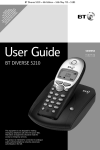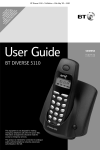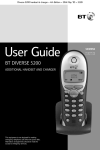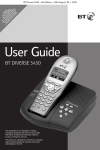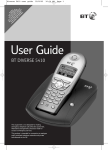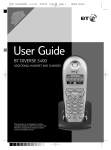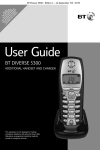Download BT DIVERSE 5350 User guide
Transcript
A T AN O YO TE F U XT O D A YO YO CAL M M R S U E M Q UR U LER ST SS S M U AR TE U D SU AG TE LE ST ISP BS ING RL PH NO LA CR Y ON T Y IB FE E W SE E R E I IS NU TH VIC PA MB HO E YA ER LD BL . E. BT Diverse 5350 ~ 5th Edition ~ 19th June ’03 ~ 5193 User Guide BT DIVERSE 5350 This equipment is not designed for making emergency telephone calls when the power fails. Alternative arrangements should be made for access to emergency services. This product is intended for connection to analogue public switched telephone networks and private switchboards in the UK. BT Diverse 5350 ~ 5th Edition ~ 19th June ’03 ~ 5193 Please open this page for an ‘At a glance’ guide to your BT Diverse 5350. BT Diverse 5350 ~ 5th Edition ~ 19th June ’03 ~ 5193 At a glance Display Displays the status of your handset. Left hand side Lets you set the alarm clock. Right hand side Takes you into the redial list. Left hand side Allows you to make an internal call. Right hand side Takes you into the menu options 1 INT MENU For making and answering calls. Calls list Lets you access your lists – calls, SMS, answering machine and voice mail. Used to store numbers and names in the directory. One button As well as being the number one button hold down to access your Voice Mail service. Red phone ➤ Directory 1 Press to end a call, return the display to idle or turn the power on and off. ➤ 2 abc 3 def ghi 5 jkl 6 mno 7 pqrs 8 tuv 9wxyz 4 0 + 1 Use to answer calls or make a call in handsfree mode. Keypad Hold down to switch the keypad guard on and off. Switches the handset ringer on and off. Press for use with switchboards and certain Network Services or press and hold to enter a pause. Handsfree Hash/Keyguard R Star/bell Recall Green phone Extra Directory Microphone Used to store an additional 10 names and numbers. BT Diverse 5350 ~ 5th Edition ~ 19th June ’03 ~ 5193 Base Speaker volume To decrease the loudspeaker volume. To increase the loudspeaker volume. BT Diverse 5350 Play/Stop To playback messages. To stop playback. Skip – Contact points To play the next message. To skip forward to the message after next. + Vol Skip Play/Stop Skip 䊴䊴 䊳/䡲 䊳䊳 OGM Ans on/off Ans On/Off Del To switch the answering machine on/off. Illuminates when set to Answer On. Flashes when you have new messages stored. Page Registration/Page button Skip To repeat the current message. To skip back to the previous message. Use to register handsets. Used to page a handset. Delete To delete the current message. Base underside Power socket 2 Telephone line cord socket BT Diverse 5350 ~ 5th Edition ~ 19th June ’03 ~ 5193 In this guide Please refer to the separate Using SMS User Guide for instructions on using the SMS functionality. At a glance 1 Main menu structure 4 Messages 6 Quick guide to handset settings 7 Quick guide to handset display icons 8 Introduction 9 Unpacking your BT Diverse 5350 For your records 9 9 Safety information 10 Setting up 11 Using the telephone 15 Making and ending calls Handsfree Using the directory Character map VIP ringing Voice activated directory dialling Redial Secrecy Paging and internal calls Listening in to an external call 15 16 17 18 19 22 27 28 28 30 Caller Display and other BT Calling Features 31 Caller Display Calls list Call Waiting Other BT Calling Features 31 31 34 34 Additional features 37 Voice Mail Call Director 37 38 Handset settings 41 Base station settings 52 Base station PIN 52 Setting up and personalising your answering machine Outgoing messages 54 54 Answer delay Setting the message length Call screening Quick access button setting 58 59 60 60 Using the BT Diverse 5350 answering machine via the base unit 61 New message indicator Playing messages 62 62 Using the BT Diverse 5350 answering machine via the handset 63 New message indicator Playing messages 64 64 Remote access 68 Using additional handsets and bases 69 Registering additional handsets 69 Help 72 General information 74 Guarantee Accessories and replacement items Technical information Switchboard compatibility Setting pauses Index 74 74 75 75 77 78 Hints and tips boxes In this user guide, we’ve included helpful tips and important notes. They are shown in boxes like this. BT Diverse Helpline – 08457 908 070 3 BT Diverse 5350 ~ 5th Edition ~ 19th June ’03 ~ 5193 Menu structure SMS Write message Incoming Outgoing Settings Service Centres Service Centre 1 -> Service Centre 5 SMS Mailboxes SMS > 1-3 Notify Number Notify Type Select Services Missed Calls Withhold Number For All Calls Call Divert All Calls No Answer When Busy Call Waiting On Off Cancel Ringback Additional Features Room Monitor Call Internal Call External Level Walk and Talk Calender/Clock Set Appointment Enter Date Enter Time Enter Text Alarm Clock Enter Alarm Time Date/Time Time Mode 12 Hour 24 Hour Audio Settings Earpiece Volume Handsfree Volume Ringer Volume Ringer Melody External Calls Internal Calls Appointment Alarm Clock All Ringer Tones Advisory Tones Key Tones Battery Low Off On During Call Confirmation Tone BT Diverse Helpline – 08457 908 070 4 BT Diverse 5350 ~ 5th Edition ~ 19th June ’03 ~ 5193 Handset Settings Auto Answer Language Register Handset Select base Reset Handset Base Settings Audio Settings Loudspeaker Volume Ringer Volume Ringer Melody Key Tones System-PIN Base Reset Additional Features Dialling mode Tone Pulse Tone-Earth Recall 80 ms to 800 ms Repeater Mode Name Announcement Listening in Call Director System – PIN Call Director Activation Record Announcement Play Announcement Delete Announcement Continued on the next page… BT Diverse Helpline – 08457 908 070 5 BT Diverse 5350 ~ 5th Edition ~ 19th June ’03 ~ 5193 Voice Mail Set Key 1 Answer Machine On (✔) Off Call Screening Handset Base Record Memo Announcements Record Announcement Play Announcement Delete Announcement Record Announce Only Play Announce Only Delete Announce Only Set Answer Mode Answer and Record Announce Only Records Message Length 30 Seconds 60 Seconds 120 Seconds Maximum Record Quality High Quality Long Play Ring Delay Immediately 10 sec 20 sec 30 sec Auto Voice Prompts Record Word Voice Control User List Complete Messages Press to get to your Mailbox and access your text messages, voicemail, answering machine and Calls list. The following functions are available: SMS Answering Mach. Continue Volume Copy to Directory Delete all Calls List Delete entry Copy to directory Date and time Status Delete list BT Diverse Helpline – 08457 908 070 6 BT Diverse 5350 ~ 5th Edition ~ 19th June ’03 ~ 5193 Quick guide to handset settings Page no Switch the handset OFF/ON: (default is ON) Hold down. 15 Switch keyguard on/off Hold down. 47 Switch handset ringer off Hold down. 41 or Redial a number Copy a displayed number in the redial list to the directory ➤ Make a call . ➤ to scroll through the list Menu 15 to dial. 27 to display Copy to directory OK Menu display shows Save entry OK OK add name . Dial from the directory to name or number you want to dial Dial from Calls list to display Calls List OK . to display the number you want 27 19 . 32 Adjust handsfree volume whilst in handsfree mode Menu Display shows Volume OK to decrease/increase volume OK . 16 Adjust earpiece volume Menu display shows Volume OK to decrease/increase volume OK . 41 Make internal call Int then Call all handsets Int Transfer call to another handset Int then Put caller on hold while you make an internal call Set date and time select handset and click on to Call All . select handset and click on Int then select handset and click on Back will be selected press OK . Menu . 28 28 . When user answers press . When finished press Menu . to display Calender/Clock OK to display Date/Time OK enter date OK enter time OK . Select am/pm OK . . 28 29 14 BT Diverse Helpline – 08457 908 070 7 BT Diverse 5350 ~ 5th Edition ~ 19th June ’03 ~ 5193 Quick guide to handset display icons Redial, lists up to the last 10 dialled number. Flashes to indicate new messages (e.g. Calls or SMS). Remains constant when you have old messages stored. INT MENU For calling other handsets. Opens the menu. Shows the status of the handset battery. Scroll through the menu. OK Confirms the function displayed. Scroll left and right when entering numbers or messages. C Deletes numbers/characters (from right to left). Ringer off. Keypad locked. eg. 1 Shows the number of the handset and is displayed in top left hand corner. Answering machine set to ON. Crescendo tone. Appears when the time and date is set, allows access to Calendar/Clock functionality. BT Diverse Helpline – 08457 908 070 8 BT Diverse 5350 ~ 5th Edition ~ 19th June ’03 ~ 5193 Introduction Unpacking your BT Diverse 5350 For your records Date of purchase: If anything is missing, please contact your place of purchase immediately. Place of purchase: BT Diverse 5350 One BT Diverse 5350 base station – Skip + Vol Play/Stop Skip / OGM Del Ans On/Off Page One BT Diverse 5300 handset For guarantee purposes proof of purchase is required so please keep your receipt. 1 MENU Enter your system PIN code here: ➤ ➤ 3 def 2 abc 1 6 4 ghi 5 INTRODUCTION INT mno jkl 9wxyz 8 tuv 7 pqrs 0 + R One power supply for the base station For more information on your system PIN, see page 52. One telephone line cord Two AAA rechargeable batteries One belt clip Battery compartment cover BT Diverse Helpline – 08457 908 070 9 BT Diverse 5350 ~ 5th Edition ~ 19th June ’03 ~ 5193 Safety information Safety information General Only use the power supply included with the product. Using an unauthorised power supply will invalidate your guarantee and may damage the telephone. Power supply number is M- GA35 - 095130F. SAFETY INFORMATION For the handset use only AAA 1.2V Nickel Metal Hydride (NiMH) rechargeable batteries with a minimum capacity of 700 mAh. Never use other batteries or conventional alkaline batteries. They could lead to a short circuit or destroy the battery casing. Batteries and accessories are available from www.withandwithoutwires.com or call 0870 240 5522. If the Keyguard is switched on, it is NOT possible to make calls, including emergency numbers (999/112). Cleaning Simply clean the handset and base station with a damp (not wet) cloth, or an anti-static wipe. Never use household polish as this will damage the product. Never use a dry cloth as this may cause a static shock. Environmental Do not expose to direct sunlight. The product may heat up when the batteries are being recharged. This is normal. However, we recommend that you do not place the product on antique/veneered wood to avoid damage. Do not stand your product on carpets or other surfaces which generate fibres, or place it in locations preventing the free flow of air over its surfaces. Do not open the base station or handset (other than to change batteries). This could expose you to high voltages or other risks. Do not submerge any part of your product in water and do not use it in damp or humid conditions, such as bathrooms. Radio signals transmitted between the handset and base may cause interference to hearing aids. Do not expose your product to fire, explosive or other hazardous conditions. This product should not be used near emergency/intensive care medical equipment and should not be used by people with pacemakers. There is a slight chance that your phone could be damaged by an electrical storm. We recommend that you unplug the power and telephone line cord during an electrical storm. Never dispose of batteries in a fire. There is a serious risk of explosion and/or the release of highly toxic chemicals. BT Diverse Helpline – 08457 908 070 10 BT Diverse 5350 ~ 5th Edition ~ 19th June ’03 ~ 5193 Setting up Plan the location 2 Plug the power supply unit into the wall socket Situate your product close enough to the telephone and mains power sockets so that the cables will reach. Make sure it is at least 1 metre away from other electrical products to avoid interference. Do not situate the product in the bathroom or other humid areas. Plug the power supply cable into the power socket on the underside of your base. SETTING UP 1 Connect the base station WARNING Do not connect the telephone line cord to the phone socket until your handset is fully charged. This will prevent the risk of the phone being answered before the battery is charged. Answering the phone before the battery is fully charged may prevent it from reaching its optimum capacity. BT Diverse Helpline – 08457 908 070 11 BT Diverse 5350 ~ 5th Edition ~ 19th June ’03 ~ 5193 3 Registering and charging the handset The display is protected by a plastic film. Remove the protective plastic film from the display. INT MENU Insert the batteries SETTING UP Insert the two batteries supplied, as indicated inside the battery compartment and slide the battery compartment cover shut. WARNING Under no circumstances should non-rechargeable batteries be used. Only use AAA 1.2V Nickel Metal Hydride (NiMH) rechargeable batteries with a minimum capacity of 700 mAh.Using inappropriate batteries will invalidate your guarantee and may damage the telephone. Batteries and accessories are available from www.withandwithoutwires.com or call 0870 240 5522. To register your handset, place it in the base station with the display facing upward. After approx. one minute, the handset’s internal number is displayed (e.g.: 1). Successful registration is signalled by a confirmation tone. When the handset is registered the display will show: 1 INT The battery cover may be found in the packaging with the batteries. BT Diverse Helpline – 08457 908 070 12 MENU BT Diverse 5350 ~ 5th Edition ~ 19th June ’03 ~ 5193 If the icons on the display flash continuously... It means that the handset is not registered with the base station. Ensure you have correctly carried out step 3 above. If the product has still not registered, please see “Registering manually” on page 70. All additional handsets you purchase will need to be individually registered with the base station before they will work with the BT Diverse 5350. Battery level icons When the batteries are almost flat a beep sounds and the display shows the empty battery icon. You will need to recharge your handset before you can use it. The various states of charge are shown below: Batteries fully charged Batteries at 66% Batteries at 33% Batteries empty If you go out of range of a base station for a long time while your handset is switched ON, it may take more than 20 minutes to ‘find’ the base station again when you come back within range. However, by simply switching the handset OFF for a moment, then ON again, it will find the base station within a few seconds. Battery performance Batteries and case may become warm during charging. This is normal. Under ideal conditions, the handset batteries should give about 13 hours talktime or 170 hours standby time on a single charge. However, new NiMH batteries do not reach their full capacity until they have been in normal use for several days. SETTING UP Leave the handset for approx. 16 hours in the base station to charge the batteries, as they are not charged in the factory. The battery status icon flashes on the handset to indicate that the batteries are being charged. Out of range? The charge capacity of rechargeable batteries will reduce with time as they wear out, so reducing the talk/standby time of the handset. Eventually they will need to be replaced. New batteries are available from www.withandwithoutwires.com or call 0870 240 5522. If you replace the handset batteries with ones that have been fully charged, the battery indicator will not show full until the next charge cycle has been completed. Charge the handset until the batteries register full again. From then on the display will be correct. BT Diverse Helpline – 08457 908 070 13 BT Diverse 5350 ~ 5th Edition ~ 19th June ’03 ~ 5193 4 Connect the telephone line cord to the base and plug into the wall socket Setting the date and time MENU Press the Menu options button. Press the DOWN navigation button until the display shows Calender/Clock. Ensure that each end of the line cord is fitted into the correct socket. OK Press the OK options button. Set Appointment appears. Press the DOWN navigation button until the display shows Date/Time. OK Fit the belt clip onto the back of the handset. SETTING UP Enter the day/month/year, e.g. 05 10 03 for 5th October 2003. OK Slot Press the OK options button. Press the OK options button. Enter the time – hours/minutes. e.g. 0925 for 9:25am. OK Press the OK options button. Use the UP/DOWN navigation buttons to select am/pm if in 12 hour mode. Your BT Diverse 5350 is now ready for use. Note If you subscribe to a Caller Display service the time and date will be set with the first incoming call. However, the year setting will have to be changed manually. See opposite. OK Press the OK options button. Press the DOWN navigation button to Time Mode. OK Press the OK options button. Use the UP/DOWN navigation buttons to select 12 or 24 hour display (12hr is the default). OK Press the OK options button. Press the RED PHONE button until you reach the idle display. BT Diverse Helpline – 08457 908 070 14 BT Diverse 5350 ~ 5th Edition ~ 19th June ’03 ~ 5193 Using the telephone Note To exit a menu at any time, press the RED PHONE button. This will take you back one step. Keep pressing the RED PHONE button to return to the idle screen. To switch the handset power on and off Press and hold the RED PHONE button to switch the handset on again. Making and ending calls Enter the phone number first. C If you make a mistake press the C options button to remove any incorrect digits. Press the GREEN PHONE button to dial the number. To end a call USING Press and hold the RED PHONE button to switch the handset off. Preparatory dialling Press the RED PHONE button. Call timer Your handset automatically times the duration of all external calls, showing it on the display during your call and for a few seconds after it is finished. To make an external call Ensure the handset is switched ON. Press the GREEN PHONE button. You will hear the dial tone. Dial the number. BT Diverse Helpline – 08457 908 070 15 BT Diverse 5350 ~ 5th Edition ~ 19th June ’03 ~ 5193 To switch back to using the handset at any time, press the GREEN PHONE button. To receive an external call Press the GREEN PHONE button to answer the call. Or If the handset is on the base, simply lift it up and speak. You do not need to press the GREEN PHONE button. This is called Autotalk. You can switch autotalk off so you always have to press the GREEN PHONE button to answer a call, see page 46. To adjust the handsfree volume whilst in handsfree mode Whilst in handsfree mode and you want to increase or decrease the handsfree volume. MENU OK USING Handsfree Handsfree allows you to talk to your caller without holding the handset and enables other people in the room to listen to the conversation. Your hands are left free, for example to take notes. Press the MENU options button. Press the OK options button to select volume. Using the LEFT or RIGHT navigation buttons you can either increase or decrease the volume. OK Press the OK options button if you want to save the new volume setting. Note You can test the handsfree function by dialling the BT speaking clock on 123. To answer a call in handsfree When the phone rings: To make a handsfree call ➤ Dial the number ➤ ➤ Press the HANDSFREE button. The call is transferred to the loudspeaker. Press the HANDSFREE button. The loudspeaker is switched on and you hear the number being dialled. ➤ BT Diverse Helpline – 08457 908 070 16 BT Diverse 5350 ~ 5th Edition ~ 19th June ’03 ~ 5193 To switch to handsfree during a call During a call you can switch to handsfree mode: ➤ Press the HANDSFREE button. The call is transferred to the loudspeaker. ➤ Press the GREEN PHONE button to switch back to using the handset. To store an entry in the directory Press the DIRECTORY button. MENU OK Press the MENU options button. Display shows New Entry. Press the OK options button. Enter the telephone number. OK Press the OK options button to enter the name. Enter the name. Entering names: Enter the name using the letters on the keypad. For example, to enter the name TOM: Note 8 tuv 6 mno Press the 6 button three times until the display shows O. 6 mno Then press the 6 button to display m. Using the directory There are three directory options available. Up to 100 name and number directory, an extra directory where an additional 10 names and numbers can be stored and a voice activated directory. Instructions for the standard directory are described here, but please see page 72 for instructions on using the extra directory and voice activated directory. You can store up to 100 names and numbers in the standard telephone directory. You can enter up to 32 digits and up to 16 characters. Press the 8 button, T appears on the display. USING If you need to replace the handset in the base station during a call, for example, because the battery is flat, hold down the HANDSFREE button. For the full character map, see page 18. MENU Press the MENU options button. Display shows Save Entry. OK Press the OK options button to confirm. Press the RED PHONE button until you reach the idle display. BT Diverse Helpline – 08457 908 070 17 BT Diverse 5350 ~ 5th Edition ~ 19th June ’03 ~ 5193 Note The first letter of each name, and the first letter after a punctuation mark are automatically shown as capitals. Letters are always added to the left of the cursor. Press to switch between capitals and lower case. Press to move the cursor. C 1 Press to delete from right to left. Press 1 to enter a blank space. Character map These are the characters you can use when storing a directory entry. USING 1st 2nd 3rd 4th 5th 6th 7th 8th 9th 10th 11th 12th 13th 14th press press press press press press press press press press press press press press 1 1 € £ $ ¥ 2 abc a b c 2 ä á à â 3 def d e f 3 ë é è ê 4 ghi g h i 4 ï í ì î 5 jkl j k l 5 6 mno m n o 6 ö ñ ó ò 7 pqrs p q r s 7 ß 8 t u v 8 ü ú ù û w x y z 9 ÿ y´ a➔A ✱ / ( ) < . , ? ! 0 + # @ \ & § tuv 9wxyz 0 + ã ç ô õ æ ø å = > % - : ¿ ¡ “ BT Diverse Helpline – 08457 908 070 18 ‘ ; – BT Diverse 5350 ~ 5th Edition ~ 19th June ’03 ~ 5193 VIP ringing To dial a number in the directory You can mark directory entries of callers who are important to you as VIP callers. You can also allocate a particular melody to VIP callers so you can tell who is calling from the melody. The VIP melody will sound after the first ring tone. Press the DIRECTORY button. Press the DOWN navigation button to scroll through the names which are listed in alphabetical order. Or To mark a directory entry as a VIP caller Press the DIRECTORY button. Use the DOWN navigation button to scroll to the entry you want. Press the MENU button. Press the DOWN navigation button until the display shows VIP Entry. OK Press the OK options button. You will hear the current melody. Use the DOWN navigation button to select a melody (1-10). You will hear each melody as you scroll through. OK Press the OK options button. Press the GREEN PHONE button. The number is dialled. USING MENU 3 def Enter the first letter of the name you want, e.g. for Emma, press 3 twice to search for names beginning with E. To view directory entry Press the DIRECTORY button. Press the DOWN navigation button to scroll through the entries. Or Press the first letter of the name you are looking for. Press the RED PHONE button until you reach the idle display. Press the RED PHONE button to return to the idle screen. The entry is now stored in the directory with VIP next to it. BT Diverse Helpline – 08457 908 070 19 BT Diverse 5350 ~ 5th Edition ~ 19th June ’03 ~ 5193 To edit a directory entry To copy an entry to another Diverse 5000 handset Press the DIRECTORY button. You can copy individual directory entries from the directory or extra directory to another Diverse 5000 handset that is registered to the same base. Use the keypad to enter the first letter of the name you wish to edit. Then press the DOWN navigation button to scroll to the exact entry. MENU Press the DIRECTORY or EXTRA DIRECTORY button to open the directory. Press the MENU options button. Press the DOWN navigation button until Edit Entry is displayed. USING OK C OK C MENU OK Press the OK button. Press the DOWN navigation button to scroll to the entry you want to copy. MENU Edit the number, if necessary, using the LEFT/RIGHT and DELETE buttons. Press the OK button. Press the DOWN navigation button until the display shows Send Entry. OK The name will be displayed. Edit the name if necessary by using the LEFT/RIGHT and DELETE buttons as above. If the name is correct, press the MENU button, Save Entry is displayed. Press the MENU button. Press the OK options button. Use the DOWN navigation button to select the handset you wish to copy the entry to. OK Press the OK options button. Press the RED PHONE button until you reach the idle display. Press the OK button. The display will show Entry Saved. Press the RED PHONE button until you reach the idle display. BT Diverse Helpline – 08457 908 070 20 BT Diverse 5350 ~ 5th Edition ~ 19th June ’03 ~ 5193 To copy the entire directory to another Diverse 5000 handset You can copy the entire directory or extra directory to another Diverse 5000 handset that is registered to the same base. Press the DIRECTORY or EXTRA DIRECTORY button to open the directory. To delete an entry Press the DIRECTORY button and open the directory. Press the DOWN navigation button to scroll to the entry you want to delete. MENU Press the DOWN navigation button until the display shows Delete Entry. OK Press the DOWN navigation button to scroll to the entry you want to copy. MENU OK To delete the entire directory Press the OK options button. Use the DOWN navigation button to select the handset you wish to copy the entire directory to. Press the DIRECTORY button and open the directory. MENU Press the MENU options button. Press the DOWN navigation button until the display shows Delete List. Press the OK options button. Press the RED PHONE button until you reach the idle display. USING OK Press the OK options button to confirm. You hear a confirmation beep. Press the RED PHONE button until you reach the idle display. Press the MENU button. Press the DOWN navigation button until the display shows Send List. Press the MENU options button. OK Press the OK options button. Delete List? is displayed. OK Press the OK options button. Press the RED PHONE button until you reach the idle display. BT Diverse Helpline – 08457 908 070 21 BT Diverse 5350 ~ 5th Edition ~ 19th June ’03 ~ 5193 editing voice patterns. (You can enter a user name instead of using user 1-4, please see page 26). Extra directory Your BT Diverse 5350 has an additional 10 name and number directory. It is recommended that this is used for special numbers i.e. doctor, dentist, takeaway numbers. Press the EXTRA DIRECTORY button. The structure of this directory is the same as the main directory. You can follow the instructions starting on page 16 for storing, dialling, viewing, editing and deleting these names and numbers. A maximum of 20 voice patterns can be stored for directory entries. This could be for example 20 directory entries each with one voice pattern saved or a maximum of 5 directory entries with a voice pattern saved by 4 different users. To record a voice pattern for a new entry Press the DIRECTORY button twice. Display shows USING Voice Directory: Select User Voice activated directory dialling You can enter the voice activated directory by pressing the DIRECTORY button twice. With voice activated dialling you can dial numbers that you save by speaking the name of the person you wish to call. To do this you must save an entry and then record your voice pattern, which will then be stored in the handset. Up to four users can store their voice patterns. You will need to allocate a user number (User 1-4) for each person using the handset which they will need to enter when recording, deleting or OK Press the OK options button. Use the UP/DOWN button to select the User number (User 1-4). OK MENU Press the OK options button. Press the MENU button. Press the DOWN button until the display shows New Entry. OK Press the OK options button. Enter the telephone number using the keypad. OK Press the OK options button. Enter the name using the keypad. BT Diverse Helpline – 08457 908 070 22 BT Diverse 5350 ~ 5th Edition ~ 19th June ’03 ~ 5193 OK Press the OK options button. Display shows Entry Saved. MENU To record a voice pattern for an existing entry Press the MENU options button. Press the DIRECTORY button twice. Display shows Record Word. OK Display shows Start recording (with the name underneath). OK Display shows Press the OK options button. Voice Directory: Select User OK Press the OK options button and hold the handset to your ear. Press and hold the RED PHONE button to return to the idle screen. Note If your two recordings sound too different then you will be prompted to record them again. Also if your speech pattern is too similar to another users a message will tell you. Press the RED PHONE button to return to the start and repeat the recording procedure. Use the UP/DOWN button to select the User number (User 1-4). OK Press the OK options button. Use the DOWN button to scroll to the entry you want. MENU Press the MENU options button. USING You will hear a short tone. Speak the name. You will hear, ‘Please repeat again’, and a short tone. Speak the name again. Your recording is stored and your entry will be marked with a . Press the OK options button. Display shows Record Word. OK Press the OK options button. Display shows Start recording (with the name underneath). OK Press the OK options button and hold the handset to your ear. You will hear a short tone. Speak the name. You will hear, ‘Please repeat again’, and a short tone. Speak the name again. Your recording is stored and your entry will be marked with a . Press and hold the RED PHONE button to return to the idle screen. BT Diverse Helpline – 08457 908 070 23 BT Diverse 5350 ~ 5th Edition ~ 19th June ’03 ~ 5193 To dial a number using voice activated dialling OK Press the OK options button. The loudspeaker will play the name. Press and hold the GREEN PHONE button. Press and hold the RED PHONE button to return to the idle screen. Display will show Please speak now! After the tone, speak the name of the entry you wish to dial. To delete a voice pattern If the name matched the voice pattern the number will be dialled. Press the DIRECTORY button twice. Display shows Voice Directory: Select User To play a user’s voice pattern OK USING Press the DIRECTORY button twice. Use the UP/DOWN button to select the User number (User 1-4). Display shows Voice Directory: Select User OK OK MENU OK Press the OK options button. Use the DOWN button to scroll to the entry you want to delete. Press the OK options button. Use the UP/DOWN button to select the User number (User 1-4). Press the OK options button. MENU Press the MENU options button. Press the OK options button. Display shows Record Word. Use the DOWN button to scroll to the entry you want. Use the DOWN button to scroll to Delete Word. Press the MENU options button. Display shows Record Word. OK Press the OK options button. Display shows Record deleted! and you will hear a tone. Use the DOWN button to scroll to Play Recording. BT Diverse Helpline – 08457 908 070 24 BT Diverse 5350 ~ 5th Edition ~ 19th June ’03 ~ 5193 The voice pattern is deleted but the name and number will remain stored. The will disappear after the entry. The voice patterns of other users for the same entry are unaffected. OK C OK Press the OK options button. Edit the name using the LEFT/RIGHT and DELETE buttons and re-enter the correct characters. Press the OK options button. Display shows Entry saved. To view or edit a voice activated entry Press and hold the RED PHONE button to return to the idle screen. Press the DIRECTORY button twice. Display shows Voice Directory: To delete a voice activated entry Select User OK Press the DIRECTORY button twice. Press the OK options button. OK Press the OK options button. Display shows Voice Directory: Select User OK Use the DOWN button to select the entry you want to view. To edit the entry: MENU OK C OK Press the OK options button. Use the DOWN button to select the entry you want to delete. MENU Press the OK options button. Edit the number using the LEFT/RIGHT and DELETE buttons and re-enter the correct digits. Press the OK options button. Use the UP/DOWN button to select the User number (User 1-4). Press the MENU options button. Use the DOWN button to scroll to Edit Entry. USING Use the UP/DOWN button to select the User number (User 1-4). Press the MENU options button. Use the DOWN button to scroll to Delete Entry. OK Press the OK options button. BT Diverse Helpline – 08457 908 070 25 BT Diverse 5350 ~ 5th Edition ~ 19th June ’03 ~ 5193 Display shows Entry has been deleted! and you will hear a tone. Press and hold the RED PHONE button to return to the idle screen. To delete the entire voice activated list Press the DIRECTORY button twice. To enter a user name for a voice user MENU Press the DOWN button until the display shows Voice Mail. OK OK OK USING Use the UP/DOWN button to select the User number (User 1-4). OK OK OK MENU Press the OK options button. Change User Name. OK Press the OK options button. C Use the C button to delete unwanted characters and then use the keypad to enter the name you want. OK Press the OK options button to confirm. Display shows List deleted and you will hear a tone. Press and hold the RED PHONE button to return to the idle screen. Press the MENU button. Display shows Press the OK options button. Display shows Delete List? Press the OK options button. Use the UP/DOWN button to select the user number you want to enter a name for (User 1-4). Press the OK options button. Use the DOWN button to scroll to Delete List. Press the OK options button. Press the DOWN button until the display shows User List Complete. Voice Directory: Select User Press the OK options button. Press the OK options button. Press the DOWN button until the display shows Voice Prompts. Display shows OK Press the MENU options button. Press and hold the RED PHONE button to return to the idle screen. BT Diverse Helpline – 08457 908 070 26 BT Diverse 5350 ~ 5th Edition ~ 19th June ’03 ~ 5193 OK Redial Your handset automatically saves the last 10 telephone numbers dialled into a redial list. To dial a number in the redial list Enter the name (for details, see page 17). MENU OK Press the GREEN PHONE button to dial the number. Note To cancel any procedure, press the RED PHONE button until the display returns to idle. To delete a number from the redial list Press the REDIAL options button. Press the REDIAL options button. Press the DOWN navigation button to scroll to the number you want to copy. MENU OK Press the DOWN navigation button to select the number for deletion. MENU Press the MENU options button. Press the DOWN navigation button until the display shows Copy to Directory. Press the OK options button. Press the OK options button to confirm. USING To copy numbers shown in the redial list to the directory Press the MENU options button. The display shows Save Entry. Press the RED PHONE button until you reach the idle display. Press the REDIAL options button. The last number dialled will be displayed. Press the DOWN navigation button to scroll through the redial list. Press the OK options button again. Press the MENU options button. Press the DOWN navigation button until the display shows Delete Entry. OK Press OK to confirm deletion. Press the RED PHONE button until you reach the idle display. BT Diverse Helpline – 08457 908 070 27 BT Diverse 5350 ~ 5th Edition ~ 19th June ’03 ~ 5193 Or Secrecy Press the handset number you want to call on the keypad. When on a call you can talk to someone in the same room, without your caller hearing. Or Call All To switch secrecy on/off During a call: INT Press the INT options button. The microphone is switched off. The caller hears musical tones. The line will be seized by the first handset user to answer the call. Press the RED PHONE button to return to the caller. USING Paging and internal calls Select the Call All option to page all the handsets registered to the base and press the GREEN PHONE button. Note You can also page all handsets by pressing the PAGE button on the base station. You can alert handset users that they are wanted, or locate a missing handset. If you have multiple handsets registered to the base you can make internal calls between handsets. INT To transfer an external call between handsets You can forward an external call to another handset registered to the base. Press the INT options button. A list of all the handsets that are registered to the base are listed, you can select any of them. During an external call: Your handset is identified by INT 1 <. Press the INT options button to display the list of handsets. Your caller hears musical tones. Press the DOWN navigation button to highlight the handset you want to call and press the GREEN PHONE button. Press the UP or DOWN navigation button to select the handset you want to call or Call all handsets. INT BT Diverse Helpline – 08457 908 070 28 BT Diverse 5350 ~ 5th Edition ~ 19th June ’03 ~ 5193 Press the GREEN PHONE options button to call. When the other handset answers you can tell them you are transferring the call. Press the RED PHONE button to put the call through. You can now speak with the other handset user. To return to your external caller: MENU Press the MENU button and Back will be displayed. OK Select the OK options button which will reconnect you to the external call. Note You can also put the call through without announcing it by immediately pressing the RED PHONE button after dialling the other handset. To answer a waiting call during an internal call This enables you to ask another handset user a question and then get straight back to your caller. MENU OK During a call: INT Or Press the MENU button. To accept Call Waiting, press the OK options button. Or Press the INT options button to display the list of handsets. Your caller hears musical tones. Press the UP or DOWN navigation button to select the handset you want to call. USING If you are making an internal call and hear the Call Waiting tone you can immediately take the incoming call. To put an external call on hold while you make an internal call To reject Call Waiting, press the DOWN navigation button. The display shows reject Call Waiting. OK Press the OK options button. Note Press the handset number you want to call on the keypad. Press the GREEN PHONE button to call. If you accept Call Waiting you will automatically terminate your internal call. BT Diverse Helpline – 08457 908 070 29 BT Diverse 5350 ~ 5th Edition ~ 19th June ’03 ~ 5193 Listening in to an external call While on an external call another handset user can listen in to the conversation and also choose to join the conversation. A tone will sound to indicate when another user joins the conversation. To use this feature you will need to switch it on, the default setting is off. To switch listening in on and off MENU Press the MENU options button. USING Press the DOWN button until the display shows Base Settings. OK Press the OK options button. Press the DOWN button until the display shows Additional Features. OK Press the OK options button. Display shows System PIN: Enter the system PIN (original setting = 0000). OK Press the OK options button to switch on or off. The tick indicates that listening in is switched on. Press and hold the RED PHONE button to return to the idle screen. To listen in on an external call When the telephone is being used by another handset user on an external call, the display will show Line in use. If you wish to listen in on the call: Press the GREEN PHONE button. You can now listen in on the call. A tone will sound so the other parties know that you are listening in. To stop listening in, press the RED PHONE button. Press the OK options button. Press the DOWN button until the display shows Listening in. OK OK Note If the first handset user presses the RED PHONE button during the call they will leave the conversation, however, the handset that is listening in will still be connected to the external caller. Press the OK options button. Display shows Listening in. BT Diverse Helpline – 08457 908 070 30 BT Diverse 5350 ~ 5th Edition ~ 19th June ’03 ~ 5193 Caller Display and other BT Calling Features IMPORTANT Note To use Caller Display and Call Waiting you must first subscribe to the Services from your Network Provider. For more information on BT’s Calling Features call BT free on 0800 800 150. Calls that are ‘withheld’, ‘unavailable’ or ‘international’ are not stored in the Calls list, as there is no telephone number sent via the Network. If you have stored a name to go with the number in your handset directory, the name will be displayed as well. Please ensure that you have stored the full telephone number, including the area code, otherwise the name will not match the number stored in the directory. If the caller has withheld their number, the display will show WITHHELD. If you call from another internal handset, the display shows the handset number and INT. Calls list The Calls list contains the telephone numbers of your last 10 callers. BT CALLING FEATURES If you subscribe to a Caller Display Service you can see who is calling you on your handset display, as well as the date and time of their call (unless the number has been withheld). Whether you take a call or not, the caller’s details are stored in the Calls list. You can display, scroll through and dial numbers in the list and copy them into the directory. If a call is received when the Calls list is full then the oldest entry will be deleted automatically. The button lets you open: • Text messages (SMS). • Answering machine messages. • Calls list. Note If you have a new call in your Calls list, the icon will flash on the handset display. BT Diverse Helpline – 08457 908 070 31 BT Diverse 5350 ~ 5th Edition ~ 19th June ’03 ~ 5193 To call the number: To view the Calls list Press the GREEN PHONE button. The number displayed is dialled. When you have new calls, the icon flashes in the display. Press the ENVELOPE button. Press the DOWN navigation button until the display shows, e.g. Calls List: 03+07. To display the date and time the call was received: MENU In this example, you have received 3 new calls and you have 7 old calls (calls you have already viewed). Press the DOWN navigation button until the display shows Date and Time. OK BT CALLING FEATURES OK Press the OK options button to display the most recent number that called you. Press the UP or DOWN navigation button to display all your new calls, followed by all your old calls. Press the OK options button. The date and time of the call are displayed. OK Press the OK options button to return to the Calls list. To display the status of the call: MENU Note Press the MENU options button. Press the DOWN navigation button until the display shows Status. To exit the Calls list at any time, press the RED PHONE button until you reach the idle display. OK WHEN A CALLS LIST ENTRY IS DISPLAYED YOU HAVE THE FOLLOWING OPTIONS: Press the OK options button. The display shows whether the call is a New Call or an Old Call and the number of the call in the Calls list, e.g. 01/10 – the first call in a list of ten. OK 32 Press the MENU options button. Press the OK options button to return to the Calls list. BT Diverse 5350 ~ 5th Edition ~ 19th June ’03 ~ 5193 To copy a number from the Calls list to the directory: MENU OK MENU Press the MENU options button. Press the DOWN navigation button until the display shows Copy to Directory. OK To delete the whole Calls list: Press the DOWN navigation button until the display shows Delete List. OK Press the OK options button. The display shows Calls list empty! Press the OK options button. Press the RED PHONE button until you reach the idle display. Enter the name of the person using the keypad. Press the OK options button. Entry Saved is displayed. The display automatically returns to show the Calls list. To delete a call from the Calls list: MENU Press the MENU options button. The display shows Delete Entry. OK Press the OK options button. Voice announced Caller Display When you receive an external call you will hear the ringer and the caller’s name will be announced if you have subscribed to your network provider’s Caller Display service and you have recorded a voice pattern for the incoming number. Please see page 31 for more information about Caller Display. To switch the voice announcement on and off MENU Press the MENU options button. The display shows Entry has Display shows SMS. The display then shows the next Calls list entry. Press the DOWN button until the display shows Base Settings. been deleted! BT CALLING FEATURES Press the MENU options button. The display shows Save Entry. OK Press the OK options button. The number is displayed. The display shows <Enter Name>. MENU Press the MENU options button. BT Diverse Helpline – 08457 908 070 33 BT Diverse 5350 ~ 5th Edition ~ 19th June ’03 ~ 5193 OK Press the OK options button. Press the DOWN button until the display shows Additional Features. OK Press the OK options button. an intermittent beep through the handset. This is to alert you to the other caller waiting to speak to you. To accept a waiting call Press the DOWN button until the display shows Name Announcement. OK Press the OK options button. OK Press the OK options button to switch on or off. The indicates when it is switched on. BT CALLING FEATURES Press and hold the RED PHONE button to return to the idle screen. SMS (text messaging) For instructions on using the SMS functionality, please refer to the separate ‘Using SMS user guide’. Answering machine For instructions on listening to your answering machine messages, see pages 62 and 64. Call Waiting If you also subscribe to a Call Waiting Service, when you are on a call and another person tries to call you, the second caller’s number will appear on the handset display and you will hear During a call when you hear the Call Waiting beeps: The number (and name if stored in the directory) of the second caller will appear on the display. MENU Press the MENU options button. Display shows Accept Call Waiting. OK Press the OK options button. Press the UP or DOWN navigation buttons to toggle between callers. Other BT Calling Features Your BT Diverse 5300 handset helps you use your Network’s special services. For full details ask your Network provider. Options before you make a call Before making a call you can: • Withhold your number from being sent for one call. • Switch Call Waiting on/off. • Switch off Ring Back. • Divert all calls to another number (must be subscribed to). BT Diverse Helpline – 08457 908 070 34 BT Diverse 5350 ~ 5th Edition ~ 19th June ’03 ~ 5193 Press the DOWN navigation button until the display shows Select Services. To withhold your number from being sent Your number appears on the display of the person you call. You can withhold it from the next call. MENU Press the MENU options button. OK Press the DOWN navigation button until the display shows For All Calls. OK Press the DOWN navigation button until the display shows Select Services. OK Press the OK options button. The display shows Withhold Number. OK OK Press the OK options button. Press the DOWN navigation button to choose between On or Off. OK BT CALLING FEATURES OK Press the OK options button. Press the DOWN navigation button until display shows Call Waiting. Press the OK options button. Enter the telephone number you want to call. Press the OK options button. Press the OK options button. Press the RED PHONE button until you reach the idle display. Press the OK options button to dial. The number is dialled and your number is withheld for this call. Ring Back Off To switch Call Waiting on/off You can choose whether to have your Call Waiting service switched on or off depending on what you are doing i.e. if you are using the Internet via your PC and do not want Call Waiting to interrupt you. MENU Press the MENU options button. 5 jkl MENU If you make a call and the number is engaged you can set your telephone to ring you back once the number is free by pressing 5. If you want to cancel this request i.e. if you have to go out before the call rings back. Press the MENU button. Display shows Select Services. BT Diverse Helpline – 08457 908 070 35 BT Diverse 5350 ~ 5th Edition ~ 19th June ’03 ~ 5193 OK Press the DOWN navigation button until the display shows Select Services highlighted. Press the OK options button. Press the DOWN navigation button until Cancel Ringback is displayed. OK Press the DOWN navigation button until the display shows For All Calls. You will hear a Network message confirming your divert request. OK Press the OK options button. Press the RED PHONE button until you reach the idle display. OK OK BT CALLING FEATURES Press the OK options button again. Press the UP or DOWN navigation button to display the option you want All Calls, No Answer or When Busy. Note OK Press the OK options button again. Select On or Off. OK You can divert all incoming calls to another number where you can be reached. You can divert calls: Press the OK options button. Display shows Call Divert. To set Call Divert Call Divert requires subscription from your Network provider. You may be charged a subscription fee. Press the OK options button. Press the OK options button. Enter the telephone number you want your calls diverted to. OK Press the OK options button. • All calls – calls are put straight through to the number you have set. You will hear a Network message confirming your divert request. • No answer – calls are forwarded if your phone is not answered. Press the RED PHONE button until you reach the idle display. • When busy – calls are forwarded if your phone is engaged. MENU Press the MENU options button. BT Diverse Helpline – 08457 908 070 36 BT Diverse 5350 ~ 5th Edition ~ 19th June ’03 ~ 5193 Additional features OK Voice Mail You can set the 1 button as a quick access button to either the answering machine or your voice mail service if you have Call Minder or another network messaging service on your telephone line. To set one-touch access to your messages Press the RED PHONE button until you reach the idle display. To set up quick access to your Voice Mail service when behind a switchboard e.g. Meridian Mail Follow the steps previously given, but when you come to enter the telephone number of your messaging service, you will need to follow the example below: Press the MENU options button. Press the DOWN navigation button until the display shows Voice Mail. OK Press the OK options button. Enter the access number for your messaging service, e.g. 7000. The display shows Set Key 1. OK Press the OK options button. The display shows Network Mailbox or Answering Machine. OK R Press the OK options button. To select either Network Mailbox or Answering Machine. Press and hold the RECALL button until P is displayed to enter a pause in the dialling sequence. Enter your extension number, followed by a hash, e.g. 1234 #. IF Network Mailbox is selected: Enter the telephone number of your messaging service. For example, 1571 to access the ‘BT Answer’ voice mail service. ADDITIONAL FEATURES MENU Press the OK options button. Display shows Entry Saved. R Press and hold the RECALL button until P is displayed to enter another pause in the dialling sequence. BT Diverse Helpline – 08457 908 070 37 BT Diverse 5350 ~ 5th Edition ~ 19th June ’03 ~ 5193 Enter your PIN followed by a hash, e.g. 000000 #. The entire number should look like this: 7000P1234#P000000# OK Press the OK options button. Press the RED PHONE button until you reach the idle display. Note ADDITIONAL FEATURES If you store your security PIN as part of the quick access number, anyone with access to the handset will be able to retrieve your messages. To retrieve messages from your Voice Mail service 1 Press and hold down the 1 button. When set up it will take you into your message service. If during the set up you entered your security PIN as well as the telephone number you will be taken quickly into your messages. If the security PIN was not included you will have to enter this number now, followed by a #. You will then be taken into your messages. Press the RED PHONE button until you reach the idle display. Call Director If you have more than one handset registered to the base station, external callers can directly dial a specific handset. After dialling your phone number, the caller is asked to select the number of the person they wish to speak to or they will hear your personal Call Director announcement. They will have 5 seconds to dial the internal handset number. If no one answers, then the answering machine will pick up the call after the specified ring delay, if the answer machine is set to ON. However, even though only the specified handset will ring, the call will be displayed and can be answered by any handset registered to the base by pressing the GREEN PHONE button. For Call Director to work you must switch the feature on and you will need to record an announcement. To switch Call Director on and off MENU Press the MENU options button. Press the DOWN button until the display shows Base Settings. OK Press the OK options button. BT Diverse Helpline – 08457 908 070 38 BT Diverse 5350 ~ 5th Edition ~ 19th June ’03 ~ 5193 Press the DOWN button until the display shows Call Director. OK OK Display shows Call Director Activation. Press the OK options button. Press the DOWN button until the display shows Record Announcement. Display shows Call Director Activation. OK Press the OK options button to switch on or off. The tick indicates that Call Director is switched on. Press and hold the RED PHONE button to return to the idle screen. OK OK OK To play your Call Director announcement MENU Press the MENU options button. Press the DOWN button until the display shows Base Settings. OK Press the OK options button. Press the DOWN button until the display shows Call Director. Press the OK options button. Press the DOWN button until the display shows Call Director. Speak your announcement into the handset. When you have finished, press the OK button. Your announcement will be played back to you. Press the MENU options button. Press the DOWN button until the display shows Base Settings. Press the OK button. You will hear a tone. ADDITIONAL FEATURES To record a Call Director announcement MENU Press the OK options button. Display shows Press OK Speak after tone. OK You can record your own personal Call Director announcement, a typical announcement could be, ‘To speak to John, press 1, to speak to Anne, press 2,’ or you can use the pre-recorded announcement. Press the OK options button. OK Press the OK options button. Display shows Call Director Activation. BT Diverse Helpline – 08457 908 070 39 BT Diverse 5350 ~ 5th Edition ~ 19th June ’03 ~ 5193 Press the DOWN button until the display shows Play Announcement. OK Press the OK options button. Your announcement will be played back to you. To delete your Call Director announcement MENU Press the MENU options button. ADDITIONAL FEATURES Press the DOWN button until the display shows Base Settings. OK Press the OK options button. Press the DOWN button until the display shows Call Director. OK Press the OK options button. Display shows Call Director Activation. Press the DOWN button until the display shows Delete Announcement. Display shows Delete. Are you sure?. OK Press the OK options button to confirm. Press and hold the RED PHONE button to return to the idle screen. BT Diverse Helpline – 08457 908 070 40 BT Diverse 5350 ~ 5th Edition ~ 19th June ’03 ~ 5193 Handset settings You can choose a range of settings to suit your personal preferences. Press the LEFT or RIGHT navigation button to set the volume level you want. To change the earpiece volume and handsfree volume You can choose from: OK • 3 earpiece volume levels • 5 handsfree loudspeaker volume levels. MENU Press the RED PHONE button until you reach the idle display. Press the MENU options button. To set the ringer volume and melody You can choose from: Press the OK options button. • 5 ringer volumes (original setting = 3) • Crescendo ring (increasing volume) • Ringer off • 10 ringer melodies The display shows Earpiece Volume. OK Press the OK options button. You hear the current earpiece volume. Press the LEFT or RIGHT navigation button to set the volume level you want. OK OK MENU Press the OK options button. You hear the current handsfree volume. Press the MENU options button. Press the DOWN navigation button until the display shows Audio Settings. Press the OK options button. Press the DOWN navigation button to select the handsfree volume. HANDSET SETTINGS Press the DOWN navigation button until the display shows Audio Settings. OK Press the OK options button to confirm and save the settings. OK Press the OK options button. Press the DOWN navigation button until the display shows Ringer Volume. OK Press the OK options button. You hear the current ringer volume. BT Diverse Helpline – 08457 908 070 41 BT Diverse 5350 ~ 5th Edition ~ 19th June ’03 ~ 5193 Press the LEFT or RIGHT navigation button to set the ringer level you want. OK Press the OK options button. Press the DOWN navigation button to select the ringer melody. OK Press the OK options button. To change the display language MENU Press the DOWN navigation button until the display shows Handset Settings. OK Select whether external calls or internal calls: OK HANDSET SETTINGS OK Press the OK options button to confirm and save the settings. A is displayed next to the Set melody. Press the OK options button. Press the DOWN navigation button until the display shows Language. Press the OK options button. Press the UP or DOWN navigation button to set the ringer melody you want. The melody is played and its number shown. Press the MENU options button. OK Press the OK options button. Press the DOWN navigation button to display the language you want. OK Press the OK options button to confirm. Press the RED PHONE button until you reach the idle display. Press the RED PHONE button until you reach the idle display. Shortcut button If you want to switch the handset ringer off quickly you can also press and hold the button. The icon is displayed. To turn the handset ringer back on press and hold down the button again and the symbol will disappear. BT Diverse Helpline – 08457 908 070 42 BT Diverse 5350 ~ 5th Edition ~ 19th June ’03 ~ 5193 Alarm clock Note You can use your handset as an alarm clock. You must set the date and time before the alarm will work. The alarm will ring daily until the setting is turned off. To set the alarm The alarm will only sound if the handset is in idle mode. The alarm will not sound if the Room Monitor function is being used. To stop the alarm ringing Press the ALARM CLOCK options button. When the alarm goes off it sounds like an incoming call and lasts for about 30 seconds. The display will also show < < < Alarm Clock > > > flashing. Display shows Alarm Clock. OK Press the OK options button. Display shows Enter alarm time and the first digit of the time will be flashing. OK To cancel the alarm setting Press the OK options button. The alarm will ring daily until you cancel the setting. Use the UP/DOWN navigation button to select am/pm if in 12 hour mode. OK Press the ALARM CLOCK options button. Press the OK options button. Display shows Alarm Clock with a above the OK options button. Display shows Entry Saved. Press the RED PHONE button until you reach the idle display. The icon will be displayed in the top right of the handset display to indicate that the alarm has been set. HANDSET SETTINGS Enter the time you want the alarm to go off at. Press any button to switch the alarm off. OK Press the OK options button. You will hear a tone and the will disappear. Press the RED PHONE button until you reach the idle display. The icon will have disappeared from the top of the handset display. BT Diverse Helpline – 08457 908 070 43 BT Diverse 5350 ~ 5th Edition ~ 19th June ’03 ~ 5193 Appointment call OK Press the OK options button. Display shows < Enter Text >. You can use your handset to remind yourself of an appointment. You can set the time and date of the appointment and enter a name for it. The alarm will ring on the time and date you have set. Enter a name for the appointment, e.g. Dentist, using the keypad letters. OK Press the OK options button. Display shows Entry Saved. To set the appointment call MENU Press the MENU options button. HANDSET SETTINGS Press the DOWN navigation button until the display shows Calender/Clock. OK Press the OK options button. Display shows Set Appointment. OK Press the OK options button. Display shows Enter Date: and the first digit is flashing. Press the RED PHONE button to return to the idle display. The icon will be displayed in the top right of the handset display to indicate that the appointment has been set. Note Your handset will only display an appointment if the handset is in idle mode. An appointment will not be displayed if the Room Monitor function is being used or if a call is in progress. Enter the day and month of the appointment, e.g . for 20th May enter 20.05. OK Press the OK options button. Display shows Enter Time: and the first digit is flashing. Enter the hours and minutes of the appointment. OK Press the OK options button. Use the UP/DOWN navigation button to select am/pm if in 12 hour mode. BT Diverse Helpline – 08457 908 070 44 BT Diverse 5350 ~ 5th Edition ~ 19th June ’03 ~ 5193 To stop the appointment call alarm ringing To switch off your handset’s beeps and tones When the alarm goes off it sounds like an incoming call and lasts for about 30 seconds. The display will also flash the name of the appointment. OK • Key beeps when you press each button on your handset • Confirmation beeps when you have finished making a setting or action on your handset. • Battery Low warning beep. You can also set this to sound only during a call. Press the OK options button to switch the alarm off. To cancel a set appointment call Press the MENU options button. MENU Press the DOWN navigation button until the display shows Audio Settings. OK Press the OK options button. Display shows Set Appointment with a underneath it. OK OK Press the OK options button. OK Press the OK navigation button to switch the key tones On or Off. Press the OK options button. You will hear a tone and the will disappear to indicate that the appointment has been cancelled. Press the DOWN navigation button to move to the next line. OK Press the OK options button. Press the UP or DOWN navigation button to switch the battery low beep On or Off or to sound only during a call. Press the RED PHONE button until you reach the idle display. The icon will have disappeared from the top of the handset display. Press the OK options button. Press the DOWN navigation button until the display shows Advisory Tones. Press the DOWN navigation button until the display shows Calender/Clock. OK Press the MENU options button. HANDSET SETTINGS MENU You can switch off and on: OK Press the OK options button to confirm the settings. Press the RED PHONE button until you reach the idle display. BT Diverse Helpline – 08457 908 070 45 BT Diverse 5350 ~ 5th Edition ~ 19th June ’03 ~ 5193 To switch auto talk on or off When you receive a call, you can answer it simply by lifting the handset off the base station. This is called auto-talk. When you switch auto-talk off, you answer all calls by pressing the GREEN PHONE button. MENU You can restore a handset to its factory settings. The handset’s Registration, the Directory and the Calls list are not affected. MENU Press the MENU options button. Press the DOWN navigation button until the display shows Handset Settings. OK To reset a handset Press the DOWN navigation button until the display shows Handset Settings. OK Press the OK options button. HANDSET SETTINGS Press the OK options button. A indicates auto talk is switched on. Press the OK options button again to switch auto-talk off. Press the RED PHONE button until you reach the idle display. Press the OK options button. Press the DOWN navigation button until the display shows Reset Handset. The display shows Auto Answer. OK Press the MENU options button. OK Press the OK options button. The display shows reset to default? OK Press the OK options button to confirm reset. The settings after a reset will be: Ringer volume Ringer melody Auto talk Battery low beep Room monitor level Room monitor level Time control Display language Redial list 3 1 On On off high off English deleted Press the RED PHONE button until you reach the idle display. BT Diverse Helpline – 08457 908 070 46 BT Diverse 5350 ~ 5th Edition ~ 19th June ’03 ~ 5193 To switch keyguard on and off OK C You can lock the keypad so that it cannot be used accidentally while carrying it around. Press and hold the # button. When the keyguard is switched on, the display will show the icon. INT Press the INT options button to enter the internal call menu. Press the UP or DOWN navigation button to select the handset you want to change the name or number of. Press the DOWN navigation button to display Change Handset Name. OK Press the OK options button to confirm. Press the RED PHONE button until you reach the idle display. Note This name will only appear in the internal list of handsets. HANDSET SETTINGS The handsets when registered are assigned numbers e.g. INT 1. You can give the handset a name instead of a number to match the user or location, e.g. Anne or Office. The name can be up to 10 characters long. Press the C options button to delete the old name. Enter the name you want (see page 17). Press and hold the # button to switch the keyguard off. To give a handset a name rather than a number Press the OK options button. To change the internal number of a handset Your handsets are automatically assigned internal numbers between 1-6. You can change these numbers. INT Press the INT options button to display the list of handsets. Press the UP or DOWN navigation button to select the handset you want. MENU Press the MENU options button. Edit Handset No. is displayed. OK Press the OK options button. BT Diverse Helpline – 08457 908 070 47 BT Diverse 5350 ~ 5th Edition ~ 19th June ’03 ~ 5193 Enter an available number. If the number is already assigned to another handset you hear a beep. Select another number. If required, press the UP or DOWN navigation button to select another handset and use the keypad to change the number. OK Press the OK options button to confirm. HANDSET SETTINGS Press the RED PHONE button until you reach the idle display. • The handsets are registered to different bases but are both set to Best Base. • One of the handsets is not registered and the other handset is registered as Best Base. • Neither handset is registered. To switch walk and talk mode on and off To switch walk and talk on: MENU Press the MENU options button. Press the DOWN navigation button until the display shows Additional Features. Walk and talk If you have more than one Diverse 5300 handset then you can use the walk and talk mode. This allows two handsets to communicate with each other outside the range of the base station. When they are out of range, however, they cannot receive external calls. The maximum range between the communicating handsets is 300 metres outdoors in ideal conditions. Please note that batteries are used more quickly in walk and talk mode. OK Display shows Room Monitor. Press the DOWN navigation button until the display shows Walk and Talk. OK Press the OK options button. You will hear a tone and the display will show Walk and Talk. To switch walk and talk off: MENU Communication between two handsets is possible when: • Both handsets are registered to the same base and have currently selected that base. Press the OK options button. Press the MENU options button. Display shows Walk and Talk Off. OK Press the OK options button. The display will return to the idle screen. BT Diverse Helpline – 08457 908 070 48 BT Diverse 5350 ~ 5th Edition ~ 19th June ’03 ~ 5193 Room monitor To use walk and talk To call a handset: When you have switched walk and talk mode on for at least two handsets as shown on page 48: Press the GREEN PHONE button. Display will show Walk and Talk Call to all To answer a call: Press the GREEN PHONE button to take the call. To end a call: Press the RED PHONE button. The following points should be considered when using the room monitor: • If you store an external number that has an answering machine connected, it should be switched off. • Make sure Call barring is not set. • Any incoming calls on the handset being used as the room monitor will not ring at the handset, however, the display will show when you have a call. HANDSET SETTINGS All handsets that are in walk and talk mode will be called. The connection will be made with the first handset to answer the walk and talk call. You can use a handset as a room monitor. If a certain noise level is reached, for example a baby crying, the handset will automatically dial an internal or external number which you have set. • The battery power is used up more quickly. If using for long periods of time it may be advisable to place the handset in the base to ensure that the battery does not run out. • When an external number is called it will ring for approximately 90 seconds but room monitor calls to an internal number are unlimited. BT Diverse Helpline – 08457 908 070 49 BT Diverse 5350 ~ 5th Edition ~ 19th June ’03 ~ 5193 To enter an external or internal number for your room monitor call MENU Press the MENU options button. To set the room monitor sensitivity level MENU Press the DOWN navigation button until the display shows Additional Features. Press the DOWN navigation button until the display shows Additional Features. OK Press the OK options button. OK Display shows Room Monitor. OK Press the OK options button. Display shows OK HANDSET SETTINGS OK Press the OK options button. Press the OK options button. Or: To enter an external number: Press the DOWN navigation button to scroll to Call External OK Press the OK options button. Use the UP/DOWN navigation button to select either Low or High. Enter the internal handset number. OK Press the OK options button. Press the DOWN navigation button until the display shows Level. Either: OK Press the OK options button. Display shows Room Monitor. Call Internal To enter an internal number: Press the MENU options button. OK Press the OK options button. A will be displayed to indicate that the level has been set. Press the RED PHONE button until you reach the idle display. and press the OK options button. Display shows < Enter Number > Enter the telephone number. Display shows Entry Saved and then Room Monitor set to: with the last four digits of the telephone number. BT Diverse Helpline – 08457 908 070 50 BT Diverse 5350 ~ 5th Edition ~ 19th June ’03 ~ 5193 To switch the room monitor off MENU Press the MENU options button. Display will show Room Monitor off. OK Press the OK options button. To switch the room monitor off from another phone HANDSET SETTINGS When you are called by the room monitor you can switch off the room monitor from that phone. Answer the call. 9wxyz Press the 9 and # button. The room monitor will be switched off. Note The other room monitor functions, e.g. no ringer will remain until you press the MENU options button and OK options button on the handset that is set to room monitor. BT Diverse Helpline – 08457 908 070 51 BT Diverse 5350 ~ 5th Edition ~ 19th June ’03 ~ 5193 Base station settings Base station PIN (Personal Identification Number) Your base station PIN has a default setting of 0000 but you may want to change this to prevent unauthorised use of the handset(s). OK Press the RED PHONE button until you reach the idle display. To reset the base BASE SETTINGS If you change your PIN keep a record of the new number by writing it in the space provided on page 9. To change the base station PIN MENU OK You can restore a base station to its factory settings. Resetting the base will not affect the system PIN or handset registration. MENU OK Press the OK options button. OK Press the OK options button. OK Press the OK options button. Repeat the new PIN to confirm. Press the OK options button. Display shows reset to Enter the new PIN. OK Press the OK options button. Enter the current PIN (original setting = 0000.) Enter the current PIN (original setting = 0000). OK Press the OK options button. Press the DOWN navigation button until the display shows Base Reset. Press the OK options button. Select System PIN. OK Press the MENU options button. Press the DOWN navigation button until the display shows Base Settings. Press the MENU options button. Press the DOWN navigation button until the display shows Base Settings. Press the OK options button to save the new PIN. default? OK Press the OK options button to confirm reset. BT Diverse Helpline – 08457 908 070 52 BT Diverse 5350 ~ 5th Edition ~ 19th June ’03 ~ 5193 The settings after a reset will be: Calls list deleted Handset names INT 1- INT 6 Dialling mode tone Flash time 100ms Prefix deleted Pause after prefix 3secs SMS provider Pre-set number number switched on SMS incoming and outgoing lists deleted Voice mail deleted Press the RED PHONE button until you reach the idle display. To set repeater mode You can extend the range of your base station by purchasing a BT Diverse repeater. This boosts the signal and allows you to use your handset further away from the base station. If you want to use a BT Diverse repeater, you must switch this mode on. MENU Press the DOWN navigation button until the display shows Base Settings. Note OK Press the OK options button. BASE SETTINGS The icon beside Repeater mode shows that it is ON. Press the MENU options button. Press the DOWN navigation button until the display shows Additional Features. OK Press the OK options button. Press the DOWN navigation button until the display shows Repeater Mode. OK Press the OK options button. Display shows Change repeater setting. OK Press the OK options button. The message states “Please wait”. The phone will return to the main idle screen automatically. BT Diverse Helpline – 08457 908 070 53 BT Diverse 5350 ~ 5th Edition ~ 19th June ’03 ~ 5193 Setting up and personalising your answering machine You can operate your BT Diverse 5350 answering machine from: • The base unit • The handset • Remotely from any external TouchtoneTM telephone. ANSWERING MACHINE The factory setting for the answering machine is ON, so you can use it as soon as you have charged up your BT Diverse 5350. Your callers will be greeted with a pre-recorded outgoing message ‘Hello, your call cannot be taken at the moment, so please leave your message after the tone’. You will need to set the date and time (if you have not already done so) so that you will know when each message was received. You can set the date and time manually (see page 14) or if you have subscribed to your network’s Caller Display service, the date and time will be set automatically as soon as you receive your first call. Outgoing messages The outgoing message is the greeting a caller first hears when the answering machine picks up their call. Your BT Diverse 5350 gives you a choice of 2 outgoing messages, one for ‘Answer and Record mode’ and one for ‘Answer Only mode’: Answer and Record The pre-recorded outgoing message for Answer and Record mode is: “Hello, your call cannot be taken at the moment, so please leave your message after the tone”. If you wish, you can record your own outgoing message. See ‘To record your own outgoing message’, on page 55. When the answering machine takes a call, your BT Diverse 5350 will play your Answer and Record message and then your caller can leave a message. BT Diverse Helpline – 08457 908 070 54 BT Diverse 5350 ~ 5th Edition ~ 19th June ’03 ~ 5193 Answer Only There is no pre-recorded message for Answer Only so you will need to record your own, remembering to tell your caller that they will not be able to leave a message. See ‘To record your own outgoing message’, opposite. To record your own outgoing message Note The minimum outgoing message length is 4 seconds and the maximum length is 2 minutes and 50 seconds. When the answering machine takes a call, your BT Diverse 5350 will play your Answer Only message but will not allow your caller to leave a message. If you record a message of less than 4 seconds, the display shows Recording too short! If you pause during recording for longer than 2 seconds recording is stopped. ANSWERING MACHINE MENU Press the MENU options button. Press the DOWN button until the display shows Voice Mail. OK Press the OK options button. Press the DOWN button until the display shows Announcements. OK Press the OK options button. The display shows Record Announcement. If you want to record a message for Answer and Record: OK Press the OK options button. Or BT Diverse Helpline – 08457 908 070 55 BT Diverse 5350 ~ 5th Edition ~ 19th June ’03 ~ 5193 If you want to record a message for Answer Only: OK Press the DOWN button until the display shows Record Announce Only and then press the OK options button. To play your outgoing message MENU Press the Down button until the display shows Voice Mail. The display shows Press “OK” Speak after tone. OK Press the OK options button to confirm you are ready to record your message. After you hear the short beep, speak your outgoing message clearly into the handset. OK OK OK ANSWERING MACHINE Or Press the DOWN button again to display Play Announce Only to play the Answer Only message. Note In Answer Only mode – the display will show Announce only not available! Press and hold the RED PHONE button to return to the idle screen. Press the OK options button. Press the DOWN button until the display shows Play Announcement, to play your Answer and Record message. The display shows Recording saved, you hear a confirmation tone and your message is played back to you. If you cancel while recording: In Answer and Record mode – the display will show Announcement deleted! and the pre-recorded outgoing message will be used again. Press the OK options button. Press the DOWN button until the display shows Announcements. To stop recording press the OK options button. To cancel recording at any time, press the button. Press the MENU options button. OK Press the OK options button. You will hear your outgoing message via the loudspeaker. Note If you have not recorded an Answer Only outgoing message the display will show Announce only not available! Press and hold the RED PHONE button to return to the idle screen. BT Diverse Helpline – 08457 908 070 56 BT Diverse 5350 ~ 5th Edition ~ 19th June ’03 ~ 5193 To select the outgoing message your callers will hear MENU Note If you have not recorded an Answer Only outgoing message the display will show Announce only not available! Press the MENU options button. Press the Down button until the display shows Voice Mail. OK Press and hold the RED PHONE button to return to the idle screen. Press the OK options button. Press the DOWN button until the display shows Announcements. OK Press the OK options button. OK If you delete your own outgoing message: Press the OK options button. In Answer and Record mode – The display shows To select Answer and Record: The pre-recorded outgoing message is automatically reinstated. Press the OK options button, In Answer Only mode – A shows Answer and Record mode is selected. The answering machine switches itself off. Answer and Record. OK Or OK To select Answer Only: Press the MENU options button. Press the DOWN button again to display Announce Only. Press the Down button until the display shows Voice Mail. MENU Press the OK options button. ANSWERING MACHINE Press the DOWN button until the display shows Set Answer Mode. To delete your outgoing message OK Press the OK options button. Press the DOWN button until the display shows Announcements. A shows Answer Only mode is selected. OK Press the OK options button. BT Diverse Helpline – 08457 908 070 57 BT Diverse 5350 ~ 5th Edition ~ 19th June ’03 ~ 5193 Press the DOWN button until the display shows Delete Announcement. If you want to delete the Answer and Record Message: OK Press the OK options button. Answer Delay Answer delay sets the number of times your BT Diverse 5350 will ring before the answering machine picks up a call and starts playing the outgoing message. Or If you want to delete the Answer Only message: Press the DOWN button again to display Delete Announce Only. ANSWERING MACHINE OK Then, press the OK options button. The display shows Delete Are you sure? OK Press the OK options button to confirm. The display shows Announcement deleted! Press and hold the RED PHONE button to return to the idle screen. You can choose for the answering machine to pick up immediately, after 10 seconds, after 20 seconds (pre-set setting) or after 30 seconds. You can also select ‘Auto’ which is the Time Saver setting. Time Saver can save you the cost of a call when you want to ring in to find out if you have new messages. • If your answering machine answers after 10 seconds, you have new messages. • If it answers after 20 seconds, you do not have new messages. So if you wait for approx. 15 seconds, you can end the call without the cost of being connected, knowing you have no new messages. BT Diverse Helpline – 08457 908 070 58 BT Diverse 5350 ~ 5th Edition ~ 19th June ’03 ~ 5193 To change the answer delay setting MENU Press the MENU options button. Press the DOWN button until the display shows Voice Mail. OK Press the OK options button. Press the DOWN button until the display shows Ring Delay. OK You can specify the time limit your callers have to leave a message. The choices are 30 seconds, 60 seconds, 120 seconds (this is the factory setting) or Maximum (remaining record time). To adjust the message length MENU Press the OK options button. Press the DOWN button until the display shows Voice Mail. OK Press and hold the RED PHONE button to return to the idle screen. Press the OK options button. Press the DOWN button until the display shows Records. Press the OK options button to confirm. A is shown next to the selected answer delay setting. Press the MENU options button. ANSWERING MACHINE Press the UP or DOWN button to select the setting you want – Immediately, 10 sec, 20 sec, 30 sec or Auto. OK Setting the message length OK Press the OK options button. The display shows Message Length. OK Press the OK options button. Press the UP or DOWN button to select the required message length – Maximum, 30 sec, 60 sec or 120 sec. OK Press the OK options button to confirm. A is shown next to the selected message length. Press and hold the RED PHONE button to return to the idle screen. BT Diverse Helpline – 08457 908 070 59 BT Diverse 5350 ~ 5th Edition ~ 19th June ’03 ~ 5193 Call screening From your base station or handset, you can listen in to a caller leaving their message. This feature can be switched on or off on either the handset or on the base station. The factory setting is on. Press and hold the RED PHONE button to return to the idle screen. Note During a call you can switch off call screening by pressing the RED PHONE button. To use call screening Quick access button setting MENU Press the MENU options button. Press the Down button until the display shows Voice Mail. ANSWERING MACHINE OK Press the OK options button. Press the DOWN button until the display shows Call Screening. OK Press the OK options button. The display shows Handset. To switch the Handset Loudspeaker ON or OFF: OK Your BT Diverse 5350 comes preset so that you can quickly access your answering machine messages by pressing the ENVELOPE button. If you have Call Minder or a Network Messaging Service set up on your BT Diverse 5350 you may want to change this setting, so that when you press the ENVELOPE button you have quick access to your mailbox, instead of to the built-in answering machine. For more information on Voice Mail, see page 37. Press the OK options button. A shows when call screening is set to ON. To switch the Base Loudspeaker ON or OFF: Press the Down button until the display shows Base. OK Press the OK options button. A shows when call screening is set to ON. BT Diverse Helpline – 08457 908 070 60 BT Diverse 5350 ~ 5th Edition ~ 19th June ’03 ~ 5193 Using the BT Diverse 5350 answering machine via the base unit Note If the answering machine is being operated from the handset or it is recording a message, it cannot be operated from the base at the same time. For more advanced functions you will need to refer to the instructions in the section ‘Using the BT Diverse 5350 answering machine via the handset’. – Skip Play/Stop Skip / OGM Del Ans On/Off Ans On/Off Press the ANSWERING MACHINE button to switch ON or OFF. When you switch the answering machine ON: The ANSWERING MACHINE button lights up and the available recording time is announced. In idle mode, the handset display shows the icon. When you switch the answering machine OFF: + Vol OGM ANSWERING MACHINE You can operate and use the main answering machine functions via the buttons on the base, when the handset is in standby mode. To switch the answering machine on and off The ANSWERING MACHINE button light goes out and the icon disappears from the handset display. Page BT Diverse Helpline – 08457 908 070 61 BT Diverse 5350 ~ 5th Edition ~ 19th June ’03 ~ 5193 New message indicator If you have a new message stored on your answering machine, the ANSWERING MACHINE button light on the base will flash to alert you. This will still happen, even when the answering machine is switched off. To adjust the loudspeaker volume during playback – Press the – button to decrease the volume. + Press the + button to increase the volume. To playback messages Play/Stop / Press the /■ button. During playback: ANSWERING MACHINE Skip Skip Skip Skip Play/Stop / Del Press the button to repeat the current message. Press the button twice to skip back to the previous message. Press the button to play the next message. Press the button twice to skip forward to the message after next. Press the /■ button to stop playback. Press the DEL button to delete the current message. BT Diverse Helpline – 08457 908 070 62 BT Diverse 5350 ~ 5th Edition ~ 19th June ’03 ~ 5193 Using the BT Diverse 5350 answering machine via the handset Note When you switch the answering machine ON: If the answering machine is being operated from the base or it is recording a message, it cannot be operated from the handset at the same time. The ANSWERING MACHINE button lights up and the available recording time is announced. To switch the answering machine on and off MENU Press the MENU options button. Press the DOWN button until the display shows Voice Mail. OK Press the OK options button. Press the DOWN button until the display shows Answer Machine. OK Press the OK options button. The display will show a when the answering machine is set to ON. ANSWERING MACHINE In idle mode, the display shows the icon. When you switch the answering machine OFF: The ANSWERING MACHINE button goes out and the icon disappears from the display. To interrupt a call If a caller is leaving a message, you can interrupt and take the call at the handset. While the caller is leaving their message: Press the GREEN PHONE button. The machine stops recording and you can talk to your caller. BT Diverse Helpline – 08457 908 070 63 BT Diverse 5350 ~ 5th Edition ~ 19th June ’03 ~ 5193 Playback begins with the first new message. At the start of each message, the number of the message and the day and time the message was received are announced. Note If 2 or more seconds have already been recorded when you take the call, the call will still be displayed as a new message. When all new messages have been played, old messages will follow. New message indicator If there are no new messages, just the old messages will play back. ANSWERING MACHINE If you have a new message stored on your answering machine, the icon on the handset display will flash to alert you. This will still happen, even when the answering machine is switched off. At the end of all messages, you hear the end of messages tone. Once you have played back a message it is classed as an ‘old’ message. Playing messages To listen to your messages Answering machine operation during playback: To pause playback: Press the ENVELOPE button. MENU Press the MENU options button, ‘Pause’ is announced and the display shows Continue. • The first 2 digits (e.g. 01) refer to the number of new messages saved. OK Press the OK options button to resume playback. • The last 2 digits (e.g. 04) refer to the number of old messages saved. MENU Press the DOWN button until the display shows e.g. Answering Mach. 01+04. OK To change the playback volume: Press the DOWN button until the display shows Volume. Press the OK options button. Your message(s) will be played back to you over the handset loudspeaker. Press the MENU options button, ‘Pause’ is announced and the display shows Continue. OK Press the OK options button. BT Diverse Helpline – 08457 908 070 64 BT Diverse 5350 ~ 5th Edition ~ 19th June ’03 ~ 5193 Press the LEFT or RIGHT button to decrease or increase the volume. MENU ‘Pause’ is announced. Press the DOWN button until the display shows Delete all. To repeat the current message: Press the UP button. OK To skip back to the previous message: Press the UP button twice. Press the MENU options button. Press the OK options button. The display shows Really? OK Press the OK options button. Deleted is displayed and ‘Messages deleted’ is announced. To play the next message: Press the DOWN button. Press and hold the RED PHONE button to return to the idle screen. To skip forward to the message after next. Press the DOWN button twice C To record a memo message Press the C options button. Message deleted! is displayed and announced. ANSWERING MACHINE To delete the current message. Press and hold the RED PHONE button to return to the idle screen. You can record a memo that other users can listen to and delete just like a message that has been received. MENU Press the DOWN button until the display shows Voice Mail. Note If playback is stopped for more than a minute the answering machine returns to the idle screen. To delete all messages You can only delete old messages, so you must listen to your messages before you can delete them. Press the MENU options button. OK Press the OK options button. Press the DOWN button until the display shows Record Memo. OK Press the OK options button. Display shows Press OK. Speak after tone. OK Press the OK button and speak your message. BT Diverse Helpline – 08457 908 070 65 BT Diverse 5350 ~ 5th Edition ~ 19th June ’03 ~ 5193 OK The display shows Entry Saved and you hear a confirmation tone. Press the OK button to stop recording. Note If you press the RED PHONE button while recording a memo, the recording will be cancelled and the memo will not be saved. To copy a telephone number of a message to the directory During message playback: ANSWERING MACHINE MENU Press the MENU options button. ‘Pause’ is announced. Press the DOWN button until the display shows Copy to Directory. OK Press the OK options button. The display shows the callers telephone number. OK Playback then resumes automatically. Operating the answering machine using voice activation You can use voice commands to control message playback. To use voice activation you must switch the voice prompts feature on. Four users (User 1 to 4) can store a recording of the commands Delete, Forward and Back. When recording you must speak all 3 commands in the above order. To record your voice commands MENU Press the OK options button. Press the DOWN button until the display shows Voice Mail. The display show <Enter Name>. Enter a name using the keypad. MENU OK Press the MENU options button. OK Press the OK options button. Press the DOWN button until the display shows Voice Prompts. Press the MENU options button . The display shows Save Entry. OK Press the OK options button. Press the OK options button. OK Display shows Record Word. Press the OK options button. BT Diverse Helpline – 08457 908 070 66 BT Diverse 5350 ~ 5th Edition ~ 19th June ’03 ~ 5193 Display shows Record Word: Select User. OK Press the OK options button. Press the UP/DOWN button to select the User you want (User 1-4). OK Press the OK options button. Press and hold the RED PHONE button to return to the idle screen. To switch the voice prompts on and off Press the MENU options button. Press the DOWN button until the display shows Voice Mail. OK Press the OK options button. Display shows Record Word. Press the DOWN button until the display shows Voice Control. OK Press the OK options button to switch on and off. The tick indicates that the feature is switched on. Press and hold the RED PHONE button to return to the idle screen. ANSWERING MACHINE You will be prompted to speak the words Delete, Forward and Back. You will be asked to repeat the command each time. If the command sounds too different the prompt will ask you to speak them again. You will hear a tone to indicate that the command has been saved each time. MENU OK Press the OK options button. Display shows Press OK. Speak after tone. OK Press the DOWN button until the display shows Voice Prompts. To operate the answering machine using voice activation Whilst playing messages using the handset: Press and hold the GREEN PHONE button. The loudspeaker will come on and you will hear a tone. Speak your command (Delete, Forward or Back). If deleting a message, you will be asked to repeat the word Delete to confirm deletion. Press the OK options button. BT Diverse Helpline – 08457 908 070 67 BT Diverse 5350 ~ 5th Edition ~ 19th June ’03 ~ 5193 Remote access When you end the call, your answering machine will be switched on. You can operate your answering machine from any external TouchtoneTM phone by phoning your BT Diverse 5350 and entering your base station PIN. Using this code prevents other people from accessing your answering machine functions without your permission. To access and play your answering machine messages from another phone IMPORTANT REMOTE ACCESS You must change the base station PIN from the Original setting of 0000 for your remote access to function. See ‘To change the base station PIN’, page 52. Dial your telephone number. When you hear your outgoing message: 9wxyz Press the 9 button. Enter your base PIN. Your machine tells you whether you have any new messages. The messages are now played back. To switch on your answering machine from another phone If you forget to switch your answering machine on, you can do it from another phone. To control the answering machine functions during playback: Dial your telephone number and let the phone ring for approximately 1 minute. 1 To repeat the current message. Press twice to skip back to previous message. When you hear the announcement ‘Please enter PIN’. Enter the base PIN (must be changed from 0000). 2 abc To pause/resume playback. 3 def To skip forward to the next message. The recording time left will be announced. Any messages are played back to you. Press twice to skip to the following message. 0 + To delete the current message. BT Diverse Helpline – 08457 908 070 68 BT Diverse 5350 ~ 5th Edition ~ 19th June ’03 ~ 5193 Using additional handsets and bases Up to six handsets can be registered and operated from the BT Diverse 5350 base station. This allows you to make an internal call between two handsets while a third is making an external call. 1 1 INT MENU ➤ 4 ghi 7 pqrs MENU ➤ 1 INT ➤ 2 abc 3 def 1 5 jkl 6 mno 4 8 tuv 9wxyz 7 pqrs ghi 0 + ➤ 2 abc 3 def 5 jkl 6 mno 8 tuv 9wxyz Registering additional handsets If you purchase new handsets to use with your current BT Diverse 5350, they will not be pre-registered to a base station. You will need to do this before you can use them. 0 + R R BT Diverse 5350 1 ADDITIONAL HANDSETS To register a new BT Diverse 5300 handset to a 5350 base station 1 MENU ➤ 1 4 ghi 7 pqrs INT MENU ➤ INT ➤ 2 abc 3 def 5 jkl 6 mno 8 tuv 9wxyz – + Vol 1 Skip Play/Stop Skip / 0 + 4 ghi 7 pqrs Del Ans On/Off R Page 1 MENU INT ➤ ➤ ➤ 2 abc 3 def 1 2 abc 3 def ghi 5 jkl 6 mno 4 ghi 5 jkl 6 mno 7 pqrs 8 tuv 9wxyz 7 pqrs 8 tuv 9wxyz 4 0 + R jkl 6 mno tuv 9wxyz For this method of registration your handset must be a BT Diverse 5300. MENU ➤ 1 3 def 5 8 Place your handset in the base station. 1 INT 2 abc 0 + OGM R ➤ 0 + Ensure that the handset is switched on. R Each handset can only be registered with one base at a time. After about 1 minute, the handset’s internal number will be displayed, e.g. INT 2. The next available internal number (2-6) has been automatically assigned to the handset. BT Diverse Helpline – 08457 908 070 69 BT Diverse 5350 ~ 5th Edition ~ 19th June ’03 ~ 5193 Note If all internal numbers have been assigned then the internal number 6 will be re-assigned. You can change the internal handset number if you wish, see page 47. To manually register a BT Diverse 5300 handset to another base station ADDITIONAL HANDSETS If you want to register your handset to another base station you will need to manually register it. On the handset to be registered: MENU Page If the base station is a BT Diverse 5310 or 5350 base press the PAGE button for approximately three seconds. After approximately one minute the handset will display its internal number. The handset is now registered and the handset display will return to the idle screen. If the base is not a 5310 or 5350 you will need to follow the user guide for the base station you are registering the 5300 handset to. Note To make internal calls or page handsets, see page 28. Press the MENU options button. Press the DOWN navigation button until the display shows Handset Settings. OK Press the OK options button. Press the DOWN navigation button until the display shows Register Handset. OK Press the OK options button. Enter system PIN. OK Press the OK options button. BT Diverse Helpline – 08457 908 070 70 BT Diverse 5350 ~ 5th Edition ~ 19th June ’03 ~ 5193 To register BT Diverse 2000/ 3000/4000 series handsets and other makes To de-register a handset INT Providing your handset is GAP (Generic Access Profile) compliant, you can register it to your BT Diverse 5350 base. Place your handset into registration mode according to the instructions in its user guide. Page Note To check that the handset has registered successfully to the base, press the PAGE button, all handsets will ring. Press the UP or DOWN navigation button to select the handset you want to de-register. MENU Press the MENU options button. Press the DOWN navigation button until the display shows De-register Handset. OK Press the OK options button. ADDITIONAL HANDSETS When the handset is in registration mode, you will need to press the PAGE button located on the top of your BT Diverse 5350 base station, for approximately three seconds. After a short period of time the handset will be registered. The BT Diverse 5350 will allocate the next available handset number. Press the INT navigation button to display the list of internal handsets registered to the base. Enter the base station PIN (original setting = 0000). OK Press the OK options button. Display shows de-register handset? OK Press the OK options button to confirm de-registration. Press the RED PHONE button to return to the idle screen. BT Diverse Helpline – 08457 908 070 71 BT Diverse 5350 ~ 5th Edition ~ 19th June ’03 ~ 5193 Help Try these solutions to the most common problems. Problem Possible cause Solution Handset not registering. The base is not powered. There are no batteries in the handset. Make sure that the power supply is plugged in at the base and switched on. Make sure that the rechargeable batteries (included) are fitted in the handset correctly. Switch the handset off and then back on again, place the handset on to the base again and leave for approx. 1 minute to try registering again. HELP If this is still unsuccessful, then try a manual registration (see page 70). You have forgotten your base station PIN number. You have changed the PIN. Try entering the default PIN (0000). If you have changed the PIN and cannot remember the number you will need to contact the BT Diverse Helpline on 08457 908070. No display. The handset is switched off. Hold down RED PHONE for 1 second. Charge or replace the batteries. Nothing happens when you press any button. Keyguard may be switched on. Hold down the # button for 1 second. No connection between handset and base station. Are you out of range of the base station. Move closer to the base station. Handset is not registered. Register the handset. Base station is not switched on. Check the mains power is connected correctly. Is the handset placed on the base properly? Make sure that the handset is placed on the base or in the charger correctly. You will hear a confirmation tone. Are the batteries in correctly? Check that you have put the batteries in the right way, you will hear a confirmation tone. Handset on the base does not charge. BT Diverse Helpline – 08457 908 070 72 BT Diverse 5350 ~ 5th Edition ~ 19th June ’03 ~ 5193 Handset does not ring. The handset ringer may be switched off. Hold down ✱ to switch the ringer back on. The incoming caller’s number is not displayed even though you have Caller Display. The caller’s number has been withheld. Caller has to allow their number to be sent. You keep hearing the error beep (a descending tone). You have pressed the wrong button in a sequence. Check the prompts in the display or refer to instructions in the user guide. The answering machine does not record any messages or announcements. Memory is full. Delete old messages. An answering machine message does not have a time stamp. The date/time is not set. Set the date/time, see page 13. During remote operation you are unable to access messages You have not changed the base station PIN. Change the base station PIN to allow you to access messages from another phone. You cannot record your voice pattern for voice activation. Your recordings might have sounded too different or were not clear enough. Try recording again but ensure you speak clearly and record the words using a similar tone. You cannot dial, or use the answering machine via voice activation. Your speech or commands were not clear enough or, you have not recorded the voice activate for these commands. Try speaking more closely or, ensure voice activation is initiated. Playback and delete new messages. HELP BT Diverse Helpline – 08457 908 070 73 BT Diverse 5350 ~ 5th Edition ~ 19th June ’03 ~ 5193 General information Within the 12-month guarantee period: Guarantee Your BT Diverse 5350 is guaranteed for a period of 12 months from the date of purchase. GENERAL INFORMATION Subject to the terms listed below the guarantee will provide for the repair of, or at BT’s or its agent’s discretion the option to replace the BT Diverse 5350, or any component thereof, (other than batteries), which is identified as faulty or below standard, or as a result of inferior workmanship or materials. Products over 28 days old from the date of purchase may be replaced with a refurbished or repaired product. The conditions of this guarantee are: • The guarantee shall only apply to defects that occur within the 12 month guarantee period. • Proof of purchase is provided. • The equipment is returned to BT or its agent as instructed. • This guarantee does not cover any faults or defects caused by accidents, misuse, fair wear and tear, neglect, tampering with the equipment, or any attempt at adjustment or repair other than through approved agents. If you experience difficulty using the product, prior to returning your product, please read the Help section beginning on page 72, or contact the BT Diverse Helpline on 08457 908070 for assistance. In the unlikely event of a defect occurring, please follow the Helpline’s instructions for replacement or repair. Outside the 12-month guarantee period: If your product needs repair after the guarantee period has ended, the repair must meet the approval requirements for connection to the telephone network. We recommend that you call the Helpline on 08457 908070 and ask for details of our recommended repair agents. BT Accessories and Replacement Items For a full range of accessories and replacement items for BT products please call 0870 240 5522, or visit: • This guarantee does not affect your statutory rights. BT Diverse Helpline – 08457 908 070 74 BT Diverse 5350 ~ 5th Edition ~ 19th June ’03 ~ 5193 Technical information How many telephones can you have on the line? All items of equipment have a Ringer Equivalence Number (REN) which is used to calculate the number of items that may be connected to any one telephone line. Switchboard compatibility Generally this telephone may be connected to switchboards. In the event of any difficulties please consult your switchboard Service Provider. To set the dialling mode The BT Diverse 5350 (with up to 6 handsets) has a total REN of 1. You need only adjust this setting if your switchboard does not operate with the pre-set tone dialling. You can change the dial mode to pulse dialling. Any other instrument provided by BT may be assumed to have a REN of 1 unless stated otherwise. MENU Press the DOWN navigation button until the display shows Base Settings. OK Only use approved power supply item code M- GA35 - 095130F. This equipment complies with the essential requirements for the Radio Equipment and Telecommunications Terminal Equipment Directive (1999/5/EC). In demonstration with the Essential Requirement for efficient use of the radio spectrum, the product complies with TBR6. For a copy of the Declaration of Conformity please contact the BT Diverse Helpline on 08457 908070. Press the OK options button. Press the DOWN navigation button until display shows Additional Features. R&TTE This product is intended for use within the UK for connection to the public telephone network and compatible switchboards. Press the MENU options button. GENERAL INFORMATION A total REN of 4 is allowed per telephone line. (For example: if the BT Diverse 5350 is used in conjunction with three extension telephones, each with a REN of 1, then the total REN = 4) OK Press the OK options button. Display shows Dialling Mode. OK Press the OK options button. Press the DOWN navigation button to select: – Tone (with TBR) – Pulse (with Earth Recall) – Tone-Earth (tone with Earth loop recall) OK Press the OK options button to confirm. The display shows Entry Saved. Press the RED PHONE button until you reach the idle display. BT Diverse Helpline – 08457 908 070 75 BT Diverse 5350 ~ 5th Edition ~ 19th June ’03 ~ 5193 To set the recall time To switch temporarily from pulse to tone dialling You need only adjust this setting if your switchboard requires a different recall time to the pre-set recall time of 100ms. MENU If you are using pulse dialling with your switchboard but need tone dialling to use certain functions on your BT Diverse 5350 you can switch to tone dialling during the call. Press the MENU options button. Press the DOWN navigation button until the display shows Base Settings. OK Press the OK options button. During your call: MENU Press the DOWN navigation button until the display shows Tone dialling. GENERAL INFORMATION Press the DOWN navigation button until the display shows Additional Features. OK Press the OK options button. Press the DOWN navigation button until the display shows Recall. OK Press the OK options button. Press the DOWN navigation button to select the recall time 80, 100, 120, 180, 250, 300ms or 600ms. OK Press the MENU options button. OK Press the OK options button. Tone dialling is now active. Press the RED PHONE button until you reach the idle display. Note This setting is only for the duration of the call. Press the OK options button to confirm. The display shows Entry Saved. Press the RED PHONE button until you reach the idle display. Note 100 ms is the standard setting for most UK switchboards. BT Diverse Helpline – 08457 908 070 76 BT Diverse 5350 ~ 5th Edition ~ 19th June ’03 ~ 5193 Setting pauses To set the duration of a pause Note If you want to insert a pause into a telephone number you are storing in your directory, start storing the number (see page 17) and where a pause is needed press and hold the RECALL button, the pause is added and stored with the number. To set a pause before dialling R MENU 8 You can set the length of a pause that is inserted after pressing the RECALL button. Press the MENU options button. tuv Press the 8 button. 9wxyz Press the 9 button. 1 Press the 1 button. 2 abc Press the 2 button. Enter the pause length: MENU 8 Press the MENU options button. tuv Press the 8 button. 9wxyz Press the 9 button. 1 Press the 1 button. 1 Press the 1 button. OK GENERAL INFORMATION 1 = 800ms 2 = 1600ms 3 = 3200ms You can insert a pause to allow your switchboard time to get a line before your BT Diverse 5350 dials the number. Press the OK options button to confirm the setting. Enter the number for the corresponding pause length (e.g. 4 for 6 seconds): 1 = 1 second 2 = 2 seconds 3 = 3 seconds 4 = 6 seconds. OK Press the OK options button to confirm the setting. ‘Entry Saved’ is displayed. BT Diverse Helpline – 08457 908 070 77 BT Diverse 5350 ~ 5th Edition ~ 19th June ’03 ~ 5193 Index Additional handset and bases INDEX 69 Alarm clock 43 Answering machine 54 answer and record 54 answer delay 58 answer only 55 call screening 60 on/off 61, 63 memo 65 outgoing messages 54 delete outgoing message 57 message length 59 new message indicator 62, 64 play 62, 64 recording outgoing message 55 remote access 68 using via base 61 using via handset 63 voice activated operation 66 Appointment call 44 Auto talk on/off 46 Base station PIN 52 52 Base station reset Batteries charging installing performance replacing warning beeps Beeps and tones Belt clip 12 12 13 13 13 45 14 Call Director 38 Call screening Call timer Call Waiting Caller Display Calling Features Call Divert Caller Display Calls list Call Waiting Ring Back withhold your number Voice Mail Calls list copy to directory delete a call delete complete list dial a number from display status of call display time of call view Calls end external handsfree holding internal making on hold receiving redial secrecy transferring Character map BT Diverse Helpline – 08457 908 070 78 60 15 34 31 31 36 31 31 34 35 35 37 31 33 33 33 32 32 32 32 15 15 16 29 28 15 29 16 27 28 28 18 BT Diverse 5350 ~ 5th Edition ~ 19th June ’03 ~ 5193 Date set 14 Earpiece volume 21 33 33 21 62, 65 57 27 71 75 17 18 20 21 21 21 19 20 22 17 19 19 22 8 Ending calls External calls Extra directory 41 15 15 22 Guarantee 74 47 15 46 41 7 16 72 29 Internal calls Internal number – change 28 47 Keyguard Language change 47 42 Listening in Loudspeaker volume 30 64 Main menu Making calls Melody Memo Message length adjust Music on hold Name a handset 4 15 41 65 59 29 47 On/off answering machine auto talk beeps and tones handset power keyguard secrecy voice announcement Page a handset Handset beeps and tones change internal number display icons melody 45 47 8 41 INDEX Delete all directory numbers calls list call complete Calls list directory entry messages outgoing message redial list De-register handset Dialling mode Directory character map copy entry to another handset copy directory to another handset delete all entries delete an entry dial a number edit an entry extra directory store name and number view an entry VIP ringing voice activated dialling Display icons naming on/off reset ringer Handset settings quick guide Handsfree Help Holding calls Pause Phone socket PIN 61, 63 46 45 15 47 28 67 28 77 14 52 BT Diverse Helpline – 08457 908 070 79 BT Diverse 5350 ~ 5th Edition ~ 19th June ’03 ~ 5193 Playback messages copy telephone number to directory delete delete all new message indicator pause repeat current message play next message skip forward skip backward volume Power connection Preparatory dialling Pulse dialling 62, 64 66 62, 65 62, 65 62, 64 62, 64 62, 65 62, 64 62, 65 62, 65 64 11 15 75 Quick guide display icons handset settings Range warning 8 7 13 53 76 16 27 27 27 27 INDEX Repeater mode – set Recall time Receiving calls Redial copy to directory delete dial number in redial list Registering additional handsets 69, 71 manually 70 your handset 12 Remote access 68 REN, how many phones can I have? 75 Reset base settings 52 handset settings 46 Room monitor 49 Safety information Screening calls Secrecy Setting up Switchboard compatibility Technical information Telephone line cord Time – set Tone dialling Transferring calls 75 14 14 75 28 VIP ringing 19 Voice activated answering machine operation 66 Voice activated dialling 22 Voice announced Caller Display 33 Voice Mail 37 retrieve messages 38 set one-touch access 37 set up quick access behind switchboard 37 Volume base loudspeaker 64 earpiece 41 handset ringer 41 handsfree 16, 41 Walk and talk BT Diverse Helpline – 08457 908 070 80 10 60 28 11 75 48 BT Diverse 5350 ~ 5th Edition ~ 19th June ’03 ~ 5193 Visit us at www.bt.com Offices worldwide The telecommunications services described in this publication are subject to availability and may be modified from time to time. Services and equipment are provided subject to British Telecommunications plc’s respective standard conditions of contract. Nothing in this publication forms any part of any contract. © British Telecommunications plc 2003. Registered Office: 81 Newgate Street, London EC1A 7AJ. Registered in England No. 1800000. BT Diverse 5350 (06/03) 5 Designed and produced by The Art & Design Partnership Ltd. Siemens number: A31008-C250-P101-✱-7619 0682 CE compliant to R&TTE Directive (1999/5/EC)