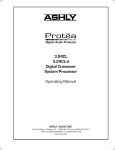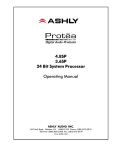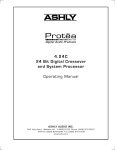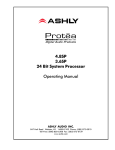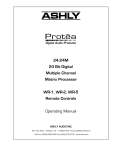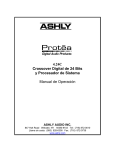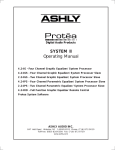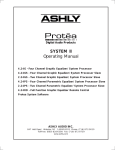Download Ashly 4.24D Specifications
Transcript
Digital Audio Products 4.24D 24 Bit Digital Distribution System Processor Operating Manual A S H LY A U D I O I N C . 8 4 7 H o l t R o a d Webster, N Y 1 4 5 8 0 - 9 1 0 3 P h o n e : ( 5 8 5 ) 8 7 2 - 0 0 1 0 Toll-Fre e : ( 8 0 0 ) 8 2 8 - 6 3 0 8 F a x : ( 5 8 5 ) 8 7 2 - 0 7 3 9 w w w. a s h l y. c o m Operating Manual - PROTEA SYSTEM II 4.24D Distribution / System Processor Table Of Contents 1 INTRODUCTION . . . . . . . . . . . . . . . . . . . . . . . . . . . . . . . . . . . . . . . . . . . . . . . . . 4 2 UNPACKING . . . . . . . . . . . . . . . . . . . . . . . . . . . . . . . . . . . . . . . . . . . . . . . . . . . . . . 4 3 AC POWER REQUIREMENTS . . . . . . . . . . . . . . . . . . . . . . . . . . . . . . . . . . . . . 4 4 FRONT PANEL FEATURES . . . . . . . . . . . . . . . . . . . . . . . . . . . . . . . . . . . . . . . 4.1 Input Channels . . . . . . . . . . . . . . . . . . . . . . . . . . . . . . . . . . . . . . . . . . . . . . . . . . 4.2 Output Channels . . . . . . . . . . . . . . . . . . . . . . . . . . . . . . . . . . . . . . . . . . . . . . . . . 4.3 MIDI Channel Indicator . . . . . . . . . . . . . . . . . . . . . . . . . . . . . . . . . . . . . . . . . . . 4.4 MIDI Channel Select Switch . . . . . . . . . . . . . . . . . . . . . . . . . . . . . . . . . . . . . . . 4.5 RS-232 Dataport . . . . . . . . . . . . . . . . . . . . . . . . . . . . . . . . . . . . . . . . . . . . . . . . . 5 5 5 5 5 5 5 REAR PANEL FEATURES . . . . . . . . . . . . . . . . . . . . . . . . . . . . . . . . . . . . . . . . . 5.1 Input Connections A-D . . . . . . . . . . . . . . . . . . . . . . . . . . . . . . . . . . . . . . . . . . . . 5.2 Output Connections 1-8 . . . . . . . . . . . . . . . . . . . . . . . . . . . . . . . . . . . . . . . . . . . 5.3 RS-232 Dataport . . . . . . . . . . . . . . . . . . . . . . . . . . . . . . . . . . . . . . . . . . . . . . . . . 5.4 Contact Closure Connector . . . . . . . . . . . . . . . . . . . . . . . . . . . . . . . . . . . . . . . . 5.5 Data In and Data Out Connection . . . . . . . . . . . . . . . . . . . . . . . . . . . . . . . . . . . 5.6 AC Inlet and Power Switch . . . . . . . . . . . . . . . . . . . . . . . . . . . . . . . . . . . . . . . . 5.7 RS-232 Mode Switch . . . . . . . . . . . . . . . . . . . . . . . . . . . . . . . . . . . . . . . . . . . . . 6 6 6 6 7 7 7 7 6 PROTEA SYSTEM SOFTWARE . . . . . . . . . . . . . . . . . . . . . . . . . . . . . . . . . . . . 6.1 How to Get Protea System Software . . . . . . . . . . . . . . . . . . . . . . . . . . . . . . . . . 6.2 Installing Protea System Software. . . . . . . . . . . . . . . . . . . . . . . . . . . . . . . . . . . 6.3 Connecting the 4.24D to a Computer . . . . . . . . . . . . . . . . . . . . . . . . . . . . . . . . 8 8 8 8 7 GETTING STARTED . . . . . . . . . . . . . . . . . . . . . . . . . . . . . . . . . . . . . . . . . . . . . . 9 7.1 Device Select . . . . . . . . . . . . . . . . . . . . . . . . . . . . . . . . . . . . . . . . . . . . . . . . . . . . 9 7.2 Configuration Options . . . . . . . . . . . . . . . . . . . . . . . . . . . . . . . . . . . . . . . . . . . . 9 7.3 Metering Options . . . . . . . . . . . . . . . . . . . . . . . . . . . . . . . . . . . . . . . . . . . . . . . . 9 7.4 Audio Functions . . . . . . . . . . . . . . . . . . . . . . . . . . . . . . . . . . . . . . . . . . . . . . . . 10 8 OTHER SOFTWARE FUNCTIONS . . . . . . . . . . . . . . . . . . . . . . . . . . . . . . . . 8.1 Channel Preset File Management . . . . . . . . . . . . . . . . . . . . . . . . . . . . . . . . . . 8.2 MIDI Dump . . . . . . . . . . . . . . . . . . . . . . . . . . . . . . . . . . . . . . . . . . . . . . . . . . . . 8.3 Copying Settings to Another Input or Output . . . . . . . . . . . . . . . . . . . . . . . . . 8.4 Security . . . . . . . . . . . . . . . . . . . . . . . . . . . . . . . . . . . . . . . . . . . . . . . . . . . . . . . 8.5 Factory Reset . . . . . . . . . . . . . . . . . . . . . . . . . . . . . . . . . . . . . . . . . . . . . . . . . . . 2 14 14 15 15 15 16 Operating Manual - PROTEA SYSTEM II 4.24D Distribution / System Processor 9 TROUBLESHOOTING . . . . . . . . . . . . . . . . . . . . . . . . . . . . . . . . . . . . . . . . . . . . 16 9.1 Audio Troubleshooting Tips . . . . . . . . . . . . . . . . . . . . . . . . . . . . . . . . . . . . . . . 16 9.2 RS-232/MIDI Troubleshooting Tips . . . . . . . . . . . . . . . . . . . . . . . . . . . . . . . . 16 10 SPECIFICATIONS . . . . . . . . . . . . . . . . . . . . . . . . . . . . . . . . . . . . . . . . . . . . . . . . 17 11 DIMENSIONS . . . . . . . . . . . . . . . . . . . . . . . . . . . . . . . . . . . . . . . . . . . . . . . . . . . . 18 12 WARRANTY INFORMATION . . . . . . . . . . . . . . . . . . . . . . . . . . . . . . . . . . . . . 18 13 BLOCK DIAGRAM . . . . . . . . . . . . . . . . . . . . . . . . . . . . . . . . . . . . . . . . . . . . . . . 19 The lightning flash with arrowhead symbol, within an equilateral triangle, is intended to alert the user to the presence of uninsulated "dangerous volt age" within the product's enclosure that may be of sufficient magnitude to constitute a risk of electric shock to persons. CAUTION RISK OF ELECTRIC SHOCK DO NOT OPEN The exclamation point within an eqilateral triangle is intended to alert the user to the presence of import ant operating and maintenance instructions in the literature accompanying the device. TO REDUCE THE RISK OF ELECTRIC SHOCK, DO NOT REMOVE COVER. NO USER SERVICEABLE PARTS INSIDE. REFER SERVICING TO QUALIFIED SERVICE PERSONNEL. TO REDUCE THE RISK OF FIRE OR ELECTRICAL SHOCK, DO NOT EXPOSE THIS APPlIANCE TO RAIN OR MOISTURE. TO REDUCE THE RISK OF FIRE, REPLACE ONLY WITH SAME TYPE FUSE. REFER REPLACEMENT TO QUALIFIED SERVICE PERSONNEL. WARNING: THIS APPARATUS MUST BE EARTHED 3 Operating Manual - PROTEA SYSTEM II 4.24D Distribution / System Processor 24 Bit Digital Distribution System Processor A B C S ig M ute S ig M ute S ig M ute M ID I Channel RS-2 32 Da taport Input Channels 1. INTRODUCTION Thank you for your purchase of this Ashly Protea 4.24D Digital Distribution/System Processor. The Protea SYSTEM II series builds on the tradition of quality and value which has earned Ashly its place as a market leader in crossovers, equalization, and signal processing. Your new 4.24D is a flexible four input/eight output digital signal processor capable of precise control of a broad range of audio functions. Because it has no user controls, it is ideal for applications where real-time changes are unlikely or when tamper-proof security is required. All adjustments are made using Protea System Software for Windows™ (version 5.0 or higher), while third party controllers such as SIA SmaartLive™ and Crestron networked control systems are also available The Protea 4.24D utilizes state of the art DSP technologies, beginning with 24 bit, 48kHz delta-sigma A/D converters with 128x oversampling. Audio processing includes Gain, Parametric EQ, Signal Routing, Crossover Functions, Time Delay, Compressor/Limiter, and Polarity Invert, all taking place in twin high performance 120MHz Motorola DSP processors. D/A conversion uses 24 bit delta-sigma converters with 128x oversampling. All input and output connections are precision balanced and RF protected using "Euro-Block" style two piece terminal block connectors. 2. UNPACKING As a part of our system of quality control, every Ashly product is carefully inspected before leaving the factory to ensure flawless appearance. After unpacking, please inspect for any physical damage. Save the shipping carton and all packing materials, as they were carefully designed to minimize the possibility of transportation damage should the unit again require packing and shipping. In the event that damage has occurred, immediately notify your dealer so that a written claim to cover the damages can be initiated. The right to any claim against a public carrier can be forfeited if the carrier is not notified promptly and if the shipping carton and packing materials are not available for inspection by the carrier. Save all packing materials until the claim has been settled. 3. AC POWER REQUIREMENTS Note: The AC power switch for model 4.24D is on the back panel. The Protea 4.24D uses a universal input power supply which will accept any line voltage in the range of 80VAC to 260VAC, 50-60Hz, and is exceptionally resistant to voltage dips, or "brown outs". A standard IEC-320 grounded AC inlet is provided on the rear panel to accept the detachable power cord. Never remove the AC earth ground connection to the 4.24D. In the event of fuse failure, refer the product to a qualified service technician for fuse replacement, replacing only with the same type and rating fuse. 4 D S ig M ute Operating Manual - PROTEA SYSTEM II 4.24D Distribution / System Processor Digital Audio Products 1 2 3 4 5 6 7 8 S /L M ute S /L M ute S /L M ute S /L M ute S /L M ute S /L M ute S /L M ute S /L M ute SYSTEM II 4. 24D Output Channels 4. FRONT PANEL FEATURES 4.1 Input Channels The 4.24D has four input channels, each of which can be routed to any combination of output channels. Each input channel's three color Sig LED indicates input signal level of -20dB (green), 0dB (amber), and +20dB clip (red) respectively. Note that the Sig LEDs detect actual signal at the input connections, before any gain adjustments are made within the 4.24D. The red input mute LED becomes lit when an input channel is turned off through the use of software or MIDI control. 4.2 Output Channels The eight output channels on the 4.24D have three color LEDs to indicate signal, limiter threshold, and clip. The green signal LED indicates -20dB output level. The amber limiter threshold LED depends on settings established within Protea System Software, and, assuming the limiter is active, indicates that sufficient signal level has been reached for the limiter to begin the process of gain reduction. Clipping occurs at +20dB and is indicated by a red LED. The red output mute LED becomes lit when an output channel is turned off through the use of software or MIDI control. 4.3 MIDI Channel Indicator This display indicates the currently assigned MIDI channel (0-16) for the 4.24D. It must match the MIDI channel selected from the top bar within the 4.24D section of Protea System Software. MIDI channel 0 removes the device from any MIDI control while still allowing MIDI signal to pass through. This display also indicates the following operating conditions within the 4.24D: - Firmware revision number is displayed during power up, and when a factory reset is aborted. - Factory reset countdown, which occurs by pressing and holding the MIDI channel select switch during power up. - Contact closure event confirmation is indicated by an upper case "C" for a few seconds, followed by the active contact/preset number (1-8), then returning once again to the MIDI channel. - MIDI / RS-232 preset dump completion is indicated by a lower case "d". If the 4.24D receives a corrupt MIDI / RS-232 dump, an upper case "E" is shown. 4.4 MIDI Channel Select Switch To change the MIDI Channel assignment on the 4.24D, press a paper clip or similar sized object through the small hole beneath the MIDI channel display until the desired MIDI channel is indicated. This switch is also used to perform a factory reset by pressing and holding during power up. Note that a factory reset will erase all user defined presets stored in the 4.24D. 4.5 RS-232 Dataport The 4.24D has two parallel RS-232 dataports, one on the front panel and one on the back, for connecting to a computer for software control. See section 6.3 for details on connecting to a computer. 5 Operating Manual - PROTEA SYSTEM II 4.24D Distribution / System Processor Inputs A-D Outputs 1-4 Outputs 5-8 8 A B C D 1 2 3 4 5 6 (-) (+) G G (+) (-) (-) (+) G G (+) (-) (-) (+) G G (+) (-) (-) (+) G G (+) (-) (-) (+) G G (+) (-) *C onnect (-) to G if Unbalanced Input is Used. *Outputs Can Be Used Balanced or Unbalanced. Use (+) and G For UnbalancedO 5. REAR PANEL FEATURES 5.1 Input Connections Balanced input signals are connected to the 4.24D using the included "Euro Block" connector. A flat blade screwdriver is required to connect a stripped wire lead to the loose connector, which is then inserted into the rear panel Euro Block receptacle. It is important that both (+) and (-) inputs are properly terminated or signal loss and noise may result. In other words, if an unbalanced input signal is used, connect the signal to the (+) input, and connect the ground wire to both the (-) and ground connection. Euroblock Connector System A Note About Input Signal Levels: There are no input trim adjustments on the Protea 4.24D, therefore all the processing (including gain) is done in the digital domain. As a consequence of this design philosophy, it is important to feed the Protea processor with the proper nominal signal level to achieve good signal to noise performance as well as headroom before clipping. The Protea 4.24D is designed to clip at signal levels above +20dBu = 7.75Vrms which places the noise floor lower than 90dBu. The optimum input signal level which should be fed into the Protea processor is 0dBu = .775Vrms. This input level will allow 20dB of headroom while giving a nominal signal that is >90dB above the noise floor. 5.2 Output Connections Like the inputs, output connections are made using the included "Euro Block" connector. All outputs are electronically balanced, but may be wired balanced or unbalanced. Use (+) and ground for single ended unbalanced output connections. 5.3 RS-232 Dataport D-Sub 9 Pin Fem ale RS-232 Pin-Out The 4.24D has two parallel RS-232 dataports, one on the front panel and one on the back, for connecting to a computer for software control. See section 6.3 for details on connecting to a computer. 5 4 9 6 7 (-) (+) 3 8 2 7 1 6 Pin # RS-232 DCE Name 1 2 3 4 5 6 7 8 9 Not C onnected Transm itted Data Received Data Data Terminal Ready (tied to pin 6) Ground Data Set Ready (tied to pin 4 ) Not C onnected Not C onnected Not C onnected Operating Manual - PROTEA SYSTEM II 4.24D Distribution / System Processor AC 8 8 G G (+) (-) Output. 2 3 4 On Ashly Audio Inc. Made In USA 4. 24D RS-2 32 Dataport Gnd 1 1/4A Max 5 6 7 8 Contact Closure Data In Data Out 80-240VAC 50-60Hz 20W CAUTION Risk of Electric Shock. D o N ot Open RS-2 32 Standard Mode M ultiple Slave M ode (1st Unit Only) 5.4 Contact Closure Connector There are no user controls on the 4.24D, making it ideal for permanent installations where security is an issue. There may be times, however, where real time variables require changes in system settings, such as EQ, gain, and delay settings changing when a room size changes. For these types of changes, the 4.24D offers the ability to recall up to eight different presets using contact closures. Contact closures are nothing more than external, user installed switches that, when closed, recall a previously defined preset which at once applies changes to the settings of all inputs and outputs. The switches can be anything from a rotary switch on a control room panel, to automatic door sensors scattered throughout a conference center, to a microphone key switch, etc. Contact closures allow for flexibility while maintaining a high degree of system security. To use contact closure switching, up to eight presets (1-8) must first be defined according to the needs of the installation. Switches are to be configured so that closing the switch contact triggers the preset recall event. It doesn't matter if the switch is momentary or latching, the only thing that triggers the event is the transition from open to closed for a given circuit. Closing a circuit will automatically override any previously recalled presets. Up to eight switches can be used, with all switches sharing a common ground connection. The number above the nine pin Euro Block contact closure connector equals the number of the preset which will be recalled when that switch is closed. Always use the 4.24D contact closure ground for contact closure switches. Do not connect the 4.24D contact closure ground to any other external grounds, as ground loop currents may result. 5.5 Data In and Data Out Connection The Data In and Out connectors are used for any MIDI formatted messages, including connecting to other Protea products under software control. Protea System Software is usually required to operate the 4.24D from a Windows based personal computer. The exception is when using SIA, Crestron, or some other third party controller. In any case, control data for the 4.24D uses the MIDI or RS-232 protocol. Most computers have an RS232 port available, or can use MIDI through a MIDI card or joy stick controller adapter. Some third party hardware controllers may use only MIDI. MIDI Pin-Out 3 5 4 2 1 Pin # Func tion 1 2 3 4 5 NC Out & Thru - Ground, In - N C NC Data +5V Data Signal 5.6 AC Inlet and Power Switch A detachable AC power cord is used on the 4.24D. Since the internal universal power supply works from 80 to 260 VAC 50-60Hz, the only change necessary for use in foreign environments is the appropriate AC power cord. The AC power switch is found on the back of the unit as well. 5.7 RS-232 Mode Switch The RS-232 mode switch is pushed in only when the 4.24D RS-232 Dataport is connected to a PC, and is the first of several Protea products in a MIDI chain. 7 Operating Manual - PROTEA SYSTEM II 4.24D Distribution / System Processor 6. PROTEA SYSTEM SOFTWARE Ashly offers a powerful software interface for the Windows PC environment, providing control for the 4.24D distribution system processor, 4.24C crossover, 4.24G graphic EQ and slaves, two parametric EQ slaves (2.24P and 4.24P), and the VCM-88, a high performance eight channel remote level controller. Within Protea System Software, each device has its own separate visual interface. All controls are intuitively represented in a user friendly way, and on-line help is available for key functions. 6.1 How to get Protea System Software Protea System Software is shipped free with each new Protea 4.24D, can be downloaded from the Ashly web site, or can be purchased directly from Ashly for a nominal handling fee. 6.2 Installing Protea System Software The installation program is the same whether from the web site or from a disk, and is called <Pssinstl.exe>. To install Protea System Software, double-click on <Pssinstl.exe> and follow the installation instructions. 6.3 Connecting the 4.24D to a computer A standard D-Sub nine pin female to male connector cable is used to connect the PC to the 4.24D. If the PC lacks a nine pin RS-232 port, an active USB to RS-232 converter can be purchased at computer stores. Here are the suggested steps for connecting the 4.24D to a PC: 1.) Plug the RS-232 cable into an available serial port on the PC. 2.) Plug the other end of the cable into either the front or back RS-232 Dataport on the 4.24D. 3.) Turn on the power to the 4.24D. 8 Operating Manual - PROTEA SYSTEM II 4.24D Distribution / System Processor 4.) Open Protea System Software version 4.0 or higher. 5.) Go to the <Communications> menu and select <Enable Communications>. 6.) Go to the <Devices> menu and select <4.24D>. 7.) The connection should now be established. If it isn't working, make sure the MIDI channel (1-16) is the same on both the 4.24D and Protea System Software. To change the MIDI channel for a 4.24D, use a sharp pencil tip or similar object to press the recessed switch beneath the MIDI channel display. If other Protea products are used in the MIDI loop, check their quick reference guide or owner's manual to verify all settings and connector types. RS-232 will run reliably to 1300 feet using high quality cable, while MIDI will run up to 500 feet with quality cable. Before attempting computer control, EXACT settings must be made to hardware switches and User Preferences on ALL Protea units involved. 7. GETTING STARTED 7.1 Device Select Protea System Software encompasses eight different Ashly Audio products. After properly connecting the PC and 4.24D (see section 6.3) enable <Communications> and then select <4.24D> from the <Devices> pull down menu. 7.2 Configuration Options Protea System Software for the 4.24D includes 10 permanent default configurations which can be used as starting points for setting up user defined presets. Modified configurations can then be saved to either disk (filename.pdc) or one of 30 memory locations on the 4.24D. Load a default setup by clicking <Configuration> within the <Options> menu. The default configuration options are: 1. 4 x 2-way Crossover 2. 2 x 3-way, and 2 Aux 3. 2 x 3-way + mono sub 4. 2 x 4-way Crossover 5. 1 x 5-way, and 3 Aux 6. Mono Distribution 7. Stereo Distribution 8. LCRS with mono subs 9. 4 x 4 Processor 10. Muted, Flat Start-up 7.3 Metering Options The front panel LEDs on the 4.24D indicate signal present (-20dBu), 0dBu (inputs only), or clip (+20dBu). For more detailed level information, Protea System Software has a separate metering window showing all four inputs and eight outputs, including gain reduction meters for output limiters. Meters can be set to dBu or VU in the <Options> menu. 0 VU = +4dBu (1.228Vrms). 9 Operating Manual - PROTEA SYSTEM II 4.24D Distribution / System Processor 7.4 Audio Functions Editing of audio controls is done through the use of scroll bars, numerical entry, various keyboard shortcuts, or by visually dragging filter points in the frequency response window. Ease of use, especially in the frequency response window, makes it just as easy for fast, potentially destructive mistakes, so plan carefully before making radical gain or filter changes. 7.4a Keyboard/Mouse Shortcuts Convenient shortcuts allow for quick setups or edits, and are shown as follows: Mouse shortcuts in the frequency response window . . . Right Click-and-Drag Left Click-and-Drag Left Click-and-Drag Change Q-Width Change Frequency Change Level Keyboard shortcuts . . . i Change to an input node o Change to an output node s Change the order in which parametric and crossover filters are scanned d Change to the Delay frame g Change to the Gain frame e Change to the EQ frame r Change to the Routing frame h Change to the HpfLpf frame l Change to the Limiter frame m Mute the current input or output channel ESC(while dragging a filter) c Cut Active Filter z Zero Active Filter Ctrl-c Cut Master Gain Ctrl-z Zero Master Gain Resets the filter position to its starting position 7.4b Mute The 4.24D allows the user to mute all inputs or outputs. When muted, an input or output's red Mute LED is lit. To mute or unmute all outputs simultaneously, click on the <Mute> menu heading and select the <Mute all> or <Unmute all> option. Inputs can be muted or unmuted one at a time. Additionally, when recalling a new preset to the 4.24D, the user is prompted to mute all outputs, as a new preset can introduce dramatic changes to the system configuration. 7.4c Gain For best signal to noise performance, provide an input signal with a nominal 0dBu level. Using significant input or output gain to make up for a weak input signal compromises the noise performance of the 4.24D. Input and Output Gain are separately adjustable from -40dB to +12dB. Due to limitations within the graphical interface, fine tuning gain settings in 0.1dB steps is accomplished using the <up/down arrows> on the keyboard. Changes of exactly 1dB are quickly accomplished using <PageUp/PageDown> buttons. To instantly return a gain setting to 0dB, press <Ctrl + Z>. Additionally, the output gain menu is also used to invert the polarity of outgoing signal for that channel. 10 Operating Manual - PROTEA SYSTEM II 4.24D Distribution / System Processor 7.4d EQ The Protea 4.24D EQ section offers full parametric EQ as well as 1st and 2nd order shelving filters on inputs and outputs. Each input channel has six selectable EQ filters, while each output channel has four selectable EQ filters. In all cases, each filter is selectable between parametric (PEQ), 1st order Low Shelf (LS1), 2nd order Low Shelf (LS2), 1st order High Shelf (HS1), and 2nd order High Shelf (HS2). Shelving EQ filters: 1st order filters use a gentle 6dB per octave slope, while 2nd order filters use a 12dB per octave slope for a more pronounced boost or cut. All shelving filters have a boost/cut range of +/15dB. Low shelving filters have a frequency range from 19.7Hz through 2kHz, and the high shelving filters range from 3.886kHz through 21.9kHz. Shelving filters are most useful as broad tone controls to boost or cut the high end or low end of an audio signal's frequency content. Because they affect a wider spectrum of audio, they are not as suitable for feedback control as parametric filters. Parametric EQ (PEQ): uses peak filters with the ability to control boost or cut, frequency center, and bandwidth. Think of one band of parametric EQ as a single graphic equalizer fader except that the frequency is variable, not fixed, and that the bandwidth, or how "wide" the filter affects the frequency spectrum at the center frequency, is completely variable. The smaller the bandwidth, the less the audio signal on either side of the frequency center is boost or cut, whereas a larger "wider" bandwidth produces an audible change to the overall tone of a signal. Parametric filters are best used to hunt down and eliminate problem feedback frequencies, add or remove a characteristic "hot spot" from microphones, or clean up room resonance situations. It is well worth the time becoming proficient with parametric EQ filters, as they offer the best solution to many EQ problems. 1st Order Filter 2nd Order Filter Low Shelf High Shelf +20dB +10dB 0dB -10dB -20dB -30dB 20Hz 200Hz 2KHz 20KHz 4. 24D Shelving Filters N arrow (Low) B andwidth W ide (High) Bandwidth +20dB +10dB 0dB -10dB -20dB -30dB 20Hz 200Hz 2KHz 20KHz 4. 24D Parametric Filters Protea 4.24D parametric filters have a boost/cut range of +15dB to -30dB. There is more cut than boost because one of the more common uses for parametric filters is to dramatically cut, or "notch out", very narrow frequencies (low bandwidth) in order to eliminate system feedback problems. Every instance of a parametric EQ filter has a center frequency selected. The factory default is 1kHz, but each filter's center frequency is adjustable from 19.7Hz to 21.9kHz in 1/24 octave steps. Carefully sweeping a narrow bandwidth filter through a problem feedback area, with just a slight boost, is a quick way to find the exact frequency causing trouble. Once the offensive frequency has been found, cut the filter's level, and then adjust the bandwidth as narrow as possible while still eliminating the feedback problem. Bandwidth is adjustable from about 1/64 octave to four octaves, and the lower the bandwidth, the less audible the filter action will be. Finding the problem frequency is 11 Operating Manual - PROTEA SYSTEM II 4.24D Distribution / System Processor relatively easy, but finding the best combination of cut and bandwidth takes a little practice. Again, it is well worth the time getting comfortable with the notching procedure, so that problems can be quickly addressed with a sufficient but minimal amount of correction. The EQ functions on all four inputs and eight outputs are switched in or out on an individual channel basis. In other words, each input or output has one "switch" for all of its EQ filters. If certain filters are not going to be used within a channel, simply leave the gain for that filter at 0.0dB, and the filter will have no effect. 7.4e Routing Any of the four inputs can be equally routed, post input gain/EQ, to any or all of the eight output channels. Click on the <Routing> box for a given input and select the desired outputs from the list of check boxes. Color coded connect lines provide a visual image of the 4.24D routing scheme. 7.4f HPF/LPF Bandpass or crossover functions on the Protea 4.24D are available only on the eight output channels. Every channel's crossover consists of a high pass filter (HPF) and a low pass filter (LPF), along with the frequencies and filter types used. Each output's crossover section is essentially a bandpass filter, making it necessary for the user to map out ahead of time which outputs will be used for the various frequency bands, and set the overlapping filter frequencies and types accordingly. Note: The HPF determines the lower frequency limit of the signal, while the LPF determines the upper frequency limit. The frequency range for the high pass filter (HPF) is from 19.7Hz to 21.9kHz, with an option to turn the filter off at the low end of the frequency selection. The low pass filter (LPF) offers the same frequency range, with the "off" option at the high end of the frequency selection. There are eleven types of filters available in the crossover section, each suited to a specific preference or purpose. The slope of each filter type is defined by the first characters in the filter type, 12dB, 18dB, 24dB, or 48dB per octave. The steeper the slope, the more abruptly the "edges" of the pass band will drop off. There is no best filter slope for every application, so experiment to see which one sounds most pleasing in a specific system. The Ashly preloaded presets all use 24dB/octave filters in the crossover section, but of course they can be changed to suit the application. 12 Operating Manual - PROTEA SYSTEM II 4.24D Distribution / System Processor In addition to the frequency and slope, crossover filters can be selected as having Butterworth, Bessel, or Linkwitz-Riley response. These refer to the shape of a filter's slope at the cut-off frequency, affecting the way two adjacent pass bands interact at the crossover point. 24dB/octave Linkwitz-Riley filters produce a flat transition through the crossover region, assuming both overlapping filters are set to the same frequency, slope, and response type. 24dB/ oct Linkwitz-Riley filters are the industry standard, the easiest to use, and the filter type recommended by Ashly. Other filter types are available, but may require polarity switching or other adjustments for proper results. The following paragraphs offer a summary of the three filter types as used in the 4.24C crossovers. Butterworth Butterworth filters individually are always -3dB at the displayed crossover frequency and are used because they have a "maximally flat" passband and sharpest transition to the stopband. When a Butterworth HPF and LPF of the same crossover frequency are summed, the combined response is always +3dB. With 12dB per octave Butterworth crossover filters, one of the outputs must be inverted or else the combined response will result in a large notch at the crossover frequency. Bessel These filters, as implemented on the 4.24D, are always -3dB at the displayed crossover frequency. Bessel filters are used because they have a maximally flat group delay. Stated another way, Bessel filters have the most linear phase response. When a Bessel HPF and LPF of the same crossover frequency are summed, the combined response is +3dB for 12dB/oct, 18dB/oct, and 48dB/oct Bessel filters, and -2dB for 24dB/oct Bessel filters. One of the outputs must be inverted when using either 12dB/oct or 18dB/oct Bessel crossover filters or else the combined response will have a large notch. Linkwitz-Riley The 12 dB/oct, 24dB/oct, an 48dB/oct Linkwitz-Riley filters individually are always -6dB at the displayed crossover frequency, however the 18dB/oct Linkwitz filters individually are always -3dB at the displayed crossover frequency. The reason for this is that Linkwitz-Riley filters are defined in terms of performance criterion on the summing of two adjacent crossover HPF and LPF filters, rather than defined in terms of the pole-zero characteristics of individual filters. The 18dB/oct Linkwitz-Riley individually are 18dB/oct Butterworth filters in that they have Butterworth pole-zero characteristics and also satisfy the criterion for Linkwitz-Riley filters. When a Linkwitz-Riley HPF and LPF of the same displayed crossover frequency are summed, the combined response is always flat. With 12dB/oct Linkwitz-Riley crossover filters, one of the outputs must be inverted or else the combined response will have a large notch at the crossover frequency. 7.4g Delay In large installations or outdoor venues there are often many speakers in various locations to get the best coverage possible. Since sound travels relatively slow through air (1130 ft/s at 20ºC), multiple loudspeaker locations can create a situation where the original audio signal, simultaneously leaving all loudspeakers, arrives at a single point in the venue at several different times. Needless to say this causes problems, and what may be crystal clear sound directly in front of any one loudspeaker can be unintelligible at the farther reaches of the venue with direct lineof-sound to multiple loudspeaker sources. The solution is to delay the audio signal to the loudspeakers located further away from the primary source, so that sound comes out of the distant loudspeakers at the exact time that sound from the main loudspeakers arrives. Within the Protea 4.24D, up to 682 milliseconds of time delay are available on each output channel, allowing secondary loudspeakers to be time aligned with the primary speakers up to 771 feet (235m) away. Long Time Delay For Remote Speakers Speaker on M ain Stage Secondary Speaker 200 ft from M ain Stage Sam e sound arrives at two different times. Fix by delaying secondary speakers 177m S. 13 Operating Manual - PROTEA SYSTEM II 4.24D Distribution / System Processor A second application for delay is to time align discrete drivers within a cabinet or cluster. For example, a typical three way speaker cluster would have σ and high frequency drivers all located near one another. low end, midrange, The different drivers for each frequency band are not necessarily the same physical depth with respect to the front of the loudspeaker cluster, so there exists the problem of the same signals (at the crossover points) arriving at the cluster "wavefront" at different times, creating undesirable wave interaction such as frequency peaks or cancellation. The solution in this case, rather than fixing the frequency anomalies with EQ, is to slightly delay the signal to the drivers closest to the cluster front. Using the location of the driver diaphragm farthest back as a reference point, measure the distance to other drivers in the cluster, and set the output delay for each accordingly, with the driver diaphragm closest to the front getting the longest delay and the driver at the very back getting no delay at all. The minimum adjustment is 0.02 milliseconds, or about ¼ inch. When appropriate, always time align the loudspeakers before applying EQ to the outputs of the 4.24D. Short Time D elay For Driver Alignment Exam ple: 12 Inches High - No Delay M idrang e Delay 12 Inches = 0. 9mS Low Delay 8 Inches = 0. 6m S Exam ple: 8 Inches 7.4h Limiter A full function compressor/limiter is included on each output channel. A limiter is commonly used to prevent transient audio signal spikes from damaging loudspeakers, manage analog and digital recording levels, optimize broadcast levels, or "thicken" the sound of an audio source (compression). The adjustable parameters include Limiter In/Out, Threshold, Ratio, Attack Time, and Release Time. The 4.24D limiter threshold range is from -20dBu to +20dBu, or -24VU to +16VU. This setting determines the signal level above which gain reduction begins, and is indicated by the amber LED (S/L) in the output meter section. Increases in audio level above the threshold will be reduced according to the ratio settings. The ratio control determines the amount of gain reduction above limiter threshold. Ratio ranges from a gentle 1.2:1 to a brick-wall INF:1. To illustrate how the ratio control works, imagine a commonly used loudspeaker protection ratio of 10:1, which means that for every input signal increase of 10 dB above threshold, the output level will only increase by 1dB. The higher the ratio, the more pronounced the audio effect, so use the lowest ratio possible to sufficiently address the problem. Attack and Release settings adjust the time it takes the limiter to engage and then disengage when the signal increases above threshold and then subsequently falls back below threshold. Attack time is adjustable from 0.5ms through 50ms, while release time ranges from 10ms through 1s. A very fast attack time can sound unnatural, while a very long attack time can miss some of the initial transient. Similarly, a very short release time can make the audio sound uneven, while a very long release time can create "pumping", or "breathing" characteristics depending on the kind of signal. Experiment to find the best solution for a given application. 8. OTHER SOFTWARE FUNCTIONS 8.1 Channel Preset File Management As discussed in section 7.2, there are 10 standard configurations which can be modified to create user defined preset files. These modified presets can then be saved to either disk or the 4.24D itself. For disk files, the file extension is <*.pdc>. For files saved to the 4.24D, they must number from 1 to 30 and the filename must be no more than 20 characters. The 30 preset locations on the 4.24D are initially filled with the same 10 standard configurations, repeating three times. 14 Operating Manual - PROTEA SYSTEM II 4.24D Distribution / System Processor A preset file contains the control parameters of all four inputs and eight outputs, but does not retain any MIDI channel information, as MIDI channel is arbitrary within an installation. For a written record of all parameters of a specific preset file, click <Print Channel> in the File menu. Since there are no user controls on the 4.24D, the only way to load channel presets is by using Protea System Software to recall files saved on either the PC or the 4.24D. The exception to this is through the use of contact closures, where presets 1-8 from the 4.24D memory can be loaded using switches wired to the rear panel contact closure connector block (see section 5.4). Note: A preset recall event will overwrite any changes to the working channel (also known as the working preset or current channel on older Protea products), so be sure the current configuration is saved before continuing or it will be lost. The 4.24D always loads the last working channel on power-up, so as to preserve any changes should the power be inadvertently turned off prior to saving a channel. Caution: A new preset may have dramatically different settings capable of damaging sound system components, so be careful not to recall the wrong preset while the system is on. To be safe, always select "Yes" to mute all outputs. 8.2 MIDI Dump To capture the entire set of 30 presets stored within a specific 4.24D's memory, a <*.dmp> file is created by clicking <Trigger MIDI Dump From Protea> within the Protea System Software file menu. This file can then be written back to the same or another 4.24D using <Download MIDI Dump To Protea>. When a MIDI Dump download to a 4.24D is complete, the display shows a lower case "d" to confirm the event. Additionally, one 4.24D can dump directly to another 4.24D if the unit connected to the PC is also the one whose settings are to be copied forward to the next unit through the MIDI connection. In other words, using <Trigger MIDI Dump From Protea> always writes to the next Protea object in the MIDI loop, whether it's another 4.24D or a PC. MIDI dump data is device specific, so don't attempt a dump from a 4.24D to a different type Protea device, such as a 4.24C, graphic EQ, or Parametric EQ. Note that MIDI channel assignment, security, and preference information is not included in the dump. 8.3 Copying Settings to Another Input Or Output The <Copy/Paste> functions are used to quickly transfer all settings from one currently selected input or output within the 4.24D to another input or output channel within the same unit. An example of how this might be used is with stage monitors. Let's say there are eight monitor mixes on stage, and they all use the same type of floor wedge. The first monitor could be set up with Gain, EQ, and Limiting, then those settings could be quickly copied to the remaining seven monitors, providing a consistent starting point for each mix. To copy, first select the input or output to copy from, then click <Edit/Copy>, then click on the input or output to copy to, clicking <Edit/Paste> to complete the action. 8.4 Security There are three levels of protection assignable to the 4.24D within the software <Security> pull down menu. The first level <Lock 4.24D Presets> allows the user to edit any settings or recall new presets, but not to save changes. The second level <Lock 4.24D> locks all controls for the 4.24D and disallows saving or recalling new channel presets. The third and highest level of security <Lock Protea System Software> completely locks all devices under control of Protea System Software so that absolutely no changes can be made to any unit. To unlock a security level, simply reenter the password within the <Security> pull down menu. Passwords are case sensitive. If the password is forgotten, it can be viewed by switching to the graphic equalizer device and pressing <Ctrl + Shift + P> on the keyboard. 15 Operating Manual - PROTEA SYSTEM II 4.24D Distribution / System Processor 8.5 Factory Reset Factory reset is used to clear all user defined preset names and control values and reset them to their original factory settings. Factory reset to the 4.24D is accomplished by pressing and hold the MIDI Channel select switch on the front panel during power up. There will be a countdown in the MIDI Channel display to indicate a factory reset is occurring. Releasing the switch or shutting off power at any time during the countdown will stop the factory reset from occurring. At the end of the countdown, a successful factory reset is indicated by a lower case "r" in the display, followed by normal operation of the unit. 9. TROUBLESHOOTING 9.1 - Audio Troubleshooting Tips 1.) No power - Is the detachable AC cord fully plugged in? Is the rear panel power switch on? 2.) Software controls don't work - Is the RS-232 cable properly installed to the PC? Is the software communications enabled? Is the software device set to 4.24D (section 6.3)? Check the security level (section 8.4). If set to <Lock 4.24D>, or <Lock Protea System Software>, then Protea unit is "view only" and controls cannot be changed. Does the MIDI channel assignment match between software and 4.24D (section 4.3-4.4)? 3.) No sound - Check to see if the input or output is muted. Is the input or output Gain turned down? Check the selected audio source(s) for each output, making sure there is signal applied to the designated input(s). If used as a crossover, make sure the high pass filter (HPF) is set to a lower frequency than the low pass filter (LPF) for a given output. 4.) Clip light stays on - Is the input signal level too high? Check to see that the nominal input level is 0dBu, allowing 20dB of input headroom. Are input or output gain settings too high? Check to see if an EQ filter has too much boost. 5.) Distorted sound but no Clip LED- Check individual EQ filters to see if there is excessive boost. 6.) Muffled sound - If expecting full range audio on an output, make sure the crossover settings are not inadvertently set so as to limit the pass band. 7.) Excessive Noise - An input signal level or an input gain setting that is too low could require the loss to be made up for at the output gain stage, producing more noise than a properly set up gain structure. Do not use the 4.24D for dramatic increases in level, but rather optimize the signal source for a nominal 0dBu output. 8.) Forgot the password - See section 8.4 9.2 RS-232/MIDI Troubleshooting Tips 1.) Test all data cables. Use standard MIDI cables and RS232 data cables with all conductors wired straight through. Monitor cables and Null Modem cables use non-standard wiring schemes, they will not work with a Protea. 2.) Use a valid PC serial port. You must use a serial port that is not opened to any other application, such as a mouse, modem, or another program. To verify that the port exists look in: Control Panel - System - Device Manager - Ports. While you're there, make sure that the port has no warnings or conflicts. There is no need to change the port settings because Protea System Software will do this automatically. Finally, you must select the valid port in Protea System Software. This is done under the Communications heading - Com Port Assignment. 3.) Make sure that the RS-232 mode switch, located on the back of 4.24D, is in the "out" position. There is just one exception to this rule: the RS-232 mode switch gets pushed in only when both the RS232 Dataport is connected to a PC, and the 4.24D is part of several Protea products in a MIDI chain. 4.) Make sure the MIDI channel assigned to the 4.24D matches the MIDI channel chosen for the device within Protea System Software, and make sure that no other devices use that MIDI channel. 16 Operating Manual - PROTEA SYSTEM II 4.24D Distribution / System Processor 10. SPECIFICATIONS Inputs . . . . . . . . . . . . . . . . . . . . . . . . . . . . Active Balanced, 18K Max. Input Level . . . . . . . . . . . . . . . . . . +20dBu Input Gain Range . . . . . . . . . . . . . . . . . . -40dB to +12dB Outputs . . . . . . . . . . . . . . . . . . . . . . . . . . . Active Balanced, 112Ω Max. Output Level . . . . . . . . . . . . . . . . . +20dBu Output Gain Range . . . . . . . . . . . . . . . . -40dB to +12dB EQ EQ Filter Types . . . . . . . . . . . . . . . . . . . . Shelving Filter Boost/Cut Range . . . . . Shelving Filter Frequency Range . . . . Parametric Filter Boost/Cut Range . . Parametric Filter Frequency Range . . Parametric Filter Bandwidth . . . . . . . . 1st or 2nd Order High or Low Shelf, Parametric ±15dB Low Shelf 19.7Hz to 2kHz, High Shelf 3.8kHz to 21.9kHz +15dB/-30dB 19.7Hz to 21.9kHz, 1/24 Octave Steps Four Octaves to 1/64 Octave Delay Output Delay . . . . . . . . . . . . . . . . . . . . . . 0-682 milliseconds Crossover HPF and LPF Frequency Range . . . . . 19.7Hz to 21.9kHz, Off Available Filter Types . . . . . . . . . . . . . . 12dB/Oct Butterworth, 12dB/Oct Bessel, 12dB/Oct Linkwitz-Riley 18dB/Oct Bessel, 18dB/Oct Linkwitz-Riley 24dB/Oct Butterworth, 24dB/Oct Bessel, 24dB/Oct Linkwitz-Riley 48dB/Oct Butterworth, 48dB/Oct Bessel, 48dB/Oct Linkwitz-Riley Limiter Threshold Range . . . . . . . . . . . . . . . . . . . -24dBu to +16 dBu Ratio Range . . . . . . . . . . . . . . . . . . . . . . . 1.2:1 to INF:1 Attack Time Range . . . . . . . . . . . . . . . . . 0.5ms to 50ms Release Time Range . . . . . . . . . . . . . . . . 10ms to 1 Second Frequency Response . . . . . . . . . . . . . . . . THD . . . . . . . . . . . . . . . . . . . . . . . . . . . . . . Dynamic Range . . . . . . . . . . . . . . . . . . . . Audio Sampling Rate . . . . . . . . . . . . . . . Propagation Delay . . . . . . . . . . . . . . . . . Signal LEDs & Clip . . . . . . . . . . . . . . . . 20Hz to 20KHz, ±0.25dB <0.01% @ 1KHz, +20dBu >110dB 20Hz - 20KHz unweighted 48KHz 1.46mS Inputs: -20/Mute, -10, 0, +10, Clip (dBu or VU) Outputs: -20/Mute, -10, 0, Limit Threshold, Clip (dBu or VU) RS232 Cable Distance . . . . . . . . . . . . . . Up to 1300 ft (using high qualtiy cable) MIDI Cable Distance . . . . . . . . . . . . . . . Up to 500 ft (using high quality cable) AC Requirements . . . . . . . . . . . . . . . . . . Universal Power Supply, 80-260VAC, 50/60Hz, 30W max Environmental . . . . . . . . . . . . . . . . . . . . . 40°F - 120°F (4°C-49°C) Non-condensing 4.24D Weight . . . . . . . . . . . . . . . . . . . . . . 9 Lbs 17 Operating Manual - PROTEA SYSTEM II 4.24D Distribution / System Processor 11. DIMENSIONS 1. 75" 1. 50" 0. 0 0" 0. 25" 18. 75" 19. 00" 4. 24D D istribution/ System Processor 0. 25" 0. 0 0" 6. 00" 12. WARRANTY INFORMATION The unit you have just purchased is protected by a limited five-year warranty . To establish the warranty, be sure to read completely, fill out and return the warranty card that came with your product. Fill out the information below for your records. Model Number _____________ Serial Number ________________ Dealer __________________________ Date of Purchase ___________ Dealer’s Address _______________________________________________ Dealer’s Phone _____________ Salesperson ____________________________________________________ 18 Operating Manual - PROTEA SYSTEM II 4.24D Distribution / System Processor 13. BLOCK DIAGRAM A Mute Gain EQ Route B Mute Gain EQ Route C Mute Gain EQ Route D Mute Gain EQ Route Inputs Input Meter LEDs A/D HpfLpf EQ Delay Gain Limiter Mute HpfLpf EQ Delay Gain Limiter Mute HpfLpf EQ Delay Gain Limiter Mute HpfLpf EQ Delay Gain Limiter Mute HpfLpf EQ Delay Gain Limiter Mute HpfLpf EQ Delay Gain Limiter Mute HpfLpf EQ Delay Gain Limiter Mute HpfLpf EQ Delay Gain Limiter Mute Protea 4. 24D Block Diagram Input Channels A - D Input Mute Input Gain -40 to +12dB Input Clip Indicator Input EQ 6 Bands of Parametric, 1st Order LS, 2nd Order LS 1st Order HS, or 2nd Order HS Output Channels 1 - 8 Routing Route Input Channels A-D To Output Channels 1-8 in Any Combination Xover HPF/LPF 12dB BWorth 12dB Bessel 12 dB Linkwitz 18dB Bworth 18dB Bessel 24dB Bworth 24dB Bessel 24dB Linkwitz 48dB Bworth 48dB Bessel 48dB Linkwitz Output EQ Output Delay 4 Bands of 0-682ms Parametric, 1st Order LS, 2nd Order LS 1st Order HS, or 2nd Order HS 1 2 3 4 5 6 7 8 Outputs Output Clip Indicator Limiter Threshold LED Software Output Meters Output Gain/ Phase Invert Output Limiter D/A Output Mute -40 to +12dB 19 Operating Manual - PROTEA SYSTEM II 4.24D Distribution / System Processor A S H LY A U D I O I N C. 8 4 7 H o l t R o a d Webster, N Y 1 4 5 8 0 - 9 1 0 3 Phone: (585) 872-0010 Fax: (585) 872-0739 Toll Fre e ( 8 0 0 ) 8 2 8 - 6 3 0 8 w w w. a s h l y. c o m 20 0 3 b y A s h l y A u d i o Co r p o r a t i o n . A l l r i g h t s re s e rve d w o r l d w i d e . 20 PROTEA 4.24D R-1 Printed in USA 0503