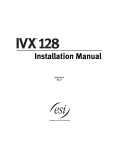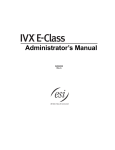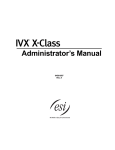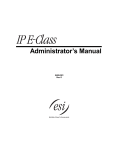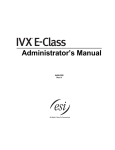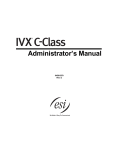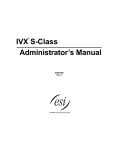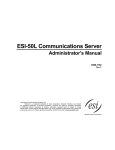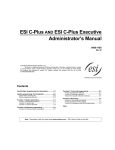Download ESI 600 Installation guide
Transcript
ESI Mobile Messaging Installation Guide 0450-1231 Rev. E Copyright © 2011 ESI (Estech Systems, Inc.). Information contained herein is subject to change without notice. ESI products are protected by various U.S. Patents, granted and pending. Visit ESI on the Web at www.esi-estech.com. Contents Introduction.........................................................................................................................................................................................................................2 System requirements .........................................................................................................................................................................................................2 Maximum numbers of Mobile Messaging users..................................................................................................................................................................2 Programming ......................................................................................................................................................................................................................3 Function 32: Extension feature authorization......................................................................................................................................................................3 Function 53: Guest/info mailboxes .....................................................................................................................................................................................5 Function 82: Local IP programming....................................................................................................................................................................................6 Function 84: SIP card programming...................................................................................................................................................................................7 Function 85: Application Services Card programming........................................................................................................................................................9 Function 86: Mobile Messaging selection.........................................................................................................................................................................10 Programming e-mail addresses and .WAV attachment settings.......................................................................................................................................10 Troubleshooting note for “smartphone” users...................................................................................................................................................................12 ESI Mobile Messaging Installation Guide Introduction ESI Mobile Messaging combines the advanced capabilities of an ESI business communications system with the convenience of the users’ existing e-mail accounts. When one receives a message (a voice mail or a recording) at an extension or guest mailbox, the person also receives an e-mailed notification with a header that contains information about the message — the Caller ID name and number, as well as the call’s date, time, and duration. ESI Mobile Messaging allows users to quickly do the following (and more): • Remotely manage messages — With the flexibility of ESI Mobile Messaging, one can be out of the office and still stay in touch. A user can manage voice mail messages using Web mail from: a home PC or laptop; a personal (or alternate) e-mail account; or a PDA. • Choose two e-mail accounts (addresses) at which to receive e-mailed notifications of messages. • Choose which messages to handle and how to manage them — An ESI Mobile Messaging user can know exactly who’s leaving a message without calling into the system. For example, if a user has 10 messages, the user doesn’t have to listen to each one on the phone to access an important message for which the user has been waiting; instead, the user can go directly to any message, using the corresponding e-mailed notification, and listen to it right away. • Get a .WAV file attachment1 to the e-mailed notification for each received message. • Listen to a message on one’s PC1 — Play back a message through the default media player on one’s PC by simply double-clicking the attachment. ® • Store important messages1 — Save a message attachment to a hard drive or USB Flash drive, just as one would save any other e-mail attachment. • Share messages1 — Forward important messages to interested individuals, even if they’re not on your ESI system. System requirements ESI Mobile Messaging is supported on the following systems and system software versions: System IP Server 900 ESI-1000 ESI-600 ESI-200 Minimum software version [All] 18.5.3 16.5.3 14.5.3 System ESI-100 ESI-50 ESI-50L Minimum software version 12.5.3 11.5.3 11.5.43 Maximum numbers of Mobile Messaging users 2 Maximum stations allowed 3 Maximum guest mailboxes allowed IP Server 900 864 250 ESI-1000 ESI-600 ESI-200 ESI-100 ESI-50/50L 816 250 408 250 168 100 84 50 52 50 Note: Some e-mail servers use encryption methods. Methods such as SSL or NTLM are not supported by ESI Mobile Messaging. 1 2 3 Requires activation in user programming of the optional .WAV attachment feature (see “Programming e-mail addresses and .WAV attachment settings,” beginning on page 10). Digital and IP stations. Guest mailboxes only. Not supported on info mailboxes. 2 ESI Mobile Messaging Installation Guide Programming Note: These instructions assume familiarity with the programming of an IP Server 900 or ESI Communications Server. If necessary, consult the IP Server 900 Programming Manual (ESI # 0450-1307) or ESI Communications Servers Programming Manual (ESI # 0450-1050). Function 32: Extension feature authorization Function 321: Standard feature authorization Here is an example of a completed Function 321 programming worksheet. 1. 2. Ext. XXX 100 101 102 103 110* Name Default Jane Roger Sally Sam Bill 3. Call wait Y Y Y Y Y Y 4. 5. 6. AA DND block Rec. Y N Y Y N Y Y N Y Y N N Y N N 7. 8. 9. 10. Svc. Local Toll Sys. obs. allow allow spd. dial N Y Y Y N Y Y Y N Y Y Y N Y Y Y N Y Y Y Y Y Y 11. AutoPage Y Y N Y Y N 12. Ext. fwdg. Y N N N N N 13. 14. 15. Fwdg. to Trk-to- Assoc. toll nos. trk xfer ext. N Y N N † N N X206 N N N N N N 16. Mob. Msg. N Y N Y Y Here are the programming steps. 1. Extension number — Enter the extension number to program. 2. Extension name — Name the extension (if not previously named in Function 31.1 For each of the following features, press a scroll key ( or ) to select YES or NO. 3. Call waiting — Allows the user to turn call waiting on or off for his station.2 4. Do not disturb — Allows the user to activate DND from his station. 5. Auto attendant block — Blocks calls from being transferred to the station from the auto attendant; follows the extension’s call forward day/night as programmed in Function 31.1 6. Live recording feature — If enabled, will allow the user to record conversations. 7. Service observing — Allows the user to monitor the conversations of those stations listed in the service observing list for his/her station. If this is enabled, you must enter a list of allowed extensions. Note: A Department number can be entered as an extension in the Service Observing list and will then automatically include all members of the Department even if the members of the Department are later changed. 8. Local allow — “YES” allows the user to place seven-digit toll calls. If you select “NO,” the user can make only calls to numbers listed in the local allow table. 9. Toll allow — “YES” allows the user to place toll calls. If you select “NO,” the user can make only either nontoll calls or calls to numbers listed in the allow exception table.1 10. System speed-dial — “YES” allows the user to access and place system speed-dial calls. (Continued) † An example of a digital Cordless Handset. * An example of an analog phone. 1 See the IP Server 900 Programming Manual (ESI # 0450-1307) or the ESI Communications Servers Programming Manual (ESI # 0450-1050). 2 Analog stations programmed as FAX or MODEM can’t have call waiting. 3 ESI Mobile Messaging Installation Guide 11. AutoPage — Lets the user turn AutoPage (defined below) on or off at his/her station. Note: This feature is used in conjunction with the directory names recorded in Function 62. If a name isn’t recorded in Function 62, the station default name (“Extension [xxx]”) is paged. If the station user has his/her mailbox set to answer with personal greeting 3 and a caller presses 3 to page that user, this feature automatically pages the station user in the page zones entered in Function 31. If no page zone is entered, all ESI digital phones and locally installed ESI IP phones on the system are paged.1 Default: Enabled. Note: When AutoPage is enabled, the system will use the last installed idle digital port to perform the page. Therefore, if a phone is on the last installed port (e.g., X111 on a system with only a 612 card), the phone’s user may experience a brief delay in telephone operation if he/she picks up the handset (or presses SPEAKER) during the AutoPage. 12. External forwarding — Allows the station user to use the call forwarding/off-premises and off-premises “reach-me” features. See the User’s Guide for more information about these features. Default: Enabled. Note: After the system dials the external forwarding number, it will play a prompt saying, “You are receiving a forwarded call. Press any key to accept.” This prompt will play continuously for 30 seconds. If the forwarded call is answered and the called person dials a digit, the forwarded call will be connected to that person. If no digit is dialed, the caller is automatically forwarded to voice mail. While the two lines (trunks) are connected, the system constantly monitors the line for open loop conditions (hang-up). If an open loop is detected on either line, the call is disconnected. The system also monitors for voice activity on the connected lines; if voice is no longer detected, the call is 2 disconnected. Finally, if both lines are connected for more than 60 minutes, the call will be disconnected. 13. Forwarding to toll numbers — This feature is used in conjunction with external forwarding (see previous item). When enabled, this feature lets the user program a long-distance number for external forwarding. Default: Disabled. 14. Trunk-to-trunk transfer — When enabled, this lets the station user initiate a trunk-to-trunk transfer. The user, while connected to a CO line, can press TRANSFER, dial an off-site number and then complete the trunk-to-trunk transfer by simply hanging up. Both outside parties are then connected. A station user also can set up a conference call and then drop out of the conference, leaving the other members conferenced. This feature MUST be enabled in order for external call forwarding and/or offpremises “reach-me” to succeed. Default: Enabled. Important: USE OF FEATURES, SUCH AS TRUNK-TO-TRUNK TRANSFER, THAT REQUIRE TRUNK-TO-TRUNK CONNECTIONS WILL INCREASE THE RISK OF TOLL FRAUD. IN NO EVENT SHALL ESI (ESTECH SYSTEMS, INC.) BE LIABLE FOR ANY DIRECT, INDIRECT, INCIDENTAL OR CONSEQUENTIAL DAMAGES WHATSOEVER INCLUDING, BUT NOT LIMITED TO, FRAUDULENT TOLL CHARGES, LOSS OF BUSINESS PROFITS, BUSINESS INTERRUPTIONS OR ANY OTHER COSTS OR DAMAGES RELATED THERETO ARISING FROM THE USE OF THESE FEATURES. 15. Associated extension — Enter the desired ESI Cordless Handset extension or VIP Softphone extension. This creates a relationship that allows use of the Quick Switch key. For information about the Quick Switch key, consult the User’s Guide (ESI # 0450-1047). This field is not available for an extension using an ESI Cordless Handset or legacy 12-Key Feature Phone. 16. Mobile Messaging — If this is enabled, each time a new message arrives for the user, the system sends the user an e-mail (with or without an attached .WAV file of the message). Default: No. 1 2 ESI Cordless Handsets don’t receive pages. Default timer setting. To adjust this, contact ESI Technical Support. 4 ESI Mobile Messaging Installation Guide Function 53: Guest/info mailboxes Important: Although Function 53 programs guest and info mailboxes, remember that information mailboxes don’t work with ESI Mobile Messaging. Any guest mailbox can be programmed as either a guest or info mailbox.1 Enter the mailbox number and select Guest or Info by pressing a scroll ( or ) key. Guest mailboxes are designed to be used by personnel, such as in outside sales or manufacturing, who don’t have an extension assigned to them. A guest mailbox requires no programming other than the assigning of a name. The maximum recording length is controlled by Function 51; the default is 10 minutes. Notes: A guest mailbox can be handled like a regular extension (i.e., listed in the directory, assigned a station key, etc.), and is password-protected by default. Guest mailboxes do not support AutoPage (but do support off-premises “reach-me”). Info mailboxes can be used to give callers information on a variety of different subjects by “publishing” these mailbox numbers. Info Mailboxes are identical to Guest Mailboxes except that the caller will not be given a record tone after the personal greeting (the information to be played). Instead, the caller will be forwarded as programmed in this function (default is the caller will be disconnected after the information is played). Guest/info mailboxes are created or deleted here, but are turned “on” only when a personal greeting (the information to be played) has been recorded. Deleting the personal greetings will turn “off” the mailbox. To record a greeting, press PROG/HELP and the mailbox number; then press # to confirm, and follow the prompts. The default password is the mailbox number. The maximum length of the recording time is 14 minutes. Below is an example of a completed Programming Worksheet, showing the sequence of programming: 1. MB 2. Name 3. Type 4. Ext. fwd. 5. Line grp. 400 Dana Guest Y 9 401 402 Doug Literature Guest Info Y 9, 8 6. CF day 7. CF night 8. Mobile msg. N Y MB 100 MB 100 Each programming step is defined as follows: 1. Mailbox number — Enter a guest mailbox number. 2. Name — The mailbox name is used for the display, reports, and as a programming aid. The name length can be no longer than 10 characters (see “Entering alphanumeric characters” in the “System programming: An introduction” section of the IP Server 900 Programming Manual, ESI # 0450-1307, or the ESI Communications Servers Programming Manual, ESI # 0450-1050). Default: The mailbox number. 3. Type — Select a mailbox type: Guest or Info. Default: Guest. 4. External forward (guest mailbox only) — A guest mailbox can be set to allow off-premises “reach-me.” Default: No. 5. Line group (guest mailbox only) — Used for off-premises “reach-me.” Default: 9. 6. and 7. Call forward (info mailbox only) — An info mailbox can be set to call forward after the personal greeting has played to an extension, department, a mailbox or a branch ID for day mode and differently for night mode. Default: ID9999 (automatic disconnect). 8. Mobile Messaging (guest mailbox only) — A guest mailbox can be set so that, whenever it receives a new message, the mailbox’s user will receive an e-mailed notification (at a location set in user programming). Default: No. 1 Guest and info mailboxes’ range depends on dial plan selected (see “Selectable numbering plan” in the IP Server 900 Programming Manual, ESI # 04501307, or the ESI Communications Servers Programming Manual, ESI # 0450-1050). 5 ESI Mobile Messaging Installation Guide Function 82: Local IP programming Function 824: Network Services Processor For additional information concerning the Network Services Processor (NSP), see either (a.) the IP Server 900 Hardware Installation Manual (ESI # 0450-1305) and IP Server 900 Programming Manual (ESI # 0450-1307) or (b.) the ESI Communications Servers Hardware Installation Manual (ESI # 0450-1049) and the ESI Communications Servers Programming Manual (ESI # 0450-1050). The discussion here concerns only the settings relating specifically to ESI Mobile Messaging. The following parameters will be displayed only if ESI Mobile Messaging has been installed on the system: 5. NSP remote messaging e-mail server — Enter the IP address of the customer’s e-mail server. Range: 1.0.0.1 through 254.254.254.254. VM EMAIL SERVER 0.0.0.0 6. Outgoing SMTP mail server — Enter the name of the outgoing e-mail SMTP server (for example, smtp.myisp.com). To enter a period (“dot”), press 0. OUT SMTP NAME NOT PROGRAMMED 7. VIP remote messaging e-mail address — Enter the e-mail address assigned by the e-mail System Administrator. To enter a period (“dot”), press 0. To enter the @ (“at”) symbol, press # #. VM EMAIL ADDR NOT PROGRAMMED 8. VIP remote messaging e-mail address password — Enter the password for the VIP unified messaging e-mail address, as assigned by the e-mail System Administrator. EMAIL PASSWORD NOT PROGRAMMED 9. Primary e-mail domain name server — Enter the IP address of the domain name server (DNS) used by the NSP remote messaging e-mail server (see step 5). Range: 1.0.0.1 through 254.254.254.254. PRI EMAIL DNS IP 0.0.0.0 6 ESI Mobile Messaging Installation Guide Function 84: SIP card programming Use this function only if any parameters must be changed for an individual SIP24 or SIP8 card (“SIP” in the displays). Notes: SIP Trunking Cards are not supported in the ESI-50L. For each IP address in the following steps, enter the address in a dotted-decimal format consisting of four numbers separated by dots. Valid numbers are 0 through 255. Use # to enter the dots between numbers. This function is used for both the CS-SIP24 and CS-SIP8; the example herein depicts a CS-SIP24. 1. Use the scroll keys to select an active SIP card to program. Press # to continue. In this example, the SIP card is in port card slot 11 (PC11), which utilizes trunk ports 241–264. SELECT SIP PC11 SIP 241-264 2. The display now shows the SIP card password, which can be 2–8 characters in length. Enter your desired password and press # to continue. SUPPORT PASSWORD 73829164 3. Use the scroll keys to select the type of SIP card that will be used. Press # to continue. SIP CARD TYPE SIGNALING Note: When the ESI system is behind a firewall, select ENABLED for the NAT traversal option (step 7). Program the SIP card’s IP address (step 4) and the RTP media IP address (step 9) using private IP addresses that are valid on the LAN side of the firewall. Program the SIP public IP address (step 8) using the public IP address of the WAN side of the firewall. When the ESI system is not behind a firewall, select DISABLED for the NAT traversal option (step 7). Program the SIP card’s IP address (step 4) and the RTP media IP address (step 9) using public IP addresses that are accessible by the ITSP. With the SIP NAT option (step 7) disabled, the SIP public IP address (step 8) is not needed and this step will not appear. 4. Enter (or view) the SIP card’s IP address. Press # to continue. Range: 0.0.0.0 through 255.255.255.255. Default: 0.0.0.0. PC11 SIP IP ADDR 0.0.0.0 5. Enter (or view) the SIP card’s subnet mask. Press # to continue. Range: 0.0.0.0 through 255.255.255.252. Default: 0.0.0.0. PC11 SIP IP MASK 0.0.0.0 6. Enter (or view) the SIP card’s gateway address. Press # to continue. Range: 0.0.0.0 through 255.255.255.255. Default: 0.0.0.0. PC11 SIP GATEWAY 0.0.0.0 (Continued) 7 ESI Mobile Messaging Installation Guide 7. Use the scroll keys to enable or disable NAT traversal. Press # to continue. PC11 SIP NAT DISABLED 8. Enter (or view) the public IP address to use when NAT is enabled. Press # to continue. Range: 0.0.0.0 through 255.255.255.255. Default: 0.0.0.0. PC11 SIP PUB IP 0.0.0.0 9. Enter the media IP address to use for RTP1 traffic to and from the ITSP. Press # to continue. Range: 0.0.0.0 through 255.255.255.255. Default: 0.0.0.0. PC11 RTP MEDIA IP 0.0.0.0 10. Enter the IP address for the primary DNS2 server. Press # to continue. Range: 0.0.0.0 through 255.255.255.255. Default: 0.0.0.0. PC11 PRI DNS IP 0.0.0.0 11. Enter the IP address for the secondary DNS server. Press # to continue. Range: 0.0.0.0 through 255.255.255.255. Default: 0.0.0.0. PC11 SEC DNS IP 0.0.0.0 12. Either press 1 to save your changes to the SIP Trunking Card or press 2 to exit without restarting the SIP Trunking Card. RESTART SIP ITSP 1=YES 2=NO Note: Changes made to SIP Trunking Card programming require that the card be restarted in order for the changes to be uploaded to the card. Press 1 to restart the SIP ITSP now or press 2 to exit and return to the main menu. Warning: Restarting the SIP ITSP will cause any calls in progress to be disconnected. 1 2 Real-time Transport Protocol. For more information about RTP, see RFC 3550 (www.ietf.org/rfc/rfc3550.txt). Domain Name System. 8 ESI Mobile Messaging Installation Guide Function 85: Application Services Card programming Use this function only if any parameters must be changed for an individual Application Services Card (ASC). Note: For each IP address in the following steps, enter the address in a dotted-decimal format consisting of four numbers separated by dots. Valid numbers are 0 through 255. Use # to enter the dots between numbers. 1. Use the scroll keys to select an active ASC to program. Press # to continue. In this example, the ASC is in port card slot 12 (PC12), which utilizes station ports 265–289. SELECT ASC PC12 ASC 265-289 2. The display now shows the ASC password, which can be 2–8 characters in length. Enter your desired password and press # to continue. SUPPORT PASSWORD 73829164 3. Enter (or view) the ASC’s IP address. Press # to continue. Range: 0.0.0.0 through 255.255.255.255. Default: 0.0.0.0. PC12 ASC IP ADDR 0.0.0.0 4. Enter (or view) the ASC’s subnet mask. Press # to continue. Range: 0.0.0.0 through 255.255.255.252. Default: 0.0.0.0. PC12 ASC IP MASK 0.0.0.0 5. Enter (or view) the ASC’s gateway address. Press # to continue. Range: 0.0.0.0 through 255.255.255.255. Default: 0.0.0.0. PC12 ASC GATEWAY 0.0.0.0 6. Enter (or view) the ASC’s public IP address. Press # to continue. Range: 0.0.0.0 through 255.255.255.255. Default: 0.0.0.0. PC12 ASC PUB IP 0.0.0.0 7. Either press 1 to save your changes to the ASC or press 2 to exit without restarting the ASC. RESTART ASC CARD 1=YES 2=NO Note: Changes made to ASC programming require that the card be restarted in order for the changes to be uploaded to the card. Press 1 to restart the ASC now or press 2 to exit and return to the main menu. 9 ESI Mobile Messaging Installation Guide Function 86: Mobile Messaging selection 1. Use the scroll keys to select the SIP card or ASC to use for Mobile Messaging. Press # to continue. PC11 SIP 241-264 2. Use the scroll keys to enable or disable Mobile Messaging for the selected card. Press # to continue. PC11 MOBILE MSG DISABLED > Programming e-mail addresses and .WAV attachment settings Note: User programming is used to: • Program the user’s main and alternate e-mail addresses for receiving e-mailed notifications. • Assign whether each notification should include an attached .WAV file. Accordingly, the following instructions also appear under “Setting up ESI Mobile Messaging” in the ESI Mobile Messaging User’s Guide (ESI # 0450-1232), and thus are worded as if for end users. You can choose up to two e-mail destination addresses — called Main E-Mail and Alternate E-Mail — to which the ESI system will deliver an e-mail notification whenever you receive a new message.1 Also, for each destination address, you can choose whether to receive a .WAV file attachment from each new message. Example: You might choose to receive attachments remotely while using the Alternate E-Mail setting, but not to receive attachments while using the Main E-Mail setting when in the office — or vice versa, depending on your needs and broadband access when away from the office. • Main E-Mail — This is your primary e-mail address. It’s where you wish to receive most, or all, of the e-mailed notifications from new messages. • Alternate E-Mail — This is a secondary e-mail address at which you can receive e-mailed notifications of new messages. You may use the same e-mail address for both the Main E-Mail and Alternate E-Mail settings. (For most users, this probably will be the case; but the Alternate E-Mail setting gives you added flexibility.) It’s necessary, first, to program into the ESI system an e-mail address for each of these two settings. You will accomplish this by using your ESI phone. User programming settings for Mobile Messaging Note: The 48-Key Feature Phone has a dedicated PROGRAM key. If performing this programming with a 48-Key Feature Phone, press PROGRAM whenever the instructions tell you to press PROG/HELP. (Don’t perform this programming with an ESI Cordless Handset or a legacy 12-Key Feature Phone.) In this section, you’ll learn: • How to switch your extension (or guest mailbox) between its Main E-Mail and Alternate E-Mail settings. • How to program the destination address for each. • How to select whether to include voice mail messages as .WAV attachments for each setting. (Continued) 1 Although you can set up two destination e-mail addresses (Main and Alternate), the system will use only one at a time. 10 ESI Mobile Messaging Installation Guide Keys pressed PROG/HELP 6 PROG/HELP 6 PROG/HELP 6 PROG/HELP 6 PROG/HELP 6 5 5 1 5 2 5 3 Item External message notification Mobile Messaging options Active E-mail destination Main E-Mail destination Alternate E-Mail destination First, some quick definitions: • The Active E-Mail destination setting lets you choose the destination (either Main E-Mail or Alternative E-Mail) for e-mailed notifications when you receive new messages. • The Main E-Mail and Alternate E-Mail destination settings let you program the Main E-Mail and Alternate EMail addresses, and — for each — select whether to include a .WAV attachment with each e-mailed notification of a new message. Active E-mail destination for your extension On your ESI phone: 1. Press PROG/HELP 6 5 to reach the Mobile Messaging options. 2. Press 1 to reach the Active E-Mail setting. Then . . . If currently set for . . . . . . to switch to . . . Main E-Mail Alternate E-Mail Alternate E-Mail Main E-Mail [To keep your current setting] press . . . 1 and then # to confirm 0 and then # to confirm # to confirm 3. Either (a.) hang up (or press RELEASE) to complete programming or (b.) skip to step 2 of “Main E-Mail and Alternate E-Mail destinations for your extension” (next item). Main E-Mail and Alternate E-Mail destinations for your extension On your ESI phone: 1. Press PROG/HELP 6 5 to reach the Mobile Messaging options. 2. Press either: • 2 to reach the Main E-Mail destination setting. . . . or . . . • 3 to reach the Alternate E-Mail destination setting. 3. Enter a destination address to which the ESI system will send notification e-mails when using the setting you selected (Main E-Mail or Alternate E-Mail) in step 2. You may enter up to 64 characters for this destination address. To enter each character, press the appropriate key on the phone’s dialpad until the desired character is displayed, and then press # to enter the character. Exceptions include: • To enter the “@” character, press # #. • To enter a dot (period), dash, or underscore, press 0 (zero) #. • To back up to a previously entered character, use the left scroll key (). 4. To confirm the address, press # once more. 5. Select whether to include a .WAV attachment with each e-mail notification while in the setting you selected in step 2, by pressing either: • 1 to include the attachment. . . . or . . . • 0 not to include the attachment. 6. Hang up (or press RELEASE) to complete programming. 11 ESI Mobile Messaging Installation Guide Active E-Mail destination for your guest mailbox On your ESI phone: 1. Press PROG/HELP . 2. Enter the number, followed by the password, of the guest mailbox you wish to program. 3. Press PROG/HELP 5 6 5 to reach the Mobile Messaging options. 4. Press 1 to reach the Active E-Mail setting. Then . . . If currently set for . . . . . . to switch to . . . Main E-Mail Alternate E-Mail Alternate E-Mail Main E-Mail [To keep your current setting] press . . . 1 and then # to confirm 0 and then # to confirm # to confirm 5. Either (a.) hang up to complete programming or (b.) skip to step 2 of “Main E-Mail and Alternate E-Mail destinations” (next item). Main E-Mail and Alternate E-Mail destinations for your guest mailbox On your ESI phone: 1. Press PROG/HELP . 2. Enter the number, followed by the password, of the guest mailbox you wish to program. 3. Press PROG/HELP 5 6 5 to reach the Mobile Messaging options. 4. Press either: • 2 to reach the Main E-Mail destination setting. . . . or . . . • 3 to reach the Alternate E-Mail destination setting. 5. Enter a destination address to which the ESI system will send notification e-mails when using the setting you selected (Main E-Mail or Alternate E-Mail) in step 4. You may enter up to 64 characters for this destination address. To enter each character, press the appropriate key on the phone’s dialpad until the desired character is displayed, and then press # to enter the character. Exceptions include: • To enter the “@” character, press # #. • To enter a dot (period), dash, or underscore, press 0 (zero) #. • To back up to a previously entered character, use the left scroll key (). 6. To confirm the address, press # once more. 7. Select whether to include a .WAV attachment with each e-mail notification while in the setting you selected in step 4, by pressing either: • 1 to include the attachment. . . . or . . . • 0 not to include the attachment. 8. Hang up (or press RELEASE) to complete programming. Troubleshooting note for “smartphone” users If you’re using a “smartphone” that uses Windows Mobile Media Player, you’ll need to locate a freeware program to play the .WAV file attached to the e-mail message. www.esi-estech.com 12