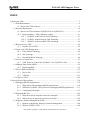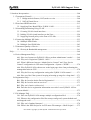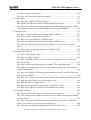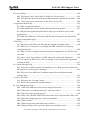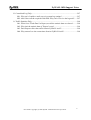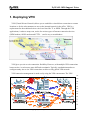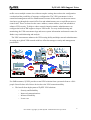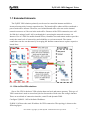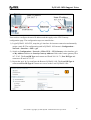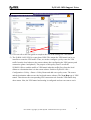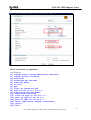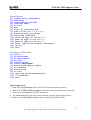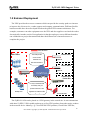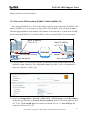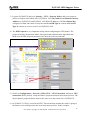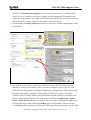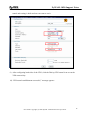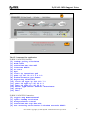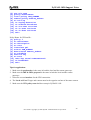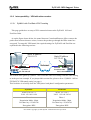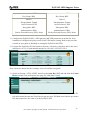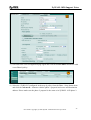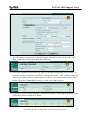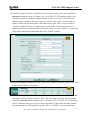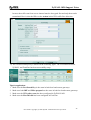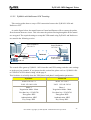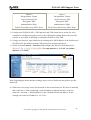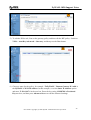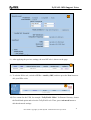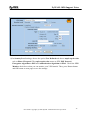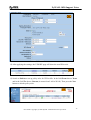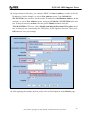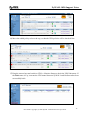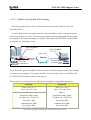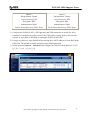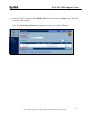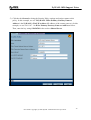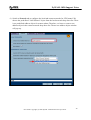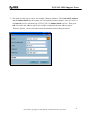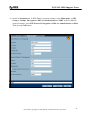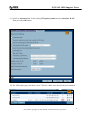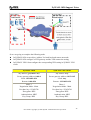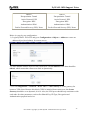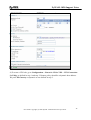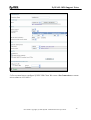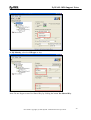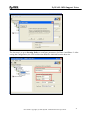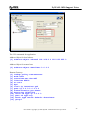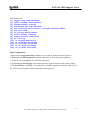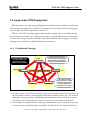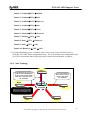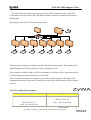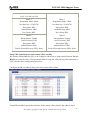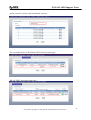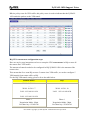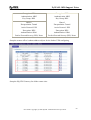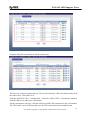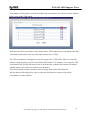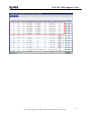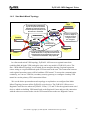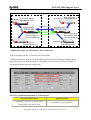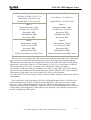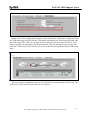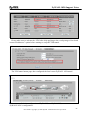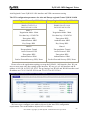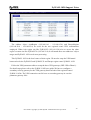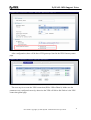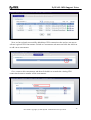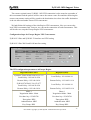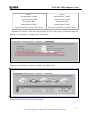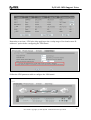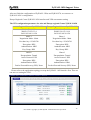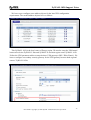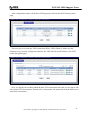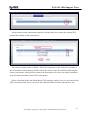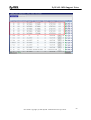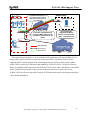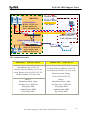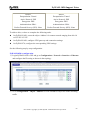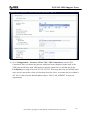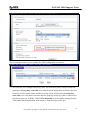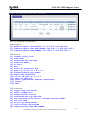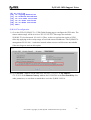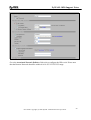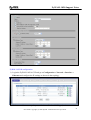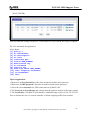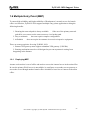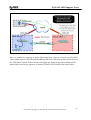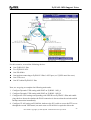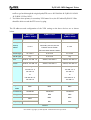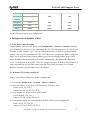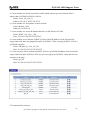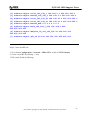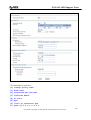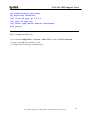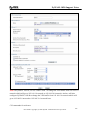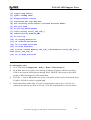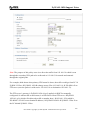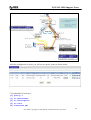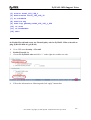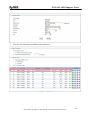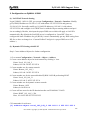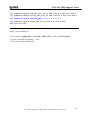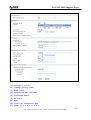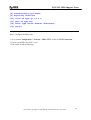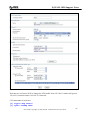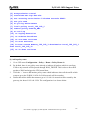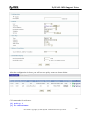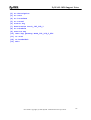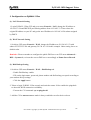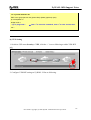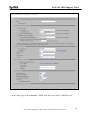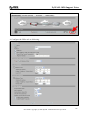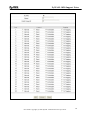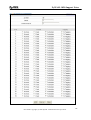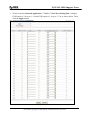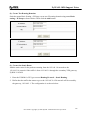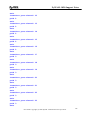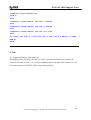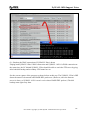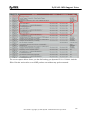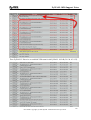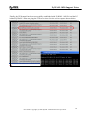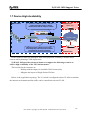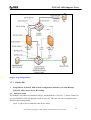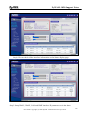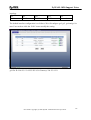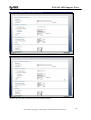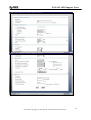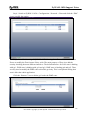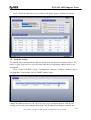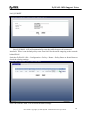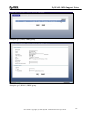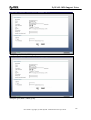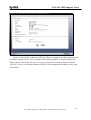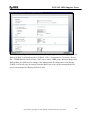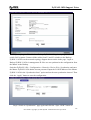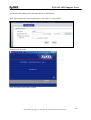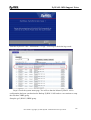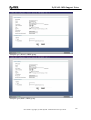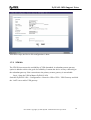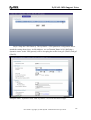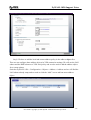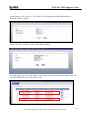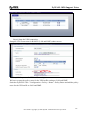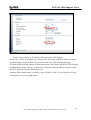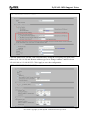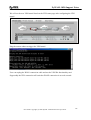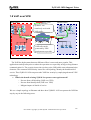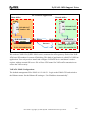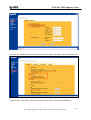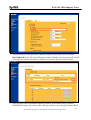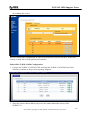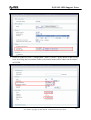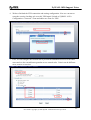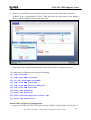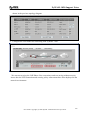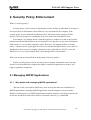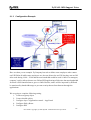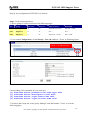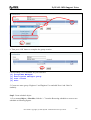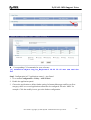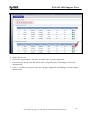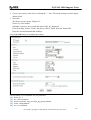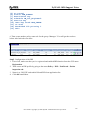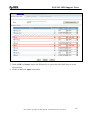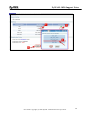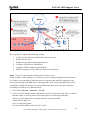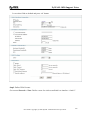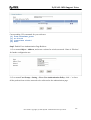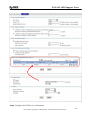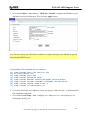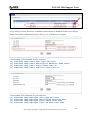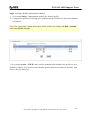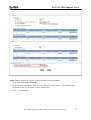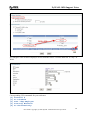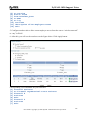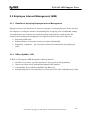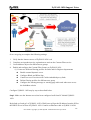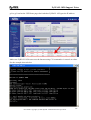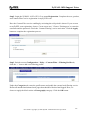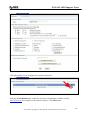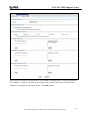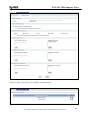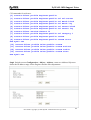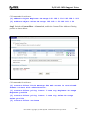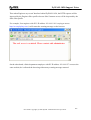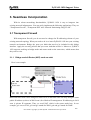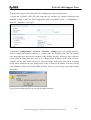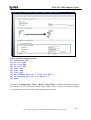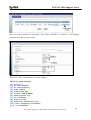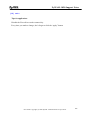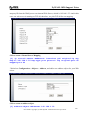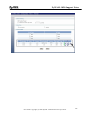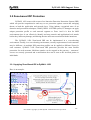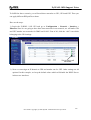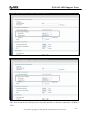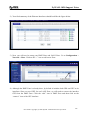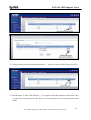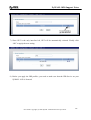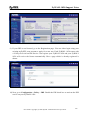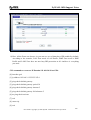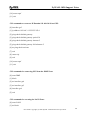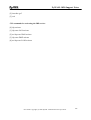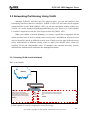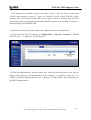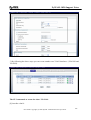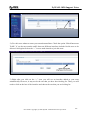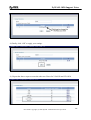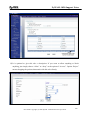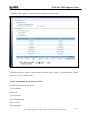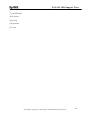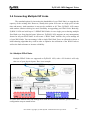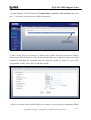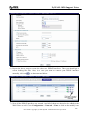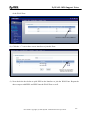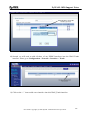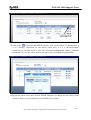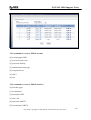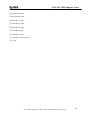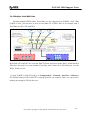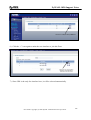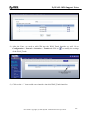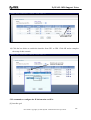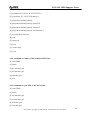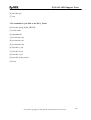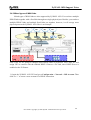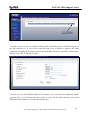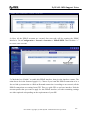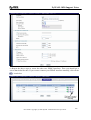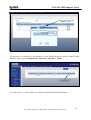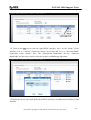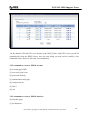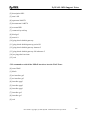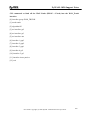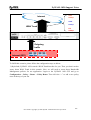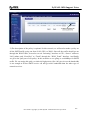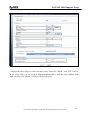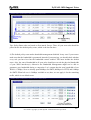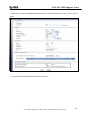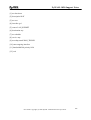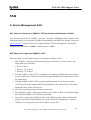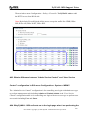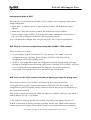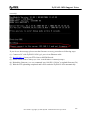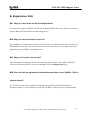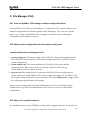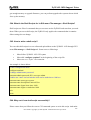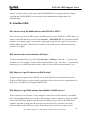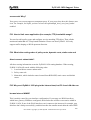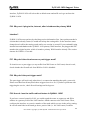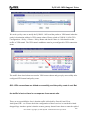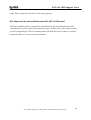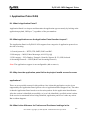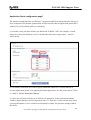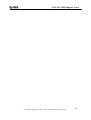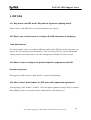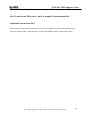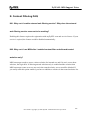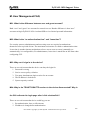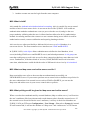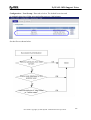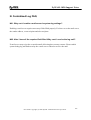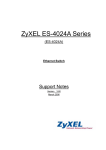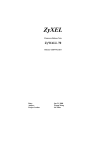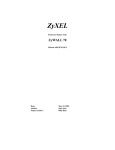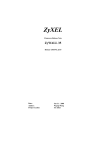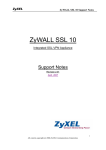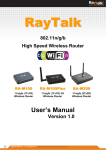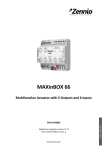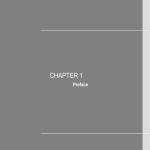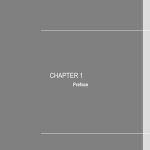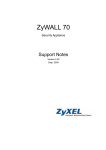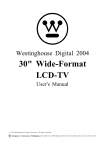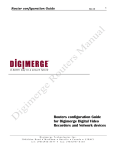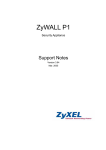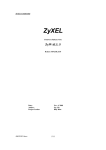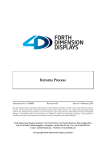Download ZyXEL Communications ZyWALL 70 System information
Transcript
ZyWALL 1050 Support Notes ZyWALL 1050 Internet Security Appliance Support Notes Revision 2.01 August. 2006 1 All contents copyright (c) 2006 ZyXEL Communications Corporation. ZyWALL 1050 Support Notes INDEX 1. Deploying VPN .......................................................................................................................... 7 1.1 Extended Intranets............................................................................................................ 9 1.1.1 Site to Site VPN solutions..................................................................................... 9 1.2 Extranet Deployment ..................................................................................................... 14 1.2.1 Site to site VPN solutions (ZyWALL1050 to ZyWALL70)................................ 15 1.2.2 Interoperability – VPN with other vendors ...................................................... 21 1.2.2.1 ZyWALL with FortiGate VPN Tunneling............................................. 21 1.2.2.2 ZyWALL with NetScreen VPN Tunneling ........................................... 27 1.2.2.3 ZyWALL with SonicWall VPN Tunneling............................................ 36 1.3 Remote Access VPN ...................................................................................................... 45 1.3.1 Remote Access VPN ........................................................................................ 45 1.4 Large-scale VPN Deployment ....................................................................................... 54 1.4.1 Fully Meshed Topology ................................................................................... 54 1.4.2 Star Topology ................................................................................................... 55 1.4.3 Star-Mesh Mixed Topology.............................................................................. 64 1.5 Access via Central Site................................................................................................... 81 1.5.1 VPN Tunnel to Central Site (ZyWALL 70 to ZyWALL 1050)........................ 81 1.6 Multiple Entry Point (MEP)........................................................................................... 93 1.6.1 Deploying MEP................................................................................................ 93 1.7 Device High Availability ............................................................................................. 132 1.7.1 Device HA...................................................................................................... 133 1.7.2 VPN HA ......................................................................................................... 151 1.8 VoIP over VPN ............................................................................................................ 159 2. Security Policy Enforcement.................................................................................................. 170 2.1 Managing IM/P2P Applications ................................................................................... 170 2.1.1 Why bother with managing IM/P2P applications?......................................... 170 2.1.2 What does ZyWALL 1050 provide for managing IM/P2P applications? ...... 171 2.1.3 Configuration Example .................................................................................. 172 2.2 Managing WLAN......................................................................................................... 182 2.2.1 Why the wireless networks need to be managed?.......................................... 182 2.2.2 What can we do against the wireless insecurity? ........................................... 182 2.3 Employee Internet Management (EIM) ....................................................................... 194 2.3.1 Benefits of deploying Employee Internet Management................................. 194 2.3.2 EIM on ZyWALL 1050 .................................................................................. 194 2 All contents copyright (c) 2006 ZyXEL Communications Corporation. ZyWALL 1050 Support Notes 3. Seamless Incorporation .......................................................................................................... 204 3.1 Transparent Firewall..................................................................................................... 204 3.1.1 Bridge mode & Router (NAT) mode co-exist ................................................ 204 3.1.2 NAT & Virtual Server .................................................................................... 209 3.2 Zone-based IDP Protection .......................................................................................... 213 3.2.1 Applying Zone-Based IDP to ZyWALL 1050................................................... 213 3.3 Networking Partitioning Using VLAN ........................................................................ 223 3.3.1 Creating VLAN virtual interfaces ..................................................................... 223 3.3.2 Adding VLAN virtual interfaces to the Zone.................................................... 226 3.3.3 Applying firewall policy to the Zone of VLANs .............................................. 229 3.4 Connecting Multiple ISP Links.................................................................................... 233 3.4.1 Multiple PPPoE links ........................................................................................ 233 3.4.2 Multiple fixed WAN links ................................................................................. 243 3.5 Guaranteed Quality of Service ..................................................................................... 261 3.5.1 Priority & Bandwidth management .................................................................. 261 FAQ ............................................................................................................................................ 269 A. Device Management FAQ ............................................................................................. 269 A01. How can I connect to ZyWALL 1050 to perform administrator’s tasks? ......... 269 A02. Why can’t I login into ZyWALL 1050? ............................................................ 269 A03. What’s difference between “Admin Service Control” and “User Service Control” configuration in GUI menu Configuration > System > WWW? ................ 270 A04. Why ZyWALL 1050 redirects me to the login page when I am performing the management tasks in GUI? ........................................................................................ 270 A05. Why do I lose my configuration setting after ZyWALL 1050 restarts? ............ 271 A06. How can I do if the system is keeping at booting up stage for a long time?..... 271 B. Registration FAQ........................................................................................................... 273 B01. Why do I need to do the Device Registration?.................................................. 273 B02. Why do I need to activate services? .................................................................. 273 B03. Why can’t I active trial service? ........................................................................ 273 B04. Does the device registration information reset after I reset ZyWALL 1050 to system default?........................................................................................................... 273 C. File Manager FAQ ......................................................................................................... 274 C01. How can ZyWALL 1050 manage multiple configuration files? ....................... 274 C02. What are the configuration files like startup-config.conf, system-default.conf and lastgood.conf?...................................................................................................... 274 C03. Why can’t I update firmware? ........................................................................... 274 C04. What is the Shell Scripts for in GUI menu File manager > Shell Scripts?........ 275 3 All contents copyright (c) 2006 ZyXEL Communications Corporation. ZyWALL 1050 Support Notes C05. How to write a shell script? ............................................................................... 275 C06. Why can’t I run shell script successfully? ......................................................... 275 D. Object FAQ.................................................................................................................... 276 D01. Why does ZyWALL 1050 use objects? ............................................................. 276 D02. What’s the difference between Trunk and the Zone Object? ............................ 276 D03. What is the difference between the default LDAP and the group LDAP? What is the difference between the default RADIUS and the group RADIUS? ................. 276 E. Interface FAQ ................................................................................................................ 277 E01. How to setup the WAN interface with PPPoE or PPTP?................................... 277 E02. How to add a virtual interface (IP alias)? .......................................................... 277 E03. Why can’t I get IP address via DHCP relay?..................................................... 277 E04. Why can’t I get DNS options from ZyWALL’s DHCP server? ......................... 277 E05. Why does the PPP interface dials successfully even its base interface goes down? ......................................................................................................................... 278 E06. What is the port grouping used for in ZyWALL 1050? ..................................... 278 F. Routing and NAT FAQ................................................................................................... 279 F01. How to add a policy route? ................................................................................ 279 F02. How to configure a NAT? .................................................................................. 279 F03. After I installed a HTTP proxy server and set a http redirect rule, I still can’t access web. Why? ...................................................................................................... 279 F03. How to limit some application (for example, FTP) bandwidth usage? ............. 280 F04. What’s the routing order of policy route, dynamic route, static route and direct connect subnet table? ................................................................................................. 280 F05. Why can’t ZyWALL 1050 ping to the Internet host, but PC from LAN side can browse internet WWW? ............................................................................................. 280 F06. Why can’t I ping to the, Internet, after I shutdown the primary WAN interface?281 F07. Why don't the virtual server or port trigger work? ............................................ 281 F08. Why don't the port trigger work? ....................................................................... 281 F09. How do I use the traffic redirect feature in ZyWALL 1050? ............................. 281 F10. Why can’t ZyWALL learn the route from RIP and/or OSPF? ........................... 282 G. VPN and Certificate....................................................................................................... 283 G01. Why can't the VPN connections dial to a remote gateway?.............................. 283 G02. VPN connections are dialed successfully, but the traffic still cannot go through the IPsec tunnel. ......................................................................................................... 283 G03. VPN connections are dialed successfully, and the policy route is set. But the traffic is lost or there is no response from remote site. .............................................. 284 G05. Why don’t the Inbound/Outbound traffic NAT in VPN work? ......................... 285 4 All contents copyright (c) 2006 ZyXEL Communications Corporation. ZyWALL 1050 Support Notes H. Firewall FAQ................................................................................................................. 286 H01. Why doesn’t my LAN to WAN or WAN to LAN rule work? ........................... 286 H02. Why does the intra-zone blocking malfunction after I disable the firewall? .... 286 H03. Can I have access control rules to the device in firewall? ................................ 286 I. Application Patrol FAQ................................................................................................... 287 I01. What is Application Patrol? ................................................................................ 287 I02. What applications can the Application Patrol function inspect? ........................ 287 I03. Why does the application patrol fail to drop/reject invalid access for some applications?............................................................................................................... 287 I04. What is the difference for Portless and Port-based settings in the Application Patrol configuration page? ......................................................................................... 287 J. lDP FAQ ......................................................................................................................... 290 J01. Why doesn’t the IDP work? Why has the signature updating failed? ................ 290 J02. When I use a web browser to configure the IDP, sometimes it will popup "wait data timeout"..................................................................................................... 290 J03. When I want to configure the packet inspection (signatures), the GUI becomes very slow. ................................................................................................................... 290 J04. After I select "Auto Update" for IDP, when will it update the signatures? ........ 290 J05. If I want to use IDP service, will it is enough if I just complete the registration and turn on IDP? ........................................................................................................ 291 K. Content Filtering FAQ................................................................................................... 292 K01. Why can’t I enable external web filtering service? Why does the external web filtering service seem not to be working? .................................................................. 292 K02. Why can’t I use MSN after I enabled content filter and allowed trusted websites only? ............................................................................................................ 292 L. Device HA FAQ............................................................................................................. 293 L01. What does the “Preempt” mean? ....................................................................... 293 L02. What is the password in Synchronization? ........................................................ 293 M. User Management FAQ ................................................................................................ 294 M01. What is the difference between user and guest account?.................................. 294 M02. What is the “re-authentication time” and “lease time”? ................................... 294 M03. Why can’t I sign in to the device? .................................................................... 294 M04. Why is the TELNET/SSH/FTP session to the device disconnected? Why is the GUI redirected to login page after I click a button/link? ........................................... 294 M05. What is AAA?................................................................................................... 295 M05. What are ldap-users and radius-users used for? ............................................... 295 M06. What privileges will be given for ldap-users and radius-users? ....................... 295 5 All contents copyright (c) 2006 ZyXEL Communications Corporation. ZyWALL 1050 Support Notes N. Centralized Log FAQ .................................................................................................... 297 N01. Why can’t I enable e-mail server in system log settings? ................................. 297 N02. After I have all the required field filled. Why can’t I receive the log mail? ..... 297 O. Traffic Statistics FAQ .................................................................................................... 298 O01. When I use "Flush Data" in Report, not all the statistic data are cleared.......... 298 O02. Why isn't the statistic data of "Report" exact? .................................................. 298 O03. Does Report collect the traffic from/to ZyWALL itself? .................................. 298 O04. Why cannot I see the connections from/to ZyWALL itself?............................. 298 6 All contents copyright (c) 2006 ZyXEL Communications Corporation. ZyWALL 1050 Support Notes 1. Deploying VPN VPN (Virtual Private Network) allows you to establish a virtual direct connection to remote locations or for the telecommuters to access the internal network in the office. VPN is a replacement for the traditional site-to-site lease lines like T1 or ISDN. Through the VPN applications, it reduces setup cost, works for various types of Internet connection devices (ISDN modem, ADSL modem and FTTX…) and is easy to troubleshoot. VPN gives you site-to-site connection flexibility. However, with multiple VPN connections between sites, it can become more difficult to maintain. Typically, an administrator has to configure many site-to-site VPN connections to allow a truly global VPN network. VPN connection management is made easily using the VPN concentrator. The VPN co nc en tr at or ro ut es V P N 7 All contents copyright (c) 2006 ZyXEL Communications Corporation. ZyWALL 1050 Support Notes traffic across multiple remote sites without complex setting, thus reduces the configuration overhead and the possibility of improper configuration. The VPN concentrator is also a centralized management tool for administrators because all the traffic sent between remote sites has to go through the central office first and administrators can set up different access control rules. These are based on the source address, remote address, user and schedule to enhance VPN security. To help to reduce network intrusion attacks, administrators can configure the built-in IDP engine to inspect VPN traffic. For easy troubleshooting and monitoring, the VPN concentrator logs and stores system information and network status for further easy troubleshooting and analysis. The VPN concentrator enhances the VPN routing ability and helps network administrators in setting up a global VPN network with less effort but stronger security and management possibilities. For SMB customer, ZyXEL provides a total VPN solution from a personal client to a 500+ people firewall where all of these devices have the VPN connection ability. The benefit from deployment of ZyXEL VPN solutions ‧ ‧ ‧ ‧ Security and Reliability Improved communications Increased flexibility Lower cost 8 All contents copyright (c) 2006 ZyXEL Communications Corporation. ZyWALL 1050 Support Notes 1.1 Extended Intranets The ZyXEL VPN solutions primarily can be used to extend the intranet and deliver increased connectivity between operation sites. The branch office subnet will be considered a part of main office internet. Therefore, user behind branch office also can use the internal network resources as if he was in the main office. Because of the VPN connection, user will feel like he is using a local LAN even though he is accessing the network resources via Internet. Use of a VPN for smaller branch offices, franchise sites and remote workers provides nearly the same level of connectivity and reliability as a private network. The remote connection cost also can decrease by leveraging the Internet connections to replace expensive leased lines. 1.1.1 Site to Site VPN solutions Site to Site VPN is the basic VPN solution between local and remote gateway. This type of VPN connection is used to extend and join local networks of both sites into a single intranet. There are two kinds of connection interface, static IP and dynamic DNS. Configure ZyWALL 1050 with Static IP address: ZyWALL 1050 uses the static IP address for VPN connection. The topology is shown at the following figure. 9 All contents copyright (c) 2006 ZyXEL Communications Corporation. ZyWALL 1050 Support Notes User needs to configure the static IP address and then apply to the VPN Gateway configuration page. The configuration steps are stated below: 1) Login ZyWALL 1050 GUI, setup the ge2 interface for internet connection and manually assign a static IP. The configuration path in ZyWALL 1050 menu is Configuration > Network > Interface > Edit > ge2 2) Switch to Configuration > Network > IPSec VPN > VPN Gateway select interface ge2 as My Address and then in Security Gateway Address field set the remote gateway IP to 167.35.4.3. The Local ID Type and content are IP and 210.110.7.1, Peer ID Type and content are IP and 167.35.4.3. 3) Repeat the step1 & 2 to configure the Remote ZyWALL 1050. The Local ID Type & content and Peer ID Type & content are reverse to the Local ZyWALL 1050. 1 10 All contents copyright (c) 2006 ZyXEL Communications Corporation. ZyWALL 1050 Support Notes 3 2 4) User can refer to the user guide to complete the rest of the settings for VPN tunnel. 5) The ZyWALL1050 VPN is a route-based VPN. This means the VPN tunnel can be an interface to route the VPN traffic. Thus, we need to configure a policy route for VPN traffic from the local subnet to the remote subnet after configuring the VPN gateway and connection (phase1 and phase2). The purpose of this policy route is to tell the ZyWALL1050 to send the traffic to VPN tunnel when the traffic flows from the local subnet to a destination that is in the remote subnet. Switch to ZyWALL 1050 > Configuration > Policy > Route > Policy Route and add a new policy route. The source and the destination addresses are the local and remote subnets. The Next-Hop type is VPN tunnel. Then choose the corresponding VPN connection rule from the VPN tunnel drop down menu. Now, the VPN tunnel and routing is configured and user can start to test it. 11 All contents copyright (c) 2006 ZyXEL Communications Corporation. ZyWALL 1050 Support Notes 5 The CLI commands for application: Local Gateway: [0] isakmp policy rename RemoteSite LocalSite [1] isakmp policy LocalSite [2] mode main [3] transform-set des-md5 [4] lifetime 86400 [5] no natt [6] dpd [7] local-ip interface ge2 [8] peer-ip 167.35.4.3 0.0.0.0 [9] authentication pre-share [10] keystring 123456789 [11] local-id type ip 210.110.7.1 [12] peer-id type ip 167.35.4.3 [13] peer-id type ip 167.35.4.3 [14] xauth type server default deactivate [15] group1 [16] exit 12 All contents copyright (c) 2006 ZyXEL Communications Corporation. ZyWALL 1050 Support Notes Remote Gateway: [0] isakmp policy RemoteSite [1] mode main [2] transform-set des-md5 [3] lifetime 86400 [4] no natt [5] dpd [6] local-ip interface ge2 [7] peer-ip 210.110.7.1 0.0.0.0 [8] authentication pre-share [9] keystring 123456789 [10] local-id type ip 167.35.4.3 [11] peer-id type ip 210.110.7.1 [12] peer-id type ip 210.110.7.1 [13] xauth type server default deactivate [14] group1 [15] exit Policy Route for VPN traffic: [0] policy 1 [1] no deactivate [2] no description [3] no user [4] interface ge1 [5] source LAN_SUBNET [6] destination Remote_Subnet [7] no schedule [8] service any [9] no snat [10] next-hop tunnel RemoteTunnel [11] no bandwidth [12] exit Tips for application: 1. Make sure the presharekey is the same in both local and remote gateways. 2. Make sure the IKE & IPSec proposal is the same in both local and remote gateways. 3. Select the correct interface for VPN connection. 4. The Local and Peer ID type and content must the opposite and contain the same. 5. Make sure the VPN policy route has been configured in ZyWALL1050. 13 All contents copyright (c) 2006 ZyXEL Communications Corporation. ZyWALL 1050 Support Notes 1.2 Extranet Deployment The VPN provides the access to extranets which can provide the security path over internet to improve the client service, vendor support and company communication. Different flexible business models have been developed based on the global VPN extranet architecture. For example, customers can order equipment over the VPN and also suppliers can check the orders electronically. Another result of its application is that the employees across different branches can collaborate on project documents and share the different site’s internal resource to complete the project. IPSec VPN Tunnel Main Office The VPN provides Branch Office access to both extranets and ZyWALL 70 wide-area intranets in Remote Office Servers ZyWALL 35 ZyWALL 1050 Customer Site Partner Site It’s easy to establish VPN FortiGate connectivity with your partner’s/customer’s site Desktop users regardless of what their VPN t i Check Point VPN-1 The ZyWALL 1050 can be placed as a VPN gateway in the central site. It can communicate with other ZyXEL’s VPN-capable products as well as VPN products from other major vendors in the network device industry, e.g. Cisco PIX/IOS VPN products, Check Point VPN Pro, 14 All contents copyright (c) 2006 ZyXEL Communications Corporation. ZyWALL 1050 Support Notes Juniper NetScreen series and others… 1.2.1 Site to site VPN solutions (ZyWALL1050 to ZyWALL70) The exciting ZyWALL35 or 70 in central office gateway can be replaced by ZyWALL 1050, and the ZyWALL35 or 70 moved to a remote office. The ZyWALL 1050 can provide higher VPN throughput and deal with multiple VPN tunnels at the same time. To show how to build tunnel between ZyWALL5/35/70 and ZyWALL 1050 we used ZyWALL 70 as an example. Static IP address 210.110.7.1 Static IP address 167.35.4.3 Internet CenterOffice Gateway LAN: 192.168.1.X Branch Gateway LAN: 192.168.2.X 1) Login ZyWALL 1050 GUI and setup the ge2 interface for the internet connection and manually assign a static IP. The configuration path is ZyWALL 1050 > Configuration > Network > Interface > Edit > ge2 1 2) Switch to Configuration > Network > IPSec VPN > VPN Gateway, select My Address as interface ge2 and then in Security Gateway Address field set the remote gateway IP to 167.35.4.3. The Local ID Type and content are IP and 210.110.7.1, Peer ID Type and content are IP and 167.35.4.3. 15 All contents copyright (c) 2006 ZyXEL Communications Corporation. ZyWALL 1050 Support Notes 3) Login to ZyWALL70 and go to Security > VPN > Gateway Policy, add a new gateway policy to connect with central office’s ZyWALL 1050. My Address and Remote Gateway Address are ZyWALL70 and ZyWALL 1050 WAN IP addresses. The Pre-Shared Key configured on both sides must exactly the same Local ID Type & content and Peer ID Type & content are reverse to the Local ZyWALL 1050. 4) The IKE Proposal is very important setting when configuring the VPN tunnel. The proposal includes Negotiation Mode, Encryption and Authentication Algorithm and…. Make sure the IKE proposal parameters are must the same on both ends. 4 2 3 5) Switch to Configuration > Network > IPSec VPN > VPN Connection, add a new VPN connection (IPSec phase2). Setup the Phase2 proposal and local and remote policies. The chosen phase2 proposal chosen must be the same as on the remote site’s ZyWALL70. 6) In ZyWALL70, VPN is a rule based VPN. This means that whether the traffic is going to the tunnel or not will depend on the local and remote policies. In this example, 16 All contents copyright (c) 2006 ZyXEL Communications Corporation. ZyWALL 1050 Support Notes ZyWALL70 local and remote policies are 192.168.2.0 and 192.168.1.0 and the traffic from 192.168.2.X subnet to 192.168.1.X subnet will go through the VPN tunnel to the remote site as predefined. The ZyWALL1050 local and remote policies must be reverse to the ZyWALL70’s settings, otherwise the tunnel will not be built up. 7) Check whether the IPSec proposal on both sites is the same and the configuration is done on both sites. 5 7 6 8) The ZyWALL1050 VPN is a route-based VPN, this means the VPN tunnel can be an interface to route the VPN traffic. Thus, we need to configure a policy route for VPN traffic from the local subnet to the remote subnet after configuring the VPN gateway and the connection (phase1 and phase2). The purpose for this policy route is to tell the ZyWALL1050 to send the traffic to the VPN tunnel when the traffic goes from the local subnet to the destination that is in a remote subnet. Switch to Configuration > Policy > Route > Policy Route and add a new policy route, the source and destination address are the local and remote subnet and the Next-Hop type is a VPN tunnel. Then choose the corresponding VPN connection rule from the VPN tunnel drop down menu. Now, the VPN 17 All contents copyright (c) 2006 ZyXEL Communications Corporation. ZyWALL 1050 Support Notes tunnel and routing is built and user can start to test it. 8 9) After configuring both sides of the VPN, click the Dial up VPN tunnel icon to test the VPN connectivity. 10) “VPN tunnel establishment successful,” message appears. 18 All contents copyright (c) 2006 ZyXEL Communications Corporation. ZyWALL 1050 Support Notes 9 10 The CLI command for application: ZyWALL 1050 VPN Gateway: [0] isakmp policy LocalSite [1] mode main [2] transform-set des-md5 [3] lifetime 86400 [4] no natt [5] dpd [6] local-ip interface ge2 [7] peer-ip 167.35.4.3 0.0.0.0 [8] authentication pre-share [9] keystring 123456789 [10] local-id type ip 210.110.7.1 [11] peer-id type ip 167.35.4.3 [12] peer-id type ip 167.35.4.3 [13] xauth type server default deactivate [14] group1 [15] exit ZyWALL 1050 VPN Connection: [0] crypto map RemoteTunnel [1] ipsec-isakmp LocalSite [2] encapsulation tunnel [3] transform-set esp-des-sha [4] set security-association lifetime seconds 86400 19 All contents copyright (c) 2006 ZyXEL Communications Corporation. ZyWALL 1050 Support Notes [5] set pfs none [6] policy-enforcement [7] local-policy LAN_SUBNET [8] remote-policy Remote_Subnet [9] no nail-up [10] no replay-detection [11] no netbios-broadcast [12] no out-snat activate [13] no in-snat activate [14] no in-dnat activate [15] exit Policy Route for VPN traffic: [0] policy 1 [1] no deactivate [2] no description [3] no user [4] interface ge1 [5] source LAN_SUBNET [6] destination Remote_Subnet [7] no schedule [8] service any [9] no snat [10] next-hop tunnel RemoteTunnel [11] no bandwidth [12] exit Tips for application: 1. Make sure the presharekey is the same in both the local and the remote gateways. 2. Make sure the IKE & IPSec proposal is the same in both the local and the remote gateways. 3. Select the correct interface for the VPN connection. 4. The Local and Peer ID type and content must be the opposite and not of the same content. 5. Make sure the VPN policy route had been setup in ZyWALL 1050. 20 All contents copyright (c) 2006 ZyXEL Communications Corporation. ZyWALL 1050 Support Notes 1.2.2 Interoperability – VPN with other vendors 1.2.2.1 ZyWALL with FortiGate VPN Tunneling This page guides how to setup a VPN connection between the ZyWALL 1050 and FortiGate 200A. As on the figure shown below, the tunnel between Central and Remote offices ensures the packet flow between them are secure, because the packets go through the IPSec tunnel are encrypted. To setup this VPN tunnel, the required settings for ZyWALL and FortiGate are explained in the following sections. Static IP address 210.110.7.1 Static IP address 167.35.4.3 Internet Central Office Gateway ZyWALL LAN: 192.168.1.X Branch Gateway FortiGate 200A LAN: 192.168.2.X The central office gateway ZyWALL 1050’s interface and VPN setting retain the same setting as in the previous example. If you jumped this section first, please refer to ‘ZyWALL 1050 to ZYWALL70 VPN tunnel setting’ on page 8. This list below is to briefly show the VPN phase1 and phase2 configuration parameters: ZyWALL FortiGate WAN: 210.110.7.1 LAN: 192.168.1.0/24 WAN: 167.35.4.3 LAN: 192.168.2.0/24 Phase 1 Negotiation Mode : Main Pre-share key: 123456789 Encryption :DES Phase 1 Negotiation Mode : Main Pre-share key: 123456789 Encryption :DES 21 All contents copyright (c) 2006 ZyXEL Communications Corporation. ZyWALL 1050 Support Notes Authentication :MD5 Key Group :DH1 Authentication :MD5 Key Group :DH1 Phase2 Encapsulation: Tunnel Active Protocol: ESP Encryption: DES Authentication: SHA1 Perfect Forward Secrecy (PFS): None Phase2 Encapsulation: Tunnel Active Protocol: ESP Encryption: DES Authentication: SHA1 Perfect Forward Secrecy (PFS): None 1) Configure the ZyWALL1050 ‘s VPN gateway and VPN connection as on the list. Also, remember to configure the policy route for the VPN traffic routing. Refer to the previous scenario or user guide to find help on setting the ZyWALL1050 VPN. 2) Login to the FortiGate GUI and switch to System > Network > Interface and set the wan1 interface to 167.35.4.3 and internal interface to 192.168.2.1/255.255.255.0. 2 Note: About the detail interface settings, refer to FortiGate user guide. 3) Switch to System > VPN > IPSEC and select the Auto Key (IKE) tab and click the Create Phase 1 button. This will open a new page for VPN phase1 setup. 3 4) Fill-in the VPN phase1 setting according to the table listed. We don’t have to setup the ID type and content because the FortiGate accepts any peer ID. Make sure both the pre-shares key and proposal are the same as in the ZyWALL1050. 22 All contents copyright (c) 2006 ZyXEL Communications Corporation. ZyWALL 1050 Support Notes 4 5) Get back to the VPN configuration page again and click the Create Phase 2 button to add a new Phase2 policy. 5 6) Select the “ZyWALL”(configured in the step 4) policy from the Phase 1 drop down menu and click the Advanced… button to edit the phase 2 proposal and source and destination address. Please make sure the phase 2 proposal is the same as in ZyWALL 1050 phase 2. 23 All contents copyright (c) 2006 ZyXEL Communications Corporation. ZyWALL 1050 Support Notes 6 7) The VPN tunnel configuration is finished and the VPN IPSec page will show the VPN phase 1 and phase 2 rules in the Auto Key (IKE) tab. 7 8) We need to setup the firewall rules for IPSec VPN traffic transmitting from ZyWALL to FortiGate and from FortiGate to ZyWALL. Switch to Firewall > VPN >Address menu and add two new address objects which stand for ZyWALL LAN subnet and FortiGate LAN subnet. Using the “Create New” button to create a new address object. 8 9) Switch to Firewall > Policy and click “Insert Policy Before” icon to add new policy for the VPN traffic from FortiGate to ZyWALL. 9 24 All contents copyright (c) 2006 ZyXEL Communications Corporation. ZyWALL 1050 Support Notes 10) We will setup the FortiGate to ZyWALL policy in the new page. The source interface is internal and Address name is Fortinet (192.168.2.0/255.255.255.0 address object). The destination interface is wan1 and Address name is Zynet (192.168.1.0/255.255.255.0 address object). Schedule and service type are “always” and “ANY” to ensure that all kinds of traffic can pass through the VPN tunnel at any time. There are three kinds of “Action” available for user to configure, because the traffic is send from “internal” to WAN and will be encrypted by IPSec VPN tunnel. Thus, we select “IPSEC” as action and chose allow inbound and outbound traffic in the ZyWALL tunnel. 10 11) Switch to Firewall > Policy and click “Create New” button to add new policy for the VPN traffic from ZyWALL to FortiGate. 11 12) We setup the ZyWALL to FortiGate policy in the new page. The source interface is wan1 and Address name is Zynet (192.168.1.0/255.255.255.0 address object). The destination interface is internal and the Address name is Fortinet (192.168.2.0/255.255.255.0 address object). Schedule and service type are always and ANY to ensure that all kinds of traffic can pass through the VPN tunnel at any time. Select “ACCEPT” as an action this time 25 All contents copyright (c) 2006 ZyXEL Communications Corporation. ZyWALL 1050 Support Notes because the traffic sent from wan to internal must be decrypted first and only then can be transmitted. Don’t select the IPSec as the Action in this VPN traffic flow direction. 12 13) The overall firewall policy is shown on the following figure. The VPN tunnel between ZyWALL and FortiGate has been successfully setup. 13 Tips for application: 1. Make sure the Pre-Shared Key is the same in both local and remote gateways. 2. Make sure both IKE and IPSec proposal are the same in both local and remote gateways. 3. Make sure the VPN policy route has been configured in ZyWALL1050. 4. Make sure the Firewall rule has been configured in FortiGate. 26 All contents copyright (c) 2006 ZyXEL Communications Corporation. ZyWALL 1050 Support Notes 1.2.2.2 ZyWALL with NetScreen VPN Tunneling This section guides how to setup a VPN connection between the ZyWALL 1050 and NetScreen 5GT. As on the figure below, the tunnel between Central and Remote offices ensures the packet flows between them are secure. This is because the packets flowing through the IPSec tunnel are encrypted. The required settings to setup this VPN tunnel using ZyWALL and NetScreen are stated in the following section. Static IP address 210.110.7.1 Static IP address 167.35.4.3 Internet Central Office Gateway ZyWALL LAN: 192.168.1.X Branch Gateway NetScreen 5GT LAN: 192.168.2.X The central office gateway ZyWALL 1050’s interface and VPN setting retain the same settings as in the previous example. If you jumped to this section first, please refer to ‘ZyWALL1050 to ZYWALL70 VPN tunnel setting’ on the page 8. This list below is to briefly show the VPN phase1 and phase2 configuration parameters: ZyWALL NetScreen WAN: 210.110.7.1 LAN: 192.168.1.0/24 WAN: 167.35.4.3 LAN: 192.168.2.0/24 Phase 1 Negotiation Mode : Main Pre-share key: 123456789 Encryption :DES Authentication :MD5 Key Group :DH1 Phase 1 Negotiation Mode : Main Pre-share key: 123456789 Encryption :DES Authentication :MD5 Key Group :DH1 27 All contents copyright (c) 2006 ZyXEL Communications Corporation. ZyWALL 1050 Support Notes Phase2 Encapsulation: Tunnel Active Protocol: ESP Encryption: DES Authentication: SHA1 Perfect Forward Secrecy (PFS): None Phase2 Encapsulation: Tunnel Active Protocol: ESP Encryption: DES Authentication: SHA1 Perfect Forward Secrecy (PFS): None 1) Configure the ZyWALL1050 ‘s VPN gateway and VPN connection as on the list. Also, remember to configure the policy route for the VPN traffic routing. Refer to the pervious scenario or user guide to find help on setting the ZyWALL 1050 VPN. 2) Using a web browser, login NetScreen by entering the LAN IP address of the NetScreen in the URL field. The default username and password is netscreen/netscreen. 3) Switch to menu Network > Interfaces and configure the WAN/LAN IP addresses to WAN: 167.35.4.3 / LAN: 192.168.2.0/24. The trust interface is for LAN, the untrust interface is for WAN. 3 Note: Regarding the detail interface settings, please refer to NetScreen user guide to get the detail info. 4) NetScreen won’t setup a route for the traffic to the external network. We have to manually add a route for it. After configuring a static IP address in untrust interface, switch to Network -> Routing -> Routing Entries to edit a default Gateway IP address. In this example, the Gateway IP address is 167.35.4.1. 28 All contents copyright (c) 2006 ZyXEL Communications Corporation. ZyWALL 1050 Support Notes 4 5) To edit the IPSec rule, first set the gateway policy and then edit the IKE policy. Switch to VPNs > AutoKey Advanced > Gateway, and then press the New button. 5 6) Choose a name for the policy, for example “ToZyWALL”. Remote Gateway IP Addr is the ZyWALL's WAN IP address. In this example, we select Static IP Address option and enter IP 210.110.7.1 in the text box. Enter the key string 123456789 in Preshared Key text box, and then press Advanced button to edit the advanced settings. 29 All contents copyright (c) 2006 ZyXEL Communications Corporation. ZyWALL 1050 Support Notes 6 7) On Security Level settings, we can set up phase 1 proposal. In this example, we select User Defined, and choose pre-g1-des-md5 rule. The pre-g1-des-md5 means Pre-Share Key, group1, DES for Encryption Algorithm and MD5 for Authentication Algorithm. Select Main (ID Protection) option for Mode (Initiator). Then, press Return button, and press OK button on next page to save your settings. 30 All contents copyright (c) 2006 ZyXEL Communications Corporation. ZyWALL 1050 Support Notes 7 8) After applying the previous settings, the new IKE rule is shown on the page. 8 9) To edit the IPSec rule, switch to VPNs > AutoKey IKE, and then press the New button to edit your IPSec rules. 9 10) Give a name for the VPN, for example “ToZyWALL IPSec”. In Remote Gateway, choose the Predefined option and select the ToZyWALL rule. Then, press Advanced button to edit the advanced settings. 31 All contents copyright (c) 2006 ZyXEL Communications Corporation. ZyWALL 1050 Support Notes 10 11) In Security Level settings, choose the option User Defined and choose nopfs-esp-des-sha rule on Phase 2 Proposal. The nopfs-esp-des-sha means no PFS, ESP Protocol, Encryption Algorithm to DES and Authentication Algorithm to SHA1. Check the VPN Monitor check box so that you can monitor your VPN tunnels. Then, press Return button and OK button on next page to save the settings. 32 All contents copyright (c) 2006 ZyXEL Communications Corporation. ZyWALL 1050 Support Notes 11 12) After applying the settings, the VPN IKE page will show the new IPSec rule. 12 13) Switch to Policies to set up policy rules for VPN traffic. In the field From choose Trust and in the field To choose Untrust (it means from LAN to WAN). Then press the New button to edit the policy rules. 13 33 All contents copyright (c) 2006 ZyXEL Communications Corporation. ZyWALL 1050 Support Notes 14) Assign a name to this policy, for example “VPN”. In Source Address, set the Local LAN IP addresses. In this example, we select New Address option. Type 192.168.2.0 / 255.255.255.0 in the text box. Set the remote IP addresses as Destination Address. In this example, we select New Address option, and type 192.168.1.0 / 255.255.255.0 in the text box. In drop down menu Action select the option Tunnel and then select the ToZyWALLIPSec VPN rule. Check Modify matching bidirectional VPN policy check box, so that you can create/modify the VPN policy for the opposite direction. Then, press OK button to save your settings. 14 15) After applying the settings, the new policy rules will be displayed in the Policies page. 34 All contents copyright (c) 2006 ZyXEL Communications Corporation. ZyWALL 1050 Support Notes 15 16) Move the added policy rules to the top, so that the VPN policies will be checked first. 16 17) Ping the remote host and switch to VPNs > Monitor Status to check the VPN link status. If the Link status is Up, it means the VPN tunnel between ZyWALL and NetScreen has been successfully built. 17 35 All contents copyright (c) 2006 ZyXEL Communications Corporation. ZyWALL 1050 Support Notes 1.2.2.3 ZyWALL with SonicWall VPN Tunneling This section guides how to setup a VPN connection between the ZyWALL 1050 and SonicWall TZ170. As on the figure below, the tunnel between Central and Remote offices ensures the packet flows between them are secure. This is because the packets flowing through the IPSec tunnel are encrypted. The required settings to setup this VPN tunnel using ZyWALL and SonicWall are stated in the following sections. Static IP address 210.110.7.1 Static IP address 167.35.4.3 Internet Central Office Gateway ZyWALL LAN: 192.168.1.X Branch Gateway SonicWall TZ170 LAN: 192.168.2.X The central office gateway ZyWALL 1050’s interface and VPN setting retain the same settings as in the previous example. If you jumped to this section first, please refer to ‘ZyWALL1050 to ZYWALL70 VPN tunnel setting’ on the page 8. This list below is to briefly show the VPN phase1 and phase2 configuration parameters: ZyWALL SonicWall WAN: 210.110.7.1 LAN: 192.168.1.0/24 WAN: 167.35.4.3 LAN: 192.168.2.0/24 Phase 1 Negotiation Mode : Main Pre-share key: 123456789 Encryption :DES Authentication :MD5 Key Group :DH1 Phase 1 Negotiation Mode : Main Pre-share key: 123456789 Encryption :DES Authentication :MD5 Key Group :DH1 36 All contents copyright (c) 2006 ZyXEL Communications Corporation. ZyWALL 1050 Support Notes Phase2 Encapsulation: Tunnel Active Protocol: ESP Encryption: DES Authentication: SHA1 Perfect Forward Secrecy (PFS): None Phase2 Encapsulation: Tunnel Active Protocol: ESP Encryption: DES Authentication: SHA1 Perfect Forward Secrecy (PFS): None 1) Configure the ZyWALL1050 ‘s VPN gateway and VPN connection as on the list. Also, remember to configure the policy route for the VPN traffic routing. Refer to the previous scenario or user guide to find help on setting the ZyWALL1050 VPN. 2) Using a web browser, login SonicWall by entering the LAN IP address of SonicWall in the URL field. The default username and password is admin/password. 3) Switch to menu Network > Interfaces and configure the WAN/LAN IP address to WAN: 167.35.4.3 LAN: 192.168.2.1/24. 3 37 All contents copyright (c) 2006 ZyXEL Communications Corporation. ZyWALL 1050 Support Notes 4) Switch to VPN > Settings, check Enable VPN check box and press Add button. This will bring the VPN settings. Note: The VPN Policy Wizard is an alternative way to set up the VPN rules. 4 38 All contents copyright (c) 2006 ZyXEL Communications Corporation. ZyWALL 1050 Support Notes 5) Click the tab General, to bring the Security Policy settings and assign a name to this policy. In this example, we use ToZyWALL. IPSec Primary Gateway Name or Address is the ZyWALL's WAN IP Address (IP address of the remote gateway). In this example, we use 210.110.7.1 in IPSec Primary Gateway Name or Address text box. Then, enter the key string 123456789 in the text box Shared Secret. 5 39 All contents copyright (c) 2006 ZyXEL Communications Corporation. ZyWALL 1050 Support Notes 6) Switch to Network tab to configure the local and remote networks for VPN tunnel. We choose the predefined “LAN Subnets” object from the local network drop down list. There is no predefined address object for remote subnet. Therefore, we have to create a new address object in the remote network drop down list. Then a new address object window will pop-up. 6 40 All contents copyright (c) 2006 ZyXEL Communications Corporation. ZyWALL 1050 Support Notes 7) The name for this object can be for example “Remote_Subnet”. The Network IP Address and the Subnet Mask are the remote site LAN subnet. In this example, enter 192.168.1.0 in Network text box and then type 255.255.255.0 in Subnet Mask text box. Then press OK. Now after the address object successfully configured, the new address object “Remote_Subnet” can be selected from the destination network drop down list. 7 41 All contents copyright (c) 2006 ZyXEL Communications Corporation. ZyWALL 1050 Support Notes 8) Switch to Proposals tab. In IKE (Phase1) proposal settings, select Main mode, set DH Group to Group1, Encryption to DES and Authentication to MD5. In IPSec (Phase2) proposal settings, select ESP Protocol, Encryption to DES and Authentication to SHA1. Then press the OK button. 8 42 All contents copyright (c) 2006 ZyXEL Communications Corporation. ZyWALL 1050 Support Notes 9) Switch to Advanced tab. In the setting VPN policy bound to select Interface WAN. Then press the OK button. 9 10) The VPN status page will show a new VPN rule. Make sure the rule has been enabled. 10 43 All contents copyright (c) 2006 ZyXEL Communications Corporation. ZyWALL 1050 Support Notes 11) Ping the remote host to dial up the tunnel. We can check the connected VPN status in the VPN status page. The VPN tunnel should appear in the Currently Active VPN Tunnels page. It should show that the tunnel had been successfully built-up. 11 44 All contents copyright (c) 2006 ZyXEL Communications Corporation. ZyWALL 1050 Support Notes 1.3 Remote Access VPN Remote Access VPN provides a cost-effective alternative to standard dial-in remote access to a company network. The users can connect to the network via the Internet, eliminating the expensive long-distance or the toll-free dial-in costs. The most common scenario for application might look like this: An employee is on the road (i.e. teleworker). He can gain full network access simply by connecting to the Internet. During the data transmission between remote and host, this connection should also provide confidentiality (Data transferring in VPN tunnel with encryption). Another genius application is a “Mobile office”: Teleworker or home & SOHO employee can work at airport, cyber café, hot spots, hotel or home. The office building scope can be eliminated and a global office can start to fully utilize the global resources. 1.3.1 Remote Access VPN In this scenario, we assume the ZyWALL1050 admin configured the VPN settings in a way to allow teleworker access internal network resource through remote access VPN. Since it is unknown what IP address will the remote teleworker’s PC/notebook connect from, 0.0.0.0 is used as for ZyWALL1050’s remote gateway setting it represents “any IPs”. On the other end, the teleworker use ZyWALL VPN client on their notebooks to establish IPSec VPN with the main office. 45 All contents copyright (c) 2006 ZyXEL Communications Corporation. ZyWALL 1050 Support Notes So we are going to complete the following tasks. z In ZyWALL1050 create object ‘address’ for both local and remote networks z In ZyWALL1050 configure a VPN gateway and the VPN connection setting z In ZyWALL VPN client configure the corresponding VPN setting in ZyWALL VPN client ZyWALL 1050 ZyWALL VPN Client My address: ge2(10.59.1.45) Secure gateway address: 0.0.0.0 Local: 192.168.2.0/24 Remote: 0.0.0.0/24 My address: Any Secure gateway address: 10.59.1.45 Local: Any Remote: 192.168.2.0/24 Phase 1 Negotiation Mode : Main Pre-share key: 123456789 Encryption :DES Authentication :MD5 Key Group :DH1 Phase 1 Negotiation Mode : Main Pre-share key: 123456789 Encryption :DES Authentication :MD5 Key Group :DH1 46 All contents copyright (c) 2006 ZyXEL Communications Corporation. ZyWALL 1050 Support Notes Phase2 Encapsulation: Tunnel Active Protocol: ESP Encryption: DES Authentication: SHA1 Perfect Forward Secrecy (PFS): None Phase2 Encapsulation: Tunnel Active Protocol: ESP Encryption: DES Authentication: SHA1 Perfect Forward Secrecy (PFS): None Below is a step by step configuration: 1) Login ZyWALL 1050 GUI and go to Configuration > Objects > Address to create an address object (local subnet) for remote access. 2) Create another address object for the remote host. The IP Address of the host should be 0.0.0.0, which means that remote user dials in dynamically. 3) Go to Configuration > Network > IPSec VPN > VPN Gateway to create gateway for remote a VPN client. Because this kind of VPN is initialed from remote user, the Secure Gateway should be set as dynamic, 0.0.0.0. Also, the VPN peers should keep consistence with each other for other parameters, such as Pre-Shared Key, ID Type, Encryption and Authentication proposal and so on. 47 All contents copyright (c) 2006 ZyXEL Communications Corporation. ZyWALL 1050 Support Notes 4) To create a VPN rule, go to Configuration > Network > IPSec VPN > VPN Connection. Set Policy as defined in step 1 and step 2. Remote policy should be a dynamic host address. We put VPN Gateway as dynamic as was defined in step 3. 48 All contents copyright (c) 2006 ZyXEL Communications Corporation. ZyWALL 1050 Support Notes 5) Go to remote host to configure ZyXEL VPN Client. We create a Net Connection set remote access subnet to 192.168.2.x. 49 All contents copyright (c) 2006 ZyXEL Communications Corporation. ZyWALL 1050 Support Notes In My Identity, select local ID type as Any. Note: Do not forget to enter Pre-Shared Key by clicking the button Pre-Shared Key. 50 All contents copyright (c) 2006 ZyXEL Communications Corporation. ZyWALL 1050 Support Notes The last step is to go to Security Policy to configure parameters for Phase1 and Phase 2. After saving the configuration, the VPN connection should be initialed from the host site. 51 All contents copyright (c) 2006 ZyXEL Communications Corporation. ZyWALL 1050 Support Notes The CLI commands for application: Address Object for local subnet: [0] address-object subnet2 192.168.2.0 255.255.255.0 Address Object for remote host: [0] address-object VPNclient 0.0.0.0 Remote Gateway: [0] isakmp policy remoteaccess [1] mode main [2] transform-set des-md5 [3] lifetime 86400 [4] no natt [5] dpd [6] local-ip interface ge2 [7] peer-ip 0.0.0.0 0.0.0.0 [8] authentication pre-share [9] keystring 123456789 [10] local-id type ip 0.0.0.0 [11] peer-id type any [12] xauth type server default deactivate [13] group1 52 All contents copyright (c) 2006 ZyXEL Communications Corporation. ZyWALL 1050 Support Notes VPN Connection: [0] crypto map remoteaccess [1] ipsec-isakmp remoteaccess [2] encapsulation tunnel [3] transform-set esp-des-md5 [4] set security-association lifetime seconds 86400 [5] set pfs none [6] no policy-enforcement [7] local-policy subnet2 [8] remote-policy VPNclient [9] no nail-up [10] no replay-detection [11] no netbios-broadcast [12] no out-snat activate [13] no in-snat activate [14] no in-dnat activate Tips for application: 1. Make sure both pre-shared key settings are the same in local and remote gateway. 2. Make sure both IKE proposal settings are the same in local and remote gateway. 3. Select the correct interface for the VPN connection. 4. The Local and Peer ID type and content must the opposite and not of the same content. 5. The Local Policy of ZyWALL 1050 should be ‘dynamic single host with the value 0.0.0.0’. The VPN tunnel should be initialed from the remote host site. 53 All contents copyright (c) 2006 ZyXEL Communications Corporation. ZyWALL 1050 Support Notes 1.4 Large-scale VPN Deployment With the business growing, network administrator will face the more and more complicated VPN topology and applications. ZyWALL 1050 supports various types of VPN topology that can meet the needs of the organizations of any size. ZyWALL1050 VPN Topology supports fully meshed topology that can be deployed when the total number of remote site is small. Star topology is recommended when the total number of remote sites is high, Even more flexible design, Star and Mesh mixed topology (cascading topology) can be applied for a global distributed environment. 1.4.1 Fully Meshed Topology London All models in ZyWALL series can support Fully-meshed VPN topology, including: ZyWALL 2 Plus/5/35/70/1050 In a fully-meshed VPN topology, an user can access to resources within remote VPN sites provided that a VPN tunnel was already established Madrid Oslo Paris Hannover In this topology, each site plays the same role – handles incoming encrypted traffic or encrypts outgoing traffic designated to a remote site 1) In order to achieve the VPN connectivity of all sites in the fully meshed VPN topology, all the sites must be directly connected with VPN tunnels to all the remote sites. The network administrator has to pay huge establishment and maintenance effort with the new remote site joining. This VPN topology is suitable for only a few sites connected with VPN. 2) For example, to complete the above topology, administrator needs to repeat the same steps at least five times and totally needs to establish 10 VPN tunnels. The tunnels list follows: 54 All contents copyright (c) 2006 ZyXEL Communications Corporation. ZyWALL 1050 Support Notes Tunnel 1: London ÅVPN ÆMadrid Tunnel 2: London ÅVPN ÆParis Tunnel 3: London ÅVPN ÆHannover Tunnel 4: London ÅVPN ÆOslo Tunnel 5: Madrid ÅVPN Æ Paris Tunnel 6: Madrid ÅVPN Æ Hannover Tunnel 7: Madrid ÅVPN Æ Oslo Tunnel 8: Paris ÅVPN Æ Hannover Tunnel 9: Paris ÅVPN Æ Oslo Tunnel 10: Hannover ÅVPN Æ Oslo 3) For help on building up the 10 tunnels, please refer to the section ZyWALL1050 to ZyWALL1050 VPN tunnel configuration steps . We will introduce the configuration steps for a VPN concentrator that will greatly help to reduce the total number of tunnels. 1.4.2 Star Topology London In a Star VPN topology, any user in a spoke site (in here it’s Madrid) can access to resources within another spoke site (London) via the central site – Amsterdam An user in a spoke site (in here it’s Oslo) can access resources within central site – Amsterdam Madrid Central site In a Star VPN topology, ZyWALL 1050 acts as a central site (enabling Hub & Spoke VPN) and spoke sites can be any model of ZyWALL series Paris Amsterdam Oslo Hannover 55 All contents copyright (c) 2006 ZyXEL Communications Corporation. ZyWALL 1050 Support Notes The ZyWALL1050 supports Star topology via the VPN concentrator feature. The VPN concentrator can help to reduce the VPN tunnel numbers and allows centralized VPN tunnel management. The topology used for our VPN concentrator guide. This topology is designed to simulate a global VPN network deployment. The company has a global headquarters in Taiwan and other offices around the world. This company decided to build up a VPN concentrator to let all the offices’ internal network to be shared and interconnected based on a security link. We will separate each group as a member of each office and build up the VPN tunnel with headquarter and then to route the VPN traffic across the HQ to the destination office’s internal network. The VPN configuration parameter Remote Office HQ WAN: 10.59.1.11 ~ WAN: 10.59.1.17 LAN: 192.168.101.0/24 WAN: 10.59.1.10 LAN: 192.168.100.0/24 56 All contents copyright (c) 2006 ZyXEL Communications Corporation. ZyWALL 1050 Support Notes ~ LAN: 192.168.119.0/24 Phase 1 Negotiation Mode : Main Pre-share key: 123456789 Encryption :DES Authentication :MD5 Key Group :DH1 Phase 1 Negotiation Mode : Main Pre-share key: 123456789 Encryption :DES Authentication :MD5 Key Group :DH1 Phase2 Encapsulation: Tunnel Active Protocol: ESP Encryption: DES Authentication: SHA1 Perfect Forward Secrecy (PFS): None Phase2 Encapsulation: Tunnel Active Protocol: ESP Encryption: DES Authentication: SHA1 Perfect Forward Secrecy (PFS): None Setup VPN tunnel between each remote office and HQ We used the Netherland site (NL) as an example to show how to setup tunnel between NL and HQ. Please refer the above VPN parameter table to setup the VPN gateway and connection as I don’t list the detail configuration steps here,. Configure the NL site address object for each remote office subnet Setup NL site address group that includes all the remote office subnets; the address object 57 All contents copyright (c) 2006 ZyXEL Communications Corporation. ZyWALL 1050 Support Notes group is used as a policy route destination criterion. The screenshot below is the NL site VPN Gateway status page. NL site VPN Connection status page 58 All contents copyright (c) 2006 ZyXEL Communications Corporation. ZyWALL 1050 Support Notes NL site policy route for VPN traffic, this policy route is used to indicate that the ZyWALL 1050 sends the packets to the VPN tunnel. HQ VPN concentrator configuration steps: Here are step by step instructions on how to setup the VPN concentrator in HQ to route all the remote sites’ VPN traffic. The amount of tunnels needed to be configured in HQ ZyWALL1050 is the amount of the remote sites. This means that if we want HQ to route 5 remote sites VPN traffic, we need to configure 5 VPN tunnels from remote office to HQ. For the HQ VPN tunnel setting, please refer to the table below. Remote Office HQ WAN: 10.59.1.11 ~ WAN: 10.59.1.17 LAN: 192.168.101.0/24 ~ LAN: 192.168.119.0/24 WAN: 10.59.1.10 LAN: 192.168.100.0/24 Phase 1 Negotiation Mode : Main Pre-share key: 123456789 Phase 1 Negotiation Mode : Main Pre-share key: 123456789 59 All contents copyright (c) 2006 ZyXEL Communications Corporation. ZyWALL 1050 Support Notes Encryption :DES Authentication :MD5 Key Group :DH1 Encryption :DES Authentication :MD5 Key Group :DH1 Phase2 Encapsulation: Tunnel Active Protocol: ESP Encryption: DES Authentication: SHA1 Perfect Forward Secrecy (PFS): None Phase2 Encapsulation: Tunnel Active Protocol: ESP Encryption: DES Authentication: SHA1 Perfect Forward Secrecy (PFS): None Setup the remote offices’ subnets address objects for the further VPN configuring. Setup the HQ VPN Gateway for all the remote sites 60 All contents copyright (c) 2006 ZyXEL Communications Corporation. ZyWALL 1050 Support Notes Setup the HQ VPN connection for all the remote sites The next step is the most important one. We need to build up a VPN concentrator and join all the remote sites’ VPN traffic to it. Switch to ZyWALL 1050 > Configuration > Network > IPSec VPN > Concentrator and then click the add icon to add a new concentrator. On the concentrator edit page, click the add icon to add VPN connection to this concentrator. The VPN traffic can be routed by HQ once the VPN connection has been added to the 61 All contents copyright (c) 2006 ZyXEL Communications Corporation. ZyWALL 1050 Support Notes concentrator. If this tunnel is already included in the concentrator, user doesn’t need to add any policy route to the VPN tunnel. Now after the VPN concentrator setup, all the remote VPN tunnels have been linked to the HQ concentrator and remote sites can reach other remote sites via HQ. The VPN concentrator is designed to route the remote sites’ VPN traffic. However, user still needs to setup the policy route for local subnet VPN traffic. For example, if we setup the VPN concentrator only for HQ and remote sites A & B, then the A subnet can connect to B subnet but HQ subnet can’t connect to neither A nor B subnet. Thus, this depends on how customers want to deploy their Global VPN network. We can add the following policy route to allow the HQ subnet to connect with all the concentrator’s remote subnets. 62 All contents copyright (c) 2006 ZyXEL Communications Corporation. ZyWALL 1050 Support Notes 63 All contents copyright (c) 2006 ZyXEL Communications Corporation. ZyWALL 1050 Support Notes 1.4.3 Star-Mesh Mixed Topology In a Star-Mesh mixed VPN topology, any user in a spoke site (in here it’s Frankfurt) can access the resources on another spoke site (London) via the EU central site – Amsterdam Frankfurt Backbone tunnel Taipei Asia Central site Singapore An user in a spoke site (in here it’s Taipei) can access the resources on regional central site – Singapore EU Central site Backup tunnel Amsterdam Tokyo London If an user in London site needs to access resources outside the EU sites, i.e. Tokyo site, the traffic will be routed to the Asia central site (Singapore) then again routed to the final destination – Tokyo spoke site In a Star-mesh mixed VPN topology, ZyWALL 1050 acts as a regional central site (enabling Hub & Spoke VPN) and spoke sites can be any model of ZyWALL series. The Star – Mesh Mixed Topology is well suited for an enterprise having a regional operation center acting as a regional hub and spoke VPN network in the area. The connection between each regional operation center will be backbone VPN tunnel. To ensure the communication continuity, we can use VPN HA (secondary security gateway) to configure a backup VPN tunnel in case the primary VPN connection failure. We use the below presented network topology to explain how to configure Star-Mesh Mixed Topology between all the ZyWALL series devices. The ZyWALL 1050s act as a Regional Center devices whereas ZyWALL 2 Plus, 5, 35 and 70 are the regional remote sites’ devices which are building VPN tunnel back to the Regional Center and provide connection with the other area remote nodes via the VPN tunnel between the two Regional Centers. 64 All contents copyright (c) 2006 ZyXEL Communications Corporation. ZyWALL 1050 Support Notes Asia Region VPN Concentrator Europe Region VPN Concentrator WAN:220.123.97.7 ZyWALL70 LAN:192.168.22.1/24 WAN:179.25.106.124 ZyWALL5 LAN:192.168.12.1/24 Regional Center ZyWALL 1050 WAN1:179.25.3.24 WAN2:179.25.133.4 LAN:192.168.10.1/24 Primary VPN Regional Center ZyWALL 1050 Secondary VPN ZyWALL35 WAN:179.25.13.2 LAN:192.168.11.1/24 WAN1:220.123.113.8 WAN2:220.123.119.9 LAN:192.168.20.1/24 ZyWALL 2 Plus WAN:220.123.65.117 LAN:192.168.21.1/24 Configuration Steps for Asia Region VPN Concentrator ZyWALL5 and ZyWALL35 interface and VPN setting Please configure the ZyWALL5 WAN and LAN interface as the topology diagram shown above. We can check the status page to confirm the correctness. Please refer to ZyWALL5 user guide for detail interface setting steps. The VPN configuration parameters in Asia Region Regional Remote Sites Regional Center ZyWALL5 WAN: 179.25.106.124 Local Policy: 192.168.12.0/24 WAN: 179.25.3.24 Local Policy: 192.168.0.0/16 65 All contents copyright (c) 2006 ZyXEL Communications Corporation. ZyWALL 1050 Support Notes Remote Policy: 192.168.0.0/16 ZyWALL35 WAN: 179.25.13.2 Local Policy: 192.168.11.0/24 Remote Policy: 192.168.0.0/16 Remote Policy: 192.168.12.0/16 Phase 1 Negotiation Mode : Main Pre-share key: 123456789 Encryption :DES Authentication :MD5 Key Group :DH1 Phase 1 Negotiation Mode : Main Pre-share key: 123456789 Encryption :DES Authentication :MD5 Key Group :DH1 Phase2 Encapsulation: Tunnel Active Protocol: ESP Encryption: DES Authentication: SHA1 Perfect Forward Secrecy (PFS): None Phase2 Encapsulation: Tunnel Active Protocol: ESP Encryption: DES Authentication: SHA1 Perfect Forward Secrecy (PFS): None Local Policy: 192.168.0.0/16 Remote Policy: 192.168.11.0/16 The next step is to configure the VPN tunnel setting. Following the ZyWALL5 VPN design logic, we have to define the local and remote policies to force the traffic going through the VPN tunnel to the remote site. For example, the traffic from ZyWALL5 will be sent to all the remote sites’ devices like ZyWALL35 (LAN subnet: 192.168.11.x), local center’s ZyWALL 1050 (LAN subnet: 192.168.21.x), remote center’s ZyWALL 1050 (LAN subnet: 192.168.20.x), ZyWALL 2 Plus (LAN subnet: 192.168.21.x) and ZyWALL70 (LAN subnet: 192.168.22.x) by building one VPN tunnel with local center ZyWALL 1050. Thus a separate VPN tunnel to each remote site is not needed. We will use a class B subnet (192.168.0.0/255.255.0.0) as remote policy in order to include all ranges of the remote policies requirements. The Local Policy is the local subnet 192.168.12.0/24 and Remote Policy is 192.168.0.0/16 for the tunnel between ZyWALL5 and local center ZyWALL 1050. Please switch to menu Security > VPN > Global Setting and activate the “VPN rules skip applying to the overlap range of local and remote IP addresses” option because the local and remote policies are in the overlap range in this application. If this feature is not activated, you will fail to access device because of triggering VPN tunnels. 66 All contents copyright (c) 2006 ZyXEL Communications Corporation. ZyWALL 1050 Support Notes Based on the VPN configuration parameter table to finish the VPN tunnel configuration and the VPN status page will brief list the VPN tunnel information like following screen shot after the VPN setting. The VPN can’t be dialed up for testing because the remote ZyWALL 1050 didn’t setup the corresponding VPN tunnel until now. The test and debug can start only after both sites’ VPN setup is done. Please refer to the ZyWALL5 user guide for detail VPN setting steps. There are similar configuration steps for the ZyWALL35 interface and the VPN setup. The ZyWALL35 WAN and LAN interface are set as follow. 67 All contents copyright (c) 2006 ZyXEL Communications Corporation. ZyWALL 1050 Support Notes Please make sure to activate the “VPN rules skip applying to the overlap range of local and remote IP addresses” option before starting to setup the VPN tunnel. The VPN tunnel status page after configured the local center ZyWALL 1050 tunnel. As soon as we finish the configuration of ZyWALL5 and ZyWALL35, we can move to ZyWALL 1050’s configuration. 68 All contents copyright (c) 2006 ZyXEL Communications Corporation. ZyWALL 1050 Support Notes Asia Regional Center ZyWALL 1050 interface and VPN concentrator setting The VPN configuration parameter for Asia and Europe regional Center ZyWALL 1050 Asia Regional Center ZyAWLL1050 Europe Regional Center ZyAWLL1050 WAN1:179.25.3.24 WAN2:179.25.133.4 LAN:192.168.10.1/24 WAN1:220.123.113.8 WAN2:220.123.119.9 LAN:192.168.20.1/24 Phase 1 Negotiation Mode : Main Pre-share key: 123456789 Encryption :DES Authentication :MD5 Key Group :DH1 Phase 1 Negotiation Mode : Main Pre-share key: 123456789 Encryption :DES Authentication :MD5 Key Group :DH1 Phase2 Encapsulation: Tunnel Active Protocol: ESP Encryption: DES Authentication: SHA1 Perfect Forward Secrecy (PFS): None Phase2 Encapsulation: Tunnel Active Protocol: ESP Encryption: DES Authentication: SHA1 Perfect Forward Secrecy (PFS): None Please refer to the application topology to setup the ZyWALL 1050 interface first. We can move to next steps only after setting up the interface. We use ge1 as LAN interface and IP address is 192.168.10.1/255.255.255.0. The ge2 and ge3 are WAN1 and WAN2 interfaces and IP address are 179.25.3.24/255.255.0.0 and 179.25.133.4/255.255.0.0. We have to pre-configure some address objects for the later VPN configuration requirements. The needed address objects list is as follows: 69 All contents copyright (c) 2006 ZyXEL Communications Corporation. ZyWALL 1050 Support Notes The address object AsiaRegion (192.168.10.0 – 192.168.15.0) and EuropeRegion (192.168.20.0 – 192.168.25.0) are used for the two regional center VPN concentrators employed. When Asia region site like ZyWALL5 (192.168.12.0) tries to access the other region’s remote site like ZyWALL70 (192.168.22.0) it will match these two addresses’ object ranges and ZyWALL 1050 can do next processing. This ZyWALL 1050 is the local center of Asia region. We need to setup the VPN tunnel between local sites ZyWALL5 and ZyWALL35 and Europe region center ZyWALL 1050. Follow the VPN parameter tables to setup the three VPN gateways (IKE / IPSec Phase1). For detail steps please refer to the ZyWALL 1050 user guide. We have to configure a secondary security gateway for the VPN gateway between both of the regional centers’ ZyWALL 1050s. The VPN connection can fail over to secondary gateway in case the parameter gateway fails. 70 All contents copyright (c) 2006 ZyXEL Communications Corporation. ZyWALL 1050 Support Notes After configuration, there will be three VPN gateways listed in the VPN Gateway status page. The next step is to create the VPN connection (IPSec / IPSec Phase2). Make sure the parameters are configured correctly, otherwise the VPN will fail to dial. Below is the VPN connection global page. 71 All contents copyright (c) 2006 ZyXEL Communications Corporation. ZyWALL 1050 Support Notes Now, we have already successfully added three VPN connection rules and we can start to edit our regional VPN concentrator. Switch to Concentrator sub menu and click the Add icon to add a new concentrator. Give a name to this concentrator and then click add icon to make the existing VPN connection become a member of this concentrator. 72 All contents copyright (c) 2006 ZyXEL Communications Corporation. ZyWALL 1050 Support Notes The remote regional center ZyWALL 1050 VPN connection is also treated as a member of this concentrator and the packets will be sent to the remote center first and then following the remote concentrator setting will be routed to the destination sites where the traffic destination is the site allocated under remote VPN concentrator. We had finished all settings of the Asia Region VPN concentrator. Now you can test the local VPN concentrator link. Later on, we can test the connection of both concentrators. This will be after we setup the Europe Region VPN concentrator. Configuration Steps for Europe Region VPN Concentrator ZyWALL 2 Plus and ZyWALL70 interface and VPN setting ZyWALL 2 Plus WAN and LAN interface setting The VPN configuration parameters in Europe Region Regional Remote Sites Regional Center ZyWALL 2 Plus WAN: 220.123.65.117 Local Policy: 192.168.21.0/24 Remote Policy: 192.168.0.0/16 ZyWALL70 WAN: 220.123.97.7 Local Policy: 192.168.22.0/24 Remote Policy: 192.168.0.0/16 WAN: 220.123.113.8 Local Policy: 192.168.0.0/16 Phase 1 Negotiation Mode : Main Pre-share key: 123456789 Encryption :DES Authentication :MD5 Key Group :DH1 Remote Policy: 192.168.21.0/16 Local Policy: 192.168.0.0/16 Remote Policy: 192.168.22.0/16 Phase 1 Negotiation Mode : Main Pre-share key: 123456789 Encryption :DES Authentication :MD5 Key Group :DH1 73 All contents copyright (c) 2006 ZyXEL Communications Corporation. ZyWALL 1050 Support Notes Phase2 Encapsulation: Tunnel Active Protocol: ESP Encryption: DES Authentication: SHA1 Perfect Forward Secrecy (PFS): None Phase2 Encapsulation: Tunnel Active Protocol: ESP Encryption: DES Authentication: SHA1 Perfect Forward Secrecy (PFS): None Remember to activate “VPN rules skip applying to the overlap range of local and remote IP addresses” option before configuring the VPN tunnel. Follow the VPN parameter table to configure the VPN tunnel. ZyWALL70 WAN and LAN interface setting. 74 All contents copyright (c) 2006 ZyXEL Communications Corporation. ZyWALL 1050 Support Notes Remember to activate “VPN rules skip applying to the overlap range of local and remote IP addresses” option before configuring the VPN tunnel. Follow the VPN parameter table to configure the VPN tunnel. 75 All contents copyright (c) 2006 ZyXEL Communications Corporation. ZyWALL 1050 Support Notes After we finish the configuration of ZyWALL 2 Plus and ZyWALL70, we can move to ZyWALL 1050’s configuration. Europe Regional Center ZyWALL 1050 interface and VPN concentrator setting The VPN configuration parameter for Asia and Europe regional Center ZyWALL 1050 Asia Regional Center ZyAWLL1050 Europe Regional Center ZyAWLL1050 WAN1:179.25.3.24 WAN2:179.25.133.4 LAN:192.168.10.1/24 WAN1:220.123.113.8 WAN2:220.123.119.9 LAN:192.168.20.1/24 Phase 1 Negotiation Mode : Main Pre-share key: 123456789 Encryption :DES Authentication :MD5 Key Group :DH1 Phase 1 Negotiation Mode : Main Pre-share key: 123456789 Encryption :DES Authentication :MD5 Key Group :DH1 Phase2 Encapsulation: Tunnel Active Protocol: ESP Encryption: DES Authentication: SHA1 Perfect Forward Secrecy (PFS): None Phase2 Encapsulation: Tunnel Active Protocol: ESP Encryption: DES Authentication: SHA1 Perfect Forward Secrecy (PFS): None Please refer to the application topology to setup the ZyWALL 1050 interface first. Then we can move to setting the VPN. 76 All contents copyright (c) 2006 ZyXEL Communications Corporation. ZyWALL 1050 Support Notes We have to pre-configure some address objects for the later VPN configuration requirements. The needed address objects list is as follows. This ZyWALL 1050 is the local center of Europe region. We need to setup the VPN tunnel between local sites ZyWALL 2 Plus and ZyWALL70 and Asia region center ZyWALL 1050. Follow the VPN parameter tables to setup the three VPN gateways (IKE / IPSec Phase1). We have to configure a secondary security gateway for the VPN gateway between both regional centers’ ZyWALL 1050s. 77 All contents copyright (c) 2006 ZyXEL Communications Corporation. ZyWALL 1050 Support Notes After configuration, there will be three VPN gateways listed in the VPN Gateway status page. The next step is to create the VPN connection (IPSec / IPSec Phase2). Make sure the parameters are correctly configured; otherwise the VPN will fail to dial. Below is the VPN connection global page. Now, we already successfully added the three VPN connection rules and we can start to edit our regional VPN concentrator. Switch to the Concentrator sub menu and click the Add icon to add a new concentrator. 78 All contents copyright (c) 2006 ZyXEL Communications Corporation. ZyWALL 1050 Support Notes Assign a name to this concentrator and then click the add icon to make the existing VPN become the member of this concentrator. The remote regional center ZyWALL 1050 VPN connection is also treated as a member of this concentrator and the packets will be sent to the remote center first and then following the remote concentrator setting will be routed to the destination sites where the traffic destination is the site allocated under remote VPN concentrator. We have finished all the Star-Mesh Mixed VPN topology setting. Now you can test the local VPN concentrator link. Also, you can try the connection between both concentrators’ site. 79 All contents copyright (c) 2006 ZyXEL Communications Corporation. ZyWALL 1050 Support Notes 80 All contents copyright (c) 2006 ZyXEL Communications Corporation. ZyWALL 1050 Support Notes 1.5 Access via Central Site 1.5.1 VPN Tunnel to Central Site (ZyWALL 70 to ZyWALL 1050) The idea of this scenario is to redirect all the outgoing traffic originated from the branch office to the main office via the VPN tunnel so that the network administrator can manage and control the traffic or apply additional secure access control or inspection. What is the benefit for deploying ZyWALL1050 in this kind of application? Insecurity of Internet connectivity ‧ Virus, Bots, spyware, exploits and other forms of attacks are all coming in from the Internet ‧ As a result, Internet connectivity needs to be securely managed & watched ‧ “Avoid multiple Internet connections in a corporate network” is a common security practice What there is a multi-site, distributed corporate network? ‧ Through network planning, centralized Internet connectivity can be achieved ‧ ZyWALL 1050 helps you to easily achieve this goal For the enterprise security and performance consideration, we can also separate the VPN and internet connection loading and send it through different security gateways. Thus, all VPNs connected to the VPN gateway can apply the VPN concentrator role; the internet connection gateway will focus on the internet connection and perform all layer7 security inspection. By doing this, we can achieve good level of security while the total network throughput and performance remains high. 81 All contents copyright (c) 2006 ZyXEL Communications Corporation. ZyWALL 1050 Support Notes Main Office Private network EIP Workflow Intranet access may carry confidential information and the traffic should be transmitted via a secure VPN tunnel Branch Office Private network ZyWALL 70 Employee Mail ZyWALL 1050 If the traffic is designated to the Internet, ZyWALL 1050 can route the traffic to its destination on the Internet All outgoing traffic originated from Branch Office is routed to the Main Office – centralized access ZyWALL 1050 LDAP Server IPSec VPN Tunnel Internet access Intranet access The network topology below is used to illustrate this application. We used ZyWALL70 as branch office gateway which is connected to the main office’s ZyWALL1050 A. All the outgoing traffic from the branch office including the internet traffic and the remote subnet traffic will be send to the VPN tunnel and handled by ZyWALL1050 A. ZyWALL1050 uses WAN1 to establish VPN connection with ZyWALL70 in remote office and WAN2 as an uplink to the ZyWALL1050 B which is the internet connection gateway of main office. Thus, ZyWALL1050 A will route the traffic from the VPN tunnel and send it to the appropriate place of the packet destination. 82 All contents copyright (c) 2006 ZyXEL Communications Corporation. ZyWALL 1050 Support Notes Main Office Internal Traffic Internet Traffic ZyWALL1050 A WAN1: 172.23.23.2 WAN2: 10.59.2.33 LAN: 192.168.2.1/24 Branch Office VPN Tunnel WAN: 172.23.23.1 LAN: 192.168.1.1/24 ZyWALL1050 B WAN: 59.124.163.152 LAN: 10.59.1.1/24 DMZ: 10.59.2.1/24 Interne VPN configuration table Main office – ZyWALL 1050 A Branch office – ZyWALL 70 My Address: ge2, 10.59.1.55 Security Gateway Address: 10.59.1.69 Local: Range, 0.0.0.0-255.255.255.255 Remote: Subnet, 192.168.1.0/24 My Address: 10.59.1.69 Security Gateway Address: 10.59.1.55 Local network: Subnet, 192.168.1.0/24 Remote network: Range, 0.0.0.0-255.255.255.255 Phase 1 Negotiation Mode : Main Pre-share key: 123456789 Encryption :DES Authentication :MD5 Key Group :DH1 Phase 1 Negotiation Mode : Main Pre-share key: 123456789 Encryption :DES Authentication :MD5 Key Group :DH1 83 All contents copyright (c) 2006 ZyXEL Communications Corporation. ZyWALL 1050 Support Notes Phase2 Encapsulation: Tunnel Active Protocol: ESP Encryption: DES Authentication: SHA1 Perfect Forward Secrecy (PFS): None Phase2 Encapsulation: Tunnel Active Protocol: ESP Encryption: DES Authentication: SHA1 Perfect Forward Secrecy (PFS): None To achieve this, we have to complete the following tasks: z On ZyWALL1050, create the object ‘Address’ for remote network ranging from 0.0.0.0 to 255.255.255.255 z On ZyWALL1050, configure VPN gateway and connection settings z On ZyWALL70, configure the corresponding VPN settings See the following step-by-step configuration. ZyWALL1050 A configuration 1) Login ZyWALL1050 A GUI and go to Configuration > Network > Interface > Ethernet and configure the IP setting as shown in the topology. 2) Go to Configuration > Object >Address to create an address object for all the incoming traffic. 84 All contents copyright (c) 2006 ZyXEL Communications Corporation. ZyWALL 1050 Support Notes Configure the other address object VPN_LAN_SUBNET for the VPN remote network usage. Modify the LAN_SUBNET address to 192.168.2.0 as used in our topology. 3) Switch to Configuration > Network > IPSec VPN > VPN Connection > VPN Gateway to set the VPN Gateway. Here we select ‘ge2’ as My Address. We put 172.23.23.2 as the Security Gateway Address and 123456789 as the Pre-Shared Key. For other parameters, we leave them as default. There are no special settings for these parameters and the main concern is to let the VPN peers match each other. 85 All contents copyright (c) 2006 ZyXEL Communications Corporation. ZyWALL 1050 Support Notes 4) Go to Configuration > Network > IPSec VPN >VPN Connection to set the VPN Connection. Here we choose the gateway which has been configured in the step2 as the VPN gateway. Because such VPN tunnel is used for central site, we should specify the Local policy as a range of 0.0.0.0-255.255.255.255. This range has been pre-defined in the step1 and we just need to select it in the drop down list. Here, we assume the peer subnet is 192.168.1.x and select the default address object ‘VPN_LAN_SUBNET’ to meet our requirements. 86 All contents copyright (c) 2006 ZyXEL Communications Corporation. ZyWALL 1050 Support Notes Try to click the connect icon to confirm the VPN configuration correctness. 5) The next step is to configure the policy route. We need three policy routes to fulfill our application. First policy route rule is to route the traffic destination of which is the host located in a VPN remote subnet and the next-hop will be VPN tunnel. Second policy route rule is for LAN host to internet, thus the next-hop will be ge3 that is connected to the internet gateway ZyWALL 1050 B. The third rule is for the traffic coming from the VPN tunnel and the destination is the internet. Then next-hop will be ge3. 87 All contents copyright (c) 2006 ZyXEL Communications Corporation. ZyWALL 1050 Support Notes The CLI commands for application: Address Object: [0] address-object wholerange 0.0.0.0-255.255.255.255 [0] address-object VPN_LAN_SUBNET 192.168.1.0 255.255.255.0 [0] address-object LAN_SUBNET 192.168.2.0 255.255.255.0 VPN Gateway: [0] isakmp policy zw70 [1] mode main [2] transform-set des-md5 [3] lifetime 86400 [4] no natt [5] dpd [6] local-ip interface ge2 [7] peer-ip 172.23.23.1 0.0.0.0 [8] authentication pre-share [9] keystring 123456789 [10] local-id type ip 0.0.0.0 [11] peer-id type any [12] xauth type server default deactivate [13] group1 [14] exit VPN Connection: [0] crypto map zw70tunnel [1] ipsec-isakmp zw70 [2] encapsulation tunnel [3] transform-set esp-des-sha [4] set security-association lifetime seconds 86400 [5] set pfs none [6] no policy-enforcement [7] local-policy wholerange [8] remote-policy VPN_LAN_SUBNET 88 All contents copyright (c) 2006 ZyXEL Communications Corporation. ZyWALL 1050 Support Notes [9] no nail-up [10] no replay-detection [11] no netbios-broadcast [12] no out-snat activate [13] no in-snat activate [14] no in-dnat activate [15] exit ZyWALL70 configuration 1) Go to the GUI of ZyWALL70 > VPN Global Setting page to configure the VPN rules. The remote subnet range will be 0.0.0.0 to 255.255.255.255. This range also includes ZyWALL70’s local network 192.168.1.0. Thus, we have to activate the option of VPN rules skip applying to the overlap range of local and remote IP addresses. The ZyWALL70 management IP 192.168.1.1 and other internal subnet resources will become unreachable if the user forgot to activate this option. 2) Go to Security >VPN to set the IKE rules. We put 172.23.23.1 as My Address, 172.23.23.2 as the Remote Gateway address and 123456789 as the Pre-Shared Key. For other parameters, we set them to match those set in the ZyWALL1050 A. 89 All contents copyright (c) 2006 ZyXEL Communications Corporation. ZyWALL 1050 Support Notes Go to the Associated Network Policies of this rule to configure the IPSec rule. Please note that the Remote Network should be within 0.0.0.0-255.255.255.255 range. 90 All contents copyright (c) 2006 ZyXEL Communications Corporation. ZyWALL 1050 Support Notes ZyWALL1050 B configuration 1) Login the ZyWALL1050 A GUI and go to Configuration > Network > Interface > Ethernet and configure the IP settings as shown in the topology. 2) We have to add one more policy route for the traffic from DMZ (ge4) to internet 91 All contents copyright (c) 2006 ZyXEL Communications Corporation. ZyWALL 1050 Support Notes (WAN_TRUNK). After we finish the setting in ZyWALL 70 and ZyWALL 1050 A and B, the setup is complete. The CLI commands for application: Policy Route: [0] policy 1 [1] no deactivate [2] no description [3] no user [4] interface ge4 [5] source DMZ_SUBNET [6] destination any [7] no schedule [8] service any [9] next-hop trunk WAN_TRUNK [10] snat outgoing-interface [11] no bandwidth [12] exit Tips for application: 1. Make sure the Pre-Shared Key is the same in both local and remote gateways. 2. Make sure the IKE proposal is the same in both local and remote gateways. 3. Select the correct Interface for VPN connection on ZyWALL1050. 4. The Local and the Peer ID type and content must the opposite and not of the same content. 5. The Local Policy of ZyWALL 1050 should be within the range of 0.0.0.0-255.255.255.255. Then it can take the role of a central controller of all the outgoing traffic from a branch. 92 All contents copyright (c) 2006 ZyXEL Communications Corporation. ZyWALL 1050 Support Notes 1.6 Multiple Entry Point (MEP) To ensure high reliability and high availability of Headquarters’ network access for branch office or teleworker, ZyWALL 1050 supports multiple entry points application to bring the following benefits: 1. Ensuring the network path is always available – if the use of the primary network path fails, user can access the same resources via a backup path 2. Easy to maintain – does not require complex configuration 3. Affordable – does not require investments in excessive/expensive equipment There are some perquisites for using ZyWALL1050: 1. Remote VPN gateway must support redundant VPN gateway (VPN HA) 2. Routing mechanism must be well-designed to prevent asymmetric routing from happening in the Intranet 1.6.1 Deploying MEP Assume a teleworker is out of office and needs to access the internal server in the main office. In case the primary WAN access is unavailable, he configures a secondary secure gateway to access the server through another branch office which has a lease line to connect to the main office. 93 All contents copyright (c) 2006 ZyXEL Communications Corporation. ZyWALL 1050 Support Notes Here, we simulate the topology as on the following picture. It shows a simple use of ZyWALL 2 Plus which supports VPN HA and Dial Backup functions. When the primary WAN access to the VPN tunnel is down, ZyWALL1050 will trigger the dialup backup and establish a VPN tunnel with second secure gateway of another ZyWALL1050 located at the branch office. 94 All contents copyright (c) 2006 ZyXEL Communications Corporation. ZyWALL 1050 Support Notes For this scenario, we need the following devices: z One ZyWALL 2 Plus z Two ZyWALL 1050 z One ES-4024A z One modem connecting to ZyWALL 2 Plus’s AUX port (ex. ZyXEL omni.lite com+) z One FTP server z One PC behind ZyWALL 2 Plus Now, we are going to complete the following main tasks: 1. Configure Dynamic VPN setting with SNAT on ZyWALL 1050_A 2. Configure Dynamic VPN setting with SNAT on ZyWALL 1050_B 3. Configure the VPN setting corresponding with VPN HA on ZyWALL 2 Plus and enable ping check to detect the whether the WAN connection is down so that the switch can dial backup connection immediately. 4. Configure VLAN setting on ES-4024A. And once the PC is able to access the FTP server through the second VPN tunnel, an static route on ES-4024A is required to direct the 95 All contents copyright (c) 2006 ZyXEL Communications Corporation. ZyWALL 1050 Support Notes traffic to go back through the original path(FTP server Æ ES-4024A Æ ZyWALL 1050-B Æ ZyWALL 2 Plus Æ PC). 5. Test either when primary or secondary VPN tunnel is on, the PC behind ZyWALL 2 Plus should be able to reach the FTP server by ping. The IP addresses and configuration of the VPN setting on the three devices are as shown below. Main office ZyWALL 2 Plus ZyWALL 1050-A My Address ge2, 59.124.163.154 Security Gateway Address Branch office ZyWALL 1050-B 0.0.0.0 ge2, 59.124.163.155 Primary: 59.124.163.154 0.0.0.0 Secondary: 59.124.163.155 0.0.0.0 Fail back check: Enable Fail back check Interval: 180sec Local ID Type IP, 0.0.0.0 IP, 0.0.0.0 IP, 0.0.0.0 Peer ID Type Any IP, 0.0.0.0 Any Local Subnet, 192.168.1.0 Subnet, 192.168.3.0 Subnet, 192.168.2.0 Remote Subnet, 192.168.3.0 Subnet, 192.168.1.0 Subnet, 192.168.3.0 Change N/A Change SNAT 192.168.3.0 Æ 192.168.3.0 Æ 192.168.1.0 192.168.1.0 to to 192.168.30.0 Æ 192.168.31.0 Æ 192.168.1.0 192.168.1.0 Phase1 Negotiation Main Main Main Pre-share key 123456789 123456789 123456789 Encryption DES DES DES Authentication MD5 MD5 MD5 Key Group DH1 DH1 DH1 Mode Phase2 96 All contents copyright (c) 2006 ZyXEL Communications Corporation. ZyWALL 1050 Support Notes Encapsulation Tunnel Tunnel Tunnel Active ESP ESP ESP Encryption DES DES DES Authentication SHA1 SHA1 SHA1 PFS NONE NONE NONE Protocol See the following step-by-step configuration: 1. Configuration on ZyWALL 1050-A (1) LAN/WAN Network Setting Login ZyWALL 1050-A’s GUI, go to menu Configuration > Network > Interface. Modify ge2’s IP address to 59.124.163.154 with subnet 255.255.255.224 and gateway 59.124.163.129. Secondly, modify interface “ge1” to be as LAN network. Here we keep to use the default IP address “192.168.1.0” with subnet 255.255.255.0. Moreover, configure the DHCP setting as a DHCP server with the IP poor starting address, pool size accordingly and the proper DNS server IP address which will apply to LAN PCs automatically. (By default, the “first DNS server” is configured as “from ISP”. Since we configure the static IP address for ge2(WAN), it won’t automatically get any DNS setting from ISP. So we have to change it to “Custom Defined” and enter a proper DNS server’s IP address.) (2). Dynamic VPN Setting with SNAT Step1. Create Address Objects for further configuration 1. Go to menu Configuration > Network > Object > Address 2. Create one address for the local VPN network by clicking '+' icon Name: Local_192_168_1 Subnet, 192.168.1.0/255.255.255.0 3. Create another one for the remote VPN network Name: Remote_192_168_3 Subnet, 192.168.3.0/255.255.255.0 4. Create another one for the network behind ZyWALL1050-A performing SNAT Name: Local_192_168_30 Subnet, 192.168.30.0/255.255.255.0 97 All contents copyright (c) 2006 ZyXEL Communications Corporation. ZyWALL 1050 Support Notes 5. Create another one for the network for traffic which wants to go to the branch office’s subnet, that is ZyWALL1050-B’s LAN site. Name: Local_192_168_31 Subnet, 192.168.31.0/255.255.255.0 6. Create another one for dynamic remote network. Name: Remote_ANY Subnet, 0.0.0.0/0.0.0.0 7. Create another one for the IP domain interface on ES-4024A’s VLAN2. Name: HOST_192_168_1_254 Host, 192.168.1.254/255.255.255.255 8. Create another one to indicate ZyWALL 2 Plus’s WAN IP address for the Firewall rule usage which will allow the pingcheck traffic of ZyWALL 2 Plus can ping ZyWALL 1050-A’s ge2(WAN) interface. Name: ZW2plus_59_124_163_152 Host, 59.124.163.152/255.255.255.255 9. Create one more still to indicate ZyWALL 1050-A’s ge2(WAN) IP address for Firewall rule usage which will allow ZyWALL 1050-A’s ge2 to be ping from ZyWALL 2 plus and also can response to the ping. Name: ge2_IP Host, 59.124.163.154/255.255.255.255 CLI command for reference: 98 All contents copyright (c) 2006 ZyXEL Communications Corporation. ZyWALL 1050 Support Notes [0] address-object [1] address-object [2] address-object [3] address-object [4] address-object [5] address-object 255.255.255.255 [6] address-object 255.255.255.255 [7] address-object Local_192_168_1 192.168.1.0 255.255.255.0 Remote_192_168_3 192.168.3.0 255.255.255.0 Local_192_168_30 192.168.30.0 255.255.255.0 Local_192_168_31 192.168.31.0 255.255.255.0 Remote_ANY 0.0.0.0 0.0.0.0 HOST_192_168_1_254 192.168.1.254 ZW2plus_59_124_163_152 59.124.163.152 ge2_IP 59.124.163.154 255.255.255.255 Step2. Create an IKE rule 1. Go to menu Configuration > Network > IPSec VPN, switch to 'VPN Gateway' 2. Create a new IKE by clicking '+' icon 3. Fill out the fields as following. 99 All contents copyright (c) 2006 ZyXEL Communications Corporation. ZyWALL 1050 Support Notes CLI commands for reference: [0] isakmp policy IKE1 [1] mode main [2] transform-set des-md5 [3] lifetime 86400 [4] no natt [5] dpd [6] local-ip interface ge2 [7] peer-ip 0.0.0.0 0.0.0.0 100 All contents copyright (c) 2006 ZyXEL Communications Corporation. ZyWALL 1050 Support Notes [8] authentication pre-share [9] keystring 123456789 [10] local-id type ip 0.0.0.0 [11] peer-id type any [12] xauth type server default deactivate [13] group1 Step3. Configure the IPSec rule 1. Go to menu Configuration > Network > IPSec VPN, switch to 'VPN Connection' 2. Create a new IPSec by clicking '+' icon 3. Configure the VPN setting as shown below. 101 All contents copyright (c) 2006 ZyXEL Communications Corporation. ZyWALL 1050 Support Notes Note: In ZyWALL 1050-A, we use “Source NAT” to change the VPN traffic from 192.168.3.0 network which will go to 192.168.1.0 network to 192.168.30.0 network. And we will also configure ZyWALL 1050-B to change the VPN traffic from 192.168.3.0 network which will go to 192.168.2.0 network to 192.168.31.0 network later. CLI commands for reference 102 All contents copyright (c) 2006 ZyXEL Communications Corporation. ZyWALL 1050 Support Notes [0] crypto map IPsec1 [1] ipsec-isakmp IKE1 [2] encapsulation tunnel [3] transform-set esp-des-sha [4] set security-association lifetime seconds 86400 [5] set pfs none [6] no policy-enforcement [7] local-policy Local_192_168_1 [8] remote-policy Remote_ANY [9] no nail-up [10] no replay-detection [11] no netbios-broadcast [12] no out-snat activate [13] in-snat activate [14] in-snat source Remote_192_168_3 destination Local_192_168_1 snat Local_192_168_30 [15] no in-dnat activate (3) Add a policy route 1. Go to GUI menu Configuration > Policy > Route > Policy Route tab 2. By default, there is one policy route already to indicate all packets which is sent from LAN to any network will be passed through WAN_TRUNK. This is also to direct IKE packet to WAN and trigger the VPN tunnel then. 3. 4. Click the ‘+’ icon to add another new policy route which will be used to route traffic from ZyWALL 1050-B to return via original path. Define that all the traffic from 192.168.1.0 network that wants to go to 192.168.31.0 routed by the gateway, the host of 192.168.1.254. The configuration is as shown below. 103 All contents copyright (c) 2006 ZyXEL Communications Corporation. ZyWALL 1050 Support Notes Note: The purpose of this policy route is to direct the traffic from 192.168.3.0 which is sent through the secondary VPN path to be redirected to 192.168.31.0 network and returned through the original path. For example, think about when primary VPN tunnel is down, the traffic would go from PC Æ ZyWALL 2 Plus Æ ZyWALL 1050-B (change source IP to 192.168.31.0) Æ ES-4024A Æ to FTP server (now the packet is with source 192.168.31.0 to destination 192.168.1.33). The FTP server’s gateway is ZyWALL 1050-A’s ge2 applied via DHCP or manually configured. So when traffic would return, it will be flowed from FTP server ÆZyWALL 1050-A’s ge2 (which will redirect the traffic to another host ) Æ192.168.1.254 (which is ES-4024A’s VLAN3 route-domain IP address) Æ ZyWALL1050-B Æ ZyWALL 2 Plus Æ to the PC behind ZyWALL 2 Plus. 104 All contents copyright (c) 2006 ZyXEL Communications Corporation. ZyWALL 1050 Support Notes After the configuration is down, you will see two policy routes as shown below. CLI commands for reference: [0] policy 1 [1] no deactivate [2] no description [3] no user [4] interface ge1 105 All contents copyright (c) 2006 ZyXEL Communications Corporation. ZyWALL 1050 Support Notes [5] source Local_192_168_1 [6] destination Local_192_168_31 [7] no schedule [8] service any [9] next-hop gateway HOST_192_168_1_254 [10] no snat [11] no bandwidth [12] exit (4) Enable Firewall and create one Firewall policy rule for ZyWALL 2 Plus to be able to ping ZyWALL 1050-A’s ge2(WAN) 1. 2. 3. Go to GUI menu Security > Firewall Enable Firewall: On Choose To-ZyWALL rules and click “+” at the right site to add a new rule. 4. Fill out the information as following and click “apply” button then. 106 All contents copyright (c) 2006 ZyXEL Communications Corporation. ZyWALL 1050 Support Notes 5. The new firewall rule is available as shown below. 107 All contents copyright (c) 2006 ZyXEL Communications Corporation. ZyWALL 1050 Support Notes 2. Configuration on ZyWALL 1050-B (1). LAN/WAN Network Setting Login ZyWALL 1050-A’s GUI, go to menu Configuration > Network > Interface. Modify ge2’s(WAN) IP address to 59.124.163.155 with subnet 255.255.255.224 and gateway 59.124.163.129. Secondly, modify ge1’s(LAN) IP address to 192.168.2.1 with subnet 255.255.255.0 and configure it as a DHCP server with the IP poor starting address and pool size accordingly. Besides, also input the proper DNS server which will apply to LAN PCs automatically. (By default, the first DNS server is configured as “from ISP”. Since we configure the static IP address for ge2(WAN), it won’t automatically get any DNS setting from ISP. So we have to change it to “Custom Defined” and give it a proper DNS server’s IP address.) (2). Dynamic VPN Setting with SNAT Step1. Create Address Objects for further configuration. 1. Go to menu Configuration > Network > Object > Address 2. Create a new address object for local network by clicking '+' icon Name: Local_192_168_2 Subnet, 192.168.2.0/255.255.255.0 3. Create another one for remote network Name: Remote_192_168_3 Subnet, 192.168.3.0/255.255.255.0 4. Create another one for the network behind ZyWALL1050-B performing SNAT Name: Local_192_168_31 Subnet, 192.168.31.0/255.255.255.0 5. Create another one for dynamic remote network. Name: Remote_ANY Subnet, 0.0.0.0/0.0.0.0 6. Create still one more for the IP domain interface on ES-4024A’s VLAN3. Name: HOST_192_168_2_254 Host, 192.168.2.254/255.255.255.255 CLI commands for reference: [0] address-object Local_192_168_2 192.168.2.0 255.255.255.0 108 All contents copyright (c) 2006 ZyXEL Communications Corporation. ZyWALL 1050 Support Notes [1] address-object [2] address-object [3] address-object [4] address-object 255.255.255.255 Remote_192_168_3 192.168.3.0 255.255.255.0 Local_192_168_31 192.168.31.0 255.255.255.0 Remote_ANY 0.0.0.0 0.0.0.0 HOST_192_168_2_254 192.168.2.254 Step2. Create an IKE rule 1. Go to menu Configuration > Network > IPSec VPN, switch to 'VPN Gateway' 2. Create a new IKE by clicking '+' icon 3. Fill out the fields as following. 109 All contents copyright (c) 2006 ZyXEL Communications Corporation. ZyWALL 1050 Support Notes CLI commands for reference: [0] isakmp policy IKE1 [1] mode main [2] transform-set des-md5 [3] lifetime 86400 [4] no natt [5] dpd [6] local-ip interface ge2 [7] peer-ip 0.0.0.0 0.0.0.0 110 All contents copyright (c) 2006 ZyXEL Communications Corporation. ZyWALL 1050 Support Notes [8] authentication pre-share [9] keystring 123456789 [10] local-id type ip 0.0.0.0 [11] peer-id type any [12] xauth type server default deactivate [13] group1 Step3. Configure the IPSec rule 1. Go to menu Configuration > Network > IPSec VPN, switch to 'VPN Connection' 2. Create a new IPSec by click '+' icon 3. Fill out the fields as following 111 All contents copyright (c) 2006 ZyXEL Communications Corporation. ZyWALL 1050 Support Notes . Note that we use Source NAT to change the VPN traffic from 192.168.3.0 which will goes to 192.168.1.0 network and to 192.168.31.0 network. CLI commands for reference [0] crypto map IPsec1 [1] ipsec-isakmp IKE1 112 All contents copyright (c) 2006 ZyXEL Communications Corporation. ZyWALL 1050 Support Notes [2] encapsulation tunnel [3] transform-set esp-des-sha [4] set security-association lifetime seconds 86400 [5] set pfs none [6] no policy-enforcement [7] local-policy Local_192_168_1 [8] remote-policy Remote_ANY [9] no nail-up [10] no replay-detection [11] no netbios-broadcast [12] no out-snat activate [13] in-snat activate [14] in-snat source Remote_192_168_3 destination Local_192_168_1 snat Local_192_168_31 [15] no in-dnat activate (3) Add a policy route 1. Go to GUI menu Configuration > Policy > Route > Policy Route tab 2. By default, there is one policy route already to indicate all packets which is sent from LAN to any network will be passed through WAN_TRUNK. This is also to direct IKE packet to WAN and trigger the VPN tunnel then. 3. Click the ‘+’ icon to add another policy route which indicates where all the traffic which wants to go to the ZyWALL 1050-A’s LAN network will be routed to. 4. Define that all the traffic that wants to go to 192.168.1.0 network will be routed by the gateway, the host of 192.168.2.254. The configuration is as shown below. 113 All contents copyright (c) 2006 ZyXEL Communications Corporation. ZyWALL 1050 Support Notes After the configuration is down, you will see two policy routes as shown below. CLI commands for reference: [0] policy 1 [1] no deactivate 114 All contents copyright (c) 2006 ZyXEL Communications Corporation. ZyWALL 1050 Support Notes [2] no description [3] no user [4] no interface [5] no tunnel [6] source any [7] destination Local_192_168_1 [8] no schedule [9] service any [10] next-hop gateway HOST_192_168_2_254 [11] no snat [12] no bandwidth [13] exit 115 All contents copyright (c) 2006 ZyXEL Communications Corporation. ZyWALL 1050 Support Notes 3. Configuration on ZyWALL 2 Plus (1). LAN Network Setting 1. Login ZyWALL 2 Plus GUI and go to menu Network > LAN, change the IP address to 192.168.3.1/24 and DHCP IP pool starting address from 192.168.3.33. Then release the original IP address on your PC and get the new IP address in 192.168.3.0/24 subnet assigned by DHCP. (2). WAN Network Setting 1. Switch to GUI menu Network > WAN, change the IP address to 59.124.163.152 with subnet 255.255.255.224 and gateway 59.124.163.129 in this example. Other setting leaves as default value. Reminder: Please remember to configure the public DNS server at GUI menu Advanced > DNS > System tab, to insert the correct DNS server accordingly at Name Server Record. (3). Dial Backup Setting 1. Switch to GUI menu Network > WAN > Dial Backup tab - Enable Dial Backup: enable - Fill out the login name, password, phone number and dial backup port speed according to your modem dial up settings. - Click the Apply button 2. Telnet or login ZyWALL 2 Plus console and switch to menu 24.8 to enable the pingcheck to detect the WAN connection availability. - Execute the CLI command: sys rn pingcheck 1 3. Add the CLI to autoexec.net to make it always enabled even after device reboot. 116 All contents copyright (c) 2006 ZyXEL Communications Corporation. ZyWALL 1050 Support Notes ras> sys edit autoexec.net EDIT cmd: q(uit) x(save & exit) i(nsert after) d(elete) r(eplace) n(ext) ip nat loopback on bridge mode 1 : sys rn pingcheck 1 Å enter ‘i’ to insert the command, enter ‘x’ to save and exit then. ras > (4) VPN Setting 1. Switch to GUI menu Security > VPN, click the ‘+’ icon as following to add a VPN-IKE rule. 2. Configure VPN-IKE setting on ZyWALL 2 Plus as following. 117 All contents copyright (c) 2006 ZyXEL Communications Corporation. ZyWALL 1050 Support Notes 3. At the same page of menu Security > VPN, click the icon to add a VPN-IPSec rule. 118 All contents copyright (c) 2006 ZyXEL Communications Corporation. ZyWALL 1050 Support Notes 4. Configure the IPSec rule as following. 119 All contents copyright (c) 2006 ZyXEL Communications Corporation. ZyWALL 1050 Support Notes 4. Configuration on ES-4024A (1). Create Two VLANs First of all, we need to create two VLANs (vlan2 & vlan3) for 192.168.1.0 and 192.168.2.0 subnet. 1. Login to ES-4024A’s GUI menu Advanced Application > VLAN > Static VLAN link. 2. Add vlan2 (including port 9-16, Fixed, Untag when Egress process) and vlan3 (including port 17-24, Fixed, Untag when Egress process). Then click the Add button. 120 All contents copyright (c) 2006 ZyXEL Communications Corporation. ZyWALL 1050 Support Notes 121 All contents copyright (c) 2006 ZyXEL Communications Corporation. ZyWALL 1050 Support Notes 122 All contents copyright (c) 2006 ZyXEL Communications Corporation. ZyWALL 1050 Support Notes 3. Switch to menu Advanced Application > VLAN > VLAN Port Setting link. Configure PVID equal to 2 for port 9 ~16 and PVID equal to 3 for port 17~24 as shown below. Then click the Apply button. 123 All contents copyright (c) 2006 ZyXEL Communications Corporation. ZyWALL 1050 Support Notes (2). Create Two Routing Domains Switch to menu Basic Setting > IP Setup, create two IP routing domain using menu Basic setting > IP Setup as shown below. Then click the Add button. (3). Create One Static Route Add the static route for the packets returning from the 192.168.1.0 network to the 192.168.31.0 network if the traffic is from 192.168.3.0 through the secondary VPN gateway, ZyWALL 1050-B. 1. Enter the ES4024A’s GUI, go to menu Routing Protocol > Static Routing. 2. Define that the traffic that wants to go to the 192.168.31.0/24 network will be routed by the gateway, 192.168.2.1. The configuration is as shown below. 124 All contents copyright (c) 2006 ZyXEL Communications Corporation. ZyWALL 1050 Support Notes CLI commands for reference: vlan 2 name 2 normal "" fixed 9-16 forbidden 1-8,17-28 untagged 1-28 ip address 192.168.1.254 255.255.255.0 exit vlan 3 name 3 normal "" fixed 17-24 forbidden 1-16,25-28 untagged 1-28 ip address 192.168.2.254 255.255.255.0 exit interface port-channel 9 pvid 2 exit interface port-channel 10 pvid 2 exit interface port-channel 11 pvid 2 125 All contents copyright (c) 2006 ZyXEL Communications Corporation. ZyWALL 1050 Support Notes exit interface pvid 2 exit interface pvid 2 exit interface pvid 2 exit interface pvid 2 exit interface pvid 2 exit interface pvid 3 exit interface pvid 3 exit interface pvid 3 exit interface pvid 3 port-channel 12 port-channel 13 port-channel 14 port-channel 15 port-channel 16 port-channel 17 port-channel 18 port-channel 19 port-channel 20 exit interface port-channel 21 pvid 3 exit interface port-channel 22 pvid 3 exit interface port-channel 23 pvid 3 exit 126 All contents copyright (c) 2006 ZyXEL Communications Corporation. ZyWALL 1050 Support Notes interface port-channel 24 pvid 3 exit interface route-domain 192.168.1.254/24 exit interface route-domain 192.168.2.254/24 exit interface route-domain 192.168.111.1/24 exit ip route 192.168.31.0 255.255.255.0 192.168.2.1 metric 0 name LAN_31 exit 5. Test (1). Trigger the Primary VPN tunnel up Keeping Ping from the PC(ex. IP with 192.168.3.33) behind ZyWALL2 Plus to the FTP server(ex. IP with 192.168.1.33), it will be reachable after the primary VPN tunnel is on. See the screen capture of ZyWALL 2 Plus’s log as shown below. 127 All contents copyright (c) 2006 ZyXEL Communications Corporation. ZyWALL 1050 Support Notes (2). Simulate the WAN connection of ZyWALL2 Plus is down Unplug both ZyWALL2 Plus’s WAN connection and ZyWALL 1050-A’s WAN connection at the same time, the PC behind ZyWALL 2 Plus should be able to reach the FTP server by ping after both dial backup and secondary VPN tunnel are on. See the screen capture of the progress as shown below at this step. The ZyWALL 2 Plus’s IKE detect the tunnel is down and send HASH-DEL packet out. (However, since the Internet access is down, so ZyWALL 1050-A won’t receive those HASH-DEL packets.) The dial backup starts right away then. 128 All contents copyright (c) 2006 ZyXEL Communications Corporation. ZyWALL 1050 Support Notes The screen capture below shows you the dial backup gets dynamic IP 218.32.98.40. And the IPSec HA take action after several IKE packets sent without any packet returned. 129 All contents copyright (c) 2006 ZyXEL Communications Corporation. ZyWALL 1050 Support Notes Then ZyWALL 2 Plus tries to establish VPN tunnel with ZyWALL 1050-B (59.124.163.155). 130 All contents copyright (c) 2006 ZyXEL Communications Corporation. ZyWALL 1050 Support Notes Finally, the VPN tunnel has been successfully established with ZyWALL 1050-B. And the PC behind ZyWALL 2 Plus can ping the FTP server then. See the screen capture shown below. 131 All contents copyright (c) 2006 ZyXEL Communications Corporation. ZyWALL 1050 Support Notes 1.7 Device High Availability Main Office Resilience of WAN connectivity – VPN HA supports redundant gateway so that the network path of VPN can always be available Remote Site 1 ZyWALL 2 Plus ZyWALL 1050 (Master) ZyWALL 1050 Mitigate the impact of Single Point of Failure – device HA greatly reduces the device downtime and guarantees the non-stop operation ZyWALL 35 Remote Site 2 In the Global or multi-site Enterprise network deployment, reliability is another major concern while planning a VPN deployment. ZyWALL 1050 provides advanced features to support the following scenarios to achieve high availability of the VPN infrastructure. The benefits for the customer are ‧ Dealing with the impact of unreliable WAN connectivity ‧ Mitigates the impact of Single Point of Failure Below is the Application topology. The L3 switch is configured to three VLANs to simulate the internet environment and the traffic can be routed between each VLAN. 132 All contents copyright (c) 2006 ZyXEL Communications Corporation. ZyWALL 1050 Support Notes Step by step configuration 1.7.1 Device HA 1. Setup Master ZyWALL 1050 and the configuration will auto sync with Backup ZyWALL 1050 via the device HA setting. 1.1. Interface setup The default LAN subnet is combined with ge1 and default IP is 192.168.1.1. Please connect to ge1 and ZyWALL 1050 will dispatch an IP for your PC. Then we can start to setup the basic interface and routing setting. Step1. Login to device and check the device status 133 All contents copyright (c) 2006 ZyXEL Communications Corporation. ZyWALL 1050 Support Notes Step2. We can check all the interface information on the Status display page. Step3. Setup WAN1, WAN2, LAN and DMZ interface IP parameters as in the demo 134 All contents copyright (c) 2006 ZyXEL Communications Corporation. ZyWALL 1050 Support Notes topology. ge1 ge2 ge3 ge4 ge5 LAN WAN1 WAN2 DMZ Reserved The default interface configuration is as follows. We will configure ge2, ge3, ge4 and ge1 in turn. User needs to click the “Edit” icon to modify the setting. ge2 Fix IP: 220.123.123.2/255.255.255.0 Gateway: 220.123.123.1 135 All contents copyright (c) 2006 ZyXEL Communications Corporation. ZyWALL 1050 Support Notes ge3 Fix IP: 220.123.133.2/255.255.255.0 Gateway: 220.123.133.1 ge4 Fix IP: 192.168.20.254/255.255.255.0 DHCP server 136 All contents copyright (c) 2006 ZyXEL Communications Corporation. ZyWALL 1050 Support Notes ge1 Fix IP: 192.168.10.254/255.255.255.0 DHCP server 137 All contents copyright (c) 2006 ZyXEL Communications Corporation. ZyWALL 1050 Support Notes User’s pc network connection will disconnect and get the new IP address from ZyWALL 1050 after applying ge1’s new setting. 1.2. Configure the interface to correspond Zone 138 All contents copyright (c) 2006 ZyXEL Communications Corporation. ZyWALL 1050 Support Notes Step1. Switch to ZyWALL 1050 > Configuration > Network > Zone and click the “Edit” icon to modify the setting. Step2. The default setting of ZyWALL 1050 is having three Zones. User can add more Zones or modify the Zone’s name if they wish. The main purpose of Zone is to add the security checking between different interfaces. The default interface for LAN zone is binding with ge1, WAN zone is binding with ge2 and ge3, DMZ zone is binding ge4 and ge5. Thus, we only need to modify the DMZ zone to bind the ge4 only. This is an optional setting that won’t affect the whole application. Click the “Remove” icon to delete ge5 under the DMZ zone. 139 All contents copyright (c) 2006 ZyXEL Communications Corporation. ZyWALL 1050 Support Notes Step3. Check the interface overview table on the Status page to confirm the settings. 1.3. Setup the routing The routing source and destination address options will auto-grant from address object. The policy or static route can’t be correctly setup while the corresponding address object is not configured. Step1. Switch to ZyWALL 1050 > Configuration > Objects > Address > Address and we will find there is one default LAN_SUBNET address object. Change the address from 192.168.1.0 to 192.168.10.0 to configure the new LAN IP. The routing won’t work if user changes the default LAN IP address and forgets to modify the 140 All contents copyright (c) 2006 ZyXEL Communications Corporation. ZyWALL 1050 Support Notes LAN_SUBNET. Step.2 ZyWALL 1050 will automatically route the traffic between all connected interfaces. There is one default policy route form LAN for the traffic outgoing to the network behind WAN. Switch to ZyWALL 1050 > Configuration > Policy > Route > Policy Route or Static Route to check the routing settings. User can click the “Edit” icon to check the detail settings 141 All contents copyright (c) 2006 ZyXEL Communications Corporation. ZyWALL 1050 Support Notes Step4. The PC in ZyWALL 1050 LAN subnet can communicate with the ZyWALL 2 after applying all the routing settings. 1.4. Setup Device HA (Activate-Passive) We will configure the Device HA setting on master ZyWALL 1050 first. Then we can connect the Backup ZyWALL 1050 cables to L3 and L2 switch and then synchronize the configuration from Master. The Device HA will be ready after this and Backup ZyWALL 1050 will take over when Master ZyWALL 1050 fails. Step1.Switch to ZyWALL 1050 > Configuration > Network > Device HA > VRRP GROUP and click the “add” icon to add a new VRRP GROUP 142 All contents copyright (c) 2006 ZyXEL Communications Corporation. ZyWALL 1050 Support Notes Setup the ge1 (LAN) VRRP group Setup the ge2 (WAN1) VRRP group 143 All contents copyright (c) 2006 ZyXEL Communications Corporation. ZyWALL 1050 Support Notes Setup the ge3 (WAN2) VRRP group Setup the ge4 (DMZ) VRRP group 144 All contents copyright (c) 2006 ZyXEL Communications Corporation. ZyWALL 1050 Support Notes Step2. Connect the PC to Backup ZyWALL 1050 ge1 and the PC should be dispatched an IP address from the device. User can login to the Backup ZyWALL 1050 and configure the Backup Device HA setting. We have to set the ge1 interface IP setting as Master ZyWALL 1050 ge1. Then we can setup the Backup ZyWALL 1050 management IP address in the same LAN subnet. 145 All contents copyright (c) 2006 ZyXEL Communications Corporation. ZyWALL 1050 Support Notes Step3. PC will get a new IP address after updating the ge1 interface setting. Login to the Backup ZyWALL 1050 and switch to ZyWALL 1050 > Configuration > Network > Device HA > VRRP GROUP. Then click the ”add” icon to add a VRRP group. Between Master and Backup Role, the difference in settings is the Management IP configuration. The Backup ZyWALL 1050 will copy all settings from the Master one so we need a management IP to access and configure the Backup ZyWALL 1050. 146 All contents copyright (c) 2006 ZyXEL Communications Corporation. ZyWALL 1050 Support Notes Step4. Unplug the PC cable from Backup ZyWALL 1050 ge1 and plug it back to L2 switch LAN segment. Connect all the cables from L2 and L3 switches to the Backup ZyWALL 1050 as on the network topology diagram shown on the index page. Login to Backup ZyWALL 1050 via management IP. Now we can synchronize the configuration from the Master to the Backup. Switch to ZyWALL 1050 > Configuration > Network > Device HA > Synchronize and enter the Master ZyWALL 1050 admin account password..Input the LAN IP address of the Master ZyWALL 1050 in the “Synchronize from” option and set the auto synchronize interval. Then click the “Apply” button to save the configuration. Step5. Switch to “Synchronize” page again and click the “Sync. NOW” button to 147 All contents copyright (c) 2006 ZyXEL Communications Corporation. ZyWALL 1050 Support Notes synchronize the configuration from the Master to the Backup. Note: Don’t check the “Auto Synchronize” since there is a bug related. Sync process in action Sync successful notification window 148 All contents copyright (c) 2006 ZyXEL Communications Corporation. ZyWALL 1050 Support Notes Switch to ZyWALL 1050 > Maintenance > Logs > View Log to check the log record. Step6. Check the system status page. You will see that the Master ZyWALL 1050’s configuration has been synchronized to Backup ZyWALL 1050 and we can continue to setup the rest three VRRP group. Setup the ge2 (WAN1) VRRP group 149 All contents copyright (c) 2006 ZyXEL Communications Corporation. ZyWALL 1050 Support Notes Setup the ge3 (WAN2) VRRP group Setup the ge4 (DMZ) VRRP group 150 All contents copyright (c) 2006 ZyXEL Communications Corporation. ZyWALL 1050 Support Notes After these steps, the Device HA configuration is done. 1.7.2 VPN HA The VPN HA can ensure the availability of VPN demanded. A redundant remote gateway option is added to achieve the goal of availability. It means the device will try connecting to the redundant gateway if the connection to the primary remote gateway is unreachable. Step1. Setup the VPN at Master ZyWALL 1050 Switch to ZyWALL 1050 > Configuration > Network > IPSec VPN > VPN Gateway and click the “Add” icon to add a VPN gateway. 151 All contents copyright (c) 2006 ZyXEL Communications Corporation. ZyWALL 1050 Support Notes Step2. Setup the VPN Gateway. The ZyWALL 2 VPN parameter configuration has to match the setting shown here. As My Address, we use Domain Name 0.0.0.0 defining a dynamic source as this VPN gateway will be accepting the traffic from ge2 (WAN1) and ge3 (WAN2). Setup the DNS ”ZyWALL 1050” and “ZyWALL 2”as Local and Peer ID type. 152 All contents copyright (c) 2006 ZyXEL Communications Corporation. ZyWALL 1050 Support Notes Step3. We have to add the local and remote address policy in the address object first. Then we can configure these address objects in VPN connection settings. We will use the LAN subnet and the DMZ subnet as a VPN local policy and we also need to add the address object for a remote subnet. Switch to ZyWALL 1050 > Configuration > Objects > Address > Address and we will find the LAN subnet already setup and we need to click the “Add” icon to add one more address object. 153 All contents copyright (c) 2006 ZyXEL Communications Corporation. ZyWALL 1050 Support Notes Set the range to 192.168.10.0 ~ 192.168.20.255 including LAN and DMZ subnets as ‘RANGE’ address objects. Set the 192.168.1.0 subnet as the remote address object. Get back to the overview of the address object page. You can see that three address object R and VPN REMOTE has already been set up. 154 All contents copyright (c) 2006 ZyXEL Communications Corporation. ZyWALL 1050 Support Notes Step4. Setup the VPN connection. Setup the VPN connection for RANGE (LAN and DMZ) subnet access. Step5. Policy route for VPN traffic routing. We have to setup the policy route for the VPN traffic routing to LAN and DMZ. Switch to ZyWALL 1050 > Configuration > Policy > Route > Policy Route and add the policy route for the VPN traffic to LAN and DMZ. 155 All contents copyright (c) 2006 ZyXEL Communications Corporation. ZyWALL 1050 Support Notes Step6. Connect the PC to ZyWALL 2 Plus and set the VPN settings. In this step, we have to configure two VPN policies for remote ZyWALL 1050 LAN subnet and DMZ subnet. Login ZyWALL 2 Plus and switch to the VPN configuration page. Fill in the WAN IP in My Address field and put remote 1050 WAN1 and WAN2 IP as Primary and Redundant remote Gateway. Activate the “Fail back to Primary Remote Gateway when possible” option and set the checking interval. Setup the DNS domain name “ZyWALL 2”and “ZyWALL 1050” as Local and Peer ID type. Click Apply to save the configuration. 156 All contents copyright (c) 2006 ZyXEL Communications Corporation. ZyWALL 1050 Support Notes Click the Add icon to edit the VPN Network Policy. Setup the VPN policy for local LAN subnet (192.168.1.0/24) and Remote address type set to “Range Address” and IP is from 192.168.10.0 to 192.168.20.255. Click Apply to save the configuration. 157 All contents copyright (c) 2006 ZyXEL Communications Corporation. ZyWALL 1050 Support Notes We will see the new VPN tunnel listed on the VPN status page after configuring the VPN tunnel. Ping the remote subnet to trigger the VPN tunnel. User can unplug the WAN1 connection cable and test the VPN HA functionality now! Supposedly the VPN connection will switch to WAN2 connection in several seconds. 158 All contents copyright (c) 2006 ZyXEL Communications Corporation. ZyWALL 1050 Support Notes 1.8 VoIP over VPN Main Office IPSec VPN VoIP call ZyWALL can seamlessly work with VoIP traffic – VoIP ATA ZyWALL Server farm Branch Office ZyWALL 70 VoIP ATA VoIP calls can be protected by VPN deployment to provide The VoIP line deployment between different offices is more and more popular. This application can help enterprise to reduce the operation cost especially saving on long distance communication fee. The security issues also rise due to the VoIP public network transmission character. The common VoIP Security issues like call hijacking, identity theft and denial of service. Thus ZyWALL 1050 can protect the VoIP line security by employing advanced VPN technology. What’s the benefit of using ZyWALL to protect converged network? ‧ Prevent from call hijacking (VoIP over VPN) ‧ Prevent from identity theft (VoIP over VPN) ‧ Mitigate impact of denial of service We use a simple topology to illustrate and show how ZyWALL 1050 can protect the VoIP line step by step in the following notes. 159 All contents copyright (c) 2006 ZyXEL Communications Corporation. ZyWALL 1050 Support Notes Fix VoIP Line Application Branch Office Main Office P2002 P2002 IP: 192.168.22.35 SIP Number: 880 IP: 192.168.10.37 SIP Number: 850 ZyWALL 1050 WAN: 179.25.3.24 LAN: 192.168.10.0/24 VPN Tunnel VPN Tunnel Internet ZyWALL70 WAN: 220.123.97.7 LAN: 192.168.22.0/24 We used two VoIP ATA (ZyXEL P2002 series) connected to office gateway. Each of the VoIP ATA has a SIP number for remote ATA dialing. This kind of application is called Fix VoIP Line application. User only needs to install and configure VoIP ATA device and doesn’t need to register with an external SIP server. We will use VPN tunnel for VoIP traffic transmission to ensure the VoIP security. VoIP ATA P2002 Configuration: The default management IP for P2002 is 192.168.5.1. Login to the P2002 GUI and switch to the Ethernet menu. Set the Ethernet IP setting to “Get IP address Automatically”. 160 All contents copyright (c) 2006 ZyXEL Communications Corporation. ZyWALL 1050 Support Notes Switch to the Maintenance menu and check what IP address was granted from ZyWALL 1050. Connect to the other P2002 GUI and repeat the same steps to find out the IP address. 161 All contents copyright (c) 2006 ZyXEL Communications Corporation. ZyWALL 1050 Support Notes 1. Setup the SIP Number in the Branch Office. 2. Setup the SIP Number in the Main Office. 162 All contents copyright (c) 2006 ZyXEL Communications Corporation. ZyWALL 1050 Support Notes 3. Setup the Branch Office SIP number and the IP address in the Main Office’s P2002’s PHONEBOOK menu. Fill in the SIP number and the IP address for the branch office VoIP ATA and then click the Add button to add this record in the Speed Dial Phone Book. 4. Setup the Main Office SIP number and the IP address in the Branch Office’s P2002’s PHONEBOOK menu. The remote office SIP info will show up in Speed Dial Phone Book 163 All contents copyright (c) 2006 ZyXEL Communications Corporation. ZyWALL 1050 Support Notes after adding this record. We have finished the configuration of VoIP ATA on both sites and we can move to the next section, to setup the security gateway on both sites. Main Office ZyWALL 1050 Configuration: 1. Login to the ZyWALL 1050 Web GUI and setup the ZyWALL 1050 WAN and LAN interface as shown on the previous topology diagram. 2. Setup the remote subnet address object for the subnet behind the remote office ZyWALL70. 164 All contents copyright (c) 2006 ZyXEL Communications Corporation. ZyWALL 1050 Support Notes 3. Setup the VPN tunnel to force the VoIP traffic going through the VPN tunnel to Branch Office. Switch to ZyWALL 1050 > Configuration > Network > IPSec VPN > VPN Gateway and add a new VPN gateway rule. 4. Switch to ZyWALL 1050 > Configuration > Network > IPSec VPN > VPN Connection and add a new VPN connection. The local and remote policy are the Address objects LAN_SUBNET and zw70VPN_LAN. 165 All contents copyright (c) 2006 ZyXEL Communications Corporation. ZyWALL 1050 Support Notes 5. Switch to ZyWALL 1050 > Configuration > Policy > Route > Policy Route to add a policy route for routing the local subnet traffic to the remote branch office subnet via the tunnel zw70VPN. 166 All contents copyright (c) 2006 ZyXEL Communications Corporation. ZyWALL 1050 Support Notes 6. We have finished the VPN connection and routing configuration. Now we can start to setup the security checking rule over this VPN tunnel. Switch to ZyWALL 1050 > Configuration > Network > Zone and add a new Zone for VPN. 7. First, we can configure the firewall rule to prevent the unauthorized access from other zones and we also can add more granular access control rules. Criteria can be different users, sources or services. 167 All contents copyright (c) 2006 ZyXEL Communications Corporation. ZyWALL 1050 Support Notes 8. We also can use IDP to detect and intercept the intrusion in the VPN tunnel. Switch to ZyWALL 1050 > Configuration > Policy > IDP and follow the steps shown on the diagram below to add the IDP protection to the VPN zone. 9. We have finished the VPN tunnel configuration and security policy enforcement over the VPN tunnel. The VoIP traffic transmitted via the VPN tunnel is well protected now. CLI commands for IDP activation and Profile binding: [0] idp activate [1] idp zone LAN activate [2] no idp zone WAN activate [3] idp zone DMZ activate [4] idp bind VPN profile LAN_IDP [5] idp zone VPN activate [6] show idp bindings [7] show idp profiles [8] show service-register status idp [9] show idp activation Branch Office ZyWALL70 Configuration: 1. Login to the ZyWALL70 Web GUI and setup the ZyWALL70 WAN and LAN interface as 168 All contents copyright (c) 2006 ZyXEL Communications Corporation. ZyWALL 1050 Support Notes shown in the previous topology diagram. 2. Configure the VPN tunnel for connecting with ZyWALL 1050. We can start to enjoy the VoIP Phone Line convenience and cost saving without security issues after the VPN connection and security policy enforcement have been deployed in the network environment. 169 All contents copyright (c) 2006 ZyXEL Communications Corporation. ZyWALL 1050 Support Notes 2. Security Policy Enforcement What is a security policy? Security policy, in the context of information security, defines an individual or an object’s access privilege to information assets which are very important for the company. If the security policy is not considered and deployed well, the impact on the company will be massive. We can say that it is a mandatory process to protect the information assets. For example, ZyCompany doesn’t want their guests or vendors to be able to access their internal network but allows them to access Internet in case they have to get some information from outside, i.e. access their company’s email. Therefore, ZyCompany defines a security policy - outsider can use ‘guest/guest1234’to access Internet through wireless access, but it is forbidden for them to access company’s Internal resource, like talk to LAN PC, access the DMZ servers, or access the branch office’s data through VPN’s environment. What your business can benefit from deployment of security policy? Deploy security policy well can not only protect company information assets, but also increase overall productivity, mitigate the impact of malicious application or misuse, and support regulatory compliance. 2.1 Managing IM/P2P Applications 2.1.1 Why bother with managing IM/P2P applications? Because some virus/exploits which may cause security breaches are transmitted via IM/P2P applications, managing IM/P2P application well can mitigate security breaches. Besides, restricting access to IM/P2P applications can help employees focusing on his/her job to increase productivity and reduce misuse of network resources, e.g. bandwidth. 170 All contents copyright (c) 2006 ZyXEL Communications Corporation. ZyWALL 1050 Support Notes 2.1.2 What does ZyWALL 1050 provide for managing IM/P2P applications? ZyWALL provides best solution to solve the rigidity of the “all-or-nothing” approach and can meet customer’s expectation. 1. Application patrol: it can “recognize” IM/P2P applications and IT administrators can leverage it to restrict access to IM/P2P applications 2. Access granularity: combined with access granularity, IT admin can enforce flexible policy against IM/P2P applications. ZyWALL 1050’s access granularity for controlling hazardous IM/P2P applications: z z z By User/Group By Time of access By Bandwidth 171 All contents copyright (c) 2006 ZyXEL Communications Corporation. ZyWALL 1050 Support Notes 2.1.3 Configuration Example Here we show you an example. ZyCompany has rule to define some employees who cannot use P2P/IM at all while some employees are also not allowed to use P2P, but they can use IM after work during 18:00 ~ 22:00 and the max bandwidth could be used is 100k. For managers, company’s policy allows them to use IM and P2P applications all the time but max bandwidth for them is still controlled not to get over 200k. Besides, traffic will be inspected by IDP and be monitored by bandwidth usage to prevent security threats from Internet through the applications. We are going to complete following setting. 1. Create user/group object 2. Create schedule object 3. Configure layer 7 application control -- App Patrol 4. Configure Policy Route 5. Configure IDP 172 All contents copyright (c) 2006 ZyXEL Communications Corporation. ZyWALL 1050 Support Notes Step by step configuration of ZW1050 is as follows: Step1. Create user/group object 1. We are going to create several users for different groups. user group P2P access IM access Time for access Bandwidth Victor Manager ok ok IM+P2P(all the time) IM+P2P <=200k Peter Engineer1 X X N/A N/A John Engineer2 X ok IM-(18:00 ~ 22:00) IM <=100K 2. Go to menu Configuration > User/Group > User tab, add user ‘Victor’ as following figure. Click ‘+’ to add new user . Corresponding CLI commands for your reference [0] username Victor password 1234 user-type user [1] username Victor description Local User [2] username Victor logon-lease-time 1440 [3] username Victor logon-re-auth-time 1440 3. Switch to the Group tab, create group ‘Manager’ and add member ‘Victor’ to it on the following figure. 173 All contents copyright (c) 2006 ZyXEL Communications Corporation. ZyWALL 1050 Support Notes 4. Then press ‘OK’ button to complete the group creation. Corresponding CLI commands for your reference [0] groupname Manager [1] description Manager group [2] user Victor [3] exit 5. Create two more group ‘Engineer1’ and Engineer2’ to and add ‘Peter’ and ‘John’ in similarly. Step2. Create schedule object 1. Go to menu Object > Schedule, click the “+” from the Recurring schedule to create a new schedule as following figures. 174 All contents copyright (c) 2006 ZyXEL Communications Corporation. ZyWALL 1050 Support Notes z Corresponding CLI commands for your reference [0] schedule-object IM_for_Engineer2 18:00 22:00 mon tue wed thu fri Step3. Configuration in L7 application control -- App Patrol 1. Go to menu Configuration > Policy > APP. Patrol 2. Enable the application patrol. 3. Choose the application to define further setting. In Instant Messenger and Peer-to-Peer category, there are several applications allowed to be configured. We take ‘MSN’ for example. Click the modify icon to get to the further configuration. 175 All contents copyright (c) 2006 ZyXEL Communications Corporation. ZyWALL 1050 Support Notes 4. Enable the service 5. Choose the classification ‘Port-less’ to enable layer 7 packet inspection. 6. Choose access ‘Drop’, then the action in the exception policy will change to ‘Forward’ automatically. 7. Click ‘+’ to add two exception rules for 2 groups, Engineer2 and Manager, as on the figure shown below. 176 All contents copyright (c) 2006 ZyXEL Communications Corporation. ZyWALL 1050 Support Notes Corresponding CLI commands for your reference [0] app msn drop exception forward [1] no app msn log [2] app msn activate [3] app msn mode portless [4] no app msn bwm [5] app msn bandwidth 1 [6] app msn exception 1 [7] schedule IM_for_Engineer2 [8] user Engineer2 [9] source LAN_SUBNET [10] no destination [11] no log [12] exit [13] app msn exception 2 [14] no schedule [15] user Manager [16] source LAN_SUBNET [17] no destination [18] no log [19] exit Step4. Configuration of the Policy Route 1. Got to menu Configuration > Policy > Route 177 All contents copyright (c) 2006 ZyXEL Communications Corporation. ZyWALL 1050 Support Notes 2. Create a new policy route rule by clicking the ‘+’ icon. Fill out the settings as on the figure shown below. 3. Note that: We choose user the group ‘Engineer2’. Source is a LAN subnet Schedule is what we just created and named ‘IM_for_Engineer2’ From Next-Hop, choose ‘Trunk’ and choose ‘WAN_Trunk’ from the Trunk field. Enter the maximum bandwidth 100Kbps. 4. Press the OK button to complete the setting. Corresponding CLI commands for your reference [0] policy 1 [1] no deactivate [2] description IM_access_by_Engineer2 [3] user Engineer2 [4] no interface 178 All contents copyright (c) 2006 ZyXEL Communications Corporation. ZyWALL 1050 Support Notes [5] no tunnel [6] source LAN_SUBNET [7] destination any [8] schedule IM_for_Engineer2 [9] service any [10] next-hop trunk WAN_TRUNK [11] no snat [12] bandwidth 100 priority 1 [13] exit 6. Then create another policy route rule for the group ‘Manager’. You will get the result as below after both rules are done. Step5. Configuration of the IDP 1. First of all, make sure that you’ve registered and enabled IDP function from the GUI menu Registration. 2. Then create an IDP profile by going to the menu Policy > IDP > Profile tab > Packet inspection tab. 3. Name it as ‘IM_P2P’ and enable IM and P2P from application list. 4. Click Ok button then. 179 All contents copyright (c) 2006 ZyXEL Communications Corporation. ZyWALL 1050 Support Notes 5. Back to IDP > General, choose the IDP profile we just created for WAN zone as on the figure below. 6. Enable it and click Apply button then. 180 All contents copyright (c) 2006 ZyXEL Communications Corporation. ZyWALL 1050 Support Notes 181 All contents copyright (c) 2006 ZyXEL Communications Corporation. ZyWALL 1050 Support Notes 2.2 Managing WLAN 2.2.1 Why the wireless networks need to be managed? Wireless networks reduce the cost of wired cabling and brings convenience to people to access anytime and anywhere like in the office or in a community. However, they might be harmful under certain conditions. 1. People misuse – People who you don’t know might probe your AP and break in your network without your permission. It is usually called “Wardriving”. When you are using wireless link to transfer confidential data, these important data might be eavesdropped by somebody. 2. People mis-configuration – In company, it’s MIS’s headache to control the “Rogue APs”. Employees might connect an AP with non-security-mechanism or weak WEP/WAP passphrase to company’s network without informing MIS people. It will create a security hole allowing outsiders to bypass the company’s security checking and to access the company’s confidential information or even use some tools to damage the company’s network service. 2.2.2 What can we do against the wireless insecurity? We recommend that Wireless AP must be isolated from your Intranet. Also, there must be a mechanism to centrally manage access privileges and access credentials regardless of whether the clients are wired or wireless. 182 All contents copyright (c) 2006 ZyXEL Communications Corporation. ZyWALL 1050 Support Notes We are going to complete the following setting. 1. Create a VLAN interface dedicated for wireless access 2. Define WLAN zones 3. Enable Force Authentication Page Redirect 4. Configure LDAP server information. 5. Configure WWW Authentication Method 6. Define user/group to have different kind of access granted Step1. Create a VLAN interface dedicated for wireless access In this example, all the employees or visitors can access Internet through wireless network. For visitors, we want them to limit their access to Internet only while the employees can access all including LAN/DMZ zones. Through packet with VLAN tag added, this will be controlled by ZyWALL acting as a security guide which door(route) to open for packets according to LDAP server’s authentication. 1. Go to menu Network > Interface > VLAN. 2. Create a VLAN interface binds with interface ge5 for wireless network. Here, we define: Interface name is vlan10 (same as the vlan tag id for its not being confusing). Choose ‘ge5’ for physical port interface that we want to bind with. Virtual VLAN Tag is 10. Give it a clear description. Use the fixed IP address with 192.168.10.1/24. 183 All contents copyright (c) 2006 ZyXEL Communications Corporation. ZyWALL 1050 Support Notes Leave other fields as default and press ‘ok’ button Step2. Define WLAN zones Go to menu Network > Zone. Define a zone for wireless and bind it to interface “vlan10”. 184 All contents copyright (c) 2006 ZyXEL Communications Corporation. ZyWALL 1050 Support Notes Corresponding CLI commands for your reference [0] zone Wireless_Zone [1] no block [2] interface vlan10 [3] exit Step3. Enable Force Authentication Page Redirect 1. Go to menu Object > Address, and create a subnet for wireless network. Name it ‘Wireless’ for further configuration use. 2. Go to menu User/Group > Setting > Force User Authentication Policy, click ‘+’ to force all the packets from wireless network to be redirected to the authentication page. 185 All contents copyright (c) 2006 ZyXEL Communications Corporation. ZyWALL 1050 Support Notes Step4. Configure the LDAP server information. 186 All contents copyright (c) 2006 ZyXEL Communications Corporation. ZyWALL 1050 Support Notes 1. Go to menu Object > AAA server > LDAP tab > Default, configure the IP address, port and other necessary information. Then click the Apply button. Note: Please consult your LDAP server admin to configure this part since LDAP has special setting than RADIUS server. Corresponding CLI commands for your reference [0] ldap-server host 192.168.105.155 [1] no ldap-server ssl [2] ldap-server port 389 [3] ldap-server password 1234 [4] ldap-server basedn ou=ald,dc=zyxel,dc=com,dc=tw [5] ldap-server binddn cn=admin,dc=zyxel,dc=com,dc=tw [6] ldap-server search-time-limit 3 [7] ldap-server cn-identifier cn 2. Co-work with LDAP server admin to create user/groups with lease time / re-authentication time attributes configured. 3. Go to menu User/Group > User, configure user “ldap-users” for “non-employees” by clicking the modify icon. 187 All contents copyright (c) 2006 ZyXEL Communications Corporation. ZyWALL 1050 Support Notes 4. For security reasons, those user’s attributes which cannot be found in LDAP server will get shorter lease and re-authentication time. Here we use 30 minutes for example. Corresponding CLI commands for your reference [0] username ldap-users user-type ext-user [1] username ldap-users description External LDAP Users [2] username ldap-users logon-lease-time 30 [3] username ldap-users logon-re-auth-time 30 Corresponding CLI commends for your reference [0] username ldap-employee user-type ext-user [1] username ldap-employee description External User [2] username ldap-employee logon-lease-time 1440 [3] username ldap-employee logon-re-auth-time 1440 188 All contents copyright (c) 2006 ZyXEL Communications Corporation. ZyWALL 1050 Support Notes Step5. Configure WWW Authentication Method 1. Go to menu Object > AAA server, modify the ‘default’ profile. 2. Configure the profile as following to be authenticated by LDAP server then local database in ZyWALL. Note: The “group ldap” shown in the figure below will use the settings in LDAP > Default, rather than LDAP >Group. 3. Go to menu System > WWW, make sure the authentication method is the profile we just modified. (That is, if I just have created another profile which is not named as ‘default’, then here we have to choose it.) 189 All contents copyright (c) 2006 ZyXEL Communications Corporation. ZyWALL 1050 Support Notes Step6. Define firewall ACL rule for different kinds of access granted 1. Go to menu Network > Firewall 2. Enable firewall and choose from the zone “Wireless_Zone” that we just created and to each zone. Here we configure to zone “WAN” first. 3. Click ‘+’ to add rules. 190 All contents copyright (c) 2006 ZyXEL Communications Corporation. ZyWALL 1050 Support Notes 4. Configure a rule to allow employee access from the source “wireless network” to “any” in WAN. Corresponding CLI commands for your reference [0] firewall 8 [1] no schedule [2] user ldap-employee [3] sourceip Wireless [4] no destinationip 191 All contents copyright (c) 2006 ZyXEL Communications Corporation. ZyWALL 1050 Support Notes [5] no service [6] action allow [7] from Wireless_Zone [8] to WAN [9] no log [10] activate [11] description allow-employee-access [12] exit 5. Configure another rule to allow a non-employee access from the source “wireless network” to “any” in WAN. 6. After this, you will see the results as on the figure below. Click Apply button. Corresponding CLI commands for your reference [0] firewall activate [1] no firewall asymmetrical-route activate [2] firewall 8 [3] activate [4] exit [5] firewall 9 [6] activate [7] exit 192 All contents copyright (c) 2006 ZyXEL Communications Corporation. ZyWALL 1050 Support Notes 7. Continue to configure WLAN-to-LAN, WLAN-to-DMZ, WLAN-to-WLAN. Those are accessible for employees only. See the following figures. 193 All contents copyright (c) 2006 ZyXEL Communications Corporation. ZyWALL 1050 Support Notes 2.3 Employee Internet Management (EIM) 2.3.1 Benefits of deploying Employee Internet Management Employer always cares about how to increase company’s overall productivity. Some activities like employees’ surfing the Internet, downloading files occupying a lot of bandwidth, talking to friends that are not related to the actual job during working hours would decrease the productivity. Through good management of employee behavior, this can be achieved: Increased productivity Reduced misuse of corporate resources in terms of bandwidth Regulatory compliance–get rid of porn/violent web contents that may bring legal issues 2.3.2 EIM on ZyWALL 1050 ZyWALL 1050 supports EIM through the following features. Flexible access policy: provides the Enforce Access policy with granularity Always up to date: query dynamically updated URL database Customizable: Keyword blocking/Black list/White list In-depth Inspection: can control access of Java/ActiveX/Cookie/embedded proxy links 194 All contents copyright (c) 2006 ZyXEL Communications Corporation. ZyWALL 1050 Support Notes So we are going to complete the following settings. 1. 2. 3. 4. Verify that the Internet access of ZyWALL 1050 is ok Complete user/product/service registrations to activate the Content Filter service Create Address objects for different user groups Enable and configure the Content Filter feature on ZyWALL 1050 (1) Create two different filtering profiles for Sales and for Engineer departments z Enable external dynamic server z Configure Black and White lists z Control access of Java/ActiveX/Cookie/embedded proxy links z Define filtering profiles for different user group z Configure the warning message or warning page redirected when user access the forbidden website Configure ZyWALL 1050 step by step as described below. Step1. Make sure the Internet access has been configured well from PC behind ZyWALL 1050. By default, ge2 and ge3 of ZyWALL 1050’s WAN ports will get the IP address from the ISP or the DHCP server in front of ZyWALL 1050. Connect an Ethernet cable to ZyWALL 1050’s 195 All contents copyright (c) 2006 ZyXEL Communications Corporation. ZyWALL 1050 Support Notes ge2 or ge3 and on the GUI Home page check whether ZyWALL 1050 gets the IP address. Make sure ZyWALL 1050 can access the Internet using CLI commands via console or telnet. See the example shown below. 196 All contents copyright (c) 2006 ZyXEL Communications Corporation. ZyWALL 1050 Support Notes Step2. Login the ZyWALL 1050’s GUI, Go to menu Registration. Complete the user, product, and Content Filter service registration on myZyXEL.com. Here the Content Filter service enabling by activating the trial period is shown. If you are new to myZyXEL.com registration, choose ‘Create a new user’. Choose ‘Existing user’ to enter the username and the password. Check the ‘Content Filtering’ service activation. Click the Apply button to complete the registration process. Step3. Switch to menu Configuration > Policy > Content Filter > Filtering Profile tab, click the ‘+’ icon to add a new filtering profile. Under the Categories tab, enter the profile name and enable the external web filtering service. Define all matched and unrated web pages that should be blocked and logged. Here, we choose to apply the block action to Pornography category. Click the OK button. 197 All contents copyright (c) 2006 ZyXEL Communications Corporation. ZyWALL 1050 Support Notes Click the modify icon to configure the trusted website list. Switch to Customization tab, enable the web site customization. Add the website, www.zyxel.com for example, to the trusted websites. Click OK button. 198 All contents copyright (c) 2006 ZyXEL Communications Corporation. ZyWALL 1050 Support Notes Then follow the similar configuration to create another filtering profile for Sales department. For example, we add an extra access restriction to the websites with ActiveX and Cookies features as configured on the figure below. Click OK button. 199 All contents copyright (c) 2006 ZyXEL Communications Corporation. ZyWALL 1050 Support Notes After it’s done, you will see two profiles as shown below. 200 All contents copyright (c) 2006 ZyXEL Communications Corporation. ZyWALL 1050 Support Notes CLI commands for reference: [0] content-filter profile Engineer-profile [1] content-filter profile Engineer-profile url url-server [2] content-filter profile Engineer-profile url match block [3] content-filter profile Engineer-profile url match log [4] content-filter profile Engineer-profile url unrate block [5] content-filter profile Engineer-profile url unrate log [6] content-filter service-timeout 10 [7] content-filter profile Engineer-profile url category 1 [8] content-filter profile Engineer-profile custom [9] content-filter profile Engineer-profile custom trust www.zyxel.com [10] content-filter profile Sales-profile custom [11] content-filter profile Sales-profile custom activex [12] content-filter profile Sales-profile custom cookie [13] content-filter profile Sales-profile custom trust www.zyxel.com Step4. Switch to menu Configuration > Object > Address, create two Address Objects to define the IP address range for the Engineer and the Sales department. 201 All contents copyright (c) 2006 ZyXEL Communications Corporation. ZyWALL 1050 Support Notes CLI commands for reference: [0] address-object Engineer-IP-range 192.168.1.100-192.168.1.200 [0] address-object Sales-IP-range 192.168.1.50-192.168.1.60 Step5. Switch to Content Filter > General tab, enable the Content Filter. Add two filtering profiles as shown below. CLI commands for reference: [0] content-filter block message The web access is restricted. Please contact with administrator. [1] content-filter policy insert 1 none any Engineer-IP-range Engineer-profile [2] content-filter policy insert 1 none any Sales-IP-range Sales-profile [3] content-filter activate 202 All contents copyright (c) 2006 ZyXEL Communications Corporation. ZyWALL 1050 Support Notes Then when Engineers try to surf Interface behind ZyWALL 1050, the HTTP requests will be inspected by the Engineer filter profile whereas Sales’ Internet access will be inspected by the Sales filter profile. For example, if an engineer with PC’s IP address 192.168.1.101 is trying to access http://www.playboy.com, it will return the warning message on the browser. On the other hand, a Sales department employee with PC IP address 192.168.1.57 accesses the same website, he is allowed the browsing without any warning message returned. 203 All contents copyright (c) 2006 ZyXEL Communications Corporation. ZyWALL 1050 Support Notes 3. Seamless Incorporation With its robust networking functionalities, ZyWALL 1050 is easy to integrate into existing network infrastructure. You can easily implement the following applications. They are “Transparent firewall”, “Transparent IDP” and “Network Partitioning using VLAN”. 3.1 Transparent Firewall With transparent firewall, you do not need to change the IP addressing scheme of your existing network topology. What you need to do is to insert ZyWALL 1050 into your existing network environment. Bridge the ports you think that need to be included in this bridge interface. Apply the security policies that you want. And that will be it. Moreover, ZyWALL 1050 supports working as bridge mode and router mode at the same time; which means that they can co-exist. 3.1.1 Bridge mode & Router (NAT) mode co-exist Here is an example: DMZ and WAN zone can be bridged so that servers in the DMZ zone can keep using the same public IP address (as those in WAN zone) for effortless IP management. IP addressing in LAN zone is private IP segments. Thus, we need NAT, which is the router mode here. In our example, ge1 acts as LAN, ge2 and ge3 stands for WAN, ge4 and ge5 stands for DMZ. 204 All contents copyright (c) 2006 ZyXEL Communications Corporation. ZyWALL 1050 Support Notes To make this scenario works the follow the configuration steps as stated below: 1) Login the ZyWALL 1050 GUI and setup the ge2 interface for internet connection and manually assign a static IP. The configuration path is ZyWALL 1050 > Configuration > Network > Interface > Edit > ge2 Please use this same method to assign IP for the LAN and DMZ interface. 2) Switch to Configuration > Network > Interface > Bridge, add a new Bridge Interface. First we enable this interface and give it a name, place the available ports into the member ports and make them become the member of this bridge interface. Moreover, don’t forget to set the WAN IP information here since it is a “Bridge mode & Router (NAT) mode co-exist” example and the NAT mode will need it. Here the bridge mode looks most likely a routing bridge mode instead of the pure bridge mode. Thus, it needs an IP address. You may use the same IP address that it used in the WAN interface, however you will get a warning message like below. If you got more than one IP, you can pick the other one here. 205 All contents copyright (c) 2006 ZyXEL Communications Corporation. ZyWALL 1050 Support Notes CLI to create this bridge interface: [0] [1] [2] [3] [4] [5] [6] [7] [8] [9] interface br1 no join ge2 no join ge4 no join ge5 join ge2 join ge4 join ge5 ip address 220.110.7.1 255.255.255.0 ip gateway 220.110.7.13 metric 0 exit 3) Switch to Configuration > Policy > Route > Policy Route, to modify the default rule there. The default rule is for the Router Mode (NAT Mode). Since we have two different modes co-existing here, we need to make some adjustments to this rule. 206 All contents copyright (c) 2006 ZyXEL Communications Corporation. ZyWALL 1050 Support Notes Here we need to modify the “Next-Hop” from “WAN_TRUNK” to “Interface” of the Bridge interface (br1) that we just created. Then click “OK” at the bottom to save the changes. The CLI to create this rule: [0] policy 1 [1] no deactivate [2] no description [3] user admin [4] interface ge1 [5] source LAN_SUBNET [6] destination any [7] no schedule [8] service any [9] next-hop interface br1 [10] snat outgoing-interface [11] no bandwidth 207 All contents copyright (c) 2006 ZyXEL Communications Corporation. ZyWALL 1050 Support Notes [12] exit Tips for application: Disable the Firewall to test the connectivity. Every time you make a change, don’t forget to click the “apply” button 208 All contents copyright (c) 2006 ZyXEL Communications Corporation. ZyWALL 1050 Support Notes 3.1.2 NAT & Virtual Server Here is an example: There is a web server located in the DMZ zone. The virtual Server setting in ZyWALL1050 is required here for people outside of WAN to access the Web pages located on the Web Server in the DMZ zone. To make this scenario work; follow the configuration steps stated below: 1) Login ZyWALL 1050 GUI and setup the ge2 interface for internet connection and manually assign a static IP. Login ZyWALL 1050 GUI and go to Configuration > Network > Interface > Edit > ge2 2) Switch to Configuration > Policy > Virtual Server and add a new Virtual Server. Fill in the mapping information. In our example here, since ge2 is our WAN port, we are going to 209 All contents copyright (c) 2006 ZyXEL Communications Corporation. ZyWALL 1050 Support Notes map any IP from the WAN port to our internal Web Server, which is 192.168.1.55. And in this case, our web server is running on TCP 80, therefore, we pick TCP 80 for our mapping. CLI to create a Virtual Server Mapping [0] ip virtual-server WebServer interface ge2 original-ip any map-to 192.168.1.55 map-type port protocol tcp original-port 80 mapped-port 80 3)Switch to Configuration > Objects > Address, and add a new address object for your Web server. CLI to create an address object [0] address-object WebServer 192.168.1.55 210 All contents copyright (c) 2006 ZyXEL Communications Corporation. ZyWALL 1050 Support Notes 4) Switch to Configuration > Policy > Firewall > Firewall Rule, and add a new firewall rule for your virtual server. Since it is a web server, we choose “HTTP” as the Service and “Allow” for the access action. CLI to create a firewall rule [0] firewall 6 [1] no schedule [2] no user [3] no sourceip [4] destinationip WebServer [5] service HTTP [6] action allow [7] from WAN [8] to LAN [9] log [10] activate [11] description WebServerFW [12] exit Tips for application: Do not forget to place your rule before the default “Deny all” Rule in the WAN-to-LAN direction. 211 All contents copyright (c) 2006 ZyXEL Communications Corporation. ZyWALL 1050 Support Notes 212 All contents copyright (c) 2006 ZyXEL Communications Corporation. ZyWALL 1050 Support Notes 3.2 Zone-based IDP Protection ZyWALL 1050 comes with a state of art Intrusion Detection Protection System (IDP) which can provide comprehensive and easy to use protection against current and emerging threats at both the application and network layer. Using industry recognized state of art detection and prevention techniques; With ZyWALL 1050 IDP system, IT manager can apply unique protection profile to each network segment or Zone. And it is best for MSP environment since it can effectively identify and stop network and application-level attacks before they inflict any damage, minimizing the time and costs associated with the intrusions. The ZyWALL 1050 Zone-based IDP can be implemented in a server-hosting environment. Usually, in a server hosting environment, security requirements of each customer may be different. As multiple IDP protection profiles can be applied to different Zones for each customer, ZyWALL 1050 Zone-based IDP protection provides the most flexible protection for each customer. Malicious attacks can be stopped at the gateway – customers’ servers are securely protected and a notification alert can be sent to the involved parties or individuals. 3.2.1 Applying Zone-Based IDP to ZyWALL 1050 Here is an example: 213 All contents copyright (c) 2006 ZyXEL Communications Corporation. ZyWALL 1050 Support Notes To fulfill the above scenario, you will need three networks on GE1, GE4 and GE5. Then you can apply different IDP profiles to them. Here are the steps: 1) Login the ZyWALL 1050 GUI and go to Configuration > Network > Interface > Ethernet. Since we are going to have three intra-networks in our scenario, we will make GE4 and GE5 another two networks for DMZ and LAN2. First of all, click the “edit” icon which belonging to the GE4 settings. 1) Now we can assign an IP domain to GE4 and another one for GE5. Other settings are all optional. In this example, we keep the default values which will disable the DHCP Server in these two interfaces. 214 All contents copyright (c) 2006 ZyXEL Communications Corporation. ZyWALL 1050 Support Notes Tips: You do not need a Gateway here since this interface is directly connected to ZyWALL 1050. 215 All contents copyright (c) 2006 ZyXEL Communications Corporation. ZyWALL 1050 Support Notes 2) Your final summary of the Ethernet Interfaces should look like the figure below. 3) Now, you will need to setup your DMZ Zone and LAN2 Zone. Go to Configuration > Network > Zone. Click on the “+” icon to add a new Zone. 4) Although the DMZ Zone is already there, by default it includes both GE4 and GE5 as its interfaces. Since we need GE5 for our LAN2 Zone, we will need to remove the interface GE5 from the DMZ Zone. Click the “edit” icon of DMZ Zone and then click on the “remove” icon of the GE5 interface. 216 All contents copyright (c) 2006 ZyXEL Communications Corporation. ZyWALL 1050 Support Notes 5) Now go back to the Zone page and click the “+” icon to create the LAN2 Zone (for GE5) 6) Put the name “LAN2” and click the “+” icon again to bind the interface to this Zone. Now we only have one interface in this Zone. It is not necessary to care about any Intra-zone traffic. 217 All contents copyright (c) 2006 ZyXEL Communications Corporation. ZyWALL 1050 Support Notes 7) Since GE5 is the only interface left, GE5 will be automatically selected. Finally click “OK” to apply the new setting. 8) Before you apply the IDP profiles, you need to make sure that the IDP Service on your ZyWALL 1050 is licensed. 218 All contents copyright (c) 2006 ZyXEL Communications Corporation. ZyWALL 1050 Support Notes 9) If your IDP is not licensed, go to the Registration page. You can either login using your existing myZyXEL.com account or apply for a new one. Each ZyWALL 1050 comes with a 30 days free trial on IDP Service. Just register your ZyWALL 1050 and your ZyWALL 1050 will receive the license automatically. Here a page which is already registered is shown. 10) Now, go to Configuration > Policy > IDP. Enable the IDP check box to activate the IDP service on your ZyWALL 1050. 219 All contents copyright (c) 2006 ZyXEL Communications Corporation. ZyWALL 1050 Support Notes 11) Here, all the Zones are shown. As you can see, two of them have IDP enabled by default. According to the scenario, LAN Zone needs a LAN Profile, DMZ Zone needs a DMZ Profile and LAN2 Zone does not need any IDP protection at all. And here is everything you need. CLI commands to create an IP Domain 192.168.2.0/24 on GE4: [0] interface ge4 [1] ip address 192.168.2.1 255.255.255.0 [2] ping-check default-gateway [3] ping-check default-gateway period 30 [4] ping-check default-gateway timeout 5 [5] ping-check default-gateway fail-tolerance 5 [6] no ping-check activate [7] exit [8] router rip [9] exit 220 All contents copyright (c) 2006 ZyXEL Communications Corporation. ZyWALL 1050 Support Notes [10] router ospf [11] exit CLI commands to create an IP Domain 192.168.3.0/24 on GE5: [0] interface ge5 [1] ip address 192.168.3.1 255.255.255.0 [2] ping-check default-gateway [3] ping-check default-gateway period 30 [4] ping-check default-gateway timeout 5 [5] ping-check default-gateway fail-tolerance 5 [6] no ping-check activate [7] exit [8] router rip [9] exit [10] router ospf [11] exit CLI commands for removing GE5 from the DMZ Zone: [0] zone DMZ [1] block [2] no interface ge4 [3] no interface ge5 [4] interface ge4 [5] exit CLI commands for creating the LAN2 Zone: [0] zone LAN2 [1] no block 221 All contents copyright (c) 2006 ZyXEL Communications Corporation. ZyWALL 1050 Support Notes [2] interface ge5 [3] exit CLI commands for activating the IDP service: [0] idp activate [1] idp zone LAN activate [2] no idp zone WAN activate [3] idp zone DMZ activate [4] no idp zone LAN2 activate 222 All contents copyright (c) 2006 ZyXEL Communications Corporation. ZyWALL 1050 Support Notes 3.3 Networking Partitioning Using VLAN Although ZyWALL 1050 has only five physical ports, you can still partition your networking with more than five interfaces. ZyWALL 1050 is VLAN aware and it supports virtual interface as well. With ZyWALL 1050, you can run a maximum number of thirty two VLANs. As a result, it makes networking partitioning very easy. However, a VLAN-capable L2 switch is required to create the VLAN tags in front of ZyWALL 1050. When you conduct a network planning, it is always a good idea to aggregate all the similar security level of devices into the same security zone. And different security level of devices should be placed in different security zone. Finally you can apply different access policy enforcements to different security zones to make your network more secure. By combing VLAN and customizable zones, IT managers can construct necessary security infrastructure without hassle and reduce the management burden. 3.3.1 Creating VLAN virtual interfaces Here is an example Internet VLAN Switch SECRET Important servers, including Domain Controller, Directory server, database servers are placed in this zone. Strict access policy may apply to prevent misuse from happening VLAN10 LAN Corporate Intranet VLAN20 FINANCE Highly confidential financial servers are placed in this zone. Access privilege only be granted to authorized users VLAN30 *VLAN-capable L2 switch is required to create VLAN tags 223 All contents copyright (c) 2006 ZyXEL Communications Corporation. ZyWALL 1050 Support Notes Let’s assume we run WAN on port 2 and LAN on port 1. Now we need to create three VLAN virtual interfaces on port 1. These are VLAN10, VLAN 20 and VLAN30. In this scenario, the VLAN aware Switch will need to apply VLAN10, VLAN20 and VLAN30 802.1q tags to the corresponding packets and send all the packets to the ZyWALL 1050 port 1 through a single physical RJ45 cable. To make this scenario work; please follow the configuration steps as stated below: 1) Login ZyWALL 1050 GUI and go to Configuration > Network > Interface > VLAN. Then click on “+” to add a new VLAN interface. 2) Fill in the information like Interface name, port, VLAN tag and Description. Also, you can choose either getting an IP automatically for this interface or assigning a static one to it. ZyWALL 1050 also supports DHCP Server or Relay per VLAN interface. You can change it in the DHCP Setting section. 224 All contents copyright (c) 2006 ZyXEL Communications Corporation. ZyWALL 1050 Support Notes 3) By following the above steps you can create another two VLAN interfaces. (VLAN20 and VLAN30). The CLI commands to create the above VLAN10: [0] interface vlan10 225 All contents copyright (c) 2006 ZyXEL Communications Corporation. ZyWALL 1050 Support Notes [1] no shutdown [2] port ge1 [3] vlan-id 10 [4] description Secret [5] upstream 1048576 [6] downstream 1048576 [7] mtu 1500 [8] ip address 192.168.169.1 255.255.255.0 [9] ping-check default-gateway [10] ping-check default-gateway period 30 [11] ping-check default-gateway timeout 5 [12] ping-check default-gateway fail-tolerance 5 [13] no ping-check activate [14] exit 3.3.2 Adding VLAN virtual interfaces to the Zone Now, since the security policy cannot be applied between interfaces but between zones, it is necessary to add the VLAN virtual interfaces into different zones. Here we are going to create three new zones for the three VLANs. To create these zones, please follow the configuration steps as below: 1) Login ZyWALL 1050 GUI and go to Configuration > Network > Zone. Then click the “+” to create a new zone. 226 All contents copyright (c) 2006 ZyXEL Communications Corporation. ZyWALL 1050 Support Notes 2) Give this zone whatever name you can understand later. Check the option “Block Intra-zone Traffic” if you do not want the traffic between different interfaces included in this zone to be allowed. And again click on the “+” icon to make interfaces join this zone. 3) Right after you click on the “+” icon, you will see an interface added to your zone automatically. However, it may not be the one that you have been looking for. Thus, you will need to click on the box of the interface and choose the one that you are looking for. 227 All contents copyright (c) 2006 ZyXEL Communications Corporation. ZyWALL 1050 Support Notes 4) Finally, click “OK” to apply your settings. 4) Repeat the above steps to create the other two Zones for VLAN20 and VLAN30. 228 All contents copyright (c) 2006 ZyXEL Communications Corporation. ZyWALL 1050 Support Notes The CLI commands to join VLAN10 to the Zone: [0] zone Secret [1] no block [2] interface vlan10 [3] exit 3.3.3 Applying firewall policy to the Zone of VLANs Security policy can be enforced between Zones in ZyWALL 1050. Since we have just created three new Zones on port GE1, we can apply some security policies between these Zones. For example, if you do not allow users in the Finance Zone to have an access to users or devices in the Secret Zone, you can apply a firewall rule to do so. Moreover, if you want to allow users in Secret Zone to access users or devices located in the LAN_VLAN20 Zone, you can apply another firewall rule to do so. To create those two rules, please follow the configuration steps as stated below: 1) Login the ZyWALL 1050 GUI and go to Configuration > Policy > Firewall. Check “Enable Firewall” to activate your Firewall. Then pick your Zone pairs and click the “+” icon to create a new firewall rule especially for your selected pair. For example, first we want to block the access from Finance Zone to Secret Zone, we pick Finance Zone on the left and Secret Zone on the right. 229 All contents copyright (c) 2006 ZyXEL Communications Corporation. ZyWALL 1050 Support Notes 12) It is optional to give this rule a description. If you want to allow anything or block anything, just simply choose “allow” or “deny” as the option of “Access”. Option “Reject” means dropping the packets that match with this rule silently. 230 All contents copyright (c) 2006 ZyXEL Communications Corporation. ZyWALL 1050 Support Notes 3) Finally, click “Apply” to activate all your changes on this screen. 4) Repeat the above steps to make another firewall rule to “allow” everything from “Secret” Zone to “LAN_VLAN20” Zone. The CLI commands for the above actions: [0] firewall Finance Secret insert 1 [1] no schedule [2] no user [3] no sourceip [4] no destinationip [5] no service [6] action deny 231 All contents copyright (c) 2006 ZyXEL Communications Corporation. ZyWALL 1050 Support Notes [7] from Finance [8] to Secret [9] no log [10] activate [11] exit 232 All contents copyright (c) 2006 ZyXEL Communications Corporation. ZyWALL 1050 Support Notes 3.4 Connecting Multiple ISP Links The standard option for increasing the bandwidth of your WAN link is to upgrade the capacity of the existing link. However, usually this option will come at a high price in both time and money. And sometimes it may not be available at all. Thus, ZyWALL 1050 comes with another solution which gives more flexibility on upgrading your WAN Link. Basically, ZyWALL 1050 can build up to 12 PPPoE WAN links via one single port or having multiple fixed links over four physical ports. Moreover, ZyWALL 1050 supports an easy management feature for all your WAN Links. It will create a “WAN Trunk” interface for you to manage all of your WAN links. You can manage it like a single WAN link. Users are allowed to choose a load balancing algorithm they wish in order to optimize the utilization of the WAN Links as well as the fault tolerance to increase reliability. 3.4.1 Multiple PPPoE links Multiple PPPoE Links are supported on ZyWALL 1050, with a L2 Switch it will only take one of your physical ports. Here is an example. Asdasdasd To create three PPPoE links and manage them with the Wan Trunk interface, please follow the configuration steps as stated below: 233 All contents copyright (c) 2006 ZyXEL Communications Corporation. ZyWALL 1050 Support Notes 1) Login ZyWALL 1050 GUI and go to Configuration > Network > ISP Account. Then click the “+” to create a new account for a PPPoE connection. 2) Now, on the screen, you can give a name to this profile. Select the protocol as PPPoE. Please set the Idle timeout to 0 if you do not want this link to be a subject to timeout. All other parameters including the username and the password should be based on your ISP’s requirements. Finally, click “OK” to add this account. 3) Since we will have three PPPoE links in our scenario, you will need two additional PPPoE 234 All contents copyright (c) 2006 ZyXEL Communications Corporation. ZyWALL 1050 Support Notes accounts here as well. Repeat the above steps to create all the other accounts. Your final PPPoE account summary screen should look like this. 4) Now, all the PPPoE accounts are created. Our next task will be creating the PPPoE Interfaces. Go to Configuration > Network > Interface > PPPoE/PPTP. Then click the “+” to create a new account. 5) Your first action is to check the box “Enable” to enable this PPPoE interface, then give the interface a name. It has to be in the format of ppp(0~11). Choose if you want this PPPoE connection to be a forever link up connection or a Dial-on-Demand connection. Based on our scenario, all the PPPoE connections are coming from GE2. Thus, we pick GE2 as our base interface. Pick the account profile that you want to apply for this PPPoE interface. All other remaining settings are either optional or depending on the requirements of your ISP. 235 All contents copyright (c) 2006 ZyXEL Communications Corporation. ZyWALL 1050 Support Notes 6) Repeat the above steps to create the other two PPPoE Interfaces. Then you should get a screen looking like this. Also, in a case you want to connect your PPPoE interface as demonstrated below. manually, click on 7) Now all the PPPoE interfaces are created. And all of them are desired to be added to the WAN Zone as well. Go to Configuration > Network > Zone to click on the modify icon 236 All contents copyright (c) 2006 ZyXEL Communications Corporation. ZyWALL 1050 Support Notes of the WAN Zone. 8) Click the “+” icon to have a new interface to join this Zone. 9) Now check the box below to pick PPP1 as the Interface to join the WAN Zone. Repeat the above steps to add PPP2 and PPP3 into the WAN Zone as well. 237 All contents copyright (c) 2006 ZyXEL Communications Corporation. ZyWALL 1050 Support Notes 10) Second, we will need to add all three of our PPPoE Interfaces into the WAN Trunk interface. Please go to Configuration > Network > Interface > Trunk 11) Click on the “+” icon to add a new interface into this WAN_Trunk interface. 238 All contents copyright (c) 2006 ZyXEL Communications Corporation. ZyWALL 1050 Support Notes to pick the right PPPoE interface. Also, for the “Mode” of the Interface, if 12) Click on the it is a “nail-up” connection, we can choose Active here; if it is a “dial-on-demand” connection, we can pick “Passive” here. The “Downstream Bandwidth” and the “Upstream Bandwidth” here are the values used for reference of the Load Balancing Algorithm. 13) Repeat the above steps until all three PPPoE interfaces are added into this WAN_Trunk interface. Remove the fixed links on GE2 and/GE3 if you want. 239 All contents copyright (c) 2006 ZyXEL Communications Corporation. ZyWALL 1050 Support Notes CLI commands to create a PPPoE account [0] account pppoe ISP1 [1] user [email protected] [2] password abcdefg [3] authentication chap-pap [4] compression no [5] idle 0 [6] exit CLI commands to create a PPPoE interface [0] interface ppp1 [1] no shutdown [2] description ISP1 [3] mtu 1492 [4] upstream 1048576 [5] downstream 1048576 240 All contents copyright (c) 2006 ZyXEL Communications Corporation. ZyWALL 1050 Support Notes [6] account ISP1 [7] connectivity nail-up [8] bind ge2 [9] metric 0 [10] ping-check default-gateway [11] ping-check default-gateway period 30 [12] ping-check default-gateway timeout 5 [13] ping-check default-gateway fail-tolerance 5 [14] no ping-check activate [15] exit CLI commands to add all the PPPoE interfaces into the WAN Zone: [0] zone WAN [1] block [2] no interface ge2 [3] no interface ge3 [4] interface ppp3 [5] interface ppp2 [6] interface ppp1 [7] interface ge2 [8] interface ge3 [9] exit CLI commands to add those three PPPoE interfaces into the WAN_Trunk interface [0] interface-group WAN_TRUNK [1] mode trunk [2] algorithm llf [3] no interface ge2 241 All contents copyright (c) 2006 ZyXEL Communications Corporation. ZyWALL 1050 Support Notes [4] no interface ge3 [5] no interface aux [6] interface 1 ppp3 [7] interface 2 ppp2 [8] interface 3 ppp1 [9] interface 4 ge2 [10] interface 5 ge3 [11] interface 6 aux passive [12] exit 242 All contents copyright (c) 2006 ZyXEL Communications Corporation. ZyWALL 1050 Support Notes 3.4.2 Multiple fixed WAN links Besides multiple PPPoE links, fixed links are also supported on ZyWALL 1050. With ZyWALL 1050, you can have at most 4 fixed links for a WAN. Here is an example with 2 fixed links on GE2, GE3 and GE4. Both of the E1 Routers of ISP1 and ISP 2 will have the DHCP Server enabled in this scenario. By default, GE2 and GE3 are set as the DHCP Clients and joined to the WAN_Trunk interface. Therefore, the task is to create another Fixed link with a static IP on GE4 and join it to the WAN_Trunk as well. 1) Login ZyWALL 1050 GUI and go to Configuration > Network > Interface > Ethernet. The default setting of GE2 and GE3 is already good for our scenario. Thus, we only need to modify the settings of GE4 in this case. 243 All contents copyright (c) 2006 ZyXEL Communications Corporation. ZyWALL 1050 Support Notes 2) Since we are going to run static IP on GE4, we will file the IP information into GE4 manually. The bandwidth parameters here do not necessarily need to be modified. 3) Now since GE4 is in the DMZ Zone by default, we will need to release it for us to use. Go to Configuration > Network > Zone and click on the modify icon of DMZ. 244 All contents copyright (c) 2006 ZyXEL Communications Corporation. ZyWALL 1050 Support Notes 4) Delete GE4 from the DMZ Zone by clicking the remove icon. 5) Next, we will need GE4 to join the WAN Zone in order for us to be able to apply a single WAN policy on ZyWALL 1050. Go to Configuration > Network > Zone and click on the modify icon of WAN Zone. 245 All contents copyright (c) 2006 ZyXEL Communications Corporation. ZyWALL 1050 Support Notes 6) Click the “+” icon again to make the new interface to join this Zone. 7) Since GE4 is the only free interface here, it will be selected automatically. 246 All contents copyright (c) 2006 ZyXEL Communications Corporation. ZyWALL 1050 Support Notes 8) After the Zone, we need to add GE4 into the WAN_Trunk Interface as well. Go to Configuration > Network > Interface > Trunk and click on of the WAN_Trunk. to modify the settings 9) Click on the “+” icon to add a new interface into this WAN_Trunk interface. 247 All contents copyright (c) 2006 ZyXEL Communications Corporation. ZyWALL 1050 Support Notes 10) Click the box below to switch the interface from GE1 to GE4. Click OK and to complete the setup of this scenario. CLI commands to configure the IP information on GE4: [0] interface ge4 248 All contents copyright (c) 2006 ZyXEL Communications Corporation. ZyWALL 1050 Support Notes [1] ip address 211.192.23.41 255.255.255.0 [2] ip gateway 211.192.23.254 metric 0 [3] ping-check default-gateway [4] ping-check default-gateway period 30 [5] ping-check default-gateway timeout 5 [6] ping-check default-gateway fail-tolerance 5 [7] no ping-check activate [8] exit [9] router rip [10] exit [11] router ospf [12] exit CLI commands to remove GE4 from the DMZ Zone: [0] zone DMZ [1] block [2] no interface ge4 [3] no interface ge5 [4] interface ge5 [5] exit CLI commands to join GE4 to the WAN Zone: [0] zone WAN [1] block [2] no interface ge2 [3] no interface ge3 [4] interface ge4 [5] interface ge2 249 All contents copyright (c) 2006 ZyXEL Communications Corporation. ZyWALL 1050 Support Notes [6] interface ge3 [7] exit CLI commands to join GE4 to the WAN_Trunk: [0] interface-group WAN_TRUNK [1] mode trunk [2] algorithm llf [3] no interface ge2 [4] no interface ge3 [5] no interface aux [6] interface 1 ge4 [7] interface 2 ge2 [8] interface 3 ge3 [9] interface 4 aux passive [10] exit 250 All contents copyright (c) 2006 ZyXEL Communications Corporation. ZyWALL 1050 Support Notes 3.4.3 Mixed types of WAN links Mixed types of WAN links are also supported by ZyWALL 1050. You can have multiple PPPoE links together with a fixed link through one single physical port. Besides, you can have multiple PPPoE links and multiple fixed links put together, however, it will occupy more physical ports on the ZyWALL 1050. Here is an example. Asdfasdf First of all, we are going to configure three PPPoE links on ZyWALL 1050. Also, we will assign GE2 to connect with the enabled DHCP Client as a Fix link, since DHCP Server is enabled on the E1 Router. 1) Login the ZyWALL 1050 GUI and go to Configuration > Network > ISP Account. Then click on “+” to create a new account for a PPPoE connection. 251 All contents copyright (c) 2006 ZyXEL Communications Corporation. ZyWALL 1050 Support Notes 2 On this screen, you can set a name for this profile. Select the protocol as PPPoE. Please set the Idle timeout to 0 if you do not want this link to be a subject to timeout. All other parameters including the username and password should be based on your ISP’s requirements. Finally click “OK” to add this account. 3) Since we have three PPPoE links in our scenario, you will need two additional PPPoE accounts here as well. Repeat the above steps to create all the other accounts. Your final PPPoE account summary screen should look like this. 252 All contents copyright (c) 2006 ZyXEL Communications Corporation. ZyWALL 1050 Support Notes 4) Now, all the PPPoE accounts are created. Our next task will be creating the PPPoE Interfaces. Go to Configuration > Network > Interface > PPPoE/PPTP. Then click the “+” to create a new account. 5) Check the box “Enable” to enable this PPPoE interface, then give the interface a name. The name has to be in the format of ppp(0~11). Choose if you want this PPPoE connection to be a forever link up connection or a Dial-on-Demand connection. According to our scenario, all the PPPoE connections are coming from GE2. Thus, we pick GE2 as our base interface. Pick the account profile that you want to apply for this PPPoE interface; all other remaining settings are either optional or depending on the requirements of your ISP. 253 All contents copyright (c) 2006 ZyXEL Communications Corporation. ZyWALL 1050 Support Notes 6) Repeat the above steps to create the other two PPPoE Interfaces. Then you should get a screen that looks like this. If you want to connect your PPPoE interface manually, click on the icon below. 254 All contents copyright (c) 2006 ZyXEL Communications Corporation. ZyWALL 1050 Support Notes 7) Now all the PPPoE interfaces are created. But all of need to be added to the WAN Zone too. Go to Configuration > Network > Zone to click the modify icon of the WAN Zone. 8) Click the “+” icon to make a new interface join this Zone. 9) Now check the box below to pick PPP1 as the Interface to join the WAN Zone. Repeat the above steps to add PPP2 and PPP3 into the WAN Zone as well. 255 All contents copyright (c) 2006 ZyXEL Communications Corporation. ZyWALL 1050 Support Notes 10) Second, we will need to add all three of our PPPoE Interfaces into the WAN Trunk interface. Please go to Configuration > Network > Interface > Trunk 11) Click on the “+” icon to add a new interface into this WAN_Trunk interface. 256 All contents copyright (c) 2006 ZyXEL Communications Corporation. ZyWALL 1050 Support Notes icon to pick the right PPPoE interface. Also, for the “Mode” of the 12) Click on the Interface, if it is a “nail-up” connection, choose Active here and if it is a “dial-on-demand” connection, select “Passive” here. The “Downstream Bandwidth” and the “Upstream Bandwidth” are the values used for reference of the Load Balancing Algorithm. 13) Repeat the above steps until all the three PPPoE interfaces are added into this WAN_Trunk interface. 257 All contents copyright (c) 2006 ZyXEL Communications Corporation. ZyWALL 1050 Support Notes 14) By default, GE2 and GE3 were already in the WAN_Trunk. And GE2 is set to get the IP automatically from the DHCP Server, thus, the only thing you may need to modify is the bandwidth value. However, this step is not mandatory. CLI commands to create a PPPoE account [0] account pppoe ISP1 [1] user [email protected] [2] password abcdefg [3] authentication chap-pap [4] compression no [5] idle 0 [6] exit CLI commands to create a PPPoE interface [0] interface ppp1 [1] no shutdown 258 All contents copyright (c) 2006 ZyXEL Communications Corporation. ZyWALL 1050 Support Notes [2] description ISP1 [3] mtu 1492 [4] upstream 1048576 [5] downstream 1048576 [6] account ISP1 [7] connectivity nail-up [8] bind ge2 [9] metric 0 [10] ping-check default-gateway [11] ping-check default-gateway period 30 [12] ping-check default-gateway timeout 5 [13] ping-check default-gateway fail-tolerance 5 [14] no ping-check activate [15] exit CLI commands to add all the PPPoE interfaces into the WAN Zone: [0] zone WAN [1] block [2] no interface ge2 [3] no interface ge3 [4] interface ppp3 [5] interface ppp2 [6] interface ppp1 [7] interface ge2 [8] interface ge3 [9] exit 259 All contents copyright (c) 2006 ZyXEL Communications Corporation. ZyWALL 1050 Support Notes CLI commands to bind all the WAN Links (PPPoE + Fixed) into the WAN_Trunk interface [0] interface-group WAN_TRUNK [1] mode trunk [2] algorithm llf [3] no interface ge2 [4] no interface ge3 [5] no interface aux [6] interface 1 ppp3 [7] interface 2 ppp2 [8] interface 3 ppp1 [9] interface 4 ge2 [10] interface 5 ge3 [11] interface 6 aux passive [12] exit 260 All contents copyright (c) 2006 ZyXEL Communications Corporation. ZyWALL 1050 Support Notes 3.5 Guaranteed Quality of Service Nowadays if you need a good quality of service, just simply throwing more bandwidth at your network is not the ultimate solution to this problem, because you can't foresee what new bandwidth-hungry applications will be in use in several months. An ill-behaved application can easily bring your network down and potentially shut down your business operation. To gain more effective control of your network, you need to incorporate Quality of Service (QoS). In a QoS-enabled network, you can prioritize network traffic flow, allocate network bandwidth and resources to different applications and users, enforce security to the applications and the users entering your network, and set network behavior according to the business needs. Using QoS approach, an application would request a certain level of service prior to using the network. If bandwidth is expensive in your region, QoS style approach may make more sense than just simply adding more bandwidth. It is assumed that there is insufficient capacity for all users to complete what they want at the same time. 3.5.1 Priority & Bandwidth management ZyWALL 1050 supports both prioritizing and bandwidth management for outgoing traffic. IT administrator can define bandwidth management policies to ensure quality of running services in their network environment. ZyWALL 1050 supports bandwidth management policy based on the type of service, origin of the traffic, user/group to ensure optimized bandwidth utilization. Bandwidth management and prioritization can be done with policy route in ZyWALL 1050. Here is an example: 261 All contents copyright (c) 2006 ZyXEL Communications Corporation. ZyWALL 1050 Support Notes Internet SMTP 400Kbps WWW 800Kbps WAN Trunk FTP 100Kbps SMTP Outgoing traffic Intranet (GE1) To fulfill this scenario; please follow the configuration steps as below: 1) By default, ZyWALL 1050 created a WAN Trunk interface for you. Thus, you don’t need to worry about WAN Trunk in this scenario. Now, we will need to create those Bandwidth Management policies for our application. Logon to the ZyWALL 1050 GUI and go to Configuration > Policy > Route > Policy Route. Then click the “+” to add a new policy route at the top of your list. 262 All contents copyright (c) 2006 ZyXEL Communications Corporation. ZyWALL 1050 Support Notes 2) The description of the policy is optional. In this scenario, we will need to make a policy on all the SMTP traffic going out from LAN (GE1) to WAN. Since all the traffic should go out through the WAN Trunk, we need to set our “Incoming” interface to GE1, “Source” subnet to LAN_subnet, and “Next-Hop” to “Trunk” through the “WAN_Trunk” Interface. And finally we get to the QoS part of our policy. In this scenario we are going to set 400Kbps for SMTP traffic. We can assign this policy a relatively high priority (like 100) just in case the bandwidth is not enough at all but SMTP service can still get more bandwidth than the other type of network services. 263 All contents copyright (c) 2006 ZyXEL Communications Corporation. ZyWALL 1050 Support Notes 3) Repeat the above steps to create two more policy routes for “WWW” and “FTP” services. In the policy route you can set their Maximum Bandwidth to 800Kbps and 100Kbps along with a priority value. Below is what you should get so far: 264 All contents copyright (c) 2006 ZyXEL Communications Corporation. ZyWALL 1050 Support Notes Tips: Policy Route rules are based on first match, first go. Thus, all your new rules should be placed before the default policy route, which is the last one here. 4) The default policy route makes bandwidth management disabled. In any case if you want to make sure that the bandwidth is guaranteed instead of just metering, you should check whether every rule you have here has the bandwidth control enabled. This must include the default route. Also, the sum of bandwidth in all your rules should not exceed the physical bandwidth of your WAN interfaces(s). Otherwise the Bandwidth Management might not be able to guarantee your bandwidth during a congestion. Let’s assume that the max bandwidth of our WAN is 1.5Mbps. Now we already spent 400kbps for SMTP, 800kbps for HTTP, and 100kbps for SMTP. What left over is 200kbps available to us; thus, we can apply it for the remaining traffic, which is our default route. 265 All contents copyright (c) 2006 ZyXEL Communications Corporation. ZyWALL 1050 Support Notes 5) Modify the values of bandwidth and priority here in the default policy route. Click “OK” to apply. 6) Now the final list should look like the one below: 266 All contents copyright (c) 2006 ZyXEL Communications Corporation. ZyWALL 1050 Support Notes CLI commands for the first SMTP policy route: [0] policy 1 (the number of your SMTP policy) [1] no deactivate [2] description SMTP [3] no user [4] interface ge1 [5] source LAN_SUBNET [6] destination any [7] no schedule [8] service SMTP [9] next-hop trunk WAN_TRUNK [10] snat outgoing-interface [11] bandwidth 400 priority 100 [12] exit CLI commands for applying bandwidth and priority to the default policy route: [0] policy 4 (the number of your default policy) 267 All contents copyright (c) 2006 ZyXEL Communications Corporation. ZyWALL 1050 Support Notes [1] no deactivate [2] description NAT [3] no user [4] interface ge1 [5] source LAN_SUBNET [6] destination any [7] no schedule [8] service any [9] next-hop trunk WAN_TRUNK [10] snat outgoing-interface [11] bandwidth 200 priority 1024 [12] exit 268 All contents copyright (c) 2006 ZyXEL Communications Corporation. ZyWALL 1050 Support Notes FAQ A. Device Management FAQ A01. How can I connect to ZyWALL 1050 to perform administrator’s tasks? You can connect your PC to ZyWALL 1050 port 1 interface with Ethernet cable, which is most left Ethernet port. You will get the IP address automatically from DHCP by default. Connect to http://192.168.1.1 using web browser to login ZyWALL 1050 for management. The default administration username is “admin”, and password is “1234”. A02. Why can’t I login into ZyWALL 1050? There may have several reasons why you can’t login to ZyWALL 1050: 1. The ZyWALL 1050 supports the following types of browsers. Check if you are not using other type of browser. y IE 6.0 or above y Firefox 1.5.0 or above y Netscape 7.2 or above 2. To login ZyWALL 1050’s GUI, it’s mandatory to enable JavaScript and accept cookies in your web browser. Check if you don’t have them disabled in the web browser. If you do, enable them. 3. To login ZyWALL 1050’s GUI, a popup window function in web browser is used. Check if you have the popup windows block enabled in the web browser. If so, please disable the block in the web browser. 4. You may be entering wrong username or password. 5. You might have typed a wrong password for over 5 times. ZyWALL 1050 blocks login from such an IP address for 30 minutes by default. 6. You can be connecting to ZyWALL 1050 from a WAN interface which is blocked by default. If you don’t want this block rule, go to GUI menu Configuration > System > WWW to set to accept the access from ‘WAN’ or from ‘All’. 269 All contents copyright (c) 2006 ZyXEL Communications Corporation. ZyWALL 1050 Support Notes Then switch to menu Configuration > Policy > Firewall > To-ZyWALL rules to add the HTTP access from WAN side. Note: By default, Firewall blocks all the access except the traffic like VRRP, IPSec ESP, IPSec AH, IPSec NATT, IPSec IKE. A03. What’s difference between “Admin Service Control” and “User Service Control” configuration in GUI menu Configuration > System > WWW? The “Admin Service Control” configuration is for controlling user login with admin user-type to perform management task including Admin and Limited-Admin. And “User Service Control” configuration table is for controlling user login with access user-type to perform user access task including User and Guest. A04. Why ZyWALL 1050 redirects me to the login page when I am performing the 270 All contents copyright (c) 2006 ZyXEL Communications Corporation. ZyWALL 1050 Support Notes management tasks in GUI? There may be several reasons for ZyWALL 1050 to redirect you to login page when you are doing configuration. 1. Admin user’s re-auth time (force re-login time) has reached. The default time value is 24hours. 2. Admin user’s lease time has been reached. The default time value is 24hours. 3. You are trying to login ZyWALL 1050 using other remote management client (telnet or ssh…etc) after you logged in ZyWALL 1050 using a web browser. 4. PC’s IP address has changed after your previous login. The re-login is required then. A05. Why do I lose my configuration setting after ZyWALL 1050 restarts? There may have two reasons: 1. If you configure ZyWALL 1050 from CLI. You must type CLI “write” to save the configuration before rebooting. If you configure ZyWALL 1050 from GUI, any configuration will be automatically saved. 2. ZyWALL 1050 might fail to apply the configuration using the startup-config.conf when booting up. It might because the startup-config.conf is corrupted. If so, ZyWALL 1050 will try to use the last boot up configuration file (lastgood.conf), which can boot up successfully. Your settings will revert to the last boot up configuration. A06. How can I do if the system is keeping at booting up stage for a long time? There are two reasons if your ZyWALL 1050 boots up for a long time as below. 1. It might because you have many configuration on ZyWALL 1050. For example, you configured over 500 VPN settings. Please connect to console and you can see which process the system is processing at. Note: If the system is processing ok, admin can connect to ZyWALL 1050’s ge1 port which is with IP address 192.168.1.1 by default. 2. The ZyWALL 1050 may get firmware crashed. Generally, it may happen if power off ZyWALL 1050 when it’s during firmware upgrading. For this case, admin could connect to console and see the message as shown below (ensure your terminal baud rate is configured 271 All contents copyright (c) 2006 ZyXEL Communications Corporation. ZyWALL 1050 Support Notes correctly). If you do see the message, please start the firmware recovery procedure as following steps. (1). Connect a PC with ZyWALL 1050’s ge1 port via an Ethernet cable. (2). ftp 192.168.1.1 from your FTP client or MS-DOS mode (3). Set the transfer mode to binary (use “bin” in the Windows command prompt). (4). Reload the firmware. (ex. use command “put 1.00(XL.1)C0.bin” to upload firmware file) (5). Wait the FTP uploading completed and it will restart the ZyWALL 1050 automatically. 272 All contents copyright (c) 2006 ZyXEL Communications Corporation. ZyWALL 1050 Support Notes B. Registration FAQ B01. Why do I need to do the Device Registration? You must first register ZyWALL 1050 device with myZyXEL.com server, before you activate and use IDP and Content filter external rating service. B02. Why do I need to activate services? It’s mandatory to activate these security services before you enable and use these services. For IDP and the content filter, you need to activate services first before you can update the latest signatures from myZyXEL.com update server. B03. Why can’t I active trial service? You must make sure that your device can connect to internet first. Then register ZyWALL 1050 device with myZyXEL.com server through GUI menu Registration page. B04. Does the device registration information reset after I reset ZyWALL 1050 to system default? No. The device and service registration information are NOT stored in flash which is temporary memory. So it will not be erased after ZyWALL 1050 is reset to system defaults. 273 All contents copyright (c) 2006 ZyXEL Communications Corporation. ZyWALL 1050 Support Notes C. File Manager FAQ C01. How can ZyWALL 1050 manage multiple configuration files? From ZyWALL 1050 GUI menu File Manager > Configuration File, it allows admin to save multiple configuration files. Besides, Admin could “manipulate” files, such as to upload, delete, copy, rename, download the files, and apply a certain file to hot-switching the configuration without hardware reboot. C02. What are the configuration files like startup-config.conf, system-default.conf and lastgood.conf? 1. startup-config.conf: The startup-config.conf is ZyWALL 1050 system configuration file. When ZyWALL 1050 is booting, it will use this configuration file for ZyWALL 1050 as system configuration. 2. system-default.conf: The system-default.conf is ZyWALL 1050 system default configuration file. When you press the reset button, ZyWALL 1050 will copy system-default.conf over startup-conf.conf. 3. lastgood.conf: The lastgood.conf is created after ZyWALL 1050 successfully applies startup-config.conf. And ZyWALL 1050 will try to apply lastconfig.conf, if ZyWALL 1050 fail to apply startup-config.conf. You can check the GUI menu Maintenance > Log to check the configuration applied status after booting. Please note the configuration file downloaded through web GUI is text-based which is readable and is very useful for administrator to have a quick overview for the detailed configuration. C03. Why can’t I update firmware? It’s mandatory to have at least 70MB free memory before upgrade firmware. If you still can’t 274 All contents copyright (c) 2006 ZyXEL Communications Corporation. ZyWALL 1050 Support Notes get enough memory to upgrade firmware, you can perform upgrade after system reboot which frees up the memory. C04. What is the Shell Scripts for in GUI menu File manager > Shell Scripts? Shell scripts are files of commands that you can store on the ZyWALL and run when you need them. When you run a shell script, the ZyWALL only applies the commands that it contains. Other settings do not change. C05. How to write a shell script? You can edit shell scripts in a text editor and upload them to the ZyWALL 1050 through GUI menu File manager > Shell Script tab. Some notes as followings. y Must follow ZyWALL 1050 CLI syntax y y Must add “configure terminal” at the beginning of the script file. Must save as a “.zysh ” file extension. An example is shown below. # enter configuration mode configure terminal # change administrator password username admin password 4321 user-type admin # add a user ‘anne’ and set both the lease and re-auth time to 1440 sec. username anne user-type ext-user username anne description External User username anne logon-lease-time 1440 username anne logon-re-auth-time 1440 exit write C06. Why can’t I run shell script successfully? Please ensure that you follow the correct CLI command syntax to write this script. And make 275 All contents copyright (c) 2006 ZyXEL Communications Corporation. ZyWALL 1050 Support Notes sure that you add the “configure terminal” in the top line of this script file. D. Object FAQ D01. Why does ZyWALL 1050 use objects? ZyWALL 1050 objects include address, service, schedule, authentication method, certificate, zone, interface group and ISP account objects. The ZyWALL 1050 uses objects as a basic configuration block. It can simplify the configuration change once your have some change in the network topology. For example, User can first create a zone object WAN_ZONE with the ge2 interface and later add the ge3 interface into WAN_ZONE. All security features that use the WAN_ZONE will change their configuration immediately according to zone object WAN_ZONE change. D02. What’s the difference between Trunk and the Zone Object? The trunk concept is used as an interface group for a policy routing. You can add interfaces and define load balance mechanisms in one trunk. The zone concept is used to group multiple of interfaces, which have the same security policy. For example, you can define two zones, LAN and WAN, and add a firewall rule to control the traffic between LAN and WAN. D03. What is the difference between the default LDAP and the group LDAP? What is the difference between the default RADIUS and the group RADIUS? Default LDAP/RADIUS server is a built-in AAA object. If you only have one LDAP/RADIUS server installed, all you need to do is to setup the default LDAP/RADIUS and then select group ldap/radius into authentication method. If you have several redundant LDAP/RADIUS 276 All contents copyright (c) 2006 ZyXEL Communications Corporation. ZyWALL 1050 Support Notes servers, you may need to create your own LDAP/RADIUS server groups. But don’t forget selecting the LDAP/RADIUS server groups in the authentication method chosen for authenticating. E. Interface FAQ E01. How to setup the WAN interface with PPPoE or PPTP? First, you need to create an ISP account, which has protocol type of PPPoE or PPTP. Then you need to create PPP interface on GUI menu Interface > PPPOE/PPTP. You can name this PPP interface, for example ‘ppp0’ (you can have ppp0~ppp11 ppp interface, ppp12 is reserved to modem dialup interface). After that, you need to create a policy route, which has next-hop interface set to ppp0. E02. How to add a virtual interface (IP alias)? To add a virtual interface, go to GUI menu Interface > Ethernet, click the “+” icon on each interface row. For example, I want to add a virtual interface of ge1. click the “+” icon from the interface ge1 row, and fill out the necessary fields. It will create the virtual interface, ge1:1. E03. Why can’t I get IP address via DHCP relay? It requires special support from a DHCP server. Some DHCP servers would check special fields in a DHCP discover/request and it is possible for the servers to not to respond them. So make sure your DHCP server supports DHCP relay. E04. Why can’t I get DNS options from ZyWALL’s DHCP server? There could be several reasons. If you configure a static IP on a WAN interface, you should have custom defined DNS servers in the LAN interface or there would be no way to get DNS servers from ISP. If the interface that provides the DNS server goes down, the DNS server would be regarded as dead one and won’t pass it to the LAN PCs. So make sure all the interfaces that provide DNS server don’t go down because of link down, ping-check or 277 All contents copyright (c) 2006 ZyXEL Communications Corporation. ZyWALL 1050 Support Notes becoming disabled. E05. Why does the PPP interface dials successfully even its base interface goes down? The base interface is just a reference which ZyWALL uses to connect to PPP server. If you have another active interface/routes, ZyWALL will try to maintain connectivity. E06. What is the port grouping used for in ZyWALL 1050? We can group two or more ports (up to five) together to form up a port grouping. For example, we group port1 and port2 together and the representative port is port1. The interface binding on port1 now also can be reached by host connected from port2 but the interface which bind in port2 previously will non-functional until port2 separate from this group. Basically, port grouping provides an embedded layer-2 switching capability and each physical port can only join one port group. Packets transmit inside the port group are forwarded by hardware switch controller based on the destination MAC address without security checks (such as firewall, IDP…). 278 All contents copyright (c) 2006 ZyXEL Communications Corporation. ZyWALL 1050 Support Notes F. Routing and NAT FAQ F01. How to add a policy route? From the GUI menu Policy >Route, click the “+” icon in the table and define matching Criteria for this route. Then select a next-hop type. If you want to use Link HA and Load Balance, “Trunk” should be selected as a next-hop type. If you want to route traffic into an IPsec tunnel, you need to select “VPN tunnel”. Please note that the policy routes will be matched in order. If the first route matches the criteria, ZyWALL 1050 will use the route setting to direct the traffic to the next hop. F02. How to configure a NAT? Unlike ZyNOS ZyWALL, the NAT setting in ZyWALL 1050 is in Policy Route and port forwarding setting is Virtual Server as the configuration page is shown below. y y Configure NAT setting in Configuration > Policy > Route Configure port forwarding setting in Configuration > Virtual Server In the policy route setting, there is the source network address translation (SNAT) setting is at Address Translation area. Choose ‘none’ means to turn off the NAT feature for the policy route rule accordingly. To choose “outgoing-interface” or other address objects you defined, it means turn on the NAT feature and it will refer to the next-hop setting to execute routing. For the specific traffic needs to be re-directed to a certain internal server, the virtual server needs to be configured. This feature allows ports/host mapping from a WAN interface IP to an internal DMZ/LAN IP. For example, if you want to forward HTTP traffic with 8080 port to the ZyWALL5 in ZyWALL 1050’s DMZ zone, you need to configure virtual server to forward <Original IP(ex. ge2’s IP):8080> to <Internal server IP:8080>. F03. After I installed a HTTP proxy server and set a http redirect rule, I still can’t 279 All contents copyright (c) 2006 ZyXEL Communications Corporation. ZyWALL 1050 Support Notes access web. Why? Your proxy server must support a transparent proxy. If your proxy does have this feature, turn it on. For example, for Squid, you have to have the option httpd_accel_uses_host_header enabled. F03. How to limit some application (for example, FTP) bandwidth usage? You need to add a policy route and configure service matching FTP object. Then edit the maximum bandwidth to FTP up-bound limitation. Please note that ZyWALL 1050 only support traffic shaping on WAN upstream direction. F04. What’s the routing order of policy route, dynamic route, static route and direct connect subnet table? All these routing information create the ZyWALL 1050 routing database. When routing, ZyWALL 1050 will search with the following order: 1. Local and direct connect subnet table. 2. Policy route rule. 3. Main table, which includes routes learned from RIP/OSPF, static routes and default routes. F05. Why can’t ZyWALL 1050 ping to the Internet host, but PC from LAN side can browse internet WWW? This is mainly caused by your interface configuration. If you setup two WAN interfaces, which have gateway IP address configured, the default route will have two entries added in ZyWALL 1050. If one of the WAN interfaces can’t connect to the internet (for example, ppp interface don’t dialup successfully), and this interface has smaller metric than the other WAN 280 All contents copyright (c) 2006 ZyXEL Communications Corporation. ZyWALL 1050 Support Notes interface, ZyWALL 1050 will select this as default route and traffic can’t go out from the ZyWALL 1050. F06. Why can’t I ping to the, Internet, after I shutdown the primary WAN interface? ZyWALL 1050 routes packets by checking session information first. Once packet matched a session that is already created, it would not lookup the routing table. So the interface status change doesn’t affect the routing result until a new session is created. If you continually ping internet host and shutdown the ZyWALL 1050 primary WAN interface, the ping packet still matches the original session, which is bound to primary WAN interface already. The session timeout for ICMP is 15 second. F07. Why don't the virtual server or port trigger work? If virtual server or port trigger (or any traffic from WAN zone to LAN zone) doesn’t work, check whether the firewall rule from WAN to LAN is disabled. F08. Why don't the port trigger work? The port trigger will work only when there is a connection matching that policy route rule. Please note that firewall may block those triggered services. So, if you have problems with triggering the service, check firewall settings and its logs too. F09. How do I use the traffic redirect feature in ZyWALL 1050? If you have a router located in LAN, you could regard the router as a gateway and fill its address in a gateway field of the LAN interface which connects to the LAN router. Then, configure the interface as a passive member of the trunk which you use in the policy routing. In case all main links in the trunk go down, passive link (i.e. the LAN router) would be 281 All contents copyright (c) 2006 ZyXEL Communications Corporation. ZyWALL 1050 Support Notes activated to maintain the connectivity. Note: While you configure the gateway address in the interface, please also choose a suitable metric for the gateway or it would interfere with main links. F10. Why can’t ZyWALL learn the route from RIP and/or OSPF? ZyWALL blocks RIP/OSPF routing advertisement from WAN/DMZ by default. If you find that it fails to learn the routes, check your firewall to-ZyWALL rules. 282 All contents copyright (c) 2006 ZyXEL Communications Corporation. ZyWALL 1050 Support Notes G. VPN and Certificate G01. Why can't the VPN connections dial to a remote gateway? Please check the responder’s logs whether the fail occurs in phase 1 or phase 2. If the phase 1 has failed, try to check the VPN gateway configuration, such as proposals or Local/Remote ID. If the phase 2 has failed, try to check the VPN connection configuration, such as whether the policy matches the one of the remote gateway. G02. VPN connections are dialed successfully, but the traffic still cannot go through the IPsec tunnel. Check if there is a policy route that directs the traffic into the VPN connection. After the policy route is set, if the traffic still goes through another route path, check the order of policy routes. G03. Why ZyWALL 1050 VPN tunnel had been configured correctly and the VPN connection status is connected but the traffic still can not reach the remote VPN subnet? ZyWALL 1050 VPN traffic is the route base VPN, this means we need to configure a policy route rule to guide the ZyWALL 1050 how to route the VPN traffic to the VPN remote subnet. We can check if our VPN parameter setting is working by clicking connect icon after VPN tunnel has configured in both gateway. The VPN connection status showed below is connected. 283 All contents copyright (c) 2006 ZyXEL Communications Corporation. ZyWALL 1050 Support Notes We need a policy route to notify the ZyWALL 1050 send the packet to VPN tunnel when the packet’s destination address is VPN remote subnet. Please switch to ZyWALL 1050 GUI > Configuration > Policy > Route > Policy Route and check if there is a rule that direct the traffic to VPN tunnel. The VPN tunnel candidates must be preconfigured in VPN connection menu. The traffic from local subnet can send to VPN remote subnet and get reply successfully after configured VPN tunnel and policy route. G03. VPN connections are dialed successfully, and the policy route is set. But the traffic is lost or there is no response from remote site. There are two possibilities. One is that the traffic is blocked by firewall, Anti-Virus, Anti-Spam, IDP…etc. Please check the configuration of these services or search the related dropped logs. Another option is that the remote gateway doesn't know how to route the replied 284 All contents copyright (c) 2006 ZyXEL Communications Corporation. ZyWALL 1050 Support Notes traffic. Please check the route rules of the remote gateway. G05. Why don’t the Inbound/Outbound traffic NAT in VPN work? Check the modified traffic for whether the outbound traffic SNAT still matches the VPN connection policy. If the traffic doesn't match the policy and the policy enforcement is active, it will be dropped by the VPN. For Inbound traffic SNAT/DNAT, check if there is a directly connected subnet or a route rule to the destination. 285 All contents copyright (c) 2006 ZyXEL Communications Corporation. ZyWALL 1050 Support Notes H. Firewall FAQ H01. Why doesn’t my LAN to WAN or WAN to LAN rule work? There may be some reasons why firewall doesn’t correctly constrain the access. 1. The WAN zone doesn’t include all WAN interfaces. For example, if you create a PPPoE interface, you need to add this ppp interface into the WAN zone. 2. The firewall rules order is not correct. Since firewall search firewall rules in order, it will apply the first firewall rule that matches criteria. H02. Why does the intra-zone blocking malfunction after I disable the firewall? Intra-zone blocking is also a firewall feature. If you want to have intra-zone blocking working, please keep the firewall enabled. H03. Can I have access control rules to the device in firewall? If your ZYWALL 1050 image is older than b6, the answer is No. Firewall only affects the forwarded traffic. You need to set the access control rules in system for each service such as DNS, ICMP, WWW, SSH, TELNET, FTP and SNMP. After b6 image, user can configure to-ZyWALL rules to manage traffic that is destined to ZyWALL. 286 All contents copyright (c) 2006 ZyXEL Communications Corporation. ZyWALL 1050 Support Notes I. Application Patrol FAQ I01. What is Application Patrol? Application Patrol is to inspect and determine the application type accurately by looking at the application payload, OSI layer 7, regardless of the port numbers. . I02. What applications can the Application Patrol function inspect? The Application Patrol on ZyWALL 1050 supports four categories of application protocols at the time of writing. 1. General protocols -- HTTP, FTP, SMTP, POP3 and IRC. 2. IM category -- MSN, Yahoo Messenger, AOL-ICQ, QQ 3. P2P category -- BT, eDonkey, Fasttrack, Gnutella, Napster, H.323, SIP, Soulseek 4. Streaming Protocols -- RTSP (Real Time Streaming Protocol) Note: The applications support is not configurable (add or remove). I03. Why does the application patrol fail to drop/reject invalid access for some applications? There are two possible reasons for this problem. One is that this application version is not supported by the Application Patrol (please refer to Application Patrol Support List). The other is that the Application Patrol needs several session packets for the application identification. After the session is identified successfully (or it can’t be identified), specified action is taken. If the session is terminated before being identified, application patrol won’t take any action. But it seldom happens. I04. What is the difference for Portless and Port-based settings in the 287 All contents copyright (c) 2006 ZyXEL Communications Corporation. ZyWALL 1050 Support Notes Application Patrol configuration page? The portless setting functions as OSL layer 7 inspection while Port-based functions only up to layer 4 inspection. By default, portless base will be selected when an application patrol rule is enabled. To use Port-based option, it could help: (1) Provide a clear port lists which is pre-defined in ZyWALL 1050. For example, it could help user to know the eDonkey service is defined the take action on port 4661 ~ 4665 as shown below. (2) It could be used when user want to apply bandwidth control for a certain allowed or rejected application (which is in Application Patrol support list). See the picture above. There is a field of “Enable Bandwidth Shaping”. (3) Since the port-base performs up to OSI layer 4 inspection, so the system performance would be better than the port-less inspection (layer 7). Therefore, if user concern more about system performance or user’s network environment is simple, the port-base setting could be the choice. 288 All contents copyright (c) 2006 ZyXEL Communications Corporation. ZyWALL 1050 Support Notes 289 All contents copyright (c) 2006 ZyXEL Communications Corporation. ZyWALL 1050 Support Notes J. lDP FAQ J01. Why doesn’t the IDP work? Why has the signature updating failed? Please check if your IDP services are activated and are not expired. J02. When I use a web browser to configure the IDP, sometimes it will popup "wait data timeout". For current release, when you configure IDP and enable all the IDP rules at the same time, you may see the GUI showing “wait data timeout”. This is because GUI can’t get the IDP module setting result for a period of time, even if the configuration of ZyWALL 1050 is correct. J03. When I want to configure the packet inspection (signatures), the GUI becomes very slow. We suggest you had better use "Base Profile" to turn on/off signatures. J04. After I select "Auto Update" for IDP, when will it update the signatures? After applying "Auto Update", ZyWALL 1050 will update signatures Hourly, Daily, or Weekly. But updating will occur at random minute within the hour specified by user. 290 All contents copyright (c) 2006 ZyXEL Communications Corporation. ZyWALL 1050 Support Notes J05. If I want to use IDP service, will it is enough if I just complete the registration and turn on IDP? Please ensure to activate the “protected zone” you would like to protect and configure the action for attack of the “protected zone” in the related IDP profile is others than “none”. 291 All contents copyright (c) 2006 ZyXEL Communications Corporation. ZyWALL 1050 Support Notes K. Content Filtering FAQ K01. Why can’t I enable external web filtering service? Why does the external web filtering service seem not to be working? Enabling this feature requires the registration with myZyXEL.com and service license. If your service is expired, the feature would be disabled automatically. K02. Why can’t I use MSN after I enabled content filter and allowed trusted websites only? MSN messenger tends to access various websites for internal use and if it can’t access these websites, the login fails. If allowing trusted websites only is enabled and the websites that MSN messenger wants to access are not in the trusted website, access would be blocked. If you really want this option enabled, you have to add these websites in the trusted websites list. 292 All contents copyright (c) 2006 ZyXEL Communications Corporation. ZyWALL 1050 Support Notes L. Device HA FAQ L01. What does the “Preempt” mean? The “Preempt” means that the Backup with high priority can preempt the Backup with low priority when the Backup device is online. And Master can always preempt any Backup. L02. What is the password in Synchronization? If the Backup wants to synchronize the configuration from Master, both Master and Backup device must be set the same password. 293 All contents copyright (c) 2006 ZyXEL Communications Corporation. ZyWALL 1050 Support Notes M. User Management FAQ M01. What is the difference between user and guest account? Both “user” and “guest” are accounts for network access. But the difference is that “user” account can login ZyWALL 1050 via telnet/SSH to view limited personal information. M02. What is the “re-authentication time” and “lease time”? For security reasons, administrators and accessing users are required to authenticate themselves after a period of time. The maximum session time is called re-authentication time. Lease time is another timeout mechanism to force access users to renew it manually (or automatically, it is configurable). For administrators, lease time is much like an idle time when configuring GUI. M03. Why can’t I sign in to the device? There are several reasons that the device can deny the login for 1. Password is wrong 2. Service access policy violation 3. Too many simultaneous login session for an account 4. The IP address is locked out 5. System capacity reached M04. Why is the TELNET/SSH/FTP session to the device disconnected? Why is the GUI redirected to login page after I click a button/link? There are several reasons that device could log you out. 1. Re-authentication, lease or idle timeout 2. IP address is changed after authentication 294 All contents copyright (c) 2006 ZyXEL Communications Corporation. ZyWALL 1050 Support Notes 3. Another account was used to login from the same computer M05. What is AAA? AAA stands for Authentication/Authorization/Accounting. AAA is a model for access control and also a basis for user-aware device. A user-aware device like ZyWALL 1050 could use authentication method to authenticate a user (to prove who the user is) and give the user proper authority (defining what the user is allowed and not allowed to do) by authorization method. Accounting measures the resources a user consume during access which is used for authorization control, resources utilization and capacity planning activities. AAA services are often provided by a dedicated AAA server or a local database in a user-aware device. The most common server interfaces are LDAP and RADIUS. In ZyWALL1050, AAA object allows administrators to define the local database, AAA server(including LDAP server and RADIUS server) and related parameters. AAA groups are ones that could group several AAA servers for those enterprises that have more than one AAA server. Furthermore, if the three kinds of services, LDAP, RADIUS and Local exist at the same time, administrators could decide the order of different AAA services by AAA method. M05. What are ldap-users and radius-users used for? ldap-users/radius-users refer to the users that are authenticated successfully via LDAP/RADIUS server. If you want to perform access control rules or build access policies for the users authenticated via external servers such as LDAP or RADIUS, you can use the ldap-users and radius-users in your access control rules or policies. M06. What privileges will be given for ldap-users and radius-users? When a user has been authenticated by external database (ladp or radius server), it will retrieve the user’s attributes (like lease timeout and re-auth timeout value) from the external server. If the external server doesn’t define the user’s attributes, it will try to check local database on ZyWALL 1050 (at GUI menu Configuration > User/Group > User tab or Group tab) instead. If it still cannot find, it will use the attribute of “ldap-users” and “radius-users” at GUI menu 295 All contents copyright (c) 2006 ZyXEL Communications Corporation. ZyWALL 1050 Support Notes Configuration > User/Group > User tab as below. The default lease time and re-authentication time of ldap-users and radius-users are 1440 minutes. See the flow as shown below. 296 All contents copyright (c) 2006 ZyXEL Communications Corporation. ZyWALL 1050 Support Notes N. Centralized Log FAQ N01. Why can’t I enable e-mail server in system log settings? Enabling e-mail server requires necessary fields filled properly. You have to set the mail server, the sender address, event recipient and alert recipient. N02. After I have all the required field filled. Why can’t I receive the log mail? E-mail server may reject the event/alert mail delivering due to many reasons. Please enable system debug log and find out why the e-mail server refused to receive the mail. 297 All contents copyright (c) 2006 ZyXEL Communications Corporation. ZyWALL 1050 Support Notes O. Traffic Statistics FAQ O01. When I use "Flush Data" in Report, not all the statistic data are cleared. "Flush Data" means that it clears the statistic data for the specified interface, not all interfaces. If users want to clear all data, stop collection and start it again. O02. Why isn't the statistic data of "Report" exact? Report module utilizes limited memory to collect data. It means that the longer is the collecting duration or the more connections, the less exact the result the Report module has. This Report function is mainly used for troubleshooting, when a network problem happens. O03. Does Report collect the traffic from/to ZyWALL itself? In Report module, only the forwarding traffic will be recorded. The forwarding traffic means the traffic going through ZyWALL. Therefore, only the broadcast traffic in the bridge interface will be recorded. O04. Why cannot I see the connections from/to ZyWALL itself? In Session module, only the forwarding traffic will be listed The forwarding traffic means the traffic going through ZyWALL. Therefore, the broadcast traffic in the bridge interface will be listed. 298 All contents copyright (c) 2006 ZyXEL Communications Corporation.