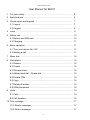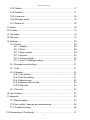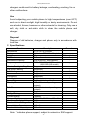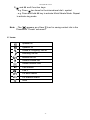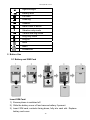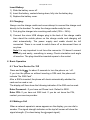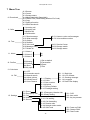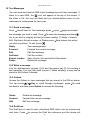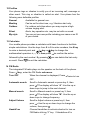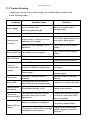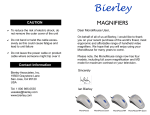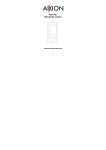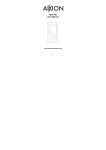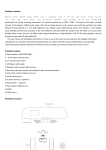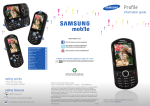Download Bierley BM-01 User manual
Transcript
Bierley BM‐01 manual User Manual Bierley BM-01 Big Key GSM ‐ 1 ‐ Bierley BM‐01 manual User Manual for BM-01 1 For your safety ................................................................................. 5 2 Specifications ................................................................................. 6 3 Phone layout and keypad ............................................................... 7 3.1 Layout ........................................................................................ 7 3.2 Keypad ..................................................................................... 8 4 Icons .............................................................................................. 9 5 Before use ....................................................................................... 10 5.1 Battery and SIM card ................................................................ 10 5.2 Charging .................................................................................... 11 6 Basic operation ................................................................................ 11 6.1 Turn your device On / Off .......................................................... 11 6.2 Making a call .............................................................................. 11 7 Menu tree ........................................................................................ 14 8 Phonebook ........................................................................................ 15 8.1 Browse ....................................................................................... 15 8.2 Create ......................................................................................... 15 8.3 Storage status ............................................................................. 15 8.4 Abbreviated dial – Speed dial ..................................................... 15 8.5 Enable FDN ................................................................................ 16 8.6 Copy ........................................................................................... 16 8.7 Delete all entries ......................................................................... 16 8.8 SDN phonebook ......................................................................... 16 9 Calls ................................................................................................. 16 9.1 Calls ........................................................................................... 16 9.2 Call duration ............................................................................... 16 10 Text message .................................................................................... 17 10.1 Read a message ...................................................................... 17 10.2 Write a message ...................................................................... 17 ‐ 2 ‐ Bierley BM‐01 manual 10.3 Outbox ..................................................................................... 17 10.4 Draftbox .................................................................................... 17 10.5 Voice mail ................................................................................. 18 10.6 Message setup ......................................................................... 18 10.7 Delete all ................................................................................. 18 11 Alarm ................................................................................................ 18 12 Profiles .............................................................................................. 19 13 Calculator .......................................................................................... 19 14 FM radio ........................................................................................... 19 15 Settings ............................................................................................. 15.1 Phone ....................................................................................... 15.1.1 Display ............................................................................ 15.1.2 Clock ............................................................................... 15.1.3 Own number ................................................................... 15.1.4 Keylock ............................................................................ 15.1.5 Factory default ...........................................................…… 15.1.6 Torch / Flashlight setting ................................................. 20 20 20 20 20 20 20 21 15. 2 Emergency call setting ............................................................. 21 15. 3 Call ........................................................................................... 21 15. 4 Network .................................................................................... 15.4.1 Call waiting ........................................................................ 15.4.2 Call forwarding .................................................................. 15.4.3 Restrict calls ..................................................................... 15.4.4 Network select mode ....................................................... 15.4.5 SIM tools ........................................................................... 21 21 21 22 22 22 15. 5 Security …................................................................................. 22 16 Input method ..................................................................................... 23 17 Appendix ........................................................................................... 23 17.1 Battery safety ............................................................................ 23 17.2 Use, safety, cleaning and maintenance .................................... 24 17.3 Trouble shooting ...................................................................... 26 CE Declaration of Conformity ................................................................ 27 ‐ 3 ‐ Bierley BM‐01 manual E&OE Due to possible revisions, updates or amendments a newer version of this instruction manual may be available on our web site. A simplified version is available on our web site only. Large Print Manual available for download. www.bierley.com ‐ 4 ‐ Bierley BM‐01 manual 1 For Your Safety Please read these safety guidelines before using your mobile phone. Vehicles While driving, obey local laws and regulations with regard to mobile phone use. Under very rare circumstances, using the mobile phone in certain vehicles may negatively effect the vehicle’s electronic equipment. If the vehicle in which you are traveling is equipped with an airbag, do not place your phone on top of or within the contact area of the airbag in order to avoid potential serious injury or death in the event of airbag inflation. Airlines Turn off your mobile phone when advised by a member of the crew. Chemicals Turn off your mobile phone before entering areas with volatile fuels or chemicals. Hospitals Turn off your mobile phone in hospitals, especially near electronic medical instruments. Radio wave interference may cause a malfunction of such electronic equipment. Interference Do not use your mobile phone near low signal or precision electronic equipment. Radio wave interference may cause a malfunction of such electronic equipment. Repair Do not attempt to open the main housing or perform any repairs to your mobile phone. There are no user serviceable parts inside and the phone should be sent to an authorized repair facility. Battery and Accessories In order to prevent damage to your mobile phone, only use a genuine Bierley battery or charger. The use of other batteries or ‐ 5 ‐ Bierley BM‐01 manual chargers could result in battery leakage, overheating, cracking, fire or other malfunctions. Use Avoid subjecting your mobile phone to high temperatures (over 60°C) such as in direct sunlight, high humidity or dusty environments. Do not use alcohol, thinner, benzene or other solvents for cleaning. Only use a soft, dry cloth or anti-static cloth to clean the mobile phone and charger. Disposal Dispose of old batteries, charger and phone only in accordance with local law. 2 Specifications Function Dimensions Display Weight SIM Card Phonebook Capacity Frequency Vibrate, Backlight, Ring Tone Call Divert, Barring Call Waiting Alarm Phonebook Auto Redial Speed Dial Standby Time Talk Time Languages Voltage Rating Current Rating Charger Rating Maximum Charging Voltage Standard Li-ion Voltage Normal Li-ion Current Standard Li-ion Capacity Description 4.2 x 2.2 x 0.6 inches 1.8 inches FTN 128 x 64 pixels 70g 3V small card 100 in phone + SIM capacity GSM 900/1800 (UK EU model) 850/1900 (US model) Supported Supported Supported Supported Supported Supported 8 speed dial, keys 2 ~ 9 100-140 hours depending on network 120-180 minutes depending on network English 5V 700mAh 100-240V, 50/60 Hz, 150 mAh 4.2V 3.7V 140mAh 700mAh Remarks Without battery * * * * * * * Note: * indicates phone support, subject to network or SIM support. ‐ 6 ‐ Bierley BM‐01 manual 3 Phone Layout and Keypad 3.1 Layout Receiver LCD Scroll up / Torch / Flashlight on-off Menu / Confirm Cancel / Return / Phonebook Call Scroll Down End call / Power on-off Key lock / * + /SMS text magnifier Microphone Mute / Ring / # FM radio / 0 / Space Torch (UK EU) Flashlight (USA) Wrist strap / Knick-knacks Emergency Speaker Battery cover ‐ 7 ‐ Bierley BM‐01 manual 3.2 Keypad Left / Right Soft Key: - The Left / Right soft keys carry out the function indicated at the bottom of the screen. - In Standby Mode, press to enter the main menu press * to enter phonebook. Call Key: 1) Initiate dial after entering a number manually or from the phonebook. 2) Answer a call. 3) In standby mode, display call lists. End Key: 1) End or reject a call. 2) Return to standby mode. 3) Press and hold for 3 seconds to turn the phone on / off. Navigation Key and Function Key: / Key: 1) Move cursor up / down and select settings or options. 2) Turn the volume up / down for the FM Radio in FM Radio Menu or ring tones in Profiles Menu. 3) Turn the volume up / down when talking on the phone. Emergency Key: 1) First pre-set your chosen emergency number, a relative for example. 2) When the Emergency Key is pressed the phone will call automatically. Number Keys: 1) 0~9 alphanumerical entry keys. 2) Press and hold “0” key to turn on FM Radio. Repeat to turn Radio off. (Must have Hands Free activated in FM Radio Menu) ‐ 8 ‐ Bierley BM‐01 manual 3) Note: and # multi function keys: - e.g. Press two times for the international dial + symbol - e.g. Press and hold # key to activate Mute/Vibrate Mode. Repeat to activate ring mode The “ ” appears as a Save Icon for saving contact info in the Phonebook “Create” sub-menu. * 4 Icons Speaker on Speaker off Dialed or Outgoing call list Incoming call list Missed call list Recent missed call Recent missed SMS Call forward Line 2 FM auto search FM manual search Save ‐ 9 ‐ Bierley BM‐01 manual Signal strength Battery level FM radio Roaming Headset Alarm clock is active Vibration only mode Vibrate and ring mode Ring only mode Ring off Mute Menu Phonebook 5 Before Use 5.1 Battery and SIM Card Insert SIM Card: 1) Ensure phone is switched off. 2) Slide the battery cover off and remove battery if present. 3) Insert SIM card, contacts facing down, fully into card slot. Replace battery and cover. ‐ 10 ‐ Bierley BM‐01 manual Insert Battery: 1) Slide the battery cover off. 2) Insert the battery, contacts facing down, fully into the battery bay. 3) Replace the battery cover. 5.2 Charging: Always use the charge cradle and never attempt to connect the charge cord directly to the handset. To setup the charge cradle ready for use. 1) First plug the charger into a working wall outlet (100v – 240v). 2) Connect the micro USB charger plug to the back of the charge cradle then stand the mobile phone on the charge cradle and charging will start automatically. The power supply and cradle should be left connected. There is no need to switch them off or disconnect them at any time. Note It is very important to not force the connector. If it doesn’t connect smoothly and easily, something is wrong. Check orientation and angle of insertion. The plug should be inserted square to the socket. 6 Basic Operation 6.1 Turn Your Device On / Off Press and hold for about 3 seconds to turn the phone on / off. If you turn the phone on without inserting a SIM card, the phone will indicate “No SIM Card”. After a SIM is inserted, the phone will check automatically whether the card can be used or not. The display will then show the following indication if the SIM can be used: Enter Password - If you have set Phone Lock. Default is 0000. Enter PIN - If you have set SIM Lock. If you do not know the PIN, contact your service provider. 6.2 Making a Call When a network operator’s name appears on the display, you can dial a number. The signal strength indicator on the top left corner will show the signal strength. (Five bars being the strongest signal). ‐ 11 ‐ Bierley BM‐01 manual Domestic Calls Use the key pad to enter a telephone number, use the errors, and then press Call key to delete any . To cancel or end the call, press International Calls When making international calls you can press the key two times to enter the international phone prefix “+”. Then enter the country code, area code and phone number that you wish to reach. When making international calls, you should omit the initial 0 of area codes. Example: + country code area code telephone number Call Key Dialing From Call Records All the calls you dial, receive or miss on your phone are saved in the call records. Once the storage capacity is reached, the oldest records will automatically be erased to make space for new records (30 Max). On standby, press the Call Key to see recent numbers, scroll to the number you wish to call and press the call key again to dial. Alternatively, scroll to the number that you want, then press the key to perform one of the following: Details, Call, Edit, Send message, Delete, Save, or Show. Calling From The Phonebook Press to access the phonebook, then scroll to the contact that you wish to call. Press the Call Key to complete the action. Emergency Calls If you are located within a network area (you can see this by referring to the signal strength indicator) you should be able to make emergency calls. If your network operator does not provide roaming where you are, Emergency only will appear on the screen. If you are located within a network area, even if you do not have a SIM card, you will be able to transmit emergency calls. However, you will need the operator’s support to use this function and it will not work in all countries or on all networks. ‐ 12 ‐ Bierley BM‐01 manual In Standby Mode: Press and hold the Emergency Key for 3 seconds. The phone will count down the delay time so that you can cancel the call if you wish to by pressing the End Key . The phone will then dial out. If the number is busy it will try again automatically and will switch to the next emergency number if one has been preset. All emergency calls are handled on speaker mode. To return to normal mode, press then “Speaker off”. In Power Off Mode: Press and hold the Emergency Key for 3 seconds. The phone will automatically power on and count down the delay time so that you can cancel the call if you wish to by pressing the End Key . The phone will then dial out. If the number is busy it will try again automatically and will switch to the next emergency number if one has been preset. All emergency calls are handled on speaker mode. To return to normal mode, press then “Speaker off”. Receiving Calls You can answer a call by pressing the Call Key or you can set the phone to * allow answering by pressing any key except the End Key Key , the Right Soft , or the Emergency Key. to settings, press , * To set any key answer: press , , to any key answer press , press again to enable. to call, press Changing Settings While Calling: When there’s an incoming call, you can press the key to cancel the ringing or vibration and press up or down keys to set the volume after call is answered. ‐ 13 ‐ Bierley BM‐01 manual 7 Menu Tree 8. Phonebook 9. Calls 10. Text 11. Alarm 12. Profiles 8.1 Browse 8.2 Create 8.3 Storage status 8.4 Abbreviated dial (Speed dial) 8.5 Enable FDN (Fixed Dialing Number-Pin Code) 8.6 Copy 8.7 Delete all entries 8.8 SDN Phonebook 9.1 Incoming call 9.2 Outgoing call 9.3 Missed call 9.4 Call duration 10.1 Read message 10.2 Write message 10.3 Outbox 10.4 Draftbox 10.5 Voice mail 10.6 Message setup 10.7 Delete all 10.5.1 Listen to voice mail messages 10.5.2 Voice mailbox number 10.6.1 Service Center 10.6.2 Storage media 10.6.3 Storage status 11.1 Alarm1 11.2 Alarm2 11.3 Alarm3 On Off 12.1 General 12.2 Meeting 12.3 Outdoor 12.4 Silent 12.5 My style 1 Set as default 2 Personalize 3 Reset 4 Title 13. Calculator 14. FM 15. Settings 14.1 OFF 15.1.1.1 14.2 Automatic search 15.1.1.2 14.3 Manual search 15.1.1.3 14.4 Adjust volume 15.1.1 Display 15.1.1.4 14.5 HandsFree off 15.1.2 Clock 15.1.1.5 14.6 Save Channel 15.1.3 Own number 15.1.4 Keylock 15.1.5 Factory Default 15.1.6 Flashlight setting 15.1 15.2 15.3 15.4 15.5 Phone Emergency Call Call Network Security 15.2.1 Emergency Number List 15.2.2 Delay Setting 15.4.1 15.4.2 15.4.3 15.4.4 15.4.5 Call waiting Call forwarding Restrict calls Network select mode SIM Tools ‐ 14 ‐ Back light LCD contrast Greeting message Language Date/Time display 15.3.1 CLIR 15.3.2 Auto redial 15.3.3 Any key answer 15.5.1 Power on PIN1 15.5.2 Change PIN2 15.5.3 Phone code Bierley BM‐01 manual 8 Phonebook Note: The phone can store up to 100 entries. Your SIM card may be able to store more. For quick access to the Phonebook, press For Phonebook Menu press then press again to enter the Phonebook. Here you will see: 8.1 Browse Browse the phonebook. 8.2 Create Add a new entry to the Phonebook or SIM card. 8.3 Storage status Shows the storage status of both the phone and SIM card. 8.4 Abbreviated dial Speed dial - Single key dial for pre-programmed numbers stored on your phone. There are two steps. First add a phone number to the contacts and then allocate a speed dial number as follows: To add contacts in the phone, turn on the phone and press the green check. Go to the phonebook option by pressing the green check again. Scroll down and enter the “create” section by pressing the green check. Press the green check and enter the name. After entering the name, press the green check again. After the name is complete, scroll down and press the green check to enter the number. After completion, press the red cross to exit. To enter a speed dial number, from the home screen, press the green check, and then press it again to enter the phone book. Scroll down and enter the “abbreviated dial” section by pressing the green check. Select a number from 2 to 8 (number 1 is voicemail.) Click the green check, click the check again and scroll down to the number that you want to set, click the green check one more time to set it. Once you are finished, press the red cross to exit. Finally, to call the speed dial number, for example if you set “Friend” to be speed dial “2”, from the home screen press “2” and the green call button and “Friend” will automatically be dialed. It means speed dials are always only 2 clicks (select and call). ‐ 15 ‐ Bierley BM‐01 manual Tip, if you are only setting one speed dial, consider using number “5” because it is easier to identify the center of the keypad and it has a tactile dot. A small tactile identifier is often especially helpful for persons with low vision. 8.5 Enable FDN Fixed Dialing Number-Pin Code. 8.6 Copy Copy from SIM to phone or phone to SIM. 8.7 Delete all entries Delete all entries from SIM, phone or both. 8.8 SDN phonebook Dial pre-programmed numbers stored on your SIM card. 9 Calls 9.1 Calls The phone keeps lists of the numbers you recently received or dialed, even if the calls did not connect. Ten of each Missed, Dialed and Received calls are retained and sorted from newest to oldest. The oldest entries are deleted as new ones are added. Each entry tells you the person’s number (or name, if available), date and time. You can call, store, or delete the numbers on these lists. To make a call from a recent Calls list Press to enter the main menu, scroll to Calls and press again to enter the Calls sub menu. Scroll to the menu that you want and press again. Scroll to the number that you wish to call and press the Call Key to dial. Alternatively, scroll to the number that you want, then press the key to perform one of the following: Details, Call, Edit, Send message, Delete, Save, Delete all or Show. 9.2 Call Duration Call duration can be seen in option 4 of the Calls menu. ‐ 16 ‐ Bierley BM‐01 manual 10 Text Messages You can send and receive SMS (short message service) text messages. If there is a new SMS, the icon will appear at the top of the screen. If the inbox is full, the icon will flash and you should delete some of your messages to make space for new ones. 10.1 Read a message Press , scroll down to Text message, press , press again and select the message you wish to read. Press to open the message and press key if you wish to magnify the text for easier reading. To Reply, Forward, Edit, Dial back, Extract number, or Delete press you wish to perform. To exit, press and choose the action Reply Text message back. Forward Edit Dial back Extract number Delete Forward the current message. Edit the message. Call the number. Save Contact Info and add to Phonebook. Delete the message. 10.2 Write a message Use the alphanumeric keypad (2~9) and the space bar (0) for creating a text message. You can then send or save it. When sending, a copy can be saved to the Outbox if desired. 10.3 Outbox Access the Outbox to view messages that you saved in the SIM or phone. You can press / Key to scroll through messages, press to read the details, and then press Option to access the following: Delete Delete the message. Forward Forward the current message. Edit Edit the message. 10.4 Draft box The Draft box is used to save unfinished SMS which can be revised and to access the Draft box submenu and the phone will sent later. Press ‐ 17 ‐ Bierley BM‐01 manual show any stored draft SMS. Scroll up or down to view a message and key to do the following: press “ “or Delete Delete the message. Forward Forward the current message. Edit Edit the message. 10.5 Voice Mail You can listen to your voicemail messages by calling your network voicemail phone number. Voicemail messages are stored on the network, not on your phone. Contact your service provider for more details. Store your voicemail number in your phone to make it faster and easier to use voicemail. Your voicemail number is provided by your service provider. 10.6 Message Setup Before using SMS, you must enter certain settings as provided by your service provider: Service Center Edit and save the SMS center number (this number can be obtained from the network operator). Messages can then be sent successfully. Storage media Your preference of storing on the SIM or phone can be selected. Storage status Displays the memory status of the SIM card and phone. 10.7 Delete All You can delete all or any of the SMS in the inbox, outbox and draftbox. 11 Alarm You can set up to three individual alarms and they will activate one time or repeatedly as desired. Note: If an alarm is set, it will activate even when the phone is switched off. Keep this in mind when traveling on an aircraft and disable alarms before your flight. ‐ 18 ‐ Bierley BM‐01 manual 12 Profiles Your phone rings or vibrates to notify you of an incoming call, message or other event. This ring or vibration is called an alert. Your phone has the following user definable profiles: General Available for general use. Meeting Can be set for silent use, e.g. Vibration alert only. Outdoor For outdoor activities where you may require a high volume ringing alert. Silent Alerts, key operation etc. may be set with no sound. My style You can set your own profile including your name or an ID of your choice. 13 Calculator Your mobile phone provides a calculator with basic functions to facilitate simple calculations. Use the keys from 0 to 9 to enter numbers, the # key to enter a decimal point and / key or key to change the mathematical operators +, –, x, ÷ then press to confirm the action followed by the next number. By pressing or result. Press to exit the calculator. you can delete the last entry 14 FM Radio The integrated FM radio plays via the speaker on the back of the phone. Press key, enter the FM Radio sub-menu: Turn OFF When the channel is displayed, Press Automatic search OFF. Scroll to Automatic search or press key 2, then press . The display will show “A”. Use the up or Manual search down keys to jump to the next channel. Scroll to Manual search or press key 3, then press . The display will show “M”. Use the up or Adjust Volume down keys to change frequency. Scroll to Adjust volume or press key 4, then press . Use the up or down keys to change the volume, then press HandsFree twice to turn . Choose Handsfree to activate shortcut to turn on FM Radio utilizing “0” key. If Handsfree off is ‐ 19 ‐ Bierley BM‐01 manual Save Channel selected, the”0” key is not activated to turn on FM Radio. Scroll to Save Channel or press key 6, then press . A location for the specific channel can be set by allocating a key (1~9). 15 Settings Here you can adjust various settings, including: Phone, Emergency Call Setting, Calls, Network and Security. 15.1 Phone 15.1.1 Display Backlight LCD contrast Greeting message Language Date/Time display Choose: Always on, 15 seconds or 30 seconds automatic off. Adjust the screen contrast. Set and display your own greeting message. Change the language used on your phone. Enable or disable the time display on the main screen. 15.1.2 Clock Date & Time Settings Input the current time and date. Date display format Set your preferred date format. Date separator Set your preferred date separator format. Time display format Set your preferred format of 12 or 24 hour clock. 15.1.3 Own number Enter your own phone number here. 15.1.4 Keylock The keylock prevents accidental activation of keys or accidental calling when the phone is pressed, for example, in a pocket or bag. Options include, Disable, 30 seconds, 60 seconds auto-lock. After setting the lock key to unlock the key pad. feature, you will need to press key and 15.1.5 Factory Default To return the phone to the original factory settings enter the password 0000, power off and then power on again. ‐ 20 ‐ Bierley BM‐01 manual 15.1.6 Flashlight setting A torch or flashlight is featured on the top of phone. Do not look directly into the light when it is switched on. Setting options include, 15 seconds on, Always on, Always off. To turn the light on or off at any time, press the key and hold for 3 seconds. 15. 2 Emergency Call Setting Emergency Number First input your emergency number(s) in the main phonebook then select one and allocate it to emergency 1 via the Settings Emergency menu. You may enter up to 3 individual numbers. Delay Setting This option allows a 3, 5 or 8 second delay to help avoid accidentally dialing emergency numbers. During the delay period the call may be canceled. If no action is taken the number will be automatically dialed. 15. 3 Call CLIR Calling Line Identification Restriction (Phone Number Blocking) Auto redial Select ON for auto redial of a busy number. Any key answer Select to allow any key to be pressed to answer an incoming call excluding the End Key , the Right Soft key and Emergency Key. Line Select Subject to your service provider’s support. 15. 4 Network 15.4.1 Call Waiting If you subscribe to Call Waiting, an alert tone sounds while you are on a call to indicate that you have received a second call. Interrogate Query Status of this function Activate Activate the mode Deactivate Deactivate the mode 15.4.2 Call Forwarding ‐ 21 ‐ Bierley BM‐01 manual Call Divert A network service which allows call diversion handling, subject to your service provider’s support. 15.4.3 Restrict Calls In the “Restrict calls” sub-menu, you can set various call barring combinations for increased phone security subject to your service provider’s support. In the event of someone else obtaining access to your mobile phone, for example by stealing it, they would be unable to make outgoing calls without a password, except for emergency numbers. Contact your service provider for details. All Outgoing Calls Interrogate all outgoing calls, Activate or Deactivate. All Int’l call Restrict dialing international numbers. Int’l except to home Restrict dialing international numbers except your home number. All incoming calls Restrict all the incoming calls. Inc’ while roaming Restrict incoming calls while roaming. 15.4.4 Network Select Mode Automatic Manual Automatically select the service operator according to SIM information. Select a network service manually. 15.4.5 SIM Tools May be supported by your service provider. 15.5 Security You can set security options for the phone and SIM card. Power on PIN1 A PIN1 code can protect your SIM card and prevent it from being used. On If the PIN1 code is set off, select on. Input the correct PIN1 code and the function will be enabled. Next time you power on the phone, you will need to input the correct PIN1 code. Off If the PIN1 code is set on, select off. Input the correct PIN1 code and the feature will be deactivated. ‐ 22 ‐ Bierley BM‐01 manual Change PIN1 If you want to change the PIN1 code, Select Change PIN1, then input the current PIN1 code. The phone will prompt for a new PIN1 code two times. Note: If you input a wrong PIN1 code three times in succession the SIM card will be locked. You will then need a PUK code to unlock the SIM card. The PUK code is normally provided with the SIM card. If you do not have the PUK code, contact your service provider. Change PIN2 Input the current PIN2 code and you can then set a new PIN2 code. Phone Code Your phone may be locked for additional security. The default phone lock code, which can be changed, is 0000. 16 Input method Alphanumeric input and a large selection of characters is achieved by directly pressing various keys either single or multiple times. 1~9 Numbers 1~9, A~Z, a~z, various other characters 0 Space or 0 (zero) key Various symbols # key Switch between upper case, lower case and numbers key Cursor left and move up the page key Cursor right and move down the page End Key Cancel and return to main standby screen 17 Appendix 17.1 Battery Safety - Do not disassemble or modify the battery, it may leak, overheat, crack or catch fire. - Only dispose of batteries in accordance with local law. - Do not subject the battery to extreme high temperature such as a fire, it might explode. - Do not subject the battery to high temperature such as direct sunlight, it ‐ 23 ‐ Bierley BM‐01 manual may lead to premature deterioration, weakening of the battery case, leak or fire. - When installing the battery do not use excessive force, it could break the battery case, cause a leak, overheat or catch fire. - Do not allow any metal to contact or short circuit the battery, it may overheat or catch fire. - If any defect with the battery is seen or suspected, immediately disconnect any charger and remove the battery to a safe location. Do not allow the battery terminals to contact metal objects. - Avoid getting the battery wet. 17.2 Use, Safety, Cleaning and Maintenance - Keep the mobile phone in a safe or secure location and away from children. - Only use original Bierley branded or supplied accessories, chargers and batteries. The use of other batteries or chargers could result in battery leakage, overheating, cracking, fire or cause other malfunctions. - Do not use your mobile phone near low signal or precision electronic equipment such pacemakers and other electronic medical equipment, smoke detectors, automatic doors and other automatic control installations. - This mobile phone is equipped with an auto power on function. Please refer to the mobile phone’s clock setting to ensure that the mobile phone will not automatically turn on during a flight onboard a commercial airliner. - Avoid impact or shock to your mobile phone. Especially, do not drop it onto a hard surface. - Avoid areas with volatile or flammable gases, fuels or chemicals. - Avoid areas of very extra humidity, such as a steam sauna, and avoid dusty environments. ‐ 24 ‐ Bierley BM‐01 manual - Do not use your mobile phone in a bath, shower or while swimming. Water ingress may cause a malfunction and will void any product warranty. - Do not disassemble or modify the mobile phone. - Avoid impact, especially to the LCD screen. - Above all, use common sense to avoid damage and risk of danger. - To clean, use a soft, dry cloth. Do not use solvents, thinners or other harsh chemicals. ‐ 25 ‐ Bierley BM‐01 manual 17.3 Trouble Shooting If anything unusual occurs while using your mobile phone, please refer to the following table. Problem Possible Cause Solution Weak Signal Weak service coverage by provider Move to a location with a or in a remote area stronger signal with low signal strength Echo Bad network relay Hang up and try redial Standby time can be significantly reduced when searching for a signal Turn off the phone when in an area with a weak signal Battery not fully charged, old or defective Use a new or fully charged battery Standby time too short Won’t switch on The battery is not charged Use a new or fully charged battery SIM card is damaged Contact your service provider SIM is installed incorrectly Check and install correctly Invalid SIM card Contact your service provider Failure to connect to the network Outside of GSM coverage area Move to a location with coverage Weak signal Move to a location with a stronger signal Cannot call Call divert, barring function enabled Disable call divert, barring function Wrong PIN Three consecutive attempts to enter PIN using a wrong number Contact your service provider Cannot add to phonebook Phonebook memory is full Delete some records Cannot set some functions Not available from your service provider under your current agreement Contact your current service provider or check with other service providers Battery or charger is damaged Purchase a replacement SIM card error Battery will not charge Charging in a very low or very high Charge in an environment ideally between 10 and 55 temperature environment. degrees C. ‐ 26 ‐ Bierley BM‐01 manual IMPORTANT NOTE: CE Declaration of Conformity The following equipment, BM-01 Big Key GSM phone, is herewith confirmed to comply with the requirements set out in the Council Directive on the Approximation of the Laws of the Member States relating to Electromagnetic Compatibility: (2004/108/EC), Low‐voltage Directive (2006/95/EC) and the Amendment Directive (93/68/EEC). The equipment was passed under the procedures given in European Council Directive 99/5/EC and 2004/108/EC. The tests were performed according to the following European standards: EN 301 511 V9.0.2 EN 301 489-1 V1.8.1, EN 301 489-7 V1.3.1 EN 50360:2001, EN 62209-1:2006 EN60950‐1:2006+A11:2009 Changes or modifications to this unit could void the user's authority to operate the equipment. The equipment complies with CE RF radiation exposure (SAR) limits set forth for an uncontrolled environment. The device and its antenna must not be co‐located or operating in conjunction with any other antenna or transmitter. Manual Reference: BM-01 rev 1.9 ‐ 27 ‐