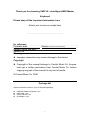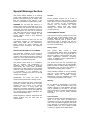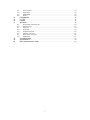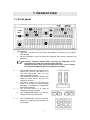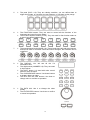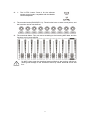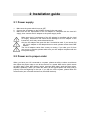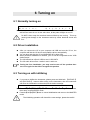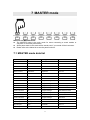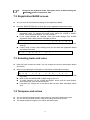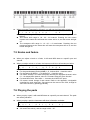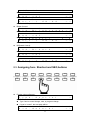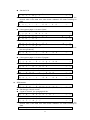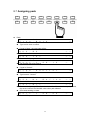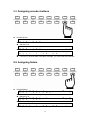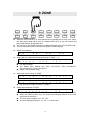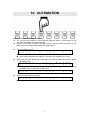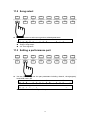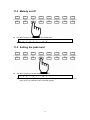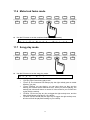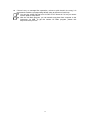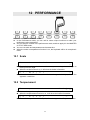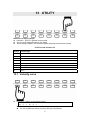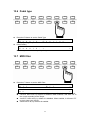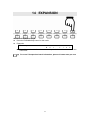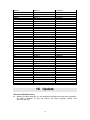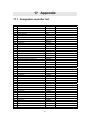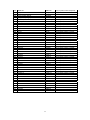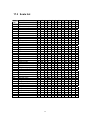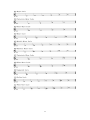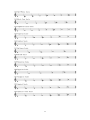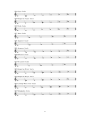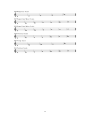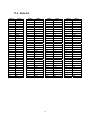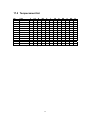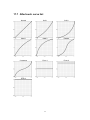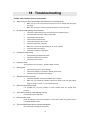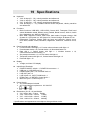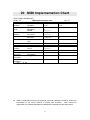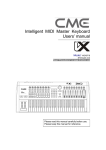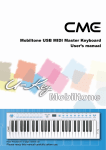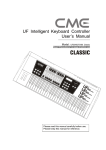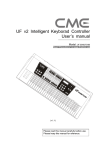Download CME VX 7 User`s manual
Transcript
Intelligent MIDI Master Keyboard User’s manual ————————————————— Model: VX5/6/7/8 Read “Precautions” on page 5 before use Please read this manual carefully before use. Please keep this manual for reference. Thank you for choosing CME VX —Intelligent MIDI Master Keyboard Please keep all the important information here Attach your invoice or receipt here ~~~~~~~~~~~~~~~~~~~~~~~ for reference Purchase date Dealer’s name and addr. Dealer’s tel. Warning: Serial(on the back of the keyboard) z Improper connection may cause damage to the device. Copyright z Copyright of the manual belongs to Central Music Co. Anyone must get a written permission from Central Music Co. before copying any part of the manual to any kind of media. © Central Music Co. 2006 Package list Please check all the items in your VX keyboard package: z z z z USB MIDI Master keyboard 1 pcs USB cable 1 pcs User’s manual 1 pcs AC adaptor 1 pcs 2 Special Message Section This product utilizes batteries or an external power supply (adapter). Do NOT connect this product to any power supply or adapter other than one described in the manual, on the product, or specifically recommended by CME. NOTICE: Service charges incurred due to a lack of knowledge relating to how a function or effect works (when the unit is operating as designed) are not covered by the manufacturer’s warranty, and are therefore the owners responsibility. Please study this manual carefully and consult your dealer before requesting service. WARNING: Do not place this product in a position where anyone could walk on, trip over, or roll anything over power or connecting cords of any kind. The use of an extension cord is not recommended! If you must use an extension cord, make sure that the cord has the ability to handle maximum current needed by this product. Please consult a local electrician when possible. ENVIRONMENTAL ISSUES: CME strives to produce products that are both user safe and environmentally friendly. We sincerely believe that our products and the production methods used to produce them, meet these goals. In keeping with both the letter and the spirit of the law, we want you to be aware of the following: This product should be used only with the components supplied or recommended by CME. When used with any components, please observe all safety markings and instructions that accompany the accessory product. Battery Notice: SPECIFICATIONS SUBJECT TO CHANGE: This product MAY contain a small non-rechargeable battery which (if applicable) is soldered in place. The average life span of this type of battery is approximately five years. When replacement becomes necessary, contact a qualified service representative to perform the replacement. The information contained in this manual is believed to be correct at the time of printing. However, CME reserves the right to change or modify any of the specifications without notice or obligation to update existing units. This product, either alone or in combination with an amplifier and headphones or speaker(s), may be capable of producing sound levels that could cause permanent hearing loss. Do NOT operate for long periods of time at a high volume level or at a level that is uncomfortable. If you experience any hearing loss or ringing in the ears, you should consult an audiologist. This product may also use “household” type batteries. Some of these may be rechargeable. Make sure that the battery being charged is a rechargeable type and that the charger is intended for the battery being charged. When installing batteries, do not mix batteries with new, or with batteries of different type. Batteries MUST be installed correctly. Mismatches of incorrect installation may result in overheating and battery case rupture. IMPORTANT: The louder the sound, the shorter the time period before damage occurs. Warning: Some CME products may have stands and/or accessory mounting fixtures that are either supplied with the product or as optional accessories. Some of these items are designed to be dealer assembled or installed. Please make sure that stands are stable and any optional fixtures (where applicable) are well secured BEFORE using. Do not attempt to disassemble, or incinerate any battery. Keep all batteries away from children. Dispose of used batteries promptly and as regulated by the laws in your area. Note: Check with any retailer of household type batteries in your area for battery disposal information. Stands supplied by CME are designed for the respect products only. No other uses are recommended. Disposal Notice: Should this product become damaged beyond repair, or for some reason its useful life is considered to be at an end, please observe all local, state, and federal regulations that relate to the disposal of products that contain lead, batteries, plastics, etc. If your dealer is unable to assist you, please contact CME directly. 3 FCC INFORMATION (U.S.A) 1. IMPORTANT NOTICE: DO NOT MODIFY THIS UNIT! This product, when installed as indicated in the instructions contained in this manual, meets FCC requirements. Modifications not expressly approved by CME may void your authority, granted by the FCC, to use the product. 2. IMPORTANT: When connecting this product to accessories and/or another product use only high quality shielded cables. Cable(s) supplied with this product MUST be used. Follow all installation instructions. Failure to follow instructions could void your FCC authorization to use this product in the USA. 3. NOTE: This product has been tested and found to comply with the limits for a Class B Digital device, pursuant to Part 15 of the FCC Rules. These limits are designed to provide reasonable protection against harmful interference in a residential environment. This equipment generates, uses and can radiate radio frequency energy and, if not installed and used according to the instructions found in the users manual, may cause interference harmful to the operation of other electronic devices. Compliance with FCC regulations does not guarantee that interference will not occur in all installations. If this product is found to be the source of interference, which can be determined by turning the unit “OFF” and “ON”, please try to eliminate the problems by using one of the following measures: Relocate either this product or the device that is being affected by the interference. Utilize power outlets that are on different branch (circuit breaker or fuse) circuits or install AC line filter(s). In the case of radio or TV interference, relocate/reorient the antenna. If the antenna lead-in is 300 ohm ribbon lead, change the lead-in to co-axial type cable. If these corrective measures do not produce satisfactory results, please contact the local retailer authorized to distribute this type of product. If you cannot locate the appropriate retailer, please contact CME. The above statements apply ONLY to those products distributed in the USA. 4 PRECAUTIONS IMPORTANT Always follow the basic precautions listed below to avoid the possibility of serious injury or even death from electrical shock, damages, fire or other hazards. These precautions include, but are not limited to, the follows: 1. Read and understand all the instructions. 2. Always follow the instructions on the instrument. 3. Before cleaning the instrument, always remove the electric plug from the outlet as well as the USB cable. When cleaning, use a soft and dry cloth. Do not use gasoline, alcohol, acetone, turps or any other organic solutions; do not use liquid cleaner, spray cleaner or too wet cloth. 4. Do not use the instrument near water or moisture, such as bathtub, washbasin, kitchen sink, or similar places. 5. Do not place the instrument in an unstable position where it might accidentally fall over. 6. Do not jam sinks or holes of the instrument; those sinks of holes are used for air circulation to prevent the instrument from overheating. Do not place the instrument near heat sink or any places with poor air circulation. 7. Do not place anything on the power cord. Make sure the power cord is set on a safe place so nobody will step on it and/or trip over it. 8. Do not overload the outlet and the AC cable to avoid fire or electrical shock. 9. Do not insert anything in the instrument, which may cause fire or electrical shock. Do not splash any kind of liquid on the instrument. 10. Do not disassemble the instrument. Doing so risks possible accidental electrical shock. 11. If repair is necessary always take the instrument to a qualified service center. You will place yourself in danger if you open or remove the cover. Improper assembly may cause electrical shock in future use. 12. Unplug all the connectors and take the instrument to a qualified service center if anything in the below listed happens: A. The power cord or connector is damaged or worn out. B. Any liquid gets into the instrument. C. The instrument gets rain or water splashed on it. D. The instrument does not work properly after following all the instructions regarding troubleshooting. E. The instrument falls down or breaks. F. The instrument functions poorly. 13. Do not use the instrument during a thunderstorm. Lightening may cause long-distance electrical shock. 14. Do not use the instrument when there is a gas leak nearby. Keep this manual in safe place CAUTION: Setting up Do not connect the instrument during a thunderstorm. Do not connect the power cord to an outlet located in a moist environment unless the outlet is properly designed for such situations. When the power cord is connected to an AC outlet, do not touch the naked part of the cord or the connector. Always follow the instructions carefully when setting up the instrument. WARNING: z Do not expose the instrument to rain or moisture, to avoid fire or electrical shock. Other precautions: 5 z z z z z z z Keep the instrument away from electrical interface sources, such as fluorescent lights and electrical motors. Keep the instrument away from dust, heat and vibration. Do not expose the instrument to sunlight. Do not place heavy objects on the instrument; do not place containers with liquid on the instrument. Do not touch the connectors with wet hands Central Music Co. is not responsible for any damage or data loss caused by improper operation to the instrument. All the pictures and the LED display in the manual are used for demonstration; they may be different from the real instrument. Features VX 5/6/7/8 Intelligent MIDI keyboard series z World’s first MIDI keyboard with motorized faders z World’s first MDI keyboard with multifunction expansion slot (for the firewire expansion board, the sound module expansion board, etc…) z World’s first MIDI keyboard with a lot of song data inside in padstyle format, and song data can be updated via USB z VX5/6/7 are equipped with professional half weighted velocity sensitive keyboard with aftertouch z VX8 is equipped with professional Graded Hammer Action velocity sensitive keyboard with aftertouch z 9 motorized faders z 12 pads z 17 knobs z Ribbon control z 32-bit high-speed CPU z MIDI and digital Audio function z Scale and temperament function z U-CTRL mode by CME, to use with your music software for total control z USB plug&play 6 Content 1 2 3 4 5 6 7 8 9 10 11 12 13 General view ...........................................................................................................................9 1.1 Front panel ................................................................................................................9 1.2 Rear panel ...............................................................................................................12 Installation guide...................................................................................................................13 2.1 Power supply...........................................................................................................13 2.2 Power on order ........................................................................................................13 Connections ..........................................................................................................................14 Playing a demo song ...........................................................................................................15 Basic operation .....................................................................................................................15 Turning on..............................................................................................................................16 6.1 Normally turning on ................................................................................................16 6.2 Driver installation....................................................................................................16 6.3 Turning on with initilizaing.....................................................................................16 MASTER mode.....................................................................................................................17 7.1 MASTER mode data list .........................................................................................17 7.2 BANK access ..........................................................................................................19 7.3 Selecting bank and voice.........................................................................................19 7.4 Tanspose and octave................................................................................................19 7.5 Knobs and faders.....................................................................................................20 7.6 Playing with pads ....................................................................................................20 7.7 Remote control buttons ...........................................................................................21 7.8 Function buttons......................................................................................................21 7.9 Miscellaneous..........................................................................................................21 Assigning ...............................................................................................................................22 8.1 Assignable data list .................................................................................................22 8.2 Assigning keyboard and wheels..............................................................................23 8.3 Assigning pedals .....................................................................................................24 8.4 Assigning aftertouch, ribbon, BC............................................................................24 8.5 Assigning func. Buttons and seq. buttons ...............................................................25 8.6 Assigning potentiometer buttons.............................................................................27 8.7 Assigning pads ........................................................................................................28 8.8 Assigning encoder buttons ......................................................................................29 8.9 Assigning faders......................................................................................................29 ZONE .....................................................................................................................................30 AUTOMATION ..............................................................................................................31 STYLE SEQ ..................................................................................................................32 11.1 STYLE SEQ data list ..............................................................................................32 11.2 Song select ..............................................................................................................34 11.3 Adjusting a performance part..................................................................................34 11.4 Melody on/off..........................................................................................................35 11.5 Setting the pads .......................................................................................................35 11.6 Motorized fades mode.............................................................................................36 11.7 Song play mode.......................................................................................................36 11.8 Changing faders channels........................................................................................37 11.9 Panic........................................................................................................................37 PERFORMANCE..........................................................................................................40 12.1 Scale ........................................................................................................................40 12.2 Temperament...........................................................................................................40 UTILITY..........................................................................................................................41 13.1 Velocity curve .........................................................................................................41 13.2 After touch ..............................................................................................................42 13.3 Data dump ...............................................................................................................42 13.4 Adjusting breath control..........................................................................................43 7 13.5 13.6 13.7 13.8 14 15 16 17 18 19 20 Local control ...........................................................................................................43 Pedal type................................................................................................................44 MIDI filter...............................................................................................................44 Reset........................................................................................................................45 EXPANSION..................................................................................................................46 U-CTRL ..........................................................................................................................47 Update............................................................................................................................48 Appendix ........................................................................................................................49 17.1 Assignable controllers list .......................................................................................49 17.2 GM voice list...........................................................................................................53 17.3 Scale list ..................................................................................................................54 17.4 Notes list .................................................................................................................59 17.5 Temperament list .....................................................................................................60 17.6 Velocity curve list....................................................................................................61 17.7 After touch curve list...............................................................................................62 17.8 MIDI route ..............................................................................................................63 Troubleshooting ............................................................................................................64 Specifications ................................................................................................................65 MIDI Implementation Chart .........................................................................................66 8 1 General view 1.1 Front panel 1. The keyboard There are 4 models in the VX series: VX5-49keys, VX6-61keys, VX7-76keys, VX8-88 keys. All the keyboards in the VX series are equipped with velocity response and aftertouch. Velocity response means when you play the keyboard, it will respond to the initial force used to strike the keys. Aftertouch means after you press and hold a key, it will continue to respond to additional pressure applied to the keys. 2. 3. 4. The pitchbend wheel: By default it can change the pitch up and down for a total two semi-notes, and you can change the default range. The modulation wheel: By default it will make the sound vibrant, and you can change its function. The ribbon control: You can press and move on it to send out control change messages. The default cc is brightness and can be changed. The OCTAVE button: It is used to change the pitch by octaves. The TRANSPOSE button: It is used to change the pitch by semi-notes. SEQ TRANSPORT: They are used for sequence control and the function can be changed. 9 5. The pads (PAD 1-12): They are velocity sensitive, you can define them to trigger drum notes, or use them as control buttons, or use them to play songs. 6. The FUNCTION buttons: They are used to control all the functions of the instrument and used for scene select. The function shortcut buttons (F1-F8): They are used for fast function select or to send user-defined parameters. 7. The potentiometer knobs (KNOB 1-8): Those knobs have left-mid-right locators, and can be used for real time control and sound changes, the functions can be re-defined. 8. The DISPLAY: You will see all the VX information here. The digit buttons (NUMBER 0-9): They are used to input values. The SHIFT button: It is used with other control parts for more functions. The CURSOR/PAGE buttons: Use those buttons to locate a place you want. The DEC INC/ NO YES buttons: Use them to change value or confirm an operation. 9. The DATA dial: Use it to change the value quickly. The EXIT/ENTER buttons: Use them to confirm or cancel an operation. 10 10. The U-CTRL button: Press it for the software remote control mode, compatible with the Mackie Control templates. 11. The encoder knobs (ENCODER 1-9): Those knobs have no start or end points, and the functions can be user-defined. 12. The motorized faders: They can move according to the incoming MIDI data, and the functions can be user-defined. Do NOT hold or stop the motorized motors while they are moving, which may cause great damage to the instrument and may cause electrical shock and fire! 11 1.2 Rear panel 01. MIDI IN port x1 02. MIDI OUT ports x4 03. Breath control (BC) jack: 1/8" TRS x1, compatible with YAMAHA BC3. 04. Pedal jacks: 1/4" TRS x2, each one can be used for volume or sustain pedal. 05. Input gain for Mic/Line in. 06. MIC/LINE IN jacks: 1/4" TS x2 07. LINE OUT jacks: 1/4" TS x2 08. HP VOLUME: Headphone volume 09. HEADPHONE jacks: 1/4" TRS x2 10. USB HUB port: compliance with standard USB 1.1 for USB expansion 11. USB port: to make computer connection for MIDI/Audio data transfer 12. POWER IN port: connect the AC adaptor here 13. POWER ON/OFF switch: press down the switch to turn the instrument on; press again and release the switch to turn it off. 12 2 Installation guide 2.1 Power supply 1. 2. 3. Make sure the power switch is set to OFF. Connect the AC adaptor to the POWER IN port in the rear panel. Make sure the AC requirement of the AC adaptor is compliant with the local AC supply, then connect the AC adaptor to the power supply outlet. Make sure the AC requirement of the AC adaptor is compliant with the local AC supply, otherwise it will cause severe damage to the AC adaptor or the instrument, and it may cause electrical shock! Only the AC adaptor that goes with the VX should be used. If you cannot find the VX AC adaptor or the adaptor does not work, please contact local CME dealers. The VX AC adaptor varies from country to country. If you take your VX from one country to another, please make sure your AC adaptor compliant with the local power supply. 2.2 Power on in proper order When you have your VX connected to a system, please set all the volume to minimum then follow the proper order to turn all the devices on: master MIDI device (which sends out MIDI data), slave MIDI device (which receives MIDI data), audio devices (mixer, amplifier, speakers). When you follow this order, all the signals (MIDI and audio) will go properly from the beginning to the end. If you will turn off the system, please follow the reverse order (turn off audio devices first, then MIDI deivces). 13 3 Connections Before you make these connections, please turn off all devices to avoid possible damage. Please refer to the fig. below to make connections: 14 4 Playing a demo song 1. 2. 3. 4. Connect the VX MIDI OUT1 to the sound module MIDI IN, or connect VX to your computer via USB and select a GM compatible software sound module. Press the 【STYLE SEQ】button for style sequece mode. Press the【PLAY】button to play the song. You will hear the song. 5 Basic operation 【<PAGE PAGE>】buttons For the editable contents on the LCD, you can use the 【<PAGE PAGE>】buttons to move the cursor to the place you want and edit the content. When you see the arrow “← →” in the bottom right on the LCD, press and hold 【SHIFT】then press【<PAGE PAGE>】buttons for another page. 【DEC/NO INC/YES】and【EXIT/ENTER】buttons To edit the value, you can use the data dial, the 【DEC/NO INC/YES】buttons, or the number buttons. To confirm or cancel an operation, you can use the 【DEC/NO INC/YES】and 【EXIT/ENTER】buttons. 15 6 Turning on 6.1 Normally turning on C M E V X M a s t e r K e y b o a r d When you turn on the instrument, all the motorized faders will move to run a self-test and reset in turn. At the same time, all the pads will light on and off. Do NOT hold or stop the motorized motors while they are moving. This may cause great damage to the instrument and may cause electrical shock and fire! 6.2 Driver installation After you connect the VX to your computer via USB and turn the VX on, the computer will find the VX device and install the driver automatically. You can plug and play the VX on WINDOWS XP or Mac OSX. When the driver installation is finished, your VX will be recognized as the ”USB Audio Device”. The VX MIDI driver offers 2 USB Ins and 3 USB OUTs. The VX audio driver offers 1 audio in and 1 audio out. During the first installation, you may need to turn off the product then turn it on again for the OS to recognize the product. 6.3 Turning on with initilizing If you want to initilize the instrument, please press and hold both 【OCTAVE-】 and【OCTAVE+】 buttons while turning on the instrument, then the instrument will enter the initialization mode and show the below message: F a c t o r y S e t A r e y o u s u r e ? Press the【YES】or【ENTER】button to clear all the user settings and user data, then return to the MASTER mode. Press the【NO】or【EXIT】button to cancel initialization and return to the MASTER mode. The initializing operation will clear all the user settings, please be careful! 16 7 MASTER mode Notes for the MASTER mode: z The MASTER mode is the main mode for users connecting a sound module or computer for real time performance. z All the parts status in this mode will be saved even if you turned off the instrument. z Please refer to the below list to see the parts functions: 7.1 MASTER mode data list Part name Panel ID Data type Data sent Keyboard - Note on & Note Off Note on & Note Off Aftertouch - After Touch After Touch Pitch wheel PITCHBEND Pitch Bend Pitch Bend Modulation wheel MODULATION Modulation CC-001 Ribbon control RIBBON CONTROL Brightness CC-074 Pedal A PEDAL A Expression CC-011 Pedal B PEDAL B Sustain CC-064 Breath control B.C Breath CC-002 Function shortcut F1 Program Change 001-Piano 1 Function shortcut F2 Program Change 006-El.Piano 2 Function shortcut F3 Program Change 019-Rock Organ Function shortcut F4 Program Change 023-Harmonica Function shortcut F5 Program Change 026-Steel Accoustic Function shortcut F6 Program Change 049-String Ensemble 1 Function shortcut F7 Program Change 066-Alto Sax Function shortcut F8 Program Change 074-Flute Seq transport (RTZ) Controller CC-115 Seq transport (REW) Controller CC-116 Seq transport (FF) Controller CC-117 Seq transport (REC) Controller CC-114 17 Seq transport (STOP) Controller CC-118 Seq transport (PLAY) Controller CC-119 Remote control LOCATE 1 Controller CC-112 Remote control LOCATE 2 Controller CC-113 Pad PAD 1 Note Tom-Low Pad PAD 2 Note Tom-Mid Pad PAD 3 Note Tom-Mid Pad PAD 4 Note Tom-High Pad PAD 5 Note Cymbal Pad PAD 6 Note RideCymbal Pad PAD 7 Note Kick Pad PAD 8 Note Side Stick Pad PAD 9 Note Snare Pad PAD 10 Note Hi-Hat–Closed Pad PAD 11 Note Hi-Hat Pedal Pad PAD 12 Note Hi-Hat–Open Knob(Encoder) ENCODER 1 Controller Channel-1,CC-10 Knob(Encoder) ENCODER 2 Controller Channel-2,CC-10 Knob(Encoder) ENCODER 3 Controller Channel-3,CC-10 Knob(Encoder) ENCODER 4 Controller Channel-4,CC-10 Knob(Encoder) ENCODER 5 Controller Channel-5,CC-10 Knob(Encoder) ENCODER 6 Controller Channel-6,CC-10 Knob(Encoder) ENCODER 7 Controller Channel-7,CC-10 Knob(Encoder) ENCODER 8 Controller Channel-8,CC-10 Knob(Encoder) ENCODER 9 Timing Clock F8 Knob(Potentiometer) KNOB 1 Controller B0 65 00,B0 64 00,B0 06 rr Knob(Potentiometer) KNOB 2 Controller B0 65 00,B0 64 01,B0 06 rr Knob(Potentiometer) KNOB 3 Controller B0 65 00,B0 64 02,B0 06 rr Knob(Potentiometer) KNOB 4 Controller B0 63 01,B0 62 20,B0 06 rr Knob(Potentiometer) KNOB 5 Controller B0 63 01,B0 62 21,B0 06 rr Knob(Potentiometer) KNOB 6 Controller B0 63 01,B0 62 24,B0 06 rr Knob(Potentiometer) KNOB 7 Controller B0 63 01,B0 62 30,B0 06 rr Knob(Potentiometer) KNOB 8 Controller B0 63 01,B0 62 31,B0 06 rr Fader SLIDER 1 Controller Channel-1,CC-07 Fader SLIDER 2 Controller Channel-2,CC-07 Fader SLIDER 3 Controller Channel-3,CC-07 Fader SLIDER 4 Controller Channel-4,CC-07 Fader SLIDER 5 Controller Channel-5,CC-07 Fader SLIDER 6 Controller Channel-6,CC-07 Fader SLIDER 7 Controller Channel-7,CC-07 Fader SLIDER 8 Controller SLIDER 9 System Messages Fader 18 Channel-8,CC-07 Exclusive GM Master Volume Except for the keyboard, all the other parts can be re-defined using the 【ASSIGN】button to send other data. 7.2 Registration BANK access z You can save all the instrument settings to the registration BANK. z Press the【MASTER】button to show the current registration bank# and name: 0 0 V X M A S T E R You can change the bank# then press [ENTER] to recall the settings from that registration bank. To change the bank#, press either the <PAGE or PAGE> button. When the bank# flashes, you can change it. If the current settings are changed, when you recall settings from another registration bank, there will be a message as below: S a v e C u r r e n t ? Y e s / N o Press【No】 to recall from another registration bank without saving current settings. Press 【Yes】 to save current settings, and you can select the registration bank# and rename the bank: S a v e T o : 0 3 U s e r 0 1 7.3 Selecting bank and voice z Here the “bank” means tone bank. You can change the voice by selecting the bank# and voice#. z When you are playing the instrument, it will show the information as below: P : 0 0 1 G r a n d P M S B : 0 0 0 L S B : 0 0 0 P: the voice # and name. The voice # range is 001-128, refer to appendix <GM voice list>. MSB & LSB: the BANK MSB & LSB#, range is 000-127. To make changes, use the <PAGE and PAGE> button until the value flashes, then change the value and press ENTER. Everytime you change one of the above data, all three MIDI messages will be sent. 7.4 Tanspose and octave z z z You can shift the keyboard pitch in semi-notes by using the Transpose function. You can shift the keyboard pitch in octaves by using the Octave function. The default keyboard ranges of VX 5/6/7/8 are listed below: 19 z When you press [Transpose] or [Octave], you will see the information as below: O c t a v e : 0 0 T r a n s p o s e : 0 0 When you change the Tranpose or Octave value, the corresponding button will light on. The octave shift range is -04~00~+04 octaves. Pressing the two octave buttons at the same time will reset the octave shift to 0, and the button will light off. The transpose shift range is -12 ~ 00 ~ +12 semi-notes. Pressing the two transpose buttons at the same time will reset the transpose shift to 0, and the button will light off. 7.5 Knobs and faders z When you adjust a knob or a fader, it will send MIDI data to a specific port and channel. z When you adjust a knob or a fader, the instrument will show information as below: E N 1 : 0 6 4 C H : 0 0 P 1 C C : 0 7 3 A T T A C K For the encoder knobs (ENCODER)1~9, it shows EN1~9 and the value. For the potentiometer knobs (KONB)1~8, it shows KN1~8 and the value. For the faders (SLIDER)1~9, it shows SL1~9 and the value. CH means channel. CH value KB means following the keyboard channel, value 01~16 means MIDI channel, value Z1-Z4 means using the Zone function. P means MIDI Ports. Port value 1~4 means the 4 MIDI OUT ports. CC means control change # and names. Refer to the appendix <Assignable controller list> and <Note list>. You can move the cursor to the CC#, change its value and confirm by pressing [ENTER]. 7.6 Playing the pads z When you play a pad, it will send MIDI data to a specific port and channel. The pads are velocity sensitive. z When you play a pad, the instrument will show information as below: P a d : 0 1 V e l : 0 5 N o t e : 0 0 1 ( C # 2 ) Pad # range is 01~12. Vel means the velocity, and the range is 000~127. 20 8 If you play more than one pad at the same time, only the information of the last pad will be shown. Note means the note name assigned to the pad, and the range is 000~127; refer to the appendix <Note list>. 7.7 SEQ control buttons z When you press a SEQ button, it will send MIDI data to a specific port and channel. z When you press a SEQ button, the instrument will show information as below: S T O P T e m p o : 1 2 0 You will see the SEQ button names: Return To Zero (RTZ), Fast rewind (REW), Fast forward (FF), Record (REC), Stop (STOP), Play (PLAY). Tempo means song tempo, and the default value is 120, the range is Off, 20~ 250. You can use the tempo function to stop or change the MIDI timing data. 7.8 Function shortcut buttons z When you press a function shortcut button F1~F8, it will send MIDI data to a specific port and channel. z The MIDI data sent includes Bank change (Bank Msb+Bank Lsb) and program change (Program Change). F 1 C H : 0 1 P 1 P C : 0 7 4 F L U T E 7.9 Miscellaneous z About miscellaneous parts like pitch wheel, modulation wheel, pedals, breath control, ribbon control and aftertouch: The value of the above parts will not be shown on the LCD. For the detail about the MIDI data of the above parts, refer to the <MASTER mode data list>. You can use the【ASSIGN】function to re-define those parts. 21 8 Assigning Notes for the ASSIGN function: z You can use the ASSIGN function to re-define all the parts of the instrument. z The ASSIGN button is available in the MASTER mode. z You can use the function shortcut button F1~F8 for fast operation. 8.1 Assignable data list Shortcut Assignable data type Page range Part name CC Note Voice Keyboard 1-1 - - - Pitch Bend Wheel 1-2~1-4 √ - - (Modulation Wheel 1-5~1-7 √ - - Sustain Pedal 2-1~2-3 √ - - Expression Pedal 2-4~2-6 √ - - Aftertouch 3-1~3-3 √ - - Ribbon Control 3-4~3-6 √ - - Breath Control 3-7~3-9 √ - - Function shortcut Buttons 4-1~4-4 √ √ √ SEQ buttons 4-5~4-10 √ √ - Potentiometer Knobs 5-1~5-3 √ - - Pads 6-1~6-4 √ √ - Encoder knobs 7-1~7-3 √ - - Faders 8-1~8-3 √ - - Refer to the appendix <Assignable controller list>, <Notes list> and <GM voice list>. 22 8.2 Assigning keyboard and wheels z z z Keyboard: K e y b o a r d P o r t : 1 C H : 0 0 You can set the MIDI port and channel to send data. Pitch Bend Wheel: P i t c h B 1 2 8 P i t Set the CC #. P i t c h B 0 0 0 0 6 4 Set the value range. P i t c h B P o r t : 1 Set the MIDI port and channel Modulation Wheel: M o d u l a t C C : 0 0 1 Set the CC #. M o d u l a t 0 0 0 1 2 7 Set the value range. M o d u l a t P o r t : 1 Set the MIDI port and channel. e c n h d B e e - n 1 d 2 7 e C n H d : 0 0 i M o o n d u l i o n i C o H n : 23 0 n 0 1 - 1 → 1 ← 2 → 1 ← 3 → 1 ← 4 → 1 t ← 5 → 1 ← 6 → 1 ← 7 d a 8.3 Assigning pedals z z Sustain Pedal: P e d a l A 0 6 4 S u s t Set the CC #. P e d a l A 0 0 0 1 2 7 Set the value range. P e d a l A P o r t : 1 C Set the MIDI port and channel. a Expression Pedal: P e d a l B 0 1 1 E x p r Set the CC #. P e d a l B 0 0 0 1 2 7 Set the value range. P e d a l B P o r t : 1 C Set the MIDI port and channel. i H : 0 0 e s s i H : 2 - 1 → 2 ← 2 → 2 ← 3 → 2 n ← 4 → 2 ← 5 → 2 ← 3 3 - 1 n 0 o 0 8.4 Assigning aftertouch, ribbon, BC z Aftertouch: A f t e r t o u c 24 h 1 4 7 A f t Set the CC #. A f t e r t o 0 0 0 1 2 7 Set the value range. A f t e r t o P o r t : 1 Set the MIDI port and channel. e r t o u u c h u C c H h : 0 0 t g r h l t n e t r l t C r H l : t a r t t t C c h → z z Ribbon Control: R i b b o n C 0 7 4 B r i Set the CC #. R i b b o n C 0 0 0 1 2 7 Set the value range. R i b b o n C P o r t : 1 Set the MIDI port and channel. BC(Breath Control): B r e a t h C 0 0 2 B r e Set the CC #. B r e a t h C 0 0 0 1 2 7 Set the value range. B r e a t h C P o r t : 1 Set the MIDI port and channel. 3 ← 2 → 3 ← 3 → 3 s ← 4 → 3 ← 5 → 3 ← 6 → l h 3 ← 7 → r l 3 ← 8 → r H l : 3 ← 9 0 0 s 0 0 8.5 Assigning func. Shortcut and SEQ buttons z Function shortcut Buttons: B u t t o n F 1 T y p e : C o n t r o l Function shortcut button: F1~F8 Type: Can be control change, note, or program change. If type is “control”, the next page will be: B u t t o n F 1 0 1 6 G e n e r a 25 l 4 - 1 → 4 ← 2 → Set the CC #. B u t t o n F 1 4 3 1 2 7 / O f f ← → Set the value range: The first value is the data sent when button pressed; the second value is the data sent when button released. Off means sending no data. B u t t o n F 1 4 4 P o r t : 1 C H : 0 0 ← Set the MIDI port and channel. If the type on page 4-1 is set to “Note”: B u t t o n F 1 T y p e : N o t e The next page will be: B u t t o n F 1 0 6 0 C 4 Set the note #. 4 - 1 → 4 ← 2 → B u t t o n F 1 4 1 2 7 / 0 0 0 Set the note velocity: The first value is the note on velocity; the the note off velocity. B u T t o n F 1 4 P o R t : 1 C H : 0 0 Set the MIDI port and channel. z If the type on page 4-1 is set to “Program”: B u t t o n F 1 T y p e : P r o g r The next page will be: B u t t o n F 1 0 0 1 P i a n o Set the program # (voice #). B u t t o n F 1 M : 0 0 0 L : 0 0 Set the bank MSB and LSB. B u t t o n F 1 P o r t : 1 C H : Set the MIDI port and channel. a ← 4 4 - 1 → 4 ← 2 → 4 ← 3 → 4 ← 4 → m 0 0 3 ← → second value is 0 SEQ buttons: S e q R T Z 4 5 T y p e : C o n t r o l ← → Select one of the 6 buttons(RTZ,REW,FF,REC,STOP,PLAY) Set the type: control or note. If type is “Control”, the next page will be: S e q R T Z 4 6 0 1 6 G e n e r a l ← → Set the CC #. S e q R T Z 4 7 1 2 7 / O f f ← → Set the value range: The first value is the data sent when button pressed; the second value is the data sent when button released. Off means sending no data. S e q R T Z 4 8 26 P o r t : 1 C Set the MIDI port and channel. H : 0 0 ← If the type on page 4-1 is set to “Note”: S e q R T Z 4 5 T y p e : N o t e ← → The next page will be: S e q R T Z 4 6 0 6 0 C 4 ← → Set the note #. S e q R T Z 4 7 1 2 7 / 0 0 0 ← → Set the trigger data: The first value is the trigger info. when button pressed; the second value is the trigger info. when button released, and the trigger value can be set to OFF. S e q R T Z 4 8 P o r t : 1 C H : 0 0 ← Set the MIDI port and channel. 8.6 Assigning potentiometer knobs z Potentiometer Knobs: K n o b 1 0 5 2 U n d e f i Select one of the 8 potentiometer knobs. Set the CC #. K n o b 1 0 0 0 1 2 7 Set the value range. R i b b o n C t r l P o r t : 1 C H : Set the MIDI port and channel. 27 n 0 e 0 5 - 1 → 5 ← 2 → 5 ← 3 d 8.7 Assigning pads z Pads: P a d 0 1 T y p e : N o Select one from the 12 pads. Type can be note or control. t 6 - 1 → 6 ← 2 → 6 ← 3 → 6 ← 4 6 - 1 → 6 ← 2 → e If type is “Note”, the next page will be: P a d 0 1 0 4 3 G 2 Set the note #. P a d 0 1 0 0 0 1 2 7 Set the velocity range. P a d 0 1 P o r t : 1 C H Set the MIDI port and channel. If type is “Control”: P a d 0 1 T y p e : C o Select one from the 12 pads. Type is set to “Control”. : 1 0 r o l n t P a d 0 1 0 5 2 N o D e f i n e Set the CC #. P a d 0 1 1 2 7 / O f f Set the velocity range: The first value is the Max/Min value the second value is the Max/Min value when pad released. Off means sending no data. P a d 0 1 P o r t : 1 C H : 0 0 Set the MIDI port and channel. 28 6 3 ← → when pad pressed; 6 ← 4 8.8 Assigning encoder buttons z Encoder knobs: E n c o d e r 1 7 1 0 1 0 P a n → Select one from the 9 encoder knobs. Set the CC #. E n c o d e r 1 7 2 0 0 0 1 2 7 ← → Set the value range. E n c o d e r 1 7 3 P o r t : 1 C H : 0 0 ← Set the MIDI port and channel. If there is no channel data in the MIDI message, you cannot set the channel #. 8.9 Assigning faders z Faders(Sliders): S l i d e r 1 0 0 7 V o l u m Select one from the 9 faders (sliders). Set the CC #. E n c o d e r 1 0 0 0 1 2 7 Set the value range. E n c o d e r 1 P o r t : 1 C H Set the MIDI port and channel. 29 8 - 1 → 8 ← 2 → 8 ← 3 e : 0 0 9 ZONE Notes for the ZONE function: z When the zone function is on, the keyboard can be divided into as many as 4 zones, and each zone’s data will be sent to a different MIDI OUT, so you can control and play 4 MIDI devices at the same time. z You can turn on the ZONE function in the MASTER mode or the STYLE SEQ mode. z The part with channel set to KB will be changed to ZONE settings. z z z ZONE on/off settings: Z 1 Z 2 Z 3 Z 4 O N O N O N O N → It is the on/off settings of ZONE 1~4. Setting the port, channel and keyboard range of ZONE 1~4: Z 1 P o r t : 1 C H : 0 1 R a n g e : 0 0 0 1 2 7 ← → Port: MIDI OUT port. CH: MIDI channel. The default Zone settings are: Zone 1=Port1/CH1, Zone 2=Port2/CH1, Zone3=Port3/CH1, Zone 4=Port4/CH1. Range: The keyboard range. Setting the velocity range of ZONE: Z 1 V e l : 0 Z 2 V e l : 0 z 0 0 0 0 - 1 1 2 2 7 7 ← → Z 3 V e l : 0 0 0 Z 4 V e l : 0 0 0 Set the velocity range of ZONE1~ZONE4. - 1 1 2 2 7 7 ← → Octave and transpose of ZONE: Z 1 O c t a v e : 0 0 T r a n s p o s e : 0 0 ← You can set the octave and transpose value for each of the 4 zones respectively. When the ZONE function is on, the octave and transpose buttons on the front panel work on all zones. The zone octave range is -04~00~+04. The zone transpose range is -12~00~+12 semi-notes. 30 10 AUTOMATION Notes for the AUTOMATION function: z You can use this function to record and play back the fader 1-9 movement, so you can make the faders move automatically. z Faders 1-9 are map to tracks 1-9, each time you can record the movement of one fader, and you can play all the faders movement later. z The information on LCD: T r a c k 1 : 0 0 0 M 0 0 0 0 S t o p T : 1 2 0 4 / 4 Track1 means the current track is 1 for fader 1, you can set it to 1-9. Stop means the status of recording. The status can be also Rec or Play. z When you press the Rec button, there will be 4 count-in beats and the Rec button flashes 4 times: T r a c k 1 : 0 0 0 M 0 0 0 0 4 T : 1 2 0 4 / 4 Then it begins recording, the movement of one corresponded fader will be recorded until you press the STOP button. T r a c k 1 : 0 0 0 M 0 0 0 0 R e c T : 1 2 0 4 / 4 z When you press the PLAY button: T r a c k 1 8 P l a y T : 1 2 0 The faders will move according to the recording. 31 M 0 0 4 0 / 0 4 11 STYLE SEQ Notes for the STYLE SEQ mode: z In the STYLE SEQ mode you can use pads to play songs and play with the song. z When the STYLE SEQ mode is on, the MASTER mode will be OFF. 11.1 STYLE SEQ data list Part name Panel ID Data type Data sent Keyboard - Note on & Note Off Note on & Note Off Aftertouch - After Touch After Touch Pitch wheel PITCHBEND Pitch Bend Pitch Bend Modulation wheel MODULATION Modulation CC-001 Ribbon control RIBBON CONTROL Brightness CC-074 Pedal A PEDAL A Expression CC-011 Pedal B PEDAL B Sustain CC-064 Breath control B.C Breath CC-002 Function shortcut F1 Song#,tempo, time signature - Function shortcut F2 Keyboard bank# - Function shortcut F3 Melody on/off - Function shortcut F4 Pad status setting - Function shortcut F5 Motorized fader mode - Function shortcut F6 Song play mode - Function shortcut F7 Change fader channel - Function shortcut F8 Panic - Seq transport RTZ Return to start point - Seq transport REW Fast rewind - Seq transport FF Fast forward - Seq transport REC - - Seq transport STOP Stop song playing - Seq transport PLAY Play the song - Remote control LOCATE 1 - 32 part#, voice#, Remote control LOCATE 2 - - Pad PAD 1 Song phrase1 - Pad PAD 2 Song phrase2 - Pad PAD 3 Song phrase3 - Pad PAD 4 Song phrase4 - Pad PAD 5 Song phrase5 - Pad PAD 6 Song phrase6 - Pad PAD 7 Song phrase7 - Pad PAD 8 Song phrase8 - Pad PAD 9 Song phrase9 - Pad PAD 10 Song phrase10 - Pad PAD 11 Song phrase11 - Pad PAD 12 Song phrase12 - Knob(Encoder) PART 1 Part1 volume Channel-1,CC-7 Knob(Encoder) PART 2 Part2 volume Channel-2,CC-7 Knob(Encoder) PART 3 Part3 volume Channel-3,CC-7 Knob(Encoder) PART 4 Part4 volume Channel-4,CC-7 Knob(Encoder) PART 5 Part5 volume Channel-5,CC-7 Knob(Encoder) PART 6 Part6 volume Channel-6,CC-7 Knob(Encoder) PART 7 Part7 volume Channel-7,CC-7 Knob(Encoder) PART 8 Part8 volume Channel-8,CC-7 Knob(Encoder) TEMPO Song tempo F8 Knob(Potentiometer) ATTACK Controller B0 65 00,B0 64 00,B0 06 rr Knob(Potentiometer) DECAY Controller B0 65 00,B0 64 01,B0 06 rr Knob(Potentiometer) RELEASE Controller B0 65 00,B0 64 02,B0 06 rr Knob(Potentiometer) CUTOFF Controller B0 63 01,B0 62 20,B0 06 rr Knob(Potentiometer) RESONANCE Controller B0 63 01,B0 62 21,B0 06 rr Knob(Potentiometer) VIB.RATE Controller B0 63 01,B0 62 24,B0 06 rr Knob(Potentiometer) VIB.DEPTH Controller B0 63 01,B0 62 30,B0 06 rr Knob(Potentiometer) VIB.DELAY Controller B0 63 01,B0 62 31,B0 06 rr Fader BASS Controller Channel-9,CC-07 Fader DRUM Controller Channel-10,CC-07 Fader CHORD 1 Controller Channel-11,CC-07 Fader CHORD 2 Controller Channel-12,CC-07 Fader PAD 1 Controller Channel-13,CC-07 Fader PAD 2 Controller Channel-14,CC-07 Fader PHRASE 1 Controller Channel-15,CC-07 Fader PHRASE 2 Controller Channel-16,CC-07 Fader - System Exclusive Messages GM Master Volume Except for the keyboard, all the other parts can be re-defined using the 【ASSIGN】button to send other data. 33 11.2 Song select z Use the F1 button to select a song and set related parameters: S o n g : 0 0 H e l l o T e m p o : 1 2 0 4 / Song: Song name and number. Tempo: Song tempo. 4/4: Time signature. 4 11.3 Setting a performance part z Use the F2 button to set the part parameters including channel, voice(program), bank MSB, bank LSB: P 1 P 0 0 1 G r a n d P M S B : 0 0 0 L S B : 0 0 0 → S o n g : 0 0 H e P o r t : 1 PORT: It Is the MIDI OUT port of the part. 34 l l o ← 11.4 Melody on/off z Use the F3 button to turn ON/OFF the melody part. S o n g : 0 0 H e l M e l o d y : O n Melody: ON/OFF works on channel 8. l o 11.5 Setting the pads hold z Use the F4 button to set the pads hold ON/OFF S o n g : 0 0 H e l l o P a d 0 1 : O f f When the pads hold is ON, pressing and holding a pad results in continuous play; when you release a pad, it will stop playing. 35 11.6 Motorized fades mode z Use the F5 button to set the motorized faders mode(Slidemode): S o n g : 0 0 H e l l o S l i d e M o d e : W r i t e SlideMode: You can set the SlideMode to either READ or WRITE. 11.7 Song play mode z Use the F6 button to set the song play mode: S o n g : 0 0 H e l l o M o d e : O f f Mode: The song play mode can be set to any one of the following: 9 【Off】It is the normal song play mode. 9 【Auto 1】The instrument will always play the right melody part no matter what key you play. 9 【Auto 2】When you are playing, you can here what you play and the melody part volume will be reduced to 50%; when you are not playing, the melody part volume will return to normal. It is the mode for you to learn how to play with the melody. 9 【Follow 1】You can play any key to trigger the right molody tone, and the tone will be played according to your velocity. 9 【Follow 2】You should play the right key to trigger the right melody tone, and the tone will be played according to your velocity. 36 11.8 Changing faders channels z Use the F7 button to change the motorized faders channels: S o n g : 0 0 H e l l o S l i d e r C H : 1 8 The fader’s channels can be changed to 1-8 or 9-16. 11.9 Panic z Use the F8 buttons for the PANIC function: P A N I C When you press the button, the instrument will send reset data to all ports to stop continuous long tones and make all devices work properly. z The 6 SEQ transport buttons: S T O P P a d 1 M : 0 0 0 T e m p o : 1 2 0 4 / Use those buttons for SEQ transport like playing or stopping a song. z 1 4 You can use the following play modes: Song play mode: play all the phrases of the song. ¾ Press the PLAY button, it will play the song from start to end then stop. ¾ While playing, the STOP, FF, REW, RTZ buttons are available. ¾ While playing all the pads blink. ¾ While playing you can hit any pad for the single-loop play mode. ¾ While playing you can hit two pads at the same time for the multi-loop play mode. Single-loop play mode: ¾ Hit a pad to play the corresponding phrase. 37 ¾ ¾ ¾ ¾ ¾ ¾ ¾ The pad light is on. Hit the same pad again to stop the playing. The FF and REW buttons work within the phrase. The RTZ buttons will return to the phrase start. If another pad is triggered while a previous pad is being played, the instrument will play the new pad after finishing one bar of the previous pad. While playing the PLAY button blinks. While playing you can hit two pads at the same time for the multi-loop play mode. Multi-loop play mode: ¾ Hit two pads at the same time to play the two pads and all the pads between the two pads. (The region) ¾ The region will be played repeatedly. ¾ All pads in the region will light on and the current pad being played will blink. ¾ While playing the PLAY button blinks. ¾ While playing you can hit any pad for the single-loop play mode. ¾ While playing the STOP button is available. ¾ While playing the FF, REW and RTZ buttons work whithin the region. Notes for the PAD STYLE file format: z For the MIDI files in the PAD STYLE file format, VX will recognize all the loops in the song, so you can use the PAD STYLE mode for song play. z Refer to the General specification of the PAD STYLE file format below: z File format: standard MIDI file format 0. z File size: Within 64KB per song. z PAD STYLE ID: In the beginning position 000 add Marker ”cme style” z The settings section at the song start: this settings section begins at position 000 with the Marker ”SetStart”, then fill in all the parts heading data, after that it ends with the Marker ”SetEnd”. Please make this settings section as short as possible. z Make all Markers for the loops: LoopStart1 LoopEnd1 LoopStart2 LoopEnd2 LoopStart3 LoopEnd3 LoopStart4 LoopEnd4 LoopStart5 LoopEnd5 LoopStart6 LoopEnd6 LoopStart7 LoopEnd7 LoopStart8 LoopEnd8 LoopStart9 LoopEnd9 LoopStart10 LoopEnd10 LoopStart11 LoopEnd11 LoopStart12 LoopEnd12 The previous LoopEnd can be at the same position of the next LoopStart. Each loop will be at least one measure. VX can recognize a maximum of 12 pairs of the loop Marker. z Use MIDI channels 8 to 16 as below: ch 8---Melody & Chord Marker ch 9---Bass ch 10---Drums & Percussion ch 11---Rhythm chord 1 (ex. Guitar) ch 12---Rhythm chord 2 (ex. Keyboard) ch 13---Pad chord 1 (ex. Organ, Strings) ch 14---Pad chord 2 (ex. Synth) ch 15---Others 1 ch 16---Others 2 38 z If there is any cc message like expression, volume or pitch bend in the song, it is recommend to add the corresponding default value at the start of each loop. You can play a MIDI file that is not in PAD STYLE format in VX, but you cannot use the pads for loop select. With the VX Brain program, you can transfer song data from computer to the instrument via USB. To get the newest VX Brain program, please visit http://www.cme-pro.com 39 12 PERFORMANCE Notes for the PERFORMANCE mode: z In the Performance mode, you can call for some unique functions to make your performance more expressive. z You can select a function in the performance mode, and then apply it in the MASTER or STYLE SEQ mode. z You can use scale and temperament at the same time. z When the scale or temperament function is on, the keyboard will be in monophonic mode. 12.1 Scale S c a l e : O f f → The default scale type is 12 tones. However, you can chage the scale type to meet your music style. When the scale function is on, it will show the below information: S c a l e : O n 0 1 M a j o r → When the scale function is on, the default scale type is 01-Major, refer to the appendix <scale list>. 12.2 Temperament T e m p e r a m e f ← → You can change the temperament other than the defult equal one. When the temperament function is on, it will show the below information: T e m p e r a m e n t : O n 0 0 E q u a l ← The default temperament is 00-Equal, refer to the appendix <Temperament list>. 40 n t : O f 13 UTILITY Notes for the UTILITY mode: z Press the 【UTILITY】button for this mode. z You can set or adjust the parts in this mode. z All the changes made in this mode are global, affecting the instrument overall. UTILITY mode function list Function shortcut Function type F1 Velocity Curve F2 Aftertouch F3 Data Dump F4 Breath Control Adjust F5 Local control F6 Pedal Type F7 MIDI Filter F8 Reset 13.1 Velocity curve z Press the F1 button to set Velocity Curve: C u r v e : K B N o r m a L The Velocity Curve works for both the keyboard and pads. You can try different velocity curves to find your favorite one. 41 Refer to the appendix <Velocity curve list>. 13.2 After touch z Press the F2 button to set Aftertouch: A f t e r t o u c h N o r m a l Press and hold a key then change the pressure to send aftertouch data. You can try different aftertouch types to find your favorite one. Refer to the appendix <Aftertouch list>. 13.3 Data dump z Press the F3 button for the Data Dump function: D u m p : Y e s / N o Use this function to dump the instrument settings by system exclusive messages. 42 13.4 Adjusting breath control z Press the F4 button to adjust Breath Control: B r e a t h A d j u s t : 0 0 0 : When the breath controller is connected, use this function to adjust (calibrate) it. By turning the gain and fine tune knobs in the breath controller, set the BC basic value to 000, and set the data range to 000-127. 13.5 Local control z Press the F5 button for Local control: L o c a l : O n The local control decides if the MIDI data will be sent to the expansion board. Refer to the appendix <MIDI route>. 43 13.6 Pedal type z z Press the F6 button to set the Pedal Type. P e d a l 1 : S w i t c h P e d a l 2 : C o n t i n The pedal type of pedal1/2 can be Switch or continuous. Pedal Polarity P e d a l 1 : + P e d a l 2 : + Here you can switch the podal polarity. u ← 13.7 MIDI filter z Press the F7 button to set the MIDI Filter: C l o c k A O f f O c f t f i v e → A f t e r t o u c h O n ← You can enable or disable the below MIDI messages for the instrument to send: Clock:F8, MIDI clock, by default it is disabled. When enabled, it will send “F8” to the 4 ports according to the Tempo. Active:FE, MIDI active, by default it is disabled. When enabled, it will send “FE” to the 4 ports every 267ms. Aftertouch:Dn kk, by default it is enabled. 44 13.8 Reset z Press the F8 button to send the Reset message: A l l N o t e s O f f S e n d : Y e s / N o Select a reset message then press YES or ENTER to send it to all ports. The available reset messages are listed below: z All Notes Off z Reset All Controllers z All Sound Off z GM On z CME On z GM2 On z XG On z GS On z MMC Reset z System Reset 45 14 EXPANSION About the EXPANSION mode: z Press the EXPANSION】button for this mode. z Expansion E x p a n s i o n : N o t L i n k You will see related information when an expansion board is connected to the instrument. For more VX expansion board information, please visit www.cme-pro.com 46 15 U-CTRL Notes for the U-CTRL mode: z You can control popular computer software in the U-CTRL mode. In this mode, Pads and knobs will send out preset control data along with the SHIFT button. z To use the U-CTRL mode: z Press the U-CTRL button on the front panel, and the buttron will light on. z Launch your computer software, and follow the software’s manual to load the MackieControl template. z Set the remote control port in the template as “USB AUDIO DEVICE(2)” (Device name for the instrument) z Please refer to the list below regarding the MackieControl function map: MCU part VX part Fader1 SLIDER 1 Fader1 Fader2 SLIDER 2 Fader2 Fader3 SLIDER 3 Fader3 Fader4 SLIDER 4 Fader4 Fader5 SLIDER 5 Fader5 Fader6 SLIDER 6 Fader6 Fader7 SLIDER 7 Fader7 Fader8 SLIDER 8 Fader8 Fader9 SLIDER 9 Fader9 Encoder1 ENCODER 1 Knob1 Encoder2 ENCODER 2 Knob2 Encoder3 ENCODER 3 Knob3 Encoder4 ENCODER 4 Knob4 Encoder5 ENCODER 5 Knob5 Encoder6 ENCODER 6 Knob6 Encoder7 ENCODER 7 Knob7 Encoder8 ENCODER 8 Knob8 Data dial Data dial Data dial MASTER MASTER SELECT 1 ASSIGN ASSIGN SELECT 2 ZONE ZONE SELECT 3 AUTOMATION AUTOMATION SELECT 4 STYLE SEQ STYLE SEQ SELECT 5 PERFORMANCE PERFORMANCE SELECT 6 UTILITY UTILITY SELECT 7 EXPANSION EXPANSION SELECT 8 Button F1 BUTTON F1 SOLO 1 Button F2 BUTTON F2 SOLO 2 47 SOLO 3 SOLO 4 SOLO 5 SOLO 6 SOLO 7 SOLO 8 UNDO MIXER LEFT RIGHT PREVIOUS NEXT BANK LIFT BANK RIGHT CHANNEL LIFT CHANNEL RIGHT GLOBAL VIEW SMPTE/BEATS F1 F2 F3 F4 F5 F6 F7 F8 SAVE ZOOM ZOOM H IN ZOOM H OUT ZOOM V IN ZOOM V OUT READ WRITE SHIFT PREVIOUS REW FF REC STOP PLAY Button F3 Button F4 Button F5 Button F6 Button F7 Button F8 Pad 1 Pad 2 Pad 3 Pad 4 Pad 5 Pad 6 Pad 7 Pad 8 Pad 9 Pad 10 Pad 11 Pad 12 Number 1 Number 2 Number 3 Number 4 Number 5 Number 6 Number 7 Number 8 Number 9 Number 0 <Page Page> Dec Inc EXIT ENTER SHIFT RTZ REW FF REC STOP PLAY BUTTON F3 BUTTON F4 BUTTON F5 BUTTON F6 BUTTON F7 BUTTON F8 PAD 1 PAD 2 PAD 3 PAD 4 PAD 5 PAD 6 PAD 7 PAD 8 PAD 9 PAD 10 PAD 11 PAD 12 NUMBER 1 NUMBER 2 NUMBER 3 NUMBER 4 NUMBER 5 NUMBER 6 NUMBER 7 NUMBER 8 NUMBER 9 NUMBER 0 <PAGE PAGE> DEC INC EXIT ENTER SHIFT RTZ REW FF REC STOP PLAY 16 Update About the UPDATE function: z With the VX Brain program, you can update the program and data of the instrument via USB connection. To get the newest VX Brain program, please visit www.cme-pro.com 48 17 Appendix 17.1 Assignable controller list # 000 001 002 003 004 005 006 007 008 009 010 011 012 013 014 015 016 017 018 019 020 021 022 023 024 025 026 027 028 029 030 031 032 033 034 035 036 037 038 039 040 041 042 043 044 045 Contrller name Bank Select Modulation wheel Breath control Undefined Foot controller Portamento time Data Entry Channel Volume Balance Undefined Pan Expression Controller Undefined Undefined Undefined Undefined General Purpose Controller #1 General Purpose Controller #2 General Purpose Controller #3 General Purpose Controller #4 Undefined Undefined Undefined Undefined Undefined Undefined Undefined Undefined Undefined Undefined Undefined Undefined Bank Select Undefined Undefined Undefined Undefined Undefined Data entry Undefined Undefined Undefined Undefined Undefined Undefined Undefined Abbr Bank MSB Modulate Breath Undefine Foot PtmtTime Data MSB Volume Balance Undefine Pan Express Undefine Undefine Undefine Undefine GenCtrl1 GenCtrl2 GenCtrl3 GenCtrl4 Undefine Undefine Undefine Undefine Undefine Undefine Undefine Undefine Undefine Undefine Undefine Undefine Bank LSB Undefine Undefine Undefine Undefine Undefine Data LSB Undefine Undefine Undefine Undefine Undefine Undefine Undefine 49 Remark 046 047 048 049 050 051 052 053 054 055 056 057 058 059 060 061 062 063 064 065 066 067 068 069 070 071 072 073 074 075 076 077 078 079 080 081 082 083 084 085 086 087 088 089 090 091 092 093 094 095 096 097 098 099 100 Undefined Undefined Undefined Undefined Undefined Undefined Undefined Undefined Undefined Undefined Undefined Undefined Undefined Undefined Undefined Undefined Undefined Undefined Sustain pedal Portamento on/off Sustenuto on/off Soft pedal Undefined Hold 2 Undefined Timbre/Harmonic Intens. Release Time Attack Time Brightness Decay Time Vibrato Rate Vibrato Depth Vibrato Delay Undefined General Purpose Controller #5 General Purpose Controller #6 General Purpose Controller #7 General Purpose Controller #8 Portamento Control Undefined Undefined Undefined Undefined Undefined Undefined Reverb Send Level Tremolo Depth Chorus Send Level Celeste/Detune Depth Phaser Depth Data entry +1 Data entry -1 NRPN LSB NRPN MSB RPN LSB Undefine Undefine Undefine Undefine Undefine Undefine Undefine Undefine Undefine Undefine Undefine Undefine Undefine Undefine Undefine Undefine Undefine Undefine Pdl-sust Portamnt Pdl-stnt Pdl-soft Undefine Hold 2 Undefine Harmonic Release Attack Bright Decay VibRate VibDepth VibDelay Undefine GenCtrl5 GenCtrl6 GenCtrl7 GenCtrl8 PtmtCtrl Undefine Undefine Undefine Undefine Undefine Undefine Reverb Undefine Chorus Celeste PhaDepth RPN Inc RPN Dec NRPN LSB NRPN MSB RPN LSB 50 101 102 103 104 105 106 107 108 109 110 111 112 113 114 115 116 117 118 119 120 121 122 123 124 125 126 127 128 129 130 131 132 133 134 135 136 137 138 139 140 141 142 143 144 145 146 147 148 149 150 151 152 153 154 155 RPN MSB Undefined Undefined Undefined Undefined Undefined Undefined Undefined Undefined Undefined Undefined Undefined Undefined Undefined Undefined Undefined Undefined Undefined Undefined All Sound Off Reset All Controllers Undefined All notes off Omni mode off Omni mode on Poly mode off Poly mode on Pitch Bend Pitch Bend Sensitivity-RPN Fine Tuning-RPN Coarse Tuning-RPN Vibrato Rate-NRPN Vibrato Depth-NRPN Vibrato Delay-NRPN Low Pass Filter Cutoff Frequency-NRPN Low Pass Filter Resonance -NRPN High Pass Filter Cutoff Frequency-NRPN EQ Low Gain-NRPN EQ High Gain-NRPN EQ Low Frequency-NRPN EQ High Frequency-NRPN EG Attack Time-NRPN EG Decay Time-NRPN EG Release Time-NRPN RPN NRPN Channel Pressure Polyphonic Key Pressure Master Volume Master Balance Master Tuning CME ON GM ON XG ON GS ON RPN MSB Undefine Undefine Undefine Undefine Undefine Undefine Undefine Undefine Undefine Undefine Undefine Undefine Undefine Undefine Undefine Undefine Undefine Undefine SoundOff Rst ctrl Undefine NotesOff OMNI Off OMNI On Mono Poly Pit Bend PitB Sen Fine Tun Coar Tun Vib Rate VibDepth VibDelay LPFCFreq LPFReson HPFCFreq EQ LGain EQ HGain EQ LFreq EQ HFreq EG AttTi EG DTime EG RTime RPN NRPN Chan Pre PKey Pre Mast Vol Mast Bal Mast Tun CME ON GM ON XG ON GS ON 51 Not for pads or buttons Not for pads or buttons Not for pads or buttons Not for pads or buttons Not for pads or buttons Not for pads or buttons Not for pads or buttons Not for pads or buttons Not for pads or buttons Only for pads, knobs and pedals Only for pads, knobs and pedals Only for pads, knobs and pedals Only for pads, knobs and pedals 156 157 158 159 160 161 162 163 164 165 166 167 168 169 170 171 172 173 174 175 176 177 178 179 180 181 182 183 184 185 186 187 188 189 190 191 192 193 194 195 196 197 198 199 200 201 GM2 ON Tempo ProgramChange Song Position Pointer Song Select(Song #) Tune request Timing clock Start Continue Stop System Reset Stop PLAY DEFERRED PLAY FORWARD REWIND RECORD STROBE RECORD EXIT RECORD PAUSE PAUSE EJECT CHASE COMMAND ERROR RESET MMC RESET LOOP 1 LOOP 2 LOOP 3 LOOP 4 LOOP 5 LOOP 6 LOOP 7 LOOP 8 LOOP 9 LOOP 10 LOOP 11 LOOP 12 USER 1 USER 2 USER 3 USER 4 USER 5 USER 6 USER 7 USER 8 USER 9 USER 10 GM2 ON Tempo ProgChan S PPoint S Selectr Tune req TimClock Start Continue Stop S Reset Stop PLAY DF PLAY FORWARD REWIND R STROBE R EXIT R PAUSE PAUSE EJECT CHASE CE RESET MMCRESET LOOP 1 LOOP 2 LOOP 3 LOOP 4 LOOP 5 LOOP 6 LOOP 7 LOOP 8 LOOP 9 LOOP 10 LOOP 11 LOOP 12 USER 1 USER 2 USER 3 USER 4 USER 5 USER 6 USER 7 USER 8 USER 9 USER 10 52 Only for pads, knobs and pedals Only for encoders Not for wheels Not for pads, buttons or wheels Not for pads, buttons or wheels Not for pads, buttons or pedals Not for pads, buttons or pedals Not for pads, buttons or pedals Not for pads, buttons or pedals Not for pads, buttons or pedals Not for pads, buttons or pedals Not for pads, buttons or pedals Not for pads, buttons or pedals Not for pads, buttons or pedals Not for pads, buttons or pedals Not for pads, buttons or pedals Not for pads, buttons or pedals Not for pads, buttons or pedals Not for pads, buttons or pedals Not for pads, buttons or pedals Not for pads, buttons or pedals Not for pads, buttons or pedals Not for pads, buttons or pedals Not for pads, buttons or pedals Not for pads, buttons or pedals Not for pads, buttons or pedals Not for pads, buttons or pedals Not for pads, buttons or pedals Not for pads, buttons or pedals Not for pads, buttons or pedals Not for pads, buttons or pedals Not for pads, buttons or pedals Not for pads, buttons or pedals Not for pads, buttons or pedals 17.2 GM voice list Voice# Name Voice# Name Voice# Name Voice# Name 001 GrandPno 033 Aco.Bass 065 SprnoSax 097 Rain 002 BritePno 034 FngrBass 066 Alto Sax 098 SoundTrk 003 El.Grand 035 PickBass 067 TenorSax 099 Crystal 004 HnkyTonk 036 Fretless 068 Bari.Sax 100 Atmosphr 005 E.Piano1 037 SlapBas1 069 Oboe 101 Bright 006 E.Piano2 038 SlapBas2 070 Eng.Horn 102 Goblins 007 Harpsi. 039 SynBass1 071 Bassoon 103 Echoes 008 Clavi 040 SynBass2 072 Clarinet 104 Sci-Fi 009 Celesta 041 Violin 073 Piccolo 105 Sitar 010 Glocken 042 Viola 074 Flute 106 Banjo 011 MusicBox 043 Cello 075 Recorder 107 Shamisen 012 Vibes 044 Contrabs 076 PanFlute 108 Koto 013 Marimba 045 Trem.Str 077 Bottle 109 Kalimba 014 Xylophon 046 Pizz.Str 078 Shakhchi 110 Bagpipe 015 TubulBel 047 Harp 079 Whistle 111 Fiddle 016 Dulcimer 048 Timpani 080 Ocarina 112 Shanai 017 DrawOrgn 049 Strings1 081 SquareLd 113 TnklBell 018 PercOrgn 050 Strings2 082 Saw Lead 114 Agogo 019 RockOrgn 051 Syn Str1 083 CaliopLd 115 SteelDrm 020 ChrchOrg 052 Syn Str2 084 Chiff Ld 116 WoodBlok 021 ReedOrgn 053 ChiorAah 085 CharanLd 117 TaikoDrm 022 Acordion 054 VoiceOoh 086 Voice Ld 118 MelodTom 023 Harmnica 055 SynVoice 087 Fifth Ld 119 Syn Drum 024 TangoAcd 056 Orch.Hit 088 Bass&Ld 120 RevCymbl 025 NylonGtr 057 Trumpet 089 NewAgePad 121 FretNoiz 026 SteelGtr 058 Trombone 090 Warm Pad 122 BrthNoiz 027 Jazz Gtr 059 Tuba 091 PolySyPd 123 Seashore 028 CleanGtr 060 Mute Trp 092 ChoirPad 124 Tweet 029 Mute.Gtr 061 Fr. Horn 093 BowedPad 125 Telphone 030 Ovrdrive 062 BrasSect 094 MetalPad 126 Helicptr 031 Dist.Gtr 063 SynBrss1 095 Halo Pad 127 Applause 032 GtrHarmo 064 SynBrss2 096 SweepPad 128 Gunshot 53 17.3 Scale list Scale No. 001 002 003 004 005 006 007 008 009 010 011 012 013 014 015 016 017 018 019 020 021 022 023 024 025 026 027 028 029 030 031 032 033 034 035 036 037 038 039 040 041 Pitch name Note number: Major Scale Pentatonic Major Scale Blues Major Scale Minor Scale Melodic Minor Scale Harmonic Minor Scale Pentatonic Minor Scale Blues Minor Scale Augmented Scale Be-Bop Scale Whole-Half Scale Half-Whole Scale Whole Tone Scale Augmented fifth Scale Algerian Scale Arabian Scale Balinese Scale Bartok Scale Byzantine Scale Egyptian Scale Enigmatic Scale Spanish Scale Spanish 8 Tone Scale Gypsy Scale Hungarian Gypsy Scale Hindu Scale Iwato Scale Japanese Scale Javanese Scale Hawaiian Scale Hirajoshi Scale Hungarian Minor Scale Hungarian Major Scale Leading Whole Tone Scale Mohammedan Scale Mongolian Scale Neapolitan Minor Scale Neapolitan Major Scale Oriental Scale Pelog Scale Persian Scale C 1 C C C C C C C C C C C C C C C C C C C C C C C C C C C C C C C C C C C C C C C C C C# 2 C C C C C C C C C C C C# C C C C C# C C# C C# C# C# C# C C C# C# C# C C C C C C C C# C# C# C# C# D 3 D D D# D D D D# D# D# D D C# D D D D C# D C# D C# C# C# C# D D C# C# C# D D D D# D D D C# C# C# C# C# 54 D# 4 D D D# D# D# D# D# D# D# E 5 E E F D# D# D# D# D# E E E D# E E E D# E D# E E D F E D E E E E D# E C# F C# F D# D# D# D# D# D# D D# D# D D D# D D# D E D# E D# D D# D D# D# E D# E D# D# D# E E D# E D# D# E D# E F 6 F F# 7 E E F F F F F F F F# E G F F F E E F# F F F F F# F# F# F F F# F# F# F D# G E F# F F F E F# F F F F# F F F F F D# F# E E F F F# F F# F F# F F F G F# F# F# F F E G F F F D# F F F F# G F# G 8 G G G G G G G G G G F# G F# G G F# G G G G F# G F# G G G F# G G G G G G F# G G G G F# G F# G# 9 A# 11 G A 10 A A A G# A G# A A G A# G A# A# A# G# G# B G A# G# A A A G# A G# G# G# A G# G G G# G# G# G# G G G G# G# G G# G# G# G# G# G G# G# G A G# G# F# G# G# G A A G# G# A G# G# A# G# A A A# G# G G# G# G G# G# G G# G A G G# G# A# G# A B 12 B A A A A A# A# A B B A# A# B B B A# A# B B A# G# A# B A# B A# A# A# A# A# A# G# A# B G# B A# B B A# B B A# A# B A A# A# A B A# G# A# B A# A# A# A# A# A# A# A# G# A# A G# B A# A# B A# B A A# A# B 55 56 57 58 17.4 Note list Note # 000 001 002 003 004 005 006 007 008 009 010 011 012 013 014 015 016 017 018 019 020 021 022 023 024 025 026 027 028 029 030 031 Name C-2 C#-2 D-2 D#-2 E-2 F-2 F#-2 G-2 G#-2 A-2 A#-2 B-2 C-1 C#-1 D-1 D#-1 E-1 F-1 F#-1 G-1 G#-1 A-1 A#-1 B-1 C0 C#0 D0 D#0 E0 F0 F#0 G0 Note # 032 033 034 035 036 037 038 039 040 041 042 043 044 045 046 047 048 049 050 051 052 053 054 055 056 057 058 059 060 061 062 063 Name G#0 A0 A#0 B0 C1 C#1 D1 D#1 E1 F1 F#1 G1 G#1 A1 A#1 B1 C2 C#2 D2 D#2 E2 F2 F#2 G2 G#2 A2 A#2 B2 C3 C#3 D3 D#3 Note # 064 065 066 067 068 069 070 071 072 073 074 075 076 077 078 079 080 081 082 083 084 085 086 087 088 089 090 091 092 093 094 095 59 Name E3 F3 F#3 G3 G#3 A3 A#3 B3 C4 C#4 D4 D#4 E4 F4 F#4 G4 G#4 A4 A#4 B4 C5 C#5 D5 D#5 E5 F5 F#5 G5 G#5 A5 A#5 B5 Note # 096 097 098 099 100 101 102 103 104 105 106 107 108 109 110 111 112 113 114 115 116 117 118 119 120 121 122 123 124 125 126 127 Name C6 C#6 D6 D#6 E6 F6 F#6 G6 G#6 A6 A#6 B6 C7 C#7 D7 D#7 E7 F7 F#7 G7 G#7 A7 A#7 B7 C8 C#8 D8 D#8 E8 F8 F#8 G8 17.5 Temperament list No. Type C C# D D# 0 EQUAL △ △ △ △ 1 ARABIC △ △ △ △ 2 ARABIC △ ▲ △ △ 3 ARABIC △ △ △ △ 4 ARABIC △ ▲ △ △ 5 ARABIC △ △ ▲ △ 6 ARABIC △ △ ▲ △ 7 ARABIC △ △ △ ▲ 8 ARABIC △ ▲ △ △ 9 ARABIC △ ▲ △ △ 10 ARABIC △ △ △ △ 11 ARABIC △ △ △ △ 12 ARABIC △ △ △ △ Note: △=Normal pitch, ▲=Changed pitch E △ ▲ △ △ △ △ △ △ △ △ ▲ △ △ 60 F △ △ △ △ △ △ △ △ △ △ △ △ △ F# △ △ △ ▲ ▲ △ △ △ △ △ △ △ △ G △ △ △ △ △ ▲ △ △ △ △ △ △ △ G# △ △ △ △ △ △ △ ▲ ▲ △ △ △ △ A △ △ △ △ △ △ ▲ △ △ △ △ ▲ △ A# △ △ △ △ △ △ △ △ △ ▲ △ △ △ B △ ▲ △ ▲ △ △ △ △ △ △ △ △ ▲ 17.6 Velocity curve list Normal Soft 1 Soft 2 Hard 1 Hard 2 Expand Compress Fixup 1 Fixup 2 Fixup 3 61 17.7 Aftertouch curve list Normal Soft 1 Soft 2 Hard 1 Hard 2 Expand Compress Fixup 1 Fixup 2 Fixup 3 62 17.8 MIDI route z z z z z z The keyboard data and all the contral part data will be sent to USB PORT 1, MIDI OUT PORT 1~4, and all the data to MIDI PORT 1 will also be copied to the expansion board MIDI IN(by the local control setting). In the U-CTRL mode, knob and fader data will be sent to USB PORT 2 exclusively. No knob or fader data will be sent to USB PORT 1. Data from the external MIDI IN or from the expansion MIDI IN will be merged to USB PORT 2, so please do not use both those MIDI Ins at the same time to prevent data jams or data loss. Data from computer via USB PORT 1 will be sent to MIDI OUT 4. Data from computer via USB PORT 2 is used to control the VX motorized faders. The faders can be controlled by CC#7 messages and MCU messages in the U-CTRL mode. Data from computer via USB PORT 3 will be sent to the expansion board MIDI IN.. 63 18 Troubleshooting Trouble with possible reasons and solution z After turning on the power switch, the instrument is not powered on: 1. Make sure you have connected the instrument to its AC adaptor with the proper AC supply. 2. z z z Make sure the power connector is firmly connected to the power outlet. No sound when playing the instrument 1. Check the volume settings of the tone generator and speaker system 2. Check the MIDI connection and the audio cable 3. Check Master Volume fader 4. Check Channel Volume knobs 5. Check Channel Expression Knobs 6. Check the attack time of the filter 7. Make sure you have the right settings in you music software 8. Check the MIDI route settings 9. Check the Controller Pedal position Continuous long sound: 1. Check Sustain pedal (Damper pedal) 2. Check the release time of the filter 3. Use All notes off or Reset Improper voice Tone generator not set properly,please Initialize or Reset. z z Wrong pitch 1. Check the transpose or octave settings. 2. Pitch bend message not returned to default, please reset. 3. Check the scale or termperament settings. Tempo knob does not work 1. Check the MIDI filter and enable the MIDI clock message. 2. Make sure your sequencer software supports this function with the right settings (Refer to the Sync section of your software manual) z Some functions do not work It is possible that your tone generator or music software does not support those functions z You hear two sounds when playing one key Please disable the ZONE mode. z Cannot select voice Read the data list of your tone generator for voice select detail, and properly set the tone BANK MSB and LSB z The motorized faders do not move automatically Check the fader’s settings and song data. 64 19 Specifications z Keyboard VX5: 49 keys(C1 - C5), velocity sensitive and aftertouch VX6: 61 keys(C1 - C6), velocity sensitive and aftertouch VX7: 76 keys(A-1 - C6), velocity sensitive and aftertouch VX8: 88 keys(C-1 - C7), Graded Hammer Action Keyboard, velocity sensitive and aftertouch z Functions Basic functions: USB MIDI, USB AUDIO, Octave shift, Transpose, Pitch bend wheel, Modulation wheel, Ribbon control, Pedals, Breath control, Audio In, Audio Out, Headphone out, MIDI IN, MIDI OUT MIDI Data: Sequence control, MIDI clock, bank select, Program change, GM System On, GS System on, XG System On, Control change, All Notes Off, etc. Parameters: Transose, Octave, MIDI out ports and channels, Velocity curve, Pitch bend, Breath control, Moulation, Brightness, Aftertouch, Aftertouch curve, etc. z Panel Controls and Indicators Function buttons with light x 8, Function shortcut buttons with light x 8 Potentiometer knobs x 8, Encoder knobs x 9, Motorized faders x 9 Data dial x 1, Switch button with light x 1, Number buttons x 10, Cursor/Inc/Dec/Confirm buttons x 6 Seq transport buttons x 6, U-CTRL button with light x 1 Transpose buttons with light x 2, Octave buttons with light x 2 Pads with light x 12 z Display 16 digs, two lines LCD display z Input/Output Terminals POWER ON/OFF switch x 1, POWER IN connector x 1 USB port x1, USB HUB port x 2 HEADPHONE jack 2, HP VOLUME knob x 1 LINE OUT jack x 2 LINE IN jack x 2, INPUT GAIN knob x 1 PEDAL jack x 2, BREATH Control jack x 1 MIDI OUT port x 4, MIDI IN port x 1 z Power Supply AC Power Adaptor included AC Power Adaptor requirement: 16V 2.6A DC z Dimensions (W x D x H) and Weight VX 5: 859 x 348 x 113mm, 9.62kg VX 6: 1022 x 348 x 113mm, 11.30kg VX 7: 1232 x 348 x 113mm, 13.38kg VX 8: 1408 x 372 x 150mm, 26.94kg * Specifications and appearance are subject to change without notice. 65 20 MIDI Implementation Chart CME VX(MIDI KEYBOARD) Model: VX MIDI Implementation chart Function Transmitted Basic Default 1 Channel Changed 1~16 Default Mode Messages X Altered *********** Note 0~127 Number: True voice *********** Velocity Note ON ○ v=0~127 Note OFF ○ v=0~127 Aftertouch Key’s X Ch’s ○ Pitch Bend ○ Control Change 0~127 Prog ○ Change: True # *********** System Exclusive ○ System Clock ○ Real Time Commands ○ System Song position ○ command Aux Active Sense ○ Messages ○: Yes X: No z Ver: 1.0 Recognized 1~16 1~16 X X X X X X X ○ X ○ X X X X CME is continually improving its products, and every attempt is made to ensure the information in the user’s manual is current and accurate. CME cannot be responsible for possible discrepancies between the manual and the real product. 66 2007-03 Central Music Co. Tel: +86-10-8580 1115 Fax: +86-10-8580 1114 Web: www.cme-pro.com E-mail for support: [email protected]