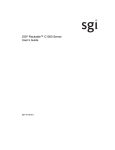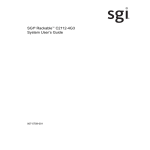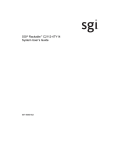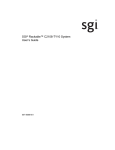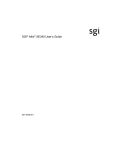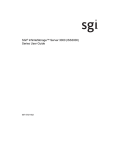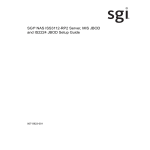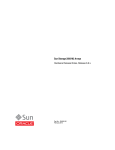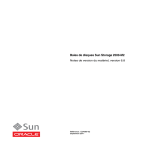Download SGI InfiniteStorage 3500 User`s guide
Transcript
SGI® InfiniteStorage Server 3500 (ISS3500) User’s Guide 007-5653-001 COPYRIGHT © 2010 SGI. All rights reserved; provided portions may be copyright in third parties, as indicated elsewhere herein. No permission is granted to copy, distribute, or create derivative works from the contents of this electronic documentation in any manner, in whole or in part, without the prior written permission of SGI. LIMITED RIGHTS LEGEND The software described in this document is “commercial computer software” provided with restricted rights (except as to included open/free source) as specified in the FAR 52.227-19 and/or the DFAR 227.7202, or successive sections. Use beyond license provisions is a violation of worldwide intellectual property laws, treaties and conventions. This document is provided with limited rights as defined in 52.227-14. The electronic (software) version of this document was developed at private expense; if acquired under an agreement with the USA government or any contractor thereto, it is acquired as “commercial computer software” subject to the provisions of its applicable license agreement, as specified in (a) 48 CFR 12.212 of the FAR; or, if acquired for Department of Defense units, (b) 48 CFR 227-7202 of the DoD FAR Supplement; or sections succeeding thereto. Contractor/manufacturer is SGI, 46600 Landing Parkway, Fremont, CA 94538. TRADEMARKS AND ATTRIBUTIONS Silicon Graphics, SGI, the SGI logo, and Supportfolio are trademarks or registered trademarks of Silicon Graphics International Corp. or its subsidiaries in the United States and/or other countries worldwide. Fusion-MPT, Integrated RAID, MegaRAID, and LSI Logic are trademarks or registered trademarks of LSI Logic Corporation.InfiniBand is a registered trademark of the InfiniBand Trade Association. Intel, Itanium, and Xeon are trademarks or registered trademarks of Intel Corporation or its subsidiaries in the United States and other countries. Internet Explorer and MS-DOS are registered trademarks of Microsoft Corporation. Java and Java Virtual Machine are trademarks or registered trademarks of Sun Microsystems, Inc. Linux is a registered trademark of Linus Torvalds, used with permission by SGI. Novell and Novell Netware are registered trademarks of Novell Inc. PCIe and PCI-X are registered trademarks of PCI SIG. Phoenix and PhoenixBIOS are registered trademarks of Phoenix Technologies Ltd. Red Hat and all Red Hat-based trademarks are trademarks or registered trademarks of Red Hat, Inc. in the United States and other countries. Sharp is a registered trademark of Sharp corporation. SUSE LINUX and the SUSE logo are registered trademarks of Novell, Inc. UNIX is a registered trademark in the United States and other countries, licensed exclusively through X/Open Company, Ltd. All other trademarks mentioned herein are the property of their respective owners. Adaptec, HostRAID, and the Adaptec logo are registered trademarks of Adaptec Inc. Record of Revision 007-5653-001 Version Description 001 April 2010 Original printing. iii Contents 1 2 007-5653-001 About This Guide . . . . . . . . . . . . . . . . . . . . . Audience. . . . .xvii . . . . . . . . . . . . . . . . . . . . . . .xvii Related Publications . . . . . . . . . . . . . . . . . . . . . . xviii Conventions . . . . . . . . . . . . . . . . . . . . . . . . . xix Product Support . . . . . . . . . . . . . . . . . . . . . . . . xix Introduction and System Components Overview . . . . . . . . . . . . . . 1 Racks . . . . . . . . . . . . . . . . . . . . . . . . . 4 Components . . . . . . . . . . . . . . . . . . . . . . . . . . 4 Chassis and Hard Drive Bays . . . . . . . . . . . . . . . . . . . 4 Fans . . . . . . . . . . . . . . . . . . . 4 . . . . . . . Mounting Rails . . . . . . . . . . . . . . . . . . . . . . . 5 Power Supply . . . . . . . . . . . . . . . . . . . . . . . 5 Air Shroud . . . . . . . . . . . . . . . . . . . . . . . 5 QuickPath Interconnect . . . . . . . . . . . . . . . . . . . . . . 5 Memory Support. . . . . . . . . . . . . . . . . . . . . . . . 5 PCI Subsystem . . . . . . . . . . . . . . . . . . . . . . . . 6 Disk RAID Support . . . . . . . . . . . . . . . . . . . . . . . 6 RAID 0 (Striping) . . . . . . . . . . . . . . . . . . . . . . 7 . RAID 1 (Mirrored) . . . . . . . . . . . . . . . . . . . . . . 7 RAID 5 (Parity). . . . . . . . . . . . . . . . . . . . . . 7 RAID 6 (Dual Parity) . . . . . . . . . . . . . . . . . . . . . 7 RAID 10 (Mirrored Stripes) . . . . . . . . . . . . . . . . . . . 7 RAID 50 (Striping with Parity). . . . . . . . . . . . . . . . . . . 7 RAID 60 (Striping with Dual Parity) . . . . . . . . . . . . . . . . . 8 System Safety . . . . . . . . . . . . . . . . . . . . . . . . . 9 Electrical Safety Precautions . . . . . . . . . . . . . . . . . . . . 9 v Contents 3 General Safety Precautions . . . . . . . . . . . . . . . . . . . . . 10 ESD Precautions . . . . . . . . . . . . . . . . . . . . . 11 Installing the ISS3500 System in a Rack . . . . . . . . . . . . . . . . . 13 Unpack the System . . . . . . . . . . . . . . . . . . . . . . . 13 Prepare for Setup . . . . . . . . . . . . . . . . . . . . . . 13 Choose a Setup Location . . . . . . . . . . . . . . . . . . . . 13 . . . Warnings and Precautions . . . . . . . . . . . . . . . . . . . . . 14 Rack Precautions . . . . . . . . . . . . . . . . . . . . . . 14 Server Precautions . . . . . . . . . . . . . . . . . . . . . . 15 Rack Mounting Considerations . . . . . . . . . . . . . . . . . . . . 15 Ambient Operating Temperature . . . . . . . . . . . . . . . . . . 15 Reduced Airflow . . . . . . . . . . . . . . . . . . 15 . . . Mechanical Loading . . . . . . . . . . . . . . . . . . . . . . 15 Circuit Overloading . . . . . . . . . . . . . . . . . . . . . . 16 Reliable Ground . . . . . . . . . . . . . . . . . . . . . . 16 Install the System into a Rack . . . . . . . . . . . . . . . . . . . . 16 . Separate the Sections of the Rack Rails . . . . . . . . . . . . . . . . . 16 Outer Rack Rails. . . . . . . . . . . . . . . . . . 17 Install the Outer Rails to the Rack . . . . . . . . . . . . . . . . . 18 . . . 19 . . . . . Install the Inner Rail Extension . . . . . . . . . . . . . . . . Install the Inner Rails . . . . . . . . . . . . . . . . . . . . 19 Install the Server in a Rack . . . . . . . . . . . . . . . . . . . . 20 . . . . . . . . . . . . . . . . . . . . 21 Removing the Chassis Cover . . . . . . . . . . . . . . . . . . . 21 Check the Node Board Setup. vi . Check the CPUs (processors) . . . . . . . . . . . . . . . . . . . 22 Check the System Memory . . . . . . . . . . . . . . . . . . . . 22 Install Expansion PCI Cards. . . . . . . . . . . . . . . . . . . . 23 Check all Cable Connections and Airflow . . . . . . . . . . . . . . . . 23 Check the Drive Bay Setup . . . . . . . . . . . . . . . . . . . 23 Check the System Disk Drives . . . . . . . . . . . . . . . . . . 23 Check the Airflow . . . . . . . . . . . . . . . . . . . . . . 24 Supply Power to the System . . . . . . . . . . . . . . . . . . 24 007-5653-001 Contents 4 Chassis Setup and Maintenance . . . . . . . . . . . . . . . . . . . 25 Static-Sensitive Device . . . . . . . . . . . . . . . . . . . . . . 26 Precautions . . . . . . . . . . . . . . . . . . . . . . . . 26 Unpacking . . . . . . . . . . . . . . . . . . . . . . . . 26 Removing the Chassis Cover . . . . . . . . . . . . . . . . . . . . 26 Installing the Hard Drives . . . . . . . . . . . . . . . . . . . . . 27 Removing the Hard Drive Carriers from the Chassis . . . . . . . . . . . . . 28 Installing a Hard Drive into the Hard Drive Carrier . . . . . . . . . . . . . 29 . . . . . . . . . . . . . 31 DIMM Module Placement for Optimal Performance . . . . . . . . . . . . . 31 DIMM Module Types and Optimal Configuration . . . . . . . . . . . . . . 32 DIMM Slot Population . PCI Expansion Slots . 007-5653-001 . . . . . . . . . . . . . . . . . . . . . . . . . . 34 . . . . . . . . . . . . . . . 35 Chassis Maintenance . . . . . . . . . . . . . . . . . . . . . . 36 System Fans. . . . . . . . . . . . . . . . . . . . . . . 36 Replacing a System Fan . . . . . . . . . . . . . . . . . . . 37 Checking the System Air Flow . . . . . . . . . . . . . . . . . . . 38 . . . . . . . . . . . . . . . . . . . . . . 38 Replacing the Power Supply . . . . . . . . . . . . . . . . . . . 39 . . . . . . . 41 System Monitoring . . . . . . . . . . . . . . . . . . . Overview . . . . . . . . . . . . . . . . . . . . . . . 41 Control Panel Buttons . . . . . . . . . . . . . . . . . . . . . . 42 Control Panel LEDs . . . . . . . . . . . . . . . . . . . . . . . 43 . . . . . . . . . . . . . . . . . . . . . . 43 Power 6 . . Installing an Add-On or Expansion Card . Power Supply 5 . . . . . . . HDD . . . . . . . . . . . . . . . . . . . . . . . . . 43 NIC1 . . . . . . . . . . . . . . . . . . . . . . . . . 44 NIC2 . . . . . . . . . . . . . . . . . . . . . . . . . 44 Overheat/Fan Fail . . . . . . . . . . . . . . . . . . . . . . 44 Power Fail . . . . . . . . . . . . . . . . . . . . . . 45 SATA Drive Carrier LEDs . . . . . . . . . . . . . . . . . . . . . 45 BIOS. . . . . . . . . . . . . . . . . . . . . . 47 Starting BIOS Setup Utility . . . . . . . . . . . . . . . . . . . . . 47 . . . . . . . vii Contents How To Change the Configuration Data . . . . . . . . . . . . . . . . . . 48 Starting the Setup Utility . . . . . . . . . . . . . . . . . . . . . . 48 Main Setup . . . . . . . . . . . . . . . . . . . . . 48 . . . . System Time/System Update . . . . . . . . . . . . . . . . . . . 49 Serverboard . . . . . . . . . . . . . . . . . . . . . . . . 50 Processor. . . . . . . . . . . . . . . . . . . . . . . . 50 System Memory . . . . . . . . . . . . . . . . . . . . . . . 50 . Advanced Setup Configurations . . . . . . . . . . . . . . . . . . . . 51 . . . . . . . . . . . . . . . . . . . . . . . 52 Quick Boot . . . . . . . . . . . . . . . . . . . . . . . 52 Quiet Boot . . . . . . . . . . . . . . . . . . . . . . . 52 Boot Features AddOn ROM Display Mode . . . . . . . . . . . . . . . . . . 52 Bootup Num-Lock . . . . . . . . . . . . . . . . . . . . . 52 Wait For 'F1' If Error . . . . . . . . . . . . . . . . . . . . 52 Hit 'Del' Message Display . . . . . . . . . . . . . . . . . . . 52 Interrupt 19 Capture . . . . . . . . . . . . . . . . . . . . 53 . . . . . . . . . . . . . . . . . . . . 53 Power Button Function . . . . . . . . . . . . . . . . . . . . 53 Restore on AC Power Loss . . . . . . . . . . . . . . . . . . . 53 Watch Dog Timer . Power Configuration viii . . . . . . . . . . . . . . . . . . . . . 53 Processor and Clock Options . . . . . . . . . . . . . . . . . . . 54 Ratio CMOS Setting . . . . . . . . . . . . . . . . . . . . 54 C1E Support . . . . . . . . . . . . . . . . . . . . 54 Hardware Prefetcher (Available when supported by the CPU) . . . . . . . . . . . 54 Adjacent Cache Line Prefetch (Available when supported by the CPU) . . . . . . . 54 MPS and ACPI MADT Ordering . . . . . . . . . . . . . . . . . 54 Max CPUID Value Limit (Available when supported by the CPU) . . . . . . . . 55 Intel Virtualization Technology (Available when supported by the CPU). . . . . . . 55 Execute-Disable Bit Capability (Available when supported by the OS and the CPU). . . . 55 Simultaneous Multi-Threading (Available when supported by the CPU) . . . . . . . 55 Active Processor Cores . . . . . . . . . . . . . . . . . . . . 55 Intel EIST Technology . . . . . . . . . . . . . . . . . . . . 55 Intel TurboMode Technology (Available when Intel EIST Technology is enabled) . . . . 56 007-5653-001 Contents Intel C-STATE Tech . . . . . . 56 C-State package limit setting (Available when Intel® C-State Tech is enabled) . . . . . 56 C1 Auto Demotion . . . . . . . 56 C3 Auto Demotion . . . . . . . . . . . . . . . . . . . . . . . . . . . . . . . . . . . . . . . . . . . . . . . . 56 Clock Spread Spectrum . . . . . . . . . . . . . . . . . . . 56 Advanced Chipset Control . . . . . . . . . . . . . . . . . . . . 57 CPU Bridge Configuration. . . . . . . . . . . . . . . . . . . 57 . . . . North Bridge Configuration . . . . . . . . . . . . . . 59 Crystal Beach/Direct Memory Access (DMA) . . . . . . . . . . . . . 59 Crystal Beach/ Direct Cache Access (DCA) . . . . . . . . . . . . . . 59 Payload Size . . . . . . . . . . . . . . . . . . . . . . 59 Intel VT-d . . . . . . . . . . . . . . . . . . . . . . . 60 Active State Power Management . . . . . . . . . . . . . . . . . 60 SouthBridge Configuration . . . . . . . . . . . . . . . . . . . . . 60 . . . . . . . . . . . . . . . . . . . . 60 Legacy USB Support . USB Functions . . . . . . . . . . . . . . . . . . . . . 60 . . . . . . . . . . . . . . . . . . . . . 60 SR-IOV Supported . . . . . . . . . . . . . . . . . . . . . 60 IDE and SATA Configuration . . . . . . . . . . . . . . . . . . . 61 I/O Virtualization . SATA#1 Configuration 007-5653-001 . . . . . . . . . . . . . . . . . . . . 61 IDE Detect Timeout (sec) . . . . . . . . . . . . . . . . . . . 61 PCI/PnP Configuration . . . . . . . . . . . . . . . . . . . . . 62 Clear NVRAM . . . . . . . . . . . . . . . . . . . . . . 62 Plug & Play OS . . . . . . . . . . . . . . . . . . . . . 62 PCI Latency Timer. . . . . . . . . . . . . . . . . . . . . 62 PCI IDE BusMaster . . . . . . . . . . . . . . . . . . . . 62 Slot 1 Option ROM – Slot 7 Option ROM . . . . . . . . . . . . . . 62 LAN1 PXE/LAN2 PXE . . . . . . . . . . . . . . . . . . . 62 Super IO Device Configuration. . . . . . . . . . . . . . . . . . . 63 Onboard Floppy Controller . . . . . . . . . . . . . . . . . . 63 Floppy A/Floppy B . . . . . . . . . . . . . . . . . . 63 Serial Port1 Address/ Serial Port2 Address . . . . . . . . . . . . . . 63 Serial Port 2 Mode . . . . . . . . . . . . . . . 63 . . . . . . . . ix Contents Remote Access Configuration . Remote Access . . . . . . . . . . . . . . . . . . 64 . . . . . . . . . . . . . . . . . . . . . 64 Hardware Health Monitor . . . . . . . . . . . . . . . . . . . . 65 CPU Overheat Alarm . . . . . . . . . . . . . . . . . . . . 65 CPU Temperature/System Temperature . . . . . . . . . . . . . . . 66 System Fan Monitor . . . . . . . . . . . . . . . . . . . . 67 . . . . . . . . . . . . . . . . . . . . 68 ACPI Version Features . . . . . . . . . . . . . . . . . . . . 68 ACPI APIC Support . . . . . . . . . . . . . . . . . . . . 68 APIC ACPI SCI IRQ . . . . . . . . . . . . . . . . . . . . 68 Headless Mode . . . . . . . . . . . . . . . . . . . . . . 68 NUMA Support . . . . . . . . . . . . . . . . . . . . . . 68 High Performance Event Timer . . . . . . . . . . . . . . . . . 68 ACPI Configuration . . IPMI Configuration . . . . . . . . . . . . . . . . . . . . . . 69 Status of BMC . . . . . . . . . . . . . . . . . . . . . . 69 IPMI Firmware Revision . . . . . . . . . . . . . . . . . . . 69 View BMC System Event Log . . . . . . . . . . . . . . . . . . . 69 Clear BMC System Event Log . . . . . . . . . . . . . . . . . . 70 Set LAN Configuration . . . . . . . . . . . . . . . . . . . . . 70 IP Address Configuration . . . . . . . . . . . . . . . . . . . . 70 Parameter Selector . . . . . . . . . . . . . . . . . . . . . 70 IP Address Source . . . . . . . . . . . . . . . . . . . . . 70 IP Address . . . . . . . . . . . . . . . . . . . . . 71 . . Current IP Address in BMC x . . . . . . . . . . . . . . . . . . . 71 MAC Address Configuration . . . . . . . . . . . . . . . . . . . 71 Parameter Selector . . . . . . . . . . . . . . . . . . . . . 71 Mac Address . . . . . . . . . . . . . . . . . . . . 71 Current Mac Address in BMC . . . . . . . . . . . . . . . . . . . . 71 Subnet Mask Configuration . . . . . . . . . . . . . . . . . . . . 72 Parameter Selector . . . . . . . . . . . . . . . . . . . . . 72 Subnet Mask . . . . . . . . . . . . . . . . . . . . . . 72 DMI Event Log . . . . . . . . . . . . . . . . . . . . . . . 72 View Event Log . . . . . . . . . . . . . . . . . . . . . 72 007-5653-001 Contents Mark all events as read. . . . . . . . . . . . . . . . . . . . 72 Clear event log . Security Settings. . . . . . . . . . . . . . . . . . . . . 72 . . . . . . . . . . . . . . . . . . . . . . . 72 Boot Configuration . . . . . . . . . . . . . . . . . . . . . . . 75 Boot Device Priority . . . . . . . . . . . . . . . . . . . . . 75 Hard Disk Drives . . . . . . . . . . . . . . . . . . . . . . 76 Removable Drives . . . . . . . . . . . . . . . . . . . . . . 76 CD/DVD Drives . . . . . . . . . . . . . . . . . . . . . . 76 . . . . . . . . . . . . . . . . . . . . . . 77 Save Changes and Exit . . . . . . . . . . . . . . . . . . . . . 77 Discard Changes and Exit . . . . . . . . . . . . . . . . . . . . 78 Discard Changes Exit Options . 7 . . . . . . . . . . . . . . . . . . . . . . . . 78 Load Optimal Defaults . . . . . . . . . . . . . . . . . . . . . . 78 Load Fail-Safe Defaults . . . . . . . . . . . . . . . . . . . . 78 Troubleshooting . . . . . . . . . . . . . . . . . . . . . . . 79 No Power . . . . . . . . . . . . . . . . . . . . . . . . . 80 No Video . . . . . . . . . . . . . . . . . . . . . . . . . 80 Losing the System’s Setup Configuration . . . . . . . . . . . . . . . . . 80 Memory Errors . . . . . . . . . . . . . . . . . . . . . . . . 81 A BIOS Error Codes . . . . . . . . . . . . . . . . . . . . . . . 83 B System Drivers . . . . . . . . . . . . . . . . . . . . . . . . 85 SGI Driver Updates . . . . . . . . . . . . . . . . . . . . . . . 85 007-5653-001 Novell Driver Updates . . . . . . . . . . . . . . . . . . . . . . 85 Red Hat Driver Updates . . . . . . . . . . . . . . . . . . . . . . 85 Using MegaRAID Drivers on SGI InfiniteStorage Servers . . . . . . . . . . . . . 86 xi Figures 007-5653-001 Figure 1-1 ISS3500 Server Front Panel . . . . . . . . . . . . 1 Figure 1-2 ISS3500 Serverboard Block Diagram . . . . . . . . . . 3 Figure 2-1 Installing the Onboard Battery . . . . . . . . . . 10 Figure 3-1 Separating and Installing the Rack Rails . . . . . . . . . . 17 Figure 3-2 Square-to-round Hole Adapter for 2U Quick Attach Rails . . . . . 18 Figure 3-3 Square-to-round Hole Adapter Clipped onto the Rail Set . . . . . 18 Figure 3-4 Installing the Inner Rail Extensions . . . . . . . . . . . 19 Figure 3-5 Installing the Server in a Rack . . . . . . . . . . 20 Figure 3-6 Removing the Chassis Cover. . . . . . . . . . . . . 22 Figure 3-7 Disk Drives – Front Panel . . . . . . . . . . . . . 23 Figure 3-8 Disk Drives – Rear Panel. . . . . . . . . . . . . . 24 Figure 4-1 Removing the Hard Drive Carriers . . . . . . . . . . . 27 Figure 4-2 Removing the Dummy Drive from the Carrier . . . . . . . . 29 Figure 4-3 Installing a Drive into a Hard Drive Carrier . . . . . . . . . 30 Figure 4-4 Rear Panel . . . . . . . . . . . . . . . . . 34 Figure 4-5 System Fan . . . . . . . . . . . . . . . . . 36 Figure 4-6 Replacing a Fan . . . . . . . . . . . . . . . . 37 Figure 5-1 Control Panel Interface . . . . . . . . . . . . . . 41 Figure 5-2 Sysem Reset Button . . . . . . . . . . . . . . . 42 Figure 5-3 System Power On Button . . . . . . . . . . . . . 42 Figure 5-4 Power On LED . . . . . . . . . . . . . . . 43 Figure 5-5 Hard Drive Activity LED . . . . . . . . . . . . . 43 Figure 5-6 LAN1 Network Activity NIC1 LED . . . . . . . . . . . 44 Figure 5-7 LAN2 Network Activity NIC2 LED . . . . . . . . . . . 44 Figure 5-8 Overheat/Fan Fail LED . . . . . . . . . . . . . . 44 Figure 5-9 Power Fail LED . . . . . . . . . . . . . . 45 Figure 6-1 System Overview Main BIOS Setup Screen . . . . . . . . . 49 Figure 6-2 Advanced Settings Screen . . . . . . . . . 51 . . . . . . . . . . . . xiii Figures xiv Figure 6-3 Security Settings Screen . . . . . . . . . . . . . . 73 Figure 6-4 Boot Settings Screen . . . . . . . . . . . . . . . 75 Figure 6-5 Exit Options Screen . . . . . . . . . . . . . . . 77 007-5653-001 Tables 007-5653-001 Table 4-1 DIMM Population with only CPU1 Installed . . . . . . . . 31 Table 4-2 DIMM Population with only CPU2 Installed . . . . . . . . 31 Table 4-3 DIMM Population with Both CPU1 and CPU2 Installed . . . . . 31 Table 4-4 DIMM Slots and DIMM Types . . . . . . . 32 Table 4-5 Possible System Memory Allocation and Availability . . . . . . 33 Table A-1 BIOS Error Codes . . . . . 83 . . . . . . . . . . . . . . . xv . About This Guide This guide provides an overview of the installation, architecture, general operation, and descriptions of the major components in the SGI InfiniteStorage Server 3500 (ISS3500) system. It also provides basic troubleshooting and maintenance information, BIOS information, and important safety and regulatory specifications. Audience This guide is written for owners, installers, system administrators, and users of ISS3500 computer systems. It is written with the assumption that the reader has a good working knowledge of computers and computer systems. 007-5653-001 xvii Related Publications The following SGI and LSI documents are relevant to the ISS3500 server: • MegaRAID SAS Software User’s Guide, publication number 80-00156-01 • MegaRAID 6Gb/s SAS RAID Controllers User’s Guide, publication number 41450-02 • SGI ProPack 6 for Linux Start Here, publication number 007-5482-00x • SGI InfiniteStorage series documentation • Man pages (online) You can obtain SGI documentation, release notes, or man pages in the following ways: • Refer to the SGI Technical Publications Library at http://docs.sgi.com. Various formats are available. This library contains the most recent and most comprehensive set of online books, release notes, man pages, and other information. • Refer to the SGI Supportfolio webpage for documents whose access require a support contract (as do the MegaRAID books cited above). See “Product Support” on page xix. • You can also view man pages by typing man <title> on a command line. SGI systems include a set of Linux® man pages, formatted in the standard UNIX® “man page” style. Important system configuration files and commands are documented on man pages. These are found online on the internal system disk (or DVD-CD) and are displayed using the man command. For example, to display the man page for the xscsidisktest command, type the following on a command line: man xscsidisktest For additional information about displaying man pages using the man command, see man(1). In addition, the apropos command locates man pages based on keywords. For example, to display a list of man pages that describe disks, type the following on a command line: apropos disk For information about setting up and using apropos, see apropos(1). xviii 007-5653-001 : About This Guide Conventions The following conventions are used throughout this document: Convention Meaning Command This fixed-space font denotes literal items such as commands, files, routines, path names, signals, messages, and programming language structures. variable The italic typeface denotes variable entries and words or concepts being defined. Italic typeface is also used for book titles. user input This bold fixed-space font denotes literal items that the user enters in interactive sessions. Output is shown in nonbold, fixed-space font. [] Brackets enclose optional portions of a command or directive line. ... Ellipses indicate that a preceding element can be repeated. man page(x) Man page section identifiers appear in parentheses after man page names. GUI element This font denotes the names of graphical user interface (GUI) elements such as windows, screens, dialog boxes, menus, toolbars, icons, buttons, boxes, fields, and lists. Product Support SGI provides a comprehensive product support and maintenance program for its products. SGI also offers services to implement and integrate Linux applications in your environment. 007-5653-001 • Refer to http://www.sgi.com/support/ • If you are in North America, contact the Technical Assistance Center at +1 800 800 4SGI or contact your authorized service provider. • If you are outside North America, contact the SGI subsidiary or authorized distributor in your country. xix Reader Comments If you have comments about the technical accuracy, content, or organization of this document, contact SGI. Be sure to include the title and document number of the manual with your comments. (Online, the document number is located in the front matter of the manual. In printed manuals, the document number is located at the bottom of each page.) You can contact SGI in any of the following ways: • Send e-mail to the following address: [email protected] • Contact your customer service representative and ask that an incident be filed in the SGI incident tracking system. • Send mail to the following address: SGI Technical Publications 46600 Landing Parkway Fremont, CA 94538 SGI values your comments and will respond to them promptly. xx 007-5653-001 Chapter 1 1. Introduction and System Components Overview The SGI InfiniteStorage Server 3500 (ISS3500) system is a 4U rackmount server (see Figure 1-1). It features a unique and highly-optimized design for dual-socket Xeon platforms. The chassis is equipped with a redundant 1400W high-efficiency power supply. High-performance fans provide ample optimized cooling for FB-DIMM memory modules and 36 hot-swappable drive bays offer maximum storage capacity. Figure 1-1 ISS3500 Server Front Panel Important: SGI systems may sometimes require driver versions that are not included in the original operating system release. SGI provides these required drivers on a special CD. For more information, see Appendix B, “System Drivers”. 007-5653-001 1 1: Introduction and System Components Overview The ISS3500 server has the following configuration options: • One or two 64-bit Intel Xeon processor 5600 series (Westmere-EP) processors • 4 to 12 memory DDR3 DIMMs • Four low-profile PCIe x8 Gen 2.0 slots (Slots 4– 7) • One low-profile PCIe x4 Gen 2.0 slot (Slots 3) • One low-profile PCIe x4 Gen 1.0 slot (Slots 1) • 36 hot-swappable SATA/SAS hard disk drives The ISS3500 serverboard chipset is made up of two main components: the Intel 5520 IOH-36D and the ICH10R controller hub. See Figure 1-2. 2 007-5653-001 #0-6 #0-5 #0-4 #0-3 #0-2 #0-1 IOH-36D Ports PCI-E X4 #1-2 Ports #3-4 Ports #9-10 Port #0 ESI PCIE X4 PCI-E X8 Intel 5520 Optional PHY#1 LAN#2 Optional PCI-E X1 PCI-E X1 LANE1/2/3/4 LANE5 Intel ICH10R 3.0 Gb/S #5 #4 #3 #2 #1 #0 LANE6 VGA ~# #0 U PCI 33MHz SB USB 2.0 BMC WPCM450 USB 9 LAN#1 DMI PCI-E X4 SATA Slot 1 PCI-E X8 Optional PHY#1 Slot 3 PCI-E X8 Ports #5-6 PCI-E X8 LSI 2008 SAS2 Ports #7-8 Processor #1 QPI QPI PCI-E X8 Slot 6 PCI-E X8 Slot 7 PCI-E X8 Slot 5 PCI-E X8 QPI DDR3 800/1066/1333 Processor #2 PCI-E X8 Ports #0~3 Ports #4~7 Slot 4 PCI-E X8 DDR3 800/1066/1333 #1-6 #1-5 #1-4 #1-3 #1-2 #1-1 SPI MS SIO W83627 HG COM1 External COM2 internal KB Figure 1-2 007-5653-001 ISS3500 Serverboard Block Diagram 3 1: Introduction and System Components Overview Racks The following rack assemblies are available: • Short rack The 20U-high deskside rack holds a maximum of five 4U-high enclosures. • 39U tall rack The 39U-high rack holds a maximum of nine 4U-high enclosures. • 42U water-cooled tall rack The 42U-high water-cooled rack holds a maximum of 10 4U-high enclosures. Only 40U of the 42U is water cooled. There is 40U in the main section of the rack and the uncooled 2U portion is located between the top plate and the top cover. Note: Adding switches to the rack configuration will reduce the maximum number of ISS3500 servers supported in a rack. Components This section describes the major components of the ISS3500 system. Chassis and Hard Drive Bays The ISS3500 system has 2 internal hard drives and 36 hot-swappable hard drive bays. Fans The ISS3500 system has seven hot-swappable fans. System fans for ISS3500 chassis are powered from the serverboard. These fans are 4U-compatible and are powered by 3-pin connectors. 4 007-5653-001 QuickPath Interconnect Mounting Rails The ISS3500 system is shipped with mounting rails. See Chapter 3, “Installing the ISS3500 System in a Rack.”, to set up your rack. Power Supply Each ISS3500 system includes two redundant high-efficiency hot-swappable power supplies rated at 1400 Watts. In the unlikely event of a failure in one of the power supplies, you can remove and replace the faulty power supply without powering down the system. Air Shroud Air shrouds are shields, usually plastic, that funnel air directly to where it is needed. Important: Always use the air shroud included with your system. QuickPath Interconnect The Intel 5520 IO Hub connects to each processor through an independent QuickPath Interconnect (QPI) link (See Figure 1-2.). Two full-width QPI links provide a data transfer rate of up to 51.2 GB/s (5.866 GT/s in each direction). Each processor supports two QPI links, one going to the other processor and the other link to the Intel 5520 IO Hub. Memory Support In its 12 240-pin DIMM sockets, the ISS3500 supports up to 96 GB of Registered ECC or up to 24 GB of Unbuffered ECC/Non ECC DDR3 1333 MHz/1066 MHz/800 MHz. Please note that Memory Speed support depends on the type of CPU. See “DIMM Slot Population” on page 31 for proper DIMM slot population. 007-5653-001 5 1: Introduction and System Components Overview PCI Subsystem The primary I/O buses for the server board is PCI Express. Disk RAID Support The ISS3500 supports both software and hardware RAID. Two SATA RAID HBAs are added to the configuration to support a maximum of 38 disk drives with RAID (2 internal and 36 external). RAID is defined as an array of multiple independent hard disk drives that provides high performance and fault tolerance. Disk performance is improved because more than one disk can be accessed simultaneously. Fault tolerance is improved because data loss caused by a hard drive failure can be recovered by rebuilding missing data from the remaining data or parity drives. The ISS3500 supports the following RAID levels: • RAID 0 (Striping) • RAID 1 (Mirrored) • RAID 5 (Parity) • RAID 6 (Dual Parity) • RAID 10 (Mirrored Stripes) • RAID 50 (Striping with Parity) • RAID 60 (Striping with Dual Parity) In the standard RAID configuration (ISS-BASE-3500), the SAS3041e-IR HBA is installed in the chassis. This HBA supports RAID 0, 1, 1E, and JBOD and is used for the internal boot drives. The second SATA RAID HBA is a MegaRAID 9261-8i and is used with the 36 external drives. This HBA supports all of the RAID levels in the standard configuration with the addition of RAID 5 and RAID 6. 6 007-5653-001 Disk RAID Support RAID 0 (Striping) Disk striping allows the writing of data across multiple physical disks instead of just one physical disk. It involves partitioning each disk drive storage space into stripes that can vary in size from 8KB to 128KB. RAID 1 (Mirrored) Disk mirroring has two disks; data is written simultaneously to both disks. If one disk fails, the contents of the disk can be used to run the system and reconstruct the failed disk. RAID 5 (Parity) RAID 5 stripes both data and parity information across three or more drives. Fault tolerance is maintained by ensuring that the parity information for any given block of data is placed on a drive separate from those used to store the data itself. The performance of a RAID 5 array can be “adjusted” by trying different stripe sizes until one is found that is well-matched to the application being used. RAID 6 (Dual Parity) Striped set with dual distributed parity. Provides fault tolerance from two drive failures; the array continues to operate with up to two failed drives. With dual parity, it gives time to rebuild the array without the data being volatile while the failed drive is being recovered. RAID 10 (Mirrored Stripes) RAID 10 is a combination of RAID 1 and RAID 0. RAID 10 is a stripe across a number of mirrored sets. It combines the best features of striping and mirroring to yield large arrays with high performance in most uses and superior fault tolerance. RAID 50 (Striping with Parity) RAID 50 employs RAID 0 striping across lower-level RAID 5 arrays. One disk in each sub-array can fail without a loss of data. 007-5653-001 7 1: Introduction and System Components Overview RAID 60 (Striping with Dual Parity) RAID 60 employs RAID 0 striping across lower-level RAID 6 arrays. Dual parity allows two disks in a sub-array to fail without a loss of data. 8 007-5653-001 Chapter 2 2. System Safety This chapter describes basic safety precautions. Electrical Safety Precautions Basic electrical safety precautions should be followed to protect yourself from harm and the ISS3500 system from damage, as follows: • Be aware of the locations of the power on/off switch on the chassis as well as the room's emergency power-off switch, disconnection switch or electrical outlet. If an electrical accident occurs, you can then quickly remove power from the system. • Do not work alone when working with high voltage components. • Power should always be disconnected from the system when removing or installing main system components, such as the serverboard, memory modules and SATA drives. When disconnecting power, you should first power down the operating system first and then unplug the power cords. The unit has more than one power supply cord. Disconnect two power supply cords before servicing to avoid electrical shock. • When working around exposed electrical circuits, another person who is familiar with the power-off controls should be nearby to switch off the power if necessary. • Use only one hand when working with powered-on electrical equipment. This is to avoid making a complete circuit, which will cause electrical shock. Use extreme caution when using metal tools, which can easily damage any electrical components or circuit boards they come into contact with. • Do not use mats designed to decrease static electrical discharge as protection from electrical shock. Instead, use rubber mats that have been specifically designed as electrical insulators. • The power supply power cords must include a grounding plug and must be plugged into grounded electrical outlets. 007-5653-001 9 2: System Safety • Serverboard Battery Caution: There is a danger of explosion if the onboard battery is installed upside down, which will reverse its polarites (see Figure 2-1). This battery must be replaced only with the same or an equivalent type recommended by the manufacturer. Dispose of used batteries according to the manufacturer's instructions. ! . Lithium battery Battery holder Figure 2-1 Installing the Onboard Battery General Safety Precautions Follow these rules to ensure general safety: 10 • Keep the area around the ISS3500 system clean and free of clutter. • Place the chassis top cover and any system components that have been removed away from the system or on a table so that they won't accidentally be stepped on. • While working on the system, do not wear loose clothing such as neckties and unbuttoned shirt sleeves, which can come into contact with electrical circuits or be pulled into a cooling fan. • Remove any jewelry or metal objects from your body, which are excellent metal conductors that can create short circuits and harm you if they come into contact with printed circuit boards or areas where power is present. • After accessing the inside of the system, close the system back up and secure it to the rack unit with the retention screws after ensuring that all connections have been made. 007-5653-001 ESD Precautions ESD Precautions ! Caution: Electrostatic discharge (ESD) is generated by two objects with different electrical charges coming into contact with each other. An electrical discharge is created to neutralize this difference, which can damage electronic components and printed circuit boards. The following measures are generally sufficient to neutralize this difference before contact is made to protect your equipment from ESD: 007-5653-001 • Use a grounded wrist strap designed to prevent static discharge. • Keep all components and printed circuit boards (PCBs) in their antistatic bags until ready for use. • Touch a grounded metal object before removing the board from the antistatic bag. • Do not let components or PCBs come into contact with your clothing, which may retain a charge even if you are wearing a wrist strap. • Handle a board by its edges only; do not touch its components, peripheral chips, memory modules or contacts. • When handling chips or modules, avoid touching their pins. • Put the serverboard and peripherals back into their antistatic bags when not in use. • For grounding purposes, make sure your computer chassis provides excellent conductivity between the power supply, the case, the mounting fasteners and the serverboard. 11 Chapter 3 3. Installing the ISS3500 System in a Rack This chapter provides a quick setup checklist to get the ISS3500 operational. Unpack the System Inspect the shipping container that the ISS3500 was shipped in and note if it was damaged in any way. If the server shows damage, file a damage claim with the carrier who delivered it. Decide on a suitable location for the rack that supports the weight, power requirements, and environmental requirements of the ISS3500 server. It should be situated in a clean, dust-free environment that is well ventilated. Avoid areas where heat, electrical noise, and electromagnetic fields are generated. Place the server rack near a grounded power outlet. Refer to “Warnings and Precautions” on page 14. Prepare for Setup The shipping container should include two sets of rail assemblies, two rail mounting brackets and the mounting screws that you will use to install the system into a rack. Read this section in its entirety before you begin the installation procedure. Choose a Setup Location Leave enough clearance in front of the rack to enable you to open the front door completely (~25 inches) and approximately 30 inches of clearance in the back of the rack to allow for sufficient airflow and ease in servicing. 007-5653-001 13 3: Installing the ISS3500 System in a Rack Warnings and Precautions Rack Precautions ! 14 Warning: The ISS3500 server weighs 80 lbs (36.3 kg). Always use proper lifting techniques when your move the server. Always get the assistance of another qualified person when you install the sever in a location above your shoulders. Failure to do so may result in serious personal injury or damage to the equipment. • Extend the leveling jacks on the bottom of the rack to the floor with the full weight of the rack resting on them. Failure to do so can result in serious injury or death. • Attach stabilizers to the rack in single rack installations. Failure to do so can result in serious injury or death. • Couple racks together in multiple rack installations. Failure to do so can result in serious injury or death. • Be sure the rack is stable before extending a component from the rack. Failure to do so can result in serious injury or death. • Extend only one component at a time. Extending two or more components simultaneously may cause the rack to tip over and result in serious injury or death. 007-5653-001 Rack Mounting Considerations Server Precautions • Review the electrical and general safety precautions. • Determine the placement of each component in the rack before you install the rails. • Install the heaviest server components in the bottom of the rack first, and then work up. • Use a regulating uninterruptible power supply (UPS) to protect the server from power surges and voltage spikes and to keep your system operating in case of a power failure. • Allow the hot-pluggable SATA drives and power supply modules to cool before touching them. • Always keep the rack’s front door and all panels and components on the servers closed when not servicing to maintain proper cooling. Rack Mounting Considerations Ambient Operating Temperature If installed in a closed or multi-unit rack assembly, the ambient operating temperature of the rack environment may be greater than the ambient temperature of the room. Therefore, consideration should be given to installing the equipment in an environment compatible with the manufacturer’s maximum rated ambient temperature (35º C or 95º F). Reduced Airflow Equipment should be mounted into a rack so that the amount of airflow required for safe operation is not compromised. Mechanical Loading Equipment should be mounted into a rack so that a hazardous condition does not arise due to uneven mechanical loading. 007-5653-001 15 3: Installing the ISS3500 System in a Rack Circuit Overloading Consideration should be given to the connection of the equipment to the power supply circuitry and the effect that any possible overloading of circuits might have on overcurrent protection and power supply wiring. Appropriate consideration of equipment nameplate ratings should be used when addressing this concern. Reliable Ground A reliable ground must be maintained at all times. To ensure this, the rack itself should be grounded. Particular attention should be given to power supply connections other than the direct connections to the branch circuit (for example, the use of power strips, and so on). Install the System into a Rack This section provides information on installing the ISS3500 into a rack. If the system has already been mounted into a rack, refer to “Check the Node Board Setup” on page 21. There are a variety of rack units on the market, which may mean the assembly procedure will differ slightly. You should also refer to the installation instructions that came with the rack unit you are using. Separate the Sections of the Rack Rails The chassis package includes two rail assemblies in the rack mounting kit. Each assembly consists of two sections: an inner fixed chassis rail that secures directly to the server chassis and an outer fixed rack rail that secures directly to the rack itself. To separate the inner and outer rails, perform the following steps: 1. Locate the rail assembly in the chassis packaging as shown in Figure 3-1. 2. Extend the rail assembly by pulling it outward. 3. Press the quick-release tab. 4. Separate the inner rail from the outer rail assembly. 16 007-5653-001 Install the System into a Rack Rail Assembly 1 Extending the Rails 2 3 QuickRelease Tab 4 Separating the Inner Rail Extension 7 5 6 Figure 3-1 Separating and Installing the Rack Rails Outer Rack Rails Outer rails attach to the rack and hold the chassis in place. The outer rails for the chassis extend between 30 inches and 33 inches. You need to add the square-to-round hole adapters that attach to 007-5653-001 17 3: Installing the ISS3500 System in a Rack the ends of the 2U quick attach rails. Figure 3-2 shows the rail adapter and the end of the quick attach rail. Figure 3-2 Square-to-round Hole Adapter for 2U Quick Attach Rails Figure 3-3 shows the adapter clipped onto the rail set. Use the flat head M5 screws supplied with the rails kit to bolt the rails set into the rack. Figure 3-3 Square-to-round Hole Adapter Clipped onto the Rail Set Install the Outer Rails to the Rack 1. Using the screws provided, secure the back end of the outer rail to the rack (see Figure 3-1). 2. Press the button where the two outer rails are joined to retract the smaller outer rail. 3. Hang the hooks of the rails onto the rack holes and, if desired, use screws to secure the front of the outer rail onto the rack. 4. Repeat steps 1-3 for the remaining outer rail. 18 007-5653-001 Install the System into a Rack Install the Inner Rail Extensions The ISS3500 chassis includes a set of inner rails in two sections: inner rails and inner rail extensions. The inner rails are pre-attached to the chassis and do not interfere with normal use of the chassis if you decide not to use a server rack. The inner rail extension is attached to the inner rail to mount the chassis in the rack. Install the Inner Rails Perform the following steps to install the inner rails: 1. Place the inner rail extensions on the side of the chassis aligning the hooks of the chassis with the rail extension holes. Make sure the extension faces "outward" just like the pre-attached inner rail (see Figure 3-4). 2. Slide the extension toward the front of the chassis. 3. Secure the chassis with two screws as illustrated. Repeat steps for the other inner rail extension. Figure 3-4 007-5653-001 Installing the Inner Rail Extensions 19 3: Installing the ISS3500 System in a Rack Install the Server in a Rack ! Warning: The ISS3500 server weighs 80 lbs (36.3 kg) Always use proper lifting techniques when your move the server. Always get the assistance of another qualified person when you install the server in a location above your shoulders. Failure to do so may result in serious personal injury or damage to the equipment. You should now have rails attached to both the server chassis and the rack unit. The next step is to install the server into the rack (refer to Figure 3-5). 1. Extend the outer rails as shown in Figure 3-5. 2. Align the inner rails of the chassis with the outer rails on the rack. 3. Keeping the pressure even on both sides, slide the inner rails into the outer rails. When the chassis has been pushed completely into the rack, it should click into the locked position. 4. Optional screws may be used to secure the to hold the front of the chassis to the rack. Figure 3-5 20 Installing the Server in a Rack 007-5653-001 Check the Node Board Setup Check the Node Board Setup Use the following sections to open the top cover and check that each node board is properly installed and all the connections have been made. Removing the Chassis Cover 1. Unplug the chassis from any power source. 2. Remove the screws securing the cover to the chassis, shown in Figure 3-6. 3. Lift the top cover from the chassis. ! 007-5653-001 Warning: Except for short periods of time, do NOT operate the server without the cover in place. The chassis cover must be in place to allow proper airflow and prevent overheating. 21 3: Installing the ISS3500 System in a Rack Figure 3-6 Removing the Chassis Cover Check the CPUs (processors) You may have one or two processors installed into the serverboard. Each processor needs its own heatsink. Check the System Memory Your server system is shipped with system memory installed. Make sure all DIMMs are fully seated in their slots. 22 007-5653-001 Check the Node Board Setup Install Expansion PCI Cards You can install six expansion PCI cards in the system. Check all Cable Connections and Airflow Make sure all power and data cables are properly connected and not blocking the chassis airflow. Check the Drive Bay Setup Next, you should check to make sure the system disk drives and disk drive backplane have been properly installed and all connections have been made. Check the System Disk Drives The two 2.5” system drives are internal and require removing the top chassis cover and sliding out the motherboard tray. You can access the 36 hot swappable data drives from the front and the rear (24 in the front and 12 in the rear, as shown in Figure 3-7 and Figure 3-8). Figure 3-7 007-5653-001 Disk Drives – Front Panel 23 3: Installing the ISS3500 System in a Rack Figure 3-8 Disk Drives – Rear Panel If you have more than 4TB of storage, you must create multiple volumes to fully utilize your RAID disks. Refer to the MegaRAID SAS Software User’s Guide and the MegaRAID 6Gb/s SAS RAID Controllers User’s Guide for more information about configuring your system disks. Depending upon your system's configuration, your system may have one or more drives already installed. Check the Airflow Airflow is provided by seven hot-swappable chassis cooling fans. The system component layout was carefully designed to direct sufficient cooling airflow to the components that generate the most heat. Note: Make sure that all power and data cables have been routed in such a way that they do not block the airflow generated by the fans. Supply Power to the System If necessary, install the system in a rack (refer to “Install the System into a Rack” on page 16), and connect the power cord from the power supply module into a power strip or power distribution unit (PDU). SGI also recommends that you use an uninterruptible power supply (UPS) source. 24 007-5653-001 Chapter 4 4. Chassis Setup and Maintenance This chapter covers the steps required to install components and perform maintenance on the ISS35500 chassis. For component installation, follow the steps in the order given to eliminate the most common problems encountered. If some steps are unnecessary, skip ahead to the step that follows. Tools Required: The only tool you will need to install components and perform maintenance is a Phillips screwdriver. ! 007-5653-001 Warning: Review the warnings and precautions listed in the manual before setting up or servicing this chassis. These include information in Chapter 2: System Safety and the warning/precautions listed in the setup instructions. 25 4: Chassis Setup and Maintenance Static-Sensitive Device Electrostatic discharge (ESD) can damage electronic components. To prevent damage to any printed circuit boards (PCBs), it is important to handle them very carefully. The following measures are generally sufficient to protect your equipment from ESD damage. Precautions • Use a grounded wrist strap designed to prevent static discharge. • Touch a grounded metal object before removing any board from its antistatic bag. • Handle a board by its edges only; do not touch its components, peripheral chips, memory modules or gold contacts. • When handling chips or modules, avoid touching their pins. • Put the serverboard, add-on cards and peripherals back into their antistatic bags when not in use. • For grounding purposes, make sure your computer chassis provides excellent conductivity between the power supply, the case, the mounting fasteners and the serverboard. Unpacking The serverboard is shipped in antistatic packaging to avoid static damage. When unpacking the board, make sure the person handling it is static protected. Removing the Chassis Cover See the instructions in “Removing the Chassis Cover” on page 21. 26 007-5653-001 Installing the Hard Drives Installing the Hard Drives The ISS3500 supports the following disk storage configurations: • Standard configuration (ISS-BASE-3500) This configuration includes an SAS3041e-IR HBA card in slot 1. This HBA supports two internal SATA disk drives and RAID 0, 1, 1E, and JBOD. • Expanded configuration In addition to the SAS3041e-IR HBA card, this configuration includes a MegaRAID 9261-8i PCIe card in slot 3. This HBA supports the 36 hot-swappable external SATA disk drives and RAID levels 0, 1, 5, 6, 10, 50, and 60. The chassis can support up to 36 hot-swappable SATA hard disk drives, 3.5" x 1". The actual number of supported disk drives is configuration-dependent. The disk drives are mounted to hot-swappable drive trays (see Figure 4-1). Figure 4-1 Removing the Hard Drive Carriers The drives are mounted in driver carriers to simplify their installation and removal from the chassis. Note: Drive blanks must be used when no disk drive is used in a hard drive bay. This is necessary to maintain proper cooling of the chassis. 007-5653-001 27 4: Chassis Setup and Maintenance The Intelligent Battery Backup Unit (IBBU) protects the integrity of the cached data on the megaRAID controller for up to 72 hours in the event of a complete AC power failure or a brief power outage. Note: Your operating system must have RAID support to enable the hot-plug capability of the drives. ! Important: Regardless of how many hard drives are installed, all drive carriers must remain in the drive bays to maintain proper airflow. ! Caution: Use caution when working around the SATA backplane. Do not touch the backplane with any metal objects and make sure no ribbon cables touch the backplane or obstruct the holes, which aid in proper airflow. Removing the Hard Drive Carriers from the Chassis To remove the hard drive carriers, perform the following steps (see Figure 4-1): 1. Press the release button on the drive carrier. This extends the drive carrier handle. 2. Use the handle to pull the drive carrier out of the chassis. 28 007-5653-001 Installing the Hard Drives Installing a Hard Drive into the Hard Drive Carrier To install a hard drive into the hard drive carrier, perform the following steps: 1. Remove the two screws securing the dummy drive to the drive carrier (see Figure 4-2). 2. Lift the dummy drive out of the drive carrier (see Figure 4-2). 1 2 Drive carrier 1 Release button Figure 4-2 Removing the Dummy Drive from the Carrier 3. Place the hard drive carrier on a flat, stable surface such as a desk, table, or work bench. 4. Slide the hard drive into the carrier with the printed circuit board side facing down (see Figure 4-3). 5. Carefully align the mounting holes in the hard drive and the carrier. Make sure the bottom of the hard drive and bottom of the hard drive carrier are flush. 6. Secure the hard drive using all six screws (see Figure 4-3). 7. Replace the drive carrier into the chassis. Make sure to close the drive carrier using the drive carrier handle. 007-5653-001 29 4: Chassis Setup and Maintenance SAS/SATA hard drive 6 4 Hard drive carrier Figure 4-3 30 6 Use a hard, stable surface when installing the hard drive Installing a Drive into a Hard Drive Carrier 007-5653-001 DIMM Slot Population DIMM Slot Population This section describes how you populate the DIMM slots for one or two CPUs with the various DIMM types. Note: The ISS3500 has 12 240-pin DIMM slots that support up to 96 GB of DDR3 Registered ECC or up to 24 GB of Unbuffered ECC/Non ECC 1333 MHz/1066 MHz/800 MHz SDRAM modules. Do not mix memory modules of different speeds and sizes. DIMM Module Placement for Optimal Performance Table 4-1, Table 4-2, and Table 4-3 show the proper placement of DIMMs with only CPU1 installed, only CPU2 installed, and both installed, respectively. Table 4-1 DIMM Population with only CPU1 Installed Branch 0 3 DIMMs 6 DIMMs P1 DIMM1A P1 DIMM1A Branch 1 P1 DIMM2A P1 DIMM2A P1 DIMM1B Table 4-2 P2 DIMM1A P2 DIMM1A Table 4-3 6 DIMMs 12 DIMMs 1A 1A 007-5653-001 1B Branch 1 P2 DIMM2A P2 DIMM2A P2 DIMM1B 2A 2A P1 DIMM3B Branch 2 P2 DIMM3A P2 DIMM3A P2 DIMM2B P2 DIMM3B DIMM Population with Both CPU1 and CPU2 Installed CPU1 Branch 1 Branch 0 P1 DIMM2B DIMM Population with only CPU2 Installed Branch 0 3 DIMMs 6 DIMMs Branch 2 P1 DIMM3A P1 DIMM3A 2B Branch 3 3A 3A 3B CPU2 Branch 1 Branch 0 1A 1A 1B 2A 2A 2B Branch 3 3A 3A 3B 31 4: Chassis Setup and Maintenance DIMM Module Types and Optimal Configuration For memory to work properly, install memory according to the specifications in Table 4-4 and Table 4-5. Table 4-4 DIMM Slots and DIMM Types DIMM Slots per Channel DIMMs Populated per Channel DIMM Type (Reg.= Registered) Speeds (in MHz) Ranks per DIMM (any combination; SR=Single Rank, DR=Dual Rank, QR=Quad Rank) 2 1 Reg. DDR3 ECC 800,1066,1333 SR or DR 2 1 Reg. DDR3 ECC 800,1066 QR 2 2 Reg. DDR3 ECC 800,1066 Mixing SR, DR 2 2 Reg. DDR3 ECC 800 Mixing SR, DR,QR Notes: 32 • Due to OS limitations, some operating systems may not show more than 4 GB of memory. • Due to memory allocation to system devices, the amount of memory that remains available for operational use will be reduced when 4 GB of RAM is used. The reduction in memory availability is disproportional. (See Table 4-5.) 007-5653-001 DIMM Slot Population Table 4-5 Possible System Memory Allocation and Availability System Device Size Physical Memory Remaining (-Available) (4 GB Total System Memory) Firmware Hub flash memory (System BIOS) 1 MB 3.99 GB Local APIC 4 KB 3.99 GB Area Reserved for the chipset 2 MB 3.99 GB I/O APIC (4 Kbytes) 4 KB 3.99 GB PCI Enumeration Area 1 256 MB 3.76 GB PCI Express (256 MB) 256 MB 3.51 GB PCI Enumeration Area 2 (if needed) -Aligned on 256-MB boundary- 512 MB 3.01 GB VGA Memory 16 MB 2.85 GB TSEG 1 MB 2.84 GB Memory available for the OS and other applications 007-5653-001 2.84 GB 33 4: Chassis Setup and Maintenance PCI Expansion Slots The PCI slot bays are in the rear of the chassis. The PCI slots are located at the rear of the chassis on the far right side. The slots are numbered from right to left (1–7 with slot 2 empty). All of the slots support low-profile PCI cards. The following PCI slots are available: • Slots 4, 5, 6, and 7 Four PCIe x8 Gen 2.0 card slots. Slot 4 is dedicated to the system RAID card. • Slot 3—One PCIe x4 Gen 2.0 card slot • Slot 1—One PCIe x4 Gen 1.0 card slot Note: Slot 1 is dedicated to the system boot drives. See Figure 4-4 for the slot locations in the rear of the chassis. Figure 4-4 34 Rear Panel 007-5653-001 PCI Expansion Slots Installing an Add-On or Expansion Card 1. To install add-on or expansion cards, perform the following steps: 2. Remove the chassis cover. 3. Locate the motherboard port aligned with the card slot you want to install, 4. Each slot is secured by one screw located on the top (inside) the chassis. Remove this screw. 5. Gently slide the expansion/add-on card into the correct motherboard slot. If the add-on card requires a riser card, install it at this time. If necessary, slide the card into the PCI card guide and lock it. Never force a component into a motherboard or the chassis. 6. Secure the expansion/add-on card with the screw from the I/O panel. 7. If the expansion/add-on card is a boot device, then the Option ROM for that PCI slot will need to be enabled. Refer to section “Slot 1 Option ROM – Slot 7 Option ROM” on page 62. 007-5653-001 35 4: Chassis Setup and Maintenance Chassis Maintenance This section describes basic chassis maintenance. System Fans Seven hot-swappable, heavy-duty fans provide cooling for the chassis. These fans circulate air through the chassis as a means of lowering the internal temperature of the chassis (see Figure 4-5). The ISS3500 chassis fans are fully hot-swappable. In other words, fans may be removed and replaced without having to power down the server. Figure 4-5 36 System Fan 007-5653-001 Chassis Maintenance Replacing a System Fan Figure 4-6 Replacing a Fan To replace a fan, perform the following steps: 1. Open the chassis while the power is running to determine which fan has failed. Never run the server for an extended period of time with the chassis open. 2. Press the release tab on the fan and pull the fan up out of the chassis. 3. Slide the new fan into the fan housing while ensuring that the arrows on the top of the fan (indicating air direction) point in the same direction as the arrows of the other fans. 4. Ensure the fan is working properly before replacing the chassis cover. 007-5653-001 37 4: Chassis Setup and Maintenance Checking the System Air Flow To check the ISS3500 system air flow, perform the following steps: 1. Make sure there are no objects to obstruct airflow in and out of the server. 2. Do not operate the server without drives or drive trays in the drive bays. 3. Make sure no wires or foreign objects obstruct air flow through the chassis. Pull all excess cabling out of the airflow path or use shorter cables. Power Supply The ISS3500 system has a 1400-watt switching power supply that operates from 100 – 240 volts AC and 50 – 60 Hz. The power subystem of the ISS3500 server consists of an integrated power distribution module, a power module enclosure, and support for up to two power supply modules. The system can be configured with a single (1+0 non-redundant configuration) or dual power supply (N+1 configuration). Either configuration will support a maximum of 1200 watts of power. The two power supplies are located in the left rear of the chassis. In a single power supply configuration, the power supply is populated in the upper power supply slot. The non-operating slot must be filled with a power supply blank. Note: The ISS3500 will operate normally with a single power supply in either the top or bottom power supply bay. The top power supply bay is filled in systems configured with a single power supply. 38 007-5653-001 Power Supply Replacing the Power Supply The power supply for the ISS3500 system is redundant and hot-swappable. If you have this option (an additional power supply), you can replace the power supply with the system powered up, otherwise, the system must be powered off to replace the power supply. To replace the power supply, perform the following steps: 1. The ISS3500 system includes a redundant power supply (at least two power modules). The server may continue running if only one power supply module is removed at a time. 2. Unplug the power supply that will be replaced. 3. Push the release tab on the back of the power supply. 4. Pull the power supply out using the handle. 5. Replace the failed power module with another of the same model. 6. Push the new power supply module into the power bay until it clicks into the locked position. 7. Plug the AC power cord back into the module and power up the server. 007-5653-001 39 Chapter 5 5. System Monitoring Overview Shown in Figure 5-1, the control panel is located on the left handle of the chassis front. There are several LEDs on the control panel as well as others on the SATA drive carriers (see “SATA Drive Carrier LEDs” on page 45) to keep you constantly informed of the overall status of the system as well as the activity and health of specific components. There are also two buttons on the chassis control panel. This chapter describes the buttons and LEDs. Figure 5-1 007-5653-001 Control Panel Interface 41 5: System Monitoring Control Panel Buttons There are two buttons located on the front of the chassis: a reset button and a power on/off button. Use the reset button to reboot the system as shown in Figure 5-2. Figure 5-2 Sysem Reset Button Figure 5-3 shows the the main power button, which is used to apply or turn off the main system power. Turning off system power with this button removes the main power but keeps standby power supplied to the system. Figure 5-3 42 System Power On Button 007-5653-001 Control Panel LEDs Control Panel LEDs The control panel located on the front of the chassis has six LEDs. These LEDs provide you with critical information related to different parts of the system. This section explains what each LED indicates when illuminated and any corrective action you may need to take. Power The green power LED indicates power is being supplied to the system's power supply units is shown in Figure 5-4. This LED should normally be illuminated when the system is operating. Figure 5-4 Power On LED HDD The amber HDD LED indicates hard drive drive activity when flashing (see Figure 5-5). Figure 5-5 007-5653-001 Hard Drive Activity LED 43 5: System Monitoring NIC1 When flashing, the green NIC1 LED indicates network activity on the LAN1 port (see Figure 5-6). 1 Figure 5-6 LAN1 Network Activity NIC1 LED NIC2 When flashing, the green NIC2 LED indicates network activity on the LAN2 port (see Figure 5-7). 2 Figure 5-7 LAN2 Network Activity NIC2 LED Overheat/Fan Fail When the red overheat/fan LED flashes (shown in Figure 5-8), it indicates a fan failure. When on continuously it indicates an overheat condition, which may be caused by cables obstructing the airflow in the system or the ambient room temperature being too warm. Check the routing of the cables and make sure all fans are present and operating normally. You should also check to make sure that the chassis covers are installed. This LED will remain flashing or on as long as the indicated condition exists. Figure 5-8 44 Overheat/Fan Fail LED 007-5653-001 SATA Drive Carrier LEDs Power Fail The red power fail LED indicates a power supply module has failed as shown in Figure 5-9. The second power supply module will take the load and keep the system running but the failed module will need to be replaced. Refer to “Power Supply” on page 38 for details on replacing a power supply. This LED should be off when the system is operating normally. Figure 5-9 Power Fail LED SATA Drive Carrier LEDs Each SATA drive carrier has two LEDs: • Blue: When illuminated, the blue LED on the SATA drive carrier indicates drive activity. A connection to the SATA backplane enables this LED to blink on and off when that particular drive is being accessed. • Red: When illuminated, the red LED indicates a SATA drive failure. If one of the drives fails, you should be notified by your system management software. When the red LED is blinking, it indicates that the system is either building, initializing, or rebuilding RAID. Refer to Chapter 5 for instructions on replacing failed drives. 007-5653-001 45 Chapter 6 6. BIOS This chapter describes the AMI BIOS Setup Utility for the ISS3500 serverboard. The AMI ROM BIOS is stored in a Flash EEPROM and can be easily updated. This chapter describes the basic navigation of the AMI BIOS Setup Utility setup screens. Starting BIOS Setup Utility To enter the AMI BIOS Setup Utility screens, press the <Delete> key while the system is booting up. Note: In most cases, the <Delete> key is used to invoke the AMI BIOS setup screen. There are a few cases when other keys are used, such as <F1>, <F2>, etc. Each main BIOS menu option is described in this manual. The Main BIOS setup menu screen has two main frames. The left frame displays all the options that can be configured. Grayed-out options cannot be configured. Options in blue can be configured by the user. The right frame displays the key legend. Above the key legend is an area reserved for a text message. When an option is selected in the left frame, it is highlighted in white. Often a text message will accompany it. Note: The AMI BIOS has default text messages built in. These text messages my be included, omitted, or changed across BIOS releases. The AMI BIOS Setup Utility uses a key-based navigation system called "hot keys". Most of the AMI BIOS setup utility "hot keys" can be used at any time during the setup navigation process. These keys include <F1>, <F10>, <Enter>, <ESC>, arrow keys, etc. 007-5653-001 47 6: BIOS Note: Options printed in Bold are default settings. How To Change the Configuration Data The configuration data that determines the system parameters may be changed by entering the AMI BIOS Setup utility. This Setup utility can be accessed by pressing <Del> at the appropriate time during system boot. Starting the Setup Utility Normally, the only visible Power-On Self-Test (POST) routine is the memory test. As the memory is being tested, press the <Delete> key to enter the main menu of the AMI BIOS Setup Utility. From the main menu, you can access the other setup screens. An AMI BIOS identification string is displayed at the left bottom corner of the screen below the copyright message. ! Warning: Do not upgrade the BIOS unless your system has a BIOS-related issue. Flashing the wrong BIOS can cause irreparable damage to the system. In no event shall SGI be liable for direct, indirect, special, incidental, or consequential damages arising from a BIOS update. If you have to update the BIOS, do not shut down or reset the system while the BIOS is updating. This is to avoid possible boot failure. Main Setup When you first enter the AMI BIOS Setup Utility, you will enter the Main setup screen. You can always return to the Main setup screen by selecting the Main tab on the top of the screen. The Main BIOS Setup screen is shown in Figure 6-1. 48 007-5653-001 Main Setup Figure 6-1 System Overview Main BIOS Setup Screen System Time/System Update Use this option to change the system time and date. Highlight System Time or System. Date using the arrow keys. Key in new values through the keyboard and press <Enter>. Press the <Tab> key to move between fields. The date must be entered in Day MM/DD/YY format. The time is entered in HH:MM:SS format. Note: The time is in the 24-hour format. For example, 5:30 P.M. appears as 17:30:00. 007-5653-001 49 6: BIOS Serverboard • BIOS Build Version: This item displays the BIOS revision used in your system. • BIOS Build Date: This item displays the date when this BIOS was completed. • AMI BIOS Core Version: This item displays the revision number of the AMI BIOS Core upon which your BIOS was built. Processor The AMI BIOS will automatically display the status of the processor used in your system: • CPU Type: This item displays the type of CPU used in the motherboard. • Speed: This item displays the speed of the CPU detected by the BIOS. • Physical Count: This item displays the number of processors installed in your system as detected by the BIOS. • Logical Count: This item displays the number of CPU Cores installed in your system as detected by the BIOS. • Micro_code Revision: This item displays the revision number of the BIOS Micro_code used in your system. System Memory This displays the size of memory available in the system: • 50 Size: This item displays the memory size detected by the BIOS 007-5653-001 Advanced Setup Configurations Advanced Setup Configurations Use the arrow keys to select Boot Setup and hit <Enter> to access the submenu items shown in Figure 6-2. Figure 6-2 007-5653-001 Advanced Settings Screen 51 6: BIOS Boot Features This section describes the Boot Features options. Quick Boot If Enabled, this option will skip certain tests during POST to reduce the time needed for system boot. The options are Enabled and Disabled. Note: The default option is highlighted in bold face throughout this chapter. Quiet Boot This option allows the bootup screen options to be modified between POST messages or the OEM logo. Select Disabled to display the POST messages. Select Enabled to display the OEM logo instead of the normal POST messages. The options are Enabled and Disabled. AddOn ROM Display Mode This sets the display mode for Option ROM. The options are Force BIOS and Keep Current. Bootup Num-Lock This feature selects the Power-on state for Numlock key. The options are Off and On. Wait For 'F1' If Error This forces the system to wait until the 'F1' key is pressed if an error occurs. The options are Disabled and Enabled. Hit 'Del' Message Display This feature displays "Press DEL to run Setup" during POST. The options are Enabled and Disabled. 52 007-5653-001 Advanced Setup Configurations Interrupt 19 Capture Interrupt 19 is the software interrupt that handles the boot disk function. When this item is set to Enabled, the ROM BIOS of the host adaptors will "capture" Interrupt 19 at boot and allow the drives that are attached to these host adaptors to function as bootable disks. If this item is set to Disabled, the ROM BIOS of the host adaptors will not capture Interrupt 19, and the drives attached to these adaptors will not function as bootable devices. The options are Enabled and Disabled. Power Configuration This section describes power configuration options. Power Button Function If set to Instant_Off, the system will power off immediately as soon as the user hits the power button. If set to 4_Second_Override, the system will power off when the user presses the power button for 4 seconds or longer. The options are Instant_Off and 4_Second_Override. Restore on AC Power Loss Use this feature to set the power state after a power outage. Select Power-Off for the system power to remain off after a power loss. Select Power-On for the system power to be turned on after a power loss. Select Last State to allow the system to resume its last state before a power loss. The options are Power-On, Power-Off and Last State. Watch Dog Timer If enabled, the Watch Dog Timer will allow the system to reboot when it is inactive for more than 5 minutes. The options are Enabled and Disabled. 007-5653-001 53 6: BIOS Processor and Clock Options This submenu allows the user to configure the Processor and Clock settings. Ratio CMOS Setting This option allows the user to set the ratio between the CPU Core Clock and the FSB Frequency. Note: If an invalid ratio is entered, the AMI BIOS will restore the setting to the previous state. The default setting depends on the type of CPU installed on the motherboard. The default setting for the CPU installed in your motherboard is [17]. Press "+" or "-" on your keyboard to change this value. C1E Support Select Enabled to use the feature of Enhanced Halt State. C1E significantly reduces the CPU's power consumption by reducing the CPU's clock cycle and voltage during a "Halt State." The options are Disabled and Enabled. Hardware Prefetcher (Available when supported by the CPU) If set to Enabled, the hardware prefetcher will pre fetch streams of data and instructions from the main memory to the L2 cache in the forward or backward manner to improve CPU performance. The options are Disabled and Enabled. Adjacent Cache Line Prefetch (Available when supported by the CPU) The CPU fetches the cache line for 64 bytes if this option is set to Disabled. The CPU fetches both cache lines for 128 bytes as comprised if Enabled. MPS and ACPI MADT Ordering Selects the method of ordering for the Multiple APIC Description Table (MADT). Select Modern Ordering for Microsoft Windows XP or a later version of Microsoft Windows. Select Legacy Ordering for Microsoft Windows 2000 or an earlier version of Microsoft Windows. The options are Modern Ordering and Legacy Ordering. 54 007-5653-001 Advanced Setup Configurations Max CPUID Value Limit (Available when supported by the CPU) Sets the maximum CPUID Value. Select Disabled for Microsoft Windows XP. The options are Enabled and Disabled. Intel Virtualization Technology (Available when supported by the CPU) Select Enabled to use the feature of Virtualization Technology to allow one platform to run multiple operating systems and applications in independent partitions, creating multiple "virtual" systems in one physical computer. The options are Enabled and Disabled. Note: If there is any change to this setting, you will need to power off and restart the system for the change to take effect. Please refer to Intel’s web site for detailed information. Execute-Disable Bit Capability (Available when supported by the OS and the CPU) Set to Enabled to enable the Execute Disable Bit which will allow the processor to designate areas in the system memory where an application code can execute and where it cannot, thus preventing a worm or a virus from flooding illegal codes to overwhelm the processor or damage the system during an attack. The default is Enabled. (Refer to Intel and Microsoft web sites for more information.) Simultaneous Multi-Threading (Available when supported by the CPU) Set to Enabled to use the Simultaneous Multi-Threading Technology, which will result in increased CPU performance. The options are Disabled and Enabled. Active Processor Cores Set to Enabled to use a processor's Second Core and beyond. (Please refer to Intel's web site for more information.) The options are All, 1 and 2. Intel EIST Technology Enhanced Intel SpeedStep Technology (EIST) allows the system to automatically adjust processor voltage and core frequency in an effort to reduce power consumption and heat dissipation. Please refer to Intel’s web site for detailed information. The options are Disable (Disable GV3) and Enable (Enable GV3). 007-5653-001 55 6: BIOS Intel TurboMode Technology (Available when Intel EIST Technology is enabled) Select Enabled to use the Turbo Mode to boost system performance. The options are Enabled and Disabled. Intel C-STATE Tech If enabled, C-State is set by the system automatically to either C2, C3 or C4 state. The options are Disabled and Enabled. C-State package limit setting (Available when Intel® C-State Tech is enabled) If set to Auto, the AMI BIOS will automatically set the limit on the C-State package register. The options are Auto, C1, C3, C6 and C7. C1 Auto Demotion When enabled, the CPU will conditionally demote C3, C6 or C7 requests to C1 based on un-core auto-demote information. The options are Disabled and Enabled. C3 Auto Demotion When enabled, the CPU will conditionally demote C6 or C7 requests to C3 based on un-core auto-demote information. The options are Disabled and Enabled. Clock Spread Spectrum Select Enable to use the feature of Clock Spectrum, which will allow the BIOS to monitor and attempt to reduce the level of Electromagnetic Interference caused by the components whenever needed. The options are Disabled and Enabled. 56 007-5653-001 Advanced Setup Configurations Advanced Chipset Control The items included in the Advanced Settings submenu are listed below: CPU Bridge Configuration QPI Links Speed This feature selects QPI's data transfer speed. The options are Slow-mode, and Full Speed. QPI Frequency This selects the desired QPI frequency. The options are Auto, 4.800 GT, 5.866GT, 6.400 GT. QPI L0s and L1 This enables the QPI power state to low power. L0s and L1 are automatically selected by the motherboard. The options are Disabled and Enabled. Memory Frequency This feature forces a DDR3 frequency slower than what the system has detected. The available options are Auto, Force DDR-800, Force DDR-1066, and Force DDR-1333. Memory Mode The options are Independent, Channel Mirror, Lockstep and Sparing. Independent - All DIMMs are available to the operating system. Channel Mirror - The motherboard maintains two identical copies of all data in memory for redundancy. Lockstep - The motherboard uses two areas of memory to run the same set of operations in parallel. Sparing - A preset threshold of correctable errors is used to trigger fail-over. The spare memory is put online and used as active memory in place of the failed memory. 007-5653-001 57 6: BIOS Demand Scrubbing A memory error-correction scheme where the Processor writes corrected data back into the memory block from where it was read by the Processor. The options are Enabled and Disabled. Patrol Scrubbing A memory error-correction scheme that works in the background looking for and correcting resident errors. The options are Enabled and Disabled. Throttling - Closed Loop/Throttling - Open Loop Throttling improves reliability and reduces power in the processor by automatic voltage control during processor idle states. Available options are Disabled and Enabled. If Enabled, the following items will appear: Hysteresis Temperature (Available for Closed Loop only) Temperature Hysteresis is the temperature lag (in degrees Celsius) after the set DIMM temperature threshold is reached before Closed Loop Throttling begins. The options are Disabled, 1.5º C, 3.0º C, and 6.0º C. Guardband Temperature (Available for Closed Loop only) This is the temperature which applies to the DIMM temperature threshold. Each step is in 0.5º C increment. The default is [006]. Press "+" or "-" on your keyboard to change this value. Inlet Temperature This is the temperature detected at the chassis inlet. Each step is in 0.5º C increment. The default is [070]. Press "+" or "-" on your keyboard to change this value. Temperature Rise This is the temperature rise to the DIMM thermal zone. Each step is in 0.5º C increment. The default is [020]. Press "+" or "-" on your keyboard to change this value. Air Flow This is the air flow speed to the DIMM modules. Each step is one mm/ sec. The default is [1500]. Press "+" or "-" on your keyboard to change this value. 58 007-5653-001 Advanced Setup Configurations Altitude This feature defines how many meters above or below sea level the system is located. The options are Sea Level or Below, 1~300, 301~600, 601~900, 901~1200, 1201~1500, 1501~1800, 1801~2100, 2101~2400, 2401~2700, 2701~3000. DIMM Pitch This is the physical space between each DIMM module. Each step is in 1/1000 of an inch. The default is [400]. Press "+" or "-" on your keyboard to change this value. North Bridge Configuration This feature allows the user to configure the settings for the Intel North Bridge chip. Crystal Beach/Direct Memory Access (DMA) This feature works with the Intel I/O Acceleration Technology (AT) to accelerate the performance of TOE devices. Note: A TOE device is a specialized, dedicated processor that is installed on an add-on card or a network card to handle some or all packet processing of this add-on card. When this feature is set to Enabled, it will enhance overall system performance by providing direct memory access for data transferring. The options are Enabled and Disabled. Crystal Beach/ Direct Cache Access (DCA) This feature is available when Crystal Beach/DMA is enabled. This feature works in conjunction with the Intel I/O AT to accelerate the performance of the TOE device. When this feature set to Enabled, it will enhance overall system performance by providing direct cache access for data transferring. The options are Enabled and Disabled. Payload Size This feature limits the payload size by enabling (128B) or disabling (256B) coalesce support. The options are 256B and 128B. 007-5653-001 59 6: BIOS Intel VT-d Select Enabled to enable Intel's Virtualization Technology support for Direct I/O VT-d by reporting the I/O device assignments to VMM through the DMAR ACPI Tables. This feature offers fully-protected I/O resource sharing across the Intel platforms, providing the user with greater reliability, security and availability in networking and data sharing. The settings are Enabled and Disabled. Active State Power Management The options are Enabled and Disabled. SouthBridge Configuration This feature allows the user to configure the settings for the Intel ICH South Bridge chipset. USB Functions This feature allows the user to decide the number of onboard USB ports to be enabled. The Options are: Disabled, 2 USB ports, 4 USB ports, 6 USB ports, 8 Ports, 10 Ports and 12 USB ports. Legacy USB Support Select Enabled to use Legacy USB devices. If this item is set to Auto, Legacy USB support will be automatically enabled if a legacy USB device is installed on the motherboard, and vise versa. The settings are Disabled, Enabled and Auto. I/O Virtualization SR-IOV Supported The options are Enabled and Disabled. 60 007-5653-001 Advanced Setup Configurations IDE and SATA Configuration When this submenu is selected, the AMI BIOS automatically detects the presence of the IDE devices and displays the following items: SATA#1 Configuration Configure SATA#1 as Selects the drive type for SATA#1. The options: • IDE • RAID (Intel) - Enables configuration of the Intel SATA RAID settings. • RAID (Adaptec) - Enables configuration of the Adaptec SATA RAID settings. • AHCI - Enable the SATA Advanced Host Interface. This feature is for advanced programmers only. IDE Detect Timeout (sec) Use this feature to set the time-out value for the BIOS to detect the ATA, ATAPI devices installed in the system. The options are 0 (sec), 5, 10, 15, 20, 25, 30, and 35. 007-5653-001 61 6: BIOS PCI/PnP Configuration Clear NVRAM This feature clears the NVRAM during system boot. The options are No and Yes. Plug & Play OS Selecting Yes allows the OS to configure Plug & Play devices. (This is not required for system boot if your system has an OS that supports Plug & Play.) Select No to allow the AMI BIOS to configure all devices in the system. PCI Latency Timer This feature sets the latency Timer of each PCI device installed on a PCI bus. Select 64 to set the PCI latency to 64 PCI clock cycles. The options are 32, 64, 96, 128, 160, 192, 224 and 248. PCI IDE BusMaster When enabled, the BIOS uses PCI bus mastering for reading/writing to IDE drives. The options are Disabled and Enabled. Slot 1 Option ROM – Slot 7 Option ROM Select Enabled to enable the Slot 3 – Slot 7 Option ROMs, which allow you to boot from a PCI device installed on a PCI slot. The system defaults: Slot 1 Option ROM Slot 3 Option ROM Slot 4 / LSI SAS3 Option ROM Slot 5 Option ROM Slot 6 Option ROM Slot 7 Option ROM Enabled Disabled Disabled Disabled Disabled Disabled LAN1 PXE/LAN2 PXE Select Enabled to enable the LAN1/LAN2 PXE Option ROMs, which allow you to boot using a network interface. The options are Enabled and Disabled. 62 007-5653-001 Advanced Setup Configurations Super IO Device Configuration Onboard Floppy Controller Select Enable to enable the onboard floppy controller. The options are Enabled and Disabled. Floppy A/Floppy B Selects the type of floppy drive connected to the sys- tem as specified. The options are Disabled, 360KB 5 1/4", 1.2MB 5 1/4", 720KB 3 1/2", 1.44MB 3 1/2" and 2.88MB 3 1/2". The default setting for Floppy A is 1.44MB 3 1/2", and for Floppy B is Disabled. Serial Port1 Address/ Serial Port2 Address This option specifies the base I/O port address and the Interrupt Request address of Serial Port 1 and Serial Port 2. Select Disabled to prevent the serial port from accessing any system resources. When this option is set to Disabled, the serial port physically becomes unavailable. Select 3F8/IRQ4 to allow the serial port to use 3F8 as its I/O port address and IRQ 4 for the interrupt address. The options for Serial Port1 are Disabled, 3F8/IRQ4, 3E8/IRQ4, 2E8/IRQ3. The options for Serial Port2 are Disabled, 2F8/IRQ3, 3E8/IRQ4, and 2E8/IRQ3. Serial Port 2 Mode Configures Serial Port 2 mode. The options are Normal, IrDA and ASK IR. IrDA (Infrared Data) is an industry standard for remote control de- vices. ASK IR (Amplitude Shifted Keying Infrared) is a protocol compatible with Sharp PDAs and other infrared devices. 007-5653-001 63 6: BIOS Remote Access Configuration Remote Access This allows the user to enable the Remote Access feature. The options are Disabled and Enabled. If Remote Access is set to Enabled, the following items will display: Serial Port Number This feature allows the user decide which serial port to be used for Console Redirection. The options are COM 1 and COM 2, and COM 3. Base Address, IRQ This item displays the base address and IRQ of the serial port used for Console Redirection. Serial Port Mode This feature allows the user to set the serial port mode for Console Redirection. The options are 115200 8, n 1; 57600 8, n, 1; 38400 8, n, 1; 19200 8, n, 1; and 9600 8, n, 1. Flow Control This feature allows the user to set the flow control for Console Redirection. The options are None, Hardware, and Software. Redirection After BIOS POST Select Disabled to turn off Console Redirection after Power-On Self-Test (POST). Select Always to keep Console Redirection active all the time after POST. Note: This setting may not be supported by some operating systems. Select Boot Loader to keep Console Redirection active during POST and Boot Loader. The options are Disabled, Boot Loader, and Always. 64 007-5653-001 Advanced Setup Configurations Terminal Type This feature allows the user to select the target terminal type for Console Redirection. The options are ANSI, VT100, and VT-UTF8. VT-UTF8 Combo Key Support A terminal keyboard definition that provides a way to send commands from a remote console. Available options are Enabled and Disabled. Sredir Memory Display Delay This feature defines the length of time in seconds to display memory information. The options are No Delay, Delay 1 Sec, Delay 2 Sec, and Delay 4 Sec. Hardware Health Monitor This feature allows the user to monitor system health and review the status of each item as displayed. CPU Overheat Alarm This option allows the user to select the CPU Overheat Alarm setting which determines when the CPU OH alarm will be activated to provide warning of possible CPU overheat. ! Warning: Any temperature that exceeds the CPU threshold temperature predefined by the CPU manufacturer may result in CPU overheat or system instability. When the CPU temperature reaches this predefined threshold, the CPU and system cooling fans will run at full speed. To avoid possible system overheating, please be sure to provide adequate airflow to your system. The options are: 007-5653-001 • The Early Alarm: Select this setting if you want the CPU overheat alarm (including the LED and the buzzer) to be triggered as soon as the CPU temperature reaches the CPU overheat threshold as predefined by the CPU manufacturer. • The Default Alarm: Select this setting if you want the CPU overheat alarm including the LED and the buzzer) to be triggered when the CPU temperature reaches about 5º C above the 65 6: BIOS threshold temperature as predefined by the CPU manufacturer to give the CPU and system fans additional time needed for CPU and system cooling. In both the alarms above, please take immediate action as shown below. CPU Temperature/System Temperature This feature displays current temperature readings for the CPU and the system. The following items will be displayed for your reference only: CPU Temperature The CPU thermal technology that reports absolute temperatures (Celsius/Fahrenheit) has been upgraded to a more advanced feature by Intel in its newer processors. The basic concept is each CPU is embedded by unique temperature information that the motherboard can read. This ‘Temperature Threshold’ or ‘Temperature Tolerance’ has been assigned at the factory and is the baseline on which the motherboard takes action during different CPU temperature conditions (for example, by increasing CPU Fan speed, triggering the Overheat Alarm, etc). Since CPUs can have different ‘Temperature Tolerances’, the installed CPU can now send information to the motherboard what its ‘Temperature Tolerance’ is, and not the other way around. This results in better CPU thermal management. The ISS3500 system leverages this feature by assigning a temperature status to certain thermal conditions in the processor (Low, Medium and High). This makes it easier for the user to understand the CPU’s temperature status, rather than by just simply seeing a temperature reading (for example, 25º C). The CPU Temperature feature will display the CPU temperature status as detected by the BIOS: Low – This level is considered as the ‘normal’ operating state. The CPU temperature is well below the CPU ‘Temperature Tolerance’. The motherboard fans and CPU will run normally as configured in the BIOS (Fan Speed Control). User intervention: No action required. Medium – The processor is running warmer. This is a ‘precautionary’ level and generally means that there may be factors contributing to this condition, but the CPU is still within its normal operating state and below the CPU ‘Temperature Tolerance’. The motherboard fans and CPU will run normally as configured in the BIOS. The fans may adjust to a faster speed depending on the Fan Speed Control settings. 66 007-5653-001 Advanced Setup Configurations User intervention: No action is required. However, consider checking the CPU fans and the chassis ventilation for blockage. High – The processor is running hot. This is a ‘caution’ level since the CPU’s ‘Temperature Tolerance’ has been reached (or has been exceeded) and may activate an overheat alarm. User intervention: If the system buzzer and Overheat LED has activated, take action immediately by checking the system fans, chassis ventilation and room temperature to correct any problems. Note: The system may shut down if it continues for a long period to prevent damage to the CPU. The information provided above is for your reference only. For more information on thermal management, please refer to Intel’s web site at www.intel.com. System Temperature The system temperature will be displayed (in degrees in Celsius and Fahrenheit) as it is detected by the BIOS. Voltage Readings The following voltage readings will be displayed: CPU1 Vcore/CPU2 Vcore, CPU1 DIMM/CPU2 DIMM, 1.5V, 3.3Vcc (V), 3.3V SG (V), +5Vin, +5V SG, 12Vcc (V), and Battery Voltage Fan Speed Readings This feature displays the fan speed readings from Fan1 – Fan8. (Fan7 is the CPU1 fan and Fan8 is the CPU2 fan.) System Fan Monitor Selects how the system controls the speeds of the onboard fans. The CPU temperature and the fan speed are correlative. When the CPU on-die temperature increases, the fan speed will also increase, and vice versa. Select Workstation if your system is used as a Workstation. Select Server if your system is used as a Server. Select Full Speed to disable the fan speed control function and allow the onboard fans to constantly run at the full speed (12V). The options are Full-speed/FS, Performance / PS, Balanced / BL, and Energy Saving / ES 007-5653-001 67 6: BIOS ACPI Configuration Use this feature to configure Advanced Configuration and Power Interface (ACPI) power management settings for your system. ACPI Version Features The options are ACPI v1.0, ACPI v2.0, and ACPI v3.0. Please refer to ACPI's website for further explanation: http://www.acpi.info/. ACPI APIC Support Select Enabled to include the ACPI APIC Table Pointer in the RSDT (Root System Description Table) pointer list. The options are Enabled and Disabled. APIC ACPI SCI IRQ When this item is set to Enabled, APIC ACPI SCI IRQ is supported by the system. The options are Enabled and Disabled. Headless Mode This feature is used to enable system to function without a keyboard, monitor or mouse attached The options are Enabled and Disabled. NUMA Support Select Enabled to use the feature Non-Uniform Memory Access to improve CPU performance. The options are Enabled and Disabled. High Performance Event Timer Select Enabled to activate the High Performance Event Timer (HPET) that produces periodic interrupts at a much higher frequency than a Real-time Clock (RTC) does in synchronizing multimedia streams, providing smooth playback and reducing the dependency on other timestamp calculation devices, such as an x86 RDTSC Instruction embedded in the CPU. The High Performance Event Timer is used to replace the 8254 Programmable Interval Timer. The options are Enabled and Disabled. 68 007-5653-001 Advanced Setup Configurations IPMI Configuration Intelligent Platform Management Interface (IPMI) is a set of common interfaces that IT administrators can use to monitor system health and to manage the system as a whole. For more information on the IPMI specifications, please visit Intel's website at www.intel.com. Status of BMC Baseboard Management Controller (BMC) manages the interface between system management software and platform hardware. This is an informational feature which returns the status code of the BMC micro controller. IPMI Firmware Revision Displays the revision level of your IPMI firmware. View BMC System Event Log This feature displays the BMC System Event Log (SEL). It shows the total number of entries of BMC System Events. To view an event, select an Entry Number and pressing <Enter> to display the information as shown in the screen. 007-5653-001 • SEL Entry Number • SEL Record ID • SEL Record Type • Event Timestamp • Generator ID • Event Message Format User • Event Sensor Type • Event Sensor Number • Event Dir Type • Event Data 69 6: BIOS Clear BMC System Event Log Select OK and press the <Enter> key to clear the BMC system log. Select Cancel to keep the BMC System log. The options are OK and Cancel. ! Caution: Any cleared information is unrecoverable. Make absolutely sure that you no longer need any data stored in the log before clearing the BMC Event Log. Set LAN Configuration Set this feature to configure the IPMI LAN adapter with a network address as shown in the following graphics. Channel Number - Enter the channel number for the SET LAN Config command. This is initially set to [1]. Press "+" or "-" on your keyboard to change the Channel Number. Channel Number Status -This feature returns the channel status for the Channel Number selected above: "Channel Number is OK" or "Wrong Channel Number". IP Address Configuration This submenu displays the following IP address configuration information. Parameter Selector Use this feature to select the parameter of your IP Address configuration. IP Address Source Allows you to determine how an IP address is assigned to this device. Select Dynamic Host Configuration Protocol (DHCP) to allow this device to obtain an IP address from a DHCP server, which manages a pool of IP addresses and network information on a “request and grant” basis. Upon time-out (or lease expiration), the IP address assigned to the client can be re-assigned to a new client.) Select Static (Static Allocation) to manually enter an IP address based on a pre-determined range of addresses (usually assigned by a network administrator). Only clients with an IP address within the pre-determined range of addresses will be allowed access to the 70 007-5653-001 Advanced Setup Configurations network. A static IP address that is assigned to a device is retained until it is manually re-assigned a different address or re-configured to receive an IP address through a DHCP server, as just noted. The options are DHCP and Static. IP Address Displays the IP address of this computer. IP addresses are shown/entered in the following format: a.b.c.d where a, b, c, and d are decimal integers from 0-255 (for example 192.168.10.100). Current IP Address in BMC This item displays the current IP address used for your IPMI connection. MAC Address Configuration This submenu displays the following MAC address configuration information. Parameter Selector Use this feature to select the parameter of your Mac Address configuration. Mac Address The BIOS will automatically enter the Mac address of this machine; however, it may be overridden. Mac addresses are 6 two-digit hexadecimal numbers (base 16: 0–9, A, B, C, D, E, F) separated by dots (for example, 00.30.48.D0.D4.60). Current Mac Address in BMC This item displays the current Mac address used for your IPMI connection. 007-5653-001 71 6: BIOS Subnet Mask Configuration Subnet masks tell the network to which subnet this machine belongs. The value of each three-digit number separated by dots should not exceed 255. Parameter Selector Use this feature to select the parameter of your Subnet Masks configuration. Subnet Mask This item displays the current subnet mask setting for your IPMI connection. This feature enables or disables startup delay. The options are Enabled and Disabled. DMI Event Log View Event Log Use this option to view the System Event Log. Mark all events as read This option marks all events as read. The options are OK and Cancel. Clear event log This option clears the Event Log memory of all messages. The options are OK and Cancel. Security Settings The AMI BIOS Setup Utility provides a Supervisor and a User password. If you use both passwords, the Supervisor password must be set first. See Figure 6-3. 72 007-5653-001 Security Settings Figure 6-3 Security Settings Screen Supervisor Password This feature indicates if a supervisor's password has been entered (installed). User Password This feature indicates if a user's password has been entered (installed). Change Supervisor Password Select this option and press <Enter> to access the submenu, and then enter the password. 007-5653-001 73 6: BIOS User Access Level (Available when Supervisor Password is set as just described.) Use this feature to set the user’s access level: • Full Access—Grants full read and write access to the setup utility. • View Only—Allows access to the setup utility but grants no permission to change fields. • Limited—Grants permission to change only certain fields—for example, Date and Time. • No Access—Prevents user’s access to the setup utility. Change User Password Select this option and press <Enter> to access the submenu, and then enter the password. Clear User Password Note: Available only if User Password has been set. This item allows you to clear a user password after it has been entered. Password Check This item allows you to check a password after it has been entered. The options are Setup and Always. Boot Sector Virus Protection When Enabled, the AMI BIOS displays a warning when any program (or virus) issues a Disk Format command or attempts to write to the boot sector of the hard disk drive. The options are Enabled and Disabled. 74 007-5653-001 Boot Configuration Boot Configuration Use this feature to configure boot settings (see Figure 6-4). Figure 6-4 Boot Settings Screen Boot Device Priority This feature allows you to specify the sequence of priority for the Boot Device. The settings are 1st boot device, 2nd boot device, 3rd boot device, 4th boot device, 5th boot device and Disabled. 007-5653-001 • 1st Boot Device - [USB: XXXXXXXXX] • 2nd Boot Device - [CD/DVD: XXXXXXXXX] 75 6: BIOS Hard Disk Drives This feature allows you to specify the boot sequence from all available hard disk drives. The settings are Disabled and a list of all hard disk drives that have been detected (for example, 1st Drive, 2nd Drive, 3rd Drive, etc). • 1st Drive - [SATA: XXXXXXXXX] Removable Drives This feature allows you to specify the boot sequence from available removable drives. The settings are 1st boot device, 2nd boot device, and Disabled. • 1st Drive - [USB: XXXXXXXXX] • 2nd Drive CD/DVD Drives This feature allows you to specify the boot sequence from available CD/DVD drives (that is, 1st Drive, 2nd Drive, 3rd Drive, etc). 76 007-5653-001 Exit Options Exit Options Select the Exit tab from the AMI BIOS Setup Utility screen to enter the Exit BIOS Setup screen. See Figure 6-5. Figure 6-5 Exit Options Screen Save Changes and Exit When you have completed the system configuration changes, select this option to leave the BIOS Setup Utility and reboot the computer so that the new system configuration parameters can take effect. Select Save Changes and Exit from the Exit menu and press <Enter>. 007-5653-001 77 6: BIOS Discard Changes and Exit Select this option to quit the BIOS Setup without making any permanent changes to the system configuration and to reboot the computer. Select Discard Changes and Exit from the Exit menu and press <Enter>. Discard Changes Select this option and press <Enter> to discard all the changes and return to the AMI BIOS Utility Program. Load Optimal Defaults To set this feature, select Load Optimal Defaults from the Exit menu and press <Enter>. Then, select OK to allow the AMI BIOS to automatically load Optimal Defaults to the BIOS Settings. The Optimal settings are designed for maximum system performance, but may not work best for all computer applications. Load Fail-Safe Defaults To set this feature, select Load Fail-Safe Defaults from the Exit menu and press <Enter>. The Fail-Safe settings are designed for maximum system stability, but not for maximum performance. 78 007-5653-001 Chapter 7 7. Troubleshooting This chapter describes troubleshooting for the following problems: • “No Power” on page 80 • “No Video” on page 80 • “Losing the System’s Setup Configuration” on page 80 • “Memory Errors” on page 81 If you need further assistance, SGI provides extensive product support. See “Product Support” on page xix Note: Always disconnect the power cord before installing, replacing, or otherwise changing hardware components. 007-5653-001 79 7: Troubleshooting No Power 1. Make sure that no short circuits between the motherboard and the chassis. 2. Make sure that all jumpers are set to their default positions. 3. Check that the 115V/230V switch on the power supply is properly set. 4. Turn the power switch on and off to test the system. 5. Verify that the battery on your motherboard still supplies ~3VDC. If it does not, replace it with a new one. No Video 1. If the power is on but you have no video, remove all the add-on cards and cables. 2. Use the speaker to determine if any beep codes exist. Refer to Appendix A, “BIOS Error Codes” for details on beep codes. Losing the System’s Setup Configuration 1. Make sure that you are using a high quality power supply. A poor quality power supply may cause the system to lose the CMOS setup information. 2. Verify that the battery on your motherboard still supplies ~3VDC. If it does not, replace it with a new one. 3. If the above steps do not fix the Setup Configuration problem, contact your vendor for repairs. 80 007-5653-001 Memory Errors Memory Errors When a No_Memory_Beep_Code is issued by the system, check the following: 1. Make sure that the DIMM modules are properly and fully installed. 2. Check if different speeds of DIMMs have been installed. Use the same RAM speed for all DIMMs in the system. 3. Make sure you are using the correct type of DDR3 Registered ECC or Unbuffered ECC/Non ECC 1333 MHz/1066 MHz/800 MHz SDRAM (recommended by the manufacturer.) 4. Check for bad DIMM modules or slots by swapping a single module between all memory slots and check the results. 5. Make sure that all memory modules are fully seated in their slots. 6. Check the position of the 115V/230V switch on the power supply. 7. Follow the specifications given in “DIMM Slot Population” on page 31 to install your memory modules. Note: The ISS3500 has 12 240-pin DIMM slots that support up to 96 GB of DDR3 Registered ECC or up to 24 GB of Unbuffered ECC/Non ECC 1333 MHz/1066 MHz/800 MHz SDRAM modules. Do not mix memory modules of different speeds and sizes. 007-5653-001 81 Appendix A A. BIOS Error Codes During Power-On Self-Test (POST) routines, which are performed each time the system is powered on, errors may occur. Non-fatal errors are those which, in most cases, allow the system to continue the boot-up process. The error messages normally appear on the screen. Fatal errors are those which will not allow the system to continue the boot-up procedure. If a fatal error occurs, you should consult with your system manufacturer for possible repairs. These fatal errors are usually communicated through a series of audible beeps. The numbers on the fatal error list correspond to the number of beeps for the corresponding error. Table A-1 007-5653-001 BIOS Error Codes Beep Code Error Message Description 1 beep Refresh Circuits have been reset.(Ready to power up) 5 short beeps + 1 long beep Memory error No memory detected in the system 8 beeps Display memory read/write error Video adapter missing or with faulty memory 1 continuous beep with the front panel OH LED on System Overheat 1 continuous beep with the front panel OH LED on 83 Appendix B B. System Drivers The ISS3500 server belongs to the SGI InfiniteStorage Server family. These servers may sometimes require driver versions that are not included in the original operating system release. This appendix describes how you can access such drivers via SGI, Novell, and Red Hat. The appendix also includes a note about using MegaRAID drivers on SGI InfiniteStorage servers. SGI Driver Updates SGI provides these required sytem drivers on the SGI Driver CD, which ships with all SGI systems, and on systems that are pre-installed in the factory. SGI also makes the SGI Driver CD available on Supportfolio Online: http://www.sgi.com/support/ Simply search for "Driver CD" to find the latest version of the CD. Novell Driver Updates Novell makes SGI driver updates available at the following location: http://forgeftp.novell.com/sgi/ Red Hat Driver Updates Red Hat makes driver updates for Red Hat Enterprise Linux available on the Red Hat Network (RHN). 007-5653-001 85 Using MegaRAID Drivers on SGI InfiniteStorage Servers To avoid I/O timeouts with certain workloads, the megaraid_sas driver needs to have the poll_mode_io variable set to 1. For Novell operating systems, the file /etc/modprobe.conf.local needs the following line added: options megaraid_sas poll_mode_io=1 This modification will be made on systems shipped from the factory, but if a system is installed or upgraded in the field, this change will have to be made after installation/upgrade.