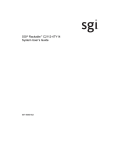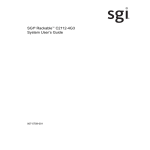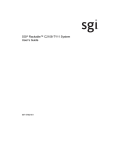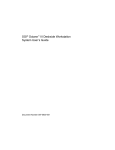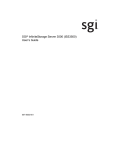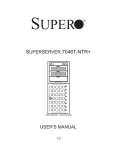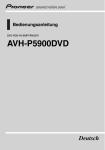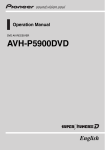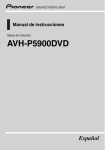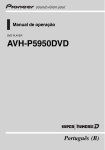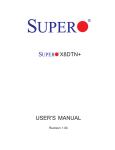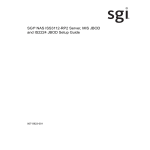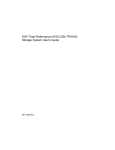Download SGI Rackable C1000 User`s guide
Transcript
SGI® Rackable™ C2108-TY10 System User’s Guide 007-5688-001 COPYRIGHT © 2010 SGI. All rights reserved; provided portions may be copyright in third parties, as indicated elsewhere herein. No permission is granted to copy, distribute, or create derivative works from the contents of this electronic documentation in any manner, in whole or in part, without the prior written permission of SGI. LIMITED RIGHTS LEGEND The software described in this document is “commercial computer software” provided with restricted rights (except as to included open/free source) as specified in the FAR 52.227-19 and/or the DFAR 227.7202, or successive sections. Use beyond license provisions is a violation of worldwide intellectual property laws, treaties and conventions. This document is provided with limited rights as defined in 52.227-14. The electronic (software) version of this document was developed at private expense; if acquired under an agreement with the USA government or any contractor thereto, it is acquired as “commercial computer software” subject to the provisions of its applicable license agreement, as specified in (a) 48 CFR 12.212 of the FAR; or, if acquired for Department of Defense units, (b) 48 CFR 227-7202 of the DoD FAR Supplement; or sections succeeding thereto. Contractor/manufacturer is SGI, 1140 E. Arques Avenue, Sunnyvale, CA 94085. TRADEMARKS AND ATTRIBUTIONS Altix, SGI, and the SGI logo are registered trademarks and SGI ProPack is a trademark of SGI in the United States and/or other countries worldwide. Fusion-MPT, Integrated RAID, MegaRAID, and LSI Logic are trademarks or registered trademarks of LSI Logic Corporation.InfiniBand is a registered trademark of the InfiniBand Trade Association. Intel, Itanium, and Xeon are trademarks or registered trademarks of Intel Corporation or its subsidiaries in the United States and other countries. Internet Explorer and MS-DOS are registered trademarks of Microsoft Corporation. Java and Java Virtual Machine are trademarks or registered trademarks of Sun Microsystems, Inc. Linux is a registered trademark of Linus Torvalds, used with permission by SGI. Novell and Novell Netware are registered trademarks of Novell Inc. PCIe and PCI-X are registered trademarks of PCI SIG. Phoenix and PhoenixBIOS are registered trademarks of Phoenix Technologies Ltd. Red Hat and all Red Hat-based trademarks are trademarks or registered trademarks of Red Hat, Inc. in the United States and other countries. SUSE LINUX and the SUSE logo are registered trademarks of Novell, Inc. UNIX is a registered trademark in the United States and other countries, licensed exclusively through X/Open Company, Ltd. All other trademarks mentioned herein are the property of their respective owners. Adaptec, HostRAID, and the Adaptec logo are registered trademarks of Adaptec Inc. Record of Revision 007-5688-001 Version Description 001 September 2010 Original printing. iii Contents 1 Record of Revision . . . . . . . . . . . . . . . . . . . . . . . iii About This Guide . . . . . . . . . . . . . . . . . . . . . . .xvii Introduction . . . . . . . . . . . . . . . . . . . . . . 1 . . Server Board Features . . . . . . . . . . . . . . . . . . . . . . 3 Processors . . . . . . . . . . . . . . . . . . . . . . . . 3 Memory . . . . . . . . . . . . . . . . . . . . . . . . . 3 Serial ATA . . . . . . . . . . . . . . . . . . . . . . . . 3 PCI Expansion Slots . . . . . . . . . . . . . . . . . . . . . 3 UIO . . . . . . . . . . . . . . . . . . . . . . 3 Onboard Controllers/Ports . . . . . . . . . . . . . . . . . . . . 4 ATI Graphics Controller . . . . . . . . . . . . . . . . . . . 4 . . . Other Features . 2 . . . . . . . . . . . . . . . . . . . . . . . 4 Server Chassis Features . . . . . . . . . . . . . . . . . . . . . . 4 System Power . . . . . . . . . . . . . . . . . . . . . . 4 Serial ATA Subsystem . . . . . . . . . . . . . . . . . . . . . 5 Front Control Panel . Motherboard . . . . . . . . . . . . . . . . . . . . . . 5 . . . . . . . . . . . . . . . . . . . . . . . 5 Cooling System . . . . . . . . . . . . . . . . . . . . . . . 5 Server Installation . . . . . . . . . . . . . . . . . . . . . . . 7 Unpack the System . . . . . . . . . . . . . . . . . . . . . . . 7 Prepare for Setup . . . . . . . . . . . . . . . . . . . . . . 7 Choose a Setup Location . . . . . . . . . . . . . . . . . . . . 7 Warnings and Precautions . . . . . . . . . . . . . . . . . . . . . 8 Rack Precautions 007-5688-001 . . . . . . . . . . . . . . . . . . . . . . . 8 Server Precautions . . . . . . . . . . . . . . . . . . . . . . 9 Rack Mounting Considerations . . . . . . . . . . . . . . . . . . . . 9 v Contents Ambient Operating Temperature . . . . . . . . . . . . . . . . . . 9 Reduced Airflow . . . . . . . . . . . . . . . . . . . . . . 9 Mechanical Loading . . . . . . . . . . . . . . . . . . . . . . 9 Circuit Overloading . . . . . . . . . . . . . . . . . . . . . . 10 Reliable Ground . . . . . . . . . . . . . . . . . . . . . . 10 Install the System into a Rack . . . . . . . . . . . . . . . . . . . . 10 Separate the Sections of the Rack Rails . . . . . . . . . . . . . . . . . 10 Outer Rack Rails. . . . . . . . . . . . . . . . . . 12 Install the Outer Rails to the Rack . . . . . . . . . . . . . . . . . 12 . . . . . . . . . . . . . . . . . . . . . . 12 Install the Inner Rails . . . . . . . . . . . . . . . . . . . . 12 Install the Server in a Rack . . . . . . . . . . . . . . . . . . . . 13 . . . . . . . . . . . . . . . . . . . 14 Access the Inside of the Chassis. . . . . . . . . . . . . . . . . . . 14 Check the CPUs (processors) . . . . . . . . . . . . . . . . . . . 16 Check the System Memory . . . . . . . . . . . . . . . . . . . . 16 Install Expansion PCI Cards. . . . . . . . . . . . . . . . . . . . 16 Check all Cable Connections and Airflow . . . . . . . . . . . . . . . . 16 Check the Drive Bay Setup . . . . . . . . . . . . . . . . 16 . . . Check the System Disk Drives . Check the Airflow . . . . . . . . . . . . . . . . . . . . 16 . . . . . . . . . . . . . . . . . . . 17 Supply Power to the System . . . . . . . . . . . . . . . . . . 17 . System Interface. . . . . . . . . . . . . . . . . . . . . . . . 19 Overview . . . . . . . . . . . . . . . . . . . . . . . . 19 . . Control Panel Buttons . . . . . . . . . . . . . . . . . . . . . . 19 Control Panel LEDs . . . . . . . . . . . . . . . . . . . . . . . 20 . . . . . . . . . . . . . . . . . . . . . . . 20 Overheat/Fan Fail . . . . . . . . . . . . . . . . . . . . . . 20 NIC1 . . . . . . . . . . . . . . . . . . . . . . . . . . 21 NIC2 . . . . . . . . . . . . . . . . . . . . . . . . . . 21 HDD . . . . . . . . . . . . . . . . . . . . . . . . . . 21 Power . . . . . . . . . . . . . . . . . . . . . . . . . 22 SATA Drive Carrier LEDs . . . . . . . . . . . . . . . . . . . . . 22 Power Fail vi . Install the Inner Rail Extension . Check the Node Board Setup. 3 . . 007-5688-001 Contents 4 5 System Safety . . . . . . . . . . . . . . . . . . . . . . . 23 Electrical Safety Precautions . . . . . . . . . . . . . . . . . . . . 23 General Safety Precautions . . . . . . . . . . . . . . . . . . . . . 24 ESD Precautions. . . . . . . . . . . . . . . . . . . . . 25 . . . . Advanced Severboard Setup . . . . . . . . . . . . . . . . . . . . 27 Handling the Node Board . . . . . . . . . . . . . . . . . . . . . 27 ESD Precautions . . . . . . . . . . . . . . . . . . . . . . 28 Unpacking . . . . . . . . . . . . . . . . . . . . . . . 28 . Connecting the Control Panel . . . . . . . . . . . . . . . . . . . 28 . . . . . . . . . . . . . . . . . . . . . . . 29 Serverboard Details . . . . . . . . . . . . . . . . . . . . . . . 30 Serverboard Quick Reference . . . . . . . . . . . . . . . . . . . 32 I/O Ports . . . Installing Memory . . . . . . . . . . . . . . . . . . . . . . . 32 Install DIMMs . . . . . . . . . . . . . . . . . . . . . . . 32 Memory Configuration . . . . . . . . . . . . . . . . . . . . . 35 Memory DIMM Layout . . . . . . . . . . . . . . . . . . . . 36 Memory DIMM Rules . . . . . . . . . . . . . . . . . . . . . 37 Mixing Processors and DIMM Speeds . . . . . . . . . . . . . . . . . 39 Hard Disk Drives (SGI Rackable C2108-TY10 Chassis) . . . . . . . . . . . . . 45 . . . . . . . . . . . . 46 PCI Card Slotting . . . Installing Selected PCI cards 007-5688-001 . . . . . . . . . . . . . . . . . . . . . . . . . 47 . . . . . . . . . . . . . . . . . . . . . 48 Advanced Chassis Setup . . . . . . . . . . . . . . . . . . . . . 49 Static-Sensitive Device . . . . . . . . . . . . . . . . . . . . . . 51 . . . . . 51 Power Supply 6 . . . . Precautions . . . . . . . . . . . . . . . . . . . Unpacking . . . . . . . . . . . . . . . . . . . . . . . . 51 Control Panel . . . . . . . . . . . . . . . . . . . . . . . . 51 System Fans . . . . . . . . . . . . . . . . . . . . . . . . . 52 System Fan Failure . . . . . . . . . . . . . . . . . . . . . . 52 Replacing System Fans . . . . . . . . . . . . . . . . . . . . . 53 Removing a Fan . . . . . . . . . . . . . . . . . . . . 53 Installing a New Fan . . . . . . . . . . . . . . . . . . . . 53 . vii Contents Drive Bay Installation/Removal . . . . . . . . . . . . . . . . . . . . 53 Accessing the Drive Bays . . . . . . . . . . . . . . . . . . . . 53 SATA Drive Installation. . . . . . . . . . . . . . . . . . . . . 54 Mounting a SATA Drive in a Drive Carrier . . . . . . . . . . . . . . 54 Installing/Removing Hot-swap SATA Drives . . . . . . . . . . . . . . 54 Hard Drive Backplane . . . . . . . . . . . . . . . . . . . . . 56 DVD-ROM Drive Installation . . . . . . . . . . . . . . . . . . . 56 Accessing the Inside of the Chassis . . . . . . . . . . . . . . . . 56 . . . . . . . . . . . . . . . . . . . . . . 56 Power Supply Failure . . . . . . . . . . . . . . . . . . . . . 56 Removing/Replacing the Power Supply. . . . . . . . . . . . . . . . . 57 Power Supply. . . Removing the Power Supply 7 BIOS . . . . . . . . . . . . . . . . . . . 57 Installing a New Power Supply. . . . . . . . . . . . . . . . . . 57 . . . . . . . . . . . . . . . . . . . . . . . . . . 59 Starting BIOS Setup Utility . . . . . . . . . . . . . . . . . . . . . 59 How To Change the Configuration Data . . . . . . . . . . . . . . . . . . 60 Starting the Setup Utility . . . . . . . . . . . . . . . . . . . . . . 60 Main Setup . . . . . . . . . . . . . . . . . . . . . 60 System Time/System Update . . . . . . . . . . . . . . . . . . . 61 Serverboard . . . . . . . . . . . . . . . . . . . . . . . . 61 Processor. . . . . . . . . . . . . . . . . . . . . . . . 62 System Memory . . . . . . . . . . . . . . . . . . . . . . . 62 Advanced Setup Configurations . . . . . . . . . . . . . . . . . . . . 62 . . . . . . . . . . . . . . . . . . . 63 . . . Boot Features . . . . . Quick Boot . . . . . . . . . . . . . . . . . . . . . . . 63 Quiet Boot . . . . . . . . . . . . . . . . . . . . . . . 64 AddOn ROM Display Mode . . . . . . . . . . . . . . . . . . 64 Bootup Num-Lock . . . . . . . . . . . . . . . . . . . . . 64 Wait For 'F1' If Error . . . . . . . . . . . . . . . . . . . . 64 Hit 'Del' Message Display . . . . . . . . . . . . . . . . . . . 64 Interrupt 19 Capture . . . . . . . . . . . . . . . . . . . . 64 . . . . . . . . . . . . . . . . . . . . 64 Power Button Function . . . . . . . . . . . . . . . . . . . . 65 Power Configuration viii . . 007-5688-001 Contents Restore on AC Power Loss . . . . . . . . . . . . . . . . . . 65 Watch Dog Timer . . . . . . . . . . . . . . . . . . . . 65 Processor and Clock Options . . . . . . . . . . . . . . . . . . . 65 . Ratio CMOS Setting . . . . . . . . . . . . . . . . . . . . 65 C1E Support . . . . . . . . . . . . . . . . . . . 65 Hardware Prefetcher (Available when supported by the CPU) . . . . . . . . . 66 Adjacent Cache Line Prefetch (Available when supported by the CPU) . . . . . . . 66 Intel Virtualization Technology (Available when supported by the CPU) . . . . . . . . . 66 Execute-Disable Bit Capability (Available when supported by the OS and the CPU) . . . 66 Simultaneous Multi-Threading (Available when supported by the CPU) . . . . . . . 66 Active Processor Cores . . . . . . . . . . . . . . . . . . . 66 Intel EIST Technology. . . . . . . . . . . . . . . . . . . . 67 Intel TurboMode Technology (Available when Intel EIST Technology is enabled) . . . . 67 Intel C-STATE Tech . . . . . . 67 C-State package limit setting (Available when Intel® C-State Tech is enabled) . . . . . 67 C1 Auto Demotion . . . . . . . . . . . . . . . . . . . . . 67 C3 Auto Demotion . . . . . . . . . . . . . . . . . . . . . 67 Clock Spread Spectrum . . . . . . . . . . . . . . . . . . . 67 Advanced Chipset Control . . . . . . . . . . . . . . . . . . . . 68 CPU Bridge Configuration. . . . . . . . . . . . . . . . . . . 68 Serial Debug Message Level . . . . . . . . . . . . . . . . . . 70 . . . . . . . . . . . . . . . . . 70 Crystal Beach/Direct Memory Access (DMA) . . . . . . . . . . . . . 70 Crystal Beach/ Direct Cache Access (DCA) . Intel VT-d . North Bridge Configuration . . . . . . . . . . . . . . . . . . . . . . . . . . . . 71 . . . . . . . . . . . . . . . . . . . . 71 SouthBridge Configuration . . . . . . . . . . . . . . . . . . . . 71 . . . . . . . . . . . . . . . . . . . 71 . USB Functions . 007-5688-001 . . . . Legacy USB Support . . . . . . . . . . . . . . . . . . . . 71 USB 2.0 Controller . . . . . . . . . . . . . . . . . . . 71 USB 2.0 Controller Mode . . . . . . . . . . . . . . . . . . . 72 BIOS EHCI Hand-Off . . . . . . . . . . . . . . . . . . . . 72 Intel PCI-X Hub Configuration. . . . . . . . . . . . . . . . . . . 72 PCI Bus A0/B0 Frequency. . . . . . . . . . . . . . . . . . . 72 . ix Contents I/O Port Decode. . . . . . . . . . . . . . . . . . . . 72 RAS Sticky Error Handling. . . . . . . . . . . . . . . . . . . 72 VGA 16-Bit Decode . . . . . . . . . . . . . . . . . . . 72 IDE and SATA Configuration . . . . . . . . . . . . . . . . . . . 73 SATA#1 Configuration . . . . . . . . . . . . . . . . . . . . 73 Primary IDE Settings . . . . . . . . . . . . . . . . . . . . 73 Hot Plug. . . . . . . . . . . . . . . . . . . . 76 IDE Detect Timeout (sec) . . . . . . . . . . . . . . . . . . . . . . . . . . 76 PCI/PnP Configuration . . . . . . . . . . . . . . . . . . . . . 76 Clear NVRAM . . . . . . . . . . . . . . . . . . . . . . 76 Plug & Play OS . . . . . . . . . . . . . . . . . . . . . . 76 PCI Latency Timer . . . . . . . . . . . . . . . . . . . . . 77 PCI IDE BusMaster. . . . . . . . . . . . . . . . . . . . . 77 Load Onboard LAN1 Option ROM/Load Onboard LAN2 Option ROM . . . . . . . 77 . . . . . . 77 Super IO Device Configuration . . . . . Serial Port1 Address/ Serial Port2 Address. Remote Access Configuration . Remote Access . . . . . . . . . . . . . . . . . . . . . . 77 . . . . . . . . . . . . . . . . . . 77 . . . . . . . . . . . . . . . . . . . . . 77 Hardware Health Monitor . . . . . . . . . . . . . . . . . . . . 79 CPU Overheat Alarm . . . . . . . . . . . . . . . . . . . . 79 CPU Temperature/System Temperature . . . . . . . . . . . . . . . 79 ACPI Configuration . . . . . . . . . . . . . . . . . . . . . 81 ACPI Version Features . . . . . . . . . . . . . . . . . . . . 81 . ACPI APIC Support . . . . . . . . . . . . . . . . . . . . 81 APIC ACPI SCI IRQ . . . . . . . . . . . . . . . . . . . . 82 Headless Mode . . . . . . . . . . . . . . . . . . . . . 82 High Performance Event Timer . . . . . . . . . . . . . . . . . 82 Trusted Computing . x . . . . . . . . . . . . . . . . . . . . . . . 82 TCG/TPM Support . . . . . . . . . . . . . . . . . . . . . 82 IPMI Configuration . . . . . . . . . . . . . . . . . . . . . . 83 Status of BMC . . . . . . . . . . . . . . . . . . . . . . 83 View BMC System Event Log . . . . . . . . . . . . . . . . . . . 83 Clear BMC System Event Log . . . . . . . . . . . . . . . . . . 83 007-5688-001 Contents Set LAN Configuration . . . . . . . . . . . . . . . . . . . . . 84 IP Address Configuration . . . . . . . . . . . . . . . . . . . . 84 Parameter Selector . . . . . . . . . . . . . . . . . . . . . 84 IP Address . . . . . . . . . . . . . . . . . . . . . 84 Current IP Address in BMC . . . . . . . . . . . . . . . . . . . . 84 MAC Address Configuration . . . . . . . . . . . . . . . . . . . 85 Parameter Selector . . . . . . . . . . . . . . . . . . . . . 85 Mac Address . . . . . . . . . . . . . . . . . . . . . 85 Current Mac Address in BMC . . . . . . . . . . . . . . . . . . 85 . Subnet Mask Configuration . . . . . . . . . . . . . . . . . . . 85 Parameter Selector . . . . . . . . . . . . . . . . . . . . . 85 Subnet Mask . . . . . . . . . . . . . . . . . . . . . 85 SEL PEF Configuration . . . . . . . . . . . . . . . . . . . . 86 . . . . . . . . . . . . . . . . . . . . 86 PEF Action Global Control . . . . . . . . . . . . . . . . . . 86 PEF Support . . . Alert Startup Delay . . . . . . . . . . . . . . . . . . . 86 PEF Alert Startup Delay . . . . . . . . . . . . . . . . . . . . 86 Startup Delay . . . . . . . . . . . . . . . . . . . . . . 86 PEF Startup Delay . . . . . . . . . . . . . . . . . . . . . 87 BMC Watch Dog Timer Action . . . . . . . . . . . . . . . . . 87 . . . . . . . . . . . . . . . . . . . . . . 87 View Event Log . . . . . . . . . . . . . . . . . . . . . 87 Mark all events as read. . . . . . . . . . . . . . . . . . . . 88 Clear event log . DMI Event Log . . . . . . . . . . . . . . . . . . . . . . 88 . . . . . . . . . . . . . . . . . . . . . . . 88 Boot Configuration . . . . . . . . . . . . . . . . . . . . . . . 89 Boot Device Priority . . . . . . . . . . . . . . . . . . . . . 90 Security Settings. Hard Disk Drives . . . . . . . . . . . . . . . . . . . . . . 91 Removable Drives . . . . . . . . . . . . . . . . . . . . . . 91 . . . . . . . . . . . . . . . . . . . . . 91 Save Changes and Exit . . . . . . . . . . . . . . . . . . . . . 92 Exit Options . 007-5688-001 . . . Discard Changes and Exit . . . . . . . . . . . . . . . . . . . . 92 Discard Changes . . . . . . . . . . . . . . . . . . . 93 . . . xi Contents xii Load Optimal Defaults . . . . . . . . . . . . . . . . . . . . . 93 Load Fail-Safe Defaults . . . . . . . . . . . . . . . . . . . . . 93 A BIOS Error Codes . . . . . . . . . . . . . . . . . . . . . . . 95 B System Specifications . . . . . . . . . . . . . . . . . . . . . . 97 Processors . . . . . . . . . . . . . . . . . . . . . . 97 . . . Chipset . . . . . . . . . . . . . . . . . . . . . . . . . . 97 BIOS . . . . . . . . . . . . . . . . . . . . . . . . . . . 97 Memory Capacity . . . . . . . . . . . . . . . . . . . . . . . 97 SATA Controller . . . . . . . . . . . . . . . . . . . . . . . . 97 SATA Drive Bays . . . . . . . . . . . . . . . . . . . . . . . 98 Peripheral Drive Bays . . . . . . . . . . . . . . . . . . . . . . 98 Expansion Slots . . . . . . . . . . . . . . . . . . . . . . . . 98 Serverboard . . . . . . . . . . . . . . . . . . . . . . . . 98 . Chassis . . . . . . . . . . . . . . . . . . . . . . . . . . 98 Weight . . . . . . . . . . . . . . . . . . . . . . . . . . 98 System Cooling . . . . . . . . . . . . . . . . . . . . . . . . 99 System Input Requirements . . . . . . . . . . . . . . . . . . . . . 99 Power Supply. . . . . . . . . . . . . . . . . . . . . . . 99 Operating Environment . . . . . . . . . . . . . . . . . . . . . . . . 99 Regulatory Compliance . . . . . . . . . . . . . . . . . . . . . 100 007-5688-001 Figures 007-5688-001 Figure 1-1 SGI Rackable C2108-TY10 Server . . . . . . . . 1 Figure 1-2 Intel 5520/ICH10R Chipset System Block Diagram. . . . . . . 6 Figure 2-1 Separating and Installing the Rack Rails . . . . . . . . . . 11 Figure 2-2 Installing the Server in a Rack . . . . . . . . . . . 13 Figure 2-3 Accessing the Inside of the System . . . . . . . . . . . 15 Figure 3-1 System Reset Button . . . . . . . . . . . . . . . 19 Figure 3-2 System Power On Button . . . . . . . . . . . . . 20 Figure 3-3 Power Fail LED . . . . . . . . . . . . . . . 20 Figure 3-4 Overheat/Fan Fail LED . . . . . . . . . . . . . . 21 Figure 3-5 LAN1 Network Activity NIC1 LED . . . . . . . . . . . 21 Figure 3-6 LAN2 Network Activity NIC2 LED . . . . . . . . . . . 21 Figure 3-7 Hard Drive Activity LED . . . . . . . . . . . . . 22 Figure 3-8 Power On LED . . . . . . . . . . . . . . 22 Figure 4-1 Installing the Onboard Battery . . . . . . . . . . . . 24 Figure 5-1 Control Panel Header Pins . . . . . . . . . . . . . 29 Figure 5-2 I/O Ports Locations . . . . . . . . . . . . . . . 29 Figure 5-3 Node Board Features . . . . . . . . . . . . . . . 31 Figure 5-4 DIMM Installation . . . . . . . . . . . . . . 33 Figure 5-5 Installing DIMM Modules . . . . . . . . . . . . . 34 Figure 5-6 Removing a DIMM Module . . . . . . . . . . . . . 35 Figure 5-7 Memory DIMM Locations . . . . . . . . . . . . . 36 Figure 5-8 Memory Block Diagram . . . . . . . . . . . . . 37 Figure 5-9 SGI Rackable C2108-TY10 Disk Drive Locations . . . . . . . 45 Figure 5-10 Base PCI card configuration . . . . . . . . 47 Figure 6-1 Front and Rear Chassis Views . . . . . . . . . . . . 50 Figure 6-2 Removing System Cooling Fans . . . . . . . . . . . . 52 Figure 6-3 Mounting a SATA Drive in a Carrier . . . . . . . . . . 54 Figure 6-4 Removing SATA Drive Carrier . . . . . . . . . . . 55 . . . . . . . . . . . . . . . xiii Figures xiv Figure 7-1 System Overview Main BIOS Setup Screen . . . . . . . . . 61 Figure 7-2 Advanced Settings Screen . . . . . . . . . . . . . 63 Figure 7-3 Security Settings Screen . . . . . . . . . . . . . . 88 Figure 7-4 Boot Settings Screen . . . . . . . . . . . . . . . 90 Figure 7-5 Exit Options Screen . . . . . . . . . . . . . . . 92 007-5688-001 Tables Tables 007-5688-001 Table 5-1 Jumper Descripton . . . . . . . . . 32 Table 5-2 Recommended Memory DIMM Configurations . . . . . . . . 40 Table 5-3 Non-Optimal Memory DIMM Configurations . . . . . . . . 43 Table A-1 BIOS Error Codes . . . . . . . 95 . . . . . . . . . . . . . . xv About This Guide This guide provides an overview of the installation, architecture, general operation, and descriptions of the major components in the SGI® Rackable® C2108-TY10 server. It also provides basic troubleshooting and maintenance information, BIOS information, and important safety and regulatory specifications. Audience This guide is written for owners, installers, system administrators, and users of SGI Rackable C2108-TY10 computer systems. It is written with the assumption that the reader has a good working knowledge of computers and computer systems. Chapter Descriptions The following topics are covered in this guide: 007-5688-001 • Chapter 1, “Introduction” Provides an overview SGI Rackable C2108-TY10 server components. • Chapter 2, “Server Installation” Provides a quick setup checklist to get the SGI Rackable C2108-TY10 operational. • Chapter 3, “System Interface” Describes several LEDs on the control panel as well as others on the SATA drive carriers that keep you constantly informed of the overall status of the system as well as the activity and health of specific components. • Chapter 4, “System Safety” Provides system safety information. • Chapter 5, “Advanced Severboard Setup” Provides procedures to install a node board into the SGI Rackable C2108-TY10 chassis, connect the data and power cables, and install expansion cards. xvii xviii • Chapter 6, “Advanced Chassis Setup” Describes the steps required to install components and perform maintenance on the SGI Rackable C2108-TY10 chassis. • Chapter 7, “BIOS” Describes the AMI BIOS Setup Utility for the SGI Rackable C2108-TY10 severboard. • Appendix A, “BIOS Error Codes,” Provides BIOS error code information. • Appendix B, “System Specifications,” Describes system component specifications. 007-5688-001 : Related Publications The following SGI and LSI documents are relevant to the SGI Rackable C2108-TY10 server: • MegaRAID SAS Software User’s Guide, publication number, publication number 860-0488-00x • MegaRAID 1078-based SAS RAID Controllers User’s Guide, publication number 860-0489-00x • LSI Integrated SAS for RAID User’s Guide, publication number 860-0476-00x • SGI ProPack 6 for Linux Start Here, publication number 007-5482-00x • SGI InfiniteStorage series documentation • Man pages (online) You can obtain SGI documentation (as well as the pertinent LSI books), release notes, or man pages in the following ways: • Refer to the SGI Technical Publications Library at http://docs.sgi.com. Various formats are available. This library contains the most recent and most comprehensive set of online books, release notes, man pages, and other information. • You can also view man pages by typing man <title> on a command line. SGI systems include a set of Linux® man pages, formatted in the standard UNIX® “man page” style. Important system configuration files and commands are documented on man pages. These are found online on the internal system disk (or DVD-CD) and are displayed using the man command. For example, to display the man page for the xscsidisktest command, type the following on a command line: man xscsidisktest For additional information about displaying man pages using the man command, see man(1). In addition, the apropos command locates man pages based on keywords. For example, to display a list of man pages that describe disks, type the following on a command line: apropos disk For information about setting up and using apropos, see apropos(1). 007-5688-001 xix Conventions The following conventions are used throughout this document: Convention Meaning Command This fixed-space font denotes literal items such as commands, files, routines, path names, signals, messages, and programming language structures. variable The italic typeface denotes variable entries and words or concepts being defined. Italic typeface is also used for book titles. user input This bold fixed-space font denotes literal items that the user enters in interactive sessions. Output is shown in nonbold, fixed-space font. [] Brackets enclose optional portions of a command or directive line. ... Ellipses indicate that a preceding element can be repeated. man page(x) Man page section identifiers appear in parentheses after man page names. GUI element This font denotes the names of graphical user interface (GUI) elements such as windows, screens, dialog boxes, menus, toolbars, icons, buttons, boxes, fields, and lists. Product Support SGI provides a comprehensive product support and maintenance program for its products. SGI also offers services to implement and integrate Linux applications in your environment. xx • Refer to http://www.sgi.com/support/ • If you are in North America, contact the Technical Assistance Center at +1 800 800 4SGI or contact your authorized service provider. • If you are outside North America, contact the SGI subsidiary or authorized distributor in your country. 007-5688-001 : Reader Comments If you have comments about the technical accuracy, content, or organization of this document, contact SGI. Be sure to include the title and document number of the manual with your comments. (Online, the document number is located in the front matter of the manual. In printed manuals, the document number is located at the bottom of each page.) You can contact SGI in any of the following ways: • Send e-mail to the following address: [email protected] • Contact your customer service representative and ask that an incident be filed in the SGI incident tracking system. • Send mail to the following address: SGI Technical Publications 46600 Landing Parkway Fremont, CA 94538 SGI values your comments and will respond to them promptly. 007-5688-001 xxi Chapter 1 1. Introduction Important: SGI Rackable systems may sometimes require driver versions that are not included in the original operating system release. SGI provides these required drivers on the SGI Rackable Driver CD, which ships with all SGI Rackable systems, and on systems that are pre-installed in the factory. For more information, check with your sales or service representative. The SGI Rackable C2108-TY10 server is a 2U rackmount server (see Figure 1-1). It has two main subsystems: the 2U server chassis and the dual processor serverboard. sgi Figure 1-1 SGI Rackable C2108-TY10 Server In addition to the serverboard and chassis, various hardware components have been included with the SGI Rackable C2108-TY10, as listed below: • One slim DVD-ROM drive (optional) • Three 8-cm chassis fans 007-5688-001 1 1: Introduction • Two passive heatsinks • One air shroud • SATA and SAS Accessories – One SAS/SATA backplane – One 2-ft. SATA cable – Two 35-cm SATA cables – Two 40-cm SGPIO cables – Two 48-cm SATA cables – One 70-cm SATA cable – Eight drive carriers • One rackmount kit • One CD containing drivers and utilities 2 007-5688-001 Server Board Features Server Board Features At the heart of the SGI Rackable C2108-TY10 system is a dual processor serverboard based on the Intel 5520 + ICH10R chipset and designed to provide maximum performance. Below are the main features of the serverboard. Processors The serverboard supports single or dual Intel® Xeon® 5500 processors. The Intel® Xeon® 5200 and 5400 processors are not supported. Memory The serverboard has eighteen DIMM slots that can support up to 144 GB of DDR3 1333/1066/800 registered ECC SDRAM (see “Installing Memory” on page 32). Serial ATA A Serial ATA controller is integrated into the ICH10R (South Bridge) portion of the chipset to provide a six-port 3 Gb/s SATA subsystem, which is RAID 0, 1, 10 and 5 supported. The SATA drives are hot-swappable units. Note: The SATA drives are hot-swappable units if your operating systems has RAID support. PCI Expansion Slots The dual processor serverboard has two low-profile PCI Express 2.0 x8 slots, one low-profile PCI Express x4 slot (in a x8 slot), three low-profile 64-bit 133/100 MHz PCI-X slots and one UIO slot (see “PCI Card Slotting” on page 46) UIO The serverboard is a specially-designed serverboard that features Universal I/O (UIO) technology. UIO serverboards have a PCI-Express x8 connector that can support one of two types of UIO card types, L8i and H8iR (low-profile only) to add SAS ports, additional LAN ports, and so on, to the serverboard. 007-5688-001 3 1: Introduction Note: The SGI Rackable C2108-TY10 does not come with a UIO card pre-installed. When the RAID option is ordered, this slot is filled with the RAID card. Onboard Controllers/Ports One onboard ATA/100 connector, which supports IDE hard drives or ATAPI devices. The color-coded I/O ports include one COM port (an additional COM header is located on the serverboard), a VGA (monitor) port, two USB 2.0 ports (two additional USB headers and one Type A port are included on the serverboard), PS/2 mouse and keyboard ports and two gigabit Ethernet ports. ATI Graphics Controller The dual processsor serverboard features an integrated ATI video controller based on the ES1000 32 MB graphics chip. The ES1000 was designed specifically for servers, featuring low power consumption, high reliability and superior longevity. Other Features Other onboard features that promote system health include onboard voltage monitors, a chassis intrusion header, auto-switching voltage regulators, chassis and CPU overheat sensors, virus protection and BIOS rescue. Server Chassis Features The following is a general outline of the main features of the SGI Rackable C2108-TY10 server chassis. System Power The SGI Rackable C2108-TY10 server chassis features a redundant 720W power supply composed of two separate power modules. This power redundancy feature allows you to replace a failed power supply without shutting down the system. 4 007-5688-001 Server Chassis Features Serial ATA Subsystem The SGI Rackable C2108-TY10 server chassis supports up to six 3 Gb/s Serial ATA drives. The SATA drives are hot-swappable units and are connected to a backplane that provides power and control. Note: The operating system you have installed must support RAID to enable the hot-swap capability of the SATA drives. Front Control Panel The control panel on the SGI Rackable C2108-TY10 provides you with system monitoring and control. LEDs that indicate system power, HDD activity, network activity, system overheat and power supply failure. A main power button and a system reset button are also included. In addition, two USB ports and one serial port have been incorporated into the control panel to provide front side USB and COM port access. Motherboard The SGI Rackable C2108-TY10 server chassis is an ATX form factor chassis designed to be used in a 2U rackmount configuration. The motherboard provides one UIO slot, seven low-profile expansion slots, one COM port, a VGA port, two USB 2.0 ports, PS/2 mouse and keyboard ports and two Gigabit Ethernet ports. Cooling System The SGI Rackable C2108-TY10 server chassis has an innovative cooling design that includes three 8-cm hot-plug system cooling fans located in the middle section of the chassis. An air shroud channels the airflow from the system fans to efficiently cool the processor area of the system. The power supply module also includes a cooling fan. Figure 1-2 shows a general block diagram of the Intel 5520/ICH10R chipset. 007-5688-001 5 1: Introduction C PCI-E x8 Slot #0 #1 PCI-x Slot PCI-x Slot #2 PCI-x Slot #3 PCI-Ex16 Slot #4 CSI B CPU1 CPU2 E F C #6 Port1 Ports 3,4 J11 D #2 D E E F F #1 #1 DDR3 DIMM C B D A #1 #2 #2 DDR3 DIMM B #3 #3 #3 DDR3 DIMM A DDR3 DIMM A #3 #3 #3 PCI-E x8 Slot #2 #2 SEPC #2 DDR3 DIMM DDR3 DIMM #1 #1 #1 Port0 Ports 1,2 82575 Intel 5520 RJ45RJ45 Ports 5,6 Ports 7,8 Ports ESI CLINK 9,10 Chnl A SST25 PXH VF016 Chnl B SPI x1 JMB368 x4 DMI CLINK PE 5 ICH10R PE 4-1 SIMLP PCI DDR2 IDE PCI-E x8 Slot #5 VGA ES1000 SATA SATA #1 SATA #2 SATA #3 SATA #4 SATA #5 SATA #6 LPC SIO 83627 Floppy VGA Figure 1-2 6 Intel 5520/ICH10R Chipset System Block Diagram 007-5688-001 Chapter 2 2. Server Installation This chapter provides a quick setup checklist to get the SGI Rackable C2108-TY10 operational. Unpack the System Inspect the shipping container that the SGI Rackable C2108-TY10 was shipped in and note if it was damaged in any way. If the server shows damage, file a damage claim with the carrier who delivered it. Decide on a suitable location for the rack that supports the weight, power requirements, and environmental requirements of the SGI Rackable C2108-TY10 server. It should be situated in a clean, dust-free environment that is well ventilated. Avoid areas where heat, electrical noise, and electromagnetic fields are generated. Place the server rack near a grounded power outlet. Refer to “Warnings and Precautions” on page 8. Prepare for Setup The shipping container should include two sets of rail assemblies, two rail mounting brackets and the mounting screws that you will use to install the system into a rack. Read this section in its entirety before you begin the installation procedure. Choose a Setup Location Leave enough clearance in front of the rack to enable you to open the front door completely (~25 inches) and approximately 30 inches of clearance in the back of the rack to allow for sufficient airflow and ease in servicing. 007-5688-001 7 2: Server Installation Warnings and Precautions Rack Precautions 8 ! Warning: The SGI Rackable C2108-TY10 server weighs 57 lbs (26 kg). Always use proper ! Warning: Extend the leveling jacks on the bottom of the rack to the floor with the full ! Warning: Attach stabilizers to the rack in single rack installations. Failure to do so can ! Warning: Couple racks together in multiple rack installations. Failure to do so can result ! Warning: Be sure the rack is stable before extending a component from the rack. Failure ! Warning: Extend only one component at a time. Extending two or more components lifting techniques when your move the server. Always get the assistance of another qualified person when you install the sever in a location above your shoulders. Failure to do so may result in serious personal injury or damage to the equipment. weight of the rack resting on them. Failure to do so can result in serious injury or death. result in serious injury or death. in serious injury or death. to do so can result in serious injury or death. simultaneously may cause the rack to tip over and result in serious injury or death. 007-5688-001 Rack Mounting Considerations Server Precautions • Review the electrical and general safety precautions. • Determine the placement of each component in the rack before you install the rails. • Install the heaviest server components in the bottom of the rack first, and then work up. • Use a regulating uninterruptible power supply (UPS) to protect the server from power surges and voltage spikes and to keep your system operating in case of a power failure. • Allow the hot-pluggable SAS/SATA drives and power supply modules to cool before touching them. • Always keep the rack’s front door and all panels and components on the servers closed when not servicing to maintain proper cooling. Rack Mounting Considerations Ambient Operating Temperature If installed in a closed or multi-unit rack assembly, the ambient operating temperature of the rack environment may be greater than the ambient temperature of the room. Therefore, consideration should be given to installing the equipment in an environment compatible with the manufacturer’s maximum rated ambient temperature (35º C or 95º F). Reduced Airflow Equipment should be mounted into a rack so that the amount of airflow required for safe operation is not compromised. Mechanical Loading Equipment should be mounted into a rack so that a hazardous condition does not arise due to uneven mechanical loading. 007-5688-001 9 2: Server Installation Circuit Overloading Consideration should be given to the connection of the equipment to the power supply circuitry and the effect that any possible overloading of circuits might have on overcurrent protection and power supply wiring. Appropriate consideration of equipment nameplate ratings should be used when addressing this concern. Reliable Ground A reliable ground must be maintained at all times. To ensure this, the rack itself should be grounded. Particular attention should be given to power supply connections other than the direct connections to the branch circuit (for example, the use of power strips, and so on). Install the System into a Rack This section provides information on installing the SGI Rackable C2108-TY10 into a rack. If the system has already been mounted into a rack, refer to “Check the Node Board Setup” on page 14. There are a variety of rack units on the market, which may mean the assembly procedure will differ slightly. You should also refer to the installation instructions that came with the rack unit you are using. Note: This rail will fit a rack between 26" and 33.5" deep. Separate the Sections of the Rack Rails The chassis package includes two rail assemblies in the rack mounting kit. Each assembly consists of two sections: an inner fixed chassis rail that secures directly to the server chassis and an outer fixed rack rail that secures directly to the rack itself. To separte the inner and outer rails, perform the following steps: 1. Locate the rail assembly in the chassis packaging as shown in Figure 2-1. 2. Extend the rail assembly by pulling it outward. 3. Press the quick-release tab 10 007-5688-001 Install the System into a Rack 4. Separate the inner rail from the outer rail assembly. Rail Assembly 1 Extending the Rails 2 3 QuickRelease Tab 4 Separating the Inner Rail Extension 7 5 6 Figure 2-1 007-5688-001 Separating and Installing the Rack Rails 11 2: Server Installation Outer Rack Rails Outer rails attach to the rack and hold the chassis in place. The outer rails for the chassis extend between 30 inches and 33 inches. Install the Outer Rails to the Rack 5. Secure the back end of the outer rail to the rack, using the screws provided (see Figure 2-1). 6. Press the button where the two outer rails are joined to retract the smaller outer rail. 7. Hang the hooks of the rails onto the rack holes and if desired, use screws to secure the front of the outer rail onto the rack. 8. Repeat steps 1-3 for the remaining outer rail. Install the Inner Rail Extension The SGI Rackable C2108-TY10 chassis includes a set of inner rails in two sections: inner rails and inner rail extensions. The inner rails are pre-attached to the chassis, and do not interfere with normal use of the chassis if you decide not to use a server rack The inner rail extension is attached to the inner rail to mount the chassis in the rack. Install the Inner Rails Perform the following steps to install the inner rails: 12 1. Place the inner rail extensions on the side of the chassis aligning the hooks of the chassis with the rail extension holes. Make sure the extension faces "outward" just like the pre-attached inner rail. 2. Slide the extension toward the front of the chassis. 3. Secure the chassis with 2 screws as illustrated. Repeat steps for the other inner rail extension. 007-5688-001 Install the System into a Rack Install the Server in a Rack ! Warning: The SGI Rackable C2108-TY10 server weighs 57 lbs (26 kg) Always use proper lifting techniques when your move the server. Always get the assistance of another qualified person when you install the sever in a location above your shoulders. Failure to do so may result in serious personal injury or damage to the equipment. You should now have rails attached to both the server chassis and the rack unit. The next step is to install the server into the rack (refer to Figure 2-2). 1. Extend the outer rails as shown in Figure 2-2. 2. Align the inner rails of the chassis with the outer rails on the rack. 3. Slide the inner rails into the outer rails, keeping the pressure even on both sides. When the chassis has been pushed completely into the rack, it should click into the locked position. 4. Optional screws may be used to secure the to hold the front of the chassis to the rack. Figure 2-2 007-5688-001 Installing the Server in a Rack 13 2: Server Installation Check the Node Board Setup Use the following sections to open the top cover and check that each node board is properly installed and all the connections have been made. Access the Inside of the Chassis 1. Grasp the two handles on either side and pull the unit straight out until it locks (you will hear a “click”). 2. Depress the two buttons on the top of the chassis to release the top cover as shown in Figure 2-3. 3. Lift the top cover from the chassis. Note: To remove the system from the rack completely, depress the locking tabs on the chassis rails (push the right-side tab down and the left-side tab up) to continue to pull the system out past the locked position. 14 007-5688-001 Check the Node Board Setup Figure 2-3 007-5688-001 Accessing the Inside of the System 15 2: Server Installation Check the CPUs (processors) You may have one or two processors installed into the serverboard. Each processor needs its own heatsink. Check the System Memory Your server system is shipped with system memory installed. Make sure all DIMMs are fully seated in their slots. For details on adding system memory, refer to Chapter 3. Install Expansion PCI Cards You can install six expansion PCI cards in the system. Refer to Chapter 3 for details on installing PCI expansion cards. Check all Cable Connections and Airflow Make sure all power and data cables are properly connected and not blocking the chassis airflow. Refer to Chapter 3 for details on cable connections. Check the Drive Bay Setup Next, you should check to make sure the system disk drives and disk drive backplane have been properly installed and all connections have been made. Check the System Disk Drives All drives are accessable from the front of the server. For servicing the DVD-ROM, you will need to remove the top chassis cover. The hard drives can be installed and removed from the front of the chassis without removing the top chassis cover. Depending upon your system configuration, your system may have one or more drives installed. For detailed information about how to install disk drives, see “Hard Disk Drives (SGI Rackable C2108-TY10 Chassis)” on page 45. If you have more than 4TB of storage, you must create multiple volumes to fully utilize your RAID disks. 16 007-5688-001 Check the Node Board Setup Refer to the MegaRAID SAS Software User's Guide, SGI publication number 860-0488-00x and the MegaRAID 1078-based SAS RAID Controllers User's Guide, SGI publication number 860-0489-00x for more information about configuring your system disks. A slim DVD-ROM may be preinstalled in your server. Refer to Chapter 6 if you need to install a DVD-ROM disk drive to the system. Depending upon your system's configuration, your system may have one or more drives already installed. If you need to install hard drives, please refer to Chapter 6. Check the Airflow Airflow is provided by three hot-swappable 8-cm chassis cooling fans. The system component layout was carefully designed to direct sufficient cooling airflow to the components that generate the most heat. Note: Make sure that all power and data cables have been routed in such a way that they do not block the airflow generated by the fans. Supply Power to the System If necessary, install the system in a rack (refer to “Install the System into a Rack” on page 10), and connect the power cord from the power supply module into a power strip or power distribution unit (PDU). SGI also recommends that you use an uninterruptible power supply (UPS) source. 007-5688-001 17 Chapter 3 3. System Interface Overview There are several LEDs on the control panel as well as others on the SATA drive carriers to keep you constantly informed of the overall status of the system as well as the activity and health of specific components. There are also two buttons on the chassis control panel. Control Panel Buttons There are two buttons located on the front of the chassis: a reset button and a power on/off button. Use the reset button to reboot the system as shown in Figure 3-1. Figure 3-1 System Reset Button Figure 3-2 shows the the main power button, which is used to apply or turn off the main system power. Turning off system power with this button removes the main power but keeps standby power supplied to the system. 007-5688-001 19 3: System Interface Figure 3-2 System Power On Button Control Panel LEDs The control panel located on the front of the chassis has several LEDs. These LEDs provide you with critical information related to different parts of the system. This section explains what each LED indicates when illuminated and any corrective action you may need to take. Power Fail The power fail LED ndicates a power supply module has failed as shown in Figure 3-3. The second power supply module will take the load and keep the system running but the failed module will need to be replaced. Refer to Chapter 6 for details on replacing the power supply. This LED should be off when the system is operating normally. Figure 3-3 Power Fail LED Overheat/Fan Fail When the red overheat/fan LED flashes (shown in Figure 3-4), it indicates a fan failure. When on continuously it indicates an overheat condition, which may be caused by cables obstructing the airflow in the system or the ambient room temperature being too warm. Check the routing of 20 007-5688-001 Control Panel LEDs the cables and make sure all fans are present and operating normally. You should also check to make sure that the chassis covers are installed. This LED will remain flashing or on as long as the indicated condition exists. Figure 3-4 Overheat/Fan Fail LED NIC1 When flashing, the NIC1 LED indicates network activity on the LAN1 port (see Figure 3-5). 1 Figure 3-5 LAN1 Network Activity NIC1 LED NIC2 When flashing, the NIC2 LED indicates network activity on the LAN2 port (see Figure 3-6). 2 Figure 3-6 LAN2 Network Activity NIC2 LED HDD The HDD LED indicates hard drive drive activity when flashing (see Figure 3-7). 007-5688-001 21 3: System Interface Figure 3-7 Hard Drive Activity LED Power The power LED indicates power is being supplied to the system's power supply units is shown in Figure 3-8. This LED should normally be illuminated when the system is operating. Figure 3-8 Power On LED SATA Drive Carrier LEDs Each SATA drive carrier has two LEDs, as follows: 22 • Green: When illuminated, the green LED on the SATA drive carrier indicates drive activity. A connection to the SATA backplane enables this LED to blink on and off when that particular drive is being accessed. Please refer to Chapter 6 for instructions on replacing failed drives. • Red: The red LED indicates a SATA drive failure. If one of the drives fails, you should be notified by your system management software. Please refer to Chapter 6 for instructions on replacing failed drives. 007-5688-001 Chapter 4 4. System Safety This chapter describes basic safety precautions. Electrical Safety Precautions Basic electrical safety precautions should be followed to protect yourself from harm and the SGI Rackable C2108-TY10 system from damage, as follows: • Be aware of the locations of the power on/off switch on the chassis as well as the room's emergency power-off switch, disconnection switch or electrical outlet. If an electrical accident occurs, you can then quickly remove power from the system. • Do not work alone when working with high voltage components. • Power should always be disconnected from the system when removing or installing main system components, such as the serverboard, memory modules and SATA drives. When disconnecting power, you should first power down the operating system first and then unplug the power cords. The unit has more than one power supply cord. Disconnect two power supply cords before servicing to avoid electrical shock. • When working around exposed electrical circuits, another person who is familiar with the power-off controls should be nearby to switch off the power if necessary. • Use only one hand when working with powered-on electrical equipment. This is to avoid making a complete circuit, which will cause electrical shock. Use extreme caution when using metal tools, which can easily damage any electrical components or circuit boards they come into contact with. • Do not use mats designed to decrease static electrical discharge as protection from electrical shock. Instead, use rubber mats that have been specifically designed as electrical insulators. • The power supply power cords must include a grounding plug and must be plugged into grounded electrical outlets. 007-5688-001 23 4: System Safety • Serverboard Battery Caution: There is a danger of explosion if the onboard battery is installed upside down, which will reverse its polarites (see Figure 4-1). This battery must be replaced only with the same or an equivalent type recommended by the manufacturer. Dispose of used batteries according to the manufacturer's instructions. ! • DVD-ROM Laser Caution: This server may have come equipped with a DVD-ROM drive. To prevent direct exposure to the laser beam and hazardous radiation exposure, do not open the enclosure or use the unit in any unconventional way. ! • Mainboard replaceable soldered-in fuses: Self-resetting PTC (Positive Temperature Coefficient) fuses on the mainboard must be replaced by trained service technicians only. The new fuse must be the same or equivalent as the one replaced. Contact technical support for details and support. Lithium battery Battery holder Figure 4-1 Installing the Onboard Battery General Safety Precautions Follow these rules to ensure general safety: 24 • Keep the area around the SGI Rackable C2108-TY10 system clean and free of clutter. • The SGI Rackable C2108-TY10 system weighs approximately 57 lbs (25.9 kg.) when fully loaded. When lifting the system, two people at either end should lift slowly with their feet spread out to distribute the weight. Always keep your back straight and lift with your legs. 007-5688-001 ESD Precautions • Place the chassis top cover and any system components that have been removed away from the system or on a table so that they won't accidentally be stepped on. • While working on the system, do not wear loose clothing such as neckties and unbuttoned shirt sleeves, which can come into contact with electrical circuits or be pulled into a cooling fan. • Remove any jewelry or metal objects from your body, which are excellent metal conductors that can create short circuits and harm you if they come into contact with printed circuit boards or areas where power is present. • After accessing the inside of the system, close the system back up and secure it to the rack unit with the retention screws after ensuring that all connections have been made. ESD Precautions ! Caution: Electrostatic discharge (ESD) is generated by two objects with different electrical charges coming into contact with each other. An electrical discharge is created to neutralize this difference, which can damage electronic com ponents and printed circuit boards. The following measures are generally sufficient to neutralize this difference before contact is made to protect your equipment from ESD: 007-5688-001 • Use a grounded wrist strap designed to prevent static discharge. • Keep all components and printed circuit boards (PCBs) in their antistatic bags until ready for use. • Touch a grounded metal object before removing the board from the antistatic bag. • Do not let components or PCBs come into contact with your clothing, which may retain a charge even if you are wearing a wrist strap. • Handle a board by its edges only; do not touch its components, peripheral chips, memory modules or contacts. • When handling chips or modules, avoid touching their pins. • Put the serverboard and peripherals back into their antistatic bags when not in use. • For grounding purposes, make sure your computer chassis provides excellent conductivity between the power supply, the case, the mounting fasteners and the serverboard. 25 Chapter 5 5. Advanced Severboard Setup This chapter includes procedures to install a node board into the SGI Rackable C2108-TY10 chassis, connect the data and power cables, and install expansion cards. A layout and quick reference chart is included in this chapter for your reference. See “Serverboard Quick Reference” on page 32. Note: Some software products are protected with software license keys derived from the Media Access Control (MAC) Ethernet address. When you replace a node board, the MAC Ethernet address changes. If you are using such a product, you must request a new license key after replacing the node board. Contact your local customer support office http://www.sgi.com/support/supportcenters.html ! Caution: Install the chassis cover after you have completed accessing the components inside the server to maintain proper airflow and cooling for the system. Handling the Node Board ! 007-5688-001 Caution: Electrostatic discharge (ESD) can damage electrostatic-sensitive devices inside the SGI Rackable C2108-TY10 server. Use the ESD precautions described below when you handle printed circuit boards or other components in the system. The following measures are generally sufficient to protect your equipment from electric static discharge. 27 5: Advanced Severboard Setup ESD Precautions • Use a grounded wrist strap designed to prevent electrostatic discharge. • Touch a grounded metal object before removing any board from its antistatic bag. • Handle each printed circuit board (PCB) by the edges; do not touch the components, peripheral chips, memory modules, or gold contacts on the PCB. • When handling chips or modules, avoid touching the pins. • Place the node board, expansion PCI cards, or other boards and components into antistatic bags when not in use. • Make sure your computer chassis provides a conductive path between the power supply, the case, the mounting fasteners, and the node board to chassis ground. Unpacking ! Caution: The node board is shipped in antistatic packaging to avoid electrostatic discharge damage. Be sure to use ESD precautions when you unpack replacement components for the SGI Rackable C2108-TY10 server. Failure to do so can result in damage to the equipment. Connecting the Control Panel JF1 contains header pins for various front control panel connectors. See Figure 5-1 for the pin locations of the various front control panel buttons and LED indicators. All JF1 wires have been bundled into a single cable to simplify this connection. Make sure the red wire plugs into pin 1 as marked on the board. The other end connects to the Control Panel PCB board, located just behind the system status LEDs on the chassis. 28 007-5688-001 I/O Ports 20 Ground NMI x (Key) x (Key) Power On LED Vcc HDD LED Vcc NIC1 LED Vcc NIC2 LED Vcc OH/Fan Fail LED Vcc Power Fail LED Vcc Ground Reset (Button) Ground Power (Button) 2 Figure 5-1 19 1 Control Panel Header Pins I/O Ports The I/O ports are color coded in conformance with the PC 99 specification. See Figure 5-2 below for the colors and locations of the various I/O ports. Figure 5-2 007-5688-001 I/O Ports Locations 29 5: Advanced Severboard Setup Serverboard Details The 2U SGI Rackable C2108-TY10 chassis has one node board. It can be configured with 1 or 2 processor sockets. When configuring two processors, the following rules apply: • Both processor sockets must have identical revisions, core voltage, and bus/core speed. • The stepping between the two processors on a node board must be identical. • If only one processor is installed, the single processor socket must be installed in the socket labeled CPU1 (See Figure 5-3). The other socket remains empty. See Figure 5-3 for location of CPU 1. 30 007-5688-001 J15 PWR I2C Fan7 CPU1 Fan P2 DIMM3B JPW1 JPW4 JAR JPW3 JPP1 P2 DIMM2B JPP0 P2 DIMM2C FP CTRL P2 DIMM2A Fan1 P2 DIMM3C CPU1 P2 DIMM1A P2 DIMM1B JF1 P2 DIMM1C Fan2 COM1 JCOM1 JUSB1 JKM1 USB0/1 KB/MS Fan6 P2 DIMM3A JP6 Fan5 XDP J110 J111 J112 J113 J114 J115 J116 J117 J118 Serverboard Details J21 CPU2 Fan JD1 LE1 P1 DIMM1A P1 DIMM2C P1 DIMM2B P1 DIMM2A P1 DIMM3C P1 DIMM3B P1 DIMM3A Fan3 J6 VGA CTRL Slot6 PCI-E2 X8 SEPC J11 Clear CMOS JBT1 J5 X8DTN+ SIMLP IPMI P1 DIMM1B Slot5 PCI-E X4 J12 J4 Intel IOH-D36 Battery SPKR SP1 J13 SPI Slot4 PCI-E2 X8 J3 Slot3 PCI-X 100/133MHZ PXH Slot2 PCI-X 100/133MHZ J2 JPL1 Floppy BIOS LAN CTRL IDE Fan8 LAN2 JLAN2 LAN1 JLAN1 CPU2 P1 DIMM1C OH LED JOH1 VGA J108 J107 J106 J105 J104 J103 J102 J101 J100 JG1 Intel ICH9R JIDE1 Figure 5-3 007-5688-001 JWF1 I-SATA1 JL1 I-SATA0 J16 USB2/3 JUSB2 J8 JUSB3 USB4 I-SATA3 J7 USB7 I-SATA5 JCOM2 USB6 I-SATA4 COM2 WOL JP4 IPMB J14 JK1 JWOR1 J10 JPG1 Slot0 PCI-U T-SGPIO2 I-SATA2 J1 T-SGPIO1 Slot1 PCI-X 133MHZ S I/O Fan4 JP3 Node Board Features 31 5: Advanced Severboard Setup Serverboard Quick Reference Table 5-1 Jumper Descripton Jumper Description Default Setting JBT1 CMOS Clear See Section 5-10 J12 SMB to PCI-Exp. Slots Pins 2-3 (Disabled) J13 SMB to PCI-X Slots Pins 2-3 (Disabled) J21 Watch Dog Enable/Disable Pins 1-2 (Reset) JP3 IDE Enable/Disable Pins 1-2 (Enabled) JPG1 VGA Enable/Disable Pins 1-2 (Enable) JPL1 LAN1/2 Enable/Disable Pins 1-2 (Enabled) Installing Memory ! Caution: Exercise extreme care when installing or removing DIMM modules to prevent any possible damage. SGI Rackable C2108-TY10 serverboard supports up to 144 GB of DDR3 1333/1066/800 registered ECC SDRAM in 18 DIMM slots. Three-way interleaved memory is supported. For optimal memory performance, install DIMMs three at a time. Use memory modules of the same type and speed. See the following table for memory installation. Install DIMMs Perform the following steps to install memory modules, as follows: 1. 32 Insert the DIMM module vertically and press down into its slot until it snaps into place. Pay attention to the alignnment notch at the bottom of the module to avoid installing incorrectly (see Figure 5-4 and Figure 5-5). Insert the desired number of DIMMs into the memory slots, beginning with DIMM #1A and DIMM #2A, then DIMM #3A and DIMM #4A, etc. (see 007-5688-001 Installing Memory Table 5-2). Always spread DIMMs across all three banks for each CPU (see Figure 5-3). Gently press down on the DIMM module until it snaps into place in the slot. Repeat for all modules. 2. To remove a DIMM module, use your thumbs to gently push the release tabs near both ends of the module (see Figure 5-4). This should release it from the slot (see Figure 5-6). 1 Front view Notch Notch 2 Release tab Release tab Top view of DDR3 slot Figure 5-4 007-5688-001 DIMM Installation 33 5: Advanced Severboard Setup Figure 5-5 34 Installing DIMM Modules 007-5688-001 Installing Memory Figure 5-6 Removing a DIMM Module Memory Configuration When configured with two processors, the SGI Rackable C2108-TY10 can be configured with a maximum of eighteen memory DIMMs. Unlike previous processors, the Nehalem-EP processor has the memory controller embedded within the processor socket. There are nine memory DIMMs that are controlled by each processor. If the node board is configured with only one processor the total number of memory DIMMs supported with be reduced from 18 to 9. See Figure 5-7 for memory DIMM locations. 007-5688-001 35 J110 J111 J112 J113 J114 J115 J116 J117 J118 P2 DIMM-3A P2 DIMM-3B P2 DIMM-3C P2 DIMM-2A P2 DIMM-2B P2 DIMM-2C CPU1 P2 DIMM-1A P2 DIMM-1B CPU2 Figure 5-7 J108 J107 J106 J105 J104 J103 J102 J101 J100 P2 DIMM-1C P1 DIMM1C P1 DIMM1B Front of Chassis Rear of Chassis 5: Advanced Severboard Setup P1 DIMM1A P1 DIMM2C P1 DIMM2B P1 DIMM2A P1 DIMM3C P1 DIMM3B P1 DIMM3A Memory DIMM Locations Memory DIMM Layout The SGI Rackable C2108-TY10 Nehalem-EP memory controller has three channels with three memory DIMM slots on each channel. 36 007-5688-001 Figure 5-8 D D R 3 D D R 3 D D R 3 Memory Channel 2 D D R 3 D D R 3 D D R 3 Memory Channel 3 D D R 3 D D R 3 D D R 3 Slot B Slot A Nehalem-EP Memory Channel 1 Slot C Installing Memory Memory Block Diagram Memory DIMM Rules Use the following rules when installing memory DIMMs: The minimum memory allowed on SGI Rackable C2108-TY10 cluster nodes is defined by whether or not the compute nodes are diskless: • Diskless compute nodes: 8GB per node memory minimum • Diskful compute nodes: 4GB per node memory minimum Memory DIMM Rules 007-5688-001 • Populate the DIMMs in the furthest slot from the processor for channel 1, first. Then channels 2 - 3. • A minimum of one DIMM per processor must always be present - one for each processor. • Mixing DIMM Sizes - When mixing DIMMs on a channel that has a mixed number of ranks, it is recommended to have the total number of ranks on the channel be even to avoid bandwidth degradation. Example: placing a single-rank DIMM and a dual-rank DIMM on the same channel is not desirable. The total number of ranks would be three - an odd number 37 5: Advanced Severboard Setup of ranks. If this option is used, populate the higher ranking DIMMs furthest from the processor (slot A). • For maximum memory performance the DIMMs within a node must be identical in: – Speed (1066 or 1333 Mtransfer/sec) – Number of ranks (1 or 2) Note: The speed of the memory controller will reduce to the lowest speed DIMM on the channel. • When configuring the memory for maximum performance, it is critical that the memory DIMM capacity is balanced across all memory channels. • When configuring the memory for maximum performance, it is critical that the memory DIMM capacity is balanced across all memory channels. Note: The key words are “memory capacity”. Note: The maximum speed of the memory controller changes based on the number of DIMMs placed on the channel: • Three DIMMs on the channel the maximum speed supported is 800 MT/s • Two DIMMs on the channel the maximum speed supported is 1066 MT/s • One DIMM on the channel the maximum speed supported is 1333 MT/s Note: Reason for the decrease in memory performance - as more DIMMs are added to a channel the noise on the channel increases and the voltage levels decrease due to signal loading. As a result we have to lower the frequency that we run the channel as more DIMMs are added. See Table 5-2 for the recommended DIMM configurations that will achieve the maximum memory performance. Memory DIMM configurations that are describe in Table 5-3 will run with degraded performance. 38 007-5688-001 Installing Memory Mixing Processors and DIMM Speeds The Nehalem-EP processor is rated for the maximum DIMM speed that it will support. Configuring memory DIMMs that have a DIMM speed that is greater than the processors capability to support will result in the memory DIMM running at the maximum speed of the processor - not the maximum speed of the DIMM. See the following table: Processor Memory DIMM Actual Memory DIMM Speed 1066 MT/s capable CPUs: LSX-CPU-L5520 LSX-CPU-E5520 LSX-CPU-E5530 LSX-CPU-E5540 LSX-MEM-2G-1066 LSX-MEM-4G-1066 LSX-MEM-8G-1066 1066 MT/s (Based on 1 or 2 DIMMs per channel) 1066 MT/s capable CPUs: LSX-CPU-L5520 LSX-CPU-E5520 LSX-CPU-E5530 LSX-CPU-E5540 LSX-MEM-2G-1333 LSX-MEM-4G-1333 LSX-MEM-8G-1333 1066 MT/s (Based on 1 or 2 DIMMs per channel) 1333 MT/s capable CPUs: LSX-CPU-L5550 LSX-CPU-E5560 LSX-CPU-E5570 LSX-MEM-2G-1066 LSX-MEM-4G-1066 LSX-MEM-8G-1066 1066 MT/s (Based on 1 or 2 DIMMs per channel) 1333 MT/s capable CPUs: LSX-CPU-L5550 LSX-CPU-E5560 LSX-CPU-E5570 LSX-MEM-2G-1333 LSX-MEM-4G-1333 LSX-MEM-8G-1333 1333 MT/s (Based on 1 DIMM per channel) Three conditions must be met to have a memory speed of 1333 MT/s: • The processor must be capable of supporting 1333 MT/2 • The DIMM must be capable of running at 1333 MT/s • Only one DIMM is placed on each channel. Placing three DIMMs on the channel will cause the DIMMs to run at 800 MT/s. 007-5688-001 39 5: Advanced Severboard Setup Table 5-2 Recommended Memory DIMM Configurations Processor 1 40 Memory/ Core Total Node Memory Size Maximum Mem Speed (MT/s) 1.5 GB/core 12 GB 1333 3 GB/core 24 GB 1066 3 GB/core 24 GB 1333 4.5 GB/core 36 GB 800 6 GB/core 48 GB 1066 6 GB/core 48 GB 1333 9 GB/core 72 GB 800 12 GB/core 96 GB 1066 Processor 2 Channel 1 Channel 2 Channel 3 Channel 1 Channel 2 Channel 3 1A: 2GB 2A: 2GB 3A: 2GB 1A: 2GB 2A: 2GB 3A: 2GB 1B: none 2B: none 3B: none 1B: none 2B: none 3B: none 1C: none 2C: none 3C: none 1C: none 2C: none 3C: none 1A: 2GB 2A: 2GB 3A: 2GB 1A: 2GB 2A: 2GB 3A: 2GB 1B: 2GB 2B: 2GB 3B: 2GB 1B: 2GB 2B: 2GB 3B: 2GB 1C: none 2C: none 3C: none 1C: none 2C: none 3C: none 1A: 4GB 2A: 4GB 3A: 4GB 1A: 4GB 2A: 4GB 3A: 4GB 1B: none 2B: none 3B: none 1B: none 2B: none 3B: none 1C: none 2C: none 3C: none 1C: none 2C: none 3C: none 1A: 2GB 2A: 2GB 3A: 2GB 1A: 2GB 2A: 2GB 3A: 2GB 1B: 2GB 2B: 2GB 3B: 2GB 1B: 2GB 2B: 2GB 3B: 2GB 1C: 2GB 2C: 2GB 3C: 2GB 1C: 2GB 2C: 2GB 3C: 2GB 1A: 4GB 2A: 4GB 3A: 4GB 1A: 4GB 2A: 4GB 3A: 4GB 1B: 4GB 2B: 4GB 3B: 4GB 1B: 4GB 2B: 4GB 3B: 4GB 1C: none 2C: none 3C: none 1C: none 2C: none 3C: none 1A: 8GB 2A: 8GB 3A: 8GB 1A: 8GB 2A: 8GB 3A: 8GB 1B: none 2B: none 3B: none 1B: none 2B: none 3B: none 1C: none 2C: none 3C: none 1C: none 2C: none 3C: none 1A: 4GB 2A: 4GB 3A: 4GB 1A: 4GB 2A: 4GB 3A: 4GB 1B: 4GB 2B: 4GB 3B: 4GB 1B: 4GB 2B: 4GB 3B: 4GB 1C: 4GB 2C: 4GB 3C: 4GB 1C: 4GB 2C: 4GB 3C: 4GB 1A: 8GB 2A: 8GB 3A: 8GB 1A: 8GB 2A: 8GB 3A: 8GB 1B: 8GB 2B: 8GB 3B: 8GB 1B: 8GB 2B: 8GB 3B: 8GB 1C: none 2C: none 3C: none 1C: none 2C: none 3C: none 007-5688-001 Installing Memory Table 5-2 Recommended Memory DIMM Configurations (continued) Processor 1 Channel 1 Channel 2 Channel 3 Channel 1 Channel 2 Channel 3 1A: 8GB 2A: 8GB 3A: 8GB 1A: 8GB 2A: 8GB 3A: 8GB 1B: 8GB 2B: 8GB 3B: 8GB 1B: 8GB 2B: 8GB 3B: 8GB 1C: 8GB 2C: 8GB 3C: 8GB 1C: 8GB 2C: 8GB 3C: 8GB 007-5688-001 Memory/ Core Total Node Memory Size Maximum Mem Speed (MT/s) 18 GB/core 144 GB 800 Processor 2 41 5: Advanced Severboard Setup Table 5-2 Recommended Memory DIMM Configurations (continued) Processor 1 Memory/ Core Total Node Memory Size Maximum Mem Speed (MT/s) 9 GB/core 72 GB 1066 12 GB/core 96 GB 800 15 GB/core 120 GB 800 Processor 2 Channel 1 Channel 2 Channel 3 Channel 1 Channel 2 Channel 3 1A: 8GB 2A: 8GB 3A: 8GB 1A: 8GB 2A: 8GB 3A: 8GB 1B: 4GB 2B: 4GB 3B: 4GB 1B: 4GB 2B: 4GB 3B: 4GB 1C: none 2C: none 3C: none 1C: none 2C: none 3C: none 1A: 8GB 2A: 8GB 3A: 8GB 1A: 8GB 2A: 8GB 3A: 8GB 1B: 4GB 2B: 4GB 3B: 4GB 1B: 4GB 2B: 4GB 3B: 4GB 1C: 4GB 2C: 4GB 3C: 4GB 1C: 4GB 2C: 4GB 3C: 4GB 1A: 8GB 2A: 8GB 3A: 8GB 1A: 8GB 2A: 8GB 3A: 8GB 1B: 8GB 2B: 8GB 3B: 8GB 1B: 8GB 2B: 8GB 3B: 8GB 1C: 4GB 2C: 4GB 3C: 4GB 1C: 4GB 2C: 4GB 3C: 4GB The chart above shows the memory DIMM configurations for the optimum memory performance. Note: The minimum compute blade memory size is 4GB. The minimum compute memory size is 8GB if the compute blade is in s system running Scali Manage software. 42 007-5688-001 Installing Memory Table 5-3 Non-Optimal Memory DIMM Configurations Processor 1 Channel 1 Channel 2 Channel 3 Channel 1 Channel 2 Channel 3 1A: 2GB 2A: none 3A: none 1A: 2GB 2A: none 3A: none 1B: none 2B: none 3B: none 1B: none 2B: none 3B: none 1C: none 2C: none 3C: none 1C: none 2C: none 3C: none 1A: 2GB 2A: 2GB 3A: none 1A: 2GB 2A: 2GB 3A: none 1B: none 2B: none 3B: none 1B: none 2B: none 3B: none 1C: none 2C: none 3C: none 1C: none 2C: none 3C: none 1A: 2GB 2A: 2GB 3A: 2GB 1A: 2GB 2A: 2GB 3A: 2GB 1B: 2GB 2B: none 3B: none 1B: 2GB 2B: none 3B: none 1C: none 2C: none 3C: none 1C: none 2C: none 3C: none 1A: 2GB 2A: 2GB 3A: 2GB 1A: 2GB 2A: 2GB 3A: 2GB 1B: 2GB 2B: 2GB 3B: none 1B: 2GB 2B: 2GB 3B: none 1C: none 2C: none 3C: none 1C: none 2C: none 3C: none 1A: 2GB 2A: 2GB 3A: 2GB 1A: 2GB 2A: 2GB 3A: 2GB 1B: 2GB 2B: 2GB 3B: 2GB 1B: 2GB 2B: 2GB 3B: 2GB 1C: 2GB 2C: none 3C: none 1C: 2GB 2C: none 3C: none 1A: 2GB 2A: 2GB 3A: 2GB 1A: 2GB 2A: 2GB 3A: 2GB 1B: 2GB 2B: 2GB 3B: 2GB 1B: 2GB 2B: 2GB 3B: 2GB 1C: 2GB 2C: 2GB 3C: none 1C: 2GB 2C: 2GB 3C: none 1A: 4GB 2A: none 3A: none 1A: 4GB 2A: none 3A: none 1B: none 2B: none 3B: none 1B: none 2B: none 3B: none 1C: none 2C: none 3C: none 1C: none 2C: none 3C: none 1A: 4GB 2A: 4GB 3A: none 1A: 4GB 2A: 4GB 3A: none 1B: none 2B: none 3B: none 1B: none 2B: none 3B: none 1C: none 2C: none 3C: none 1C: none 2C: none 3C: none 007-5688-001 Memory/ Core Total Node Memory Size Maximum Mem Speed (MT/s) 0.5 GB/core 4 GB 1333 1 GB/core 8 GB 1333 2 GB/core 16 GB 1066 2.5 GB/core 20 GB 1066 3.5 GB/core 28 GB 800 4 GB/core 32 GB 800 1 GB/core 8 GB 1333 2 GB/core 16 GB 1333 Processor 2 43 5: Advanced Severboard Setup Table 5-3 Non-Optimal Memory DIMM Configurations (continued) Processor 1 44 Memory/ Core Total Node Memory Size Maximum Mem Speed (MT/s) 4 GB/core 32 GB 1066 5 GB/core 40 GB 1066 7 GB/core 56 GB 800 8 GB/core 64 GB 800 2 GB/core 16 GB 1333 4 GB/core 32 GB 1333 8 GB/core 64 GB 1066 10 GB/core 80 GB 1066 14 GB/core 112 GB 800 Processor 2 Channel 1 Channel 2 Channel 3 Channel 1 Channel 2 Channel 3 1A: 4GB 2A: 4GB 3A: 4GB 1A: 4GB 2A: 4GB 3A: 4GB 1B: 4GB 2B: none 3B: none 1B: 4GB 2B: none 3B: none 1C: none 2C: none 3C: none 1C: none 2C: none 3C: none 1A: 4GB 2A: 4GB 3A: 4GB 1A: 4GB 2A: 4GB 3A: 4GB 1B: 4GB 2B: 4GB 3B: none 1B: 4GB 2B: 4GB 3B: none 1C: none 2C: none 3C: none 1C: none 2C: none 3C: none 1A: 4GB 2A: 4GB 3A: 4GB 1A: 4GB 2A: 4GB 3A: 4GB 1B: 4GB 2B: 4GB 3B: 4GB 1B: 4GB 2B: 4GB 3B: 4GB 1C: 4GB 2C: none 3C: none 1C: 4GB 2C: none 3C: none 1A: 4GB 2A: 4GB 3A: 4GB 1A: 4GB 2A: 4GB 3A: 4GB 1B: 4GB 2B: 4GB 3B: 4GB 1B: 4GB 2B: 4GB 3B: 4GB 1C: 4GB 2C: 4GB 3C: none 1C: 4GB 2C: 4GB 3C: none 1A: 8GB 2A: none 3A: none 1A: 8GB 2A: none 3A: none 1B: none 2B: none 3B: none 1B: none 2B: none 3B: none 1C: none 2C: none 3C: none 1C: none 2C: none 3C: none 1A: 8GB 2A: 8GB 3A: none 1A: 8GB 2A: 8GB 3A: none 1B: none 2B: none 3B: none 1B: none 2B: none 3B: none 1C: none 2C: none 3C: none 1C: none 2C: none 3C: none 1A: 8GB 2A: 8GB 3A: 8GB 1A: 8GB 2A: 8GB 3A: 8GB 1B: 8GB 2B: none 3B: none 1B: 8GB 2B: none 3B: none 1C: none 2C: none 3C: none 1C: none 2C: none 3C: none 1A: 8GB 2A: 8GB 3A: 8GB 1A: 8GB 2A: 8GB 3A: 8GB 1B: 8GB 2B: 8GB 3B: none 1B: 8GB 2B: 8GB 3B: none 1C: none 2C: none 3C: none 1C: none 2C: none 3C: none 1A: 8GB 2A: 8GB 3A: 8GB 1A: 8GB 2A: 8GB 3A: 8GB 1B: 8GB 2B: 8GB 3B: 8GB 1B: 8GB 2B: 8GB 3B: 8GB 1C: 8GB 2C: none 3C: none 1C: 8GB 2C: none 3C: none 007-5688-001 Hard Disk Drives (SGI Rackable C2108-TY10 Chassis) Table 5-3 Non-Optimal Memory DIMM Configurations (continued) Processor 1 Memory/ Core Total Node Memory Size Maximum Mem Speed (MT/s) 16 GB/core 128 GB 800 18 GB/core 144 GB 800 Processor 2 Channel 1 Channel 2 Channel 3 Channel 1 Channel 2 Channel 3 1A: 8GB 2A: 8GB 3A: 8GB 1A: 8GB 2A: 8GB 3A: 8GB 1B: 8GB 2B: 8GB 3B: 8GB 1B: 8GB 2B: 8GB 3B: 8GB 1C: 8GB 2C: 8GB 3C: none 1C: 8GB 2C: 8GB 3C: none 1A: 8GB 2A: 8GB 3A: 8GB 1A: 8GB 2A: 8GB 3A: 8GB 1B: 8GB 2B: 8GB 3B: 8GB 1B: 8GB 2B: 8GB 3B: 8GB 1C: 8GB 2C: 8GB 3C: 8GB 1C: 8GB 2C: 8GB 3C: 8GB Hard Disk Drives (SGI Rackable C2108-TY10 Chassis) The 2U chassis supports a maximum of eight SAS or SATA disk drives. Install the drives from left to right. Note: All disk drive bays must be populated to maintain system thermals. Drive bays must either have a disk drive or a drive blank installed. RESET COMPACT Drive 4 Drive 5 Drive 6 Drive 7 Drive 0 Drive 1 Drive 2 Drive 3 Figure 5-9 SGI Rackable C2108-TY10 Disk Drive Locations The supported disk drive configurations are as follows: 007-5688-001 • LSX-CONFIG-JBOD JBOD, supports any number of drives between one and eight. The operating system is placed on the disk drive in location 0. All other drives are data drives. • LSX-CONFIG-RAID0 Disk striping without parity, supports any number of drives between two and eight. Note: all drives must be the same type. The operating system will be striped across all drives in the system. This configuration is not recommended. 45 5: Advanced Severboard Setup • RAID1 Disk mirroring, supports exactly two drives. The two drives represents one RAID1 logical drive. The operating system will be installed on the drives located in Drive 0 and 1. Note: Both drives must be the same type. • RAID5 Disk striping with parity, supports a minimum of three drives and a maximum of eight drives. Possible configurations are 2+1, 3+1, 4+1, 5+1, 6+1 and 7+1. The operating system will be striped across all drives in the system. Note: all drives must be the same type • RAID6 Disk striping with dual parity, supports a minimum of four drives and a maximum of eight drives. The operating system will be striped across all drives in the system. Note: all drives must be the same type • RAID10 Mirrored disk striping, the data is striped across one set of drives and then mirrored on another set of drives. A minimum of four drives of the same type are required.The total number of drives must be an even number (4, 6, 8). A total of four drives is a 2+2, six drives is a 3+3, and eight drives is a 4+4. The operating system will be striped across all drives in the primary set and then mirrored on the secondary set of drives. Note: all drives must be the same type PCI Card Slotting There are three basic configurations of the SGI Rackable C2108-TY10: • No RAID card installed • L8i RAID card installed • H8iR RAID card installed The available PCI slots for the above three configurations are as follows:: • Configuration 1: (three PCIe and 3 PCI-X slots open) • Configurations 2 and 3: (three PCIe and 2 PCI-X slots open -slot 1 is blocked) Note: PCI-X slot 1 is blocked when configurations 2 and 3 are used. 46 007-5688-001 Figure 5-10 PCIe x4 PCIe x8 PCI-X PCI-X PCI-X UIO Slot PCIe x8 Hard Disk Drives (SGI Rackable C2108-TY10 Chassis) 6 5 4 3 2 1 0 Base PCI card configuration For consistency use the following configuration rules for slotting optional PCI cards: • PCIe InfiniBand card - use either slot 4 or slot 6 • PCI-X GigE card - use either slot 2 or slot 3 The SGI Rackable C2108-TY10 PCI slots are configured as follows: • Slot 0 - UIO • Slot 1 – PCI-X 133 MHz (this slot will be blocked when a either the L8i or H8iR RAID card is installed in the UIO slot.) • Slot 2 – PCI-X 133 MHz (slot 2 shares the PCI-X bus with slot 1) • Slot 3 – PCI-X 133 MHz • Slot 4 – PCIe x8 Gen2 • Slot 5 – PCIe x4 Gen1 • Slot 6– PCIe x8 Gen2 Note: Both the L8i and H8iR RAID cards use the UIO slot. Installing Selected PCI cards PCIe Transfer Rates PCIe Gen1 supports the following maximum bandwidths per slot: 007-5688-001 • Gen1 PCIe runs at 2.5 GT/s (GT/s = GigaTransfers per second) • Supports a maximum of 250 MB/s/lane • X4 = 1GB/s maximum transfer rate in each direction 47 5: Advanced Severboard Setup • X8 = 2GB/s maximum transfer rate in each direction PCIe Gen2 supports the following maximum bandwidths per slot: • Gen2 PCIe runs at 5.0 GT/s (GT/s = GigaTransfers per second) • Supports a maximum of 500 MB/s/lane • X4 = 2GB/s maximum transfer rate in each direction • X8 = 4GB/s maximum transfer rate in each direction Installing PCI-X cards There are three PCI-X slots: slots 1 and 2 share a single bus, slot 3 has a dedicated bus. The maximum bandwidth, if both slots 1 and 2 are filled, is 1024 MB/s for both slots combined. If either of the RAID options are selected, then slot 1 will not be available. The remaining two PCI-X slots are equal. For consistency, fill slot 2 first. If the RAID options are not selected, then all three PCI-X slots will be available. Slot 3 will each support 1024 MB/s, but slots 1 and 2 share a single bus and therefore the total bandwidth available to both slots is 1024 MB/s. When slotting PCI-X card, make sure to place the highest bandwidth card in slot 3. Installing PCIe cards Use the following guidelines: • Install Gen2 PCI cards in slots 4 and 6. Fill slot 4 first then slot 6. • Install Gen 1 PCI cards in slot 5. Power Supply The default configuration is a single 720 watt power supply. The single power supply is slotted in the top power bay slot. A second (redundant) 720 watt power supply can be added to the server in the lower slot. A dummy power supply must be installed in the lower power bay when the server is configured with a single power supply. 48 007-5688-001 Chapter 6 6. Advanced Chassis Setup This chapter covers the steps required to install components and perform maintenance on the SGI Rackable C2108-TY10 chassis shown in Figure 6-1. For component installation, follow the steps in the order given to eliminate the most common problems encountered. If some steps are unnecessary, skip ahead to the step that follows. Tools Required: The only tool you will need to install components and perform maintenance is a Philips screwdriver. 007-5688-001 49 6: Advanced Chassis Setup Slim DVD-ROM drive System LEDs Eight disk drive bays System reset 2 Main power 1 RESET COMPACT COM1 USB port ports Mouse IPMI LAN Keyboard Figure 6-1 50 VGA port PCI expansion slots USB Ethernet Audio ports ports panel Front and Rear Chassis Views 007-5688-001 Static-Sensitive Device Static-Sensitive Device Electrostatic discharge (ESD) can damage electronic components. To prevent damage to any printed circuit boards (PCBs), it is important to handle them very carefully. The following measures are generally sufficient to protect your equipment from ESD damage. Precautions • Use a grounded wrist strap designed to prevent static discharge. • Touch a grounded metal object before removing any board from its antistatic bag. • Handle a board by its edges only; do not touch its components, peripheral chips, memory modules or gold contacts. • When handling chips or modules, avoid touching their pins. • Put the serverboard, add-on cards and peripherals back into their antistatic bags when not in use. • For grounding purposes, make sure your computer chassis provides excellent conductivity between the power supply, the case, the mounting fasteners and the serverboard. Unpacking The serverboard is shipped in antistatic packaging to avoid static damage. When unpacking the board, make sure the person handling it is static protected. Control Panel The control panel (located on the front of the chassis) must be connected to the JF1 connector on the serverboard to provide you with system status indications. A ribbon cable has bundled these wires together to simplify the connection. Connect the cable from JF1 on the serverboard to the Control Panel PCB (printed circuit board). Make sure the red wire plugs into pin 1 on both connectors. Pull all excess cabling out of the airflow path. The LEDs inform you of system status. See Chapter 3 for details on the LEDs and the control panel buttons. Details on JF1 can be found in Chapter 5. 007-5688-001 51 6: Advanced Chassis Setup System Fans Three 8-cm hot-swap fans provide the cooling for the system. It is very important that the chassis top cover is properly installed and making a good seal in order for the cooling air to circulate properly through the chassis and cool the components. See Figure 6-2. Figure 6-2 Removing System Cooling Fans System Fan Failure Fan speed is controlled by system temperature via a BIOS setting. If a fan fails, the remaining fans will ramp up to full speed and the overheat/fan fail LED on the control panel will turn on. Replace any failed fan at your earliest convenience with the same type and model (the system can continue to run with a failed fan). Remove the top chassis cover while the system is still running to determine which of the fans has failed. 52 007-5688-001 Drive Bay Installation/Removal Replacing System Fans This section describes how to remove or install a system fan. Removing a Fan 1. Remove the chassis cover. 2. Press the tabs on the sides of the fan to unlock and remove the fan and its housing. The fan's power connections will automatically detach. 3. System power does not need to be shut down since the fans are hot-pluggable. Installing a New Fan 1. Replace the failed fan with an identical 8-cm, 12 volt fan. 2. Position the new fan into the space vacated by the failed fan previously removed. A "click" can be heard when the fan is fully installed in place and the power connections are made. 3. If the system power is on, the hot-plug feature will cause the fan to start immediately upon being connected to its header on the serverboard. Drive Bay Installation/Removal This section describes drive bay installation and removal. Accessing the Drive Bays SATA Drives: You do not need to access the inside of the chassis or remove power to replace or swap SATA drives. Proceed to the next step for instructions. Note: You must use standard 1" high, SATA drives in the system. DVD-ROM Drive: For installing/removing the DVD-ROM disk drive, you will need to gain access to the inside of the server by removing the top cover of the chassis. Proceed to the "DVD-ROM Drive Installation" section later in this chapter for instructions. 007-5688-001 53 6: Advanced Chassis Setup SATA Drive Installation The SATA drives are mounted in drive carriers to simplify their installation and removal from the chassis. These carriers also help promote proper airflow for the drives. For this reason, even empty carriers without hard drives installed must remain in the chassis. Mounting a SATA Drive in a Drive Carrier 1. To add a new SATA drive, install the drive into the carrier with the printed circuit board side facing down so that the mounting holes align with those in the carrier. 2. Secure the drive to the carrier with four screws, as shown in Figure 6-3. Figure 6-3 Mounting a SATA Drive in a Carrier Installing/Removing Hot-swap SATA Drives 1. Push the release button located beside the drive's LEDs. 2. Swing the handle fully out and use it to pull the drive carrier straight out (see Figure 6-4). 54 007-5688-001 Drive Bay Installation/Removal Handle Release button Figure 6-4 Removing SATA Drive Carrier Note: Your operating system must have RAID support to enable the hot-plug capability of the drives. 007-5688-001 ! Important: Regardless of how many hard drives are installed, all drive carriers must remain in the drive bays to maintain proper airflow. ! Caution: Use caution when working around the SATA backplane. Do not touch the backplane with any metal objects and make sure no ribbon cables touch the backplane or obstruct the holes, which aid in proper airflow. 55 6: Advanced Chassis Setup Hard Drive Backplane The hard drives plug into a backplane that provides power, drive ID and bus termination. A RAID controller can be used with the backplane to provide data security. The operating system you use must have RAID support to enable the hot-swap capability of the hard drives. The backplane is already preconfigured, so no jumper or switch configurations are required. DVD-ROM Drive Installation The top cover of the chassis must be opened to gain full access to the DVD-ROM drive bays. The SGI Rackable C2108-TY10 system accomodates only slim type DVD-ROM drives. Side mounting brackets are typically needed to mount a slim DVD-ROM drive in the server. Accessing the Inside of the Chassis 1. Grasp the two handles on either side and pull the unit straight out until it locks (you will hear a "click"). 2. Next, depress the two buttons on the top of the chassis to release the top cover and at the same time, push the cover away from you until it stops. You can then lift the top cover from the chassis to gain full access to the inside of the server. Note: You must power down the system before installing or removing IDE components. Drives mount on rails and should "click" into place to be correctly and fully installed in their bays. Power Supply The SGI Rackable C2108-TY10 system has a 720 watt redundant power supply consisting of two power modules. Each power supply module has an auto-switching capability, which enables it to automatically sense and operate at a 100V - 240V input voltage. Power Supply Failure If either of the two power supply modules fail, the other module will take the full load and allow the system to continue operation without interruption. The PWR Fail LED will illuminate and 56 007-5688-001 Power Supply remain on until the failed unit has been replaced. The power supply units have a hot-swap capability, meaning you can replace the failed unit without powering down the system. Removing/Replacing the Power Supply You do not need to shut down the system to replace a power supply unit. The backup power supply module will keep the system up and running while you replace the failed hot-swap unit. Replace with the same model. Removing the Power Supply 1. First unplug the AC power cord from the failed power supply module. 2. Depress the locking tab on the power supply module. 3. Use the handle to pull it straight out with the rounded handle. Installing a New Power Supply 1. Replace the failed hot-swap unit with another identical power supply unit. 2. Push the new power supply unit into the power bay until you hear a click. 3. Secure the locking tab on the unit. 4. Finish by plugging the AC power cord back into the unit. 007-5688-001 57 Chapter 7 7. BIOS This chapter describes the AMI BIOS Setup Utility for the SGI Rackable C2108-TY10 severboard. The AMI ROM BIOS is stored in a Flash EEPROM and can be easily updated. This chapter describes the basic navigation of the AMI BIOS Setup Utility setup screens. Starting BIOS Setup Utility To enter the AMI BIOS Setup Utility screens, press the <Delete> key while the system is booting up. Note: In most cases, the <Delete> key is used to invoke the AMI BIOS setup screen. There are a few cases when other keys are used, such as <F1>, <F2>, etc. Each main BIOS menu option is described in this manual. The Main BIOS setup menu screen has two main frames. The left frame displays all the options that can be configured. Grayed-out options cannot be configured. Options in blue can be configured by the user. The right frame displays the key legend. Above the key legend is an area reserved for a text message. When an option is selected in the left frame, it is highlighted in white. Often a text message will accompany it. Note: The AMI BIOS has default text messages built in. These text messages my be included, omitted, or changed across BIOS releases. The AMI BIOS Setup Utility uses a key-based navigation system called "hot keys". Most of the AMI BIOS setup utility "hot keys" can be used at any time during the setup navigation process. These keys include <F1>, <F10>, <Enter>, <ESC>, arrow keys, etc. 007-5688-001 59 7: BIOS Note: Options printed in Bold are default settings. How To Change the Configuration Data The configuration data that determines the system parameters may be changed by entering the AMI BIOS Setup utility. This Setup utility can be accessed by pressing <Del> at the appropriate time during system boot. Starting the Setup Utility Normally, the only visible Power-On Self-Test (POST) routine is the memory test. As the memory is being tested, press the <Delete> key to enter the main menu of the AMI BIOS Setup Utility. From the main menu, you can access the other setup screens. An AMI BIOS identification string is displayed at the left bottom corner of the screen below the copyright message. ! Warning: Do not upgrade the BIOS unless your system has a BIOS-related issue. Flashing the wrong BIOS can cause irreparable damage to the system. In no event shall Supermicro be liable for direct, indirect, special, incidental, or consequential damages arising from a BIOS update. If you have to update the BIOS, do not shut down or reset the system while the BIOS is updating. This is to avoid possible boot failure. Main Setup When you first enter the AMI BIOS Setup Utility, you will enter the Main setup screen. You can always return to the Main setup screen by selecting the Main tab on the top of the screen. The Main BIOS Setup screen is shown in Figure 7-1. 60 007-5688-001 Main Setup Figure 7-1 System Overview Main BIOS Setup Screen System Time/System Update Use this option to change the system time and date. Highlight System Time or System. Date using the arrow keys. Key in new values through the keyboard and press <Enter>. Press the <Tab> key to move between fields. The date must be entered in Day MM/DD/YY format. The time is entered in HH:MM:SS format. Note: The time is in the 24-hour format. For example, 5:30 P.M. appears as 17:30:00. Serverboard • 007-5688-001 BIOS Build Version: This item displays the BIOS revision used in your system. 61 7: BIOS • BIOS Build Date: This item displays the date when this BIOS was completed. • AMI BIOS Core Version: This item displays the revision number of the AMI BIOS Core upon which your BIOS was built. Processor The AMI BIOS will automatically display the status of the processor used in your system: • CPU Type: This item displays the type of CPU used in the motherboard. • Speed: This item displays the speed of the CPU detected by the BIOS. • Physical Count: This item displays the number of processors installed in your system as detected by the BIOS. • Logical Count: This item displays the number of CPU Cores installed in your system as detected by the BIOS. • Micro_code Revision: This item displays the revision number of the BIOS Micro_code used in your system. System Memory This displays the size of memory available in the system: • Size: This item displays the memory size detected by the BIOS Advanced Setup Configurations Use the arrow keys to select Boot Setup and hit <Enter> to access the submenu items shown in Figure 7-2. 62 007-5688-001 Advanced Setup Configurations Figure 7-2 Advanced Settings Screen Boot Features This section describes the Boot Features options. Quick Boot If Enabled, this option will skip certain tests during POST to reduce the time needed for system boot. The options are Enabled and Disabled. Note: The default option is highlighted in bold face throughout this chapter. 007-5688-001 63 7: BIOS Quiet Boot This option allows the bootup screen options to be modified between POST messages or the OEM logo. Select Disabled to display the POST messages. Select Enabled to display the OEM logo instead of the normal POST messages. The options are Enabled and Disabled. AddOn ROM Display Mode This sets the display mode for Option ROM. The options are Force BIOS and Keep Current. Bootup Num-Lock This feature selects the Power-on state for Numlock key. The options are Off and On. Wait For 'F1' If Error This forces the system to wait until the 'F1' key is pressed if an error occurs. The options are Disabled and Enabled. Hit 'Del' Message Display This feature displays "Press DEL to run Setup" during POST. The options are Enabled and Disabled. Interrupt 19 Capture Interrupt 19 is the software interrupt that handles the boot disk function. When this item is set to Enabled, the ROM BIOS of the host adaptors will "capture" Interrupt 19 at boot and allow the drives that are attached to these host adaptors to function as bootable disks. If this item is set to Disabled, the ROM BIOS of the host adaptors will not capture Interrupt 19, and the drives attached to these adaptors will not function as bootable devices. The options are Enabled and Disabled. Power Configuration This section describes power configuration options. 64 007-5688-001 Advanced Setup Configurations Power Button Function If set to Instant_Off, the system will power off immediately as soon as the user hits the power button. If set to 4_Second_Override, the system will power off when the user presses the power button for 4 seconds or longer. The options are Instant_Off and 4_Second_Override. Restore on AC Power Loss Use this feature to set the power state after a power outage. Select Power-Off for the system power to remain off after a power loss. Select Power-On for the system power to be turned on after a power loss. Select Last State to allow the system to resume its last state before a power loss. The options are Power-On, Power-Off and Last State. Watch Dog Timer If enabled, the Watch Dog Timer will allow the system to reboot when it is inactive for more than 5 minutes. The options are Enabled and Disabled. Processor and Clock Options This submenu allows the user to configure the Processor and Clock settings. Ratio CMOS Setting This option allows the user to set the ratio between the CPU Core Clock and the FSB Frequency. Note: If an invalid ratio is entered, the AMI BIOS will restore the setting to the previous state. The default setting depends on the type of CPU installed on the motherboard. The default setting for the CPU installed in your motherboard is [21]. Press "+" or "-" on your keyboard to change this value. C1E Support Select Enabled to use the feature of Enhanced Halt State. C1E signifi cantly reduces the CPU's power consumption by reducing the CPU's clock cycle and voltage during a "Halt State." The options are Disabled and Enabled. 007-5688-001 65 7: BIOS Hardware Prefetcher (Available when supported by the CPU) If set to Enabled, the hardware prefetcher will pre fetch streams of data and instructions from the main memory to the L2 cache in the forward or backward manner to improve CPU performance. The options are Disabled and Enabled. Adjacent Cache Line Prefetch (Available when supported by the CPU) The CPU fetches the cache line for 64 bytes if this option is set to Disabled. The CPU fetches both cache lines for 128 bytes as comprised if Enabled. Intel Virtualization Technology (Available when supported by the CPU) Select Enabled to use the feature of Virtualization Technology to allow one platform to run multiple operating systems and applications in independent partitions, creating multiple "virtual" systems in one physical computer. The options are Enabled and Disabled. Note: If there is any change to this setting, you will need to power off and restart the system for the change to take effect. Please refer to Intel’s web site for detailed information. Execute-Disable Bit Capability (Available when supported by the OS and the CPU) Set to Enabled to enable the Execute Disable Bit which will allow the processor to designate areas in the system memory where an application code can execute and where it cannot, thus preventing a worm or a virus from flooding illegal codes to overwhelm the processor or damage the system during an attack. The default is Enabled. (Refer to Intel and Microsoft Web Sites for more information.) Simultaneous Multi-Threading (Available when supported by the CPU) Set to Enabled to use the Simultaneous Multi-Threading Technology, which will result in increased CPU performance. The options are Disabled and Enabled. Active Processor Cores Set to Enabled to use a processor's Second Core and beyond. (Please refer to Intel's web site for more information.) The options are All, 1 and 2. 66 007-5688-001 Advanced Setup Configurations Intel EIST Technology Enhanced Intel SpeedStep Technology (EIST) allows the system to automatically adjust processor voltage and core frequency in an effort to reduce power consumption and heat dissipation. Please refer to Intel’s web site for detailed information. The options are Disable (Disable GV3) and Enable (Enable GV3). Intel TurboMode Technology (Available when Intel EIST Technology is enabled) Select Enabled to use the Turbo Mode to boost system performance. The options are Enabled and Disabled. Intel C-STATE Tech If enabled, C-State is set by the system automatically to either C2, C3 or C4 state. The options are Disabled and Enabled. C-State package limit setting (Available when Intel® C-State Tech is enabled) If set to Auto, the AMI BIOS will automatically set the limit on the C-State package register. The options are Auto, C1, C3, C6 and C7. C1 Auto Demotion When enabled, the CPU will conditionally demote C3, C6 or C7 requests to C1 based on un-core auto-demote information. The options are Disabled and Enabled. C3 Auto Demotion When enabled, the CPU will conditionally demote C6 or C7 requests to C3 based on un-core auto-demote information. The options are Disabled and Enabled. Clock Spread Spectrum Select Enable to use the feature of Clock Spectrum, which will allow the BIOS to monitor and attempt to reduce the level of Electromagnetic Interference caused by the components whenever needed. The options are Disabled and Enabled. 007-5688-001 67 7: BIOS Advanced Chipset Control The items included in the Advanced Settings submenu are listed below: CPU Bridge Configuration QPI Links Speed This feature selects QPI's data transfer speed. The options are Slow-mode, and Full Speed. QPI Frequency This selects the desired QPI frequency. The options are Auto, 4.800 GT, 5.866GT, 6.400 GT. QPI L0s and L1 This enables the QPI power state to low power. L0s and L1 are automatically selected by the motherboard. The options are Disabled and Enabled. Memory Frequency This feature forces a DDR3 frequency slower than what the system has detected. The available options are Auto, Force DDR-800, Force DDR-1066, and Force DDR-1333. Memory Mode The options are Independent, Channel Mirror, Lockstep and Sparing. Independent - All DIMMs are available to the operating system. Channel Mirror - The motherboard maintains two identical copies of all data in memory for redundancy. Lockstep - The motherboard uses two areas of memory to run the same set of operations in parallel. Sparing - A preset threshold of correctable errors is used to trigger fail-over. The spare memory is put online and used as active memory in place of the failed memory. Demand Scrubbing 68 007-5688-001 Advanced Setup Configurations A memory error-correction scheme where the Processor writes corrected data back into the memory block from where it was read by the Processor. The options are Enabled and Disabled. Patrol Scrubbing A memory error-correction scheme that works in the background looking for and correcting resident errors. The options are Enabled and Disabled. Memory ECC Error Threshold This feature allows the user to set the correctable memory ECC error limit for AMI BIOS to handle it. The Default setting is 255. Throttling - Closed Loop/Throttling - Open Loop Throttling improves reliability and reduces power in the processor by automatic voltage control during processor idle states. Available options are Disabled and Enabled. If Enabled, the following items will appear: Hysteresis Temperature (Available for Closed Loop only) Temperature Hysteresis is the temperature lag (in degrees Celsius) after the set DIMM temperature threshold is reached before Closed Loop Throttling begins. The options are Disabled, 1.5oC, 3.0oC, and 6.0oC. Guardband Temperature (Available for Closed Loop only) This is the temperature which applies to the DIMM temperature threshold. Each step is in 0.5oC increment. The default is [006]. Press "+" or "-" on your keyboard to change this value. Inlet Temperature This is the temperature detected at the chassis inlet. Each step is in 0.5oC increment. The default is [070]. Press "+" or "-" on your keyboard to change this value. Temperature Rise This is the temperature rise to the DIMM thermal zone. Each step is in 0.5oC increment. The default is [020]. Press "+" or "-" on your keyboard to change this value. Air Flow 007-5688-001 69 7: BIOS This is the air flow speed to the DIMM modules. Each step is one mm/ sec. The default is [1500]. Press "+" or "-" on your keyboard to change this value. Altitude This feature defines how many meters above or below sea level the system is located. The options are Sea Level or Below, 1~300, 301~600, 601~900, 901~1200, 1201~1500, 1501~1800, 1801~2100, 2101~2400, 2401~2700, 2701~3000. DIMM Pitch This is the physical space between each DIMM module. Each step is in 1/1000 of an inch. The default is [400]. Press "+" or "-" on your keyboard to change this value. Serial Debug Message Level This feature allows the user to set the level of debug messages to be displayed. The options are None, MIN, MAX and Test. North Bridge Configuration This feature allows the user to configure the settings for the Intel North Bridge chip. Crystal Beach/Direct Memory Access (DMA) This feature works with the Intel I/O Acceleration Technology (AT) to accelerate the performance of TOE devices. Note: A TOE device is a specialized, dedicated processor that is installed on an add-on card or a network card to handle some or all packet processing of this add-on card. When this feature is set to Enabled, it will enhance overall system performance by providing direct memory access for data transferring. The options are Enabled and Disabled. 70 007-5688-001 Advanced Setup Configurations Crystal Beach/ Direct Cache Access (DCA) This feature is available when Crystal Beach/DMA is enabled.This feature works in conjunction with the Intel I/O AT to accelerate the performance of the TOE device. When this feature set to Enabled, it will enhance overall system performance by providing direct cache access for data transferring. The options are Enabled and Disabled. Intel VT-d Select Enabled to enable Intel's Virtualization Technology support for Direct I/O VT-d by reporting the I/O device assignments to VMM through the DMAR ACPI Tables. This feature offers fully-protected I/O resource-sharing across the Intel platforms, providing the user with greater reliability, security and availability in networking and data-sharing. The settings are Enabled and Disabled. SouthBridge Configuration This feature allows the user to configure the settings for the Intel ICH South Bridge chipset. USB Functions This feature allows the user to decide the number of onboard USB ports to be enabled. The Options are: Disabled, 2 USB ports, 4 USB ports, 6 USB ports, 8 Ports, 10 Ports and 12 USB ports. Legacy USB Support Select Enabled to use Legacy USB devices. If this item is set to Auto, Legacy USB support will be automatically enabled if a legacy USB device is installed on the motherboard, and vise versa. The settings are Disabled, Enabled and Auto. USB 2.0 Controller This item indicated if the USB 2.0 controller is activated. The options are Enabled and Disabled. 007-5688-001 71 7: BIOS USB 2.0 Controller Mode This setting allows you to select the USB 2.0 Controller mode. The options are Hi-Speed (480 Mbps) and Full Speed (12 Mbps). BIOS EHCI Hand-Off Select Enabled to enable BIOS Enhanced Host Controller Interface support to provide a workaround solution for an operating system that does not have EHCI Hand-Off support. When enabled, the EHCI Interface will be changed from the BIOS-controlled to the OS-controlled. The options are Disabled and Enabled. Intel PCI-X Hub Configuration PCI Bus A0/B0 Frequency This option allows the user to set the maximum PCI speed to be used in the PCI slot specified. Select Auto to allow the BIOS to automatically detect the capability of the device installed on the bus. The options are Auto, 33 MHz PCI, 66 MHz PCI, 66 MHz PCI-X MI, 100 MHz PCI-X MI, and 133 MHz PCI-X MI. I/O Port Decode This option allows the user to select the decode range for the I/O connections. The options are 4K Decode and 1K Decode. RAS Sticky Error Handling This option allows the user to decide how to handle Sticky RAS errors. The options are Clear Errors and Leave Errors (unchanged). VGA 16-Bit Decode Select Enabled to enable the function of decoding VGA for the devices installed behind the PXH PCI Controller Hub. The options are Enabled and Disabled. 72 007-5688-001 Advanced Setup Configurations IDE and SATA Configuration When this submenu is selected, the AMI BIOS automatically detects the presence of the IDE devices and displays the following items: SATA#1 Configuration If Compatible is selected, it sets SATA#1 to legacy compatibility mode, while selecting Enhanced sets SATA#1 to native SATA mode. The options are Disabled, Compatible, and Enhanced. Configure SATA#1 as This feature allows the user to select the drive type for SATA#1. The options are IDE, RAID and AHCI. (When the option-RAID is selected, the item-ICH RAID Code Base will appear. When the option-AHCI is selected, the item-SATA AHCI will be available.) ICH RAID Code Base (This feature is available when the option-RAID is selected) Select Intel to enable Intel's SATA RAID firmware to configure Intel's SATA RAID settings. Select Adaptec to enable Adaptec's SATA RAID firmware to configure Adaptec's SATA RAID settings. The options are Intel and Adaptec. SATA AHCI (This feature is available when the option-AHCI is selected) Select Enable to enable the function of Serial ATA Advanced Host Interface. (Take caution when using this function. This feature is for advanced programmers only.) The options are Enabled and Disabled. If the option-Enabled is selected, the following item will display. SATA#2 Configuration (This feature is available when the option-IDE is selected) Selecting Enhanced will set SATA#2 to native SATA mode. The options are Disabled, and Enhanced. Primary IDE Settings Primary IDE Master/Slave, Secondary IDE Master/Slave, Third IDE Master, and Fourth IDE Master These settings allow the user to set the parameters of Primary IDE Master/Slave, Secondary IDE Master/Slave, Third and Fourth IDE Master slots. Hit <Enter> to activate the following 007-5688-001 73 7: BIOS submenu screen for detailed options of these items. Set the correct configurations accordingly. The items included in the submenu are: Type Select the type of device connected to the system. The options are Not Installed, Auto, CD/DVD and ARMD. LBA/Large Mode LBA (Logical Block Addressing) is a method of addressing data on a disk drive. In the LBA mode, the maximum drive capacity is 137 GB. For drive capacities over 137 GB, your system must be equipped with a 48-bit LBA mode addressing. If not, contact your manufacturer or install an ATA/133 IDE controller card that supports 48-bit LBA mode. The options are Disabled and Auto. Block (Multi-Sector Transfer) Block Mode boosts the IDE drive performance by increasing the amount of data transferred. Only 512 bytes of data can be transferred per interrupt if Block Mode is not used. Block Mode allows transfers of up to 64 KB per interrupt. Select Disabled to allow data to be transferred from and to the device one sector at a time. Select Auto to allow data transfer from and to the device occur multiple sectors at a time if the device supports it. The options are Auto and Disabled. PIO Mode The IDE PIO (Programmable I/O) Mode programs timing cycles between the IDE drive and the programmable IDE controller. As the PIO mode increases, the cycle time decreases. The options are Auto, 0, 1, 2, 3, and 4. Select Auto to allow the AMI BIOS to automatically detect the PIO mode. Use this value if the IDE disk drive support cannot be determined. Select 0 to allow the AMI BIOS to use PIO mode 0. It has a data transfer rate of 3.3 MBs. Select 1 to allow the AMI BIOS to use PIO mode 1. It has a data transfer rate of 5.2 MBs. Select 2 to allow the AMI BIOS to use PIO mode 2. It has a data transfer rate of 8.3 MBs. Select 3 to allow the AMI BIOS to use PIO mode 3. It has a data transfer rate of 11.1 MBs. Select 4 to allow the AMI BIOS to use PIO mode 4. It has a data transfer bandwidth 74 007-5688-001 Advanced Setup Configurations of 32-Bits. Select Enabled to enable 32-Bit data transfer. DMA Mode Select Auto to allow the BIOS to automatically detect IDE DMA mode when the IDE disk drive support cannot be determined. Select SWDMA0 to allow the BIOS to use Single Word DMA mode 0. It has a data transfer rate of 2.1 MBs. Select SWDMA1 to allow the BIOS to use Single Word DMA mode 1. It has a data transfer rate of 4.2 MBs. Select SWDMA2 to allow the BIOS to use Single Word DMA mode 2. It has a data transfer rate of 8.3 MBs. Select MWDMA0 to allow the BIOS to use Multi Word DMA mode 0. It has a data transfer rate of 4.2 MBs. Select MWDMA1 to allow the BIOS to use Multi Word DMA mode 1. It has a data transfer rate of 13.3 MBs. Select MWDMA2 to allow the BIOS to use Multi-Word DMA mode 2. It has a data transfer rate of 16.6 MBs. Select UDMA0 to allow the BIOS to use Ultra DMA mode 0. It has a data transfer rate of 16.6 MBs. It has the same transfer rate as PIO mode 4 and Multi Word DMA mode 2. Select UDMA1 to allow the BIOS to use Ultra DMA mode 1. It has a data transfer rate of 25 MBs. Select UDMA2 to allow the BIOS to use Ultra DMA mode 2. It has a data transfer rate of 33.3 MBs. Select UDMA3 to allow the BIOS to use Ultra DMA mode 3. It has a data transfer rate of 66.6 MBs. Select UDMA4 to allow the BIOS to use Ultra DMA mode 4. It has a data transfer rate of 100 MBs. Select UDMA5 to allow the BIOS to use Ultra DMA mode 5. It has a data transfer rate of 133 MBs. 007-5688-001 75 7: BIOS Select UDMA6 to allow the BIOS to use Ultra DMA mode 6. It has a data transfer rate of 133 MBs. The options are Auto, SWDMAn, MWDMAn, and UDMAn. S.M.A.R.T. For Hard disk drives Self-Monitoring Analysis and Reporting Technology (SMART) can help predict impending drive failures. Select Auto to allow the AMI BIOS to automatically detect hard disk drive support. Select Disabled to prevent the AMI BIOS from using the S.M.A.R.T. Select Enabled to allow the AMI BIOS to use the S.M.A.R.T. to support hard drive disk. The options are Disabled, Enabled, and Auto. 32Bit Data Select Enable to enable the function of 32-bit IDE data transfer. The options are Enabled and Disabled. Hot Plug This feature is available when the option-AHCI Under "Confiigure SATA#1 as" is selected. Select Enable to enable the hot plug function for the SATA devices. The options are Enabled and Disabled. IDE Detect Timeout (sec) Use this feature to set the time-out value for the BIOS to detect the ATA, ATAPI devices installed in the system. The options are 0 (sec), 5, 10, 15, 20, 25, 30, and 35. PCI/PnP Configuration Clear NVRAM This feature clears the NVRAM during system boot. The options are No and Yes. Plug & Play OS Selecting Yes allows the OS to configure Plug & Play devices. (This is not required for system boot if your system has an OS that supports Plug & Play.) Select No to allow the AMI BIOS to configure all devices in the system. 76 007-5688-001 Advanced Setup Configurations PCI Latency Timer This feature sets the latency Timer of each PCI device installed on a PCI bus. Select 64 to set the PCI latency to 64 PCI clock cycles. The options are 32, 64, 96, 128, 160, 192, 224 and 248. PCI IDE BusMaster When enabled, the BIOS uses PCI bus mastering for reading/writing to IDE drives. The options are Disabled and Enabled. Load Onboard LAN1 Option ROM/Load Onboard LAN2 Option ROM Select Enabled to enable the onboard LAN1 or LAN2 Option ROM. This is to boot computer using a network interface. The options are Enabled and Disabled. Super IO Device Configuration Serial Port1 Address/ Serial Port2 Address This option specifies the base I/O port address and the Interrupt Request address of Serial Port 1 and Serial Port 2. Select Disabled to prevent the serial port from accessing any system resources. When this option is set to Disabled, the serial port physically becomes unavailable. Select 3F8/IRQ4 to allow the serial port to use 3F8 as its I/O port address and IRQ 4 for the interrupt address. The options for Serial Port1 are Disabled, 3F8/IRQ4, 3E8/IRQ4, 2E8/IRQ3. The options for Serial Port2 are Disabled, 2F8/IRQ3, 3E8/IRQ4, and 2E8/IRQ3. Remote Access Configuration Remote Access This allows the user to enable the Remote Access feature. The options are Disabled and Enabled. If Remote Access is set to Enabled, the following items will display: Serial Port Number This feature allows the user decide which serial port to be used for Console Redirection. The options are COM 1 and COM 2. 007-5688-001 77 7: BIOS Base Address, IRQ This item displays the based address and IRQ of the serial port specified above. The options are COM 1 and COM 2. Serial Port Mode This feature allows the user to set the serial port mode for Console Redirection. The options are 115200 8, n 1; 57600 8, n, 1; 38400 8, n, 1; 19200 8, n, 1; and 9600 8, n, 1. Flow Control This feature allows the user to set the flow control for Console Redirection. The options are None, Hardware, and Software. Redirection After BIOS POST Select Disabled to turn off Console Redirection after Power-On Self-Test (POST). Select Always to keep Console Redirection active all the time after POST. Note: This setting may not be supported by some operating systems. Select Boot Loader to keep Console Redirection active during POST and Boot Loader. The options are Disabled, Boot Loader, and Always. Terminal Type This feature allows the user to select the target terminal type for Console Redirection. The options are ANSI, VT100, and VT-UTF8. VT-UTF8 Combo Key Support A terminal keyboard definition that provides a way to send commands from a remote console. Available options are Enabled and Disabled. Sredir Memory Display Delay This feature defines the length of time in seconds to display memory information. The options are No Delay, Delay 1 Sec, Delay 2 Sec, and Delay 4 Sec. 78 007-5688-001 Advanced Setup Configurations Hardware Health Monitor This feature allows the user to monitor system health and review the status of each item as displayed. CPU Overheat Alarm This option allows the user to select the CPU Overheat Alarm setting which determines when the CPU OH alarm will be activated to provide warning of possible CPU overheat. ! Warning: Any temperature that exceeds the CPU threshold temperature predefined by the CPU manufacturer may result in CPU overheat or system instability. When the CPU temperature reaches this predefined threshold, the CPU and system cooling fans will run at full speed. To avoid possible system overheating, please be sure to provide adequate airflow to your system. The options are: • The Early Alarm: Select this setting if you want the CPU overheat alarm (including the LED and the buzzer) to be triggered as soon as the CPU temperature reaches the CPU overheat threshold as predefined by the CPU manufacturer. • The Default Alarm: Select this setting if you want the CPU overheat alarm including the LED and the buzzer) to be triggered when the CPU temperature reaches about 5 degrees C above the threshold temperature as predefined by the CPU manufacturer to give the CPU and system fans additional time needed for CPU and system cooling. In both the alarms above, please take immediate action as shown below. CPU Temperature/System Temperature This feature displays current temperature readings for the CPU and the System. The following items will be displayed for your reference only: CPU Temperature The CPU thermal technology that reports absolute temperatures (Celsius/Fahrenheit) has been upgraded to a more advanced feature by Intel in its newer processors. The basic concept is each CPU is embedded by unique temperature information that the motherboard can read. This ‘Temperature Threshold’ or ‘Temperature Tolerance’ has been assigned at the factory and is the 007-5688-001 79 7: BIOS baseline on which the motherboard takes action during different CPU temperature conditions (for example, by increasing CPU Fan speed, triggering the Overheat Alarm, etc). Since CPUs can have different ‘Temperature Tolerances’, the installed CPU can now send information to the motherboard what its ‘Temperature Tolerance’ is, and not the other way around. This results in better CPU thermal management. The SGI Rackable C2108-TY10 system leverages this feature by assigning a temperature status to certain thermal conditions in the processor (Low, Medium and High). This makes it easier for the user to understand the CPU’s temperature status, rather than by just simply seeing a temperature reading (for example, 25 degrees C). The CPU Temperature feature will display the CPU temperature status as detected by the BIOS: Low – This level is considered as the ‘normal’ operating state. The CPU temperature is well below the CPU ‘Temperature Tolerance’. The motherboard fans and CPU will run normally as configured in the BIOS (Fan Speed Control). User intervention: No action required. Medium – The processor is running warmer. This is a ‘precautionary’ level and generally means that there may be factors contributing to this condition, but the CPU is still within its normal operating state and below the CPU ‘Temperature Tolerance’. The motherboard fans and CPU will run normally as configured in the BIOS. The fans may adjust to a faster speed depending on the Fan Speed Control settings. User intervention: No action is required. However, consider checking the CPU fans and the chassis ventilation for blockage. High – The processor is running hot. This is a ‘caution’ level since the CPU’s ‘Temperature Tolerance’ has been reached (or has been exceeded) and may activate an overheat alarm. User intervention: If the system buzzer and Overheat LED has activated, take action immediately by checking the system fans, chassis ventilation and room temperature to correct any problems. Note: The system may shut down if it continues for a long period to prevent damage to the CPU. The information provided above is for your reference only. For more information on thermal management, please refer to Intel’s web site at www.intel.com. System Temperature 80 007-5688-001 Advanced Setup Configurations The system temperature will be displayed (in degrees in Celsius and Fahrenheit) as it is detected by the BIOS. Fan Speed Readings This feature displays the fan speed readings from Fan1 through Fan8. Fan Speed Control Monitor This feature allows the user to decide how the system controls the speeds of the onboard fans. The CPU temperature and the fan speed are correlative. When the CPU on-die temperature increases, the fan speed will also increase, and vice versa. Select Workstation if your system is used as a Workstation. Select Server if your system is used as a Server. Select “Disabled, (Full Speed @12V)” to disable the fan speed control function and allow the onboard fans to constantly run at the full speed (12V). The Options are: 1. Disabled (Full Speed), 2. Server Mode, 3. Workstation Mode. Voltages Readings The following voltage readings will be displayed. CPU1 Vcore, CPU2 Vcore, +5Vin, +12V, -12V 3.3Vcc (V), and Battery Voltage ACPI Configuration Use this feature to confi gure Advanced Configuration and Power Interface (ACPI) power management settings for your system. ACPI Version Features The options are ACPI v1.0, ACPI v2.0 and ACPI v3.0. Please refer to ACPI's website for further explanation: http://www.acpi.info/. ACPI APIC Support Select Enabled to include the ACPI APIC Table Pointer in the RSDT (Root System Description Table) pointer list. The options are Enabled and Disabled. 007-5688-001 81 7: BIOS APIC ACPI SCI IRQ When this item is set to Enabled, APIC ACPI SCI IRQ is supported by the system. The options are Enabled and Disabled. Headless Mode This feature is used to enable system to function without a keyboard, monitor or mouse attached The options are Enabled and Disabled. High Performance Event Timer Select Enabled to activate the High Performance Event Timer (HPET) that produces periodic interrupts at a much higher frequency than a Real-time Clock (RTC) does in synchronizing multimedia streams, providing smooth playback and reducing the dependency on other timestamp calculation devices, such as an x86 RDTSC Instruction embedded in the CPU. The High Performance Event Timer is used to replace the 8254 Programmable Interval Timer. The options are Enabled and Disabled. Trusted Computing TCG/TPM Support Select Yes on this item and enable the TPM jumper on the motherboard to enable TCG (TPM 1.1/1.2)/TPM support in order to improve data integrity and network security. The options are No and Yes. If this feature is set to Yes, the following items will display: TPM Enable/Disable Status This item displays the status of TPM Support to indicate if TPM is currently enabled or disabled. TPM Owner Status This item displays the status of TPM Ownership. 82 007-5688-001 Advanced Setup Configurations IPMI Configuration Intelligent Platform Management Interface (IPMI) is a set of common interfaces that IT administrators can use to monitor system health and to manage the system as a whole. For more information on the IPMI specifications, please visit Intel's website at www.intel.com. Status of BMC Baseboard Management Controller (BMC) manages the interface between system management software and platform hardware. This is an informational feature which returns the status code of the BMC micro controller. View BMC System Event Log This feature displays the BMC System Event Log (SEL). It shows the total number of entries of BMC System Events. To view an event, select an Entry Number and pressing <Enter> to display the information as shown in the screen. • Total Number of Entries • SEL Entry Number • SEL Record ID • SEL Record Type • Timestamp, Generator ID • Event Message Format User • Event Sensor Type • Event Sensor Number • Event Dir Type • Event Data Clear BMC System Event Log Select OK and press the <Enter> key to clear the BMC system log. Select Cancel to keep the BMC System log. The options are OK and Cancel. 007-5688-001 83 7: BIOS ! Caution: Any cleared information is unrecoverable. Make absolutely sure that you no longer need any data stored in the log before clearing the BMC Event Log. Set LAN Configuration Set this feature to configure the IPMI LAN adapter with a network address as shown in the following graphics. Channel Number - Enter the channel number for the SET LAN Config command. This is initially set to [1]. Press "+" or "-" on your keyboard to change the Channel Number. Channel Number Status -This feature returns the channel status for the Channel Number selected above: "Channel Number is OK" or "Wrong Channel Number". IP Address Configuration Enter the IP address for this machine. This should be in decimal and in dotted quad form (i.e., 192.168.10.253). The value of each three-digit number separated by dots should not exceed 255 as shown in the screen below. Parameter Selector Use this feature to select the parameter of your IP Address configuration. IP Address The BIOS will automatically enter the IP address of this machine; however it may be over-written. IP addresses are 6 two-digit hexadecimal numbers (Base 16, 0 ~ 9, A, B, C, D, E, F) separated by dots. (for example, 00.30.48.D0.D4.60). Current IP Address in BMC This item displays the current IP address used for your IPMI connection. 84 007-5688-001 Advanced Setup Configurations MAC Address Configuration Enter the Mac address for this machine. This should be in decimal and in dotted quad form (for example, 192.168.10.253). The value of each three-digit number separated by dots should not exceed 255. Parameter Selector Use this feature to select the parameter of your Mac Address configuration. Mac Address The BIOS will automatically enter the Mac address of this machine; however, it may be over-ridden. Mac addresses are 6 two-digit hexadecimal numbers (Base 16, 0 ~ 9, A, B, C, D, E, F) separated by dots. (i.e., 00.30.48.D0.D4.60). Current Mac Address in BMC This item displays the current Mac address used for your IPMI connection. Subnet Mask Configuration Subnet masks tell the network which subnet this machine belongs to. The value of each three-digit number separated by dots should not exceed 255. Parameter Selector Use this feature to select the parameter of your Subnet Masks configuration. Subnet Mask This item displays the current subnet mask setting for your IPMI connection. 007-5688-001 85 7: BIOS SEL PEF Configuration PEF Support Select Enabled to enable the function of Platform Event Filter (PEF) which will interpret BMC events and perform actions based on pre-determined settings or events and performs actions based on pre-determined settings or 'traps' under IPMI 1.5 specifications. For example, powering the system down or sending an alert when a triggering event is detected. The default is Disabled. PEF Action Global Control Note: Available if the item-PEF Support is enabled. These are the different actions based on BMC events. The options are Alert, Power Down, Reset System, Power Cycle, OEM Action, Diagnostic Interface. Alert Startup Delay Note: Available if the item-PEF Support is enabled. This feature inserts a delay during startup for PEF alerts. The options are Enabled and Disabled. PEF Alert Startup Delay Note: Available if the item-PEF Support is enabled. This sets the pre-determined time to delay PEF alerts after system power-ups and resets. Refer to Table 24.6 of the IPMI 1.5 Specification for more information at www.intel.com. The options are No Delay, 30 sec, 60 sec, 1.5 min, 2.0 min. Startup Delay Note: Available if the item-PEF Support is enabled. 86 007-5688-001 Advanced Setup Configurations This feature enables or disables startup delay. The options are Enabled and Disabled. PEF Startup Delay Note: Available if the item-PEF Startup is enabled. This sets the pre-determined time to delay PEF after system power-ups and resets. Refer to Table 24.6 of the IPMI 1.5 Specification for more information at www.intel.com. The options are No Delay, 30 sec, 60 sec, 1.5 min, 2.0 min. Event Message for PEF Action Note: Available if the item-PEF Support is enabled. This enables of disables Event Messages for PEF action. Refer to Table 24.6 of the IPMI 1.5 Specification for more information at www.intel.com. The options are Disabled and Enabled. BMC Watch Dog Timer Action Allows the BMC to reset or power down the system if the operating system hangs or crashes. The options are Disabled, Reset System, Power Down, Power Cycle. BMC Watch Dog TimeOut [Min:Sec] This option appears if BMC Watch Dog Timer Action (above) is enabled. This is a timed delay in minutes or seconds, before a system power down or reset after an operating system failure is detected. The options are [5 Min], [1 Min], [30 Sec], and [10 Sec]. DMI Event Log View Event Log Use this option to view the System Event Log. 007-5688-001 87 7: BIOS Mark all events as read This option marks all events as read. The options are OK and Cancel. Clear event log This option clears the Event Log memory of all messages. The options are OK and Cancel. Security Settings The AMIBIOS Setup Utility provides a Supervisor and a User password. If you use both passwords, the Supervisor password must be set first. See Figure 7-3. Figure 7-3 88 Security Settings Screen 007-5688-001 Boot Configuration This feature indicates if a supervisor's password has been entered (installed). User Password This feature indicates if a user's password has been entered (installed). Change Supervisor Password Select this option and press <Enter> to access the submenu, and then enter the password. Change User Password Select this option and press <Enter> to access the submenu, and then enter the password. Clear User Password Note: Available only if User Password has been set. This item allows you to clear a user password after it has been entered. Password Check This item allows you to check a password after it has been entered. The options are Setup and Always. Boot Sector Virus Protection When Enabled, the AMI BIOS displays a warning when any program (or virus) issues a Disk Format command or attempts to write to the boot sector of the hard disk drive. The options are Enabled and Disabled. Boot Configuration Use this feature to configure boot settings (see Figure 7-4). 007-5688-001 89 7: BIOS Figure 7-4 Boot Settings Screen Boot Device Priority This feature allows the user to specify the sequence of priority for the Boot Device. The settings are 1st boot device, 2nd boot device, 3rd boot device, 4th boot device, 5th boot device and Disabled. 90 • 1st Boot Device - [USB: XXXXXXXXX] • 2nd Boot Device - [CD/DVD: XXXXXXXXX] 007-5688-001 Exit Options Hard Disk Drives This feature allows the user to specify the boot sequence from all available hard disk drives. The settings are Disabled and a list of all hard disk drives that have been detected (for example, 1st Drive, 2nd Drive, 3rd Drive, etc). • 1st Drive - [SATA: XXXXXXXXX] Removable Drives This feature allows the user to specify the boot sequence from available Removable Drives. The settings are 1st boot device, 2nd boot device, and Disabled. • 1st Drive - [USB: XXXXXXXXX] • 2nd Drive Exit Options Select the Exit tab from the AMI BIOS Setup Utility screen to enter the Exit BIOS Setup screen. See Figure 7-5. 007-5688-001 91 7: BIOS Figure 7-5 Exit Options Screen Save Changes and Exit When you have completed the system configuration changes, select this option to leave the BIOS Setup Utility and reboot the computer, so the new system configuration parameters can take effect. Select Save Changes and Exit from the Exit menu and press <Enter>. Discard Changes and Exit Select this option to quit the BIOS Setup without making any permanent changes to the system configuration, and reboot the computer. Select Discard Changes and Exit from the Exit menu and press <Enter>. 92 007-5688-001 Exit Options Discard Changes Select this option and press <Enter> to discard all the changes and return to the AMI BIOS Utility Program. Load Optimal Defaults To set this feature, select Load Optimal Defaults from the Exit menu and press <Enter>. Then, select OK to allow the AMI BIOS to automatically load Optimal Defaults to the BIOS Settings. The Optimal settings are designed for maximum system performance, but may not work best for all computer applications. Load Fail-Safe Defaults To set this feature, select Load Fail-Safe Defaults from the Exit menu and press <Enter>. The Fail-Safe settings are designed for maximum system stability, but not for maximum performance. 007-5688-001 93 Appendix A A. BIOS Error Codes During Power-On Self-Test (POST) routines, which are performed each time the system is powered on, errors may occur. Non-fatal errors are those which, in most cases, allow the system to continue the boot-up process. The error messages normally appear on the screen. Fatal errors are those which will not allow the system to continue the boot-up procedure. If a fatal error occurs, you should consult with your system manufacturer for possible repairs. These fatal errors are usually communicated through a series of audible beeps. The numbers on the fatal error list correspond to the number of beeps for the corresponding error. Table A-1 007-5688-001 BIOS Error Codes Beep Code Error Message Description 1 beep Refresh Circuits have been reset. Ready to power up. 5 short beeps + 1 long beep Memory error No memory detected in the system 8 beeps Display memory read/write error Video adapter missing or with faulty memory 1 continuous beep with the front panel OH LED on System Overheat Probable problem with system fans/system airflow 95 Appendix B B. System Specifications Processors Single or dual Intel Xeon 5500 processors (both CPUs must be of the same type) Chipset Intel 5520/ICH10R chipset BIOS 32 Mb AMI® SPI Flash ROM Memory Capacity Eighteen DIMM sockets supporting up to 144 GB of DDR3-1333/1066/800 registered ECC SDRAM Note: Interleaved memory - requires memory must be installed four modules at a time. SATA Controller Intel on-chip (ICH10R) controller for 6-port 3 Gb/s SATA (RAID 0, 1, 10 and 5 supported) 007-5688-001 97 B: System Specifications SATA Drive Bays Eight hot-swap drive bays to house six standard SATA drives Peripheral Drive Bays One slim DVD-ROM drive Expansion Slots Two PCI-Express Gen. 2 x8 slots (one in a x16 slot), one PCI-Express x4 slot (in a x8 slot), three 64-bit 133/100 MHz PCI-X slots and one UIO slot. Serverboard X8DTN+ (Extended ATX form factor) Dimensions: 13.68 x 13.05 in (348 x 332 mm) Chassis SC825TQ-R720LPB (2U rackmount) Dimensions: (WxHxD) 16.8 x 3.5 x 25.5 in. (427 x 89 x 648 mm) Weight Gross (Bare Bone): 57 lbs. (25.9 kg.) 98 007-5688-001 System Cooling System Cooling Three (3) 8-cm system cooling fans System Input Requirements AC Input Voltage: 100-240V AC auto-range Rated Input Current: 9A - 4A Rated Input Frequency: 50 to 60 Hz Efficiency: 80+ (Gold Level) Power Supply Rated Output Power: 720W (Part# PWS-721P-1R) Rated Output Voltages: +12V (59A), +5Vsb (4A) Operating Environment Operating Temperature: 0º to 35º C (32º to 95º F) Non-operating Temperature: -40º to 70º C (-40º to 158º F) Operating Relative Humidity: 20% to 95% (non-condensing) Non-operating Relative Humidity: 5 to 95% (non-condensing) 007-5688-001 99 B: System Specifications Regulatory Compliance Electromagnetic Emissions: FCC Class A, EN 55022 Class A, EN 61000-3-2/-3-3, CISPR 22 Class A Electromagnetic Immunity: EN 55024/CISPR 24, (EN 61000-4-2, EN 61000-4-3, EN 61000-4-4, EN 61000-4-5, EN 61000-4-6, EN 61000-4-8, EN 61000-4-11) Safety: CSA/EN/IEC/UL 60950-1 Compliant, UL or CSA Listed (USA and Canada), CE Marking (Europe) California Best Management Practices Regulations for Perchlorate Materials: This Perchlorate warning applies only to products containing CR (Manganese Dioxide) Lithium coin cells. “Perchlorate Material-special handling may apply. See www.dtsc.ca.gov/hazardouswaste/perchlorate” 100 007-5688-001