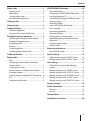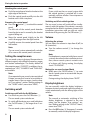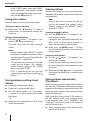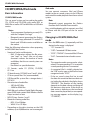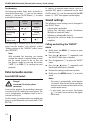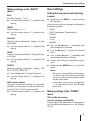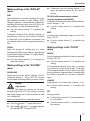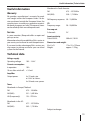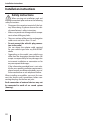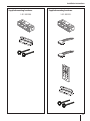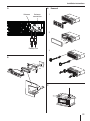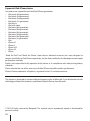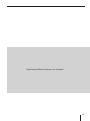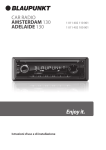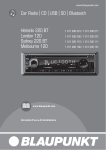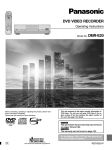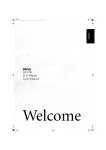Download Blaupunkt Cupertino 220 Technical data
Transcript
www.blaupunkt.com
Car Radio | CD | USB
Cupertino 220
www.blaupunkt.com
Operating and installation instructions
1 011 202 220 / 1 011 202 221
Controls
1
2
14 13
1
3
4
5
12
button
Unlock the detachable control panel
2 MENU button
Short press: Call up/close menu
Long press: Start scan function
3 On/Off button
Short press: Switch on car sound system
In operation: Mute car sound system (Mute)
Long press: Switch off car sound system
In Fast-Browse mode: Confirm selection
4 Volume control
In the menu: Change settings
In Fast-Browse mode: Select folder and track
5 CD tray
6 Display
7
/ button
In the menu: Select menu item
Radio mode: Start seek tuning
MP3/WMA/iPod mode: Change to next/
previous folder
/ button
In the menu: Change menu level
Radio mode: Adjust the stations
Other operating modes: Track selection
2
6
7
11
8
10
8
9
button (Eject)
Eject a CD
9 USB socket
: Front AUX-IN socket
; Keys 1 - 5
< Infrared receiver
= SRC button
Select memory bank or audio source
> DIS button
Short press: Switch display
Long press: Switch display brightness
Contents
Safety notes ...................................................... 4
Symbols used .............................................................. 4
Road safety .................................................................. 4
General safety notes ................................................. 4
Declaration of conformity ...................................... 5
Cleaning notes .................................................. 5
Disposal notes................................................... 5
Scope of delivery .............................................. 5
Optional equipment
(not part of the scope of delivery) ....................... 5
Placing the device in operation ....................... 5
Attaching/detaching the control panel ............ 5
Setting the reception area ..................................... 6
Switching on/off ........................................................ 6
Volume .......................................................................... 6
Display brightness..................................................... 6
Switching demo mode on/off............................... 7
Traffic information ............................................ 7
Radio mode ....................................................... 7
RDS.................................................................................. 7
Changing to radio mode or selecting a
memory bank.............................................................. 7
Tuning into a station ................................................ 8
Storing stations or calling stored stations ........ 8
Scanning stations ...................................................... 8
Storing stations automatically (Travelstore) .... 8
PTY .................................................................................. 9
Configuring the display........................................... 9
CD/MP3/WMA/iPod mode.............................. 10
Basic information .....................................................10
Changing to CD/MP3/WMA/iPod mode .........10
Inserting/ejecting a CD .........................................11
Connecting/removing a USB data carrier .......11
Selecting tracks ........................................................11
Selecting a folder
(only in MP3/WMA/iPod mode) .........................11
Fast searching ...........................................................12
Interrupting playback ............................................12
Scanning all tracks ..................................................12
Playing tracks in random order ..........................12
Repeatedly playing individual tracks or
directories ..................................................................12
Configuring the display.........................................12
Browse mode ............................................................13
External audio sources ................................... 14
Front AUX-IN socket................................................14
Sound settings ................................................ 14
Calling and exiting the "AUDIO" menu ............14
Making settings in the "AUDIO" menu.............15
User settings ................................................... 15
Calling the user menu and selecting
a menu.........................................................................15
Making settings in the "TUNER" menu ............15
Making settings in the "DISPLAY" menu .........17
Making settings in the "VOLUME" menu ........17
Making settings in the "CLOCK" menu ............17
Making settings in the "VARIOUS" menu ........18
Factory settings .............................................. 18
Useful information ......................................... 19
Warranty .....................................................................19
Service .........................................................................19
Technical data ................................................. 19
Installation instructions ................................ 20
3
Safety notes
Safety notes
Road safety
The car sound system was manufactured according to the state of the art and established safety
guidelines. Even so, dangers may occur if you do
not observe the safety notes in these instructions.
These instructions contain important information to easily and safely install and operate the car
sound system.
• Read these instructions carefully and completely before using the car sound system.
• Keep the instructions at a location so that they
are always accessible to all users.
• Always pass on the car sound system to third
parties together with these instructions.
In addition, observe the instructions of the devices
used in conjunction with this car sound system.
Observe the following notes about road safety:
• Use your device in such a way that you can
always safely control your vehicle. In case of
doubt, stop at a suitable location and operate
your device while the vehicle is standing.
• Remove or attach the control panel only
while the vehicle is standing.
• Always listen at a moderate volume to protect your hearing and to be able to hear acoustic warning signals (e. g. police sirens). During
mute phases (e. g. when changing the audio
source), changing the volume is not audible.
Do not increase the volume during this mute
phase.
Symbols used
Observe the following notes to protect yourself
against injuries:
• Do not modify or open the device. The device
contains a Class 1 laser that can cause injuries
to your eyes.
• Do not increase the volume during mute
phases, e. g. when changing the audio source.
Changing the volume is not audible during a
mute phase. Do not increase the volume during mute phases, e. g. when changing the audio
source.
These instructions employ the following symbols:
DANGER!
Warns about injuries
CAUTION!
Warns about damaging the CD drive
DANGER!
Warns about high volume
The CE mark confirms the compliance
with EU directives.
쏅 Identifies a sequencing step
• Identifies a listing
4
General safety notes
Use as directed
This car sound system is intended for installation
and operation in a vehicle with 12 V vehicle system voltage and must be installed in a DIN slot.
Observe the performance limits in the technical
data. Repairs and installation, if necessary, should
be performed by a specialist.
Installation instructions
You may only install the car sound system yourself if you are experienced in installing car sound
systems and are very familiar with the electrical
system of the vehicle. For this purpose, observe
the installation instructions at the end of these
instructions.
Safety notes | Cleaning notes | Disposal notes | Scope of delivery | Placing the device in operation
Declaration of conformity
Blaupunkt AudioVision GmbH & Co. KG certifies
that the car sound system Cupertino 220 meets
the basic requirements and other relevant regulations of the Directive 2004/108/EEC.
The declaration of conformity can be found on the
Internet under www.blaupunkt.com.
Cleaning notes
Solvents, cleaning and scouring agents as well as
dashboard spray and plastics care product may
contain ingredients that will damage the surface
of the car sound system.
• Use only a dry or slightly moistened cloth for
cleaning the car sound system.
• If necessary, clean the contacts of the control
panel regularly using a soft cloth moistened
with cleaning alcohol.
Disposal notes
Do not dispose of your old unit in the household trash!
Use the return and collection systems available to
dispose of the old device.
Scope of delivery
The scope of delivery includes:
1 Car sound system
1 Operating/installation instructions
1 Case for the control panel
1 Support frame
1 Antenna connection adapter
2 Disassembly tools
Extended scope of delivery
(only for 1 011 202 221):
1 Handheld remote control (incl. battery)
1 Connecting cable chamber A
1 Connecting cable chamber B
Optional equipment
(not part of the scope of delivery)
Use only accessories approved by Blaupunkt.
Information is available from your Blaupunkt
specialised dealer or on the Internet under
www.blaupunkt.com.
Placing the device in operation
Attention
Transport securing screws
Before the startup of the car sound system, ensure
that the transport securing screws are removed
(see the chapter "Installation instructions").
Attaching/detaching the control
panel
The car sound system is equipped with a detachable control panel (release panel) to protect your
equipment against theft. In the delivery state,
the control panel is in the supplied case. To start
operating the radio after installation, you must
first attach the control panel (see the section
"Attaching the control panel" in this chapter).
Always take the control panel with you when leaving the vehicle. The car sound system is worthless
to a thief without this control panel.
Caution
Damage to the control panel
Never drop the control panel.
Transport the control panel so that it is protected
against impacts and the contacts cannot become
dirty.
Do not expose the control panel to direct sunlight
or another heat source.
Avoid direct skin contact with the control panel's
electrical contacts.
5
Placing the device in operation
Attaching the control panel
쏅 Push the control panel into the bracket at the
right edge of the device.
쏅 Push the control panel carefully into the left
bracket until it clicks into place.
Note:
If you switch on the car sound system while
the vehicle ignition is switched off, it automatically switches off after 1 hour to preserve
the vehicle battery.
Removing the control panel
쏅 Press the
button 1 to unlock the control
panel.
The left side of the control panel detaches
from the device and is secured by the bracket
against falling out.
쏅 Move the control panel slightly to the left
until it disengages from the right bracket.
쏅 Carefully remove the control panel from the
left bracket.
Switching on/off via vehicle ignition
The car sound system will switch off/on simultaneously with the ignition if the device is correctly
connected to the vehicle's ignition as shown in the
installation instructions and you did not switch
the device off by pressing the On/Off button 3.
Note:
The car sound system automatically switches
off as soon as the control panel is removed.
Setting the reception area
This car sound system is designed for operation in
different regions with different frequency ranges
and station technologies. The factory default of
the reception area is "EUROPE". In addition, the reception areas "USA", "S-AMERICA" and "THAILAND"
are available.
Note:
If you operate the car sound system outside of
Europe, you may first have to set a suitable reception area in the user menu (see the chapter "User settings", section "Making settings in
the "TUNER" menu", menu item "AREA").
Switching on/off
Switching on/off with the On/Off button
쏅 For switch-on, press the On/Off button 3.
The car sound system switches on.
쏅 To switch off the device, press and hold down
the On/Off button 3 for longer than 2 seconds.
The car sound system switches off.
6
Volume
Adjusting the volume
You can adjust the volume in steps from 0 (off ) to
50 (maximum).
쏅 Turn the volume control 4 to change the
volume.
Note:
If a telephone is connected with the car sound
system as described in the installation instructions, the car sound system is muted in case
of a phone call. During muting, the display
shows "TELEPHONE".
Muting the car sound system (Mute)
쏅 Briefly press the On/Off button 3 to mute
the car sound system or to reactivate the previous volume.
During muting, the display shows "MUTE".
Display brightness
You can manually switch the display brightness
between daytime mode and night-time mode or
switch automatically with the driving lights of the
vehicle.
Note:
The manual or automatic switching of the
display brightness is selected in the user
menu (see the chapter "User settings", section "Making settings in the "DISPLAY" menu",
menu item "DIM").
쏅 Press the DIS button > for approx. 2 seconds
to manually switch the display brightness.
Placing the device in operation | Traffic information | Radio mode
Switching demo mode on/off
The demo mode shows the functions of the car
sound system as scrolling text on the display. By
pressing any button, the demo mode is interrupted and you can operate the device.
The demo mode can be switched on and off in the
user menu (see the chapter "User settings", section
"Making settings in the "VARIOUS" menu", menu
item "DEMO").
Traffic information
In the reception area "EUROPE", an FM station can
identify traffic reports by means of an RDS signal.
If priority for traffic reports is switched on, a traffic report is automatically switched through, even
if the car sound system is currently not in radio
mode.
If priority is switched on, the display shows the
). "TRAFFIC" is displayed
traffic jam symbol (
during a switched-through traffic announcement.
The priority is activated and deactivated in the
user menu (see the chapter "User settings", section "Making settings in the "TUNER" menu", menu
item "TRAF").
Notes:
• The volume is increased for the duration
of the switched-through traffic announcement. You can adjust the minimum volume
for traffic announcements (see the chapter
"User settings", section "Making settings
in the "VOLUME" menu", menu item "TA
VOL").
• To cancel a switched-through traffic announcement, press the SRC button =.
Radio mode
RDS
Many FM stations broadcast an RDS (Radio Data
System) signal in addition to their programme
in the reception area "EUROPE" that allows the
following additional functions:
• The station name is shown on the display.
• The car sound system recognises traffic announcements and news broadcasts and can
automatically switch them through in other
operating modes (e. g. in CD mode).
• Alternate frequency: If RDS is activated, the car
sound system automatically selects the best
receivable frequency for the station that is currently set.
• Regional: At certain times, some radio stations divide their programme into regional
programmes providing different content. If
the REGIONAL function is activated, the car
sound system changes only to those alternate
frequencies on which the same regional programme is being broadcast.
The functions RDS and REGIONAL are activated
and deactivated in the user menu (see the chapter "User settings", section "Making settings in the
"TUNER" menu", menu items "RDS" and "REG").
Note:
If you adjust a different reception area than
"EUROPE", RDS is automatically switched off.
If you want to use radio stations with RDS
features in your region, switch on RDS in the
user menu.
Changing to radio mode or selecting
a memory bank
The following memory banks are available in the
different reception areas:
Region
EUROPE
USA
S-AMERICA
THAILAND
Memory banks
FM1, FM2, FMT, MW, LW
FM1, FM2, FMT, AM, AMT
FM1, FM2, FMT, AM, AMT
FM1, FM2, FMT, AM, AMT
쏅 Press the SRC button = repeatedly until the
desired memory bank is displayed.
Notes:
• Up to 5 stations can be stored in each
memory bank.
• Memory banks can be activated or deactivated via the user menu (see the chapter
"User settings", section "Making settings
7
Radio mode
in the "TUNER" menu", menu item "BAND"
(band selection)). Deactivated memory
banks are skipped during the source selection with the SRC button =
Tuning into a station
There are various ways of tuning into a station:
Tuning into stations manually
쏅 Briefly press the / button 7 once or
several times to incrementally change the
frequency.
Starting station seek tuning
쏅 Press the / button 7 for approx. 2 seconds to start station seek tuning.
The radio tunes into the next receivable
station.
Notes:
• For the reception area "EUROPE": In the FM
waveband, only traffic information stations
are tuned into if the priority for traffic infor) is switched on.
mation (
• The sensitivity of seek tuning can be adjusted (see the chapter "User settings",
section "Making settings in the "TUNER"
menu", menu item "SENS").
• If PTY is switched off, you can also start
station seek tuning by pressing the /
button 7.
Storing stations or calling stored
stations
쏅 Select the desired memory bank.
쏅 If necessary, set the desired station.
쏅 Press the station button 1 - 5 ; for approx.
2 seconds to store the current station under
the button.
- or 쏅 Briefly press the station button 1 - 5 ; to call
up the stored station.
8
Scanning stations
With the scan function, you can scan either every
receivable station or the stored stations of the current waveband.
Note:
You can adjust the scan time for each station (see the chapter "User settings", section
"Making settings in the "VARIOUS" menu",
menu item "SCAN").
Scanning receivable stations
쏅 Press the MENU button 2 for approx. 2 seconds to start scanning.
During the scan, the display alternately displays "SCAN" and the current frequency as
well as memory bank or station name.
쏅 Briefly press the MENU button 2 to continue listening to the station that is currently
being received.
Scanning stored stations
쏅 Press the / button 7 for approx. 2 seconds to start scanning.
During the scan, the display shows the memory location and the current frequency or station name.
쏅 Briefly press the / button 7 to continue
listening to the station that is currently being
scanned.
Storing stations automatically
(Travelstore)
With Travelstore, you can automatically search for
and store the 5 FM stations offering the strongest
reception in the region in one memory bank, Any
previously stored stations in this memory bank are
deleted in the process.
With Travelstore, you can store 5 FM stations in
the FMT memory bank in all reception areas.
In the reception areas "USA", "S-AMERICA" and
"THAILAND", you can also store 5 AM stations in
the AMT memory bank.
쏅 Select a memory bank of the desired waveband, e. g. FM1 or AM.
Radio mode
쏅 Press the SRC button = for approx. 2 seconds.
The tuner starts the automatic station seek
tuning; the display shows "FM TSTORE" or
"AM TSTORE". After the storing is completed,
the radio plays the station at memory location
1 of the FMT or AMT level.
Notes:
• For the reception area "EUROPE": If the
priority for traffic information is switched
on (
), only traffic information stations
are stored.
• If the FMT or AMT memory bank is deactivated (see the chapter "User settings",
section "Making settings in the "TUNER"
menu", menu item "BAND"), it is automatically reactivated if you initiate the
Travelstore function.
PTY
In the reception areas "EUROPE" and "USA", an
FM station can transmit its current programme
type, e. g. CULTURE, POP, JAZZ, ROCK, SPORT or
SCIENCE. Hence, the PTY function allows a targeted search for broadcasts of a certain programme
type, e. g. for rock or sports broadcasts. Note that
PTY is not supported by all stations.
Note:
The PTY function is only available if it has been
activated (see the chapter "User settings", section "Making settings in the "TUNER" menu",
menu item "PTY").
Selecting a programme type
To select a programme type. read the section
"Making settings in the "TUNER" menu", menu
item "PTY TYPES" in the chapter "User settings".
Searching for stations
쏅 Press the / button 7.
During the seek tuning, the currently selected
programme type is shown on the display.
As soon as a station with the desired programme type is found, it remains being tuned
into.
Notes:
• If no station with the selected programme
type is found, "PTY NONE" is briefly displayed and 2 beeps can be heard. The
radio will then retune to the station that it
played last.
• If the tuned radio station or another station on the broadcasting network broadcasts your selected programme type at a
later point in time, the car sound system
will automatically switch from the currently tuned station or from the current
audio source (e. g. CD) to the station whose
programme type matches the one you selected. Note that this function is not supported by all stations.
Configuring the display
쏅 Press the DIS button > to toggle between
these displays:
Display
ABCDEF
FM1 102.90
or
P1 102.90
FM1 18:30
or
P1
18:30
Meaning
Station name
Memory bank/frequency
or
Memory location/frequency
Memory bank/time
or
Memory location/time
Note:
In the reception area "EUROPE", you can adjust the language in which the programme
types are displayed (see the chapter "User
settings", section "Making settings in the
"TUNER" menu", menu item "PTY LANG").
9
CD/MP3/WMA/iPod mode
CD/MP3/WMA/iPod mode
Basic information
CD/MP3/WMA mode
This car sound system can be used to play audio
CDs (CDDA) and CD-R/RWs with audio, MP3 or
WMA files as well as MP3 or WMA files on USB data
carriers.
Notes:
• To ensure proper functioning, use only CDs
with the Compact-Disc logo.
• Blaupunkt cannot guarantee the flawless
function of copy-protected CDs and all CD
blanks and USB data carriers available on
the market.
Note the following information when preparing
an MP3/WMA data carrier:
• Naming of tracks and directories:
– Max. 32 characters without the file extension ".mp3" or ".wma" (the use of more
characters reduces the number of tracks
and folders that the car sound system can
recognise)
– No umlauts or special characters
• CD formats: audio CD (CDDA), CD-R/RW,
Ø: 12 cm
• CD data formats: ISO 9669 Level 1 and 2, Joliet
• CD burn speed: Max. 16x (recommended)
• USB format/file system: Mass storage device /
FAT16/32
• File extension of audio files:
– .MP3 for MP3 files
– .WMA for WMA files
• WMA files only without Digital Rights Management (DRM) and created with Windows Media
Player version 8 or later
• MP3 ID3 tags: Version 1 and 2
• Bitrate for creating audio files:
– MP3: 32 to 320 kbps
– WMA: 32 to 192 kbps
• Depending on the data structure on the USB
medium, up to 20,000 entries can be managed.
10
iPod mode
You can connect numerous iPod and iPhone
models to the car sound system via the USB port
and control the audio playback from the car sound
system.
Note:
Blaupunkt cannot guarantee the flawless
function of all iPod and iPhone models.
Use a suitable adapter cable to connect your iPod
or iPhone with the USB port of the car sound
system.
Changing to CD/MP3/WMA/iPod
mode
쏅 Press the SRC button = repeatedly until the
desired audio source is displayed:
• "CD": Inserted CD
• "USB": Connected USB data carrier
• "IPOD" / "IPHONE": Connected iPod / iPhone
• "AUX": Connected external audio source
Notes:
• The respective audio source can be selected only if a corresponding CD is inserted or
a corresponding device is connected.
• A connected iPod is initially selected under "USB" and as soon as the iPod has been
recognised under "IPOD".
• If the car sound system first has to read
the data of a connected device or data carrier before the playback, the display shows
"READING". The duration of the reading
depends on the data volume and design of
the device or data carrier. If the device or
data carrier is defective or the transferred
data cannot be played back, a corresponding message appears on the display (e. g.
"CD ERROR").
CD/MP3/WMA/iPod mode
Inserting/ejecting a CD
Inserting a CD
Risk of severe damage to the CD
drive!
Noncircular contoured CDs (shape CDs)
and CDs with a diameter of 8 cm (mini CDs) must
not be used.
We accept no responsibility for any damage to the
CD drive that may occur as a result of the use of
unsuitable CDs.
Note:
You must not hinder or assist the drive as it
automatically draws in the CD.
쏅 Insert the CD with its printed side up into the
CD tray 5 until you feel a slight resistance.
The drive automatically draws in the CD and
checks its data. Afterwards, the playback
starts in CD or MP3 mode.
Note:
If the inserted CD cannot be played back, "CD
ERROR" is briefly displayed and the CD is automatically ejected after approx. 2 seconds.
Ejecting a CD
Note:
You must not hinder or assist the drive as it
ejects the CD.
쏅 Press the button 8 to eject an inserted
CD.
Notes:
• If a CD is ejected and not removed, the
drive will automatically draw it back in
again after approx. 10 seconds.
• You can also eject CDs while the car sound
system is switched off or whilst another audio source is activated.
Connecting/removing a USB data
carrier
Connecting a USB data carrier
쏅 Switch off the car sound system so that the
data carrier will be correctly registered.
쏅 Pull the protective cap of the USB socket 9
to the front until it moves out of the socket
and fold it to the right.
쏅 Connect the USB data carrier.
쏅 Turn on the car sound system.
If the USB data carrier is initially selected as
audio source, the data are read first.
Notes:
• If the connected USB data carrier cannot
be seen, "USB ERROR" is briefly displayed.
• The time required for reading in the data
depends on the design and size of the USB
data carrier.
Removing a USB data carrier
쏅 Switch off the car sound system so that the
data carrier will be correctly unregistered.
쏅 Disconnect the USB data carrier.
쏅 Close the protective cap of the USB socket 9.
Selecting tracks
쏅 Press the / button 7 briefly to change
to the previous/next track.
Note:
If the current track plays longer than 3 seconds, pressing 7 once restarts the track.
Selecting a folder
(only in MP3/WMA/iPod mode)
쏅 Press the / button 7 briefly to change
to the previous/next folder.
Note:
In iPod mode, this allows you to change to the
previous/next folder of the current category,
e. g. to the next genre, if you previously selected a track on the iPod via the corresponding genre.
11
CD/MP3/WMA/iPod mode
Fast searching
쏅 Press and hold down the button / 7
until the desired position has been reached.
Interrupting playback
쏅 Press the 3 ; button to interrupt the
playback ("PAUSE") or to continue it.
Scanning all tracks
The scan function scans all available tracks.
쏅 Press the MENU button 2 for approx. 2 seconds to start the scan, or briefly to continue
playing the currently scanned track.
During the scan, the display alternately displays "SCAN" and the current track number
or file name.
Note:
The scan time can be adjusted (see the chapter "User settings", section "Making settings
in the "VARIOUS" menu", menu item "SCAN").
Playing tracks in random order
Repeatedly playing individual tracks
or directories
쏅 Press the 4 RPT button ; to change among
the playback modes:
Operation Display
CD/
RPT TRACK
iPod
RPT TRACK
MP3/
WMA
RPT DIR
Gen.
MP3/
WMA
Gen.
MIX DIR
MIX ALL
MIX OFF
Meaning
If the MIX function is switched on, the icon
MIX (mix all tracks) or MIX
(mix tracks of
current folder) is shown on the display.
Repeating tracks
Repeating
folders
Regular playback
Configuring the display
쏅 Press the DIS button > once or several times
to switch among these displays:
Operation
Display
T01 00:15
CD
T01 03:37
Mixing tracks
Mixing tracks of
the current folder
Mixing tracks of
the data carrier
Regular playback
Repeating tracks
If the RPT function is switched on, the icon
(repeat tracks) or
(repeat
folders) is shown on the display.
쏅 Press the 5 MIX button ; to change among
the playback modes:
Operation Display
CD/
MIX ALL
iPod
RPT OFF
Meaning
T01 18:30
MP3/
WMA/
iPod
FILE
PLAY 00:15
TOTAL03:37
SONG
ARTIST
ALBUM
GENRE
Meaning
Track number
and playing
time
Track number
and duration
Track number
and time
File name ²
Playing time
Track duration
Track name ¹
Artist ¹
Album name ¹
Genre ³
¹ Track name, artist and album name must be
stored as ID3 tag to be able to display them.
² The file name is displayed only in MP3/WMA
mode.
³ The genre information is available only on
iPod mode.
12
CD/MP3/WMA/iPod mode
Browse mode
In Browse mode, you can directly search for and
select a certain track on the MP3/WMA data carrier
or iPod without interrupting the current playback.
Browse mode in MP3/WMA mode
In MP3/WMA mode, you can select and play a
track from a directory of the data carrier.
쏅 Press the 1 LIST button ; to call up the
browse mode in the MP3/WMA mode.
icon flashes on the display. In adThe
dition, the icon
(folder) or icon (track)
appears. The first or current folder on the data
carrier is being displayed.
Notes:
• The first folder is displayed only if the
browse mode has been called for the first
time after inserting or connecting the data
carrier. Afterwards, the current folder is
displayed whenever the browse mode is
called.
• You can exit the browse mode at any time
by pressing the 1 LIST button ;.
쏅 Press the / button 7 once or several
times or hold the button pressed to select a
different folder.
쏅 Press the button 7 to display the tracks of
the selected folder.
The first track of the folder is shown on the
display.
Note:
Pressing the button 7 returns you to the
folder list.
쏅 Press the / button 7 once or several
times or hold the button pressed to select a
different track.
쏅 Press the button 7 to play the track.
The playback starts. You are exiting the
browse mode.
Browse mode in iPod mode
In iPod mode, you can select and play back the
tracks via the categories "ARTISTS", "ALBUMS",
"GENRES" or "PLAYLISTS".
쏅 Press the 2 ID3 button ; to call up the
Browse mode in the iPod mode.
icon flashes on the display. In addiThe
tion, the
icon (categories) or the icon
(track) appears. The first category, "ARTISTS",
is displayed.
Notes:
• Press the 2 ID3 button ; for approx.
2 seconds to directly call up the "PLAYLISTS" category.
• You can exit the browse mode at any time
by pressing the 2 ID3 button ;.
쏅 Press the / button 7 once or several
times to select a different category.
쏅 Press the button 7 to display the available
folders of the category.
The first folder of the selected category is
shown on the display (e.g. "JAZZ" in the
"GENRES" category).
Note:
Pressing the button 7 returns you to the
list of categories.
쏅 Press the / button 7 once or several
times or hold the button pressed to select a
different folder.
쏅 Press the button 7 to display the available
tracks of the folder.
The first track of the folder is shown on the
display.
Note:
Pressing the button 7 returns you to the
list of folders.
쏅 Press the / button 7 once or several
times or hold the button pressed to select a
different track.
쏅 Press the button 7 to play back the track.
The playback starts. You are exiting the
browse mode.
13
CD/MP3/WMA/iPod mode | External audio sources | Sound settings
Fast browsing
Fast browsing enables faster access to tracks. Instead of the arrow keys 7, you use the volume
control 4 and the On/Off button 3 to select
and confirm list entries:
Function
Selecting
entries in lists
Browse
mode
7
/
Confirming
entries
7
Return to the
higher level
7
Fast browse
mode
Volume
control 4
On/off
button 3
7
Fast browsing is switched on or off in the user
menu (see the chapter "User settings", section
"Making settings in the "VARIOUS" menu", menu
item "BROWSE").
Note:
With activated fast browsing, you cannot
change the volume in browse mode or mute
the car sound system. To do so, first exit
the browse mode by pressing the button
1 LIST ; or 2 ID3 ; or starting the track
playback.
External audio sources
Front AUX-IN socket
Danger!
Increased risk of injury from
connector.
In case of an accident, the protruding connector
in the front AUX-IN socket may cause injuries. The
use of straight plugs or adapters leads to an increased risk of injury.
For this reason, we recommend using angled jack
plugs, e. g. the Blaupunkt accessories cable (7 607
001 535).
14
As soon as an external audio source, such as a
portable MP3 player is connected to the front
AUX-IN socket :, it can be selected with the SRC
button =. "AUX" then appears on the display.
Sound settings
The following sound settings can be changed in
the "AUDIO" menu:
• Adjusting bass and treble
• Setting the left/right volume distribution
(Balance) or front/rear (Fader)
• Selecting a sound profile (Presets)
• Adjusting the switch-on delay for connected
amplifiers
Calling and exiting the "AUDIO"
menu
쏅 Briefly press the MENU 2 button to open
the user menu.
쏅 Press the / button 7 repeatedly until
the "AUDIO" menu item is selected.
쏅 Press the button 7 to open the "AUDIO"
menu.
쏅 Press the / button 7 repeatedly until
the desired menu item is selected.
쏅 Perform the setting (see the next section).
쏅 Briefly press the MENU button 2 to exit the
menu.
Notes:
• The menu is automatically exited approx.
16 seconds after the last button activation
and you are returned to the display of the
current audio source.
• In the menu, you can press the button
7 in each case to return to the higher
menu level.
Sound settings | User settings
Making settings in the "AUDIO"
menu
BASS
Bass level. Settings: –7 to +7.
쏅 Turn the volume control 4 to perform the
setting.
TREBLE
Treble. Settings: –7 to +7.
쏅 Turn the volume control 4 to perform the
setting.
BALANCE
Left/right volume distribution. Settings: L9 (left)
to R9 (right).
쏅 Turn the volume control 4 to perform the
setting.
FADER
Front/rear volume distribution. Settings: R9 (rear)
to F9 (front).
쏅 Turn the volume control 4 to perform the
setting.
PRESETS
Selecting equalizer presettings. Settings: POP,
ROCK, CLASSIC, PRESET OFF.
쏅 Press the button 7 to open the menu.
쏅 Turn the volume control 4 to perform the
setting.
AMP (switch-on delay)
To prevent a switch-on crackling of a connected
amplifier, you can specify a switch-on delay. Settings: 0.5/1.0/1.5/2.0/2.5 seconds and OFF.
쏅 Turn the volume control 4 to perform the
setting.
User settings
Calling the user menu and selecting
a menu
쏅 Briefly press the MENU 2 button to open
the user menu.
In the user menu, the user settings can be found in
the following menus:
• TUNER
• AUDIO (see chapter "Sound settings")
• DISPLAY
• VOLUME
• CLOCK
• VARIOUS
쏅 Press the / button 7 repeatedly until
the desired menu is selected.
쏅 Press the button 7 to open the selected
menu.
쏅 Press the / button 7 repeatedly until
the desired menu item is selected.
쏅 Perform the setting (see the following sections).
쏅 Briefly press the MENU button 2 to exit the
menu.
Notes:
• The menu is automatically exited approx.
16 seconds after the last button activation
and you are returned to the display of the
current audio source.
• In the menu, you can press the button
7 in each case to return to the higher
menu level.
Making settings in the "TUNER"
menu
TRAF (traffic information)
(only for reception area EUROPE)
Only possible in FM radio mode: Switching priority for traffic announcements on or off. Settings:
ON, OFF.
15
User settings
쏅 Turn the volume control 4 to change among
the settings.
If priority is switched on for traffic information, the
display shows the icon
.
BAND (band selection)
Activating or deactivating memory banks.
Memory banks that can be deactivated:
Region
EUROPE
USA
S-AMERICA
THAILAND
Memory banks
FM2, FMT, MW, LW
FM2, FMT, AM, AMT
FM2, FMT, AM, AMT
FM2, FMT, AM, AMT
Settings in each case: ON, OFF.
쏅 Press the button 7 to open the menu.
쏅 Press the / button 7 repeatedly until
the desired memory bank is displayed.
쏅 Turn the volume control 4 to toggle between the settings ON (activate memory
bank) and OFF (deactivate memory bank).
Deactivated memory banks are skipped during
the source selection with the SRC button =.
Notes:
• In the factory default, all AM memory
banks are deactivated.
• If a memory bank is deactivated, the stations stored in this memory bank are retained.
REG
(only for reception area EUROPE)
Only possible in FM radio mode: Switching
REGIONAL function on or off. Settings: ON, OFF.
쏅 Turn the volume control 4 to change between the settings.
16
SENS
Setting the sensitivity of station seek tuning. Settings: LO (low), HI (high).
쏅 Turn the volume control 4 to change between the settings.
RDS
Switching the RDS function on or off. Settings: ON,
OFF.
쏅 Turn the volume control 4 to change between the settings.
PTY
Switching the PTY function on or off. Settings: ON,
OFF.
쏅 Turn the volume control 4 to change between the settings.
PTY TYPES
Only possible with activated PTY function: Select
a programme type.
쏅 Turn the volume control 4 to select a programme type.
PTY LANG
(only for reception area EUROPE)
Select the language for the display of the programme types. Settings: ENGLISH, DEUTSCH (German), FRANCAIS (French).
쏅 Press the button 7 to open the menu.
쏅 Turn the volume control 4 to select a language.
AREA (reception area)
Select the reception area for the radio reception.
Settings: EUROPE, USA, S-AMERICA, THAILAND.
쏅 Press the button 7 to open the menu.
쏅 Press the / button 7 to select a reception area.
쏅 Press the button 7 to set the reception
area.
쏅 Press the button 7 to confirm the selected reception area.
User settings
Making settings in the "DISPLAY"
menu
DIM
Select automatic or manual switching of the display brightness for day or night. Settings: AUTO
(display brightness is automatically switched by
switching the driving lights on or off ), MAN (display brightness can be switched manually).
쏅 Turn the volume control 4 to perform the
setting.
Automatic switching of the display brightness is
possible only If your car sound system is installed
as described in the installation instructions and
your vehicle features the corresponding connection.
SCROLL
Select the display of scrolling text (e. g. when
displaying MP3 file names) either as single display
or continued display. Settings: 1X (single display),
ON (continued display).
쏅 Turn the volume control 4 to change between the settings.
Making settings in the "VOLUME"
menu
ON VOLUME
Setting the power-on volume. Settings: ON VOL
(power-on volume; 1 – 50) or LAST VOL (volume
set last before switching off the car sound system).
Danger!
High volume
The power-on volume can be unexpectedly high if the LAST VOL setting is selected
and a high volume was set the last time the radio
was switched off.
Always set the device to a moderate volume.
쏅 Press the button 7 to open the menu.
쏅 Press the / button 7 to toggle between
the settings LAST VOL and ON VOL.
쏅 If necessary, turn the volume control 4 to
adjust the desired volume for the ON VOL
setting.
TA VOL (traffic announcement volume)
(only for reception area EUROPE)
Setting the minimum volume for traffic announcements. Settings: 1 – 50.
쏅 Turn the volume control 4 to perform the
setting.
BEEP
Switching the confirmation beep on or off. Settings: ON, OFF.
쏅 Turn the volume control 4 to perform the
setting.
Making settings in the "CLOCK"
menu
PERCLK
Switch the permanent display of the time on or off.
Settings: ON, OFF.
쏅 Turn the volume control 4 to perform the
setting.
If the permanent display of the time is switched
on, the time is shown on the display. The display
of the respective audio source is shown only after
pressing a button. Approximately 16 seconds after
the button is pressed last, the time is displayed
again.
H-MODE
Selecting the 12 or 24-hour time. Settings: 12, 24.
쏅 Turn the volume control 4 to perform the
setting.
SET
Setting the time.
쏅 Turn the volume control 4 counterclockwise
to set the hours.
쏅 Turn the volume control 4 clockwise to set
the minutes.
17
User settings | Factory settings
Note:
When you set the time in 12-hour mode
(H-MODE 12), an "A" is displayed before the
time for the time before noon or a "P" for the
time after noon.
Making settings in the "VARIOUS"
menu
DEMO
Switching the demo mode on or off. Settings:
ON, OFF.
쏅 Turn the volume control 4 to perform the
setting.
In demo mode, the features of the radio are shown
as scrolling text on the display.
BROWSE
Switching fast track selection in browse mode on
or off using the volume control 4 and the On/Off
button 3. Settings: ON, OFF.
쏅 Turn the volume control 4 to perform the
setting.
SCAN
Setting the scan time in seconds. Settings:
4/8/12/16/60 SEC.
쏅 Turn the volume control 4 to perform the
setting.
VERSION
Displaying the version of the CPU and software of
the radio.
쏅 Press the button 7 to open the menu.
쏅 Press the / button 7 to toggle between
the display of the version number of CPU (P)
and software (E).
NORMSET
Restoring the original factory settings of the car
sound system.
쏅 Press the button 7 to open the menu.
쏅 Press the button 7 to confirm restoring
the factory settings.
18
The car sound system switches off and is reset to the factory settings. If a CD has been
inserted in the CD drive, the car sound system
automatically switches on again.
Factory settings
Important factory settings in the user menu:
Menu item
Factory setting
AREA
EUROPE
FM1 / FM2 / FMT
ON
MW* / LW*
OFF
AM** / AMT**
OFF
RDS
ON
REG*
OFF
TRAF*
OFF
SENS
HI
PTY
OFF
ON VOLUME
LAST VOL
TA VOL*
20
BEEP
ON
BROWSE
ON
SCAN
8 SEC
DIM
MAN
H-MODE
24
SET
00:00
* Only in reception area "EUROPE"
** Only in reception areas "USA", "S-AMERICA" and
"THAILAND"
In the user menu, you can restore the original
factory settings of the car sound system (see the
chapter "User settings", section "Making settings
in the "VARIOUS" menu", menu item "NORMSET").
Useful information | Technical data
Useful information
Warranty
We provide a manufacturer's warranty for products bought within the European Union. For devices purchased outside the European Union, the
warranty terms issued by our respective responsible domestic agency are valid. The warranty terms
can be called up from www.blaupunkt.com.
Service
In some countries, Blaupunkt offers a repair and
pick-up service.
Information about the availability of this service in
your country can be found at www.blaupunkt.com.
If you want to take advantage of this service, you
may request a pick-up service for your car sound
system via the Internet.
Wavebands in South America:
FM:
87.5 – 107.9 MHz
AM (MW):
530 – 1,710 kHz
FM frequency response: 30 – 15,000 Hz
CD
Frequency range:
20 – 20,000 Hz
Pre-amp out
2 channels:
2V
Input sensitivity
Front AUX-IN:
300 mV / 10 kΩ
Dimensions and weight
W x H x D:
178 x 52 x 170 mm
Weight:
approx. 1.70 kg
Technical data
Voltage supply
Operating voltage:
10.5 – 14.4 V
Current consumption
In operation:
10 A
10 sec. after switch-off: < 3.5 mA
Amplifier
Output power:
4 x 22 watts sine
at 14.4 V at 4 ohms.
4 x 50 watts max. power
Tuner
Wavebands in Europe/Thailand:
FM:
87.5 – 108 MHz
AM (MW):
531 – 1,602 kHz
LW (Europe only):
153 – 279 kHz
Wavebands in the US:
FM:
AM (MW):
87.7 – 107.9 MHz
530 – 1,710 kHz
Subject to changes
19
Installation instructions
Installation instructions
Safety instructions
When carrying out installation work and
making connections please observe the following
safety instructions:
• Disconnect the negative terminal of the battery! When doing so, please observe the vehicle manufacturer’s safety instructions.
• Make sure you do not damage vehicle components when drilling any holes.
• The cross sections of the positive and negative
cables must not be less than 1.5 mm².
• Do not connect the vehicle’s plug connectors to the radio!
You can obtain the adapter cable required
for your vehicle type from any BLAUPUNKT
dealer.
• Depending on the model, your vehicle may
differ from the description provided here. We
accept no responsibility for any damages due
to incorrect installation or connection or for
any consequential damages.
If the information provided here is not suitable for your specific installation requirements,
please contact your Blaupunkt dealer, your vehicle manufacturer or our telephone hotline.
When installing an amplifier, you must first connect the device earth connections before connecting the plugs for the line-out jacks.
Earth connection of external devices may not
be connected to earth of car sound system
(housing).
20
Installation instructions
Supplied mounting hardware
1 011 202 220:
Supplied mounting hardware
1 011 202 221:
21
Installation instructions
Available as an optional accessory
1.
12V
7 607 621 …
2.
Installation kits
7 608 … …
3.
0° - 30°
+/– 10°
+/– 10°
22
Installation instructions
4.
6. Removal
Antenna
connection
Antenna
1.
2.
1.
2.
Preamp Out
3.
5.
182
165
53
1-20
7.
12V
23
Installation instructions
A
1
2
3
4
5
6
7
8
*
24
Remote Control IN
Telephone Mute
NC
Permanent +12V
Auto antenna / Remote Control *
Illumination
Kl.15/Ignition
Ground
B
1
2
3
4
5
6
7
8
Speaker out RR+
Speaker out RR–
Speaker out RF+
Speaker out RF–
Speaker out LF+
Speaker out LF–
Speaker out LR+
Speaker out LR–
Auto antenna / Amplifier / Remote Control
+12 V / max. 150 mA
Installation instructions
Relais
+12V
Remote Control IN
7
1 35
Kl. 15 +12V
6 8
2 4
Telephone Mute
4 Ohm
4 Ohm
4 Ohm
4 Ohm
+12V
12V
Subject to changes!
25
Supported iPod/ iPhone devices
Our product can support below listed iPod/ iPhone generations:
iPod touch (4th generation)
iPod touch (3rd generation)
iPod touch (2nd generation)
iPod touch (1st generation)
iPod classic
iPod with video
iPod nano (6th generation)
iPod nano (5th generation)
iPod nano (4th generation)
iPod nano (3rd generation)
iPod nano (2nd generation)
iPod nano (1st generation)
iPod
iPhone 4S
iPhone 4
iPhone 3GS
iPhone 3G
iPhone
•
•
•
•
•
•
•
•
•
•
•
•
•
•
•
•
•
•
"Made for iPod" and "Made for iPhone" mean that an electronic accessory has been designed to
connect specifically to iPod, iPhone respectively, and has been certified by the developer to meet Apple
performance standards.
Apple is not responsible for the operation of this device or its compliance with safety and regulatory
standards.
Please note that the use of this accessory with iPod, iPhone may affect wireless performance.
iPhone, iPod are trademarks of Apple Inc., registered in the U.S. and other countries.
This product is protected by certain intellectual property rights of Microsoft. Use or distribution of such
technology outside of this product is prohibited without a license from Microsoft.
© 2012 All rights reserved by Blaupunkt. This material may be reproduced, copied or distributed for
personal use only.
26
Please keep the filled-in radio pass in a safe place!
27
Passport
Cupertino 220
Name:
......................................................................................................................
Type:
......................................................................................................................
Serial no.:
BP ...............................................................................................................
1 011 202 22 _
Blaupunkt AudioVision GmbH & Co. KG
Robert-Bosch-Straße 200
D-31139 Hildesheim
http://www.blaupunkt.com
01/12