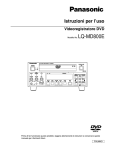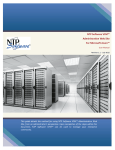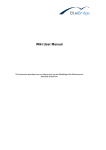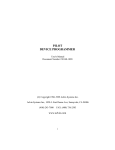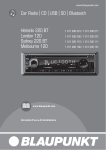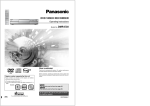Download Panasonic DMR-E20 DVD Recorder
Transcript
DVD VIDEO RECORDER
Operating Instructions
Model No.
Before connecting, operating or adjusting this product, please read
these instructions completely.
Please keep this manual for future reference.
DMR-E20
This unit responds to the region number information on
DVD-Video. The unit can only play DVD-Video if the region number of the disc matches the region number of
this unit. See page 6 for details.
[For\U.S.A.]
The servicenter list and warranty can be found
on pages 103 and 105.
[For\Canada]
The warranty can be found on page 104.
En las páginas 106 y 107 hay una guía de referencia rápida en español.
D
This manual was printed with soy based ink.
RQT6035-P
Dear customer
Thank you for purchasing this product. For optimum performance and safety, please read these instructions carefully.
THE FOLLOWING APPLIES ONLY IN THE U.S.A.
CAUTION!
Getting started
THIS PRODUCT UTILIZES A LASER.
USE OF CONTROLS OR ADJUSTMENTS OR PERFORMANCE OF PROCEDURES OTHER THAN THOSE SPECIFIED HEREIN MAY RESULT IN HAZARDOUS RADIATION
EXPOSURE.
DO NOT OPEN COVERS AND DO NOT REPAIR
YOURSELF. REFER SERVICING TO QUALIFIED
PERSONNEL.
WARNING:
TO REDUCE THE RISK OF FIRE, ELECTRIC
SHOCK OR PRODUCT DAMAGE, DO NOT EXPOSE THIS APPARATUS TO RAIN, MOISTURE, DRIPPING OR SPLASHING AND THAT
NO OBJECTS FILLED WITH LIQUIDS, SUCH
AS VASES, SHALL BE PLACED ON THE APPARATUS.
CAUTION:
TO PREVENT ELECTRIC SHOCK MATCH
WIDE BLADE OF PLUG TO WIDE SLOT, FULLY INSERT.
FCC Note:
This equipment has been tested and found to comply with the
limits for a Class B digital device, pursuant to Part 15 of the
FCC Rules. These limits are designed to provide reasonable
protection against harmful interference in a residential installation. This equipment generates, uses, and can radiate radio
frequency energy and, if not installed and used in accordance
with the instructions, may cause harmful interference to radio
communications. However, there is no guarantee that interference will not occur in a particular installation. If this equipment does cause harmful interference to radio or television
reception, which can be determined by turning the equipment
off and on, the user is encouraged to try to correct the interference by one or more of the following measures:
³Reorient or relocate the receiving antenna.
³Increase the separation between the equipment and
receiver.
³Connect the equipment into an outlet on a circuit different
from that to which the receiver is connected.
³Consult the dealer or an experienced radio/TV technician
for help.
FCC Caution: To assure continued compliance, follow the
attached installation instructions and use only shielded interface cables when connecting to peripheral devices.
Any changes or modifications not expressly approved by the
party responsible for compliance could void the user’s authority to operate this equipment.
This device complies with Part 15 of the FCC Rules. Operation is subject to the following two conditions: (1) This device
may not cause harmful interference, and (2) this device must
accept any interference received, including interference that
may cause undesired operation.
CAUTION
RISK OF ELECTRIC SHOCK
DO NOT OPEN
CAUTION: TO REDUCE THE RISK OF ELECTRIC
SHOCK, DO NOT REMOVE SCREWS.
NO USER-SERVICEABLE PARTS
INSIDE.
REFER SERVICING TO QUALIFIED
SERVICE PERSONNEL.
The lightning flash with arrowhead symbol, within
an equilateral triangle, is intended to alert the user
to the presence of uninsulated “dangerous voltage”
within the product’s enclosure that may be of sufficient magnitude to constitute a risk of electric shock
to persons.
The exclamation point within an equilateral triangle
is intended to alert the user to the presence of
important operating and maintenance (servicing)
instructions in the literature accompanying the appliance.
Do not disassemble.
Do not service.
Ne Pas Démonter.
Réservé Au Personnel Autorisé.
Nicht auseinandernehmen.
Keine Reparatur oder
Wartung erlaubt.
DANGER
VISIBLE OR INVISIBLE LASER RADIATION WHEN OPEN.
AVOID DIRECT EXPOSURE TO BEAM.
ATTENTION
RAYONNEMENT LASER VISIBLE OU INVISIBLE EN CAS
D’OUVERTURE. EXPOSITION DANGEREUSE AU FAISCEAU.
SICHTBARE ODER UNSICHTBARE LASERSTRAHLUNG,WENN
ABDECKUNG GEÖFFNET. NICHT DEM STRAHL AUSSETZEN.
VORSICHT
VARNING
SYNLIG ELLER OSYNLIG LASERSTRÅLNING NÄR DENNA
DEL ÄR ÖPPNAD. STRÅLEN ÄR FARLIG.
(Inside of product)
Accessories
Please check and identify the supplied accessories. Use numbers indicated in parentheses when asking for replacement parts.
(Only for U.S.A.)
To order accessories contact 1-800-332-5368 or web site (http://www.panasonic.com/store).
(Only for Canada)
To order accessories, call the dealer from whom you have made your purchase.
2
RQT6035
¸ Remote control . . . . . . . . . . . . . . . . . 1
(N2QAKB000010)
¸ Batteries . . . . . . . . . . . . . . . . . . . . . . . 2
for remote control
¸ AC power supply cord . . . . . . . . . . . 1
(RJA0065-A)
¸ Audio/Video cable . . . . . . . . . . . . . . . 1
(VJA0788-D)
¸ 75 coaxial cable . . . . . . . . . . . . . . . 1
(VJA1013)
Note
The included AC power supply cord is for
use with this unit only.
Do not use it with other equipment.
IMPORTANT SAFETY INSTRUCTIONS
Read these operating instructions carefully before using the unit. Follow the safety instructions on the unit and the
applicable safety instructions listed below. Keep these operating instructions handy for future reference.
2) Keep these instructions.
3) Heed all warnings.
4) Follow all instructions.
5) Do not use this apparatus near water.
6) Clean only with dry cloth.
7) Do not block any ventilation openings. Install in accordance with the manufacturer’s instructions.
8) Do not install near any heat sources such as radiators, heat registers, stoves, or other apparatus
(including amplifiers) that produce heat.
9) Do not defeat the safety purpose of the polarized or
grounding-type plug. A polarized plug has two
blades with one wider than the other. A groundingtype plug has two blades and a third grounding
prong. The wide blade or the third prong are provided for your safety. If the provided plug does not fit
into your outlet, consult an electrician for replacement of the obsolete outlet.
CAUTION!
DO NOT INSTALL, OR PLACE THIS UNIT, IN A BOOKCASE, BUILT-IN CABINET OR IN ANOTHER CONFINED
SPACE. ENSURE THE UNIT IS WELL VENTILATED. TO
PREVENT RISK OF ELECTRIC SHOCK OR FIRE HAZARD
DUE TO OVERHEATING, ENSURE THAT CURTAINS AND
ANY OTHER MATERIALS DO NOT OBSTRUCT THE VENTILATION VENTS.
10) Protect the power cord from being walked on or
pinched particularly at plugs, convenience receptacles, and the point where they exit from the
apparatus.
11) Only use attachments/accessories specified by the
manufacturer.
12) Use only with the cart, stand, tripod,
bracket, or table specified by the manufacturer, or sold with the apparatus. When a cart is used, use caution
when moving the cart/apparatus combination to avoid injury from tip-over.
Getting started
1) Read these instructions.
13) Unplug this apparatus during lightning storms or
when unused for long periods of time.
14) Refer all servicing to qualified service personnel.
Servicing is required when the apparatus has been
damaged in any way, such as power-supply cord
or plug is damaged, liquid has been spilled or objects have fallen into the apparatus, the apparatus
has been exposed to rain or moisture, does not operate normally, or has been dropped.
The model number and serial number of this product can be
found on either the back or the bottom of the unit.
Please note them in the space provided below and keep for
future reference.
MODEL NUMBER!
DMR-E20
SERIAL NUMBER
User memo:
THE FOLLOWING APPLIES ONLY IN THE U.S.A.
Note to CATV system installer:
This reminder is provided to call the CATV system installer’s
attention to Article 820-40 of the NEC that provides guidelines for proper grounding and, in particular, specifies that the
cable ground shall be connected to the grounding system of
the building, as close to the point of cable entry as practical.
DO NOT PLACE THIS APPARATUS INTO AN AUDIO
RACK, BOOK SHELF OR SIMILAR LOCATION BECAUSE
OF HEAT FROM THIS APPARATUS.
DATE OF PURCHASE
DEALER NAME
DEALER ADDRESS
TELEPHONE NUMBER
Do not place the unit
on amplifiers or equipment that may become
hot.
The heat can damage the unit.
DO NOT BLOCK ANY OF THE VENTILATION OPENINGS.
INSTALL IN ACCORDANCE WITH THE MANUFACTURER’S INSTRUCTIONS.
(U.S.A. only)
Product Registration Card
Please complete and return the included product registration card, or register via the Internet at:
http://www.panasonic.com/host/consumer.html
3
RQT6035
Table of contents
Using the direct navigator . . . . . . . . . . . . . . . . 156
Getting started
Getting started
Accessories . . . . . . . . . . . . . . . . . . . . . . . . . . . .
IMPORTANT SAFETY INSTRUCTIONS . . . . . .
Features . . . . . . . . . . . . . . . . . . . . . . . . . . . . . . .
Discs . . . . . . . . . . . . . . . . . . . . . . . . . . . . . . . . . .
Control reference guide . . . . . . . . . . . . . . . . . .
Set up steps . . . . . . . . . . . . . . . . . . . . . . . . . . . .
The remote control . . . . . . . . . . . . . . . . . . . . . .
Antenna and television connections . . . . . . . .
Plug-in Auto Tuning . . . . . . . . . . . . . . . . . . . . .
Channel settings . . . . . . . . . . . . . . . . . . . . . . . .
112
113
115
116
118
110
112
114
016
118
Using the remote control to add and delete channels . . . . . . 018
VCR Plusi guide channel settings . . . . . . . . . . . . . . . . . . . . 019
Selecting TV screen type . . . . . . . . . . . . . . . . . 121
Basic operations
023
024
024
024
025
025
Recording television programs . . . . . . . . . . . . 126
One Touch Recording—Specify a time to stop
recording . . . . . . . . . . . . . . . . . . . . . . . . . . . . . . . . . . . . . . . 027
Advanced operations
Playing from the beginning of the program you are
recording—Chasing play . . . . . . . . . . . . . . . . . . . . . . . . . . 028
Simultaneous rec and play . . . . . . . . . . . . . . . . . . . . . . . . . . . 028
Reviewing the recorded images while recording
(Time Slip) . . . . . . . . . . . . . . . . . . . . . . . . . . . . . . . . . . . . . . 029
Using the top window . . . . . . . . . . . . . . . . . . . . 130
Convenient features . . . . . . . . . . . . . . . . . . . . . 132
132
032
033
033
134
136
138
139
039
Using on-screen menu icons . . . . . . . . . . . . . . 140
Timer recording . . . . . . . . . . . . . . . . . . . . . . . . . 143
Using VCR Plusi codes to make timer recording . . . . . . . . .
Manually programming the unit to make timer recording . . . .
To delete a timer recording program . . . . . . . . . . . . . . . . . . .
To check programs . . . . . . . . . . . . . . . . . . . . . . . . . . . . . . . . .
Releasing the unit from timer standby . . . . . . . . . . . . . . . . . .
143
146
147
148
148
Recording from a video cassette recorder . . . 149
Disc setting . . . . . . . . . . . . . . . . . . . . . . . . . . . . 150
Enter Title . . . . . . . . . . . . . . . . . . . . . . . . . . . . . . . . . . . . . . . .
Entering characters for titles . . . . . . . . . . . . . . . . . . . . . . . .
Disc Protection . . . . . . . . . . . . . . . . . . . . . . . . . . . . . . . . . . . .
Releasing disc protection . . . . . . . . . . . . . . . . . . . . . . . . . . . .
Format . . . . . . . . . . . . . . . . . . . . . . . . . . . . . . . . . . . . . . . . . . .
Finalize—Creating DVD-Video . . . . . . . . . . . . . . . . . . . . . . . .
4
RQT6035
Using play lists to edit programs . . . . . . . . . . . 165
Displaying play lists . . . . . . . . . . . . . . . . . . . . . . . . . . . . . . . .
Creating play lists . . . . . . . . . . . . . . . . . . . . . . . . . . . . . . . . . .
Playing play lists . . . . . . . . . . . . . . . . . . . . . . . . . . . . . . . . . . .
Playing play list scenes . . . . . . . . . . . . . . . . . . . . . . . . . . . . .
Editing play list scenes . . . . . . . . . . . . . . . . . . . . . . . . . . . . . .
Copying play lists . . . . . . . . . . . . . . . . . . . . . . . . . . . . . . . . . .
Erasing a play list . . . . . . . . . . . . . . . . . . . . . . . . . . . . . . . . . .
Titling play lists . . . . . . . . . . . . . . . . . . . . . . . . . . . . . . . . . . . .
Checking play list contents . . . . . . . . . . . . . . . . . . . . . . . . . . .
165
166
167
168
168
172
172
173
174
Expanding your home theater system . . . . . . . 175
Connecting a cable TV box . . . . . . . . . . . . . . . . . . . . . . . . . .
Connecting a home satellite system (Dishnetwork/DSS) . . .
Connecting to a digital amplifier or system component . . . . .
Connecting an analog amplifier or system component . . . . .
Connecting a video cassette recorder . . . . . . . . . . . . . . . . . .
When you can’t directly connect the antenna you
disconnected from your television to the unit . . . . . . . . . . .
When you can’t directly connect the included 75 coaxial
cable to the television . . . . . . . . . . . . . . . . . . . . . . . . . . . . .
Operating other Panasonic DVD equipment with the remote
control . . . . . . . . . . . . . . . . . . . . . . . . . . . . . . . . . . . . . . . . .
176
177
178
178
179
180
180
181
Initial settings
Playing while you are recording . . . . . . . . . . . . 128
Skipping a minute forward—CM skip . . . . . . . . . . . . . . . . . . .
Selecting an amount of time to skip—Time Slip . . . . . . . . . .
Repeat play . . . . . . . . . . . . . . . . . . . . . . . . . . . . . . . . . . . . . . .
A-B repeat play . . . . . . . . . . . . . . . . . . . . . . . . . . . . . . . . . . . .
Changing audio . . . . . . . . . . . . . . . . . . . . . . . . . . . . . . . . . . . .
Marking places to play again—MARKER . . . . . . . . . . . . . . .
Program play . . . . . . . . . . . . . . . . . . . . . . . . . . . . . . . . . . . . . .
Random play . . . . . . . . . . . . . . . . . . . . . . . . . . . . . . . . . . . . . .
Enjoying virtual surround sound effects (V.S.S.) . . . . . . . . . .
156
158
159
160
161
162
163
Home Theater
Playing discs . . . . . . . . . . . . . . . . . . . . . . . . . . . 122
Starting play from where you stopped it
(Resume Function) . . . . . . . . . . . . . . . . . . . . . . . . . . . . . . .
Fast forward and rewind—SEARCH . . . . . . . . . . . . . . . . . . .
Slow-motion play . . . . . . . . . . . . . . . . . . . . . . . . . . . . . . . . . . .
Frame-by-frame viewing . . . . . . . . . . . . . . . . . . . . . . . . . . . . .
Skipping . . . . . . . . . . . . . . . . . . . . . . . . . . . . . . . . . . . . . . . . .
Starting play from a selected program, title, chapter, or
track . . . . . . . . . . . . . . . . . . . . . . . . . . . . . . . . . . . . . . . . . . .
Selecting programs to play . . . . . . . . . . . . . . . . . . . . . . . . . . .
Erasing programs . . . . . . . . . . . . . . . . . . . . . . . . . . . . . . . . . .
Entering and editing program titles . . . . . . . . . . . . . . . . . . . . .
Protecting programs . . . . . . . . . . . . . . . . . . . . . . . . . . . . . . . .
Releasing program protection . . . . . . . . . . . . . . . . . . . . . . . .
Checking program contents . . . . . . . . . . . . . . . . . . . . . . . . . .
Erasing parts of a program—Shorten Segment . . . . . . . . . .
150
151
152
153
154
155
Changing the unit’s settings . . . . . . . . . . . . . . 182
Summary of settings . . . . . . . . . . . . . . . . . . . . . . . . . . . . . . . .
Common procedures . . . . . . . . . . . . . . . . . . . . . . . . . . . . . . .
Entering a password . . . . . . . . . . . . . . . . . . . . . . . . . . . . . . . .
Digital output . . . . . . . . . . . . . . . . . . . . . . . . . . . . . . . . . . . . . .
Clock Settings . . . . . . . . . . . . . . . . . . . . . . . . . . . . . . . . . . . . .
Channel Settings . . . . . . . . . . . . . . . . . . . . . . . . . . . . . . . . . . .
182
185
186
186
187
190
Reference
On-screen displays . . . . . . . . . . . . . . . . . . . . . .
Specifications . . . . . . . . . . . . . . . . . . . . . . . . . .
Glossary . . . . . . . . . . . . . . . . . . . . . . . . . . . . . . .
Maintenance . . . . . . . . . . . . . . . . . . . . . . . . . . . .
Disc handling . . . . . . . . . . . . . . . . . . . . . . . . . . .
Self-diagnosis . . . . . . . . . . . . . . . . . . . . . . . . . .
Error messages . . . . . . . . . . . . . . . . . . . . . . . . .
Troubleshooting guide . . . . . . . . . . . . . . . . . . .
Product Service . . . . . . . . . . . . . . . . . . . . . . . . .
Limited Warranty (For U.S.A.) . . . . . . . . . . . . . .
Limited Warranty (For CANADA) . . . . . . . . . . .
Servicenter List (ONLY FOR U.S.A.) . . . . . . . .
Guía de referencia rápida en español . . . . . . .
194
195
196
197
198
198
199
100
102
103
104
105
106
(Spanish Quick Reference)
Index . . . . . . . . . . . . . . . . . . . . . . . . . . . . Back cover
Features
This unit allows recording of high quality video on
DVD-RAM, the compact and durable digital media with
fast random access. This media also outdoes past tape
formats in ease of operation.
Chasing play
You can watch a program from the start while you are still recording
➡ page 28).
it (➡
Simultaneous rec and play
You can record a program while watching one you recorded previ➡ page 28).
ously (➡
Time Slip
You can jump back 30 seconds to review a piece of action you
missed while recording by pressing the Time Slip button (can be set
between 1 minute and 360 minutes: ➡ page 29).
º Maximum 12 hours on DVD-RAM
³Using a double-sided, 9.4 GB DVD-RAM allows you to record a
maximum of 12 hours.
³When using a 4.7 GB DVD-RAM or a DVD-R, you can get 1 hour
recording using the XP high picture quality mode, 2 hours with the
regular SP mode, 4 hours with the long LP mode, and 6 hours with
the extra long EP mode.
³There is also the FR (flexible recording) mode you can use with
timer recording to fit recordings efficiently onto the available space
on the disc.
º The Top Window shows you most of the
features you can use (➡ page 30)
The top window has most of the features and functions you are likely
to use regularly. Just select the icon for the operation you want to
perform.
º Make your own DVD-Video
³This unit records to DVD-R following the DVD-Video specifications
so you can make your own DVD-Video (➡ page 7).
³The encoder system used for recording is called “Hybrid VBR”
which allows high quality recordings.
º Exceptional picture and sound quality
when recording
º Top window
TOP
is used to indicate operations you can access from
the top window, such as the direct navigator and
play list screen.
º Troubleshooting
!?
is used to indicate ways to fix potential problems.
º Discs you can use
The features you can use with the different types of discs are
indicated as follows.
Getting started
º Watch a program while you are recording it
Symbols used in these operating
instructions
[RAM] [DVD-R] [DVD-V] [CD] [VCD]
DVD-RAM
DVD-R
DVD-Video
Audio
CDs
Video
CDs
For your reference
³[DVD-R] indicates DVD-R that have not yet been finalized
➡ pages 55 and 96) and can still be recorded on.
(➡
³DVD-R that have been finalized can use the same features
as DVD-Video. (Refer to features indicated [DVD-V].)
Operation
These operating instructions describe operations mainly using the remote control. If the name of the button is the same,
the operation described can also be performed with the main
unit.
Displays
The displays shown in these instructions are examples only.
Actual displays depend on the disc and the operations you
are performing.
³Audio is recorded using Dolby Digital stereo, enabling high quality
sound recordings.
³As well as being able to play DVD-Video movie software, this unit
can also play other types of discs including audio CDs and video
CDs. This means your recorder will be the center of your home
entertainment, from high-end home theater through to CD play.
Getting the most from the versatility of
DVD-RAM and DVD-R
º Fast access to the program you want to
watch (➡ page 56)
VCR Plusi and PlusCode are registered trademarks of
Gemstar Development Corporation. The VCR Plusi system
is manufactured under license from Gemstar Development
Corporation.
Use the direct navigator to find a program you have recorded and
start play.
º Edit scenes freely (➡ page 65) [RAM]
Pats. 5,307,173; 5,335,079; 4,908,713; 4,751,578; and
4,706,121
Use play lists to select your favorite scenes and rearrange them to
play in any order you like. Pick out scenes from a music or sports
show and create a collection of your favorite scenes, or take the
images you have shot with a video camera and edit them into a
movie of your own creation.
Manufactured under license from Dolby Laboratories.
“Dolby”, “Pro Logic” and the double-D symbol are trademarks
of Dolby Laboratories.
“DTS”, “DTS Digital Surround” and “DTS Digital Out” are registered trademarks of Digital Theater Systems, Inc.
5
RQT6035
Discs
!?
Discs you can use for recording and play
This unit cannot record onto CD-R, CD-RW or authoring
DVD-R.
Logos for discs you can record on and play
Getting started
DVD-RAM
[4.7 GB/9.4 GB, 12 cm (5q)]
[2.8 GB, 8 cm (3q)]
DVD-R (➡ page 7)
[4.7 GB for General Ver. 2.0]
The manufacturer accepts no responsibility and offers
no compensation for loss of recorded or edited material
due to a problem with the unit or disc, and accepts no
responsibility and offers no compensation for any subsequent damage caused by such loss.
Examples of causes of such losses are
1. A disc recorded and edited with this unit is played in a
DVD recorder or computer disc drive manufactured by another company.
2. A disc used as described in 1 and then played again in
this unit.
3. A disc recorded and edited with a DVD recorder or computer disc drive manufactured by another company is
played in this unit.
Note
³Do not allow the disc to become dirty or scratched. Fingerprints,
dirt, dust, and scratches on the recording surface may make it impossible to use the disc for recording.
³If you use DVD-RAM with cartridges, you can protect your recordings with the write-protect tab (➡ page 99). With the tab in the protect position, you cannot record to the disc, delete programs with
the direct navigator, edit with the play list screen, or format the
disc.
³This unit is compatible with both non-cartridge and cartridge
DVD-RAM, but cartridge-type discs give better protection to your
valuable recordings.
For your reference
³DVD-RAM recorded on this unit cannot be played on
incompatible players (including players manufactured by
Panasonic).
³Using a Panasonic DVD-RAM, you can record broadcasts that
allow you to make one copy, such as some CATV broadcasts.
³See page 7 for more details about DVD-R.
!?
Play-only discs
Playing CD-R and CD-RW
Logos for discs you can play
DVD-Video
Video CD
Region Management Information
(DVD-Video only)
This unit can play CD-DA (digital audio) and Video CD format
audio CD-R and CD-RW that have been finalized upon completion of recording.
It may not be able to play some CD-R or CD-RW due to the
condition of the recording.
Audio CD
!?
This unit responds to the Region Management Information recorded on DVD-Video. This unit’s region number is “1”. You cannot play the disc if the
region number on the DVD-Video does not correspond to the region number on the unit.
You can play discs with labels containing the region number “1” and “ALL”. Read the disc’s instructions carefully.
1
Note
The producer of the material can control how DVD-Video and Video
CDs are played. This means that you may not be able to control play
of a disc with some operations described in these operating instructions. Read the disc’s instructions carefully.
ALL
1
3
4
!?
Discs that cannot be played
³DVD-Video with a region number other than “1” or “All”
³Some DVD-R (➡ page 7)
³DVD-RAM (2.6 GB/5.2 GB)
³DVD-ROM
³CD-ROM
³CDV
³CD-G
³SACD
³MV-Disc
³PD
6
RQT6035
³PAL discs
³DVD-RW
³Photo CD
³Divx Video Disc, etc.
³DVD-Audio
³CVD
³iRW
³SVCD
DVD-R
!?
You can play DVD-R by finalizing (➡ pages 55 and 96) them on this unit, effectively making them into DVD-Video.
You can record onto the available space on the disc and perform editing functions, such as giving titles to discs and programs and erasing
programs.
³You cannot record to or edit DVD-R with this unit if it was recorded with another unit, whether it is finalized or not.
³You cannot record over parts that have been recorded.
³Erasing programs will not increase the disc’s available time.
º After finalizing…
The video and audio is recorded according to the DVD-Video specifications, and your very own DVD-Video is created.
³The titles you entered with this unit appear as menus.
³Programs longer than 5 minutes are divided into about five-minute chapters.
³These DVD-R can no longer be recorded on or edited.
³These DVD-R can be played on other DVD players, but this is not guaranteed.
Play may not be possible due to the player you are using, the DVD-R, or the condition of the recording. Use this unit to play the disc if the player
is unable.
Visit Panasonic’s homepage for more information about DVDs.
http://www.panasonic.com/playDVD-R
Getting started
º Before finalizing…
º Recording to DVD-R
³It takes about 30 seconds for the unit to complete recording management information after recording finishes.
³To record on DVD-R, this unit optimizes the disc for each recording. Optimizing is carried out when you start recording after inserting the disc or
turning the unit on. Recording may become impossible after the disc is optimized more than 50 times.
³The first 30 seconds of a program may not be recorded if you make successive timer recordings.
³The video is recorded in a 4:3 aspect irrespective of the video signal input.
³You cannot change audio type if a DVD-R is in the unit. Select the audio type (Main or SAP) before recording by going to “MTS Selection for
DVD-R Disc” in the Audio ACTION menu (➡ page 83).
³Some broadcasts carry signals that allow you to make one copy, but you cannot record these broadcasts with DVD-R. Use DVD-RAM to record
these kinds of broadcast.
³Play may be impossible in some cases due the condition of the recording.
³We recommend using DVD-R manufactured by Panasonic as they have been tested to be compatible with this unit (➡ see below).
Discs manufactured by other companies may not be used to full capacity.
Audio format logos
: Dolby Digital (➡ pages 75 and 96)
This unit can play Dolby Digital in stereo
(2 channels). Connect an amplifier with a built-in
Dolby Digital decoder to enjoy surround sound.
: DTS Digital Surround (➡ pages 75 and 96)
Connect this unit to equipment that has a DTS
decoder to enjoy DVDs with this mark.
Recommended DVD-RAM and DVD-R
³DVD-RAM
9.4-GB, double-sided, type 4 cartridge: LM-AD240U
4.7-GB, single-sided, type 2 cartridge: LM-AB120U
4.7-GB, single-sided, non-cartridge:
LM-AF120U
(set of 3,
LM-AF120U3)
³DVD-R
4.7-GB, single-sided, non-cartridge:
LM-RF120U
7
RQT6035
Control reference guide
C
Getting started
NA DI
VIG RE
AT
O
TOP
ME
NU
U
TIME SLIP
:
DISPLAY
EN
6 789
POWER OPEN/CLOSE
CT R
ENTER
PROG / CHECK
RETURN
STATUS
TOP WINDOW
FRAME
SKIP
SLOW/SEARCH
STOP
PAUSE
PLAY
1
2
3
4
5
6
7
VCR Plus +
8
9
0
100
POWER
REC MODE
CH
REC
OPEN/CLOSE
/I
TOP
WINDOW
RETURN
ENTER
;
<
= >?@ A B
I
2
4
J
K
L
M
N
DVD
REC REC MODE CANCEL
CH
INPUT
TIME SLIP CM SKIP SELECT
ADD/DLT
DVD
IST
5
O
VOL
TV/AV
M
2 34
TV
CH
POWER
L
AY
PL
1
D
E
1
F
G
H
=
B
7
V.S.S.
TV
LAST
MARKER AUDIO
ACTION
MARKER
WRITE
6
P
Q
@
R
S
A
9
8
T
U
3
V
W
X
Y
Z
Buttons such as 1 function the same
as the controls on the unit.
Main unit
Remote control
Page
1 POWER button (ê/I, POWER) . . . . . . . . . . . . . . . . . . . . . . . 16
Press to switch the unit from ON to STANDBY mode or vice versa.
In standby mode, the unit is still consuming a small amount of power.
2 Recording mode button (REC MODE) . . . . . . . . . . . . . . . . 26
3 Channel buttons (X, W, CH) . . . . . . . . . . . . . . . . . . . . . . . . . 26
4 Recording button (´, [REC]) . . . . . . . . . . . . . . . . . . . . . . . . . 26
5 Display . . . . . . . . . . . . . . . . . . . . . . . . . . . . . . . . . . . . . . . . . . 09
6 Disc tray open/close button (<, OPEN/CLOSE) . . . . . . . . 22
7 Stop button (º) . . . . . . . . . . . . . . . . . . . . . . . . . . . . . . . . . . . 22
8 Pause button (;) . . . . . . . . . . . . . . . . . . . . . . . . . . . . . . . . . 22
9 Play button (1) . . . . . . . . . . . . . . . . . . . . . . . . . . . . . . . . . . . 22
: Time slip button and roller (TIME SLIP) . . . . . . . . . . . . . . . 29
; L2 input terminals (L2) . . . . . . . . . . . . . . . . . . . . . . . . . . . . . 79
< Disc tray . . . . . . . . . . . . . . . . . . . . . . . . . . . . . . . . . . . . . . . . . 22
= Top window button (TOP WINDOW) . . . . . . . . . . . . . . . . . . 30
> Cursor buttons (3, 4, 2, 1) . . . . . . . . . . . . . . . . . . . . . . . 19
? Enter button (ENTER) . . . . . . . . . . . . . . . . . . . . . . . . . . . . . . 16
@ Return button (RETURN) . . . . . . . . . . . . . . . . . . . . . . . . . . . 16
A Slow/search buttons (6, 5) . . . . . . . . . . . . . . . . . . . . . 24
B Skip buttons (:, 9) . . . . . . . . . . . . . . . . . . . . . . . . . . . 25
º Opening the front panel
Open the front panel to access other controls and input terminals.
Page
C
D
E
F
G
H
I
J
K
L
M
!?
N
O
P
Q
R
S
T
8
RQT6035
TV channel buttons ([TV], W, X, CH) . . . . . . . . . . . . . . . . . . 13
TV power on/off button ([TV], POWER ê) . . . . . . . . . . . . . . 13
Television input mode selector ([TV], TV/AV) . . . . . . . . . . . 13
Top menu and Direct Navigator button
(TOP MENU, DIRECT NAVIGATOR) . . . . . . . . . . . . . . . 23, 56
Joystick (3, 4, 2, 1)/Enter button (ENTER) . . . . . . . . . . 16
Manual programming and check button
(PROG/CHECK) . . . . . . . . . . . . . . . . . . . . . . . . . . . . . . . . . . . 46
VCR Plusr button (VCR Plusr) . . . . . . . . . . . . . . . . . . . . . 43
Time slip button (TIME SLIP) . . . . . . . . . . . . . . . . . . . . . . . . 29
One-minute skip button (CM SKIP) . . . . . . . . . . . . . . . . . . . 32
Manual channel adding and deleting button
(ADD/DLT) . . . . . . . . . . . . . . . . . . . . . . . . . . . . . . . . . . . . . . . 18
DVD/TV switch (DVD, TV) . . . . . . . . . . . . . . . . . . . . . . . . . . . 13
³When selecting numbered items on this unit, be sure
to switch [DVD, TV] to “DVD”.
³When selecting channels on the television, be sure to
switch [DVD, TV] to “TV”.
Virtual Surround Sound button (V.S.S.) . . . . . . . . . . . . . . . 39
TV volume buttons ([TV], r, s, VOL) . . . . . . . . . . . . . . . . . 13
Display button (DISPLAY) . . . . . . . . . . . . . . . . . . . . . . . . . . 40
Menu and Play List button (MENU, PLAY LIST) . . . . . 23, 65
On-screen display button (STATUS) . . . . . . . . . . . . . . . . . . 94
Frame advance and frame reverse buttons
(2;, ;1, FRAME) . . . . . . . . . . . . . . . . . . . . . . . . . . . . . . . 24
Numbered buttons (1–0, 100) . . . . . . . . . . . . . . . . . . . . . . . 23
³When selecting a title, chapter, track, program, or play list
Example: “5”: [0] ➡ [5]
Example: “15”: [1] ➡ [5]
³When selecting a page of play list scene
Example: “5”: [0] ➡ [0] ➡ [5]
Example: “15”: [0] ➡ [1] ➡ [5]
³When selecting a television channel
Example: “5”: [0] ➡ [5]
Example: “15”: [1] ➡ [5]
Example: “115”: [100] ➡ [1] ➡ [5]
Cancel button (CANCEL) . . . . . . . . . . . . . . . . . . . . . . . . . . . 37
Last marker button (LAST MARKER) . . . . . . . . . . . . . . . . . 23
Audio button (AUDIO) . . . . . . . . . . . . . . . . . . . . . . . . . . . . . . 34
Marker write button (MARKER WRITE) . . . . . . . . . . . . . . . 36
Action button (ACTION) . . . . . . . . . . . . . . . . . . . . . . . . . 19, 85
Input select button (INPUT SELECT) . . . . . . . . . . . . . . . . . 49
U
V
W
X
Y
Z
The unit’s display
Rotating (REC): recording
Stopped (REC): recording paused
1
2
:
3
4
Rotating (PLAY): playing
Stopped (PLAY): play paused
“PLAY” flashes: the resume
function is
working
Rotating (REC, PLAY):
Chasing play or
simultaneous rec and
play is in progress
5 67
;
1 Disc type
DVD-RAM: DVD-RAM
DVD-R:
DVD-R
DVD VIDEO: DVD-Video
VIDEO CD: Video CD
CD:
Audio CD
2 Play mode
PGM:
program play
RND:
random play
A-B : A-B repeat play
:
repeat play
PGM : program repeat play
3 Multi-angle (➡ page 41)
4 Audio signal type
MLT.CH: a signal with 3 or more channels
5 DVD indicator
Flashes: when you press [ê/I, POWER] to turn the unit off until
it actually turns off
6 Timer recording display
➡ page 44, 47)
On:
when timer recording is on standby (➡
Flashes: when the unit couldn’t go to timer recording standby
(e.g., a disc isn’t loaded or a disc that can’t be recorded to is loaded ➡ page 48)
7 Recording mode (➡ pages 26, 44)
XP:
High-quality mode
SP:
Normal mode
LP:
Long play mode
EP:
Extra long play mode
XP SP LP EP (all on): FR (flexible recording) mode (only with
timer recording)
8 Timer indicator
ON:
the timer recording start time
OFF:
the timer recording end time or One Touch Recording
end time
8
9
Getting started
Center circle (e.g.: DVD-RAM)
<
9 The display mode of the main display section
TITLE: title number is displayed
TRACK: track number is displayed
CHAP: chapter number is displayed
PG:
program number is displayed
PL:
play list number is displayed
: Volume level meter
; Channel
< Main display section
Recording and play counter
Timer recording on and off times
Remaining disc time
Current time
Title, track, chapter, program and play list numbers, and other
miscellaneous messages
9
RQT6035
Set up steps
Follow these steps to connect and set-up this unit
Getting started
Prepare the remote control
1
º Insert the batteries . . . . . . . . . . . . . . . . . . . . . . . . . . . 12
º Change the remote control code for television
operation . . . . . . . . . . . . . . . . . . . . . . . . . . . . . . . . . . . 13
Antenna and
connections
2
television
º Basic connection . . . . . . . 14
º When you need to rework
your antenna cable . . . . . . 80
Tune into television stations
º Plug-in Auto Tuning . . . . . . . . . . . . . . . . . . . . . . . . . . 16
º VCR Plusr guide channel settings . . . . . . . . . . . . . . 19
º Change the settings to suit your television . . . . . . . . 21
3
10
RQT6035
Ways to use this unit
º Playing discs (➡ page 22)
º Using the direct navigator (➡ page 56)
Recording and Playing
at the same time
º Chasing play (➡ page 28)
º Simultaneous rec and play
(➡ page 28)
º Reviewing the recorded images while
recording (Time Slip) (➡ page 29)
Recording programs
º Recording television programs
(➡ page 26)
Editing recordings
º Using play lists to edit programs
(➡ page 65)
Using DVD-R
Timer recording
º DVD-R (➡ page 7)
º Recording television programs
(➡ page 26)
º Playing discs (➡ page 22)
º Using the direct navigator (➡ page 56)
º Using VCR Plusr codes (➡ page 43)
º Manual programming (➡ page 46)
Recording from a video
cassette recorder
Watching CATV broadcasts
º Recording from a video cassette
recorder (➡ page 49)
º Connecting a video cassette recorder
(➡ page 79)
Changing the unit’s settings
º Using on-screen menu icons
(➡ page 40)
º Changing the unit’s settings
(➡ page 82)
Getting started
Playing discs
º Connecting a cable TV box
(➡ page 76)
Adjusting the picture
º Using on-screen menu icons
(➡ page 40)
Enjoying even better pictures
Enjoying surround sound
º Connecting to a TV with S-video or
component video input terminals
(➡ page 15)
º Selecting TV screen type
(➡ page 21)
º Enjoying virtual surround sound effects (V.S.S.) (➡ page 39)
º Connecting an amplifier or system
component with built-in decoder
(➡ page 78)
º Digital output (➡ page 86)
11
RQT6035
The remote control
A
A
»
Batteries
!?
³Insert so the poles (i and j) match those in the remote control.
³Do not use rechargeable type batteries.
R6, AA
1
Do not:
Getting started
2
Push in and down on the (j) end.
B
³mix old and new batteries.
³use different types at the same time.
³heat or expose to flame.
³take apart or short circuit.
³attempt to recharge alkaline or manganese batteries.
³use batteries if the covering has been peeled off.
Mishandling of batteries can cause electrolyte leakage which can
damage items the fluid contacts and may cause a fire.
If electrolyte leaks from the batteries, consult your dealer.
Wash thoroughly with water if electrolyte comes in contact with any
part of your body.
Remove if the remote control is not going to be used for a long period of time. Store in a cool, dark place.
Replace if the unit does not respond to the remote control even
when held close to the front panel.
Remote control signal sensor
Note
After changing the batteries, the codes you entered (television
➡ page 13 and remote control ➡ page 81) are cleared. Reenter the
codes as necessary.
30
7 m (23 feet) directly
in front of the unit
30
DVD
TV
Switch [DVD, TV] to “DVD”.
!?
B
»
Use
Aim at the sensor, avoiding obstacles, at a maximum range of
7 m (23 feet) directly in front of the unit.
³Keep the transmission window and the unit’s sensor free from
dust.
³Operation can be affected by strong light sources, such as direct
sunlight, and the glass doors on cabinets.
Do not:
³put heavy objects on the remote control.
³take the remote control apart.
³spill liquids onto the remote control.
12
RQT6035
!?
2
TV
CH
POWER
VOL
TV ,
,
,CH
TV ,
,
,VOL
The remote control
TV/AV
TV , TV/AV
POWER OPEN/CLOSE
NA DI
VIG RE
AT
O
EN
IST
M
U
TOP
ME
You can control televisions by entering the remote control code.
L
AY
PL
DISPLAY
NU
ENTER
PROG / CHECK
Preparation
³Turn on the television.
³Switch [DVD, TV] to “TV”.
RETURN
STATUS
TOP WINDOW
FRAME
SKIP
SLOW/SEARCH
STOP
PAUSE
PLAY
1
2
3
4
5
6
7
VCR Plus +
8
9
0
100
2
1
Refer to the chart below for the code
for your television.
2
Press and hold [[TV], POWER ê] and
enter the two-digit code with the numbered buttons.
³For example: 01, press [0] ➡ [1].
³Point the remote control at the television.
³After entering the code, test the remote control by turning
on the television and changing channels.
DVD
REC REC MODE CANCEL
CH
INPUT
TIME SLIP CM SKIP SELECT
ADD/DLT
DVD
DVD, TV
POWER
V.S.S.
TV
LAST
MARKER AUDIO
ACTION
2
3
4
5
6
7
8
9
A
TV
CH
POWER
VOL
TV/AV
1
2
3
4
5
6
7
MARKER
WRITE
1
0
8
9
0
100
Getting started
CT R
2
!?
Television operation
Note
³If there is more than one code, repeat the procedure until you find
the code that allows correct operation.
³If your television brand is not listed or if the code listed for your
television does not allow control of your television, this remote
control is not compatible with your television.
³This remote control works with most recently manufactured televisions, but may not be able to control all the functions on older models. Use the remote control supplied with your television if this is
the case.
Code No.
Manufacturer
01
Panasonic/National QUASAR
02
Panasonic/National QUASAR
03
MAGNAVOX SYLVANIA PHILIPS (RC-5)
04
ZENITH
05
THOMSON RCA GE
06
SHARP
07
SHARP
08
SONY
09
TOSHIBA
10
SANYO FISHER
11
JVC
12
HITACHI
13
MITSUBISHI
14
SAMSUNG
15
GOLDSTAR/LG
16
GOLDSTAR/LG
17
GOLDSTAR/LG
18
SAMSUNG
º Operation [A]
Operation
Button
On and off
[[TV], POWER ê]
Video input mode
[[TV], TV/AV]
Channels
[[TV], , , CH]
Numbered buttons (➡ page 8)
Volume
[[TV], i, j, VOL]
13
RQT6035
Antenna and television connections
Preparation
³Refer to the television’s operating instructions.
³Turn the television off and disconnect its AC power supply cord.
Audio/Video cable (included)
Yellow (VIDEO)
White (L)
Getting started
Red (R)
!?
Basic connection
Television
AUDIO
IN
VIDEO
IN
To the antenna
VHF/UHF
RF IN
Cable TV
Outdoor antenna
Indoor antenna
or
75 coaxial
cable (included)
Audio/Video cable (included)
This unit
COMPONENT VIDEO OUT
OUT1
OUT2
R
AUDIO
L
VIDEO S-VIDEO
R
AUDIO
L
VIDEO
R
AUDIO
L
R
AUDIO
S-VIDEO
Y
PB
PR
RF-IN
Antenna cable
disconnected from the
television
³If the antenna cable you
disconnected from your
television is not a coaxial
cable with a plug, you will
need to obtain a plug and
rework the cable
(➡ page 80).
VIDEO S-VIDEO
IN1
AC INT
(L1)
OPTICAL
L
VIDEO
S-VIDEO
IN3
RF-OUT
(L3)
VHF/UHF
DIGITAL AUDIO OUT
(PCM/BITSTREAM)
Cooling fan
!?
To household AC outlet
(AC 120 V, 60 Hz)
Conserving power
This unit consumes a small amount of power, even when it is turned
off (approx. 5 W ). To save power when the unit is not to be used for
a long time, unplug it from the household AC outlet.
AC power supply cord
(included)
º When you have finished connecting the unit
º Upgrading your system
Change the unit’s settings to suit your television’s aspect ratio
(➡ “Selecting TV screen type”, page 21). You do not have to change
this setting if you have a television with a regular 4:3 aspect.
To enjoy CATV broadcasts
See “Expanding your home theater system” on page 75.
(A contract with a cable TV company is required in most cases to
view these broadcasts.)
Connect Your Unit Directly To Your
Television.
Do not connect the unit through your video cassette recorder
when setting up your home entertainment system, because
the picture may not be played correctly due to the copy guard.
14
RQT6035
To enjoy sound through other audio equipment
You can output digital signals from this unit’s DIGITAL AUDIO OUT
terminal, enabling you to enjoy the powerful surround effects found
on discs recorded with Dolby Digital or DTS. Connect an amplifier
with built-in decoders. See page 78 for connection examples.
S VIDEO IN
Getting started
Connecting to a TV with S-video or component video input terminals
COMPONENT VIDEO
Y PB PR
S-video cable
(not included)
Video cable
(not included)
COMPONENT VIDEO OUT
OUT1
OUT2
R
AUDIO
L
VIDEO S-VIDEO
R
AUDIO
L
VIDEO
R
AUDIO
L
R
AUDIO
S-VIDEO
Y
PB
PR
RF-IN
VIDEO S-VIDEO
IN1
AC INT
(L1)
OPTICAL
L
VIDEO
S-VIDEO
IN3
RF-OUT
(L3)
VHF/UHF
DIGITAL AUDIO OUT
(PCM/BITSTREAM)
Connect the audio cables as well (➡ pages 14 and 78).
S VIDEO OUT terminal
COMPONENT VIDEO OUT terminal
The S-video terminal achieves a more vivid picture than the VIDEO
OUT terminal by separating the chrominance (C) and luminance (Y)
signals. (Actual results depend on the television.)
These terminals can provide a purer picture than the S-VIDEO OUT
terminal.
Connection using these terminals outputs the color difference signals (PB/PR) and luminance signal (Y) separately in order to achieve
high fidelity in reproducing colors.
³The description of the component video input terminals depends
on the television or monitor (e.g. Y/PB/PR, Y/B-Y/R-Y, Y/CB/CR).
Connect to terminals of the same color.
³After making this connection, change the black level for a better
picture (➡ page 82, ACTION—Video—Black Level Control).
For your reference
You do not have to connect anything to the VIDEO OUT terminal if
you have connected the unit to your television with the
COMPONENT VIDEO OUT or S VIDEO OUT terminals.
15
RQT6035
Plug-in Auto Tuning
TV
CH
POWER
VOL
After you purchase the unit, plug it into your household AC outlet,
and turn it on for the first time, the unit automatically tunes in all the
channels it can receive and sets the clock.
TV/AV
1
POWER OPEN/CLOSE
CT R
U
NA DI
VIG RE
AT
O
TOP
ME
EN
IST
M
2·3
L
AY
PL
DISPLAY
NU
ENTER
PROG / CHECK
RETURN
STATUS
TOP WINDOW
RETURN
Preparation
³Confirm that the antenna is connected correctly.
³Turn on the television and select the appropriate video input to suit
the connections to this unit.
FRAME
Getting started
SKIP
STOP
SLOW/SEARCH
PAUSE
1
Press [ê, POWER] to turn the unit on.
PLAY
Auto Channel/Clock Setting
1
2
3
4
5
6
7
VCR Plus +
8
9
0
100
Connect antenna cable and if you use a
cable box, tune it to your local PBS CH
then...
DVD
REC REC MODE CANCEL
Please push the ENTER key.
CH
INPUT
TIME SLIP CM SKIP SELECT
ADD/DLT
ADD/DLT
DVD
V.S.S.
TV
LAST
MARKER AUDIO
ACTION
MARKER
WRITE
ENTER
2
RETURN
Press [ENTER].
Plug-in Auto Tuning starts and the unit puts the stations it can
receive into channels.
Auto Channel Setting
CH
1
18
Auto Channel Setting
Proceeding. . .
POWER
RETURN
The unit then proceeds with Auto Clock Setting unless the
clock has already been set.
2·3
Auto Clock Setting
ENTER
Please wait,
this may take several minutes.
Proceeding. . .
A
Auto Channel Setting
No Channel found.
Please check antenna cable connection
then...
RETURN
The time is displayed when finished.
3
Press [ENTER].
Push the ENTER key again.
º If the channels couldn’t be tuned [A]
ENTER
The illustrated screen appears. Press [ENTER] to start Plug-in Auto
Tuning again. Press [RETURN] to cancel.
If the channels still aren’t tuned, use [ADD/DLT] on the remote control to tune channels (➡ page 18).
RETURN
B
Auto Clock Setting
Auto Clock Setting is incomplete.
º If the clock couldn’t be set automatically [B]
The illustrated screen appears. Press [ENTER] to show the “Manual
Clock Setting” screen. Set the time manually (➡ page 88).
º To stop Plug-in Auto Tuning
Press [RETURN].
Press ENTER
to set clock manually.
ENTER
16
RQT6035
RETURN
Plug-in Auto Tuning
,
,CH
ENTER
Note
³Plug-in Auto Tuning does not work if you turn the unit on by pressing [<, OPEN/CLOSE] or [1, PLAY].
³After the unit sets the clock automatically, it then adjusts the clock
everyday.
³If the unit sets the time incorrectly, use “Time Zone Adjust” to correct it (➡ page 89).
³You can give the stations captions (➡ page 92).
³If you connect the unit through a cable TV box or DSS receiver
(➡ page 76), tune to your local PBS station before starting auto
clock setting. Use manual clock setting (➡ page 88) if this does not
work.
³If there is no local PBS channel in your area then Auto Clock Setting may not work correctly. In this case the time must be set manually (➡ page 88).
º Channel plan
Getting started
Í/I,POWER
The unit automatically determines the type of transmission (airwave
or cable) and puts them into channels as follows.
³TV Mode
Band
Stations received by
airwaves
VHF
2–13
UHF
14–69
³CATV Mode
Band
Stations received by cable
VHF
2–13
CATV LOW BAND
95–99
CATV MID/SUPER BANDS
14–36
CATV HYPER BAND
37–65
ULTRA BAND
SPECIAL CATV CHANNEL
66–94
100–125
1
º To start Plug-in Auto Tuning again (after moving
house, for example)
Main unit only
While the unit is on and stopped
1. Press and hold [X, CH] and [W, CH] for about five seconds.
³The unit turns off.
2. Press [ê/I, POWER] to turn the unit on.
The screen shown in step 1 on page 16 appears. Press [ENTER] to
start Plug-in Auto Tuning.
³Antenna system, channel caption, and VCR Plusi guide channel
settings all revert to the default values when you perform the
above procedure. Timer recording settings are also cleared.
17
RQT6035
Channel settings
TV
CH
POWER
VOL
TV/AV
Using the remote control to
add and delete channels
POWER OPEN/CLOSE
CT R
NA DI
VIG RE
AT
O
Remote control only
U
TOP
ME
EN
IST
M
L
AY
PL
DISPLAY
NU
ENTER
PROG / CHECK
RETURN
Use this function if:
³Channels were not set correctly using automatic tuning.
³A channel that should have been set wasn’t.
³A channel’s reception is poor and you want to delete it.
STATUS
TOP WINDOW
FRAME
Getting started
SKIP
SLOW/SEARCH
STOP
PAUSE
PLAY
1
2
3
4
5
6
7
VCR Plus +
8
9
0
100
Preparation
Switch [DVD, TV] to “DVD”.
1
1
DVD
REC REC MODE CANCEL
2
ADD/DLT
DVD
V.S.S.
TV
Example: “5”: [0] ➡ [5]
Example: “15”: [1] ➡ [5]
Example: “115”: [100] ➡ [1] ➡ [5]
³You can also use [[DVD], W, X CH] when you are going to
delete a channel.
CH
DVD ,
INPUT
TIME SLIP CM SKIP SELECT
,
,CH
LAST
MARKER AUDIO
ACTION
Press the numbered buttons to select
a channel.
MARKER
WRITE
DVD, TV
2
Press [ADD/DLT].
The channel is deleted if it was set or added if it was not set.
For example
1
CHANNEL 12 DELETED
1
2
3
4
5
6
7
8
9
0
100
Repeat steps 1 and 2 as necessary.
2
18
RQT6035
ADD/DLT
Note
This function does not work if:
³A disc is playing.
³You are recording.
³Input is from an external unit.
Channel settings
TV
CH
POWER
VOL
TV/AV
VCR Plusr guide
channel settings
POWER OPEN/CLOSE
NA DI
VIG RE
AT
O
Set these guide channels so you can use VCR Plusi codes for timer recording. Before starting the settings, prepare a chart showing
the channels, the station’s name, and the guide channel.
For example:
U
TOP
ME
EN
IST
M
2·3
NU
ENTER
PROG / CHECK
RETURN
STATUS
TOP WINDOW
FRAME
SKIP
!?
TOP
L
AY
PL
DISPLAY
SLOW/SEARCH
STOP
PAUSE
PLAY
1
2
3
4
5
6
7
VCR Plus +
8
9
0
100
Channel number
Station name
Guide channel
04
CBS
04
15
HBO
33
20
Nickelodeon
38
DVD
REC REC MODE CANCEL
CH
INPUT
TIME SLIP CM SKIP SELECT
ADD/DLT
DVD
V.S.S.
TV
Write down all the stations
you can receive
LAST
MARKER AUDIO
MARKER
ACTION WRITE
1
1
Getting started
CT R
Look up the guide channels for
the stations in a television guide
Press [ACTION].
The ACTION screen appears.
ACTION Set Up
1
Off Timer
Remote Control Code
Clock Settings
Channel Settings
6 hr
Set Code 1
SELECT
TAB
ACTION
Re-initialize Setting
ENTER RETURN
2
ENTER
2
Use the joystick [2, 1] to select the
Set Up tab.
3
Use the joystick [3, 4] to select
“Channel
Settings”
and
press
[ENTER].
ACTION Set Up
Off Timer
Remote Control Code
Clock Settings
Channel Settings
6 hr
Set Code 1
SELECT
TAB
3
Re-initialize Setting
ENTER RETURN
(Continued on next page)
ENTER
ENTER
19
RQT6035
Channel settings
TV
CH
POWER
VOL
4
TV/AV
POWER OPEN/CLOSE
CT R
U
NA DI
VIG RE
AT
O
TOP
ME
EN
For example, when the current antenna system is CATV.
IST
M
4·5·6
L
AY
PL
DISPLAY
NU
ENTER
PROG / CHECK
RETURN
ACTION
STATUS
TOP WINDOW
Use the joystick [3, 4] to select “VCR
Plusr CH Setting” and press
[ENTER].
Channel Settings
FRAME
Getting started
SKIP
Antenna System
Auto Channel Setting
Channel Caption
Preset Channel Caption
Manual Channel Caption
SLOW/SEARCH
STOP
PAUSE
PLAY
1
2
3
4
5
6
7
VCR Plus +
8
9
0
100
SELECT
CATV
VCR Plus+ CH Setting
ENTER RETURN
When you press [ENTER]
DVD
REC REC MODE CANCEL
CH
INPUT
TIME SLIP CM SKIP SELECT
ADD/DLT
DVD
V.S.S.
TV
ACTION Set
VCRUp
Plus+ CH Setting
CANCEL
Guide Channel CATV Channel
TV
Antenna System
--125
LAST
MARKER AUDIO
ACTION
MARKER
WRITE
Auto Channel Setting
Preset Caption
Manual Caption
--1
VCR Plus Setting
--2
ACTION
SELECT
ENTER
5
4
3
RETURN
---
Use the joystick [3, 4] to select
the guide channel you want to set
and use the joystick [1].
Up
ACTION Set
VCR Plus+ CH Setting
Guide Channel CATV Channel
ENTER
Antenna System
--4
Auto Channel Setting
5
Preset Caption - - Manual Caption
--6
VCR Plus Setting
--7
ENTER
SELECT
ENTER
5
8
RETURN
TV
---
³The screen scrolls a page at a time if you hold the joystick up or down.
1
ENTER
Use the joystick [3, 4] to select
the channel corresponding to the
guide channel and use the joystick
[2].
ENTER
ACTION Set
VCRUp
Plus+ CH Setting
Guide Channel CATV Channel
2
ENTER
Antenna System
--4
Auto Channel Setting
5
Preset Caption - - Manual Caption - - 6
VCR Plus Setting
--7
ENTER
SELECT
ENTER
RETURN
Repeat steps and
6
6
8
TV
---
as necessary.
Press [ENTER].
The screen shown in step 4 reappears.
ENTER
Note
You do not need to change the settings if the channel and guide
channel numbers are the same.
º To end the setting
Press [ACTION].
º If you make a mistake
20
RQT6035
While the TV channel or CATV channel is highlighted, press
[CANCEL]. “---” is displayed. Repeat step 5- .
TV
CH
POWER
Selecting TV screen
TOP
type
VOL
!?
TV/AV
The aspect ratio is factory set to 4:3 for a regular television. You do
not have to change this setting if you have a regular 4:3 aspect television.
POWER OPEN/CLOSE
CT R
U
NA DI
VIG RE
AT
O
TOP
ME
EN
IST
M
3·4·5
NU
L
AY
PL
DISPLAY
ENTER
PROG / CHECK
RETURN
STATUS
TOP WINDOW
RETURN
FRAME
SKIP
STOP
SLOW/SEARCH
PAUSE
PLAY
1
2
3
4
5
6
7
VCR Plus +
8
9
0
100
Preparation
³Turn on the television and select the appropriate video input to suit
the connections to this unit.
³Switch [DVD, TV] to “DVD”.
1
Press [ê, POWER] to turn this unit
on.
2
Press [ACTION] to show the menus.
DVD
REC REC MODE CANCEL
ACTION Set Up
CH
INPUT
TIME SLIP CM SKIP SELECT
ADD/DLT
DVD
DVD,TV
V.S.S.
TV
Off Timer
Remote Control Code
Clock Settings
Channel Settings
LAST
MARKER AUDIO
ACTION
MARKER
WRITE
2
Getting started
1
6 hr
Set Code 1
SELECT
TAB
Re-initialize Setting
ENTER RETURN
3
1
Use the joystick [2, 1] to select the
TV Screen tab.
ACTION TV Screen
POWER
TV Aspect
4:3 TV Settings for DVD-Video
4:3
Pan&Scan
4:3 TV Settings for DVD-RAM
Letterbox
SELECT
TAB
ENTER RETURN
2
4
Use the joystick [3, 4] to select
“TV Aspect” and press [ENTER].
5
Use the joystick [3, 4] to select the
TV aspect and press [ENTER].
ACTION
ACTION
TV Aspect
3
4:3
16:9
ENTER
SELECT
ENTER RETURN
³4:3 (factory setting)
³16:9
4·5
º To return to the previous screen
ENTER
ENTER
Press [RETURN].
º To end the setting
Press [ACTION].
For your reference
Apart from “TV Aspect”, other settings also affect how video appears on your television. Check the following if video doesn’t appear
correctly on your television.
³“ACTION—TV Screen—4:3 TV Settings for DVD-Video” or “4:3
TV Settings for DVD-RAM” (➡ page 83).
³The video setting on the disc. How video appears is often specified
by the disc itself.
³The video settings on your television.
21
RQT6035
Playing discs
2 3
1
TOP
[RAM] [DVD-R] [DVD-V] [CD] [VCD]
Preparation
Switch [DVD, TV] to “DVD”.
∫ ;
TV
CH
POWER
1
2
NA DI
VIG RE
AT
O
EN
U
TOP
ME
Press [1, PLAY].
The disc tray closes and play begins.
(The unit takes some time to read the disc before play starts.)
IST
M
NU
3
L
AY
PL
DISPLAY
ENTER
PROG / CHECK
Basic operations
2
POWER OPEN/CLOSE
CT R
Press [<, OPEN/CLOSE] to open the
tray and insert a disc.
³Insert inside the tray’s guides.
³Insert one disc only.
VOL
TV/AV
1
Press [ê, POWER] to turn the unit on.
RETURN
STATUS
TOP WINDOW
º To stop play [A]
FRAME
SKIP
SLOW/SEARCH
STOP
PAUSE
PLAY
1
2
3
4
5
6
7
VCR Plus +
8
9
0
100
∫, STOP
3
;, PAUSE
Press [º, STOP] (When “PLAY” flashes ➡ page 23, Starting play
from where you stopped it).
³The screen saver at right may appear
when you stop play. Press [º, STOP]
again and you can use this unit’s tuner to
watch television.
This screen is also shown when you are
playing CDs.
DVD
REC REC MODE CANCEL
CH
INPUT
TIME SLIP CM SKIP SELECT
ADD/DLT
V.S.S.
DVD
TV
DVD,TV
LAST
MARKER AUDIO
ACTION
º Auto power-off
POWER
or
OPEN/CLOSE
OPEN/CLOSE
or
!?
3
A
or
STOP
or
22
RQT6035
Insert label-up with the arrow
facing in.
(With double-sided discs, load
so the label for the side you
want to play is facing up.)
e.g.: DVD-RAM
PLAY
The unit switches to standby after about 6 hours in the stop mode.
You can turn this feature off or change the time to 2 hours
(➡ page 82, ACTION—Set Up—Off Timer).
º With non-cartridge discs
/I
2
Press [;, PAUSE].
Press again to restart play.
MARKER
WRITE
POWER
1
º To pause play
!?
Insert label-up. (With double-sided discs, load
so the label for the side you want to play is facing up.)
Guide for 8 cm
Guide for 12 cm
(3q) disc
(5q) disc
Playing discs
TV
CH
VOL
A
»
POWER OPEN/CLOSE
CT R
MENU
U
TOP
ME
EN
IST
Joystick
M
NA DI
VIG RE
AT
O
DISPLAY
NU
L
AY
PL
TOP MENU
ENTER
PROG / CHECK
RETURN
STATUS
TOP WINDOW
RETURN
FRAME
SKIP
1
SLOW/SEARCH
STOP
PAUSE
PLAY
1
2
3
4
5
6
7
VCR Plus +
8
9
0
100
Numbered
buttons
CH
INPUT
TIME SLIP CM SKIP SELECT
ADD/DLT
DVD
V.S.S.
TV
LAST
MARKER AUDIO
ACTION
MARKER
WRITE
LAST
MARKER
A
1
2
3
4
5
6
7
8
9
0
or
ENTER
[DVD-V] [VCD]
Operate menus with the following operations. Actual operations depend on the disc.
Press the numbered buttons to select an item (➡ page 8), or
move the joystick [3, 4, 2, 1] to select an item and press
[ENTER].
³You can return to menus after you start play by
pressing [TOP MENU] or [MENU] (DVD-Video), TOP
or [RETURN] (Video CD).
!?
2
DVD
REC REC MODE CANCEL
ENTER
Note
³Discs continue to rotate while menus are displayed. Press
[º, STOP] when you have finished viewing to preserve the unit’s
motor and your television screen.
³Volume may be lower when playing DVD-Video than when playing
other discs or during television broadcasts.
If you turn the volume up on the television or amplifier, ensure you
reduce the volume again before playing other sources or returning
to the television so that a sudden increase in output does not
occur.
For your reference
³If “” appears on the television
The operation is prohibited by the unit or disc.
³If a disc is loaded, the unit will come on and play will start when
you press [1, PLAY].
³If you play a disc with video and then replace it with an audio-only
disc, the video from the previous disc may continue to be shown
on the television.
B
»
Starting play from where you
stopped it (Resume Function)
TOP
[RAM] [DVD-R] [DVD-V] [CD] [VCD]
1
B
1
When a menu screen appears on the
television
Basic operations
POWER
TV/AV
During play
Press [º, STOP].
The unit remembers the position.
STOP
2
Press [1, PLAY] while “PLAY” is
flashing on the display.
Play starts from where you stopped it.
º To cancel the resume function
Press [º, STOP] until “PLAY” goes out.
(The position is also cleared when you turn the unit off.)
2
PLAY
º To start play from a memorized position after
turning the unit off
Press [LAST MARKER] during play.
(The message “Position Memorized” appears on the television.)
Now when you press [1, PLAY] after switching the unit to standby
and back on, play starts from the memorized position.
For your reference
³If you press [º, STOP] before switching the unit to standby after
pressing [LAST MARKER] to memorize a position, play will
resume from the position you pressed [º, STOP] when you press
[1, PLAY].
³The position memorized when you press [º, STOP] is cleared
when you switch the unit to standby or if the unit switches to standby automatically (➡ page 82, ACTION—Set Up—Off Timer).
[DVD-R] [DVD-V] [CD] [VCD]
³The position is memorized when you press [º, STOP] or
[LAST MARKER] and cleared when you open the disc tray.
[RAM]
³The last marker is written to the disc and remains intact until you
mark a different position.
You cannot mark positions if the disc is write-protected with DISC
SETTING (➡ page 52) or with the write-protect tab (➡ page 99).
Release the protection before marking another position.
23
RQT6035
Playing discs
A
»
Fast forward and rewind—SEARCH
[RAM] [DVD-R] [DVD-V] [CD] [VCD]
During play
1
TV
CH
POWER
6, 5
Press [6, SLOW/SEARCH] or [5,
SLOW/SEARCH].
[6]: backward
[5]: forward
VOL
TV/AV
POWER OPEN/CLOSE
CT R
U
NA DI
VIG RE
AT
O
TOP
ME
EN
ENTER
PROG / CHECK
RETURN
STATUS
TOP WINDOW
Basic operations
IST
M
L
AY
PL
DISPLAY
NU
FRAME
,
,
FRAME
SKIP
SLOW/SEARCH
STOP
PAUSE
PLAY
1
2
3
4
5
6
7
VCR Plus +
8
9
0
100
6, 5,
SLOW/SEARCH
1, PLAY
B
»
DVD
REC REC MODE CANCEL
CH
INPUT
TIME SLIP CM SKIP SELECT
ADD/DLT
DVD
V.S.S.
TV
³There are five search speeds. Each press increases the search
speed.
³The search speed is maintained when you release the button.
³Press [1, PLAY] to restart play.
³Audio is output during search with most discs, but only at forward
speed one with DVD-RAM (except during chasing play and simultaneous rec and play), DVD-R, DVD-Video, and Video CDs. You
can turn off the audio during search for DVD-RAM, DVD-R,
DVD-Video, and Video CDs (➡ page 83, ACTION—Audio—Audio
during Search).
Slow-motion play
[RAM] [DVD-R] [DVD-V] [VCD]
LAST
MARKER AUDIO
ACTION
While paused
MARKER
WRITE
Press [6, SLOW/SEARCH] or [5,
SLOW/SEARCH].
[6]: backward (does not work with Video CDs)
[5]: forward
A
³There are five slow-motion speeds. Each press increases the
slow-motion speed.
³The slow-motion speed is maintained when you release the button.
³Press [1, PLAY] to restart play.
SLOW/SEARCH
or
DVD-RAM
• • • •
100X
LR
Search speed
C
»
Frame-by-frame viewing
[RAM] [DVD-R] [DVD-V] [VCD]
Remote control only
While paused
Press [2;, FRAME] or [;1, FRAME].
B
SLOW/SEARCH
or
[2;]: backward (does not work with Video CDs)
[;1]: forward
³Each press shows the next frame.
³Press [1, PLAY] to restart play.
C
FRAME
24
RQT6035
Playing discs
A
»
Skipping
[RAM] [DVD-R] [DVD-V] [CD] [VCD]
:, 9
TV
CH
POWER
VOL
You can skip to the beginning of tracks (CD and Video CD
➡ page 97) and chapters (DVD-Video ➡ page 97) and restart play
from there.
On DVD-RAM and DVD-R, you can skip to the start of a program or
to a marker and start play from there.
TV/AV
During play or while paused
POWER OPEN/CLOSE
CT R
[:]: backward
[9]: forward
Each press increases the number of skips.
U
ENTER
PROG / CHECK
RETURN
STATUS
TOP WINDOW
FRAME
SKIP
:, 9,
SKIP
SLOW/SEARCH
STOP
PAUSE
PLAY
1
2
3
4
5
6
7
VCR Plus +
8
9
0
100
Numbered
buttons
B
»
DVD
REC REC MODE CANCEL
CH
INPUT
TIME SLIP CM SKIP SELECT
ADD/DLT
V.S.S.
DVD
DVD, TV
TV
For your reference
³After skipping, the unit returns to the previous state, play or pause.
³Pressing [:] or [9] while the playback control feature on
Video CDs (➡ page 97) is working may take you to a menu screen.
³You can also mark positions to skip to (➡ page 36).
Basic operations
NA DI
VIG RE
AT
O
EN
TOP
ME
Press [:, SKIP] or [9, SKIP].
IST
M
NU
L
AY
PL
DISPLAY
Starting play from a selected
program, title, chapter, or track
LAST
MARKER AUDIO
ACTION
[RAM] [DVD-R] [DVD-V] [CD] [VCD]
MARKER
WRITE
Remote control only
Preparation
Switch [DVD, TV] to “DVD”.
During play or while stopped¤
A
Press the numbered buttons to select the
item.
SKIP
For example, to enter 5, press [0] and [5].
To enter 15, press [1] and [5].
or
[DVD-V] [CD] [VCD]
Play position
Twice
Once
Chapter/track
Once
Chapter/track
[:]
¤
Twice
This works only when stopped with some discs (the screen saver is
on the television).
Chapter/track
[9]
Marker
[RAM] [DVD-R]
Play position
Twice
Once
The program before
Once Twice
Current program
[:]
Three times
The program after
[9]
B
1
2
3
4
5
6
7
8
9
0
25
RQT6035
1 4 35
Recording television
programs
2∫;
[RAM] [DVD-R]
TV
CH
POWER
TV , TV/AV
TV ,
CT R
NA DI
VIG RE
AT
O
EN
IST
M
1
2
U
ENTER
PROG / CHECK
FRAME
SKIP
SLOW/SEARCH
STOP
PAUSE
PLAY
1
2
3
4
5
6
7
VCR Plus +
8
9
0
100
∫, STOP
;, PAUSE
Numbered
buttons
3
4
DVD
5
REC REC MODE CANCEL
CH
INPUT
TIME SLIP CM SKIP SELECT
ADD/DLT
DVD
V.S.S.
TV
LAST
MARKER AUDIO
ACTION
DVD, TV
MARKER
WRITE
3
4
POWER
1
POWER
Press [[DVD], W, X, CH] to select the
channel.
Press [REC MODE] to select the
recording mode.
Select “XP”, “SP”, “LP”, or “EP” (➡ see below).
5
Press [´, REC] to start recording.
³The program is recorded into the available space on the
disc.
º To pause recording
or
Press [;, PAUSE].
Press again to restart recording.
/I
2
Press [ê, POWER] to turn the unit on.
Press [<, OPEN/CLOSE] to open the
tray and insert a disc.
³Insert one disc only within the tray’s guides.
³Press [<, OPEN/CLOSE] to close the tray.
³When using a DVD-RAM for the first time with this unit, format it to ensure accurate recording (➡ page 54, “Format”).
Check the disc carefully to ensure it doesn’t contain programs you want to keep.
RETURN
STATUS
TOP WINDOW
Basic operations
, CH
L
AY
PL
DISPLAY
NU
,
2
POWER OPEN/CLOSE
TOP
ME
1
VOL
TV/AV
Preparation
³Switch [DVD, TV] to “DVD”.
³Use a disc that the unit can record to (➡ page 6) and that has
enough space available.
³Ensure the disc is not write-protected with the write-protect tab
(➡ page 99).
³Ensure the disc is not write-protected with DISC SETTING
(➡ page 52).
º To stop recording
Press [º, STOP].
OPEN/CLOSE
OPEN/CLOSE
or
º To select channels with the numbered buttons
When “TV” is the antenna system: between 2 and 69
When “CATV” is the antenna system: between 1 and 125
Press the numbered buttons.
For example: Channel 5, press 0 ➡ 5
Channel 15, press 1 ➡ 5
Channel 115, press 100 ➡ 1 ➡ 5
º Convenient features
!?
3
Insert label-up with the arrow
facing in. (With double-sided
discs, load so the label for
the side you want to record
is facing up.)
e.g.: When you have selected
channel 4
DVD
CH
CH
or
³Chasing play—playing from the beginning of the program you are
recording (➡ page 28)
³Simultaneous rec and play—watching a program you recorded
while recording another (➡ page 28)
³Time Slip—checking the images you are recording (➡ page 29).
º Recording modes
For example, approximate recording times with a 4.7-GB
DVD-RAM
XP: 1 hour, high picture quality
SP: 2 hours, standard picture quality
LP: 4 hours, long play
EP: 6 hours, extra long play
º Watching the television while recording
4
5
26
RQT6035
e.g.: When you have selected “XP”
REC MODE
REC MODE
or
REC
REC
or
Switch [DVD, TV] to “TV”.
Press [[TV], TV/AV] to change the input mode to “TV”.
! Press [[TV], W, X, CH] to change channels.
You can also select the channel with the numbered buttons
(➡ page 8).
For your reference
³You can also do this during timer recording.
³The recording is unaffected.
Recording television programs
¥, REC
∫
º Re-inserting double-sided discs
3
RETURN
TOP
WINDOW
Reverse
ENTER
2
1
TV
CH
POWER
Front
VOL
TV/AV
You can get up to 12 hours
recording when you use
double-sided discs and use
the “EP” mode.
POWER OPEN/CLOSE
CT R
ENTER
NA DI
VIG RE
AT
O
PROG / CHECK
RETURN
STATUS
TOP WINDOW
STATUS
FRAME
SKIP
SLOW/SEARCH
STOP
PAUSE
PLAY
1
2
3
4
5
6
7
VCR Plus +
8
9
0
100
DVD
REC REC MODE CANCEL
DVD
A
CH
INPUT
TIME SLIP CM SKIP SELECT
ADD/DLT
V.S.S.
TV
LAST
MARKER AUDIO
ACTION
MARKER
WRITE
STATUS
Available recording time
Recording mode
Remain
6/8 10 : 15 PM
0 :30 SP
PRG4 0:30.00 SP
B
Press [STATUS] several times.
For your reference
³You can record up to 99 programs on one disc.
³You cannot change the channel or recording mode during recording. You can change them while recording is paused, but the material is recorded as a separate program.
³An error message appears if you try to start recording when a disc
is full; the remaining time will be shown as “0:00”. To continue recording, erase unneeded programs (DVD-RAM only ➡ page 58,
Erasing programs) or use another disc.
³There are limitations when recording to DVD-R (➡ page 7).
³The message “Could not write to disc.” is displayed when recording was not completed correctly. Check the discs for dirt or
scratches.
∫, STOP
¥, REC
º To check the remaining time and the current
mode during recording [A]
Basic operations
U
TOP
ME
EN
IST
M
L
AY
PL
DISPLAY
NU
Turn over
REC
DVD-RAM
REC
CH 2
LR
B
»
One Touch Recording—
Specify a time to stop recording
[RAM] [DVD-R]
This is a simple way of timer recording when you are in a hurry or
before you go to bed. You can set the time up to 4 hours in advance.
While recording
REC
or
Press [´, REC] to select the recording
time.
Counter
The time remaining until recording finishes changes each
time you press the button.
The time increases as illustrated each time you press the button.
After selecting the time the display updates indicating the time remaining until the unit stops recording. You can change the time
again with the same operation.
When the time you set is reached, recording stops and the unit
switches to standby.
º To cancel
During recording, press [´, REC] until the counter appears.
³Recording continues.
º To show the time remaining until recording finishes [C]
Press [STATUS].
C
STATUS
DVD-RAM
REC 0:30
CH 10
Stereo
Shows recording
will stop in
30 minutes
For your reference
³This does not work during timer recordings.
³Recording stops and the set time is cleared if you press
[º, STOP].
³The set time is cleared if you pause recording and cause another
program to be recorded (for example, change the recording mode
or channel).
27
RQT6035
TV
CH
POWER
Playing while you are
recording
VOL
TV/AV
POWER
Í
POWER OPEN/CLOSE
CT R
EN
U
TOP
ME
A
»
IST
M
NA DI
VIG RE
AT
O
DISPLAY
NU
L
AY
PL
1
2
ENTER
PROG / CHECK
RETURN
STATUS
TOP WINDOW
Playing from the beginning of the
program you are recording—
Chasing play
FRAME
SKIP
STOP
[RAM]
SLOW/SEARCH
PAUSE
PLAY
∫, STOP
1, PLAY
1
2
3
4
5
6
7
VCR Plus +
8
9
0
100
Preparation
Switch [DVD, TV] to “DVD”.
During recording or timer recording
Press [1, PLAY].
DVD
REC REC MODE CANCEL
CH
Play starts from the beginning of the program being recorded.
INPUT
TIME SLIP CM SKIP SELECT
ADD/DLT
DVD
V.S.S.
LAST
MARKER AUDIO
TV
ACTION
DVD, TV
Advanced operations
A
PLAY
You can start play from the beginning of a program while continuing
to record it.
º To stop play and recording
MARKER
WRITE
For example:
while recording program 2 (sport)
Press [º, STOP]. Play stops.
Wait 2 seconds.
Press [º, STOP]. Recording stops.
³You cannot stop recording with [º, STOP] during timer recording.
To stop timer recording, press [ê, POWER], then [º, STOP] within 5 seconds.
For your reference
³The playback images are displayed during chasing play.
³Sound is not output while fast-forwarding.
³Play cannot be started until at least 2 seconds after recording
starts.
³If you fast-forward and get to within a few seconds of the part being
recorded, the picture will change to show the images currently being played.
You are recording a sports
program (2) and you want to
watch it from the beginning.
Do the above operation and…
B
»
The same sports program is
recorded while you are
watching it.
Simultaneous rec and play
[RAM]
You can start play of the program you are recording or play a program previously recorded.
Preparation
Switch [DVD, TV] to “DVD”.
TOP
ME
1
During recording or timer recording
CT R
NA DI
VIG RE
AT
O
B
1
NU
“´” is displayed in the direct navigator to indicate the program is being recorded (➡ page 57).
2
For example:
while recording program 2 (sport)
ENTER
ENTER
DIRECT NAVIGATOR
3
No
CH
1
4
6
¥ 2
DATE
TITLE
6/20 WED 10:00 AM Dinosaur
6/20 WED 9:00 PM Soccer
EDIT
1
1
1
1
1
TOTAL 2
No
0 ~ 9
SELECT
ENTER
RETURN
Do the above operation and…
DIRECT NAVIGATOR
A sports program is
recorded while you watch a
movie.
3
No
CH
1
4
6
¥ 2
DATE
TIME
TITLE
6/20 WED 10:00 AM Dinosaur
6/20 WED 9:00 PM Soccer
3
TOTAL 2
No
0 ~ 9
28
2
Use the joystick [3, 4] to select a
program and press [ENTER].
º To stop play and recording
TIME
3
You want to watch the movie
you recorded yesterday
(program 1)
RQT6035
Press [TOP MENU, DIRECT NAVIGATOR].
SELECT
ENTER
RETURN
EDIT
1
1
1
1
1
Press [º, STOP]. Play stops.
Wait 2 seconds.
Press [º, STOP]. Recording stops.
³You cannot stop recording with [º, STOP] during timer recording.
To stop timer recording, press [ê, POWER], then [º, STOP] within 5 seconds.
For your reference
³During simultaneous rec and play, you cannot edit with the direct
navigator or use play lists.
³If you start play while the unit is on timer recording standby, recording starts when the time you set is reached.
³The unit returns to recording standby when you stop play while it is
on timer recording standby.
Playing while you are recording
∫ TIME SLIP
Í/I,POWER
Reviewing the recorded images
while recording (Time Slip)
TOP
WINDOW
RETURN
[RAM]
ENTER
TV
CH
POWER
You can play the program being recorded to check that it is being
recorded correctly. You can also check parts that were recorded
previously.
VOL
TV/AV
Preparation
Switch [DVD, TV] to “DVD”.
POWER OPEN/CLOSE
EN
TOP
ME
U
Press [TIME SLIP].
IST
While recording or timer recording
RETURN
M
NA DI
VIG RE
AT
O
DISPLAY
NU
ENTER
PROG / CHECK
Play starts from 30 seconds previous.
The play images are shown for 5 seconds as a picture-in-picture
with the recording images, then they are shown in full.
STATUS
TOP WINDOW
FRAME
SKIP
SLOW/SEARCH
STOP
PAUSE
PLAY
1
2
3
4
5
6
7
VCR Plus +
8
9
0
100
º To continue to show both the recording and play
images
∫, STOP
Press and hold [TIME SLIP] for about 3 seconds.
º To change the part being played [A]
DVD
REC REC MODE CANCEL
CH
Main unit only
Turn [TIME SLIP] on the main unit.
³Turn down to increase in one-minute units.
³Turn up to decrease in one-minute units.
Press [TIME SLIP] on the main unit within 5 seconds to enter the
time.
Play starts from the time you entered.
INPUT
TIME SLIP CM SKIP SELECT
TIME SLIP
ADD/DLT
DVD
V.S.S.
TV
LAST
MARKER AUDIO
ACTION
DVD, TV
MARKER
WRITE
Note
You cannot change the position being played with the remote
control.
º To stop play and recording
TIME SLIP
Press [º, STOP]. Play stops.
Wait 2 seconds.
Press [º, STOP]. Recording stops.
³You cannot stop recording with [º, STOP] during timer recording.
To stop timer recording, press [ê, POWER], then [º, STOP] within 5 seconds.
TIME SLIP
or
Current recording
Play images
(30 seconds
before)
A
1
Advanced operations
CT R
L
AY
PL
POWER
Í
For your reference
³If you fast-forward, rewind, or skip during Time Slip, only the play
images are shown.
³The sound for the images being played is heard during Time Slip.
³The length of the recording determines the amount of time you can
select for time slip. As the recording progresses, the amount of
time you can time slip also increases.
2
29
RQT6035
Using the top window
TV
CH
POWER
VOL
TV/AV
About the top window
POWER OPEN/CLOSE
CT R
U
NA DI
VIG RE
AT
O
TOP
ME
EN
IST
M
ENTER
PROG / CHECK
1
L
AY
PL
DISPLAY
NU
RETURN
STATUS
TOP WINDOW
FRAME
SKIP
2·3
Most of the features and functions of this unit can also be controlled
with icons. The examples show the top window when a DVD-RAM is
being used. Actual menus depend on the type of disc being used.
Cartridge protection
“ON” is displayed if the disc is protected
with the write-protect tab (➡ page 99).
Disc protection
“ON” is displayed if you have used Disc Protection
in DISC SETTING to protect the disc (➡ page 52).
RETURN
SLOW/SEARCH
STOP
PAUSE
PLAY
1
2
3
4
5
6
7
VCR Plus +
8
9
0
100
DVD
REC REC MODE CANCEL
CH
Disc title
The disc’s title is displayed if one is recorded. You
can enter titles with Enter Title in DISC SETTING
(➡ page 50).
Disc type
INPUT
TIME SLIP CM SKIP SELECT
ADD/DLT
DVD, TV
DVD
V.S.S.
TV
LAST
MARKER AUDIO
ACTION
MARKER
WRITE
DVD-RAM
MY SELECTION
DISC PROTECTION OFF
CARTRIDGE PROTECT OFF
TOP
WINDOW
Advanced operations
N
S
N
S
DISC SETTING DIRECT NAVIGATOR CREATE PLAY LIST
ate
1
Time DCH
TOP WINDOW
TIMER RECORDING
RESUME PLAY
ACTION
PLAY
PLAY LIST
SELECT
ENTER
2
RETURN
Using the top window
ENTER
[RAM] [DVD-R] [DVD-V] [CD] [VCD]
Preparation
Switch [DVD, TV] to “DVD”.
1
While stopped
Press [TOP WINDOW] to show the top
window.
3
TOP
WINDOW
ENTER
DVD-RAM
MY SELECTION
DISC PROTECTION OFF
CARTRIDGE PROTECT OFF
N
S
N
S
DISC SETTING DIRECT NAVIGATOR CREATE PLAY LIST
Da
te
Time CH
TIMER RECORDING
RESUME PLAY
ACTION
PLAY
PLAY LIST
SELECT
ENTER
2
RETURN
Use the joystick [3, 4, 2, 1] to select an item.
Refer to the relevant pages for details.
3
Press [ENTER].
Your selection is entered and the top window disappears. If
the operation requires further selections, another screen
appears.
º To clear the top window
Press [TOP WINDOW] or [RETURN].
30
RQT6035
Top window icons
Features and functions described on other pages that can be controlled with the top window are indicated with
Icon
Items
DISC SETTING
DISC SETTING
TIMER
RECORDING
te
Da
Time CH
TIMER RECORDING
ACTION
Discs
TOP
.
Pages
Enter Title
[RAM] [DVD-R]
Disc Protection
[RAM]
52, 53
Format
[RAM]
54
Finalize
[RAM] [DVD-R]
55
Registering programs and
making corrections
[RAM] [DVD-R]
46
Deleting a timer recording
program
[RAM] [DVD-R]
47
Checking the timer programming
[RAM] [DVD-R]
48
Settings for the unit and discs
[RAM] [DVD-R] [DVD-V] [CD] [VCD]
Settings depend on the type of disc
85
Play
[RAM] [DVD-R]
56
Erase Program
[RAM] [DVD-R]
58
Enter Title
[RAM] [DVD-R]
59
Properties
[RAM] [DVD-R]
62
Protection
[RAM]
60, 61
Shorten Segment
[RAM]
63
Start play from the beginning of
the disc
[RAM] [DVD-R] [DVD-V] [CD] [VCD]
22
Start play from the point you
stopped play
[RAM] [DVD-R] [DVD-V] [CD] [VCD]
23
Creating play lists
[RAM]
66
Playing play lists
[RAM]
67
Play Scenes
[RAM]
68
Edit Scenes
[RAM]
68
Copy Play List
[RAM]
72
Erase Play List
[RAM]
72
Enter Title
[RAM]
73
Properties
[RAM]
74
Display a disc’s menus
[RAM] [DVD-R] [DVD-V]
23
Display the program play screen
[RAM] [DVD-R] [DVD-V] [CD] [VCD]
38
Display the random play screen
[RAM] [DVD-R] [DVD-V] [CD] [VCD]
39
50
DIRECT NAVIGATOR
N
S
DIRECT NAVIGATOR
PLAY
PLAY
RESUME PLAY
Advanced operations
ACTION
RESUME PLAY
CREATE PLAY
LIST
CREATE PLAY LIST
PLAY LIST
PLAY LIST
TOP MENU
MENU
Example
MENU
PROGRAM
PLAY
6∫
15
6∫
15
PROGRAM PLAY
RANDOM PLAY
RANDOM PLAY
Some items will be greyed out and cannot be selected if the disc is write-protected. Release disc protection with DISC SETTING—Disc Protection (➡ page 53) or release cartridge protection with the write-protect tab (➡ page 99).
31
RQT6035
Convenient features
1·2
A
»
Skipping a minute forward—
CM skip
[RAM] [DVD-R]
TOP
WINDOW
RETURN
Remote control only
ENTER
Use this feature to skip past short parts of recordings, commercials,
for example.
TV
CH
POWER
VOL
Preparation
Switch [DVD, TV] to “DVD”.
TV/AV
POWER OPEN/CLOSE
CT R
During play
U
NA DI
VIG RE
AT
O
TOP
ME
EN
Press [CM SKIP].
IST
M
L
AY
PL
DISPLAY
NU
ENTER
PROG / CHECK
Play restarts from approximately a minute later.
RETURN
STATUS
TOP WINDOW
Note
³If the start of the next program is within one minute of the point you
skipped from, play restarts from that program.
³Since the length of each commercial will vary, this feature may not
always skip each commercial accurately. It is designed as an easy
way of skipping short periods of time.
FRAME
Advanced operations
SKIP
SLOW/SEARCH
STOP
PAUSE
PLAY
1
2
3
4
5
6
7
VCR Plus +
8
9
0
100
B
»
DVD
REC REC MODE CANCEL
CM SKIP
ADD/DLT
DVD, TV
CH
INPUT
TIME SLIP CM SKIP SELECT
DVD
V.S.S.
TV
[RAM] [DVD-R]
LAST
MARKER AUDIO
ACTION
Selecting an amount of time to
skip—Time Slip
MARKER
WRITE
Main unit only
You can set an amount of time and then skip with one press of a
button.
1
During play
Turn [TIME SLIP] on the main unit.
³Turn down to increase in one-minute units.
³Turn up to decrease in one-minute units.
A
CM SKIP
2
Within 5 seconds
Press [TIME SLIP] on the main unit to
enter the time.
Play skips the time you entered.
B
1
+3 min
For example, when
you want to skip
forward 3 minutes
2
32
RQT6035
Note
You cannot use this feature while a direct navigator is being displayed (➡ page 56) or play list is played (➡ page 65).
Convenient features
TV
CH
POWER
VOL
A
»
TV/AV
POWER OPEN/CLOSE
EN
Preparation
³Switch [DVD, TV] to “DVD”.
³Press [DISPLAY] ➡ [DISPLAY] to display the on-screen menu
icons and use the joystick [1] to highlight the repeat play icon
(➡ pages 40 and 42).
U
TOP
ME
[RAM] [DVD-R] [DVD-V] [CD] [VCD]
IST
NA DI
VIG RE
AT
O
DISPLAY
NU
M
Joystick/
ENTER
CT R
L
AY
PL
DISPLAY
ENTER
PROG / CHECK
RETURN
STATUS
TOP WINDOW
FRAME
SKIP
SLOW/SEARCH
STOP
PAUSE
PLAY
1
2
3
4
5
6
7
VCR Plus +
8
9
0
100
Repeat play
During play
Use the joystick [3, 4].
Each time you use the joystick, the display changes as illustrated.
Numbered
buttons
DVD
CH
INPUT
TIME SLIP CM SKIP SELECT
ADD/DLT
DVD
DVD, TV
V.S.S.
TV
LAST
MARKER AUDIO
ACTION
[DVD-V]
Chapter (C)()Title (T)()OFF
^----------------------------------------------J
MARKER
WRITE
[CD] [VCD]
Track (T)()Entire disc (A)()OFF
^------------------------------------------------------J
A
If the Video CD has playback control
While stopped (the screen saver is on
the television), press the numbered buttons to select a track (➡ page 8).
Do the above operation.
e.g. DVD-Video
ENTER
C
T
OFF
º To repeat only your favorite tracks
Advanced operations
REC REC MODE CANCEL
[RAM] [DVD-R]
Program (PRG)()Entire disc (A)()OFF
^-----------------------------------------------------------------J
While playing a play list [RAM]
Play list (PL)()OFF
[CD] [VCD]
Program the tracks you want (➡ page 38).
Do the above operation.
Note
³Repeat play may not work as desired with some discs.
³Repeat play does not work if the disc’s elapsed play time is not
shown on the unit’s display.
³You cannot use repeat play to repeat an entire DVD-Video.
B
ENTER
Specify point A
Specify point B
Normal play
A✱
AB
✱✱
B
»
A-B repeat play
[RAM] [DVD-R] [DVD-V]
You can repeat a section between points A and B within a program,
title or chapter.
Preparation
³Switch [DVD, TV] to “DVD”.
³Press [DISPLAY] ➡ [DISPLAY] to display the on-screen menu
icons and use the joystick [1] to highlight the A-B repeat icon
(➡ pages 40 and 42).
During play
Press [ENTER].
Each time you press the button, the display changes as illustrated.
A-B repeat starts when you specify point B.
Note
³A-B repeat does not work if the DVD’s elapsed play time is not
shown on the unit’s display.
³The unit automatically determines the end of a program/title as
point B when the end of the program/title is reached.
³Some subtitles recorded around point A or B may fail to appear.
³This does not work while playing a play list.
33
RQT6035
Convenient features
TV
CH
POWER
!?
VOL
TV/AV
Changing audio
POWER OPEN/CLOSE
CT R
NA DI
VIG RE
AT
O
EN
IST
M
Remote control only
U
TOP
ME
[RAM] [DVD-V] [VCD]
L
AY
PL
DISPLAY
NU
ENTER
PROG / CHECK
RETURN
You can change the audio being received or played with the following procedure.
STATUS
TOP WINDOW
FRAME
SKIP
Preparation
Switch [DVD, TV] to “DVD”.
SLOW/SEARCH
STOP
PAUSE
PLAY
During reception or play
1
2
3
Press [AUDIO] to select the audio type.
4
5
6
How the type changes depends on when you press the button.
7
VCR Plus +
8
9
0
100
º While receiving Multi-channel Television Sound
Stereo (MTS) [A]
DVD
REC REC MODE CANCEL
CH
INPUT
TIME SLIP CM SKIP SELECT
ADD/DLT
Advanced operations
DVD, TV
DVD
V.S.S.
TV
LAST
MARKER AUDIO
ACTION
MARKER
WRITE
AUDIO
Stereo>SAP>Mono
^-------------------------}
Stereo: To listen to the main audio (stereo)
³Select “Mono” if reception is poor during a stereo
broadcast.
SAP:
To listen to the secondary audio program.
Mono: To listen to a broadcast in monaural.
º While playing a television program recorded on
DVD-RAM [B]
If it is a recording of an MTS broadcast
MAIN()SAP
If it is a recording of a stereo broadcast
LR>L>R
^-------------}
AUDIO
º While playing a DVD-Video [C]
You can change the audio channel number each time you press
the button. This allows you to change things like the soundtrack
language.
º While playing a Video CD [D]
A
No Disc
e.g.: “Stereo” is selected
“(((” appears when the unit
is receiving the type of
audio you selected.
LR>L>R
^-------------}
CH 13
((( Stereo
º Audio during television reception
Television
broadcast
B
DVD-RAM
PLAY
e.g.: “L R” is selected
LR
C
Î Digital
1 ENG 3/2.1 ch
e.g.: English is the selected
language
Stereo
rSAP
Î Digital
Mono
rSAP
2 FRA 3/2.1 ch
The language is switched
to French
Stereo
D
V-CD
PLAY
e.g.: “L R” is selected
Mono
Audio output
L
R
L
R
L
R
L
R
SAP
SAP
SAP
LiR
SAP
Mono
LiR
LiR
LiR
LiR
Stereo
Mono
LiR
LiR
LiR
LiR
SAP
SAP
SAP
LiR
SAP
Stereo
SAP
L
R
L
R
Mono
LiR
LiR
LiR
LiR
Stereo
SAP
Mono
LiR
LiR
LiR
LiR
Stereo
LR
LlLeft audio channel
RlRight audio channel
LiRlLeftiRight audio channel
34
RQT6035
Audio recorded
Setting
Convenient features
For your reference
³You can also use the on-screen menu icons to change the audio
type.
³You can change the audio for the images being played with simultaneous rec and play and Time Slip.
º When you have connected the unit to other
equipment with an optical digital cable
You cannot change the audio type when you have used only an optical digital cable for connection in the following cases:
³While playing stereo broadcasts recorded on DVD-RAM.
³While playing MTS broadcasts recorded on DVD-RAM.
³While playing something recorded from other equipment.
To change the audio type
³Set “Dolby Digital” to “PCM” (➡ page 86).
Or
³Connect to an amplifier with an audio/video cable and change the
input on the amplifier to suit the connection.
You cannot use [AUDIO] or the on-screen menu icons to change
audio type while playing or recording with DVD-R.
³While receiving SAP broadcasts
You can use the ACTION menus to select which audio type is
recorded, either “Main” or “SAP”. “Main” is the default setting
(➡ page 83, Audio—MTS Selection for DVD-R Disc).
³During play
The audio type selected for recording is played. This is displayed as
“LR”.
Advanced operations
When using DVD-R
º Audio during television reception
Television
broadcast
Stereo
rSAP
Mono
rSAP
Stereo
Mono
Audio output
Audio recorded
Setting
L
R
L
R
Main
L
R
L
R
SAP
SAP
SAP
SAP
SAP
Main
LiR
LiR
LiR
LiR
SAP
SAP
SAP
SAP
SAP
Main
L
R
L
R
SAP
L
R
L
R
Main
LiR
LiR
LiR
LiR
SAP
LiR
LiR
LiR
LiR
35
RQT6035
Convenient features
TV
CH
POWER
VOL
TV/AV
Marking places to play again—
MARKER
POWER OPEN/CLOSE
CT R
NA DI
VIG RE
AT
O
EN
[RAM] [DVD-R] [DVD-V] [CD] [VCD]
U
TOP
ME
DISPLAY
IST
M
1·2·3
L
AY
PL
DISPLAY
NU
ENTER
PROG / CHECK
RETURN
Remote control only
STATUS
TOP WINDOW
FRAME
SKIP
Preparation
Switch [DVD, TV] to “DVD”.
SLOW/SEARCH
STOP
PAUSE
PLAY
1
2
3
4
5
6
7
VCR Plus +
8
9
0
100
A
»
[RAM] [DVD-R]
You can mark up to 999 points on a disc to return to later. These
marks are recorded directly onto DVD-RAM and DVD-R and remain
intact when the disc tray is opened. These marks are cleared when
you finalized DVD-R.
DVD
REC REC MODE CANCEL
CH
INPUT
TIME SLIP CM SKIP SELECT
ADD/DLT
Advanced operations
DVD, TV
A
DVD
V.S.S.
TV
LAST
MARKER AUDIO
ACTION
MARKER
WRITE
Marking places
MARKER
WRITE
MARKER
WRITE
[DVD-V] [CD] [VCD]
You can mark up to 5 points on a disc to return to later. All the markers are cleared when the disc tray is opened.
During play
Press [MARKER WRITE] at the point you
want to mark.
B
Marker icon
1
ENTER
1–10
1 2 3 4 5 ✱✱✱✱✱
1–10
1 2 3 4 5 ✱✱✱✱✱
or
B
»
To play from a marked position
Preparation
Press [DISPLAY] ➡ [DISPLAY] to display the on-screen menu icons
and use the joystick [1] to highlight the marker icon (➡ pages 40
and 42).
1
Press [ENTER].
You are now ready to recall markers.
12345
2
1–10
2
[RAM] [DVD-R]
1 2 3 4 5 ✱✱✱✱✱
[C] When selecting markers 11 and
above
or
ENTER
Use the joystick [2, 1] to highlight the marker
pin icon.
Use the joystick [3, 4] to select “11–20”.
You can select the next group of 10 when the current group is full.
! Use the joystick [1] and press [ENTER].
" Use the joystick [2, 1] to select a marker
number.
12345
3
ENTER
C
Marker pin icon
1
1–10
1234567890
ENTER
11–20
✱✱✱✱✱✱✱✱✱✱
3
ENTER
4
36
3
Press [ENTER].
Play starts from the marked position.
ENTER
2
RQT6035
Use the joystick [2, 1] to select a
marker number.
ENTER
ENTER
Convenient features
TV
CH
POWER
VOL
TV/AV
To mark points using the marker icon
POWER OPEN/CLOSE
NA DI
VIG RE
AT
O
EN
U
TOP
ME
DISPLAY
IST
M
1·2·3
L
AY
PL
DISPLAY
NU
ENTER
PROG / CHECK
RETURN
STATUS
TOP WINDOW
RETURN
1
FRAME
SKIP
SLOW/SEARCH
STOP
PAUSE
PLAY
1
2
3
4
5
6
7
VCR Plus +
8
9
0
100
Preparation
Press [DISPLAY] ➡ [DISPLAY] to display the on-screen menu icons
and use the joystick [1] to highlight the marker icon (➡ pages 40
and 42).
You are now ready to mark positions.
2
[A] When marking positions 11 and
above
CH
CANCEL
INPUT
TIME SLIP CM SKIP SELECT
ADD/DLT
DVD
V.S.S.
TV
Use the joystick [2, 1] to highlight the marker
pin icon.
Use the joystick [3, 4] to select “11–20”.
You can select the next group of 10 when the current group is full.
! Use the joystick [1] and press [ENTER].
The first marker is selected.
" Use the joystick [2, 1] to select an available
asterisk (¢).
LAST
MARKER AUDIO
ACTION
MARKER
WRITE
1
Marker icon
1–10
1 ✱✱✱✱✱✱✱✱✱
3
ENTER
Use the joystick [2, 1] to select the
next asterisk (¢).
[RAM] [DVD-R]
DVD
REC REC MODE CANCEL
Press [ENTER].
1–10
1 ✱✱✱✱✱✱✱✱✱
Press [ENTER] at the point you want
to mark.
Repeat steps 2 and 3 to add other markers.
or
1 ✱✱✱✱
Advanced operations
CT R
º To clear a marker
Use the joystick [2, 1] to select a marker number and press
[CANCEL].
º To clear the on-screen icons
2
Press [RETURN] several times.
ENTER
1–10
1✱✱✱✱✱✱✱✱✱
or
1 ✱✱✱✱
3
ENTER
A
Marker pin icon
1
ENTER
1–10
1234567890
ENTER
11–20
✱✱✱✱✱✱✱✱✱✱
Note
³This feature only works if the elapsed playing time of the disc is
shown on the unit’s display.
³Some subtitles recorded around the marker may fail to appear.
[RAM]
³This feature doesn’t work while using a play list.
³The markers are ordered by time. This means that the marker
numbers can change when you add and erase markers.
³You cannot mark and clear points if you have write-protected the
disc, either with DISC SETTING (➡ page 52) or with the writeprotect tab (➡ page 99).
[DVD-R]
³The markers are ordered by time. This means that the marker
numbers can change when you add and erase numbers.
2
3
ENTER
ENTER
4
ENTER
37
RQT6035
Convenient features
TV
CH
POWER
VOL
TV/AV
TOP
Program play
POWER OPEN/CLOSE
CT R
U
NA DI
VIG RE
AT
O
TOP
ME
EN
IST
M
2
1
[CD] [VCD]
L
AY
PL
DISPLAY
NU
ENTER
PROG / CHECK
You can select up to 100 tracks to play in the order you choose.
RETURN
STATUS
TOP WINDOW
RETURN
FRAME
SKIP
STOP
SLOW/SEARCH
PAUSE
PLAY
∫, STOP
1
2
3
4
5
6
7
VCR Plus +
8
9
0
100
6, 5,
SLOW/SEARCH
4
3
Preparation
Switch [DVD, TV] to “DVD”.
1
Press [TOP WINDOW].
2
DVD
REC REC MODE CANCEL
CH
INPUT
TIME SLIP CM SKIP SELECT
ADD/DLT
DVD
TV
Use the joystick [3, 4, 2, 1] to
select “PROGRAM PLAY” and press
[ENTER].
CANCEL
6∫
LAST
MARKER AUDIO
15
PROGRAM PLAY
MARKER
ACTION WRITE
3
Press the numbered buttons to select
the track.
Example: “5”: [0] ➡ [5]
Example: “15”: [1] ➡ [5]
PROGRAM PLAY
1
3
6∫
15
Choose a track, then press ENTER.
No.
Track Time
02:02
1
Play
5
2
Clear
TOP WINDOW
All Clear
SELECT
ENTER
2
ENTER
3
Advanced operations
DVD, TV
V.S.S.
While stopped
Total Time
RETURN
02:02
0 Press PLAY to start.
Total time of the program
ENTER
Repeat step 3 to select other tracks.
³You can also use the joystick to select tracks.
Press [ENTER], then use the joystick [3, 4] to select
the track.
Press [ENTER].
3
4
1
2
3
4
5
6
7
8
9
Press [1, PLAY].
Play starts in the programmed sequence.
º To move to the page before or after the one
shown
0
Track number
Press [6, SLOW/SEARCH] or [5, SLOW/SEARCH].
º To clear the programmed tracks one by one
1. Use the joystick [3, 4] to select the track you want to clear.
2. Press [CANCEL].
Alternatively, use the joystick [3, 4, 2, 1] to select “Clear” and
press [ENTER].
Program number
4
PLAY
º To clear the whole program
Use the joystick [3, 4, 2, 1] to select “All Clear” and press
[ENTER].
³The whole program is also cleared when you turn the unit off or
open the disc tray.
º To exit the program mode
1. Press [º, STOP] during play until the program play screen is
displayed.
2. Press [TOP WINDOW] or [RETURN].
38
RQT6035
Convenient features
TV
CH
POWER
VOL
A
»
TV/AV
POWER OPEN/CLOSE
CT R
U
NA DI
VIG RE
AT
O
TOP
ME
EN
1
IST
M
ENTER
PROG / CHECK
RETURN
STATUS
TOP WINDOW
FRAME
SKIP
TOP
[CD] [VCD]
L
AY
PL
DISPLAY
NU
Random play
2
The unit plays the tracks on a disc in random order.
RETURN
Preparation
Switch [DVD, TV] to “DVD”.
SLOW/SEARCH
STOP
PAUSE
PLAY
1
2
3
4
5
6
7
VCR Plus +
8
9
0
100
∫, STOP
3
1
Press [TOP WINDOW].
2
DVD
REC REC MODE CANCEL
While stopped
CH
Use the joystick [3, 4, 2, 1] to
select “RANDOM PLAY” and press
[ENTER].
INPUT
TIME SLIP CM SKIP SELECT
ADD/DLT
DVD
TV
LAST
MARKER AUDIO
MARKER
ACTION WRITE
6∫
V.S.S.
15
RANDOM PLAY
When you press [ENTER]
Advanced operations
DVD, TV
V.S.S.
RANDOM PLAYBACK
Press PLAY to start.
A
1
RETURN
TOP WINDOW
3
Press [1, PLAY].
º To cancel random play
1. Press [º, STOP] until the random play screen appears.
2. Press [TOP WINDOW] or [RETURN].
2
ENTER
B
»
ENTER
Enjoying virtual surround
sound effects (V.S.S.)
!?
[RAM] [DVD-R] [DVD-V]
(Only with Dolby Digital with 2 or more channels)
Remote control only
3
B
Enjoy a surround-like effect if you are using two front speakers only.
The effect is broadened and sound seems to come from virtual
speakers on either side if the disc has surround signals recorded on
it.
PLAY
Preparation
³Switch [DVD, TV] to “DVD”.
³Turn off the surround effects on the other equipment.
During play
V.S.S.
Press [V.S.S.].
The mode changes as illustrated each time you press the button.
Natural effect Emphasized effect
1
2
Off
OFF
Note
³V.S.S. will not work, or will have less effect, with some discs, even
if you select “1” or “2”.
³Turn V.S.S. off if it causes distortion.
39
RQT6035
Using on-screen menu icons
TV
CH
POWER
VOL
[RAM] [DVD-R] [DVD-V] [CD] [VCD]
TV/AV
POWER OPEN/CLOSE
CT R
U
NA DI
VIG RE
AT
O
TOP
ME
EN
IST
M
2·3·4
Remote control only
1
L
AY
PL
DISPLAY
NU
ENTER
PROG / CHECK
RETURN
RETURN
STATUS
TOP WINDOW
On-Screen Menu Icons are menus that contain information about
the disc or unit. These menus allow you to perform operations by
changing this information.
FRAME
SKIP
SLOW/SEARCH
STOP
PAUSE
PLAY
1
2
3
4
5
6
7
VCR Plus +
8
9
0
100
Common procedures
Preparation
Switch [DVD, TV] to “DVD”.
Numbered
buttons
1
Each time you press the button:
[>Icons for disc information (=)
l
;
l>Icons for unit information (>)
l
;
{=Original display (?)
DVD
REC REC MODE CANCEL
CH
INPUT
TIME SLIP CM SKIP SELECT
ADD/DLT
DVD
DVD, TV
V.S.S.
TV
LAST
MARKER AUDIO
ACTION
MARKER
WRITE
2
Advanced operations
Press [DISPLAY].
[Icons\for\unit\information\only]
While the leftmost icon is highlighted
Use the joystick [3, 4] to select the
menu.
1
Each time you move the joystick:
[>Play menu (@)
l
;:
l>Video menu (A)
l
;:
{>Audio menu (B)
DISPLAY
e.g.: DVD-Video
a T2 C2
b
1 : 46 : 50
AB
OFF
---
Î Digital
1 ENG 3/2.1 ch
ON
1 ENG
1
1 2 3 ✱✱
c
2
d
AB
OFF
---
ENTER
e
1 2 3 ✱✱
3
Use the joystick [2, 1] to select the
item.
4
Use the joystick [3, 4] to select the
setting.
³Press [ENTER] if the setting does not change after moving
the joystick [3, 4].
³The numbered buttons can also be used (➡ page 8) to
change some items that use numbers (title and track numbers, for example).
³Some items require different operations. Read the explanations on the following pages.
OFF
N
º To clear the icons
f
OFF
OFF
Press [RETURN] until the menus disappear.
º To change the position of the icons
1. Use the joystick [2, 1] to select the rightmost icon.
2. Use the joystick [3,4] to move the icons.
There are 5 positions to choose from.
3
ENTER
4
ENTER
40
RQT6035
For your reference
³The screens depend on the disc contents.
³Depending on the condition of the unit (playing, stopped, etc.) and
disc contents, there are some items that you cannot select or
change.
Icons for disc information
e.g. DVD-Video
C
2
1 : 46 : 50
2
Icon
Î Digital
1 ENG 3/2.1 ch
ON
1 ENG
1
Content
2
Program number [RAM] [DVD-R]
Select the number and press
[ENTER].
2
Play list number [RAM]
Select the number and press
[ENTER].
PRG
PL
Icon
2
Chapter number [DVD-V]
Select the number and press
[ENTER].
C
2
Elapsed play time
[RAM] [DVD-R] [DVD-V]
Press the numbered buttons to
select a time to play from.
For example, to start play from
1 hour, 6 minutes and 37 seconds
Press [1]–[0]–[6]–[3]–[7], then
[ENTER].
1 : 06 : 37
Time display [CD] [VCD]
Use the joystick [3, 4] to
change the information
displayed.
[>Track elapsed time
l
;:
l>Track remaining time
l
;:
{>Disc remaining time
[B]
Î Digital
1 ENG 3/2.1 ch
[B] Audio attribute [RAM] [DVD-V]
(See [B] at right.)
[A]
1 ✱
[A] Soundtrack language
[DVD-V] (See [A] at right.)
Change the number to select
a soundtrack.
Vocal
OFF
Karaoke vocals, on and off
(Karaoke [DVD-V] only)
Solo: ON () OFF
Duet: OFF () V1iV2
:
:
;
;
V2 (---) V1
Subtitle number [DVD-V]
(See [A] below.)
Change the number to select a
subtitle language.
ON
1 ENG
Subtitles on/off [RAM] [DVD-V]
Turn the subtitles on or off.
ON
1 ENG
Title number [DVD-V]
Track number [CD] [VCD]
Select the number and press
[ENTER].
T
Content
!?
Angle number [DVD-V]
Change the number to select an
angle.
1
Audio channel [RAM] [VCD]
Select the audio channel
(➡ page 34).
L R
Menu play [VCD]
(with playback control only)
Indicates whether menu play
(playback control) is on or off.
Cannot be changed here.
PBC
ON
Advanced operations
T
[A] Soundtrack/Subtitle language
ENG:
FRA:
DEU:
ITA:
ESP:
NLD:
English
French
German
Italian
Spanish
Dutch
SVE:
NOR:
DAN:
POR:
RUS:
JPN:
Swedish
Norwegian
Danish
Portuguese
Russian
Japanese
CHI:
KOR:
MAL:
VIE:
THA:
¢:
Chinese
Korean
Malay
Vietnamese
Thai
Others
[B] Audio attributes
LPCM/ëDigital/DTS/MPEG: Signal type
k (kHz):
Sampling frequency
b (bit):
Number of bits
ch (channel): Number of channels (➡ page 96)
For your reference
³You can only select subtitles, soundtracks, and angles if they are
recorded on the disc.
³Some discs allow changes to soundtracks, subtitles, and angles
only by using the disc’s menus.
³Soundtrack and subtitle languages can be set before play
(➡ page 82, ACTION—Disc—Audio and Subtitle).
³If the subtitles overlap closed captions recorded on discs, turn the
subtitles off.
41
RQT6035
Using on-screen menu icons
Icons for unit information
Play menu
AB
Video menu
OFF
–––
Icon
Content
A-B repeat (➡ page 33)
[RAM] [DVD-R] [DVD-V]
You can repeat a section between points A
and B within a program, title or chapter.
AB
N
Icon
N
Repeat play (➡ page 33)
You can play a program, play list, chapter,
title, or track repeatedly.
OFF
Advanced operations
1 2 3 ✱✱
Play mode [CD] [VCD]
Cannot be changed here.
---:
Normal play
PGM: program play (➡ page 38)
RND: random play (➡ page 39)
–––
[RAM] [DVD-R]
1–10
Marker
You can mark points on a disc to return to later
(➡ page 36).
OFF
Content
Digital picture mode
[RAM] [DVD-R] [DVD-V] [VCD]
To select the picture mode during play: [3, 4]
N: Normal mode
C: Cinema mode (mellows movie, enhances
detail in dark scenes.)
U1/U2: User mode
To change the user mode
1. Select User mode and move the joystick [1].
2. Use the joystick [3, 4] to select U1 or U2.
3. Use the joystick [2, 1] to select the item
you want to change.
4. Use the joystick [3, 4] to change the
setting.
!?
OFF
12
[DVD-V] [VCD]
[CD]
MPEG DNR
[RAM] [DVD-R] [DVD-V] [VCD]
(Displayed when the picture mode is N or C.)
You can turn on and off the recommended
settings for 3D NR, block NR, and mosquito
NR.
ON()OFF
º U1: Common picture adjustment
1 2 3 ✱✱
Icon
0
Audio menu
OFF
Icon
OFF
OFF
0
OFF
Content
Dialog Enhancer [DVD-V]
(Dolby Digital, 3-channel or over only,
including a center channel)
The volume of the center channel is raised to
make dialog easier to hear.
ON()OFF
V.S.S. (➡ page 39) [RAM] [DVD-R] [DVD-V]
Enjoy a surround-like effect if you are using
two front speakers only. The effect is
broadened and sound seems to come from
virtual speakers on either side if the disc has
surround signals recorded on it.
0
0
Icon
+1
+1
42
Contrast (j7 to i7)
Increases the contrast between light and dark
parts of the picture.
Brightness (0 to i15)
Brightens the picture.
Color (j7 to i7)
Adjusts the shade of the picture’s color.
Gamma (0 to i5)
Increases the brightness of the center ranges
to improve detail and contrast in dark scenes.
º U2: Reducing picture noise
+1
RQT6035
Content
!?
Content
3D NR (0 to i4)
Reduces overall noise.
Block NR (0 to i3)
Smoothes block noise.
Mosquito NR (0 to i3)
Reduces the smudging that appears around
contrasting sections of the picture.
Timer recording
TV
CH
POWER
VOL
TV/AV
Using VCR Plusr codes to make
timer recording
POWER OPEN/CLOSE
CT R
U
NA DI
VIG RE
AT
O
TOP
ME
EN
[RAM] [DVD-R]
IST
M
Joystick
L
AY
PL
DISPLAY
NU
ENTER
PROG / CHECK
RETURN
Remote control only
STATUS
TOP WINDOW
FRAME
SKIP
1
SLOW/SEARCH
STOP
PAUSE
PLAY
1
2
3
4
5
6
7
VCR Plus +
8
9
0
100
DVD
REC REC MODE CANCEL
CH
INPUT
TIME SLIP CM SKIP SELECT
ADD/DLT
DVD
DVD, TV
V.S.S.
TV
LAST
MARKER AUDIO
ACTION
MARKER
WRITE
2
Entering VCR Plusi codes is an easy way of programming the
timer for recording. You can find these codes in television sections
of newspapers and in television guides. You can enter up to
16 programs up to a month in advance. Each daily or weekly program is counted as one program.
Preparation
³Switch [DVD, TV] to “DVD”.
³Ensure that this unit’s clock and guide channels (➡ page 19) are
set correctly.
³Insert a disc for recording (make sure there is enough room for the
program you are going to record plus a little extra).
1
Press [VCR Plusr].
ate
Time DCH
-
1
-
-
-
-
-
-
Enter PLUS CODE Number by using 0-9 key.
No.
0 -- 9
VCR Plus +
-
RETURN
2
Press the numbered buttons to enter
the VCR Plusr code.
Advanced operations
VCR Plus+
VCR Plus+
2
ate
Time DCH
1
2
3
4
5
6
7
8
9
1 1 1 1 1 1 1 1
No.
0 -- 9
Enter PLUS CODE Number by using 0-9 key.
0
ENTER
RETURN
If you enter the wrong digit, use the joystick [2] to move back
and enter the correct digit.
(Continued on next page)
43
RQT6035
Timer recording
TV
CH
POWER
VOL
3
TV/AV
R
EN
U
4
IST
TOP
ME
DISPLAY
NU
M
NA DI
VIG RE
AT
O
CT
L
AY
PL
POWER
Í
ENTER
PROG / CHECK
Press [ENTER].
The timer recording setting screen appears which allows you
to confirm the program and make corrections if necessary.
POWER OPEN/CLOSE
RETURN
TIMER
RECORDING
3
CHANNEL
STATUS
TOP WINDOW
FRAME
SKIP
SLOW/SEARCH
PAUSE
4
PLAY
SELECT
1
2
3
4
5
6
7
VCR Plus +
8
9
0
100
ENTER
DVD
REC REC MODE CANCEL
DVD
V.S.S.
TV
RETURN
TIMER
RECORDING
CH
INPUT
TIME SLIP CM SKIP SELECT
ADD/DLT
DATE
The current
recording mode
(shown on the
unit’s display) is
automatically
selected. To
change the mode
➡ page 45
After 14 seconds or
when you press [ENTER]
ON
OFF
MODE
63 TSN 1/ 1 SAT 12:00 AM 1:00 AM SP
CANCEL
STOP
Remaining Recording Time 0:17 SP
ate
Time DCH
Remaining Recording Time 0:17 SP
te
Da
Time CH
LAST
MARKER AUDIO
MARKER
ACTION WRITE
No CHANNEL DATE
ON
OFF MODE
1 64 TSN 1/ 1 SAT 12:00 AM 1:00 AM SP
2 ---- ---------- --:-- -- --:-- -- --
The timer
recording list
appears.
Advanced operations
CANCEL
SELECT
ENTER
RETURN
Repeat steps 1–3 to program other recordings.
3
4
Press [PROG/CHECK] or [RETURN].
The timer recording list disappears and the message “TURN
RECORDER OFF FOR TIMER RECORDING” is shown on
the television.
ENTER
A
»
4
To put the unit on timer recording
standby
!?
Press [ê, POWER].
Ensure “ç” lights on the unit’s display.
PROG / CHECK
RETURN
or
Note
If the disc is protected or full, the unit switches to standby but does
not go for timer recording standby. Check the disc carefully.
º Flexible recording mode (FR)
A
POWER
44
RQT6035
³The unit automatically selects a recording rate between “XP” and
“EP” that will enable the recordings to fit in the available recording
time on the disc with the best possible recording quality.
³You can use the mode only with timer recording.
³It may not be possible to record to the finish of the program if the
remaining time doesn’t allow.
Note
³The built-in clock employs 12-hour system.
³The actual time recorded may be longer than the program itself
when television programs are recorded using VCR Plusi.
³“Invalid Entry” is displayed when you enter the wrong code. Reenter the code.
³“All timer programs are occupied.” is displayed if there are already
16 items programmed. Clear unnecessary items (➡ page 47).
³The remaining time displayed is calculated based on the current
recording mode.
³Approximately 30 seconds at the beginning of subsequent programs is not recorded when you use timer recording to record multiple programs to a DVD-R.
³Recording is not possible unless you set “Disc Protection” in “DISC
SETTING” to “Off” (➡ page 53). [RAM]
³You can not record to a disc if the disc is protected with the writeprotect tab. Release this before operation (➡ page 99). [RAM]
³Timer recording may not work as set when summer time switches
to winter time and vice versa (➡ page 88).
Timer recording
TV
CH
POWER
VOL
TV/AV
To change the timer recording program
!?
POWER OPEN/CLOSE
CT R
U
NA DI
VIG RE
AT
O
TOP
ME
EN
ENTER
PROG / CHECK
Timer recording setting screen (from step 3 on page 44)
IST
M
1·2·3
L
AY
PL
DISPLAY
NU
RETURN
TIMER
RECORDING
Remaining Recording Time 0:17 SP
ate
STATUS
TOP WINDOW
Time DCH
FRAME
CHANNEL
SKIP
SLOW/SEARCH
STOP
PAUSE
PLAY
1
2
3
4
5
6
7
VCR Plus +
8
9
0
100
DATE
ON
OFF
MODE
63 TSN 1/ 1 SAT 12:00 AM 1:00 AM SP
CANCEL
SELECT
ENTER
DVD
INPUT
TIME SLIP CM SKIP SELECT
ADD/DLT
DVD
V.S.S.
TV
RETURN
CH
LAST
MARKER AUDIO
1
Use the joystick [2, 1] to select the
item you want to change.
2
Use the joystick [3, 4] to change the
setting.
MARKER
ACTION WRITE
The items change as follows:
³CHANNEL (Channel number and caption)
!?
³DATE
Current date--->the day before one month later>
DAILY SUN-SAT>DAILY MON-SAT>DAILY MON-FRI>
WEEKLY SUN--->WEEKLY SAT
³ON (Start time)/OFF (Finish time)
The time increases or decreases in 30-minute increments if
you hold the button.
³MODE (Recording mode)
SP>XP>FR>EP>LP
(SP, XP, EP and LP ➡ page 26, FR ➡ page 44)
1
ENTER
3
2
Press [ENTER] when you
finished making changes.
Advanced operations
REC REC MODE CANCEL
have
The timer recording list appears.
ENTER
3
ENTER
45
RQT6035
Timer recording
TV
CH
POWER
VOL
TV/AV
Manually programming the
unit to make timer recording
POWER OPEN/CLOSE
CT R
U
NA DI
VIG RE
AT
O
TOP
ME
EN
IST
M
1
NU
L
AY
PL
DISPLAY
ENTER
PROG / CHECK
RETURN
STATUS
TOP WINDOW
2·3·4
TOP
[RAM] [DVD-R]
You can set your own programming conditions (up to 16 programs).
FRAME
SKIP
SLOW/SEARCH
STOP
PAUSE
PLAY
1
2
3
4
5
6
7
VCR Plus +
8
9
0
100
Preparation
³Switch [DVD, TV] to “DVD”.
³Ensure that this unit’s clock is set correctly.
³Insert a disc for recording (make sure there is enough room for the
program you are going to record plus a little extra).
1
Press [PROG/CHECK].
The timer recording list appears.
DVD
REC REC MODE CANCEL
CH
TIMER
RECORDING
INPUT
TIME SLIP CM SKIP SELECT
ADD/DLT
Advanced operations
DVD, TV
DVD
V.S.S.
TV
ACTION
Remaining Recording Time 0:17 SP
ate
Time DCH
LAST
MARKER AUDIO
No CHANNEL DATE
ON
OFF MODE
1 64 ABC 1/ 1 SAT 12:00 AM 1:00 AM SP
2 ---- ---------- --:-- -- --:-- -- --
MARKER
WRITE
SELECT
ENTER
1
RETURN
A line that is ready for programming is highlighted.
PROG / CHECK
2
Press [ENTER].
The timer recording setting screen appears.
TIMER
RECORDING
Remaining Recording Time 0:17 SP
ate
Time DCH
CHANNEL
2
DATE
ON
---------- --:-- --
----
OFF
MODE
--:-- -- --
CANCEL
ENTER
SELECT
ENTER
3
3
RETURN
Use the joystick [1] to move through
the items and change the items with
the joystick [3, 4].
³The current settings are shown each time you press [1].
ENTER
TIMER
RECORDING
Remaining Recording Time 0:17 SP
ate
Time DCH
CHANNEL
DATE
ON
OFF
MODE
63 TSN 1/ 2 SUN 12:00 AM 1:00 AM SP
ENTER
C
³CHANNEL (Channel number and caption)
!?
³DATE
Current date--->the day before one month later>
DAILY SUN-SAT>DAILY MON-SAT>DAILY MON-FRI>
WEEKLY SUN--->WEEKLY SAT
³ON (Start time)/OFF (Finish time)
The time increases or decreases in 30-minute increments if
you hold the button.
³MODE (Recording mode)
SP>XP>FR>EP>LP
(SP, XP, EP and LP ➡ page 26, FR ➡ page 47)
4
ENTER
4
Press [ENTER] when you have
finished programming the timer.
The timer recording list reappears.
46
RQT6035
Timer recording
TV
CH
POWER
º To continue programming
VOL
After selecting an available line, repeat steps 2, 3, and 4 on page 46.
TV/AV
º To end programming
POWER OPEN/CLOSE
U
TOP
ME
EN
ENTER
PROG / CHECK
PROG/CHECK
RETURN
1·2
STATUS
TOP WINDOW
RETURN
FRAME
SKIP
STOP
IST
NU
M
NA DI
VIG RE
AT
O
DISPLAY
SLOW/SEARCH
PAUSE
2
3
4
5
6
7
VCR Plus +
8
9
0
100
ADD/DLT
DVD
V.S.S.
CANCEL
TV
LAST
MARKER AUDIO
ACTION
MARKER
WRITE
³The unit automatically selects a recording rate between “XP” and
“EP” that will enable the timer recording to fit in the available recording time on the disc with the best possible recording quality.
³You can use the mode only with timer recording.
³It may not be possible to record to the finish of the program if the
remaining time doesn’t allow.
Note
³The built-in clock employs 12-hour system.
³The remaining time displayed is calculated based on the current
recording mode.
³Approximately 30 seconds at the beginning of subsequent programs is not recorded when you used timer recording to record
multiple programs to a DVD-R.
³Recording is not possible unless you set “Disc Protection” in “DISC
SETTING” to “Off” (➡ page 53). [RAM]
³You can not record to a disc if the disc is protected with the writeprotect tab. Release this before operation (➡ page 99). [RAM]
³Timer recording may not work as set when summer time switches
to winter time and vice versa (➡ page 88).
A
POWER
B
»
B
1
To change the timer recording
program
TIMER
RECORDING
ate
Time DCH
ENTER
!?
º Flexible recording mode (FR)
CH
INPUT
TIME SLIP CM SKIP SELECT
To put the unit on timer recording
standby
Ensure “ç” lights on the unit’s display.
Note
If the disc is protected or full, the unit switches to standby but does
not go for timer recording standby. Check the disc carefully.
DVD
REC REC MODE CANCEL
A
»
Press [ê, POWER].
PLAY
1
Press [PROG/CHECK] or [RETURN]. The timer recording list disappears and the message “TURN RECORDER OFF FOR TIMER
RECORDING” is shown on the television.
ENTER
TOP
!?
Advanced operations
CT R
L
AY
PL
POWER
Í
Remaining Recording Time 0:17 SP
No
1
2
3
4
CHANNEL
64 ABC
64 ABC
64 ABC
----
DATE
ON
OFF MODE
1/ 1 SAT 12:00 AM 1:00 AM SP
1/ 2 SUN 12:00 AM 1:00 AM SP
1/ 3 MON 12:00 AM 1:00 AM SP
---------- --:-- -- --:-- -- --
Cancel
1
2
ENTER
ENTER
While the timer recording list is being shown
Use the joystick [3, 4] to select the
program you want to change, and
press [ENTER].
ENTER
The timer recording setting screen is shown.
2
C
CANCEL
ENTER
C
»
Move through the items with the
joystick [1] and change the settings
with the joystick [3, 4] and press
[ENTER].
To delete a timer recording
TOP
program
TIMER
RECORDING
ate
Time DCH
Remaining Recording Time 0:17 SP
No
1
2
3
4
CHANNEL
64 ABC
64 ABC
64 ABC
----
DATE
ON
OFF MODE
1/ 1 SAT 12:00 AM 1:00 AM SP
1/ 2 SUN 12:00 AM 1:00 AM SP
1/ 3 MON 12:00 AM 1:00 AM SP
---------- --:-- -- --:-- -- --
Cancel
While the timer recording list is being shown
Use the joystick [3, 4] to select the
program you want to clear and press
[CANCEL].
Note
You cannot delete programs that are currently recording.
47
RQT6035
Timer recording
TV
CH
POWER
VOL
A
»
TV/AV
POWER OPEN/CLOSE
CT R
U
TOP
ME
EN
ENTER
PROG / CHECK
PROG/CHECK
RETURN
STATUS
TOP WINDOW
FRAME
SKIP
STOP
Press [PROG/CHECK].
The timer recording list appears.
IST
M
NA DI
VIG RE
AT
O
DISPLAY
NU
L
AY
PL
POWER
Í
RETURN
TIMER
RECORDING
PAUSE
W
W
X
PLAY
CANCEL
1
2
3
4
5
6
7
VCR Plus +
8
9
0
100
DVD
REC REC MODE CANCEL
V.S.S.
TV
CHANNEL
64 ABC
64 ABC
64 ABC
64 ABC
64 ABC
64 ABC
DATE
1/ 1 SAT
1/ 1 SAT
1/ 2 SUN
1/ 3 MON
1/ 4 TUE
1/ 4 TUE
ON
12:00 AM
12:30 AM
12:30 AM
2:00 PM
2:00 AM
3:00 AM
OFF MODE
1:00 AM SP
1:30 AM SP
1:30 AM SP
3:00 PM SP
3:00 AM SP
5:00 AM SP
SELECT
ENTER
RETURN
Icon explanations
9 The times overlap those in another program.
LAST
MARKER AUDIO
ACTION
¥
F
No
1
2
3
4
5
6
CH
INPUT
TIME SLIP CM SKIP SELECT
DVD
Remaining Recording Time 0:17 SP
ate
Time DCH
SLOW/SEARCH
∫, STOP
ADD/DLT
TOP
To check programs
MARKER
WRITE
!?
´ This program is currently recording.
. The disc was full or the maximum number of programs or scenes
was reached so the program failed to record.
Advanced operations
The material was copy-guarded so the material failed to record.
: The program failed to record for some other reason.
º To change the program
➡ page 47
A
º To exit the timer recording list
PROG / CHECK
Press [PROG/CHECK] or [RETURN]. (The television is shown.)
For your reference
Programs that failed to record are displayed gray. These
programs are deleted from the list at 4 a.m. the day after
tomorrow.
!?
Releasing the unit from timer
standby
B
POWER
º To release the unit from recording standby [B]
If you want to record something else before the program start time,
for example:
Press [ê, POWER].
C
The unit turns on and “ç” goes out.
³Be sure to press [ê, POWER] before the program start time to put
the unit on timer recording standby. The program only works if “ç”
is on.
POWER
º To put the unit on timer recording standby [C]
Press [ê, POWER].
D
The unit turns off and “ç” lights on the unit’s display.
STOP
POWER
Note
“ç” flashes when the unit couldn’t go to timer recording standby
(e.g., a disc isn’t loaded, a disc that can’t be recorded to is loaded,
or the disc is protected). Check the disc carefully.
º To stop recording while a program is working [D]
Press [ê, POWER], then [º, STOP] within
5 seconds.
Recording stops. Recording standby is also canceled if there are
other timer recording programs, so be sure to press [ê, POWER] to
put the unit on timer recording standby.
48
RQT6035
TV
CH
POWER
Recording from a video
cassette recorder
VOL
TV/AV
[RAM] [DVD-R]
POWER OPEN/CLOSE
U
NA DI
VIG RE
AT
O
TOP
ME
EN
You can record audio and video being played on a video cassette
recorder or video camera connected to the input terminals.
IST
M
L
AY
PL
DISPLAY
NU
ENTER
PROG / CHECK
RETURN
STATUS
TOP WINDOW
FRAME
SKIP
SLOW/SEARCH
STOP
PAUSE
PLAY
1
2
3
4
5
6
7
VCR Plus +
8
9
0
100
∫, STOP
;, PAUSE
3
V.S.S.
DVD ,
TV
LAST
MARKER AUDIO
ACTION
MARKER
WRITE
,
While stopped
Press [INPUT SELECT] to select the
input channel for the equipment you
have connected.
CH
INPUT
TIME SLIP CM SKIP SELECT
DVD
1
1
DVD
REC REC MODE CANCEL
ADD/DLT
DVD, TV
Preparation
³Connect the other equipment to this unit’s input terminals
(➡ page 79).
³Switch [DVD, TV] to “DVD”.
³Insert a disc that can be recorded on.
³Select the recording mode, XP, SP, LP, or EP (➡ page 26).
,CH
1
Select L1, L2, or L3.
2
3
Start play on the other equipment.
Press [´, REC] at the point you want
to start recording.
º To skip unwanted parts
Press [;, PAUSE] to pause recording.
Press again to restart recording.
INPUT
SELECT
º To stop recording
Press [º, STOP].
Stop play on the other equipment as well.
When you have selected “L1”
3
Advanced operations
CT R
For your reference
³You can also select the input channel by pressing [[DVD], W, X,
CH] in step 1.
³This unit complies with industry standards regarding the recording
and duplication of copy-protected material. This includes commercial videotapes and DVDs. Apart from infringing copyright laws,
copies of protected material are often of very poor quality.
REC
49
RQT6035
Disc setting
TV
CH
POWER
VOL
TV/AV
About DISC SETTING
POWER OPEN/CLOSE
CT R
U
NA DI
VIG RE
AT
O
TOP
ME
EN
ENTER
PROG / CHECK
RETURN
STATUS
TOP WINDOW
FRAME
SKIP
SLOW/SEARCH
STOP
PAUSE
PLAY
1
2
3
4
5
6
7
VCR Plus +
8
9
0
100
DVD
REC REC MODE CANCEL
CH
INPUT
TIME SLIP CM SKIP SELECT
ADD/DLT
DVD
V.S.S.
TV
LAST
MARKER AUDIO
ACTION
Advanced operations
DVD, TV
MARKER
WRITE
[RAM] [DVD-R]
IST
M
2·3
1
L
AY
PL
DISPLAY
NU
³You can give discs titles—Enter Title
³You can write-protect and write-enable
Protection
³You can format DVD-RAM—Format
³You can finalize DVD-R—Finalize
DVD-RAM—Disc
TOP
Enter Title
[RAM] [DVD-R]
Preparation
³Switch [DVD, TV] to “DVD”.
³Insert a disc you have recorded on.
1
While stopped
Press [TOP WINDOW].
2
1
Use the joystick [3, 4, 2, 1] to
select “DISC SETTING” and press
[ENTER].
DISC SETTING
3
TOP WINDOW
Use the joystick [3, 4] to select
“Enter Title” and press [ENTER].
e.g. DVD-RAM
DISC SETTING Prog #
Used
2
7
Free
0 : 42 (SP)
0 : 58 Total Mark 10
Enter Title
ENTER
ENTER
Off
Disc Protection
SELECT
ENTER
4
3
Format
RETURN
Enter the title (➡ page 51).
Enter Title
_
ENTER
ENTER
A
B
C
D
E
a
b
c
d
e
0
1
2
3
F
G
H
I
J
f
g
h
i
j
5
6
7
8
4
9
K
L
M
N
O
k
l
m
n
o
+
-
/
=
R
% @
P
Q
S
T
p
q
r
s
t
&
#
$
U
V W X
Y
u
v
w
x
y
:
;
"
'
Z
<
)
z
[
]
!
?
,
.
\
SPACE
>
(
ERASE
`
SET
SELECT
ENTER
RETURN
Note
³You can give DVD-RAM titles of up to 64 characters and DVD-R
titles of up to 40 characters.
³You cannot give DVD-R titles once they have been finalized.
³You cannot enter titles if the disc is protected with the write-protect
tab (➡ page 99).
³You cannot enter titles if the disc is protected with DISC SETTING
(➡ page 52).
50
RQT6035
Disc setting
TV
CH
POWER
VOL
TV/AV
Entering characters for titles
POWER OPEN/CLOSE
CT R
U
NA DI
VIG RE
AT
O
TOP
ME
EN
IST
M
1·2
L
AY
PL
DISPLAY
NU
ENTER
PROG / CHECK
RETURN
[RAM] [DVD-R]
1
STATUS
TOP WINDOW
FRAME
SKIP
SLOW/SEARCH
STOP
PAUSE
PLAY
1
2
3
4
5
6
7
VCR Plus +
8
9
0
100
After the titling screen appears
Use the joystick [3, 4, 2, 1] to
select the character you want to enter
and press [ENTER].
You can enter the following characters.
Title field: shows the text you have entered
Upper case
Numbers
Enter Title
_
DVD
REC REC MODE CANCEL
Lower case
CH
INPUT
TIME SLIP CM SKIP SELECT
DVD
V.S.S.
TV
LAST
MARKER AUDIO
ACTION
MARKER
WRITE
A
B
C
D
E
a
b
c
d
e
0
1
2
3
F
G
H
I
J
f
g
h
i
j
5
6
7
8
4
9
-
/
=
K
L
M
N
O
k
l
m
n
o
+
P
Q
R
S
T
p
q
r
s
t
&
#
$
U
V W X
Y
u
v
w
x
y
:
;
"
'
Z
<
)
z
[
]
!
?
,
.
\
SPACE
>
(
% @
ERASE
`
SET
SELECT
1·2
ENTER
RETURN
Symbols
ENTER
ERASE
SPACE
Advanced operations
ADD/DLT
SET (when you have finished entering text)
Repeat step 1 to enter other characters.
2
ENTER
Use the joystick [3, 4, 2, 1] to
select “SET” and press [ENTER].
The title is entered and the screen disappears.
º To correct a character
Use the joystick [3, 4, 2, 1] to select the character you want
to correct in the title field.
Use the joystick [3, 4] to move outside the title field.
! Use the joystick [3, 4, 2, 1] to select “ERASE” and press
[ENTER].
" Use the joystick [3, 4, 2, 1] to select the correct character
and press [ENTER].
51
RQT6035
Disc setting
TV
CH
POWER
VOL
TV/AV
TOP
Disc Protection
POWER OPEN/CLOSE
CT R
U
NA DI
VIG RE
AT
O
TOP
ME
EN
IST
M
2·3·4
1
[RAM]
L
AY
PL
DISPLAY
NU
ENTER
PROG / CHECK
STATUS
TOP WINDOW
FRAME
SKIP
STOP
SLOW/SEARCH
PAUSE
This allows you protect discs from accidental erasure.
RETURN
PLAY
1
2
3
4
5
6
7
VCR Plus +
8
9
0
100
RETURN
Preparation
³Switch [DVD, TV] to “DVD”.
³Insert the disc you want to protect.
1
Press [TOP WINDOW].
2
DVD
REC REC MODE CANCEL
CH
INPUT
TIME SLIP CM SKIP SELECT
ADD/DLT
Advanced operations
DVD, TV
DVD
V.S.S.
While stopped
Use the joystick [3, 4, 2, 1] to select “DISC SETTING” and press
[ENTER].
LAST
MARKER AUDIO
TV
ACTION
MARKER
WRITE
DISC SETTING
3
Use the joystick [3, 4] to select “Disc
Protection” and press [ENTER].
DISC SETTING Prog #
Used
1
7
Free
0 : 42 (SP)
0 : 58 Total Mark 10
Enter Title
TOP WINDOW
Off
Disc Protection
SELECT
ENTER
4
2
ENTER
ENTER
Format
Disc
protection is
Off.
RETURN
Use the joystick [2, 1] to select
“Yes” and press [ENTER].
DISC SETTING Prog #
Used
7
Free
0 : 42 (SP)
0 : 58 Total Mark 10
Protection
Set up Disc Protection.
3
SELECT
ENTER
ENTER
ENTER
Yes
No
RETURN
When you press [ENTER]
4
DISC SETTING Prog #
Used
ENTER
ENTER
7
Free
0 : 42 (SP)
0 : 58 Total Mark 10
Enter Title
Disc Protection
SELECT
ENTER
Format
On
Disc
protection is
On.
RETURN
º To stop partway through
In step 4, either select “No” and press [ENTER] or press [RETURN].
52
RQT6035
Disc setting
TV
CH
POWER
VOL
TV/AV
Releasing disc
protection
POWER OPEN/CLOSE
CT R
U
NA DI
VIG RE
AT
O
TOP
ME
EN
ENTER
PROG / CHECK
FRAME
SKIP
!?
RETURN
STATUS
TOP WINDOW
TOP
[RAM]
IST
M
2·3·4
1
NU
L
AY
PL
DISPLAY
SLOW/SEARCH
STOP
PAUSE
PLAY
1
2
3
4
5
6
7
VCR Plus +
8
9
0
100
RETURN
Preparation
³Switch [DVD, TV] to “DVD”.
³Insert the disc you want to release protection.
1
While stopped
Press [TOP WINDOW].
2
DVD
REC REC MODE CANCEL
CH
Use the joystick [3, 4, 2, 1] to
select “DISC SETTING” and press
[ENTER].
INPUT
TIME SLIP CM SKIP SELECT
DVD, TV
DVD
V.S.S.
LAST
MARKER AUDIO
TV
ACTION
DISC SETTING
MARKER
WRITE
3
Use the joystick [3, 4] to select “Disc
Protection” and press [ENTER].
DISC SETTING Prog #
Used
1
7
Free
0 : 42 (SP)
0 : 58 Total Mark 10
Enter Title
On
Disc Protection
TOP WINDOW
SELECT
ENTER
4
2
ENTER
ENTER
Format
Disc
protection is
On.
RETURN
Advanced operations
ADD/DLT
Use the joystick [2, 1] to select
“Yes” and press [ENTER].
DISC SETTING Prog #
Used
7
Free
0 : 42 (SP)
0 : 58 Total Mark 10
Protection
Cancel Disc Protection.
3
SELECT
ENTER
ENTER
ENTER
Yes
No
RETURN
When you press [ENTER]
DISC SETTING Prog #
Used
4
ENTER
7
Free
0 : 42 (SP)
0 : 58 Total Mark 10
Enter Title
ENTER
Disc Protection
SELECT
ENTER
Format
Off
Disc
protection is
Off.
RETURN
º To stop partway through
In step 4, either select “No” and press [ENTER] or press
[RETURN].
53
RQT6035
Disc setting
TV
CH
POWER
VOL
U
NA DI
VIG RE
AT
O
TOP
ME
EN
IST
M
NU
L
AY
PL
DISPLAY
ENTER
PROG / CHECK
RETURN
STATUS
TOP WINDOW
All recordings are irretrievably erased when a disc is formatted. Check the disc carefully before formatting to ensure it
doesn’t contain any programs you want to keep.
RETURN
FRAME
SKIP
!?
[RAM]
Some DVD-RAM are unformatted. You must format these discs before you can use them in this unit. Formatting also allows you to
erase the entire contents of a disc.
POWER OPEN/CLOSE
CT R
2·3·4·5
1
TOP
Format
TV/AV
SLOW/SEARCH
STOP
PAUSE
PLAY
1
2
3
4
5
6
7
VCR Plus +
8
9
0
100
Preparation
³Switch [DVD, TV] to “DVD”.
³Insert the disc you want to format.
1
While stopped
2
Press [TOP WINDOW].
Use the joystick [3, 4, 2, 1] to
select “DISC SETTING” and press [ENTER].
DVD
REC REC MODE CANCEL
CH
INPUT
TIME SLIP CM SKIP SELECT
ADD/DLT
DVD
Advanced operations
DVD, TV
V.S.S.
TV
LAST
MARKER AUDIO
ACTION
MARKER
WRITE
DISC SETTING
3
Use the joystick [3, 4] to select
“Format” and press [ENTER].
DISC SETTING Prog #
Used
7
Free
0 : 42 (SP)
0 : 58 Total Mark 10
Enter Title
1
Off
Disc Protection
SELECT
TOP WINDOW
ENTER
4
Format
RETURN
Use the joystick [2, 1] to select
“Yes” and press [ENTER].
DISC SETTING Prog #
Used
2
7
Free
0 : 42 (SP)
0 : 58 Total Mark 10
Format Disc
Formatting the Disc will erase all contents.
This will take approximately 1 minute.
Is it OK to start formatting the disc?
ENTER
ENTER
SELECT
ENTER
5
3
Yes
RETURN
Use the joystick [2, 1] to select
“Start” and press [ENTER].
DISC SETTING Prog #
Used
ENTER
No
7
Free
0 : 42 (SP)
0 : 58 Total Mark 10
ENTER
Format Disc
All contents of this disc will be
completely erased.
Is it OK to start formatting the disc?
SELECT
ENTER
4·5
Start
Formatting starts.
The message “Formatting is completed” appears when formatting is finished.
ENTER
ENTER
º To stop formatting
54
RQT6035
Cancel
RETURN
Press [RETURN] in steps 4 and 5, or select “No” in step 4, “Cancel”
in step 5 and press [ENTER].
Note
³Do not turn the unit off or disconnect the AC power supply cord
while the message “Formatting the disc” is on the television.
This can render the disc unusable.
(Formatting takes up to 70 minutes. You can cancel formatting if it
takes more than 2 minutes by pressing [RETURN]. The disc must
be reformatted if you do this.)
³All data on the disc is erased when it is formatted, including recordings
made with this unit. Data written to the disc by a computer is also erased.
Disc setting
TV
CH
POWER
For your reference
VOL
TV/AV
POWER OPEN/CLOSE
CT R
U
NA DI
VIG RE
AT
O
TOP
ME
EN
IST
M
2·3·4·5
1
L
AY
PL
DISPLAY
NU
ENTER
PROG / CHECK
RETURN
STATUS
TOP WINDOW
FRAME
SKIP
RETURN
³The disc cannot be formatted if the disc is protected with the write-protect tab.
Release the protection to continue (➡ page 99).
³Formatting cannot be performed on DVD-R or CD-R/RW.
³The message “Unable to format” appears when you try to format discs this
unit cannot use.
³If you have used the direct navigator to protect a program or DISC SETTING
to protect the disc, the message “Contents on the disc have been protected. Is it OK to start formatting the disc?” appears in step 5. Select “Start” if
you want to format the disc. The contents will be erased even if they have
been protected.
SLOW/SEARCH
Finalize—Creating DVD-Video
TOP
STOP
PAUSE
PLAY
1
2
3
4
5
6
You can play DVD-R on compatible DVD players by finalizing them on this unit,
effectively making them into DVD-Video.
The titles you entered with this unit appear as menus when you play the finalized disc.
7
VCR Plus +
8
9
Preparation
0
100
[DVD-R]
CH
INPUT
TIME SLIP CM SKIP SELECT
ADD/DLT
DVD
DVD, TV
V.S.S.
TV
³Switch [DVD, TV] to “DVD”.
³Insert the disc you want to finalize.
1
While stopped
2
Press [TOP WINDOW].
Use the joystick [3, 4, 2, 1] to
select “DISC SETTING” and press [ENTER].
LAST
MARKER AUDIO
ACTION
MARKER
WRITE
DISC SETTING
3
1
Use the joystick [3, 4] to select
“Finalize” and press [ENTER].
DISC SETTING Prog #
Used
7
Free
0 : 42 (SP)
0 : 58 Total Mark 10
TOP WINDOW
Advanced operations
DVD
REC REC MODE CANCEL
Enter Title
Finalize
SELECT
4
2
ENTER
Use the joystick [2, 1] to select
“Yes” and press [ENTER].
DISC SETTING Prog #
Used
7
Free
0 : 42 (SP)
0 : 58 Total Mark 10
ENTER
ENTER
Finalize
This will take appoximately 10 minutes.
Is it OK to start finalizing the disc?
SELECT
ENTER
3
5
ENTER
ENTER
Yes
No
RETURN
Use the joystick [2, 1] to select
“Start” and press [ENTER].
DISC SETTING Prog #
Used
7
Free
0 : 42 (SP)
0 : 58 Total Mark 10
Finalize
Finalize will make this disc playback only.
Is it OK to start finalizing the disc?
4·5
SELECT
ENTER
Start
Cancel
ENTER
RETURNstarts.
Finalizing
ENTER
The message “Finalizing is finished” appears when finalizing is finished.
º To stop finalizing
Press [RETURN] in steps 4 and 5, or select “No” in step 4, “Cancel” in step 5
and press [ENTER].
Note
Do not turn the unit off or disconnect the AC power supply cord while the
message “Finalizing” is on the television.
This will render the disc unusable.
³You can only finalize DVD-R that were recorded on this unit.
³You cannot record on DVD-R that have been finalized.
³The markers you entered (➡ page 36) will be lost.
³Finalizing takes up to 15 minutes.
RQT6035
55
Using the direct navigator
TV
CH
POWER
VOL
TV/AV
Selecting programs to play
POWER OPEN/CLOSE
CT R
U
NA DI
VIG RE
AT
O
TOP
ME
EN
IST
M
2·3
1
L
AY
PL
DISPLAY
NU
ENTER
PROG / CHECK
TOP MENU,
DIRECT
NAVIGATOR
RETURN
TOP
[RAM] [DVD-R]
A list of programs is created as you record them. You can use this
list to find the programs you want to watch.
STATUS
TOP WINDOW
FRAME
SKIP
SLOW/SEARCH
STOP
PAUSE
PLAY
1
2
3
4
5
6
7
VCR Plus +
8
9
0
100
3
Numbered
buttons
Preparation
³Switch [DVD, TV] to “DVD”.
³Insert a disc you have recorded on.
1
Press [TOP WINDOW].
2
DVD
REC REC MODE CANCEL
CH
INPUT
TIME SLIP CM SKIP SELECT
ADD/DLT
DVD
V.S.S.
TV
LAST
MARKER AUDIO
ACTION
DVD, TV
While stopped
MARKER
WRITE
Use the joystick [3, 4, 2, 1] to
select “DIRECT NAVIGATOR” and
press [ENTER].
N
S
The program list appears.
The images for the currently highlighted list are played in the
background.
DIRECT NAVIGATOR
1
TOP WINDOW
3
No
CH
1
2
3
4 6/20 WED 10:00 AM Dinosaur
6 6/20 WED 9:00 PM Auto action
13 6/20 WED 11:00 PM USJ
DATE
TIME
TITLE
3
Advanced operations
DIRECT NAVIGATOR
TOTAL 3
No
0 ~ 9
2
3
ENTER
ENTER
EDIT
1
1
1
1
1
SELECT
ENTER
RETURN
Use the joystick [3, 4] to select the
program you want to watch and press
[ENTER] or [1, PLAY].
Play of the images that were playing in the background continues.
3
DIRECT NAVIGATOR
PLAY
ENTER
ENTER
or
3
No
CH
1
2
3
4 6/20 WED 10:00 AM Dinosaur
6 6/20 WED 9:00 PM Auto action
13 6/20 WED 11:00 PM USJ
DATE
TIME
TITLE
3
TOTAL 3
No
0 ~ 9
CT R
TOP
ME
NA DI
VIG RE
AT
O
A
EDIT
1
1
1
1
1
SELECT
ENTER
For example,
when you select
program
number 2.
RETURN
³Use the joystick [4] to show program six and later.
NU
º To clear the program list
Press [TOP MENU, DIRECT NAVIGATOR].
56
RQT6035
For your reference
[A] You can also display the program list by pressing [TOP MENU,
DIRECT NAVIGATOR] in step 1.
³The direct navigator works while recording (DVD-RAM), stopped
or playing.
³You can also select programs from the list in step 3 by entering a
2-digit number with the numbered buttons (➡ page 8) and pressing
[ENTER].
If you enter a number larger than the total number of programs, the
last program is selected.
³Titles are only displayed if you have given the program a title.
Using the direct navigator
TV
CH
POWER
VOL
TV/AV
About the program list
POWER OPEN/CLOSE
U
STATUS
NA DI
VIG RE
AT
O
TOP WINDOW
FRAME
SKIP
SLOW/SEARCH
STOP
PAUSE
PLAY
1
2
3
4
5
6
7
VCR Plus +
8
9
0
100
DVD
REC REC MODE CANCEL
CH
INPUT
TIME SLIP CM SKIP SELECT
DVD
ENTER
h
RETURN
V.S.S.
TV
LAST
MARKER AUDIO
ACTION
MARKER
WRITE
a
b
c
d
e
f
g
3
3
TOP
ME
EN
ENTER
PROG / CHECK
ADD/DLT
DIRECT
DIRECT NAVIGATOR
NAVIGATOR
IST
M
Joystick
L
AY
PL
DISPLAY
NU
No
CH
DATE
TIME
1
2
3
X 4
¥ 5
4
6
13
2
8
6/20 WED
6/20 WED
6/20 WED
6/21 THU
6/22 FRI
10:00 AM
9:00 PM
11:00 PM
12:00 PM
21:00 PM
TOTAL 5
No
0 ~ 9
TITLE
Erase Program
Dinosaur
Enter Title
Auto action
Properties
USJ Protection
Soccer
Shorten Segment
SELECT
ENTER
ENTER
EDIT
1
1
1
1
1
RETURN
RETURN
= Program number, channel number (or caption), recording
date, time recording started, program title (if entered).
Program 1 is selected in the example.
>
Write-protected
Displayed when you have protected the program. Program 2 has
been protected in the example.
?
Copy-protected
Displayed when you have recorded a program that has copy protection, from CATV broadcasts, for example.
@ N Unable to play
Displayed if you cannot play the program.
A ´ Currently recording
Displayed when the program is being recorded.
B Scroll bar
If there are more than six programs, you can move down the list
by using the joystick [3, 4] and this bar shows your approximate position in the list.
C Total number of programs
Shows the total number of programs.
D Submenu
Displayed when you use the joystick [1]. (You can see this
during simultaneous rec and play but you are unable to perform
operations.)
³Erase a program (➡ page 58).
³Enter or edit a title (➡ page 59).
³Check a program’s contents (➡ page 62).
³Write-protect a program (➡ page 60).
³Erase part of a program (➡ page 63).
Advanced operations
CT R
For your reference
³The list can show up to 99 programs that you have recorded or
programmed to record.
³The message “Maximum amount of programs are exceeded,
cannot record” is displayed if you try to start recording when
there are already 99 programs on a disc. Erase unneeded programs (DVD-RAM only) or use a new disc to continue recording.
³When using DVD-R, “Protection” and “Shorten Segment” are not
displayed in the submenu.
³The contents of the list are recorded on the disc.
57
RQT6035
Using the direct navigator
TV
CH
POWER
VOL
TV/AV
TOP
Erasing programs
!?
POWER OPEN/CLOSE
CT R
2·3·4
5·6·7
U
NA DI
VIG RE
AT
O
TOP
ME
EN
IST
M
ENTER
PROG / CHECK
1
[RAM] [DVD-R]
L
AY
PL
DISPLAY
NU
RETURN
STATUS
TOP WINDOW
FRAME
SKIP
SLOW/SEARCH
STOP
PAUSE
PLAY
1
2
3
4
5
6
7
VCR Plus +
8
9
0
100
RETURN
Preparation
³Switch [DVD, TV] to “DVD”.
³Insert a disc you have recorded on.
1
2
CH
INPUT
TIME SLIP CM SKIP SELECT
ADD/DLT
DVD
DVD, TV
V.S.S.
TV
LAST
MARKER AUDIO
ACTION
While stopped
Press [TOP WINDOW].
DVD
REC REC MODE CANCEL
The program is erased completely when you use this procedure and cannot be retrieved. Check the program carefully
before erasing it to ensure it isn’t one you want to keep.
MARKER
WRITE
Use the joystick [3, 4, 2, 1] to
select “DIRECT NAVIGATOR” and
press [ENTER].
N
S
Advanced operations
DIRECT NAVIGATOR
1
TOP WINDOW
2
3
Use the joystick [3, 4] to select the
program you want to erase.
4
Use the joystick [1] so the submenu
appears.
5
Use the joystick [3, 4] to select
“Erase Program” and press [ENTER].
Erase Program
Enter Title
Properties
Protection
Shorten Segment
3
ENTER
ENTER
ENTER
6
5
4
ENTER
Use the joystick [2, 1] to select
“Erase”.
DIRECT NAVIGATOR
ENTER
ENTER
Erase Program
No DATE
3
1
2
3
CH
TIME
TITLE
10/21(SA) 4 20:00
10/23(MO)
19:00 Time
Remaining6 Recording
10/26(TH) C13 16:00 USJ
0 : 58 SP
Corresponding PLAY LIST will also be erased.
Erase
3
7
6
ENTER
Total03
No
Cancel
EDIT
1
1
1
1
1
SELECT
SELECT
0 ~ 9 ENTER
ENTERRETURNRETURN
ENTER
7
Press [ENTER].
º To stop partway through
In step 6, either select “Cancel” and press [ENTER] or press
[RETURN].
For your reference
³The disc’s available recording time may not increase after erasing
short programs.
³Computer data cannot be erased.
³The available recording time on DVD-R does not increase when
you erase programs.
58
RQT6035
Using the direct navigator
TV
CH
POWER
VOL
TV/AV
Entering and editing program
titles
POWER OPEN/CLOSE
CT R
U
NA DI
VIG RE
AT
O
TOP
ME
EN
ENTER
PROG / CHECK
1
IST
M
NU
L
AY
PL
DISPLAY
RETURN
STATUS
TOP WINDOW
FRAME
SKIP
2·3·4·5
TOP
[RAM] [DVD-R]
Preparation
³Switch [DVD, TV] to “DVD”.
³Insert a disc you have recorded on.
SLOW/SEARCH
STOP
PAUSE
PLAY
1
2
3
4
5
6
7
VCR Plus +
8
9
0
100
1
While stopped
Press [TOP WINDOW].
2
DVD
CH
N
S
INPUT
TIME SLIP CM SKIP SELECT
ADD/DLT
DVD
V.S.S.
TV
DVD, TV
1
TOP WINDOW
2
ENTER
LAST
MARKER AUDIO
ACTION
MARKER
WRITE
DIRECT NAVIGATOR
3
Use the joystick [3, 4] to select the
program whose title you want to enter
or edit.
4
Use the joystick [1] so the submenu
appears.
5
Use the joystick [3, 4] to select
“Enter Title” and press [ENTER].
Erase Program
Enter Title
Properties
Protection
Shorten Segment
ENTER
3
6
ENTER
Advanced operations
REC REC MODE CANCEL
Use the joystick [3, 4, 2, 1] to
select “DIRECT NAVIGATOR” and
press [ENTER].
Enter or edit the title.
Enter titles as with disc titling (➡ page 51).
EnterTitle
_
4
ENTER
A
B
C
D
E
a
b
c
d
e
0
1
2
3
F
G
H
I
J
f
g
h
i
j
5
6
7
8
4
9
K
L
M
N
O
k
l
m
n
o
+
-
/
=
R
P
Q
S
T
p
q
r
s
t
&
#
$
U
V W X
Y
u
v
w
x
y
:
;
"
'
Z
<
)
z
[
]
!
?
,
.
\
SPACE
>
(
ERASE
% @
`
SET
SELECT
ENTER
RETURN
5
ENTER
ENTER
For your reference
You can give the programs on DVD-RAM titles of up to 64 characters and programs on DVD-R titles of up to 44 characters.
Note
³You cannot enter titles if the disc is protected with the write-protect
tab (➡ page 99).
³You cannot enter titles if the disc is protected with DISC SETTING
(➡ page 52).
³You cannot enter titles if the program is protected with the direct
navigator (➡ page 60).
³Even if you have entered up to the maximum number of characters,
characters you enter after the position marked with “4” in the title field
and the two characters immediately prior to the mark will be replaced
with “” when displayed in the direct navigator.
59
RQT6035
Using the direct navigator
TV
CH
POWER
VOL
TV/AV
Protecting programs
TOP
POWER OPEN/CLOSE
CT R
U
NA DI
VIG RE
AT
O
TOP
ME
EN
1
IST
M
ENTER
PROG / CHECK
RETURN
STATUS
TOP WINDOW
FRAME
SKIP
[RAM]
L
AY
PL
DISPLAY
NU
SLOW/SEARCH
STOP
PAUSE
PLAY
1
2
3
4
5
6
7
VCR Plus +
8
9
0
100
2·3·4·
5·6
RETURN
You can prevent accidental erasure of programs by write-protecting
them.
Preparation
³Switch [DVD, TV] to “DVD”.
³Insert a disc you have recorded on.
1
Press [TOP WINDOW].
2
DVD
REC REC MODE CANCEL
CH
INPUT
TIME SLIP CM SKIP SELECT
ADD/DLT
V.S.S.
DVD
TV
Advanced operations
DVD, TV
1
LAST
MARKER AUDIO
ACTION
While stopped
Use the joystick [3, 4, 2, 1] to
select “DIRECT NAVIGATOR” and
press [ENTER].
N
S
MARKER
WRITE
DIRECT NAVIGATOR
TOP WINDOW
3
Use the joystick [3, 4] to select the
program you want to protect.
4
Use the joystick [1] so the submenu
appears.
5
Use the joystick [3, 4] to select
“Protection” and press [ENTER].
Erase Program
Enter Title
Properties
Protection
Shorten Segment
2
ENTER
ENTER
6
3
Use the joystick [2, 1] to select
“Yes” and press [ENTER].
DIRECT NAVIGATOR
ENTER
No DATE
3
CH TIME
TITLE
Protection
1 10/21(SA) 4 20:00
2 10/23(MO)
19:00 Protection.
Set Up 6Program
3 10/26(TH) C13 16:00 USJ
Yes
4
No
3
TOTAL3
No
0 ~ 9
EDIT
1
1
1
1
1
SELECT
SELECT
RETURN
ENTER
ENTER
RETURN
ENTER
When you press [ENTER]
DIRECT NAVIGATOR
5
3
ENTER
ENTER
No
CH
1
2
3
4 6/20 WED 10:00 AM Soccer
6 6/20 WED 9:00 PM Dinosaur
13 6/20 WED 11:00 PM USJ
DATE
TIME
TITLE
3
TOTAL 3
No
0 ~ 9
6
EDIT
1
1
1
1
1
SELECT
ENTER
RETURN
The padlock mark appears.
ENTER
ENTER
º To stop partway through
In step 6, either select “No” and press [ENTER] or press [RETURN].
60
RQT6035
For your reference
Programs will be erased even if they are protected if you format the
disc with DISC SETTING (➡ page 54).
Using the direct navigator
TV
CH
POWER
VOL
TV/AV
Releasing program
protection
POWER OPEN/CLOSE
R
EN
U
ENTER
PROG / CHECK
1
IST
M
TOP
ME
DISPLAY
NU
L
AY
PL
NA DI
VIG RE
AT
O
CT
RETURN
STATUS
TOP WINDOW
FRAME
SKIP
SLOW/SEARCH
STOP
PAUSE
PLAY
1
2
3
4
5
6
7
VCR Plus +
8
9
0
100
2·3·4·
5·6
RETURN
TOP
!?
[RAM]
Preparation
³Switch [DVD, TV] to “DVD”.
³Insert a disc you have recorded on.
1
While stopped
Press [TOP WINDOW].
2
DVD
CH
INPUT
TIME SLIP CM SKIP SELECT
ADD/DLT
V.S.S.
DVD
TV
DVD, TV
1
TOP WINDOW
N
S
LAST
MARKER AUDIO
ACTION
DIRECT NAVIGATOR
MARKER
WRITE
3
Use the joystick [3, 4] to select the
program you want to unprotect.
4
Use the joystick [1] so the submenu
appears.
5
Use the joystick [3, 4] to select
“Protection” and press [ENTER].
Erase Program
Enter Title
Properties
Protection
Shorten Segment
2
ENTER
ENTER
6
3
Advanced operations
REC REC MODE CANCEL
Use the joystick [3, 4, 2, 1] to
select “DIRECT NAVIGATOR” and
press [ENTER].
Use the joystick [2, 1] to select
“Yes” and press [ENTER].
DIRECT NAVIGATOR
ENTER
No DATE
3
CH TIME
TITLE
Protection
1 10/21(SA) 4 20:00
2 10/23(MO)
19:00 Protection.
Cancel6Program
3 10/26(TH) C13 16:00 USJ
Yes
No
3
4
Total03
No
0 ~ 9
EDIT
1
1
1
1
1
SELECT
SELECT
RETURN
ENTER
ENTER
RETURN
ENTER
When you press [ENTER]
DIRECT NAVIGATOR
5
3
ENTER
ENTER
No
CH
1
2
3
4 6/20 WED 10:00 AM Soccer
6 6/20 WED 9:00 PM Dinosaur
13 6/20 WED 11:00 PM USJ
DATE
TIME
TITLE
3
TOTAL 3
No
0 ~ 9
6
EDIT
1
1
1
1
1
SELECT
ENTER
RETURN
The padlock mark disappears.
ENTER
ENTER
º To stop partway through
In step 6, either select “No” and press [ENTER] or press [RETURN].
61
RQT6035
Using the direct navigator
TV
CH
POWER
VOL
TV/AV
Checking program contents
TOP
POWER OPEN/CLOSE
CT R
U
NA DI
VIG RE
AT
O
TOP
ME
EN
1
IST
M
ENTER
PROG / CHECK
RETURN
STATUS
TOP WINDOW
FRAME
SKIP
[RAM] [DVD-R]
L
AY
PL
DISPLAY
NU
2·3·4·
5
1
SLOW/SEARCH
STOP
PAUSE
PLAY
1
2
3
4
5
6
7
VCR Plus +
8
9
0
100
Preparation
³Switch [DVD, TV] to “DVD”.
³Insert a disc you have recorded on.
While stopped
Press [TOP WINDOW].
RETURN
2
Use the joystick [3, 4, 2, 1] to
select “DIRECT NAVIGATOR” and
press [ENTER].
DVD
REC REC MODE CANCEL
CH
N
S
INPUT
TIME SLIP CM SKIP SELECT
ADD/DLT
DVD
V.S.S.
TV
Advanced operations
DVD, TV
1
TOP WINDOW
2
ENTER
ENTER
LAST
MARKER AUDIO
MARKER
ACTION WRITE
DIRECT NAVIGATOR
3
Use the joystick [3, 4] to select the
program whose contents you want to
check.
4
Use the joystick [1] so the submenu
appears.
5
Use the joystick [3, 4] to select
“Properties” and press [ENTER].
Erase Program
Enter Title
Properties
Protection
Shorten Segment
When you press [ENTER]
DIRECT NAVIGATOR
3
No DATE
3
ENTER
CH Properties
TIME
TITLE
1 10/21(SA) 4 20:00
2 10/23(MO) Soccer
6 19:00
3 10/26(TH)
No. 3C13 16:00 USJ
On
1:02 PM
Date 7/13/ 2001 TUE Time 0:01(SP)
CH
12
3
Total03
No
0 ~ 9 ENTER
4
Press [RETURN].
5
62
RQT6035
SELECT
RETURN
ENTER
RETURN
º To return to the previous screen
ENTER
ENTER
EDIT
1
1
1
1
1
The contents of the
program are shown:
Program number,
recording date, channel,
recording start time,
length of recording and
recording mode.
ENTER
Using the direct navigator
TV
CH
POWER
VOL
TV/AV
Erasing parts of a program—
Shorten Segment
POWER OPEN/CLOSE
CT R
U
NA DI
VIG RE
AT
O
TOP
ME
EN
ENTER
PROG / CHECK
1
RETURN
STATUS
TOP WINDOW
FRAME
SKIP
STOP
IST
M
NU
L
AY
PL
DISPLAY
2·3·4·
5·6
[RAM]
The specified parts of the program are erased completely
when you use this procedure and cannot be retrieved. Check
the program carefully to ensure it isn’t one you want to keep.
SLOW/SEARCH
PAUSE
PLAY
1
2
3
4
5
6
7
VCR Plus +
8
9
0
100
Preparation
³Switch [DVD, TV] to “DVD”.
³Insert a disc you have recorded on.
1
CH
INPUT
TIME SLIP CM SKIP SELECT
ADD/DLT
DVD
V.S.S.
TV
DVD, TV
LAST
MARKER AUDIO
ACTION
While stopped
Press [TOP WINDOW].
DVD
REC REC MODE CANCEL
TOP
2
MARKER
WRITE
Use the joystick [3, 4, 2, 1] to
select “DIRECT NAVIGATOR” and
press [ENTER].
DIRECT NAVIGATOR
1
TOP WINDOW
2
3
Use the joystick [3, 4] to select the
program which contains the part you
want to erase.
4
Use the joystick [1] so the submenu
appears.
5
Use the joystick [3, 4] to select
“Shorten
Segment”
and
press
[ENTER].
Advanced operations
N
S
ENTER
ENTER
Erase Program
Enter Title
Properties
Protection
Shorten Segment
3
ENTER
6
4
ENTER
Use search functions such as fastforward and slow-motion to find the
start point of the part you want to
erase and press [ENTER].
Shorten
Segment
3
N
S
PLAY
Start
End
5
Next
Exit
ENTER
ENTER
ENTER
0 : 00 . 05
3
SELECT
RETURN
Start
End
0 : 00 . 05
–:––.––
(Continued on next page)
6
ENTER
63
RQT6035
Using the direct navigator
TV
CH
POWER
7
VOL
TV/AV
POWER OPEN/CLOSE
CT R
U
NA DI
VIG RE
AT
O
TOP
ME
EN
IST
M
7·8·9
L
AY
PL
DISPLAY
NU
ENTER
PROG / CHECK
RETURN
STATUS
TOP WINDOW
Use search functions such as fastforward and slow-motion to find the
end point of the part you want to erase
and press [ENTER].
Shorten
Segment
RETURN
SKIP
3
N
S
FRAME
Start
End
SLOW/SEARCH
Next
STOP
PAUSE
PLAY
Exit
1
2
3
4
5
6
7
VCR Plus +
8
9
0
100
DVD
REC REC MODE CANCEL
CH
ENTER
8
INPUT
TIME SLIP CM SKIP SELECT
ADD/DLT
DVD
V.S.S.
TV
0 : 10 . 15
33
SELECT
RETURN
Start
End
2001
0 : 00 . 05
0 : 10 . 15
Use the joystick [3, 4] to select
“Exit” and press [ENTER].
LAST
MARKER AUDIO
ACTION
Shorten
Segment
MARKER
WRITE
3
N
S
Start
End
Advanced operations
Next
Exit
7
9
ENTER
0 : 10 . 15
33
SELECT
ENTER
RETURN
Start
End
0 : 00 . 05
0 : 10 . 15
Use the joystick [2, 1] to select
“Erase” and press [ENTER].
Shorten
Segment
3
N
S
8
Shorten Segment
Start
End
Remaining Recording Time 0:19 SPNext
Corresponding PLAY LIST will also be erased.
Exit
Erase
Cancel
ENTER
SELECT
3
SELECT
RETURN
ENTER
Start
ENTER
RETURN
0 : 10 . 15
End
0 : 10 . 15
0 : 00 . 05
º To stop partway through
ENTER
Press [RETURN] or select “Cancel” and press [ENTER] in step 9.
º To erase another part of the same program
Select “Next” after step 7 and press [ENTER], then repeat steps 9,
6 and 7.
9
Shorten
Segment
3
N
S
ENTER
Start
End
ENTER
Next
Exit
SELECT
ENTER
64
RQT6035
0 : 10 . 15
33
RETURN
Start
End
0 : 00 . 05
0 : 10 . 15
For your reference
³You can respecify the start or end points. The points you specify
last are used.
³You cannot specify an end point before a start point or a start point
after an end point.
³You may not be able to specify start and end points within
3 seconds of each other.
³You cannot specify start and end points if you have recorded still
pictures on other equipment.
³The unit pauses play when the end of the program is reached during this procedure.
³The disc’s available recording time may not increase after erasing
short parts of programs.
³You cannot erase parts of protected programs.
³Play lists created with the erased part are also erased.
TV
CH
POWER
Using play lists to edit
programs
VOL
TV/AV
U
NA DI
VIG RE
AT
O
TOP
ME
EN
ENTER
PROG / CHECK
MENU,
PLAY LIST
RETURN
STATUS
TOP WINDOW
1
IST
M
2
L
AY
PL
DISPLAY
NU
FRAME
SKIP
TOP
Displaying play lists
POWER OPEN/CLOSE
CT R
SLOW/SEARCH
STOP
PAUSE
PLAY
1
2
3
4
5
6
7
VCR Plus +
8
9
0
100
RETURN
[RAM]
Preparation
³Switch [DVD, TV] to “DVD”.
³Insert a disc you have recorded on.
1
While stopped
Press [TOP WINDOW].
Use the joystick [3, 4, 2, 1] to
select “PLAY LIST” and press
[ENTER].
2
DVD
REC REC MODE CANCEL
CH
PLAY LIST
INPUT
TIME SLIP CM SKIP SELECT
V.S.S.
DVD
DVD, TV
TV
LAST
MARKER AUDIO
ACTION
PLAY LIST
MARKER
WRITE
001
002
004
---
No DATE TOTAL SCENE
3
SELECT
- - - - /- -
- - :- -
---
RETURN
3
1
---
TITLE
1 10/23 0:03 006 Auto action
2 10/26 0:07 006 USJ
3 10/21 0:06 004 Dinosaur
No
0 ~ 9
ENTER
003
EDIT
1
1
1
1
1
1
TOP WINDOW
The play list screen appears. Scenes are not displayed if you
have not yet created a play list with the disc.
º To clear the play list screen
Advanced operations
ADD/DLT
Press [MENU, PLAY LIST] or [RETURN].
The screen returns to the state it was in before you called up the
play list.
2
ENTER
ENTER
A
º What you can do with the play list screen
L
AY
PL
IST
U
EN
M
³Create play lists (➡ page 66)
³Play play lists (➡ page 67)
³Select a scene to play (➡ page 68)
³Add, move, re-edit, and erase scenes (➡ pages 68–71)
³Copy play lists (➡ page 72)
³Erase play lists (➡ page 72)
³Give play lists titles (➡ page 73)
³Check a play list’s contents (➡ page 74)
For your reference
[A] You can also display the play list by pressing [MENU, PLAY
LIST].
About the play list scene screen
a
PLAY LIST
Play Scenes
Select Page
3 12/24 0:05 004
Dinosaur
001 00:00.19
002
003
004
---
---
b
0 ~ 9
SELECT
ENTER
---
RETURN
---
Prev.
---
1/1
Next
c
= Play list information
This shows the play list number, date of creation (month/date), total
play time, the number of scenes it contains, and title (if entered).
> Scenes
9 scenes can be shown on a page.
? Turning pages
If there are more than nine scenes, use the joystick [3, 4, 2,
1] to select “2 Prev.” or “Next 1” and press [ENTER] to move
to the previous page or next page. You can also enter the three
digits with the numbered buttons (➡ page 8).
65
RQT6035
Using play lists to edit programs
TV
CH
POWER
VOL
POWER OPEN/CLOSE
CT R
U
NA DI
VIG RE
AT
O
TOP
ME
EN
IST
M
NU
L
AY
PL
DISPLAY
ENTER
PROG / CHECK
1
RETURN
STATUS
TOP WINDOW
FRAME
SKIP
SLOW/SEARCH
STOP
PAUSE
PLAY
1
2
3
4
5
6
7
VCR Plus +
8
9
0
100
2·3·4·
5
RETURN
[RAM]
You can specify start and end points to create a scene, then specify
the order in which these scenes are played. These scenes are not
recorded separately so this doesn’t use up much of the disc’s capacity.
Preparation
³Switch [DVD, TV] to “DVD”.
³Insert a disc you have recorded on.
1
2
DVD
REC REC MODE CANCEL
CH
INPUT
TIME SLIP CM SKIP SELECT
ADD/DLT
DVD
V.S.S.
TV
DVD, TV
Advanced operations
TOP
Creating play lists
TV/AV
3
LAST
MARKER AUDIO
ACTION
MARKER
WRITE
While stopped
Press [TOP WINDOW].
Use the joystick [3, 4, 2,
1] to select “CREATE PLAY
CREATE PLAY LIST
LIST” and press [ENTER].
Use search functions such as
fast-forward and slow-motion to find
the start point of the scene and press
[ENTER].
PLAY LIST
PLAY LIST No.3
1
PLAY
Scene No.
1
Start
End
Next
1
Exit
TOP WINDOW
0 : 00 . 05
3
SELECT
ENTER
RETURN
Start
End
0 : 00 . 05
--:--.--
A thumbnail image of the start point appears.
4
2
ENTER
ENTER
Use search functions such as
fast-forward and slow-motion to find
the end point of the scene and press
[ENTER].
PLAY LIST
PLAY LIST No.3
Scene No.
1
1
Start
End
Next
3·4
Exit
ENTER
3
SELECT
ENTER
0 : 35 . 20
3
RETURN
Start
End
0 : 00 . 05
0 : 35 . 20
A thumbnail image of the end point appears.
5
º To specify another scene
Select “Next” and press [ENTER], then repeat steps 3 and 4.
ENTER
ENTER
5
Use the joystick [3, 4] to select
“Exit” and press [ENTER].
PLAY LIST
PLAY LIST No.3
Scene No.
1
1
Start
End
Next
Exit
3
SELECT
ENTER
RETURN
0 : 35 . 20
3
Start
End
0 : 00 . 05
0 : 35 . 20
The play lists screen appears.
66
RQT6035
º To stop partway through
Press [RETURN].
Using play lists to edit programs
VOL
MENU,
PLAY LIST
POWER OPEN/CLOSE
CT R
U
NA DI
VIG RE
AT
O
TOP
ME
EN
RETURN
STATUS
TOP WINDOW
FRAME
SKIP
SLOW/SEARCH
STOP
PAUSE
PLAY
1
2
3
4
5
6
7
VCR Plus +
8
9
0
100
∫, STOP
DVD
REC REC MODE CANCEL
CH
INPUT
TIME SLIP CM SKIP SELECT
ADD/DLT
DVD
IST
M
ENTER
PROG / CHECK
1
L
AY
PL
DISPLAY
NU
V.S.S.
TV
DVD, TV
LAST
MARKER AUDIO
ACTION
MARKER
WRITE
2·3
º To clear the play list screen
Press [MENU, PLAY LIST].
The screen returns to the state it was in before you called up the
play list.
For your reference
³One disc can have a maximum of 99 play lists and 999 scenes.
These limits may be reduced under some conditions.
³You can respecify the start or end points. The points you specify
last are used.
³You cannot specify an end point before a start point or a start point
after an end point.
³If you specify an end point but not a start point, the unit determines
the beginning of the program as the start point. Similarly, if you
specify a start point but not an end point, the unit determines the
end of the program as the end point.
³You cannot specify start and end points if you have recorded still
pictures on other equipment.
³The unit pauses play when the end of the last program on the disc
is reached during this procedure.
³You cannot create or edit play lists if Disc Protection in DISC
➡ page 52).
SETTING is On (➡
³You can not create or edit play lists if the disc is protected with the
➡ page 99).
write-protect tab. Release this before operation (➡
TOP
Playing play lists
[RAM]
1
Preparation
³Switch [DVD, TV] to “DVD”.
³Insert a disc you created play lists on.
TOP WINDOW
1
2
2
While stopped
Press [TOP WINDOW].
Use the joystick [3, 4, 2, 1] to
select “PLAY LIST” and press
[ENTER].
Advanced operations
TV
CH
POWER
TV/AV
ENTER
ENTER
PLAY LIST
3
3
Use the joystick [3, 4] to select the
play list you want to play and press
[ENTER].
All the scenes in the play list are played.
ENTER
PLAY LIST
001
002
004
---
No DATE TOTAL SCENE
3
No
0 ~ 9
SELECT
ENTER
003
---
TITLE
1 10/23 0:03 006 Auto action
2 10/26 0:07 006 USJ
3 10/21 0:06 004 Dinosaur
- - - - /- -
- - :- -
---
RETURN
3
ENTER
EDIT
1
1
1
1
1
1
³You can
display the
play lists after
the sixth one
by moving the
joystick [4].
º To stop play list play
Press [º, STOP].
The play list appears.
For your reference
³You can also display the play list screen by pressing [MENU,
PLAY LIST] at step 1.
³You can fast-forward, rewind, pause, and slow-motion while playing scenes just as you can during normal play.
³You can also select play lists from the list in step 3 by entering a
2-digit number with the numbered buttons (➡ page 8) and pressing
[ENTER].
If you enter a number larger than the total number of play lists, the
last play list is selected.
67
RQT6035
Using play lists to edit programs
TV
CH
POWER
VOL
Playing play list scenes
TV/AV
POWER OPEN/CLOSE
CT R
U
NA DI
VIG RE
AT
O
TOP
ME
EN
ENTER
PROG / CHECK
1
IST
M
NU
L
AY
PL
DISPLAY
RETURN
STATUS
TOP WINDOW
FRAME
SKIP
2·3·4·
5
SLOW/SEARCH
STOP
PAUSE
PLAY
1
2
3
4
5
6
7
VCR Plus +
8
9
0
100
[RAM]
Preparation
³Switch [DVD, TV] to “DVD”.
³Insert a disc you created play lists on.
1
While stopped
2
Press [TOP WINDOW].
Use the joystick [3, 4, 2, 1] to select
“PLAY LIST” and press [ENTER].
∫, STOP
Numbered
buttons
PLAY LIST
3
DVD
REC REC MODE CANCEL
CH
INPUT
TIME SLIP CM SKIP SELECT
ADD/DLT
DVD
V.S.S.
TV
Advanced operations
DVD, TV
1
LAST
MARKER AUDIO
ACTION
MARKER
WRITE
4
Use the joystick [3, 4] to select the
play list that contains the scene you
want to play and use the joystick [1].
Use the joystick [3, 4] to select “Play
Scenes” and press [ENTER].
Play Scenes
Edit Scenes
PL Copy
PL Erase
Enter Title
Properties
TOP WINDOW
5
2
Use the joystick [3, 4, 2, 1] to
select the scene you want to play and
press [ENTER].
PLAY LIST
Play Scenes
ENTER
TOP
ENTER
Select Page
3 12/24 0:05 004
³The scene you
select is
played.
Dinosaur
001 00:00.19
002
003
004
---
---
0 ~ 9
SELECT
3
ENTER
ENTER
ENTER
---
RETURN
---
Prev.
---
1/1
Next
º To stop scene play
Press [º, STOP].
The scene list appears.
º To show scene 10 and later
4
ENTER
ENTER
5
In step 5, use the joystick [3, 4, 2, 1] to select “Next 1” and
press [ENTER].
For your reference
³You can fast-forward, rewind, pause, and slow-motion while playing scenes just as you can during normal play.
³You can also select a page of scenes in step 5 by entering a 3-digit
number with the numbered buttons (➡ page 8) and pressing
[ENTER].
Editing play list scenes
ENTER
ENTER
TOP
[RAM]
Preparation
³Switch [DVD, TV] to “DVD”.
³Insert a disc you created play lists on.
1
While stopped
2
Press [TOP WINDOW].
Use the joystick [3, 4, 2, 1] to
select “PLAY LIST” and press [ENTER].
68
RQT6035
PLAY LIST
(Continued on next page)
Using play lists to edit programs
TV
CH
POWER
3
VOL
TV/AV
POWER OPEN/CLOSE
CT R
U
NA DI
VIG RE
AT
O
TOP
ME
EN
IST
M
L
AY
PL
DISPLAY
NU
ENTER
PROG / CHECK
RETURN
STATUS
TOP WINDOW
FRAME
SKIP
SLOW/SEARCH
STOP
PAUSE
PLAY
1
2
3
4
5
6
7
VCR Plus +
8
9
0
100
3·4·
5·6·7·
8·9
4
Play Scenes
Edit Scenes
PL Copy
PL Erase
Enter Title
Properties
RETURN
DVD
REC REC MODE CANCEL
Use the joystick [3, 4] to select the
play list you want to edit and use the
joystick [1].
Use the joystick [3, 4] to select “Edit
Scenes” and press [ENTER].
Adding scenes to a play list
CH
INPUT
TIME SLIP CM SKIP SELECT
DVD
V.S.S.
TV
LAST
MARKER AUDIO
MARKER
ACTION WRITE
Preparation
Do steps 1 to 4 of “Editing play list scenes” (➡ page 68 and above).
5
Use the joystick [2, 1] to select
“Add” and press [ENTER].
PLAY LIST
Edit Scenes
3
Select Page
3 10/21 0:02 004 Dinosaur
Add
Move
Re-edit
Erase
001 00:00.19
002
003
004
---
---
0 ~ 9
SELECT
ENTER
ENTER
6
4
ENTER
---
---
---
ENTER
7
ENTER
5
1/1
Prev.
RETURN
Use the joystick [3, 4, 2, 1] to
select the scene after the position you
want to add the scene and press
[ENTER].
Use search functions such as fastforward and slow-motion to find the
start point of the scene and press
[ENTER].
PLAY LIST PLAY LIST No.3 Dinosaur
Add Scenes
ENTER
Next
ENTER
1
PLAY
Advanced operations
ADD/DLT
Scene No.
1
Start
End
Next
Exit
6
ENTER
0 : 00 . 05
3
SELECT
ENTER
RETURN
Start
End
0 : 00 . 05
--:--.--
ENTER
8
7·8
9
ENTER
Use search functions such as fastforward and slow-motion to find the
end point of the scene and press
[ENTER].
Use the joystick [3, 4] to select
“Exit” and press [ENTER].
The screen from step 5 reappears.
9
º To stop partway through
Press [RETURN].
ENTER
ENTER
º To add other scenes
Use the joystick [3, 4] after step 8 to select “Next” and press
[ENTER].
Repeat steps 7 and 8.
69
RQT6035
Using play lists to edit programs
TV
CH
POWER
VOL
Preparation
Do steps 1 to 4 of “Editing play list scenes” (➡ pages 68 and 69).
TV/AV
POWER OPEN/CLOSE
CT R
U
NA DI
VIG RE
AT
O
TOP
ME
EN
IST
M
ENTER
PROG / CHECK
Moving a scene
L
AY
PL
DISPLAY
NU
RETURN
5·6·7
5
STATUS
TOP WINDOW
FRAME
SKIP
SLOW/SEARCH
STOP
PAUSE
PLAY
1
2
3
4
5
6
7
VCR Plus +
8
9
0
100
PLAY LIST
Edit Scenes
Select Page
3 10/21 0:02 004 Dinosaur
Add
Move
Re-edit
Erase
001 00:00.19
002
003
004
---
---
0 ~ 9
SELECT
DVD
REC REC MODE CANCEL
Use the joystick [2, 1] to select
“Move” and press [ENTER].
ENTER
CH
---
---
---
1/1
Prev.
RETURN
Next
INPUT
TIME SLIP CM SKIP SELECT
ADD/DLT
Advanced operations
DVD
V.S.S.
TV
LAST
MARKER AUDIO
ACTION
MARKER
WRITE
6
Use the joystick [3, 4, 2, 1] to
select the scene you want to move
and press [ENTER].
PLAY LIST
Edit Scenes
5
Select Page
3 10/21 0:02 004 Dinosaur
Add
Move
Re-edit
Erase
001
002 00:00.12
003
004
---
---
Selected
scene
0 ~ 9
7
ENTER
ENTER
PLAY LIST
Edit Scenes
6·7
ENTER
Use the joystick [3, 4, 2, 1] to
select the scene currently in the position to which you want to move the
scene to and press [ENTER].
Select Page
ENTER
3 10/21 0:02 004 Dinosaur
Add
Move
Re-edit
Erase
001
002
003
004 00:00.09
---
---
0 ~ 9
The scene you
selected in
step 6 moves
to the position
in front of the
scene
selected.
º To move another scene
Repeat steps 6 and 7.
To re-edit a play list scene
5
Use the joystick [2, 1] to select
“Re-edit” and press [ENTER].
PLAY LIST
Edit Scenes
Select Page
3 10/21 0:02 004 Dinosaur
Add
Move
Re-edit
Erase
001 00:00.19
002
003
004
---
---
0 ~ 9
6
Use the joystick [3, 4, 2, 1] to
select the scene you want to re-edit
and press [ENTER].
PLAY LIST
Edit Scenes
Select Page
3 10/21 0:02 004 Dinosaur
Add
Move
Re-edit
Erase
001
002 00:00.12
003
004
---
---
Selected
scene
0 ~ 9
70
RQT6035
(Continued on next page)
Using play lists to edit programs
7
VOL
TV/AV
POWER OPEN/CLOSE
CT R
U
NA DI
VIG RE
AT
O
TOP
ME
EN
IST
M
L
AY
PL
DISPLAY
NU
ENTER
PROG / CHECK
RETURN
STATUS
TOP WINDOW
FRAME
SKIP
SLOW/SEARCH
STOP
PAUSE
PLAY
1
2
3
4
5
6
7
VCR Plus +
8
9
0
100
DVD
REC REC MODE CANCEL
CH
7·8·9
5·6·7
PLAY LIST PLAY LIST No.3 Dinosaur
Re-edit Scenes
1
DVD
V.S.S.
TV
8
MARKER
WRITE
9
0 : 00 . 10
3
SELECT
ENTER
LAST
MARKER AUDIO
ACTION
Scene No.
2
Prev.
Start
End
Next
Exit
PLAY
RETURN
INPUT
TIME SLIP CM SKIP SELECT
ADD/DLT
Use search functions such as fastforward and slow-motion to find the
start point of the scene and press
[ENTER].
RETURN
Start
End
0 : 00 . 05
0 : 00 . 10
Use search functions such as fastforward and slow-motion to find the
end point of the scene and press
[ENTER].
Use the joystick [3, 4] to select
“Exit” and press [ENTER].
º To re-edit another scene
Use the joystick [3, 4] after step 8 to select “Prev.” or “Next”
and press [ENTER] until you find the scene you want to reedit.
Repeat steps 7 and 8 to continue re-editing other scenes.
Note
You cannot specify an end point before a start point or a start point
after an end point.
7·8
ENTER
Erasing a scene from a play list
Advanced operations
TV
CH
POWER
Preparation
Do steps 1 to 4 of “Editing play list scenes” (➡ pages 68 and 69).
9
#
ENTER
ENTER
Use the joystick [2, 1] to select
“Erase” and press [ENTER].
PLAY LIST
Edit Scenes
5
Select Page
ENTER
ENTER
$
%
6
ENTER
ENTER
3 10/21 0:02 004 Dinosaur
Add
Move
Re-edit
Erase
001 00:00.19
002
003
004
---
---
0 ~ 9
Use the joystick [3, 4, 2, 1] to
select the scene you want to erase
and press [ENTER].
Use the joystick [2, 1] to select
“Yes” and press [ENTER].
PLAY LIST
Edit Scenes
3 10/21 0:02 004 Dinosaur
Add
Move
Re-edit
Erase
Erase Scenes
003
002
001 00:00.19
The selected
scene is
erased from
the play list.
Erase this Scene?
7
Yes
004
No- - -
---
SELECT
ENTER
---
---
ENTER
ENTER
Prev.
RETURN
2/3
---
Next
º To erase other scene
Repeat steps 6 and 7.
º To stop partway through
In step 7, either select “No” and press [ENTER] or press [RETURN].
For your reference
The play list itself is erased if you erase all the scenes in it.
71
RQT6035
Using play lists to edit programs
TV
CH
POWER
VOL
[RAM]
TV/AV
Preparation
³Switch [DVD, TV] to “DVD”.
³Insert a disc you created play lists on.
POWER OPEN/CLOSE
R
EN
U
ENTER
PROG / CHECK
1
IST
M
TOP
ME
DISPLAY
NU
L
AY
PL
NA DI
VIG RE
AT
O
CT
RETURN
2·3·4·5
STATUS
TOP WINDOW
FRAME
SKIP
SLOW/SEARCH
STOP
PAUSE
PLAY
1
2
3
4
5
6
7
VCR Plus +
8
9
0
100
DVD
REC REC MODE CANCEL
CH
RETURN
1
While stopped
2
Press [TOP WINDOW].
Use the joystick [3, 4, 2, 1] to select “PLAY LIST” and press [ENTER].
PLAY LIST
3
INPUT
TIME SLIP CM SKIP SELECT
ADD/DLT
DVD
Advanced operations
DVD, TV
1
V.S.S.
TV
LAST
MARKER AUDIO
ACTION
MARKER
WRITE
TOP
Copying play lists
4
Use the joystick [3, 4] to select the
play list you want to copy and then
use the joystick [1].
Use the joystick [3, 4] to select
“PL Copy” and press [ENTER].
Play Scenes
Edit Scenes
PL Copy
PL Erase
Enter Title
Properties
TOP WINDOW
5
2
ENTER
ENTER
Use the joystick [2, 1] to select
“Copy” and press [ENTER].
PLAY LIST
001
002
003
004
---
---
PLAY LISTTitle
No. Date TotalCopy
Scene
3
3
1 10/23 0:03 006 Auto action
Copy this PLAY LIST?
2 10/26 0:07 006 USJ
3 10/21 Copy
0:06 004 Dinosaur
Cancel
- - - - /- -
ENTER
- - :- -
---
SELECT
ENTER
ENTER
RETURN
Edit
1
1
1
1
1
1
3
The copied play list appears at the bottom of the list.
4
º To stop partway through
ENTER
Is step 5, either select “Cancel” and press [ENTER] or press
[RETURN].
ENTER
Erasing a play list
1
5
ENTER
ENTER
2
TOP
While stopped
Press [TOP WINDOW].
Use the joystick [3, 4, 2, 1] to
select “PLAY LIST” and press
[ENTER].
PLAY LIST
3
Use the joystick [3, 4] to select the
play list you want to erase and use the
joystick [1].
(Continued on next page)
72
RQT6035
Using play lists to edit programs
4
VOL
TV/AV
POWER OPEN/CLOSE
CT R
U
NA DI
VIG RE
AT
O
TOP
ME
EN
1
IST
M
ENTER
PROG / CHECK
RETURN
STATUS
TOP WINDOW
FRAME
SKIP
Play Scenes
Edit Scenes
PL Copy
PL Erase
Enter Title
Properties
L
AY
PL
DISPLAY
NU
SLOW/SEARCH
STOP
PAUSE
PLAY
1
2
3
4
5
6
7
VCR Plus +
8
9
0
100
Use the joystick [3, 4] to select
“PL Erase” and press [ENTER].
4·5
2·3·4
RETURN
5
Use the joystick [2, 1] to select
“Erase” and press [ENTER].
PLAY LIST
DVD
REC REC MODE CANCEL
INPUT
TIME SLIP CM SKIP SELECT
ADD/DLT
DVD
DVD, TV
V.S.S.
TV
002
003
004
---
---
PLAY LISTTitle
No. Date TotalErase
Scene
LAST
MARKER AUDIO
ACTION
001
CH
3
MARKER
WRITE
1 10/23 0:03 006 Auto action
Erase this PLAY LIST?
2 10/26 0:07 006 USJ
3 10/21 Erase
0:06 004 Dinosaur
Cancel
- - - - /- -
- - :- -
---
SELECT
ENTER
RETURN
Edit
1
1
1
1
1
1
3
The play list is erased.
º To stop partway through
4
In step 5, either select “Cancel” and press [ENTER] or press
[RETURN].
ENTER
Titling play lists
ENTER
[RAM]
Preparation
³Switch [DVD, TV] to “DVD”.
³Insert a disc you created play lists on.
5
ENTER
ENTER
1
TOP
TOP WINDOW
!
2
ENTER
ENTER
"
3
ENTER
ENTER
#
4
ENTER
ENTER
Advanced operations
TV
CH
POWER
While stopped
Press [TOP WINDOW].
Use the joystick [3, 4, 2, 1] to
select “PLAY LIST” and press
[ENTER].
PLAY LIST
Use the joystick [3, 4] to select the
play list you want to title and then
move the joystick [1].
Use the joystick [3, 4] to select
“Enter Title” and press [ENTER].
Play Scenes
Edit Scenes
PL Copy
PL Erase
Enter Title
Properties
Enter the title.
Enter titles as with disc titling (➡ page 51).
For your reference
You can give play lists on DVD-RAM titles of up to 64 characters.
Note
Even if you have entered up to the maximum number of characters,
characters you enter after the position marked with “4” in the title
field and the two characters immediately prior to the mark will be
replaced with “” when displayed in the play list screen.
73
RQT6035
Using play lists to edit programs
TV
CH
POWER
VOL
TV/AV
Checking play list contents
TOP
POWER OPEN/CLOSE
CT R
NA DI
VIG RE
AT
O
2·3·4
U
TOP
ME
EN
IST
M
ENTER
PROG / CHECK
1
[RAM]
L
AY
PL
DISPLAY
NU
RETURN
STATUS
TOP WINDOW
FRAME
SKIP
1
SLOW/SEARCH
STOP
PAUSE
PLAY
1
2
3
4
5
6
7
VCR Plus +
8
9
0
100
Preparation
³Switch [DVD, TV] to “DVD”.
³Insert a disc you created play lists on.
While stopped
Press [TOP WINDOW].
2
Use the joystick [3, 4, 2, 1] to select “PLAY LIST” and press [ENTER].
DVD
REC REC MODE CANCEL
CH
PLAY LIST
INPUT
TIME SLIP CM SKIP SELECT
ADD/DLT
DVD
Advanced operations
DVD, TV
1
V.S.S.
TV
LAST
MARKER AUDIO
ACTION
3
Use the joystick [3, 4] to select the
play list whose contents you want to
check and then use the joystick [1].
4
Use the joystick [3, 4] to select
“Properties” and press [ENTER].
MARKER
WRITE
Play Scenes
Edit Scenes
PL Copy
PL Erase
Enter Title
Properties
TOP WINDOW
2
3
ENTER
ENTER
When you press [ENTER]
ENTER
ENTER
PLAY LIST
001
002
003
004
---
---
No. Date Total Properties
Scene
Title
3
4
1
2
3
10/23Dinosaur
0:03 006 Auto action
10/26 0:07 006 USJ
No.
3 004Date
6/22/2001 FRI
10/21 0:06
Dinosaur
Scenes 004
- - :- -
- - - - /- -
3
ENTER
Total 0:05.51
--ENTER
RETURN
Edit
1
1
1
1
1
1
ENTER
You can confirm the play list title (if entered), play list number,
date of creation, total number of scenes and total time.
74
RQT6035
Expanding your home theater system
Refer to the relevant pages for details.
Enjoying CATV broadcasts
What you want to do
Enjoying CATV
broadcasts
Reference
pages
How to do it
Connect a cable TV box.
76
[A]
Settings
Tune to channels correctly.
Reference
pages
16, 18, 91
Change the necessary
settings on the equipment you
have connected.
—
ACTION settings—Audio
³Set PCM Down Conversion
to On.
³Set Dolby Digital and DTS
to suit the equipment.
86
Change speaker settings on
the amplifier.
—
78
ACTION settings—Audio
³Set PCM Down Conversion
to Off.
86
78
ACTION settings—Audio
³Set PCM Down Conversion
to On.
³Set Dolby Digital to PCM.
³Set DTS to Off.
86
Enjoying 5.1-channel
surround sound with
Dolby Digital and DTS
Enjoying stereo or
Dolby Pro Logic
Digital connection
Connect to an amplifier with
built-in decoders.
78
[B]
Analog connection
Connect to an analog amplifier
or system component.
[C]
Digital connection
Connect to a digital amplifier or
system component.
[B]
º Other uses
Record to digital recording equipment or cassette deck ([B] [C]
➡ page 78)
Record from a video cassette recorder (➡ pages 49 and 79 [D])
Use connection [C] to enjoy discs recorded with a sampling
frequency of 96 kHz. Sound will not be output if you use connection [B] and set PCM Down Conversion to “Off” due to
copy protection.
(Convert the signal to 48 kHz to enjoy this type of audio.)
Home Theater
Enjoying more powerful sound
For your reference
³The equipment connections described are examples.
³Before connection, turn off all equipment and read the appropriate
operating instructions.
Note
You can enjoy Dolby Digital in stereo with this unit alone.
(This unit does not have a DTS decoder.)
75
RQT6035
Expanding your home theater system
Select channel 3 or 4 to see the output from the cable TV box or DSS receiver. Select the appropriate video input if your television has more than
one.
»
A
Connecting a cable TV box
You need to have a cable TV box and a contract with a cable TV company to enjoy CATV broadcasts.
³Consult your cable TV company for an appropriate cable TV box.
Audio/Video cable
Yellow (VIDEO)
White (L)
Red (R)
º With a cable TV box
Television (not included)
AUDIO
IN
VIDEO
IN
VHF/UHF
RF IN
To household
cable TV jack
Home Theater
Audio/Video cable
(not included)
Rear of this unit
75 coaxial cable
(not included)
COMPONENT VIDEO OUT
OUT1
OUT2
R
AUDIO
L
VIDEO S-VIDEO
R
AUDIO
L
VIDEO
R
AUDIO
L
R
AUDIO
S-VIDEO
Y
PB
PR
RF-IN
VIDEO S-VIDEO
IN1
RF OUT RF IN
(L1)
L
VIDEO
S-VIDEO
VHF/UHF
IN3
RF-OUT
(L3)
VHF/UHF
Cable TV box
(not included)
You cannot
³view channels other than the one selected when recording.
³do a timer recording unless the channel is first selected on the cable TV box.
76
RQT6035
º With two cable boxes
Television (not included)
AUDIO
IN
VIDEO
IN
To household
cable TV jack
2-way splitter
(not included)
VHF/UHF
RF IN
OUT1
OUT2
IN
Audio/Video cable (not included)
IN
OUT
IN
OUT
Rear of this unit
COMPONENT VIDEO OUT
OUT1
OUT2
R
AUDIO
L
VIDEO S-VIDEO
R
AUDIO
L
VIDEO
R
AUDIO
L
Y
S-VIDEO
PB
Cable TV box
(not included)
PR
RF-IN
IN2
VIDEO S-VIDEO
IN1
(L1)
AUDIO
VIDEO
L
S-VIDEO
IN1
IN3
RF-OUT
(L3)
VHF/UHF
Switch box
(not included)
Connect with 75 coaxial cables (not included)
You can
You cannot
³record and view both scrambled and unscrambled channels if additional equipment is added. This connection requires: two cable
TV boxes, a switch box, and a 2-way splitter.
³view channel other than the one selected when recording.
³do a timer recording unless the channel is first selected on the
cable TV box.
Home Theater
R
Connecting a home satellite system (Dishnetwork/DSS)
Note
When a home satellite system (Dishnetwork/DSS) is connected,
auto channel program and auto time set may not operate properly.
Set the clock manually (➡ page 88).
Television (not included)
AUDIO
IN
VIDEO
IN
VHF/UHF
RF IN
Satellite TV
Dishnetwork/
DSS
Audio/Video cable (not included)
Rear of this unit
75 coaxial cable
(not included)
COMPONENT VIDEO OUT
OUT1
OUT2
R
AUDIO
L
R
AUDIO
L
R
AUDIO
L
VIDEO S-VIDEO
VIDEO
S-VIDEO
Y
PB
PR
RF-IN
VIDEO S-VIDEO
IN1
(L1)
R
AUDIO
L
VIDEO
S-VIDEO
IN3
RF-OUT
(L3)
VHF/UHF
You cannot
³view channel other than the one selected when recording.
³do a timer recording unless the channel is first selected on the DSS receiver.
DSS receiver
(not included)
IN
OUT
77
RQT6035
Expanding your home theater system
B
»
Connecting to a digital
amplifier or system
component
C
»
!?
!?
Connecting an analog
amplifier or system component
Audio cable
Red (R)
Rear of this unit
White (L)
OUT1
OUT2
Rear panel of this unit
IN1
AC INT
OPTICAL
IN3
OUT1
DIGITAL AUDIO OUT
(PCM/BITSTREAM)
OUT2
R
AUDIO
L
VIDEO S-VIDEO
R
AUDIO
L
VIDEO
R
AUDIO
L
S-VIDEO
VIDEO S-VIDEO
IN1
AC INT
(L1)
OPTICAL
R
AUDIO
L
VIDEO
IN3
(L3)
Insert fully, with this side facing
up. (Do not bend when
connecting.)
Optical digital audio cable
(not included)
DIGITAL AUDIO OUT
(PCM/BITSTREAM)
Audio cable
(not included)
Home Theater
To optical digital input
Amplifier or
system
component (with
or without
decoders)
(not included)
Speakers
(not included)
Example:
Six speakers
Audio input (L/R)
2-channel analog amplifier or
system component
(not included)
º To enjoy Dolby Pro Logic (➡ page 96)
For your reference
³Change the settings in the Audio ACTION menus (➡ page 83) to
suit the digital equipment you have connected.
If the equipment can decode Dolby Digital, set “Dolby Digital” to
“Bitstream” (factory setting).
If the equipment can decode DTS, set “DTS” to “Bitstream”.
³The DTS decoder must be compatible with the signals recorded on
DVD.
You can record the digital signal directly onto digital recording
equipment.
The signals on DVDs will be converted to 48 kHz/16 bit linear
PCM.
When recording DVDs, ensure the following conditions are
met.
³There is no copy guard recorded on the disc.
³The recording equipment can handle a sampling frequency
of 48 kHz/16 bit.
78
RQT6035
If you want to use the synchro recording feature on your digital recording equipment and you use connection [B] or [C] to
record from CDs or video CDs, first pause at the point you
want to record from, activate the synchro feature, then restart
play on the unit.
You will also need to connect center and surround speakers in addition to the front speakers to enjoy surround sound. Read the instructions for the equipment for connection details. Turn V.S.S. off. Dolby
Pro Logic will not function correctly if V.S.S. is on.
S-VIDEO
»
D
Connecting a video cassette recorder
When connecting to the L2 input terminals on
the front of the unit
When connecting to the input terminals on
the rear of the unit
Audio/Video cable
Yellow (VIDEO)
Audio/Video cable
Yellow (VIDEO)
White (L)
White (L)
Red (R)
Red (R)
Rear panel of this unit
COMPONENT VIDEO OUT
OUT1
POWER
CH
OUT2
REC MODE
REC
R
AUDIO
L
VIDEO S-VIDEO
R
AUDIO
L
VIDEO
R
AUDIO
L
S-VIDEO
Y
PB
PR
/I
VIDEO S-VIDEO
IN1
(L1)
OPTICAL
R
AUDIO
L
VIDEO
S-VIDEO
IN3
S-VIDEO IN
VIDEO IN
L/MONO –AUDIO
IN – R
(L3)
S video cable
(not included)
Audio/Video cable
(not included)
Other playback equipment
Connect to the video and audio
output terminals.
Note
If the audio output of the other equipment is monaural, connect to
L/MONO. (Both left and right channels are recorded when connected through L/MONO.)
Audio/Video cable
(not included)
S video cable
(not included)
Home Theater
DIGITAL AUDIO OUT
(PCM/BITSTREAM)
Other playback equipment
Connect to the video and audio output terminals.
Note
If audio output on the other equipment is monaural, use a stereomonaural conversion cable (not included).
79
RQT6035
Expanding your home theater system
When you can’t directly connect
the antenna you disconnected from
your television to the unit
Check the type of antenna input on your television and make the
appropriate connection.
º If it is a twin lead
When you can’t directly connect
the included 75 coaxial cable to
the television
Use the connection that suits the type of terminal.
º If it is a screw & plug type terminal
300–75 transformer
(not included)
Television
VHF/UHF band separator
(not included)
from the antenna
VHF
UHF
To this unit’s
RF IN terminal
(Flat)
Twin lead
300 cable
75 coaxial cable
º If it is a screw type terminal
º If there is a twin lead and a coaxial cable
Television
from the antenna
Home Theater
75–300 transformer
(not included)
VHF
or
UHF
VHF/UHF band mixer
(not included)
(Flat)
Twin lead
300 cable
º If it is a double screw type terminal
(Round)
75 coaxial cable
Television
VHF/UHF band separator
(not included)
To this unit’s
RF IN terminal
VHF
UHF
º If there are two twin leads
from the antenna
º If it is a complex TV terminal
(Flat)
Twin lead
300 cable
300–75 transformer
(not included)
Television
Split out
ANT 1
VHF/UHF band mixer
(not included)
To this unit’s
RF IN terminal
ANT 2
80
RQT6035
³If your television has both post and plug-type VHF
terminals, the post connection is recommended to
minimize signal loss.
³Connect to one of the ANT terminals and select the same
antenna number on the television.
Expanding your home theater system
TV
CH
POWER
VOL
TV/AV
Operating other Panasonic
DVD equipment with
the remote control
POWER OPEN/CLOSE
CT R
!?
U
TOP
ME
EN
IST
NU
M
NA DI
VIG RE
AT
O
DISPLAY
L
AY
PL
POWER
Í
ENTER
PROG / CHECK
RETURN
STATUS
TOP WINDOW
FRAME
SKIP
SLOW/SEARCH
STOP
PAUSE
PLAY
1
2
3
4
5
6
7
VCR Plus +
8
9
0
100
Numbered
buttons
Be sure to set the same remote control code on the main unit as you
did for the remote control itself (➡ page 82, ACTION—Set Up—
Remote Control Code).
DVD
REC REC MODE CANCEL
By changing the remote control code, you can operate other DVD
recorders and players manufactured by Panasonic.
Most of the DVD recorders and players manufactured by Panasonic
use the same system for their remote controls, so if you operate
them in the same place, the controls can be confused by the different pieces of equipment. Use the following procedure to change the
remote control code to solve this problem.
³Use “1”, the factory set code, under normal circumstances.
CH
INPUT
TIME SLIP CM SKIP SELECT
ADD/DLT
DVD
V.S.S.
TV
Preparation
³Switch [DVD, TV] to “DVD”.
³Change the code on the main unit.
LAST
MARKER AUDIO
ACTION
DVD, TV
MARKER
WRITE
POWER
1
2
3
Note
³The following display appears on the unit’s display if its code and
the remote control’s code are different. Change the remote control’s code to suit the unit.
Home Theater
Press [ê, POWER] and the numbered buttons corresponding to the code you want
to set, [1], [2], or [3], at the same time.
The unit’s remote control code
³The display disappears after about 5 seconds.
81
RQT6035
Changing the unit’s settings
Summary of settings
This chart shows the initial settings for this unit. See page 85 for details on menu operation.
³Underlined items are the factory presets.
Main menus
Set Up
Menus
Options
³2 hr
³6 hr
³Set Code 1
³Set Code 2 ³Set Code 3
³j1
³0
³TV
³CATV
Re-initialize Setting
This returns all values in the ACTION menus, except for the clock,
channels, ratings level, and display language, to the default settings.
³Yes
³No
Audio (➡ page 84)
Choose the preferred audio language.
³English
³Original
³French
³Spanish
³Other ¢¢¢¢
Subtitle (➡ page 84)
Choose the preferred subtitle language.
³Automatic
³Spanish
³English
³French
³Other ¢¢¢¢
Menus (➡ page 84)
Choose the preferred language for disc menus.
³English
³French
³Other ¢¢¢¢
Ratings (➡ page 86)
Set a ratings level to limit DVD-Video play.
Setting ratings (When level 8 is selected)
8 No Limit: All DVD-Video can be played.
1 to 7: Prohibits play of DVD-Video with
corresponding ratings recorded on
them.
0 Lock All: Prohibits play of all DVD-Video.
Off Timer
Select how long the unit remains on when it is not being used.
!?
Remote Control Code
Change the remote control code so you can use other Panasonic
DVD equipment at the same time.
!?
³Off
Clock Settings
³Auto Clock Setting (➡ page 87)
The unit adjusts the clock automatically.
³Manual Clock Setting (➡ page 88)
You can adjust the clock.
³Time Zone Adjust (➡ page 89)
Adjust the time zone if it was not set correctly after auto clock setting.
This appears only after auto clock setting is complete.
³i1
Channel Settings
³Antenna System (➡ page 90)
Select to suit the type of antenna you are using. Channels are set
corresponding to the antenna system you select.
³Auto Channel Setting (➡ page 91)
The unit sets the channels automatically.
³Preset Channel Caption
³Manual Channel Caption (➡ page 92)
Give captions to the channels.
Initial settings
³VCR Plusr CH Setting (➡ page 19)
Set the guide channels for use with VCR Plusi timer recording.
Disc
[DVD-V]
³Spanish
Changing ratings
(When level 0–7 is selected)
³Unlock Recorder
³Change Level
³Change Password ³Temporary Unlock
Video
82
RQT6035
3-D Y/C Separation (➡ page 84)
Turn 3-D Y/C separation on or off.
³On
³Off
Hybrid VBR Resolution (➡ page 84)
Switch between automatic and fixed hybrid VBR resolution when
recording.
³Automatic
³Fixed
Still Mode (➡ page 84)
Select the type of picture shown when you pause play.
³Automatic
³Field
Black Level Control (➡ page 84)
Change the black level of the picture.
³Lighter
³Darker
Seamless Play (➡ page 84)
Turn seamless play on or off on discs with play lists.
³On
³Off
³Frame
Audio
Menus
Audio during Search [RAM] [DVD-R] [DVD-V] [VCD]
Choose whether to have sound during the first level of fast-forward.
³On
³Off
D. Range Compression [DVD-V] (Dolby Digital only)
Change the dynamic range for late night viewing.
³On
³Off
³Main
³SAP
PCM Down Conversion (➡ page 86)
Choose whether to convert 96-kHz LPCM signals to 48-kHz/16 bit.
³On
³Off
Dolby Digital (➡ page 86)
Choose whether to output Dolby Digital bitstream signals for decoding on
other equipment or to convert them to PCM signals for 2-channel output.
³Bitstream
³PCM
DTS (➡ page 86)
Choose whether to output DTS bitstream signals for decoding on other
equipment or to not output signals at all.
³Bitstream
³Off
Status Messages
Choose whether to show on-screen messages automatically
or not.
!?
³Automatic
³Off
Blue Background
Select “Off” if you do not want to have the unit show the
blue background when reception is weak.
!?
³On
³Off
³English
³Français
MTS Selection for DVD-R Disc (➡ page 35)
Select whether to record the main or secondary audio type (SAP)
to DVD-R.
Display
Options
!?
Language of Display Message
Choose the preferred language for these menus and the on-screen
messages.
TV Screen
FL Display (➡ page 84)
Changes the brightness of the unit’s display.
!?
³Bright
³Dim
³Dim during DVD/VCD Play
TV Aspect (➡ page 21)
Choose the setting to suit your television.
!?
³4:3
³16:9
4:3 TV Settings for DVD-Video (➡ page 84)
Select how video from DVD-Video is shown on a 4:3
standard aspect television.
!?
³Pan&Scan
³Letterbox
4:3 TV Settings for DVD-RAM (➡ page 84)
Select how video from DVD-RAM is shown on a 4:3
standard aspect television.
!?
³4:3
³Pan&Scan
Initial settings
Main menus
³Letterbox
83
RQT6035
Changing the unit’s settings
Summary of settings
º Disc—Audio, Subtitle and Menus [DVD-V]
º Video—Black Level Control
Original:
The original language of each disc will be selected.
Other ¢¢¢¢: Input a code number with the numbered buttons
(➡ see below).
Automatic:
If the language selected for “Audio” is not available,
subtitles of that language will automatically appear
if available on that disc.
³Some discs are designed to start in a certain language despite any
changes you make here.
Lighter: when connected to a TV through the VIDEO OUT or S
VIDEO OUT terminal.
Darker: when connected to a TV through the COMPONENT
VIDEO OUT (Y/PB/PR) terminals.
º Video—3-D Y/C Separation
On: Reduces noise for recording by separating the luminance (Y)
and color (C) signals received from the television station.
Off: Reduces the ghosting that occurs when recording fast moving
images.
º Video—Hybrid VBR Resolution
Automatic: The unit automatically switches resolution rates during
recording. The unit reduces block noise, which occurs
during MPEG compression, by selecting the optimum
rate.
Fixed:
The resolution rate is fixed during recording. This ensures the resolution rate is not reduced.
º Video—Still Mode
Field:
Less blurred field stills are shown. Select if jittering occurs
when “Automatic” is selected.
Frame: Sharper frame stills are shown. Select if small text or fine
patterns cannot be seen clearly when “Automatic” is
selected.
º Video—Seamless Play
On: The scenes in play lists created with this unit are played seamlessly. This may cause shifting of the points where scenes
change. Some play lists cannot be played seamlessly.
Off: The points where scenes in play lists are played accurately, but
this may cause the picture to freeze for a moment when scenes
change.
º Display—FL Display
Dim during DVD/VCD play: The unit’s display dims during play of
discs with video recorded. (The TIME
SLIP indicator is off while the display
is dimmed.)
º TV Screen—4:3 TV Settings for DVD-Video
Pan&Scan: Video recorded for a widescreen is played with the
sides cut off if the pan & scan was specified by the
producer of the disc. 16:9 software prohibited from being shown in the pan and scan style will appear in the
letterbox style (with black bands above and below the
picture) despite the setting here.
Letterbox: Video recorded for a widescreen is played in the letterbox style.
º TV Screen—4:3 TV Settings for DVD-RAM
Initial settings
4:3:
Programs played as recorded.
Pan&Scan: Video recorded for a widescreen is played as pan &
scan.
Letterbox: Video recorded for a widescreen is played in the letterbox style.
Language code list
84
RQT6035
Abkhazian:
Afar:
Afrikaans:
Albanian:
Ameharic:
Arabic:
Armenian:
Assamese:
Aymara:
Azerbaijani:
Bashkir:
Basque:
Bengali; Bangla:
Bhutani:
Bihari:
Breton:
Bulgarian:
Burmese:
Byelorussian:
Cambodian:
Catalan:
6566
6565
6570
8381
6577
6582
7289
6583
6588
6590
6665
6985
6678
6890
6672
6682
6671
7789
6669
7577
6765
Chinese:
Corsican:
Croatian:
Czech:
Danish:
Dutch:
English:
Esperanto:
Estonian:
Faroese:
Fiji:
Finnish:
French:
Frisian:
Galician:
Georgian:
German:
Greek:
Greenlandic:
Guarani:
Gujarati:
9072
6779
7282
6783
6865
7876
6978
6979
6984
7079
7074
7073
7082
7089
7176
7565
6869
6976
7576
7178
7185
Hausa:
Hebrew:
Hindi:
Hungarian:
Icelandic:
Indonesian:
Interlingua:
Irish:
Italian:
Japanese:
Javanese:
Kannada:
Kashmiri:
Kazakh:
Kirghiz:
Korean:
Kurdish:
Laotian:
Latin:
Latvian, Lettish:
Lingala:
7265
7387
7273
7285
7383
7378
7365
7165
7384
7465
7487
7578
7583
7575
7589
7579
7585
7679
7665
7686
7678
Lithuanian:
Macedonian:
Malagasy:
Malay:
Malayalam:
Maltese:
Maori:
Marathi:
Moldavian:
Mongolian:
Nauru:
Nepali:
Norwegian:
Oriya:
Pashto, Pushto:
Persian:
Polish:
Portuguese:
Punjabi:
Quechua:
Rhaeto-Romance:
7684
7775
7771
7783
7776
7784
7773
7782
7779
7778
7865
7869
7879
7982
8083
7065
8076
8084
8065
8185
8277
Romanian:
Russian:
Samoan:
Sanskrit:
Scots Gaelic:
Serbian:
Serbo-Croatian:
Shona:
Sindhi:
Singhalese:
Slovak:
Slovenian:
Somali:
Spanish:
Sundanese:
Swahili:
Swedish:
Tagalog:
Tajik:
Tamil:
Tatar:
8279
8285
8377
8365
7168
8382
8372
8378
8368
8373
8375
8376
8379
6983
8385
8387
8386
8476
8471
8465
8484
Telugu:
Thai:
Tibetan:
Tigrinya:
Tonga:
Turkish:
Turkmen:
Twi:
Ukrainian:
Urdu:
Uzbek:
Vietnamese:
Volapük:
Welsh:
Wolof:
Xhosa:
Yiddish:
Yoruba:
Zulu:
8469
8472
6679
8473
8479
8482
8475
8487
8575
8582
8590
8673
8679
6789
8779
8872
7473
8979
9085
Changing the unit’s settings
TV
CH
POWER
VOL
TV/AV
TOP
Common procedures
POWER OPEN/CLOSE
CT R
U
NA DI
VIG RE
AT
O
TOP
ME
EN
IST
M
1·2·3·4
1
Refer to the summary of settings table on page 82 and use the
following procedure to change the settings if necessary.
L
AY
PL
DISPLAY
NU
ENTER
PROG / CHECK
RETURN
STATUS
TOP WINDOW
RETURN
FRAME
SKIP
1
SLOW/SEARCH
STOP
PAUSE
PLAY
1
2
3
4
5
6
7
VCR Plus +
8
9
0
100
Preparation
Switch [DVD, TV] to “DVD”.
While stopped
Press [ACTION] to show the menus.
³You can also press [TOP WINDOW] and use the joystick
[3, 4, 2, 1] to select “ACTION” and press [ENTER].
1
DVD
REC REC MODE CANCEL
ACTION Set Up
CH
INPUT
TIME SLIP CM SKIP SELECT
ADD/DLT
DVD
DVD, TV
V.S.S.
TV
Off Timer
Remote Control Code
Clock Settings
Channel Settings
LAST
MARKER AUDIO
2
MARKER
ACTION WRITE
1
6 hr
Set Code 1
3
SELECT
TAB
Re-initialize Setting
ENTER RETURN
ACTION
2
ENTER
3·4
ENTER
2
Use the joystick [2, 1] to select the
menu’s tab.
3
Use the joystick [3, 4] to select the
item you want to change and press
[ENTER].
4
Use the joystick [3, 4] to select the
option and press [ENTER].
Initial settings
1
Menus
The Action menu is made up of six menus—Set Up, Disc,
Video, Audio, Display, and TV Screen. Select the menu’s
tab to display the items.
Items
A list of items in the menu you selected.
! Options
This shows the current settings. The options are shown
when you select an item.
³Some options require different operations. Follow the onscreen instructions and the instructions described later.
ENTER
º To return to the previous screen
Press [RETURN]. Even if you have changed an option, the change
is not accepted unless you press [ENTER].
º When you are finished
Press [ACTION].
For your reference
The unit retains these settings in its memory until you change them,
even if you turn it off.
85
RQT6035
Changing the unit’s settings
Entering a password
!?
You can limit play of DVDs unsuitable for some audiences. Play and
changes to the settings are not possible unless you enter a
password.
Digital output
Change these settings when you have connected equipment
through this unit’s OPTICAL DIGITAL AUDIO OUT terminal.
PCM Down Conversion
When setting ratings
The password screen is shown when you select levels 0 to 7.
1. Input a 4-digit password with the numbered buttons.
³If you enter a wrong number, press [CANCEL] to erase it before
you press [ENTER].
ACTION
Ratings
Enter a 4 digit password,
then press ENTER
No.
0- 9
✱✱✱✱
Password
Off (factory setting):
When you have used audio cables to connect the unit to other
equipment (analog connection [C] ➡ page 78).
On:
When you have used an optical digital cable to connect the unit to
other equipment (digital connection [B] ➡ page 78). Output is limited
to 48 kHz/16 bit.
Output of audio with a sampling frequency of 96 kHz
Audio is output as follows in accordance with the connections and
settings you make.
Connection
RETURN
Setting
Do not forget your password.
2. Press [ENTER].
3. Press [ENTER].
The password is entered and the unit is locked.
Now, when you insert a DVD-Video that exceeds the ratings
limit you set, a message appears on the television.
Follow the on-screen instructions.
Initial settings
ACTION
Ratings
No output¤1
Output as 96 kHz
On
Converted and output
as 48 kHz/16 bit
Converted and output
as 48 kHz
¤1
Dolby Digital
Bitstream (Factory preset):
When you have connected a unit with a built-in Dolby Digital
decoder.
PCM:
When you have connected a unit that doesn’t have a built-in Dolby
Digital decoder.¤2
Unlock Recorder
DTS
Change Level
ENTER
Temporary Unlock
RETURN
Unlock Recorder:
Change Password:
Change Level:
Temporary Unlock:
To unlock the unit and return the rating to 8
To change your password
To change the rating level
To temporarily unlock the unit (the unit
locks again if you switch it to standby or
open the disc tray)
2. Select the item with the joystick [3, 4] and press [ENTER].
Actual screens depend on the operation. Follow the on-screen
instructions.
86
96 kHz audio is output if the DVD is unprotected, but the connected equipment must be able to handle such signals in order to play
them.
Change Password
SELECT
RQT6035
[C]
(analog)
Off
When changing ratings
The password screen is shown when you select “Ratings”.
1. Input your 4-digit password with the numbered buttons and press
[ENTER].
[B]
(digital)
Off (Factory preset):
When you have connected a unit that doesn’t have a built-in DTS
decoder.¤2
Bitstream:
When you have connected a unit with a built-in DTS decoder.
¤2
Set “Dolby Digital” to “PCM” and “DTS” to “Off” if the other equipment doesn’t have decoders. Incorrect settings can cause noise
to be output which can be harmful to your ears and speakers, and
audio will not be recorded properly to digital recording equipment.
Changing the unit’s settings
TV
CH
POWER
Preparation
VOL
Switch [DVD, TV] to “DVD”.
TV/AV
Clock Settings
POWER OPEN/CLOSE
CT R
ENTER
NA DI
VIG RE
AT
O
PROG / CHECK
RETURN
STATUS
TOP WINDOW
RETURN
1
While stopped
The ACTION screen appears.
SLOW/SEARCH
STOP
PAUSE
PLAY
1
2
3
4
5
6
7
VCR Plus +
8
9
0
100
2
3
DVD
REC REC MODE CANCEL
Use the joystick [2, 1] to select the
Set Up tab.
Use the joystick [3, 4] to select
“Clock Settings” and press [ENTER].
ACTION Set Up
CH
INPUT
TIME SLIP CM SKIP SELECT
ADD/DLT
DVD
DVD, TV
V.S.S.
TV
Off Timer
Remote Control Code
Clock Settings
Channel Settings
LAST
MARKER AUDIO
ACTION
MARKER
WRITE
1
6 hr
Set Code 1
SELECT
TAB
4
Re-initialize Setting
Use the joystick [3, 4] to select “Auto
Clock Setting” and press [ENTER].
ACTION Set Up
1
!?
Press [ACTION].
FRAME
SKIP
TOP
Auto Clock Setting
U
TOP
ME
EN
IST
M
2·3·4·5
NU
L
AY
PL
DISPLAY
Clock Settings
6 hr
Off Timer
Auto Clock
Remote Control
CodeSetting
Set Code 1
Clock Manual
Setting
Clock Setting
Channel Setting
Time Zone Adjust
Re-initialize Setting
ACTION
SELECT
When you press [ENTER]
2
Connect antenna cable and if you use a
cable box, tune it to your local PBS CH
then...
ENTER
Please push the ENTER key.
If channel setting is complete, the “Auto Clock Setting” screen appears.
If you have not yet set channels, the “Auto Channel/Clock Setting” screen appears.
3·4
ENTER
5
Initial settings
Auto Clock Setting
Press [ENTER].
Auto clock setting (or auto channel and auto clock setting) starts. This
can take some time, up to a few hours in some cases. The following
screen appears when setting is complete.
ENTER
Auto Clock Setting
Auto Clock Setting is complete.
5
6/7/2001 12:15 AM
DST.............. ON
TIME ZONE..... CST
ENTER
³Check that the time was set correctly. If it was not, use manual clock
setting (➡ page 88) or time zone adjust (➡ page 89) to correct it.
³If you connect the unit through a cable TV box or DSS receiver
(➡ page 76), tune to your local PBS station before starting auto clock
setting. Use manual clock setting (➡ page 88) if this does not work.
³If there is no local PBS channel in your area, then auto clock setting
may not work correctly.
In this case the time must be set manually (➡ page 88).
Note
³DST, Daylight Saving Time, shows the summertime setting (➡ page 88).
³TIME ZONE shows the time difference from Greenwich meantime (GMT) (➡ page 88).
ESTlGMT j5, CSTlGMT j6, MSTlGMT j7, PSTlGMT j8,
ASTlGMT j9, HSTlGMT j10.
For other areas: xx hr
³When you change the time zone, the recording times for programs recorded before
the time zone was changed also change to correspond to the new time zone.
º To stop auto clock setting
Press [RETURN].
87
RQT6035
Changing the unit’s settings
TV
CH
POWER
VOL
Preparation
Switch [DVD, TV] to “DVD”.
TV/AV
POWER OPEN/CLOSE
CT R
U
NA DI
VIG RE
AT
O
TOP
ME
EN
IST
M
ENTER
PROG / CHECK
Clock Settings
L
AY
PL
DISPLAY
NU
RETURN
2·3·4·5·6
FRAME
SKIP
1
2
SLOW/SEARCH
STOP
PAUSE
PLAY
1
2
3
4
5
6
7
VCR Plus +
8
9
0
100
TOP
Manual Clock Setting
STATUS
TOP WINDOW
3
!?
Press [ACTION].
The ACTION screen appears.
Use the joystick [2, 1] to select the
Set Up tab.
Use the joystick [3, 4] to select
“Clock Settings” and press [ENTER].
DVD
REC REC MODE CANCEL
CH
ACTION Set Up
INPUT
TIME SLIP CM SKIP SELECT
ADD/DLT
DVD
DVD, TV
V.S.S.
TV
LAST
MARKER AUDIO
ACTION
MARKER
WRITE
Off Timer
Remote Control Code
Clock Settings
Channel Settings
1
6 hr
Set Code 1
SELECT
TAB
4
1
ACTION
Use the joystick [3, 4] to select
“Manual Clock Setting” and press
[ENTER].
ACTION Set Up
SELECT
Initial settings
Re-initialize Setting
Clock Settings
6 hr
Off Timer
Auto Clock
Remote Control
CodeSetting
Set Code 1
Clock Manual
Setting
Clock Setting
Channel Setting
Time Zone Adjust
Re-initialize Setting
ENTER RETURN
2
5
ENTER
Use the joystick [2, 1] to select the
item you want to change and use the
joystick [3, 4] to change the setting.
The items change as follows:
MONTH(-----)DAY(-----)YEAR(-----)HOUR
^>TIME ZONE()DST()MINUTE<J
3·4
Up Clock Setting
Manual
ACTION Set
MONTH Off
DAY Timer
YEAR
ENTER
SELECTSELECT
---
---
ENTER
hr
HOUR6 MINUTE
Remote Control Code Set Code 1
5
17
2001 THU
7 : 36 PM
Clock Setting
Channel Setting
DST TIME ZONE
Re-initialize Setting
OFF CST
ENTER
ENTER RETURN
RETURN
5
HOUR: 12-hour display
DST (Daylight Saving Time): ON or OFF
If you select “ON”, the clock is advanced one hour starting
at 2 a.m. on the first Sunday in April and ending at 2 a.m.
on the last Sunday in October.
TIME ZONE:
EST()CST()MST()PST()AST()HST
(j5)
(j6)
(j7)
(j8)
(j9)
(j10)
^------------------------------------------------------------------------------J
Repeat step 5 as necessary.
ENTER
6
6
ENTER
88
RQT6035
Press [ENTER].
The “Clock Settings” screen (➡ step 4) reappears and the
clock starts.
Note
³When you change the time zone, the recording times for programs
recorded before the time zone was changed also change to correspond to the new time zone.
Changing the unit’s settings
TV
CH
POWER
VOL
TV/AV
TOP
Time Zone Adjust
POWER OPEN/CLOSE
CT R
U
NA DI
VIG RE
AT
O
TOP
ME
EN
IST
M
L
AY
PL
DISPLAY
NU
ENTER
PROG / CHECK
RETURN
2·3·4·5
1
STATUS
TOP WINDOW
FRAME
SKIP
Adjust the time zone (j1 or i1) if it was not set correctly with auto
clock setting.
You cannot change this setting if you set the clock manually.
Press [ACTION].
The ACTION screen appears.
SLOW/SEARCH
STOP
PAUSE
PLAY
1
2
3
4
5
6
7
VCR Plus +
8
9
0
100
2
Use the joystick [2, 1] to select the
Set Up tab.
3
Use the joystick [3, 4] to select
“Clock Settings” and press [ENTER].
DVD
REC REC MODE CANCEL
CH
INPUT
TIME SLIP CM SKIP SELECT
ADD/DLT
DVD
V.S.S.
TV
ACTION Set Up
LAST
MARKER AUDIO
ACTION
MARKER
WRITE
6 hr
Off Timer
Remote Control Code Set Code 1
Clock Settings
Channel Settings
1
SELECT
TAB
Use the joystick [3, 4] to select
“Time Zone Adjust” and press
[ENTER].
ACTION Set Up
2
SELECT
ENTER
Clock Settings
6 hr
Off Timer
Auto Clock
Remote Control
CodeSetting
Set Code 1
Clock Manual
Setting
Clock Setting
Channel Setting
Time Zone Adjust
Re-initialize Setting
ENTER RETURN
When you press [ENTER]
ACTION Set Up Time Zone Adjust
3·4·5
SELECT
ENTER
Off Timer
-1
Remote Control Code
Clock Setting0
Channel Setting
+1
Re-initialize Setting
Initial settings
1
4
ACTION
Re-initialize Setting
6 hr
Set Code 1
ENTER
ENTER RETURN
5
Use the joystick [3, 4] to select
“s1”, “0”, or “r1” and press
[ENTER].
The “Clock Settings” screen (➡ step 4) reappears.
89
RQT6035
Changing the unit’s settings
TV
CH
POWER
VOL
Preparation
Switch [DVD, TV] to “DVD”.
TV/AV
POWER OPEN/CLOSE
CT R
U
NA DI
VIG RE
AT
O
TOP
ME
EN
IST
M
L
AY
PL
DISPLAY
NU
ENTER
PROG / CHECK
RETURN
Channel Settings
2·3·4·5
Antenna System
FRAME
SKIP
SLOW/SEARCH
STOP
PAUSE
PLAY
1
2
3
4
5
6
7
VCR Plus +
8
9
0
100
The following settings must be reset when you change the antenna
system.
VCR Plusi guide channel settings (➡ page 19)
Auto channel setting (➡ page 91)
Channel captions (➡ page 92)
1
DVD
REC REC MODE CANCEL
DVD
DVD, TV
V.S.S.
TV
LAST
MARKER AUDIO
MARKER
ACTION WRITE
Press [ACTION].
The ACTION screen appears.
CH
INPUT
TIME SLIP CM SKIP SELECT
ADD/DLT
TOP
STATUS
TOP WINDOW
1
2
Use the joystick [2, 1] to select the
Set Up tab.
3
Use the joystick [3, 4] to select
“Channel
Settings”
and
press
[ENTER].
ACTION Set Up
1
ACTION
Off Timer
Remote Control Code
Clock Settings
Channel Settings
6 hr
Set Code 1
SELECT
TAB
Re-initialize Setting
Initial settings
ENTER RETURN
2
4
ENTER
Use the joystick [3, 4] to select
“Antenna
System”
and
press
[ENTER].
ACTION
3·4·5
SELECT
Channel Settings
Antenna System
Auto Channel Setting
Channel Caption
Preset Channel Caption
Manual Channel Caption
CATV
VCR Plus+ CH Setting
ENTER
ENTER RETURN
ENTER
5
Use the joystick [3, 4] to select “TV”
or “CATV” and press [ENTER].
TV:
TV broadcast (2CH–69CH)
CATV: CATV broadcast (1CH–125CH)
ACTION Set Up Antenna System
SELECT
Off Timer
Remote Control Code
TV
Clock Setting
Channel Setting
CATV
Re-initialize Setting
6 hr
Set Code 1
ENTER RETURN
The screen shown in step 4 reappears.
90
RQT6035
Changing the unit’s settings
TV
CH
POWER
VOL
You can use the ACTION menus to start Auto Channel Setting if Plug-in Auto
Tuning (➡ page 16) fails for some reason.
POWER OPEN/CLOSE
CT R
U
NA DI
VIG RE
AT
O
TOP
ME
EN
IST
M
NU
L
AY
PL
DISPLAY
ENTER
PROG / CHECK
RETURN
STATUS
TOP WINDOW
2·3·4·5
RETURN
1
2
FRAME
SKIP
3
SLOW/SEARCH
STOP
PAUSE
PLAY
1
2
3
4
5
6
7
VCR Plus +
8
9
0
100
Press [ACTION].
The ACTION screen appears.
Use the joystick [2, 1] to select the
Set Up tab.
Use the joystick [3, 4] to select “Channel Settings” and press [ENTER].
ACTION Set Up
Off Timer
Remote Control Code
Clock Settings
Channel Settings
DVD
REC REC MODE CANCEL
CH
V.S.S.
6 hr
Set Code 1
SELECT
INPUT
TIME SLIP CM SKIP SELECT
ADD/DLT
TOP
Auto Channel Setting
TV/AV
TAB
Re-initialize Setting
LAST
MARKER AUDIO
ENTER RETURN
DVD
TV
ACTION
MARKER
WRITE
1
4
Use the joystick [3, 4] to select “Auto
Channel Setting” and press [ENTER].
ACTION
1
ACTION
SELECT
Channel Settings
Antenna System
Auto Channel Setting
Channel Caption
Preset Channel Caption
Manual Channel Caption
CATV
Check the antenna
system. Automatic
setting is performed
based on the current
antenna system.
VCR Plus+ CH Setting
ENTER RETURN
When you press [ENTER]
2
Connect antenna cable and if you use a
cable box, tune it to your local PBS CH
then. . .
ENTER
Please push the ENTER key.
ENTER
If clock setting is complete, the “Auto Channel Setting” screen appears.
If you have not yet set clock, the “Auto Channel/Clock Setting” screen appears.
3·4
5
Initial settings
Auto Channel Setting
Press [ENTER].
Auto Channel Setting
ENTER
ENTER
CH
18
Auto Channel Setting
Proceeding. .
5
ENTER
When finished
Auto Channel Setting
CH
125
Auto Channel Setting
Complete
ENTER
Auto channel setting (or auto channel and auto clock setting) starts. This takes
a few minutes. When finished, the Complete screen or time display is shown.
Press [ENTER].
³The channels are set based on the currently selected antenna system.
º To stop auto channel setting
Press [RETURN].
91
RQT6035
Changing the unit’s settings
TV
CH
POWER
VOL
Preparation
Switch [DVD, TV] to “DVD”.
TV/AV
POWER OPEN/CLOSE
CT R
NA DI
VIG RE
AT
O
Channel Settings
U
TOP
ME
EN
IST
M
2·3·4·5
ENTER
PROG / CHECK
TOP
L
AY
PL
DISPLAY
NU
RETURN
STATUS
TOP WINDOW
Channel Caption
FRAME
SKIP
SLOW/SEARCH
STOP
PAUSE
PLAY
1
2
3
4
5
6
7
VCR Plus +
8
9
0
100
You can give stations captions. You can use the Preset Captions, or
manually enter new ones yourself.
The captions you enter are displayed when the channel is displayed
and in the direct navigator screen.
1
Press [ACTION].
The ACTION screen appears.
DVD
REC REC MODE CANCEL
CH
INPUT
TIME SLIP CM SKIP SELECT
ADD/DLT
DVD
V.S.S.
TV
DVD, TV
2
Use the joystick [2, 1] to select the
Set Up tab.
3
Use the joystick [3, 4] to select
“Channel
Settings”
and
press
[ENTER].
LAST
MARKER AUDIO
ACTION
MARKER
WRITE
1
ACTION Set Up
1
Off Timer
Remote Control Code
Clock Settings
Channel Settings
ACTION
6 hr
Set Code 1
SELECT
Re-initialize Setting
TAB
ENTER RETURN
4
Initial settings
2
ENTER
Use the joystick [3, 4] to select
“Preset Channel Caption” or “Manual
Channel Caption” and press [ENTER].
ACTION
3·4
Channel Settings
Antenna System
Auto Channel Setting
Channel Caption
Preset Channel Caption
Manual Channel Caption
SELECT
CATV
VCR Plus+ CH Setting
ENTER RETURN
ENTER
5
ENTER
[If\you\selected\Preset\Channel\Caption]
Up Caption
ACTION Set Preset
5
1
SELECT
ENTER
ENTER
ENTER
Caption
Channel Number
PBS
---
CBS
---
Antenna System
--GL08
Auto Channel Setting
Preset Caption
Manual Caption
--ABC
VCR Plus Setting
RETURN
TV
Use the joystick [3, 4] to select
the caption and then move the
joystick [1].
You can choose from the following captions.
ABC, PBS, CBS, CNN, FOX, ESPN, NBC, HBO, A&E,
AMC, FAM, MAX, MTV, SHOW, TBS, USA, TNT, CBC,
UPN, CTV, WB, TSN, DSC, GLOB
(Continued on next page)
92
RQT6035
Changing the unit’s settings
TV
CH
POWER
VOL
Use the joystick [3, 4] to select
the channel corresponding to the
caption and then move the joystick
[2].
TV/AV
POWER OPEN/CLOSE
CT R
U
NA DI
VIG RE
AT
O
TOP
ME
EN
IST
M
L
AY
PL
DISPLAY
NU
ENTER
PROG / CHECK
RETURN
5·6
STATUS
TOP WINDOW
Up Caption
ACTION Set Preset
FRAME
SKIP
STOP
PAUSE
PLAY
1
2
3
4
5
6
7
VCR Plus +
8
9
0
100
SELECT
ENTER
CH
INPUT
TIME SLIP CM SKIP SELECT
ADD/DLT
DVD
V.S.S.
TV
LAST
MARKER AUDIO
ACTION
MARKER
WRITE
Channel Number
RETURN
DSC
---
GL08
---
TV
³Channels are not displayed if they do not contain a
station or if captions have been added manually.
Repeat steps and
as necessary.
DVD
REC REC MODE CANCEL
Caption
Antenna System
--CTV
Auto Channel Setting
WB
Preset Caption--Manual Caption
--TSN
VCR Plus Setting
SLOW/SEARCH
5
[If\you\selected\Manual\Channel\Caption]
Up
ACTION Set Manual
Caption
Channel Number
Caption
Antenna System
---124
SELECT
12
Use the joystick [3, 4] to select
the channel and then move the
joystick [1].
1·2
ENTER
-------
10
RETURN
ENTER
³Channels are not displayed if they do not contain a
station or if preset captions have been added.
Use the joystick [3, 4] to select
the first character and then move
the joystick [1].
3
ENTER
You can choose from the following characters:
A–Z, 0–9, -, &, !, /, (space)
Repeat this step to enter the other characters.
6
Initial settings
5
ENTER
TV
Auto Channel Setting
Preset Caption
Manual Caption
---8
VCR Plus Setting
Up
ACTION Set Manual
Caption
ENTER
Caption
12
-------
Antenna System
Auto Channel Setting
---8
Preset
Caption
Manual Caption
AAAA
10
VCR Plus Setting
SELECT
ENTER
Channel Number
RETURN
23
TV
! Press [2] to return to the Channel
Number column when you are
finished.
Repeat steps ,
6
, and ! as necessary.
Press [ENTER].
The screen shown in step 4 reappears.
For your reference
In step 5-, the screen scrolls a page at a time if you hold the joystick up or down before pressing [ENTER].
93
RQT6035
!?
On-screen displays
TV
CH
POWER
VOL
TV/AV
A
»
POWER OPEN/CLOSE
CT R
NA DI
VIG RE
AT
O
Displays appear on the television when you operate the unit to let
you know what operation was performed and what condition the unit
is in.
³You can change the setting in the ACTION menu so these displays
do not appear automatically (➡ page 83, Display—Status
Messages).
U
TOP
ME
EN
IST
M
L
AY
PL
DISPLAY
NU
ENTER
PROG / CHECK
RETURN
STATUS
TOP WINDOW
STATUS
FRAME
SKIP
Changing the information
displayed
SLOW/SEARCH
STOP
PAUSE
PLAY
1
2
3
4
5
6
7
VCR Plus +
8
9
0
100
Remote control only
Preparation
Switch [DVD, TV] to “DVD”.
Press [STATUS] to change the information
displayed.
DVD
REC REC MODE CANCEL
CH
INPUT
TIME SLIP CM SKIP SELECT
ADD/DLT
DVD, TV
DVD
V.S.S.
TV
The display changes each time you press the button.
For example, DVD-RAM
LAST
MARKER AUDIO
ACTION
MARKER
WRITE
DVD-RAM
REC
PLAY
LR
6/8 10 : 15 PM
A
Remain
PRG4 1:12.12 FR
PRG2 0:00.04 SP
STATUS
0 :15 FR
DVD-RAM
REC
PLAY
LR
No display
B
»
B
Reference
1
2
3
4
94
RQT6035
6/8 10 : 15 PM
Remain
0 :15 FR
PRG4 1:12.12 FR
PRG2 0:00.04 SP
5
6
7 8
DVD-RAM
REC
PLAY
LR
9
:
;
Display examples
1 Available recording time and recording mode
2 The current date and time
3 Recording information
Shows the program number, elapsed time, and recording mode.
4 Play information
Shows the program number, elapsed time, and recording mode.
5 Play position
6 Program being played (green)
7 Program being recorded (red)
8 Available time on disc
9 Current media
: Current recording or play status/input channel and caption
(if entered)
Shows the current state of the unit or input channel and caption
(if entered).
REC:
Recording
PAUSE: Recording paused
PLAY:
Playing
;:
Playing paused
6:
Rewinding (5 speeds)
5:
Fast forwarding (5 speeds)
D:
Slow-motion (5 speeds)
E:
Reverse slow-motion (5 speeds)
; Audio type (➡ page 34)
Shows the selected audio type.
³During reception
Stereo: Stereo is selected
Mono: Monaural is selected
SAP:
Secondary audio program is selected
(“(((” appears when the type you have selected is actually being
received.)
³During play
LR, R, L:
a stereo program is recorded
MAIN, SAP: an MTS program is recorded
Specifications
Optical pick-up:
Recordable discs:
Recording time:
Discs played:
Video system
TV system:
Recording system:
Input:
Output:
Component video
output 525i:
Antenna reception
input:
AC 120 V, 60 Hz
35 W
DVD video recording standards
(DVD-RAM),
DVD video standards (DVD-R)
System with 1 lens, 2 integration units
(662 nm wavelength for DVDs,
790 nm wavelength for CDs)
12 cm 4.7 GB DVD-RAM discs
12 cm 9.4 GB DVD-RAM discs
8 cm 2.8 GB DVD-RAM discs
12 cm 4.7 GB DVD-R discs
(for General Ver. 2.0)
Max. 6 hours (using 4.7 GB disc)
XP: 60 minutes
SP: 120 minutes
LP: 240 minutes
EP: 360 minutes
12 cm 4.7 GB DVD-RAM discs
12 cm 9.4 GB DVD-RAM discs
8 cm 2.8 GB DVD-RAM discs
12 cm 4.7 GB DVD-R discs
(for General Ver. 2.0)
DVD-VIDEO discs
CD-Audio discs (CD-DA)
Video CD discs
CD-R/CD-RW discs
(CD-DA, Video CD formatted discs)
NTSC system, 525 lines, 60 fields
MPEG2 (Hybrid VBR)
LINE (pin jack), 1.0 Vp-p; 75
S connector Y: 1.0 Vp-p; 75
C: 0.286 Vp-p; 75
LINE (pin jack), 1.0 Vp-p; 75
S connector Y: 1.0 Vp-p; 75
C: 0.286 Vp-p; 75
Y: 1.0 Vp-p; 75
PB: 0.7 Vp-p; 75
PR: 0.7 Vp-p; 75
Audio system
Recording system:
Input:
Output:
Number of channels:
Other input/output
connectors:
Dimensions:
Mass:
Operating
temperature range:
Operating
humidity range:
Clock unit:
Dolby Digital
LINE (pin jack)
Reference input: 309 mVrms
FS: 2 Vrms (1 kHz, 0 dB)
Input impedance: 47 k
LINE (pin jack)
Reference output: 309 mVrms
FS: 2 Vrms (1 kHz, 0 dB)
Output impedance: 1 k
(Load impedance: 10 k)
Recording: 2 channels
Playback: 2 channels
Digital audio optical output connector
Approx. 430 (W)k120 (H)k351 (D) mm
[Approx. 1615/16q (W)k43/4q (H)k
137/8q (D)]
(excluding protrusions)
Approx. 5.6 kC (12.36 lbs)
5 oC–40 oC (41 oF–104 oF)
10 %–80 % RH (no condensation)
Quartz-controlled 12-hour digital display
LASER Specification
Class 1 LASER Product
Wave length:
Laser power:
775–815 nm 655–666 nm
No hazardous radiation is emitted with
the safety protection.
Power consumption in standby mode: approx. 5 W
Note
Specifications are subject to change without notice.
Mass and dimensions are approximate.
TV Channel: 2ch–69ch, 75
CATV Channel: 1ch–125ch, 75
Reference
Power supply:
Power consumption:
Recording system:
95
RQT6035
Glossary
Bitstream
Dolby Pro Logic
This is the compressed form of digital signals. A decoder decodes
these signals into 5.1 surround and multi-channel signals.
A surround system where a 4-channel audio track is recorded as
2 channels and then is restored to 4 channels for play. The surround
channel is monaural.
Channel (when referring to DVD)
Sound is divided into channels based on the sound’s role.
For example, 5.1 channel
³Front speakers—1 left channel and 1 right channel
³Center speaker—1 channel
³Surround speakers—1 left channel and 1 right channel
³Subwoofer—1 channelk0.1 (the ratio of bass to the total amount
of sound output)
DTS Digital Surround
Examples as shown in the on-screen menus
3/2 .1ch
Dynamic range
.1: Subwoofer signal
(not displayed if there is no subwoofer signal)
0: No surround
1: Mono surround
2: Stereo surround (left/right)
1: Center
2: Front leftiFront right
3: Front leftiFront rightiCenter
This surround system is used in many movie theaters around the
world. The separation between channels is good and the compression ratio is low, so realistic sound effects are possible.
DTS soundtracks are produced with the assumption that all channels will be used.
Dynamic range is the difference between the lowest level of sound
that can be heard above the noise of the equipment and the highest
level of sound before distortion occurs.
Finalize
This process allows DVD-R to be played on compatible equipment.
Frame and field
Frames are the still pictures that go together to make a moving picture. A frame is made up of two fields.
Frame
=
Component video output (Y, PB, PR)
The luminance (Y) and color difference (PB and PR) signals are separated for output so colors are reproduced faithfully. The output form
differs from that for 480P progressive output.
Decoder
A decoder restores the coded audio and video signals on DVDs to
normal. This is called decoding.
Field
Field
+
³A frame still is made up of two alternating fields, so the picture may
appear blurred, but overall quality is high.
³A field still is not blurred, but it has only half the information of a
frame still so picture quality is lower.
Linear PCM
Reference
Direct navigator
This is a list of programs you have recorded. You can select programs from the list to view. The list also shows the date and time of
recording, the channel, and the titles of titled programs. The selected program is played in the background, making selection even
simpler.
Dolby Digital
This is a method of coding digital signals developed by Dolby Laboratories. Apart from stereo (2-channel) audio, these signals can also
be 5.1-channel audio. A large amount of audio information can be
recorded on one disc using this method.
96
RQT6035
This is a form of signal that has been digitized without compressing
it. CDs are recorded with 44.1 kHz/16 bit PCM, while DVDs use
PCM between 48 kHz/16 bit and 96 kHz /24 bit, allowing reproduction of greater quality sound.
The linear PCM signals output from the DIGITAL AUDIO OUT,
OPTICAL terminal are stereo (2 channel).
Pan&Scan/Letterbox
Sampling frequency
In general, DVD-Video are produced with the intention that they be
viewed on a widescreen television with an aspect ratio of 16:9. This
means you can view most material with the intended aspect ratio on
a widescreen television.
Material with this ratio will not fit onto a standard television with an
aspect ratio of 4:3. Two styles of picture, “Pan&Scan” and
“Letterbox”, deal with this problem.
Pan&Scan: The sides are cut off so the picture fills the screen.
This is the number of samples of sound taken per second during
conversion to a digital signal. A high sampling frequency results in a
sound close to the original when played back.
S video output
The color (C) and luminance (Y) signals are separated before being
sent to the television, making for greater picture clarity.
Title/Chapter (DVD-Video)
Letterbox:
Black bands appear at the top and bottom of the picture so the picture itself appears in an aspect ratio of
16:9.
DVD-Video are divided up into large sections, titles, and smaller
sections, chapters. The numbers allocated to these sections are
called title numbers and chapter numbers.
Example
Title 1
Title 2
Chapter 1 Chapter 2 Chapter 3 Chapter 1 Chapter 2
Playback control (PBC)
This is a method of playing video CDs. You can select parts to play
by using menus recorded on the disc.
Track (Video CD/CD)
Play list
This is the smallest division on CD and Video CD, and usually
equates to a single song.
This is a collection of scenes. It enables you to play these scenes in
succession or to select specific ones to play.
Example
Program (PRG)
Track 1
Track 2
Track 3
Track 4
Track 5
The section between the point where recording is started and the
point where it is stopped.
Maintenance
To clean this unit, wipe with a soft, dry cloth.
³Never use alcohol, paint thinner or benzine to clean this unit.
³Before using chemically treated cloth, read the instructions that
came with the cloth carefully.
Dust and dirt may adhere to the unit’s lenses over time, possibly
making it impossible to record or play discs.
Use
the
recommended
DVD-RAM/PD
lens
cleaner
(LF-K123LCA1) every 1 to 4 months, depending on frequency of
use and the operating environment.
Read the lens cleaner’s instructions carefully before use.
Reference
The precision parts in this unit are readily affected by the environment, especially temperature, humidity, and dust.
Observe the following points to ensure continued listening and viewing pleasure.
97
RQT6035
Disc handling
º Handling precautions
Do not use irregularly shaped discs, such as heart-shaped.
(These can damage the unit.)
³Do not write on the label side with a ball-point pen or other writing
instrument.
³Do not use cleaning sprays, benzine, thinner, static electricity prevention liquids or any other solvent.
³Do not attach labels or stickers to discs. (Do not use discs with
exposed adhesive from tape or left over peeled-off stickers.)
³Do not use scratch-proof protectors or covers.
³Do not use discs printed with label printers available on the
market.
³Do not use discs that are badly warped or cracked.
º How to hold a disc
!?
Do not touch the recorded surface.
º Do not place or store discs in the following
places
º If there is dirt or condensation on the disc
!?
³Locations exposed to direct sunlight
³Humid or dusty locations
³Locations directly exposed to a heat vent or heating appliance
Moisture may condense on discs after they are brought inside from
the cold.
DVD-RAM and DVD-R
Clean and dry only with the DVD-RAM/PD disc cleaner available as
an optional accessory, part number LF-K200DCA1. Do not use
cleaners or cloths for CDs to clean DVD-RAM and DVD-R.
DVD-Video, Video CD, CD
Wipe with a damp cloth and then wipe dry.
Self-diagnosis
Reference
The service numbers (“U” followed by two digits) and messages
shown in the table appear.
Reference pages are shown as black circled numbers
³.
Possible solutions are indicated with “
es in the operating instructions.
Service
number
Solutions
³Follow the instructions in “Disc handling” to clean the disc if it is dirty. ³
³The disc cannot be played if it is scratched and this display doesn’t disappear. ³
You have inserted a disc
the unit cannot play or
record on.
³Insert a disc the unit can play or record on. 6
The unit is hot.
³The unit switches to standby automatically for safety reasons and you cannot operate it.
Wait for about 30 minutes for the service number to disappear.
³Select a position with good ventilation when installing the unit.
³Do not block the cooling fan on the rear of the unit.
U99
The unit fails to operate
properly.
³Press [ê/I, POWER] to switch the unit to standby. Now press [ê/I, POWER] again to turn
the unit on.
CHK
REMOTE
The remote control and
main unit are using
different codes.
³Change the code on the remote control or main unit. ¢, £
U14
98
Unit status
Service number
” on the relative pag-
The disc is dirty or badly
scratched.
U11
RQT6035
!?
!?
Error messages
Reference pages are shown as black circled numbers F.
Possible solutions are indicated with “
!?
Error messages
” on the relative pages in the operating instructions.
Causes and solutions
No Disc.
³You haven’t inserted a disc.
Correctly insert a disc that this unit can use. F J
³The disc is upside down.
If it is a single-sided disc, insert it so the label is facing up. F J
This is non-recordable disc.
This disc is not formatted properly.
Please format the disc in ‘DISC
SETTING’ to record.
³The unit cannot record on the disc you inserted. The unit cannot record onto finalized
DVD-R, DVD-Video, CDs, or video CDs.
Insert a DVD-RAM or unfinalized DVD-R. 6 7
³You inserted an unformatted DVD-RAM.
Format the disc with this unit. f
This disc cannot be read.
³You inserted an incompatible disc. Insert a compatible disc. 6
Please check write protect tab on the
disc.
³The write-protect tab on the cartridge is set to
PROTECT.
Use a ballpoint pen or similar to release the write
protection.
!?
Contents of this disc are protected.
³The program is write-protected.
Release the protection with the direct navigator. m
³The disc is write-protected.
Release the protection with the Disc Protection of DISC SETTING. e
Cannot finish recording completely.
³The program was copy-guarded.
³The disc is full.
³Recording was not completed for some other reason.
Cannot record on the disc.
³The disc is scratched. Use another disc.
³The disc is dirty. Clean the disc as described in these operating instructions. ³
Please set clock.
³The clock is not set correctly. Reset the clock using “Manual Clock Setting”. ©
This disc may not be played in your
region.
³You tried to play a disc with a region number different from this unit’s region number. This
unit can only play discs with the region numbers compatible with this unit (1, All, or
including the number 1). 6
Your selection exceeds the recorder’s
rating limit.
³A ratings level has been set for DVD-Video with this unit.
Temporarily unlock the unit with “Ratings” in the Disc ACTION menu. §
Reference
PROTECT
99
RQT6035
Troubleshooting guide
Before requesting service, make the below checks. If you are in doubt about some of the check points, or if the remedies indicated in the chart do
not solve the problem:
In the U.S.A., contact the Panasonic Customer Call Center at 1-800-211-7262, or e-mail [email protected], or
web site (http://www.panasonic.com).
In Canada, contact Panasonic Canada Inc. Customer Care Centre at 1-800-561-5505, web site (www. panasonic.ca), or an authorized
Servicentre closest to you.
Reference pages are shown as black circled numbers >.
Possible solutions are indicated with “
!?
” on the relative pages in the operating instructions.
Power
No power.
³Insert the AC power supply cord securely into the household AC outlet. >
The unit is on but cannot be
operated.
³The unit is hot (“U14” appears on the display). ³
Wait for “U14” to disappear.
³One of the unit’s safety devices may have activated.
Reset the unit as follows:
1. Press [ê/I, POWER] on the main unit to switch the unit to standby.
If the unit doesn’t switch to standby, press and hold [ê/I, POWER] for about 10 seconds. The
unit is forcibly switched to standby.
Alternatively, disconnect the AC power supply cord, wait one minute, then reconnect it.
2. Press [ê/I, POWER] to turn the unit on.
The unit switches to standby
automatically.
³This is a power saving feature. You can turn it off if you would prefer (ACTION—Set Up—Off
Timer—Off). £
Press [ê/I, POWER] to turn the unit on.
³One of the unit’s safety devices may have activated.
Press [ê/I, POWER] to turn the unit on.
Reference
Picture
The images from this unit do not
appear on the television.
³Make sure the television’s input setting (e.g., VIDEO 1) is correct.
Television reception worsens
after connecting the unit.
³This can occur because the signals are being divided between the unit and the television.
It can be solved by using a signal booster, available from audio-visual suppliers.
Consult your dealer if reception does not improve.
Screen size is wrong.
³Check the settings on your television.
³Check the settings for “TV Aspect”, “4:3 TV Settings for DVD-Video” or “4:3 TV Settings for
DVD-RAM” in the TV Screen ACTION menus. E, ¤
The picture flickers.
³Adjust the television’s vertical hold. Read the television’s operating instructions or consult your
dealer.
On-screen messages do not
appear.
³Go to Display in the ACTION menus and select “Automatic” for “Status Messages”. ¤
³Press [STATUS] to show the on-screen messages constantly. ¯
The blue background does not
appear.
³Go to Display in the ACTION menus and select “On” for “Blue Background”. ¤
Sound
100
RQT6035
No sound.
Low volume.
Distorted sound.
³Check the connections. >, ~
Check the input mode on the amplifier if you have connected one.
³Turn V.S.S. off if it causes distortion. W
Cannot hear the desired audio
type.
³Press [AUDIO] on the remote control to select the desired audio type. R
[DVD-R]
³Go to Audio in the ACTION menus and choose the correct setting with “MTS Selection for DVD-R
Disc”. ¤
Cannot switch audio during
stereo or MTS broadcasts.
³You have used digital connection. Connect to other equipment using audio cables (analog
connection). >, ~
³You cannot change the audio type when using DVD-R. S
Play
Play fails to start even when
[1, PLAY] is pressed.
Play starts but then stops
immediately.
“U11”, “NO DISC”, or “NO PLAY”
appears on the unit’s display.
³Insert the disc correctly with the label facing up. F
³This unit cannot play discs other than DVD-RAM, DVD-R, DVD-Video, Video CD, and CD. 6
³The disc is dirty. Clean it. ³
³The disc may be badly scratched. ³
³You inserted a blank DVD-RAM or DVD-R.
³Condensation has formed: Wait 1 to 2 hours for it to evaporate.
No response when buttons
pressed.
³Some operations may be prohibited by the disc.
³If the unit is not operating at all, press [ê/I, POWER] to switch the unit to standby, then press
[ê/I, POWER] again to turn the unit on. The unit may not be operating correctly due to lightning,
static electricity, or some other external factor.
A title or chapter doesn’t play
when it is selected.
³Some titles and chapters on DVD-Video are not played when you have changed the ratings level.
§
Picture distorted during search.
³Some distortion is normal.
There is ghosting.
³Change the settings for “3D NR”, “Block NR”, and “Mosquito NR” to “0” or turn MPEG DNR off
with the on-screen menu icons. Z
Alternative soundtrack and
subtitles cannot be selected.
³The languages are not recorded on the disc.
³You may have to use the disc’s menus to select languages. G
No subtitles.
³Subtitles are not recorded on the disc.
³Turn the subtitles on. Y
Angle cannot be changed.
³This function depends on software availability. Angles can only be changed during scenes where
different angles are recorded (“
” appears on the display).
You have forgotten your ratings
password.
³Return the ratings setting to “8”.
While the disc tray is open, press and hold [:] and [9] on the main unit at the same time for
5 or more seconds.
Displays
The display is dim.
³Go to Display in the ACTION menus and change the display’s brightness with “FL Display”. ¤
“12:00” is flashing on the unit’s
display.
³The clock is not set.
Go to Set Up in the ACTION menus and set the clock with “Clock Settings”. ¨
The remote control doesn’t work.
³[DVD, TV] is not switched to “DVD”.
Switch to “DVD” when operating this unit. 8, <
³The remote control and main unit are using different codes.
Change the code on the remote control or main unit. ¢, £
³The batteries are depleted. Replace them with new ones. <
³Point the remote control at the remote control sensor on the main unit. <
³Remove obstacles from between the remote control and main unit.
Cannot operate the television.
³Change manufacturer code. Some televisions cannot be operated even if you change the code.
=
³[DVD, TV] is not switched to “TV”.
Switch to “TV” when operating the television. 8
Reference
Remote control
101
RQT6035
Troubleshooting guide
Recording and timer recording
Cannot record.
³You haven’t inserted a disc or the disc you inserted cannot be recorded on. Insert a disc the unit
can record onto. 6
³The disc is unformatted.
Format the disc so this unit can record on it. f
³The disc is protected with the write-protect tab.
Use a ballpoint pen or similar to release the write protection. ´
³The disc is protected with DISC SETTING.
Release the disc protection. e
³The disc is full or nearly full.
Erase unneeded programs or use another disc. j
VCR PlusH programming does
not work properly.
³The guide channels are incorrect.
Go to Set Up in the ACTION menus and correct the guide channels with “VCR Plusi CH
Setting”. C
³The clock is wrong.
Go to Set Up in the ACTION menus and correct the clock with “Clock Settings”. ¨
Timer recording does not work
properly.
³The timer program is incorrect.
Correct the program. ], _
³The unit is not on timer recording standby. (“ç” on the unit’s display is not on.)
Press [ê/I, POWER] to turn “ç” on. \, _
³Different timer program times overlap. `
³The clock is wrong.
Go to Set Up in the ACTION menus and correct the clock with “Clock Settings”. ¨
The unit switches to standby
while making a timer recording.
³The disc runs out of space.
Use a disc that has enough space to record the program.
The timer program remains even
after recording finishes.
³The program remains if you select “DAILY” or “WEEKLY”. ], ^
The program also remains if recording failed for some reason, but is cleared automatically at 4
a.m. the day after tomorrow. `
Timer recording does not stop
even when [º, STOP] is pressed.
³Press [ê/I, POWER] and then [º, STOP] within 5 seconds to turn “ç” off. Recording stops.
The available recording time
doesn’t increase even after
erasing all recordings on the disc.
³As this unit is unable to erase data written to DVD-RAM with a computer, the available recording
time does not increase. The data will be erased if you reformat the disc. f
If the disc is dirty, wipe with the DVD-RAM/PD disc cleaner (optional) before formatting. ³
Reference
Discs make sounds as they rotate. This does not indicate a malfunction.
102
RQT6035
Product Service
1. Damage requiring service—The unit should be serviced by
qualified service personnel if:
(a) The AC power supply cord or AC adaptor has been damaged; or
(b) Objects or liquids have gotten into the unit; or
(c) The unit has been exposed to rain; or
(d) The unit does not operate normally or exhibits a marked
change in performance; or
(e) The unit has been dropped or the cabinet damaged.
2. Servicing—Do not attempt to service the unit beyond that described in these operating instructions. Refer all other servicing
to authorized servicing personnel.
3. Replacement parts—When parts need replacing ensure the
servicer uses parts specified by the manufacturer or parts that
have the same characteristics as the original parts. Unauthorized substitutes may result in fire, electric shock, or other
hazards.
4. Safety check—After repairs or service, ask the servicer to perform safety checks to confirm that the unit is in proper working
condition.
Product information
For product information or assistance with product operation:
In the U.S.A., contact the Panasonic Customer Call Center at
1-800-211-7262, or e-mail [email protected],
or web site (http://www.panasonic.com).
In Canada, contact Panasonic Canada Inc. Customer Care
Centre at 1-800-561-5505, web site (www.panasonic.ca), or an
authorized Servicentre closest to you.
For U.S.A.
Panasonic Consumer Electronics
Company, Division of Matsushita
Electric Corporation of America
One Panasonic Way Secaucus,
New Jersey 07094
Panasonic Sales Company, Division of Matsushita
Electric of Puerto Rico, Inc
Ave. 65 de Infanteria, Km. 9.5
San Gabriel Industrial Park, Carolina, Puerto Rico 00985
PANASONIC DVD RECORDER
Limited Warranty
Parts—New or rebuilt parts in exchange for defective parts
for one (1) year from the date of original purchase.
Labor—Carry-in or mail-in service for one (1) year from the
date of original purchase.
Batteries—(if included) New rechargeable batteries in exchange for defective rechargeable batteries for ten (10) days
from the date of original purchase. Non-rechargeable batteries are not warranted.
4.7 DVD-RAM Disc—(if included) New 4.7 DVD-RAM Disc
in exchange for defective disc for ten (10) days from the date
of original purchase.
Carry-in or mail-in service in the USA may be obtained during the warranty period by contacting a Panasonic Services
Company (PASC) Factory Servicenter listed in the Service
Directory. Or call toll free 1-800-211-PANA(7262) to locate
an authorized PASC Servicenter. Carry-in or mail-in service
in Puerto Rico can be obtained during the warranty period by
calling the telephone number listed in the Servicenter
Directory.
This warranty is extended only to the original purchaser. A
purchase receipt or other proof of date of original purchase
will be required before warranty service is rendered.
This warranty only covers failures due to defects in materials
and workmanship which occur during normal use. The warranty does not cover damage which occurs in shipment, or
failures which are caused by products not supplied by the
warrantor, or failures which result from accident, misuse,
abuse, neglect, mishandling, misapplication, alteration,
modification, faulty installation, set-up adjustments, improper antenna, inadequate signal pickup, maladjustment of consumer controls, improper operation, power line surge, improper voltage supply, lightning damage, commercial use
such as hotel, office, restaurant, or other business or rental
use of the product, or service by anyone other than a DVD
Recorder authorized repair facility, or damage that is attributable to acts of God.
LIMITS AND EXCLUSIONS
There are no express warranties except as listed above.
THE WARRANTOR SHALL NOT BE LIABLE FOR INCIDENTAL OR CONSEQUENTIAL DAMAGES (INCLUDING,
WITHOUT LIMITATION, DAMAGE TO DISCS) RESULTING
FROM THE USE OF THIS PRODUCTS, OR ARISING OUT
OF ANY BREACH OF THE WARRANTY. ALL EXPRESS
AND IMPLIED WARRANTIES, INCLUDING THE WARRANTIES OF MERCHANTABILITY AND FITNESS FOR PARTICULAR PURPOSE, ARE LIMITED TO THE APPLICABLE
WARRANTY PERIOD SET FORTH ABOVE
Some states do not allow the exclusion or limitation of incidental or consequential damages, or limitations on how long
an implied warranty lasts, so the above exclusions or limitations may not apply to you.
This warranty gives you specific legal rights and you may
also have other rights which vary from state to state.
Reference
Panasonic Consumer Electronics Company or Panasonic
Sales Company (collectively referred to as “the Warrantor”)
will repair this product and all included accessories with new
or refurbished parts, free of charge in the USA or Puerto
Rico, from the date of the original purchase in the event of a
defect in materials or workmanship as follows:
If you have a problem with this product that is not handled to your satisfaction, then write to the Consumer Affairs Department at the Company address indicated
above.
103
RQT6035
For CANADA
Panasonic Canada Inc.
5770 Ambler Drive, Mississauga, Ontario L4W 2T3
PANASONIC/TECHNICS PRODUCT—LIMITED WARRANTY
Panasonic Canada Inc. warrants this product to be free from defects in material and workmanship and agrees to
remedy any such defect for a period as stated below from the date of original purchase.
Panasonic DVD Recorder One (1) year, parts and labour
LIMITATIONS AND EXCLUSIONS
This warranty does not apply to products purchased outside Canada or to any product which has been improperly
installed, subjected to usage for which the product was not designed, misused or abused, damaged during shipping,
or which has been altered or repaired in any way that affects the reliability or detracts from the performance, nor does
it cover any product which is used commercially. Dry cell batteries are also excluded from coverage under this
warranty.
This warranty is extended to the original end user purchaser only. A purchase receipt or other proof of date of original
purchase is required before warranty service is performed.
THIS EXPRESS, LIMITED WARRANTY IS IN LIEU OF ALL OTHER WARRANTIES, EXPRESS OR IMPLIED, EXCLUDING ANY IMPLIED WARRANTIES OF MERCHANTABILITY OR FITNESS FOR A PARTICULAR PURPOSE.
IN NO EVENT WILL PANASONIC CANADA INC. BE LIABLE FOR ANY SPECIAL, INDIRECT OR CONSEQUENTIAL DAMAGES.
In certain instances, some jurisdictions do not allow the exclusion or limitation of incidental or consequential damages,
or the exclusion of implied warranties, so the above limitations and exclusions may not be applicable.
WARRANTY SERVICE
For product operation and information assistance, please contact your Dealer or our Customer Care Centre at:
Telephone #: (905) 624-5505 Fax #: (905) 238-2360 Web: www.panasonic.ca
Reference
For product repairs, please contact one of the following:
³Your Dealer who will inform you of an authorized Servicentre nearest you.
³Our Customer Care Centre at (905) 624-5505 or www.panasonic.ca
³A Panasonic Factory Servicentre listed below:
Richmond, British Columbia
Panasonic Canada Inc.
12111 Riverside Way,
Richmond, BC, V6W 1K8
Tel: (604) 278-4211
Fax: (604) 278-5627
CUSTOMER’S RECORD:
Customer Name:
Model Number:
Date of Purchase:
Dealer’s Name:
Address:
Calgary, Alberta
Panasonic Canada Inc.
6835-8th St. N. E.
Calgary, AB T2E 7H7
Tel: (403) 295-3955
Fax: (403) 274-5493
Mississauga, Ontario
Panasonic Canada Inc.
5770 Ambler Dr.
Mississauga, ON L4W 2T3
Tel: (905) 624-8447
Fax: (905) 238-2418
Lachine, Québec
Panasonic Canada Inc.
3075, rue Louis A. Amos
Lachine, QC H8T 1C4
Tel: (514) 633-8684
Fax: (514) 633-8020
Serial Number:
Phone Number:
IF YOU SHIP THE PRODUCT TO A SERVICENTRE
Carefully pack and send prepaid, adequately insured and preferably in the original carton.
Include details of the defect claimed, and proof of date of original purchase.
Ref: Audwar0600
104
RQT6035
Servicenter List (ONLY FOR U.S.A.)
For Product Information, Operating Assistance, Literature Request, Dealer Locations, and
all Customer Service inquiries please contact:
1-800-211-PANA (7262), MondayFriday 9 am9 pm; SaturdaySunday 9 am7 pm, EST.
Web Site: http://www.panasonic.com
You can purchase parts, accessories or
locate your nearest servicenter by visiting
our Web Site.
Accessory Purchases:
1-800-332-5368 (Customer Orders Only)
Panasonic Services Company 20421 84th Avenue South, Kent, WA 98032
(6 am to 5 pm MondayFriday; 6 am to 10:30 am Saturday; PST)
(Visa, MasterCard, Discover Card, American Express, Check)
Factory Servicenters Locations
800 Dubuque Avenue
S. San Francisco
CA 94080
3878 Ruffin Road
Suite A
San Diego, CA 92123
FLORIDA
3700 North 29th Avenue
Suite 102
Hollywood, FL 33020
GEORGIA
8655 Roswell Road
Suite 100
Atlanta, GA 30350
MINNESOTA
7850-12th Avenue South
Airport Business Center
Bloomington, MN 55425
ILLINOIS
9060 Golf Road
Niles, IL 60714
OHIO
2236 Waycross Road
Civic Center Plaza
Forest Park, OH 45240
1703 North Randall Road
Elgin, IL 60123
(Pick-up/Drop-off only)
MASSACHUSETTS
60 Glacier Drive
Suite G
Westwood, MA 02090
TEXAS
13615 Welch Road
Suite 101
Farmers Branch
TX 75244
WASHINGTON
20425-84th Avenue South
Kent, WA 98032
PENNSYLVANIA
2221 Cabot Blvd. West
Suite B
Langhorne, PA 19047
HAWAII
99-859 Iwaiwa Street
Aiea, Hawaii 96701
Phone (808) 488-1996
Fax (808) 486-4369
Reference
CALIFORNIA
6550 Katella Avenue
Cypress, CA 90630
Service in Puerto Rico
Matsushita Electric of Puerto Rico, Inc. Panasonic Sales Company/Factory Servicenter:
Ave. 65 de Infanteria, Km. 9.5, San Gabriel Industrial Park, Carolina, Puerto Rico 00985
Phone (787) 750-4300 Fax (787) 768-2910
105
RQT6035
Guía de referencia rápida en español
Conexiones de antena y televisor
AUDIO
IN
VIDEO
IN
A la antena
VHF/UHF
RF IN
TV por cable
Antena exterior
Antena interior
(Rojo)(Blanco)(Amarillo)
Televisor
o
Cable coaxial
de 75
(suministrado)
Cable de audio/vídeo
(suministrado)
Cable de antena
desconectado del
televisor
(Rojo)(Blanco)(Amarillo)
Este aparato
COMPONENT VIDEO OUT
OUT1
OUT2
R
AUDIO
L
VIDEO S-VIDEO
R
AUDIO
L
VIDEO
R
AUDIO
L
R
AUDIO
S-VIDEO
Y
PB
PR
RF-IN
VIDEO S-VIDEO
IN1
AC INT
(L1)
OPTICAL
L
VIDEO
S-VIDEO
IN3
RF-OUT
(L3)
VHF/UHF
ESPAÑOL
DIGITAL AUDIO OUT
(PCM/BITSTREAM)
Ventilador
A la toma de CA del hogar
(CA 120 V, 60 Hz)
Sintonización automática al enchufar
Después de adquirir este aparato, enchúfelo en
una toma de CA del hogar y enciéndalo por
primera vez. El aparato sintonizará todos los
canales que pueda recibir y pondrá en hora el
reloj automáticamente. Siga las instrucciones de
la pantalla.
Cable de alimentación de CA
(suministrado)
Selección del tipo de la pantalla del televisor
1
TV
CH
POWER
VOL
TV/AV
2
POWER OPEN/CLOSE
CT R
U
TOP
ME
EN
IST
M
NA DI
VIG RE
AT
O
DISPLAY
NU
L
AY
PL
1
ENTER
PROG / CHECK
RETURN
STATUS
TOP WINDOW
3·4·5
3
FRAME
SKIP
SLOW/SEARCH
STOP
PAUSE
PLAY
1
2
3
4
5
6
7
VCR Plus +
8
9
0
100
4
5
DVD
REC REC MODE CANCEL
CH
INPUT
TIME SLIP CM SKIP SELECT
ADD/DLT
DVD
V.S.S.
TV
LAST
MARKER AUDIO
ACTION
MARKER
WRITE
2·6
106
RQT6035
Estas instrucciones de funcionamiento describen las operaciones llevadas a cabo utilizando principalmente el mando a
distancia. Las operaciones descritas también pueden realizarse utilizando el aparato principal siempre que sus botones
tengan el mismo nombre que los del mando a distancia.
6
Pulse [ê, POWER] para encender
este aparato.
Pulse [ACTION] para visualizar los
menús.
Utilice el mando de control [2, 1]
para seleccionar la lengüeta TV
Screen.
Utilice el mando de control [3, 4]
para seleccionar “TV Aspect” y pulse
[ENTER].
Utilice el mando de control [3, 4]
para seleccionar el aspecto del
televisor y pulse [ENTER].
³4:3 (ajuste de fábrica)
³16:9
Pulse [ACTION]
ajuste.
para
finalizar
el
TV
CH
POWER
Cuando una pantalla de menús aparece en
el televisor
VOL
TV/AV
EN
U
ENTER
PROG / CHECK
,
,
FRAME
:, 9,
SKIP
∫, STOP
Función de reanudación
RETURN
STATUS
TOP WINDOW
3
4
Pulse los botones numerados para seleccionar un elemento.
IST
NU
M
TOP
ME
DISPLAY
L
AY
PL
NA DI
VIG RE
AT
O
R
[DVD-V] [VCD]
1·1
POWER OPEN/CLOSE
CT
Cuando pulse [1, PLAY], el aparato recordará la posición. Cuando
pulse [1, PLAY] mientras parpadea “PLAY” en el visualizador, la
reproducción empezará desde donde usted la detuvo.
FRAME
SKIP
STOP
SLOW/SEARCH
PAUSE
PLAY
6, 5,
SLOW/SEARCH
2
Para cancelar
Pulse [º, STOP] hasta que “PLAY” desaparezca del visualizador
del aparato.
Para iniciar la reproducción desde una posición memorizada
después de apagar el aparato
Pulse [LAST MARKER] durante la reproducción.
(El mensaje “Position Memorized” aparece en el televisor.)
Ahora, cuando pulse [1, PLAY] después de poner el aparato en el
modo de espera y luego encenderlo, la reproducción empezará
desde la posición memorizada.
;, PAUSE
1
2
3
4
5
6
7
VCR Plus +
8
9
0
100
DVD
REC REC MODE CANCEL
CH
INPUT
TIME SLIP CM SKIP SELECT
ADD/DLT
DVD
V.S.S.
TV
LAST
MARKER AUDIO
MARKER
ACTION WRITE
Botones
numerados
2
LAST
MARKER
Salto
[RAM] [DVD-R] [DVD-V] [CD] [VCD]
1
Pulse [<, OPEN/CLOSE] para abrir la
bandeja del disco y coloque el disco.
Insértelo con la etiqueta hacia
arriba y la flecha hacia adentro.
Insértelo con la etiqueta hacia
arriba.
Puede saltar al principio de las pistas y los capítulos y reiniciar la
reproducción desde allí.
En los DVD-RAM y DVD-R puede saltar al principio de un programa
o a un marcador e iniciar la reproducción desde allí.
Durante la reproducción o durante la pausa
Pulse [:, SKIP] o [9, SKIP].
Visión cuadro a cuadro
[RAM] [DVD-R] [DVD-V] [VCD]
Durante la pausa
Pulse [2;, FRAME] o [;1, FRAME].
ESPAÑOL
Reproducción de discos
Avance rápido y rebobinado—SEARCH
Durante la reproducción
Pulse [6, SLOW/SEARCH] o [5, SLOW/SEARCH].
Reproducción a cámara lenta
³Con los discos de dos caras, insértelos de forma que la etiqueta de la cara que desee reproducir quede hacia
arriba.
2
³Para detener la reproducción, pulse [º, STOP].
³Para hacer una pausa, pulse [;, PAUSE].
Reproducción desde el comienzo del
programa que está grabando—
Persecución de reproducción
Grabación de programas de TV
[RAM] [DVD-R]
Pulse [<, OPEN/CLOSE] para abrir la
bandeja del disco y coloque el disco.
Pulse [[DVD], W, X, CH] para seleccionar el canal.
!
"
Pulse [REC MODE] para seleccionar
el modo de grabación.
Pulse [´,
grabación.
REC]
para
iniciar
Pulse [6, SLOW/SEARCH] o [5, SLOW/SEARCH].
³Pulse [1, PLAY] para volver a iniciar la reproducción.
³Durante las reproducciones cuadro a cuadro y a cámara
lenta no puede retroceder en los CDs de vídeo.
³[:], [2;], [6]: Retroceso
[9], [;1], [5]: Avance
Pulse [1, PLAY].
La bandeja del disco se cierra y la reproducción empieza.
[RAM] [DVD-R] [DVD-V] [VCD]
Durante la pausa
la
[RAM]
Durante la grabación o la grabación con temporizador
Pulse [1, PLAY].
La reproducción empieza desde el principio del programa que está
siendo grabado.
Grabación y reproducción simultáneas
[RAM]
Durante la grabación o la grabación con temporizador
1 Pulse [TOP MENU, DIRECT NAVIGATOR].
2 Utilice el mando de control [3, 4] para seleccionar el
programa y pulse [ENTER].
107
RQT6035
Index
antenna
protection, disc
advanced . . . . . . . . . . . . . . . . . . . . . . . . . . . . . . . . . . . . . . . . . . 80
basic . . . . . . . . . . . . . . . . . . . . . . . . . . . . . . . . . . . . . . . . . . . . . 14
CATV . . . . . . . . . . . . . . . . . . . . . . . . . . . . . . . . . . . . . . . . . . . . . 76
audio
connections . . . . . . . . . . . . . . . . . . . . . . . . . . . . . . . . . . . . . . . . 75
during search . . . . . . . . . . . . . . . . . . . . . . . . . . . . . . . . . . . . . . 83
settings . . . . . . . . . . . . . . . . . . . . . . . . . . . . . . . . . . . . . 34, 41, 86
connections
antenna . . . . . . . . . . . . . . . . . . . . . . . . . . . . . . . . . . . . . . . . 14, 80
audio, advanced . . . . . . . . . . . . . . . . . . . . . . . . . . . . . . . . . 75–79
audio, basic . . . . . . . . . . . . . . . . . . . . . . . . . . . . . . . . . . . . . . . . 14
cable television . . . . . . . . . . . . . . . . . . . . . . . . . . . . . . . . . . 76, 77
surround . . . . . . . . . . . . . . . . . . . . . . . . . . . . . . . . . . . . . . . . . . 78
television . . . . . . . . . . . . . . . . . . . . . . . . . . . . . . . . . . . . . . . 14, 76
video . . . . . . . . . . . . . . . . . . . . . . . . . . . . . . . . . . . . . . . . . . 14, 15
digital
connections . . . . . . . . . . . . . . . . . . . . . . . . . . . . . . . . . . . . . . . . 78
settings . . . . . . . . . . . . . . . . . . . . . . . . . . . . . . . . . . . . . . . . . . . 86
discs
care and cleaning of . . . . . . . . . . . . . . . . . . . . . . . . . . . . . . . . . 98
protection . . . . . . . . . . . . . . . . . . . . . . . . . . . . . . . . . . . . . . . . . 99
types of . . . . . . . . . . . . . . . . . . . . . . . . . . . . . . . . . . . . . . . . . . . 06
erasing
programs . . . . . . . . . . . . . . . . . . . . . . . . . . . . . . . . . . . . . . . . . . 58
parts of programs . . . . . . . . . . . . . . . . . . . . . . . . . . . . . . . . . . . 63
finalizing DVD-R . . . . . . . . . . . . . . . . . . . . . . . . . . . . . . . . . 7, 55
formatting DVD-RAM . . . . . . . . . . . . . . . . . . . . . . . . . . . . . . . 54
frame-by-frame . . . . . . . . . . . . . . . . . . . . . . . . . . . . . . . . . . . . 24
languages
abbreviations . . . . . . . . . . . . . . . . . . . . . . . . . . . . . . . . . . . . . . . 41
audio . . . . . . . . . . . . . . . . . . . . . . . . . . . . . . . . . . . . . . . . . . 41, 84
code list . . . . . . . . . . . . . . . . . . . . . . . . . . . . . . . . . . . . . . . . . . . 84
menu . . . . . . . . . . . . . . . . . . . . . . . . . . . . . . . . . . . . . . . . . . . . . 84
on-screen . . . . . . . . . . . . . . . . . . . . . . . . . . . . . . . . . . . . . . . . . 83
subtitle . . . . . . . . . . . . . . . . . . . . . . . . . . . . . . . . . . . . . . . . . 41, 84
play
releasing protection . . . . . . . . . . . . . . . . . . . . . . . . . . . . . . . . . 53
using DISC SETTING . . . . . . . . . . . . . . . . . . . . . . . . . . . . . . . . 52
with the write-protect tab . . . . . . . . . . . . . . . . . . . . . . . . . . . . . 99
protection, program . . . . . . . . . . . . . . . . . . . . . . . . . . . . . . . . 60
ratings . . . . . . . . . . . . . . . . . . . . . . . . . . . . . . . . . . . . . . . . . 82, 86
recording
from other equipment . . . . . . . . . . . . . . . . . . . . . . . . . . . . . . . . 49
modes . . . . . . . . . . . . . . . . . . . . . . . . . . . . . . . . . . . . . . . . . 26, 44
setting a time to finish . . . . . . . . . . . . . . . . . . . . . . . . . . . . . . . . 27
timer . . . . . . . . . . . . . . . . . . . . . . . . . . . . . . . . . . . . . . . . . . 43, 46
VCR Plusi . . . . . . . . . . . . . . . . . . . . . . . . . . . . . . . . . . . . . . . . 43
while playing . . . . . . . . . . . . . . . . . . . . . . . . . . . . . . . . . . . . . . . 28
remote control
batteries . . . . . . . . . . . . . . . . . . . . . . . . . . . . . . . . . . . . . . . . . . 12
code . . . . . . . . . . . . . . . . . . . . . . . . . . . . . . . . . . . . . . . . . . 81, 82
use . . . . . . . . . . . . . . . . . . . . . . . . . . . . . . . . . . . . . . . . . . . . 8, 12
with other equipment . . . . . . . . . . . . . . . . . . . . . . . . . . . . . . . . 81
with the television . . . . . . . . . . . . . . . . . . . . . . . . . . . . . . . . . . . 13
slow motion . . . . . . . . . . . . . . . . . . . . . . . . . . . . . . . . . . . . . . . 24
subtitles . . . . . . . . . . . . . . . . . . . . . . . . . . . . . . . . . . . . . . . . . . . 41
surround sound
connections . . . . . . . . . . . . . . . . . . . . . . . . . . . . . . . . . . . . . 75, 78
settings . . . . . . . . . . . . . . . . . . . . . . . . . . . . . . . . . . . . . . . . . . . 86
virtual . . . . . . . . . . . . . . . . . . . . . . . . . . . . . . . . . . . . . . . 39, 42, 78
television
connections . . . . . . . . . . . . . . . . . . . . . . . . . . . . . . . . . . . . . . . . 14
recording . . . . . . . . . . . . . . . . . . . . . . . . . . . . . . . . . . . . . . . . . . 26
settings . . . . . . . . . . . . . . . . . . . . . . . . . . . . . . . . . . . . . . . . 21, 83
tuning . . . . . . . . . . . . . . . . . . . . . . . . . . . . . . . . . . . . . . 16, 90, 91
time
setting the clock . . . . . . . . . . . . . . . . . . . . . . . . . . . . . . . . . . . . 87
timer recordings . . . . . . . . . . . . . . . . . . . . . . . . . . . . . . . . . . . . 43
tuning
auto . . . . . . . . . . . . . . . . . . . . . . . . . . . . . . . . . . . . . . . . . . . 16, 91
VCR Plusi . . . . . . . . . . . . . . . . . . . . . . . . . . . . . . . . . . . . . . . . 19
video
chasing play . . . . . . . . . . . . . . . . . . . . . . . . . . . . . . . . . . . . . . . 28
program . . . . . . . . . . . . . . . . . . . . . . . . . . . . . . . . . . . . . . . . . . . 38
random . . . . . . . . . . . . . . . . . . . . . . . . . . . . . . . . . . . . . . . . . . . 39
repeat . . . . . . . . . . . . . . . . . . . . . . . . . . . . . . . . . . . . . . . . . 33, 42
seamless . . . . . . . . . . . . . . . . . . . . . . . . . . . . . . . . . . . . . . . . . . 84
while recording . . . . . . . . . . . . . . . . . . . . . . . . . . . . . . . . . . . . . 28
connections . . . . . . . . . . . . . . . . . . . . . . . . . . . . . . . . . . . . . 14, 15
picture quality . . . . . . . . . . . . . . . . . . . . . . . . . . . . . . . . . . . . . . 42
settings . . . . . . . . . . . . . . . . . . . . . . . . . . . . . . . . . . . . . . . . . . . 42
Apparatus Claims of U.S. Patent Nos. 4,631,603, 4,577,216, and 4,819,098, licensed for limited viewing uses only.
This product incorporates copyright protection technology that is protected by method claims of certain U.S. patents and other intellectual
property rights owned by Macrovision Corporation and other rights owners. Use of this copyright protection technology must be authorized
by Macrovision Corporation, and is intended for home and other limited viewing uses only unless otherwise authorized by Macrovision
Corporation. Reverse engineering or disassembly is prohibited.
Panasonic Consumer Electronics
Company, Division of Matsushita
Electric Corporation of America
Panasonic Sales Company,
Division of Matsushita Electric
of Puerto Rico, Inc. (“PSC”)
One Panasonic Way Secaucus,
New Jersey 07094
http://www.panasonic.com
Ave. 65 de Infantería, Km. 9.5
San Gabriel Industrial Park,
Carolina, Puerto Rico 00985
Panasonic Canada Inc.
FH
5770 Ambler Drive
Mississauga, Ontario
L4W 2T3
www.panasonic.ca
+ 2001 Matsushita Electric Industrial Co., Ltd.
Printed in Japan
RQT6035-P
F0701MF0