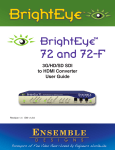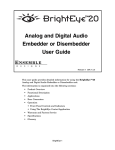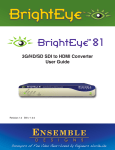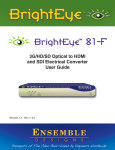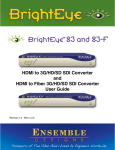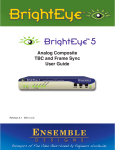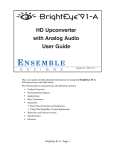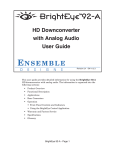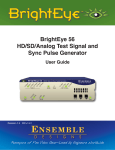Download Ensemble Designs BrightEye 33 User guide
Transcript
BrightEye 72 3G/HD/SD SDI to HDMI Converter User Guide TM BrightEye 72 TM 3G/HD/SD SDI to HDMI Converter User Guide Revision 1.1 SW v1.0.0 www.ensembledesigns.com BrightEye 72 - Page 1 3G/HD/SD SDI to HDMI Converter User Guide BrightEye 72 TM Contents PRODUCT OVERVIEW AND FUNCTIONAL DESCRIPTION 4 Use with any HDMI Monitor 4 SDI Input 4 Test Signal Generator 4 Video Proc Amp and Color Corrector 4 Audio Metering Overlay and Disembedding 5 Graticule Overlay 5 Closed Caption Decoding 6 Timecode Reader 6 Horizontal and Vertical Shift 7 BLOCK DIAGRAM 8 APPLICATIONS 10 REAR CONNECTORS 11 Power Connection 11 USB Connector 11 HDMI Out 11 Audio Out 11 3G/HD/SD SDI In 12 3G/HD/SD SDI Out 12 MODULE CONFIGURATION AND CONTROL 13 Front Panel Controls and Indicators 13 Status Indicators 13 Adjusting Parameters from the Front Panel 14 Front Panel Control and On-Screen Display 14 Examples of Using the Front Panel in Conjunction with On-Screen Display 15 www.ensembledesigns.com BrightEye 72 - Page 2 3G/HD/SD SDI to HDMI Converter User Guide USING THE BRIGHTEYE CONTROL APPLICATION BrightEye 72 TM 18 Software version requirement 18 Input Menu 19 Proc Menu 20 Color Correct Menu 21 Audio Menu 22 Config Menu 23 Captions Menu 24 Timecode Menu 25 SOFTWARE UPDATING 26 WARRANTY AND FACTORY SERVICE 26 Warranty 26 Factory Service 26 SPECIFICATIONS 27 GLOSSARY 29 www.ensembledesigns.com BrightEye 72 - Page 3 3G/HD/SD SDI to HDMI Converter User Guide BrightEye 72 TM PRODUCT OVERVIEW AND FUNCTIONAL DESCRIPTION The BrightEye 72 turns any High Definition Multimedia Interface (HDMI) display into a monitoring solution with professional monitoring features. With the BrightEye 72, you can monitor any type of digital video signal, including 3 Gb/s signals. Use with any HDMI Monitor The BrightEye 72 can be used with any HDMI monitor. Because there is a wide range of HDMI monitors available, you have a lot of choices when it comes to selecting which particular HDMI monitor you want to use. SDI Input The BrightEye 72 has an SDI input and a reclocked loopback SDI output. The input can be 1.5 or 3 Gb/s HD SDI or SD SDI. The loopback SDI output is a copy of the SDI input. The key features, such as on-screen display of audio and open captions, are output through the HDMI output. Test Signal Generator The built-in test signal generator, useful for troubleshooting, inserts the signal at the front of the signal path, so its behavior is functionally the same as cabling a test signal generator into a BNC input. This path is fully adjustable so that you can compensate for the performance of the particular HDMI monitor to which the BrightEye 72 is connected. The test signal generator provides several test patterns including SMPTE bars with PLUGE, which is useful for monitor alignment. Video Proc Amp and Color Corrector The Proc Amp and Color Corrector functions provide precise control over the output video levels. A variety of controls are provided for making exact adjustments to produce correct luminance and color rendition on the monitor and can be used with the built-in test signals. Adjustments are performed at full 10-bit SDI resolution. www.ensembledesigns.com BrightEye 72 - Page 4 BrightEye 72 3G/HD/SD SDI to HDMI Converter User Guide TM HDMI monitor output example illustrating audio metering overlay, graticule overlay, closed caption decoding, and timecode reader. Graticule Open Captions Timecode Audio Meters Audio Metering Overlay and Disembedding The BrightEye 72 has a sophisticated audio metering overlay capability that uses four groups of four-channel on-screen VU meters. It includes a hanging peak level indicator and a user-adjustable peak (headroom) indicator. You can disembed and visually monitor up to sixteen channels of audio. Up to eight channels of audio can be passed through the HDMI output. Audio metering overlay Graticule Overlay A built-in graticule generator puts up Safe Title and Safe Action reference markers as well as SD Safe markers on HD signals. There are thin lines running from top to bottom that indicate the SD protect area. These graticule reference markers aid in seeing how content is aligned, facilitating film transfer, post production and quality control measurements relating to picture location for both the 4:3 and 16:9 aspect ratios. Safe Title displays the safe title boxes. SD Protect Only displays only the SD Protect area without displaying the safe title boxes. You can adjust the color and intensity of the graticules or turn graticules off. www.ensembledesigns.com BrightEye 72 - Page 5 3G/HD/SD SDI to HDMI Converter User Guide BrightEye 72 TM Closed Caption Decoding The BrightEye 72 has a caption reader in the video path that decodes caption data. After being decoded, a character generator system in the BrightEye 72 overlays the captions onto the video which is then sent through the HDMI output to be displayed on screen. This is useful for compliance monitoring to be sure that all the captions are present in the broadcast signal. The CEA-608 and CEA-708 standards for closed captions are specific to NTSC-based television systems. Accordingly, they are supported for these input signals: Standard Definition 525/59.94 High Definition 1080i/59.94 High Definition 720p/59.94 Under U.S. federal law, all consumer television receivers above a certain display size sold in the U.S. must include decoding and display of closed caption data. However, that requirement is only for over the air (or cable) broadcast signals received through the tuner input. The HDMI input of these displays is not required to support closed captions. In fact, the HDMI standard provides no support for captions in ‘closed’ form. BrightEye 72 is able to deliver open captions to an HDMI display by rendering them as actual image content with its built-in character generator. Timecode Reader The video path includes a timecode reader. BrightEye 72 can read and display running timecode from either DVITC (Digital Vertical Interval Time Code) on SD SDI inputs, or ATC (Ancillary Time Code) on Timecode display HD SDI inputs. www.ensembledesigns.com BrightEye 72 - Page 6 3G/HD/SD SDI to HDMI Converter User Guide BrightEye 72 TM Horizontal and Vertical Shift The BrightEye 72 can shift images horizontally and/or vertically to enable inspection of content in the horizontal and vertical intervals outside of the picture itself, such as embedded audio, closed caption data blocks, and blanking edges of the signal. HDMI monitor output example illustrating Horizontal shift. H and V shift enables inspection of content in the horizontal and vertical intervals. www.ensembledesigns.com BrightEye 72 - Page 7 BrightEye 72 3G/HD/SD SDI to HDMI Converter User Guide TM BLOCK DIAGRAM For your reference, see the functional block diagram on this page and the following page. The diagram appears twice, first in a portrait view, then larger as a landscape view. Graticule Gen Input Status Display Test Signal Gen On Screen Controls 3G/HD/SD SDI In 3G/HD/SD SDI Loopback Video Proc & Color Corrector Overlay Combiner H&V Delay Caption Reader Open Caption Decoding Timecode Reader Timecode Window Gen Audio Meter Overlay Analog Audio Out Audio Out Selection 16 Chan Audio Demux BrightEye 72 Functional Block Diagram, Portrait View www.ensembledesigns.com BrightEye 72 - Page 8 HDMI Out 3G/HD/SD SDI In 3G/HD/SD SDI Loopback 16 Chan Audio Demux Test Signal Gen Graticule Gen Overlay Combiner Input Status Display Open Caption Decoding On Screen Controls Caption Reader Timecode Window Gen H&V Delay Timecode Reader Audio Meter Overlay Audio Out Selection BrightEye 72 Functional Block Diagram, Landscape View Video Proc & Color Corrector HDMI Out Analog Audio Out BrightEye 72 - Page 9 www.ensembledesigns.com BrightEye 72 TM 3G/HD/SD SDI to HDMI Converter User Guide BrightEye 72 3G/HD/SD SDI to HDMI Converter User Guide TM APPLICATIONS Use BrightEye 72 with any HDMI monitor in broadcast production and distribution, QC, engineering, post production, and the control room. In addition to video, you can also monitor ancillary data such as closed captions, timecode, and audio. Graticules are available to align titles. Use the BrightEye 72 in studio applications where you need to adjust the color temperature of on-set monitors so they look right on camera. The BrightEye 72 converts 3G/HD/SD SDI video signals to HDMI to provide professional monitoring capabilities using an HDMI display. In the example below, the program feed from a server goes into the SDI Input BNC connector of the BrightEye 72 and loops back out through the 3G/HD/SD SDI Output BNC connector to the router. The input SDI signal is converted to HDMI and sent out through the HDMI Out connector to an HDMI monitor. Video Server 3G/HD/SD SDI input BrightEye 72 HDMI output HDMI monitor Reclocked loopback SDI output Routing Switcher www.ensembledesigns.com BrightEye 72 - Page 10 3G/HD/SD SDI to HDMI Converter User Guide BrightEye 72 TM REAR CONNECTORS All connections to the BrightEye 72 are made on the rear of the unit. Refer to the illustration below for a reference of the rear connectors. A more detailed explanation of the rear connectors follows immediately below. Power Connection Connect the modular power supply to the 12-volt DC power input connection on the far left of the unit. Use the locking ring to secure it. If you don’t have the power supply already, contact Ensemble Designs to purchase one. USB Connector Connect the USB port to a PC or Mac running BrightEye software for more comprehensive control, diagnostics, and upgrades to the unit. BrightEye PC/Mac Control application software is included on the CD that came with your unit, or the application can be downloaded here: http://www.ensembledesigns.com/support/brighteye-support/ HDMI Out The High Definition Multimedia Interface (HDMI) is an uncompressed, all-digital interface that transmits digital video and eight channels of digital audio. HDMI is a bit-serial interface that carries the video content in digital component form over multiple twisted-pairs. The HDMI interface standard supports limited cable length as compared to SD and HD SDI. The use of cables over 10m (30 feet) is not recommended. Connect the HDMI output to your video monitor. Audio Out The Audio Out connector provides two channels of balanced analog audio. This connector is fitted with a pluggable terminal block that accepts bare wire leads. Wires can be inserted into the small round holes. Depress the orange tab to release them. Follow the legend to connect the Ground (G), Positive (+), and Negative (-) connections for each signal. Ch 1 corresponds to the left channel in a stereo system, and Ch 2 corresponds to the right channel. If connecting to an unbalanced (single-ended) destination, such as a consumer speaker amplifier, with shielded coaxial style audio cable, connect the center conductor to the Positive (+) terminal. Then connect the outer conductor to both the Ground (G) and Negative (-) terminals. Analog reference levels can be configured from the BrightEye Control application. www.ensembledesigns.com BrightEye 72 - Page 11 3G/HD/SD SDI to HDMI Converter User Guide BrightEye 72 TM 3G/HD/SD SDI In This BNC input accepts SD SDI, HD SDI, or 3 Gb/s HD SDI video signals with or without embedded audio. 3G/HD/SD SDI Out The SDI Out BNC provides reclocked loopback output of the input video signal. Connect this BNC to a video destination such as a router, production switcher, or broadcast monitor. www.ensembledesigns.com BrightEye 72 - Page 12 3G/HD/SD SDI to HDMI Converter User Guide BrightEye 72 TM MODULE CONFIGURATION AND CONTROL There are two methods for controlling and operating the BrightEye 72: 1. From the front panel (with or without on-screen display on the HDMI out); 2. With the BrightEye PC or Mac Control application. When controlling the module from the front panel, most, but not all of the control settings and parameter choices will be available. For comprehensive control, use the BrightEye PC or Mac Control application. Front Panel Controls and Indicators The front panel shown in the figure below provides status indicators and control over video and audio output. Status Indicators The following status indicators are provided on the front panel: • In – Illuminates green when there is a valid input signal detected. • Adjust – Choices include Bright, Contrast, Chroma, and Hue. The LED will be green when the parameter is set to its nominal setting. The LED will turn red when the parameter is adjusted away from the nominal setting. • Display – Choices include CC (closed caption), Aud VU (Audio VU), TC (timecode), and Graticule. The LED will be green if the parameter is turned on. The LED will extinguish if the parameter is turned off. • Enable – Choices include Test (test signals) and H/V (horizontal and/or vertical shift). The LED will be green if the parameter is turned on. The LED will extinguish if the parameter is turned off. • Audio – Choices include Gain and VU. The Gain LED will be green when the parameter is set to its nominal setting. The LED will turn red when the parameter is adjusted away from the nominal setting. www.ensembledesigns.com BrightEye 72 - Page 13 3G/HD/SD SDI to HDMI Converter User Guide BrightEye 72 TM The VU LED indicates the output audio level of the sum of channels 1 and 2. The LED will be green when the audio level is at or below the digital reference level. The LED lights yellow when the audio level is between the digital reference level and the peak threshold. The LED lights red when the peak threshold is reached. Note that the digital reference level (sometimes referred to as 0 VU) may be set by the user to -20 dBFS or -18 dBFS. Similarly, the user may set the peak headroom between -2 dBFS and -10 dBFS. These two parameters are adjustable using the BrightEye PC or Mac Control application. • Pwr (Power) – Illuminates green when the BrightEye unit has power and the internal voltage regulator is functioning correctly. Adjusting Parameters from the Front Panel From the front panel, use the Mode, Left Arrow, and Right Arrow buttons to select and adjust parameters. Pressing the Mode button cycles through the parameters that can be modified from the front panel. The LED of the currently selected parameter will blink. A quick press of the Mode button advances to the next editable parameter. A longer press of the Mode button will back up to the previous editable parameter. Pressing the Right Arrow or Left Arrow advances or backs up through the choices for the currently selected parameter, or increases (Right Arrow) or decreases (Left Arrow) the value of the selected parameter. Pressing the Right Arrow and Left Arrow simultaneously restores the selected parameter to its default value. Front Panel Control and On-Screen Display By default, on-screen display is enabled. There are two controls in the BrightEye PC or Mac Control application that enable aspects of the on-screen display. 1. The first control is the OSD Enable drop-down control in the Config menu in the BrightEye PC or Mac Control application. The available selections for this control are the following: • Off – Turns off the on-screen display. • Input Status – Displays the input status only. Input status is shown near the upper left corner of the monitor. Input status shows the input format, frequency, and embedded audio presence in terms of group 1 (G1), group 2 (G2), group 3 (G3) and group 4 (G4). • Control Adjust – Displays the value of the currently selected front panel control at the lower center portion of the monitor. For example, when the Bright control is selected on the front panel, the on-screen display (on the HDMI output) might read “Bright 100 pcnt” indicating it is set to 100%. • All – (Default selection) Displays both the input status and the current control value. 2. The second control relating to on-screen display is Include in OSD in the Color Correct menu in the BrightEye PC or Mac Control application. If you want to be able to adjust the Red, Green and www.ensembledesigns.com BrightEye 72 - Page 14 3G/HD/SD SDI to HDMI Converter User Guide BrightEye 72 TM Blue Offset and Gain controls from the front panel, you must turn on Include in OSD. NOTE: There are no LEDs on the front panel to blink to indicate that any of these six Color Correction controls are selected, but the on-screen display will show each of these controls as you move through them by pressing the Mode button on the front panel. Examples of Using the Front Panel in Conjunction with On-Screen Display Example 1 The image below is showing the Bright control. This example shows what you would see if you pressed the Mode button on the front panel until the Bright LED started blinking. The Bright control is indicated in the blue box. To the right of that is the specific parameter setting that you can adjust. Pressing the Left Arrow decreases the value while pressing the Right Arrow increases the value. Notice also that the input status is displaying in the upper left area of the monitor image, indicating input format, frequency, and the presence of embedded audio. This example also includes graticule lines and audio meters. Example of on-screen display while adjusting the Bright control from the front panel www.ensembledesigns.com BrightEye 72 - Page 15 3G/HD/SD SDI to HDMI Converter User Guide BrightEye 72 TM Example 2 The image below is showing the Caption Display control. This example shows what you would see if you pressed the Mode button on the front panel until the CC LED started blinking. NOTE: If the control Include in OSD in the Color Correct menu has been turned on, you will need to press the Mode button an additional six times to move from the Hue control to the Caption Display control. These additional six presses will step through the six Color Correction adjustments in the onscreen display, although no LEDs will blink on the front panel for these six controls. Just like in the previous example, the editable parameter section is indicated in the blue box. To the right of that is the specific value that you can adjust. Pressing the Left Arrow decreases the value while pressing the Right Arrow increases the value. Again, this example is displaying the input status in the upper left area of the monitor, indicating input format, frequency, and the presence of embedded audio. This example also includes graticule lines and audio meters. Example of on-screen display while adjusting the Caption Display control from the front panel www.ensembledesigns.com BrightEye 72 - Page 16 3G/HD/SD SDI to HDMI Converter User Guide BrightEye 72 TM Example 3 The image below is showing the Graticule control. This example shows what you would see if you pressed the Mode button on the front panel until the Graticule LED started blinking. Graticule lines are overlayed on top of the video, white graticule is shown below. NOTE: If the control Include in OSD in the Color Correct menu has been turned on, you will need to press the Mode button an additional six times to move from the Hue control to the Caption Display control. These additional six presses will step through the six Color Correction adjustments in the onscreen display, although no LEDs will blink on the front panel for these six controls. Just like in the previous example, the editable parameter section is indicated in the blue box. To the right of that is the specific value that you can adjust. Pressing the Left Arrow decreases the value while pressing the Right Arrow increases the value. Again, this example is displaying the input status in the upper left area of the monitor, indicating input format, frequency, and the presence of embedded audio. This example also includes audio meters. Graticule Example of on-screen display while adjusting the Graticule control from the front panel www.ensembledesigns.com BrightEye 72 - Page 17 3G/HD/SD SDI to HDMI Converter User Guide BrightEye 72 TM USING THE BRIGHTEYE CONTROL APPLICATION The BrightEye PC and BrightEye Mac applications included on CD-ROM are designed to allow you to configure and control the BrightEye 72 from a personal computer. Instructions for installing and using this software application are given in the PDF manual on the CD-ROM. Software version requirement BrightEye PC or BrightEye Mac version 2.0 or later is required. BrightEye PC/Mac Control application software is included on CD that came with your unit, or the application can be downloaded here: http://www.ensembledesigns.com/support/brighteye-support/ If the BrightEye 72 is connected to a computer running this software, the menus described in the following pages are available for controlling and monitoring the unit. www.ensembledesigns.com BrightEye 72 - Page 18 3G/HD/SD SDI to HDMI Converter User Guide BrightEye 72 TM Input Menu The Input menu indicates whether an input is detected and whether there is sync lock. It also shows which groups of audio channels are being used, whether there is an HDMI monitor detected and the Test Pattern selected. • Input – shows whether or not there is an input signal detected. Types of input signals that the BrightEye 72 will accept are: 1080i (SMPTE 274M -4,5,6) 50, 59.94 or 60 Hz 720p (SMPTE 296M -1,2,3) 50, 59.94 or 60 Hz 1080p (SMPTE 274M -9,10,11) 23.98, 24, 25 Hz 1080sF (RP211 -14,15,16) 23.98, 24, 25 Hz 3 Gb/s Level A or Level B (SMPTE 424M, 425M) 525i, 625i (SMPTE 259M) • Sync Lock – indicates whether or not the BrightEye 72 is sync locked to a reference signal. • Embedded Aud – shows which groups of audio channels, if any, are embedded in the input. • HDMI Status – indicates whether or not there is an HDMI monitor present. When an HDMI monitor is connected, this field will show “HDMI Native.” When there is no HDMI monitor connected, this field will show “No Display.” • Test Pattern – reflects the selected Test Pattern. Choices include: Off, Bars, Black, Flat 20, Flat 80, Window 20/80, 10 Step, Bars Blue Only, and Dig Blanking. www.ensembledesigns.com BrightEye 72 - Page 19 3G/HD/SD SDI to HDMI Converter User Guide BrightEye 72 TM Proc Menu The Processor menu offers controls for Bright and Chroma amplitude, Contrast level, and Hue. This is an NTSC-style Hue rotation. It can be used to make small adjustments in colorimetry. The nominal settings for all of these controls are 100% of overall Brightness and Chroma, zero adjustment to Contrast, and zero degrees of Hue rotation. You can change these values by clicking and dragging on the slider control, by using the up and down arrow buttons, or by entering values directly into the fields. • Bright – adjusts the percentage of brightness (range is 0 to 150, default is 100). • Chroma – adjusts the percentage of chroma amplitude (range is 0 to 150, default is 100). • Contrast – adjusts the contrast level of the signal in IRE (range is -30 to 30, default is 0). • Hue – adjusts the hue of the signal ± 180 degrees (range is -180 to 180, default is 0). www.ensembledesigns.com BrightEye 72 - Page 20 3G/HD/SD SDI to HDMI Converter User Guide BrightEye 72 TM Color Correct Menu The Color Correct menu provides fine adjust for the red, green and blue in the HDMI output so that the monitor matches other sources. The gain and offset controls enable you to correct for white balance and black balance. The Red Gain, Green Gain and Blue Gain controls affect the white balance. The Red Offset, Green Offset and Blue Offset controls affect the blacks. Adjust the values of the gain and offset controls by clicking the up and down arrow buttons or by entering values directly into the fields. Include in OSD – Turn this control on to include these Gain and Offset controls in the on-screen display. This control is turned off by default. Note about front panel LEDs and the Offset and Gain controls: When Include in OSD is turned on, these six Color Correction controls will be included among those that can be selected by pressing the Mode button on the front panel. These six additional controls will fall between the Hue and CC (closed caption) controls and will display their values on the on-screen display; however, no LEDs will blink when they are selected, since they have no LED on the front panel. Contact us if you’d like our Color Correction White Paper. www.ensembledesigns.com BrightEye 72 - Page 21 3G/HD/SD SDI to HDMI Converter User Guide BrightEye 72 TM Audio Menu Use the Audio Menu to select audio levels and audio channels. Use the Audio Digital Reference control and the Audio Analog Reference control to set the audio reference level used in your facility. Use the Peak Headroom control to adjust when the peak indicator turns from yellow to red. Use the Analog Audio Out control to choose one of eight pairs of audio channels for output. • Audio Dig Ref – Audio Digital Reference Level. Choose either -20 dBFS or -18 dBFS, relative to full scale. • Audio Anlg Ref – Analog Reference Level. Choose between +4 dBu and -10 dBu. Use this control to select the nominal reference level for the analog inputs. Select the appropriate reference level for your facility. • Peak Headroom – Use this control to determine how close to the maximum level the audio signal can reach before turning from yellow to red. Available choices are: -2 dBFS, -3 dBFS, -4 dBFS, -5 dBFS, -6 dBFS, -7 dBFS, -8 dBFS, -9 dBFS, -10 dBFS. • Anlg Audio Out – Select the channels you want to use for audio output. Available choices are: Channels 1/2, 3/4, 5/6, 7/8, 9/10, 11/12, 13/14, 15/16. www.ensembledesigns.com BrightEye 72 - Page 22 3G/HD/SD SDI to HDMI Converter User Guide BrightEye 72 TM Config Menu • Audio Meters – Available choices are: Off, Group 1, Groups 1/2, All Groups. The BrightEye 72’s audio metering overlay capability uses four groups of four-channel on-screen VU meters. It includes a hanging peak level indicator and a user-adjustable peak (headroom) indicator. You can disembed and visually monitor up to sixteen channels of audio. • Graticule – Available choices are: Off, Safe Title, SD Protect Only. The graticule generator puts up Safe Title and Safe Action reference markers as well as SD Safe markers on HD signals. The graticule reference markers aid in seeing how content is aligned, facilitating film transfer, post production, and quality control measurements relating to picture location for both 4:3 and 16:9 aspect ratios. Safe Title displays the safe title boxes. SD Protect Only displays only the SD Protect area without displaying the safe title boxes. You can adjust the color and transparency of the graticules or turn graticules off. • Transparency – Adjusts the transparency of the graticule from 0 to 100%. • Color – Available graticule color choices are: White, Gray, Black, Red, Blue, Green. • HV Shift – The BrightEye 72 can shift images horizontally and/or vertically to enable inspection of content in the horizontal and vertical intervals outside of the picture itself, such as embedded audio, closed caption data blocks, and blanking edges of the signal. Available choices are: Off, Shift H, Shift V, Shift H V. • OSD Enable – Use this control to enable the on-screen display of the BrightEye 72 software controls. When enabled, the software controls display on the HDMI monitor. Available choices are: Off, Input Status, Control Adjust, All. Input Status displays in the upper left corner of the HDMI monitor. It shows the input format, frequency, and any embedded audio. Control Adjust displays in the lower center area of the HDMI monitor. It displays the value of the control currently selected by the Mode button on the front panel. www.ensembledesigns.com BrightEye 72 - Page 23 3G/HD/SD SDI to HDMI Converter User Guide BrightEye 72 TM Captions Menu A caption decoder in the video path will read closed captions for and SD or HD signal. The captions will be overlayed onto the video (open captions) and sent through the HDMI output to display on the screen. This is useful for compliance to be sure that all the captions are present in the broadcast signal. Caption Display – Available choices are: Off or On Caption Demo (not shown) –This control is a demonstration mode of the caption capabilities of the BrightEye 72. In normal operation this control should be turned off. www.ensembledesigns.com BrightEye 72 - Page 24 3G/HD/SD SDI to HDMI Converter User Guide BrightEye 72 TM Timecode Menu The video path includes a timecode reader. BrightEye 72 can read and display running timecode from either DVITC (Digital Vertical Interval Time Code) on SD SDI inputs, or ATC (Ancillary Time Code) on HD SDI inputs. TC Display – Available choices are: On, Off. www.ensembledesigns.com BrightEye 72 - Page 25 3G/HD/SD SDI to HDMI Converter User Guide BrightEye 72 TM SOFTWARE UPDATING Software upgrades for BrightEyes are available at: http://www.ensembledesigns.com/support/brighteye-support/ Use BrightEye Mac or PC software to install the software update into your BrightEye. WARRANTY AND FACTORY SERVICE Warranty This unit is covered by a five-year limited warranty. If you require service (under warranty or not), please contact Ensemble Designs and ask for customer service before you return the unit. This will allow the service technician an opportunity to provide any other suggestions for identifying the problem and to recommend possible solutions. Factory Service If you return equipment for repair, please get a Return Material Authorization Number (RMA) from the factory first. Ship the product and a written description of the problem to: Ensemble Designs, Inc. Attention: Customer Service RMA ##### 870 Gold Flat Rd. Nevada City, CA. 95959 USA (530) 478-1830 Fax: (530) 478-1832 [email protected] http://www.ensembledesigns.com Be sure to put your RMA number on the outside of the box. www.ensembledesigns.com BrightEye 72 - Page 26 3G/HD/SD SDI to HDMI Converter User Guide SPECIFICATIONS Serial Digital Input Number One Type 1.485 Gb/s HD Serial Digital (SMPTE 274M, 292M or 296M) 2.97 Gb/s HD Serial Digital (SMPTE 424M, 425M) SD Serial Digital (270 Mb/s SMPTE 259M-C) Impedance 75 Ω Return Loss >15 dB to 2.97 GHz Max Cable Length 300 meters for 270 Mb/s 100 meters for 1.485 Gb/s 70 meters for 2.97 Gb/s (Belden 1694A) Automatic Input Cable Equalization SDI Standards Supported 1080i (SMPTE 274M -4,5,6) 50, 59.94 or 60 Hz 720p (SMPTE 296M -1,2,3) 50, 59.94 or 60 Hz 1080p (SMPTE 274M -9,10,11) 23.98, 24, 25 Hz 1080sF (RP211 -14,15,16) 23.98, 24, 25 Hz 3 Gb/s Level A or Level B (SMPTE 424M, 425M) 525i, 625i (SMPTE 259M) HDMI Output Number One Type HDMI 1.3 Format Follows input www.ensembledesigns.com BrightEye 72 - Page 27 BrightEye 72 TM 3G/HD/SD SDI to HDMI Converter User Guide Serial Digital Output Number One, loopback Type Follows input Impedance 75 Ω Return Loss >15 dB to 2.97 GHz Max Cable Length 300 meters for 270 Mb/s 100 meters for 1.485 Gb/s 70 meters for 2.97 Gb/s (Belden 1694A) BrightEye 72 Analog Audio Output Number One stereo pair General Specifications Size 5.625” W x 0.8” H x 5.5” D (143 mm x 20 mm x 140 mm) including connectors Weight 14 oz Power 12 volts, 7 watts (100-230 VAC modular power supply from Ensemble Designs sold separately) Temperature Range 0 to 40° C ambient Relative Humidity 0 to 95%, non-condensing www.ensembledesigns.com BrightEye 72 - Page 28 TM 3G/HD/SD SDI to HDMI Converter User Guide BrightEye 72 TM GLOSSARY This is a brief glossary of commonly used terms associated with this product. AES/EBU The digital audio standard defined as a joint effort of the Audio Engineering Society and the European Broadcast Union. AES/EBU or AES3 describes a serial bit stream that carries two audio channels, thus an AES stream is a stereo pair. The AES/EBU standard covers a wide range of sample rates and quantizations (bit depths.) In television systems, these will generally be 48 kHz and either 20 or 24 bits. Aspect Ratio The ratio of the horizontal and vertical measurements of an image. 4:3 is the aspect ratio for standard definition video formats and television and 16:9 for high definition. Converting formats of unequal ratios is done by letter boxing (horizontal bars) or pillar boxing (vertical pillars) in order to keep the original format’s aspect ratio. Bandwidth Strictly speaking, this refers to the range of frequencies (i.e., the width of the band of frequency) used by a signal, or carried by a transmission channel. Generally, wider bandwidth will carry and reproduce a signal with greater fidelity and accuracy. Beta Sony Beta SP video tape machines use an analog component format that is similar to SMPTE, but differs in the amplitude of the color difference signals. It may also carry setup on the luminance channel. Blanking The Horizontal and Vertical blanking intervals of a television signal refer to the time periods between lines and between fields. No picture information is transmitted during these times, which are required in CRT displays to allow the electron beam to be repositioned for the start of the next line or field. They are also used to carry synchronizing pulses which are used in transmission and recovery of the image. Although some of these needs are disappearing, the intervals themselves are retained for compatibility purposes. They have turned out to be very useful for the transmission of additional content, such as teletext and embedded audio. CAV Component Analog Video. This is a convenient shorthand form, but it is subject to confusion. It is sometimes used to mean ONLY color difference component formats (SMPTE or Beta), and other times to include RGB format. In any case, a CAV signal will always require 3 connectors – either Y/R-Y/B-Y, or R/G/B. Checkfield A Checkfield signal is a special test signal that stresses particular aspects of serial digital transmission. The performance of the Phase Locked-Loops (PLLs) in an SDI receiver must be able to tolerate long www.ensembledesigns.com BrightEye 72 - Page 29 3G/HD/SD SDI to HDMI Converter User Guide BrightEye 72 TM runs of 0’s and 1’s. Under normal conditions, only very short runs of these are produced due to a scrambling algorithm that is used. The Checkfield, also referred to as the Pathological test signal, will “undo” the scrambling and cause extremely long runs to occur. This test signal is very useful for testing transmission paths. Chroma The color or chroma content of a signal, consisting of the hue and saturation of the image. See also Color Difference. Component In a component video system, the totality of the image is carried by three separate but related components. This method provides the best image fidelity with the fewest artifacts, but it requires three independent transmission paths (cables). The commonly used component formats are Luminance and Color Difference (Y/Pr/Pb), and RGB. It was far too unwieldy in the early days of color television to even consider component transmission. Composite Composite television dates back to the early days of color transmission. This scheme encodes the color difference information onto a color subcarrier. The instantaneous phase of the subcarrier is the color’s hue, and the amplitude is the color’s saturation or intensity. This subcarrier is then added onto the existing luminance video signal. This trick works because the subcarrier is set at a high enough frequency to leave spectrum for the luminance information. But it is not a seamless matter to pull the signal apart again at the destination in order to display it or process it. The resultant artifacts of dot crawl (also referred to as chroma crawl) are only the most obvious result. Composite television is the most commonly used format throughout the world, either as PAL or NTSC. It is also referred to as Encoded video. Color Difference Color Difference systems take advantage of the details of human vision. We have more acuity in our black and white vision than we do in color. This means that we need only the luminance information to be carried at full bandwidth—we can scrimp on the color channels. In order to do this, RGB information is converted to carry all of the luminance (Y is the black and white of the scene) in a single channel. The other two channels are used to carry the “color difference.” Noted as B-Y and R-Y, these two signals describe how a particular pixel “differs” from being purely black and white. These channels typically have only half the bandwidth of the luminance. Decibel (dB) The decibel is a unit of measure used to express the ratio in the amplitude or power of two signals. A difference of 20 dB corresponds to a 10:1 ratio between two signals, 6 dB is approximately a 2:1 ratio. Decibels add while the ratios multiply, so 26 dB is a 20:1 ratio, and 14 dB is a 5:1 ratio. There are several special cases of the dB scale where the reference is implied. Thus, dBm refers to power relative to 1 milliwatt, and dBu refers to voltage relative to .775V RMS. The original unit of measure was the Bel (10 times bigger), named after Alexander Graham Bell. www.ensembledesigns.com BrightEye 72 - Page 30 3G/HD/SD SDI to HDMI Converter User Guide BrightEye 72 TM dBFS In Digital Audio systems, the largest numerical value that can be represented is referred to as Full Scale. No values or audio levels greater than FS can be reproduced because they would be clipped. The nominal operating point (roughly corresponding to 0 VU) must be set below FS in order to have headroom for audio peaks. This operating point is described relative to FS, so a digital reference level of -20 dBFS has 20 dB of headroom before hitting the FS clipping point. DVI Digital Visual Interface. DVI-I (integrated) provides both digital and analog connectivity. The larger group of pins on the connector are digital while the four pins on the right are analog. EDH Error Detection and Handling is a method to verify proper reception of an SDI or HD SDI signal at the destination. The originating device inserts a data packet in the vertical interval of the SDI signal and every line of the HD signal which contains a checksum of the entire video frame. This checksum is formed by adding up the numerical values of all of the samples in the frame, using a complex formula. At the destination this same formula is applied to the incoming video and the resulting value is compared to the one included in the transmission. If they match, then the content has all arrived with no errors. If they don’t, then an error has occurred. Embedded Audio Digital Audio can be carried along in the same bit stream as an SDI or HD SDI signal by taking advantage of the gaps in the transmission which correspond to the horizontal and vertical intervals of the television waveform. This technique can be very cost effective in transmission and routing, but can also add complexity to signal handling issues because the audio content can no longer be treated independently of the video. Frame Sync A Frame Synchronizer is used to synchronize the timing of a video signal to coincide with a timing reference (usually a color black signal that is distributed throughout a facility). The synchronizer accomplishes this by writing the incoming video into a frame buffer memory under the timing direction of the sync information contained in that video. Simultaneously the memory is being read back by a timing system that is genlocked to a house reference. As a result, the timing or alignment of the video frame can be adjusted so that the scan of the upper left corner of the image is happening simultaneously on all sources. This is a requirement for both analog and digital systems in order to perform video effects or glitch-free switches in a router. Frame synchronization can only be performed within a single television line standard. A synchronizer will not convert an NTSC signal to a PAL signal; it takes a standards converter to do that. Frequency Response A measurement of the accuracy of a system to carry or reproduce a range of signal frequencies. Similar to Bandwidth. www.ensembledesigns.com BrightEye 72 - Page 31 3G/HD/SD SDI to HDMI Converter User Guide BrightEye 72 TM HDMI The High Definition Multimedia Interface comes to us from the consumer marketplace where it is becoming the de facto standard for the digital interconnect of display devices to audio and video sources. It is an uncompressed, all-digital interface that transmits digital video and eight channels of digital audio. HDMI is a bit-serial interface that carries the video content in digital component form over multiple twisted-pairs. HDMI is closely related to the DVI interface for desktop computers and their displays. IEC The International Electrotechnical Commission provides a wide range of worldwide standards. They have provided standardization of the AC power connection to products by means of an IEC line cord. The connection point uses three flat contact blades in a triangular arrangement, set in a rectangular connector. The IEC specification does not dictate line voltage or frequency. Therefore, the user must take care to verify that a device either has a universal input (capable of 90 to 230 volts, either 50 or 60 Hz), or that a line voltage switch, if present, is set correctly. Interlace Human vision can be fooled to see motion by presenting a series of images, each with a small change relative to the previous image. In order to eliminate the flicker, our eyes need to see more than 30 images per second. This is accomplished in television systems by dividing the lines that make up each video frame (which run at 25 or 30 frames per second) into two fields. All of the odd-numbered lines are transmitted in the first field, the even-numbered lines in the second field. In this way, the repetition rate is 50 or 60 Hz, without using more bandwidth. This trick has worked well for years, but it introduces other temporal artifacts. Motion pictures use a slightly different technique to raise the repetition rate from the original 24 frames that occur each second—they just project each one twice. IRE Video level is measured on the IRE scale, where 0 IRE is black, and 100 IRE is full white. The actual voltages that these levels correspond to can vary between formats. ITU-R 601 This is the principal standard for standard definition component digital video. It defines the luminance and color difference coding system that is also referred to as 4:2:2. The standard applies to both PAL and NTSC derived signals. They both will result in an image that contains 720 pixels horizontally, with 486 vertical pixels in NTSC, and 576 vertically in PAL. Both systems use a sample clock rate of 27 Mhz, and are serialized at 270 Mb/s. Jitter Serial digital signals (either video or audio) are subject to the effects of jitter. This refers to the instantaneous error that can occur from one bit to the next in the exact position of each digital transition. Although the signal may be at the correct frequency on average, in the interim it varies. Some bits come slightly early, other come slightly late. The measurement of this jitter is given either as the amount of time uncertainty or as the fraction of a bit width. For 270 Mb/s video, the allowable jitter is 740 picoseconds, or 0.2 UI (Unit Interval – one bit width). www.ensembledesigns.com BrightEye 72 - Page 32 3G/HD/SD SDI to HDMI Converter User Guide BrightEye 72 TM Luminance The “black & white” content of the image. Human vision has more acuity in luminance, so television systems generally devote more bandwidth to the luminance content. In component systems, the luminance is referred to as Y. Multi-mode Multi-mode optical fibers have a larger diameter core (either 50 or 62.5 microns) and a correspondingly larger aperture. It is much easier to couple light energy into a multi-mode fiber, but internal reflections will cause multiple “modes” of the signal to propagate down the fiber. This will degrade the ability of the fiber to be used over long distances. See also Single mode. NTSC The color television encoding system used in North America was originally defined by the National Television Standards Committee. This American standard has also been adopted by Canada, Mexico, Japan, Korea, and Taiwan. (This standard is referred to disparagingly as Never Twice Same Color.) Optical An optical interface between two devices carries data by modulating a light source. This light source is typically a laser or laser diode (similar to an LED) which is turned on and off at the bit rate of the data stream. The light is carried from one device to another through a glass fiber. The fiber’s core acts as a waveguide or lightpipe to carry the light energy from one end to another. Optical transmission has two very significant advantages over metallic copper cables. Firstly, it does not require that the two endpoint devices have any electrical connection to each other. This can be very advantageous in large facilities where problems with ground loops appear. Secondly, and most importantly, an optical interface can carry a signal for many kilometers or miles without any degradation or loss in the recovered signal. Copper is barely useful at distances of just 1000 feet. Oversampling A technique to perform digital sampling at a multiple of the required sample rate. This has the advantage of raising the Nyquist Rate (the maximum frequency which can be reproduced by a given sample rate) much higher than the desired passband. This allows more easily realized anti-aliasing filters. PAL During the early days of color television in North America, European broadcasters developed a competing system called Phase Alternation by Line. This slightly more complex system is better able to withstand the differential gain and phase errors that appear in amplifiers and transmission systems. (Engineers at the BBC claim that it stands for Perfection At Last.) Progressive An image scanning technique which progresses through all of the lines in a frame in a single pass. Computer monitors all use progressive displays. This contrasts to the interlace technique common to www.ensembledesigns.com BrightEye 72 - Page 33 3G/HD/SD SDI to HDMI Converter User Guide BrightEye 72 TM television systems. Return Loss An idealized input or output circuit will exactly match its desired impedance (generally 75 ohms) as a purely resistive element, with no reactive (capacitive or inductive) elements. In the real world we can only approach the ideal. So our real inputs and outputs will have some capacitance and inductance. This will create impedance matching errors, especially at higher frequencies. The Return Loss of an input or output measures how much energy is returned (reflected back due to the impedance mismatch). For digital circuits, a return loss of 15 dB is typical. This means that the energy returned is 15 dB less than the original signal. In analog circuits, a 40 dB figure is expected. RGB RGB systems carry the totality of the picture information as independent Red, Green, and Blue signals. Television is an additive color system, where all three components add to produce white. Because the luminance (or detail) information is carried partially in each of the RGB channels, all three must be carried at full bandwidth in order to faithfully reproduce an image. ScH Phase Used in composite systems, ScH Phase measures the relative phase between the leading edge of sync on line 1 of field 1 and a continuous subcarrier sine wave. Due to the arithmetic details of both PAL and NTSC, this relationship is not the same at the beginning of each frame. In PAL, the pattern repeats every 4 frames (8 fields), which is also known as the Bruch Blanking sequence. In NTSC, the repeat is every 2 frames (4 fields). This creates enormous headaches in editing systems and the system timing of analog composite facilities. SDI Serial Digital Interface. This term refers to inputs and outputs of devices that support serial digital component video. This could refer to standard definition at 270 Mb/s, HD SDI or High Definition Serial Digital video at 1.485 Gb/s, or to the newer 3G standard of High Definition video at 2.97 Gb/s. SMPTE The Society of Motion Picture and Television Engineers is a professional organization which has done tremendous work in setting standards for both the film and television industries. The term “SMPTE’” is also shorthand for one particular component video format—luminance and color difference. Single mode A Single mode (or monomode) optical fiber carries an optical signal on a very small diameter (9 micron) core surrounded with cladding. The small diameter means that no internally reflected lightwaves will be propagated. Thus only the original “mode” of the signal passes down the fiber. A single mode fiber used in an optical SDI system can carry a signal for up to 20 kilometers. Single mode fibers require particular care in their installation due to the extremely small optical aperture that they present at splice and connection points. See also Multi-mode. www.ensembledesigns.com BrightEye 72 - Page 34 3G/HD/SD SDI to HDMI Converter User Guide BrightEye 72 TM TBC A Time Base Corrector is a system to reduce the Time Base Error in a signal to acceptable levels. It accomplishes this by using a FIFO (First In, First Out) memory. The incoming video is written into the memory using its own jittery timing. This operation is closely associated with the actual digitization of the analog signal because the varying position of the sync timing must be mimicked by the sampling function of the analog-to-digital converter. A second timing system, genlocked to a stable reference, is used to read the video back out of the memory. The memory acts as a dynamically adjusting delay to smooth out the imperfections in the original signal’s timing. Very often a TBC will also function as a Frame Synchronizer. See also Frame Sync. Time Base Error Time base error is present when there is excessive jitter or uncertainty in the line-to-line output timing of a video signal. This is commonly associated with playback from video tape recorders and is particularly severe with consumer type heterodyne systems like VHS. Time base error will render a signal unusable for broadcast or editing purposes. Tri-Level Sync An analog sync reference signal that is used in High Definition systems. Tri-Level Sync is constructed with three signal levels: the sync pulses extend above and below a mid-level average voltage (the blanking level). Unlike conventional analog sync which is bi-level, the proper 50% pickoff point is already identified in Tri-Level Sync. This contributes to lower jitter in digital systems. VGA Video Graphics Array. Traditional 15-pin, analog interface between a PC and monitor. YUV Strictly speaking, YUV does not apply to component video. The letters refer to the Luminance (Y), and the U and V encoding axes used in the PAL composite system. Since the U axis is very close to the B-Y axis, and the V axis is very close to the R-Y axis, YUV is often used as a sort of shorthand for the more long-winded “Y/R-Y/B-Y.” Y/Cr/Cb In digital component video, the luminance component is Y, and the two color difference signals are Cr (R-Y) and Cb (B-Y). Y/Pr/Pb In analog component video, the image is carried in three components. The luminance is Y, the R-Y color difference signal is Pr, and the B-Y color difference signal is Pb. www.ensembledesigns.com BrightEye 72 - Page 35