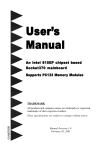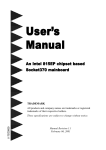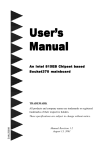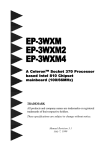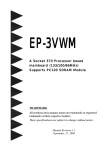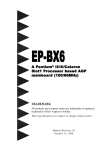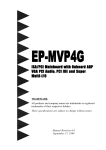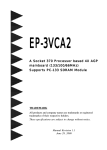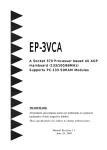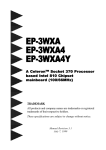Download EPOX EP-3S1A Specifications
Transcript
EP-3S1A An Intel 815 series chipset based d Sock mainboard Soc ket370 mainboar TRADEMARK All products and company names are trademarks or registered trademarks of their respective holders. These specifications are subject to change without notice. Manual Revision 1.0 June 22, 2000 EP-3S1A User Notice No part of this product, including the product and software may be reproduced, transmitted, transcribed, stored in a retrieval system, or translated into any language in any form without the express written permission of EPoX Computer Company (hereinafter referred to as EPoX) except for documentation kept by the purchaser for backup purposes. We provide this manual as is without warranty of any kind, either expressed or implied, including but not limited to the implied warranties or conditions of merchantability or fitness for a particular purpose. In no event shall EPoX be liable for any loss of profits, loss of business, loss of use or data, interruption of business or for indirect, special incidental, or consequential damages of any kind, even if EPoX has been advised of the possibility of such damages arising from any defect or error in the manual or product. EPoX may revise this manual from time to time without notice. For updated BIOS, drivers, or product release information you may visit our websites at http://www.epox.com or http://www.epox.com.tw. Products mentioned in this manual are mentioned for identification purposes only. Product names appearing in this manual may or may not be registered trademarks or copyrights of their respective companies. The product name and revision number are both printed on the mainboard itself. Handling Procedures Static electricity can severely damage your equipment. Handle the EP-3S1A and any other device in your system with extreme care and avoid unnecessary contact with system components on the mainboard. Always work on an antistatic surface to avoid possible damage to the mainboard from static discharge. Always have the power supply unplugged and powered off when inserting and removing devices within the computer chassis. EPoX assumes no responsibility for any damage to the EP-3S1A mainboard that results from failure to follow instruction or failure to observe safety precautions. CAUTION The EP-3S1A mainboard is subject to damage by static electricity. Always observe the handling procedures. EP-3S1A Technical Support Services If you need additional information, help during installation or normal use of this product, please contact your retailer. Your retailer will have the most current information about your configuration. If your retailer cannot help, you may visit our online technical support website and/or contact our support technicians at the locations listed below. Record your serial number before installing your EP-3S1A mainboard. (The serial number is located near the PCI slots at the edge of the board.) EP-3S1A serial number: _____________________ Contacting Technical Support EPoX technical support is working hard to answer all of your questions online. From our website you can find answers to many common questions, drivers, BIOS updates, tech notes, and important technical bulletins. If you are still unable to locate the solution you are seeking, you always have the option to contact our support technicians directly. North American website (English language) http://www.epox.com [email protected] [email protected] European website (Multi-language) http://www.epox.nl [email protected] [email protected] Taiwan website (Chinese language) http://www.epox.com.tw [email protected] [email protected] Thank you for using EPoX mainboards! Copyright 2000 EPoX Computer Company. All rights reserved. EP-3S1A Table of Contents Section 1 Introduction Page Components Checklist ................................................... 1-1 Overview Intel Celeron processors (P.P.G.A.) 370 ...................... 1-2 Intel Coppermine processors (FC-PGA) 370 ............... 1-3 Intel® 815 Series Chipset Feature .................................. 1-4 EP-3S1A Form-Factor ................................................... 1-6 I/O Shield Connector ...................................................... 1-7 Power-On/Off (Remote) ................................................ 1-7 System Block Diagram ................................................... 1-8 Section 2 Features EP-3S1A Features ........................................................... 2-1 Section 3 Installation EP-3S1A Detailed Layout .............................................. 3-2 Easy Installation Procedure CPU Insertion ................................................................. 3-3 Jumper Settings ............................................................... 3-5 System Memory Configuration ...................................... 3-6 Device Connectors ......................................................... 3-8 External Modem Ring-in Power ON and Keyboard Power ON Function (KBPO) ........................ 3-12 STR (Suspend To RAM) Function .................................. 3-14 Section 4 Award BIOS Setup Main Menu ...................................................................... 4-1 Standard CMOS Setup .................................................... 4-3 Advanced BIOS Features ................................................ 4-7 Advanced Chipset Features ............................................. 4-10 Integrated Peripherals ..................................................... 4-14 EP-3S1A Power Management Setup .............................................. 4-18 PNP/PCI Configuration Setup ........................................ 4-21 PC Health Status ............................................................. 4-22 Frequency Control .......................................................... 4-24 Defaults Menu ................................................................. 4-25 Supervisor/User Password Setting ................................. 4-26 Exit Selecting .................................................................. 4-27 Section 5 815 Series VGA and Sound Driver Installation Easy Driver Installation .................................................. 5-1 Appendix Appendix A Memory Map ................................................................... A-1 I/O Map ........................................................................... A-1 Timer & DMA Channels Map ......................................... A-2 Interrupt Map ................................................................... A-2 RTC & CMOS RAM Map ............................................... A-3 Appendix B POST Codes .................................................................... A-5 Appendix C Load Optimized Defaults ................................................ A-13 Appendix D GHOST 5.1 Quick Users Guide .................................... A-15 EP-3S1A Page Left Blank EP-3S1A Introduction Section 1 INTRODUCTION Components Checklist ü A. (1) EP-3S1A mainboard ü B. (1) EP-3S1A users manual ü C. (1) Floppy ribbon cable ü D. (1) ATA66 Hard drive ribbon cable ü E. (1) RS-232 9-PIN ribbon cable F. (1) PS/2 to AT keyboard connector adapter (optional) G. (1) Onboard Graphic and Sound Driver H. (1) AIMM Card (optional) ü USERS MANUAL C EP-3S1A D B A E F or G H Page 1-1 Introduction EP-3S1A Overview Intel Celeron processors (P.P.G.A.) 370 The Intel Celeron processors provide power to handle the internet, educational programs, interactive 3D games, and productivity applications. The Intel Celeron processors at 700, 667, 633, 600, 566, 533, 500, 466 and 433 MHz include integrated L2 cache 128Kbyte. The core for the 700, 667, 633, 600, 566, 533, 500, 466 and 433 MHz processors have 19M transistors due to the addition of the integrated L2 cache 128Kbyte. All the Intel Celeron processors are available in the plastic pin grid array (P.P.G.A.) form factor. The P.P.G.A. form factor is compatible with the 370 pin socket. All the Intel Celeron processors are available in the plastic pin grid array (PPGA) package. The PPGA package is compatible with the 370 pin socket and provides more flexibility to design low cost systems by enabling lower profile and smaller systems and providing the potential for reducing costs of processor retention and cooling solutions. Like the Intel Celeron processors that utilize S.E.P.P., the Intel Celeron processors that use P.P.G.A., feature a P6-microarchitecture-based core processor on a single-sided substrate without BSRAM componentry. The Intel Celeron processor at 700, 667, 633, 600, 566, 533, 500, 466 and 433 MHz. Includes Intel MMX[tm] media enhancement technology. Offers Dynamic Execution technology. Includes a 32Kbyte (16Kbyte/16Kbyte) non-blocking, level-one cache that provides fast access to heavily used data. Intel Celeron processors at 700, 667, 633, 600, 566, 533, 500, 466 and 433 MHz include integrated L2 cache 128Kbyte. All the Intel Celeron processor utilize the Intel P6 microarchitectures multi-transaction system bus at 66MHz. The 700, 667, 633, 600, 566, 533, 500, 466 and 433 MHz processors utilize the Intel P6 microarchitectures multi-transaction system bus with the addition of the L2 cache interface. The combination of the L2 cache bus and the processor-to-main-memory system bus increases bandwidth and performance over single-bus processors. Page 1-2 EP-3S1A Introduction Intel MMX technology includes new instructions and data types that allow applications to achieve a new level of performance. Intels MMX technology is designed as a set of basic, general-purpose integer instructions that are easily applied to the needs of a wide diversity of multimedia and communications applications. The highlights of the technology are: * Single Instruction, Multiple Data (SIMD) technique * 57 new instructions * Eight 64-bit wide MMX technology registers * Four new data types Intel Coppermine processors (FC-PGA) 370 These Coppermine-128K and Coppermine-256K processor is the next addition to the P6 micro architecture product family. The FC-PGA package is a new addition to the Intel IA-32 processor line and hereafter will be referred to as the Coppermine FCPGA processor, or simply The processor. The package utilizes the same 370-pin zero insertion force socket (PGA370) used by the Intel Celeron processor. Thermal solutions are attached directly to the back of the processor core package without the use of a thermal plate or heat spreader. The Coppermine processor, like the Intel Celeron, Intel Pentium II and Pentium III in the P6 family processor, implement a Dynamic Execution micro architecture --- a unique combination of multiple branch prediction, data flow analysis, and speculative execution. This enable these processors to deliver higher performance than the Intel Pentium processor, while maintaining binary compatibility with all previous Intel Architecture processors. The processor also executes Intel MMX technology instructions for enhanced media and communication performance just as its predecessor the Intel Pentium III processor. Additionally the Coppermine FC-PGA processor executes streaming SIMD (Single-Instruction Multiple Data) Extensions for enhanced floating point and 3-D application performance. The concept of processor identification, via CPUID, is extended in the processor family with the addition of a processor serial number. The processor utilizes multiple low-power states such as AutoHALT, StopGrant, Sleep and Deep Sleep to conserve power during idle times. Page 1-3 Introduction EP-3S1A The processor includes an integrated on-die, 128KB or 256KB, 8-way set associative level-two (L2) cache with a separated 16KB level one (L1) instruction cache and 16KB level one (L1) data cache. These cache arrays run at the full speed of the processor core. As with the Intel Pentium III processor, the Coppermine FC-PGA processor has a dedicated L2 cache bus, thus maintaining the dual independent bus architecture to deliver high bus bandwidth and performance. Memory is cacheable for 4GB/64GB of addressable memory space, allowing significant headroom for desktop system. Intel(R) 815 Series chipset features The Intel(R) 815 series chipset that SDRAM interface supports 100MHz and 133MHz operation, the Intel(R) 815 series chipset has re-engineered the Value PC, providing next generation features and great graphics performance. The 82815 series Graphics Memory Controller Hub (GMCH) features : Intel(R) graphics technology and software drivers, using Direct AGP (integrated AGP) to create vivid 2D and 3D effects and images. The 82815 series chip feature integrated Hardware Motion Compensation to improve soft DVD video quality. The Inte(R) 82815 series chipset use Intel(R) Dynamic Video Memory Technology (D.V.M.T.) is an architecture that offers breakthrough performance for the (motherboard) PC through efficient memory utilization and Direct AGP. The system OS uses the Intel software drivers and intelligent memory arbiter to support richer graphics applications. The Intel(R) 82815 series provides an AGP universal connector to support the AGP 2.0 including 4X AGP data transfers. The 82801AA I/O Controller Hub (ICH1) employs the Intel(R) Accelerated Hub Architecture to make a direct connection from the graphics and memory to the integrated AC97 controller, the IDE controllers (ATA/66 or ATA/33), dual USB ports, and PCI add-in cards. The Accelerated Hub Architecture provides twice the bandwidth of the PCI bus at 266 MB per second. This allows a wider flow of rich information from the I/O Page 1-4 EP-3S1A Introduction controller to the memory controller, with optimized arbitration rules allowing more functions to run concurrently, enabling more life-like audio and video. The Integrated Audio-Codec 97 controller enables software audio by using the processor to run sound. By reusing existing system resources, this feature adds flexibility, improves sound and modem quality. The 82802 Firmware Hub (FWH, 4MB) stores system BIOS and video BIOS, eliminating a redundant nonvolatile memory component. In addition, the 82802 contains a hardware Random Number Generator (RNG). The Intel(R) RNG provides truly random numbers to enable fundamental security building blocks supporting stronger encryption, digital signing, and security protocols for the future application program . Page 1-5 Introduction EP-3S1A EP-3S1A Form-Factor The EP-3S1A is designed with ATX form factor - the new industry standard of chassis. The ATX form factor is essentially a Baby-AT baseboard rotated 90 degrees within the chassis enclosure and a new mounting configuration for the power supply. With these changes the processor is relocated away from the expansion slots, allowing them all to hold full length add-in cards. ATX defines a double height aperture to the rear of the chassis which can be used to host a wide range of onboard I/O. Only the size and position of this aperture is defined, allowing PC manufacturers to add new I/O features (e.g.; TV input, TV output, modem, LAN, etc.) to systems. This will help systems integrators differentiate their products in the marketplace, and better meet your needs. Smaller size promotes a smaller system size. I/O shield does not need to be retooled in an ATX 2.01 or later. Mainboard could be used in an ATX 2.01-compliant. A smaller power supply cam be used. High integration on mainboard reduces the system costs. Expandable I/O AT X Power Supply Full length slots Floppy / IDE connectors close to peripheral bays Single chassis fan for system CPU located near Power Supply ATX power connector 3 1/2" Bay 5 1/4" Bay Figure 2: Summary of ATX chassis features Page 1-6 EP-3S1A Introduction I/O Shield Connector The EP-3S1A is equipped with an I/O back panel. Please use the appropriate I/O shield (figure 3). parallel port Joystick/Midi port PS/2 Mouse PS/2 KEYBOARD USB port COM1 VGA1 Speaker Line_in MIC Figure 3: I/O back panel layout Power-On/Off (Remote) The EP-3S1A has a single 20-pin connector for ATX power supplies. For ATX power supplies that support the Remote On/Off feature, this should be connected to the systems front panel for system Power On/Off button. The systems power On/Off button should be a momentary button that is normally open. The EP-3S1A has been designed with Soft Off" functions. You can turn Off the system from one of two sources: The first is the front panel Power On/Off the button, and the other is the "Soft Off" function (coming from the EP-3S1As onboard circuit controller) that can be controlled by the operating system such as Windows 95/98. System will be turn off automatically after you click the START button and Resume the Shutdown selection. ATX POWER SUPPLY J3 Case (chassis) Power ON/OFF button Figure 4: Simple ATX Power ON/OFF Controller Page 1-7 Introduction EP-3S1A System Block Diagram Figure 5: System Block Diagram Page 1-8 EP-3S1A Features Section 2 FEATURES EP-3S1A Features: EP-3S1A is based on the Socket 370 Processors including PPGA & FCPGA operating at 433 ~933MHz. The board is configured by a BIOS setting to match your CPU clock speed. The 3S1A designed with Intel 815 chipset that provides optimized support for P.P.G.A Celeron of 66/100MHz and FC-PGA Coppermine of 100/ 133MHz Front Side Bus CPU. Supports AGP universal connector support via dual mode buffers to allow AGP 2.0 3.3V (2X AGP) or 1.5V (4X AGP) signaling. Supports the AGP signal interface with the integrated graphics display cache interface. The 4MB Display Cache (for integrated graphics) with AGP/Display Cache share interface (AGP In-Line Memory Module or AIMM Card). Supports up to 512 MB of DRAM (minimum of 32 MB) on board, You can use 168-pin DIMM x 3. It will run Synchronous DRAM memory (SDRAM) at 100MHz/133MHz. Integrated 2D & 3D Graphics Engine, H/W Motion Compensation Engine, 230MHz DAC and 4MB Display Cache. AC97 2.1 Audio CODEC onboard for enables the software Audio. Supports (5) 32 bit PCI slots, provides (2) independent high performance PCI IDE interfaces capable of supporting PIO Mode 3/4 and Ultra DMA 66 devices. The EP-3S1A supports (5) PCI Bus Master slots and a jumperless PCI INT# control scheme which reduces configuration confusion when plugging in PCI card(s). Supports ATAPI (e.g. CD-ROM) devices on both Primary and Secondary IDE interfaces. Designed with Winbond W83627HF LPC (Low Pin Count) I/O: (1) floppy port, (1) parallel port (EPP, ECP), (2) serial ports (16550 Fast UART), IrDA version SIR protocol or SHARP ASK-IR protocol, (1) Game port and MIDI port. Page 2-1 Features EP-3S1A Includes a PS/2 mouse connector. Allows use of a PS/2 keyboard. Features Award Plug & Play BIOS. With 4MB(FWH) Flash Memory you can always upgrade to the current BIOS. EP-3S1A utilizes a Lithium battery which provides environmental protection and longer battery life. The onboard ICH(82801AA) chip provides the means for connecting PC Interface and peripherals such as; PCI Bus I/F, LPC I/F, SM Bus, IDE and USB. Supports up to 4 USB ports, two on the back panel and two for front or USB cable (optional), for more peripheral connectivity options. Built-in ATX 20-pin power supply connector. Software power-down when using Windows® 95/98 or Windows® 2000. Supports ring-in feature (remote power-on through external modem, allow system to be turned on remotely). Resume by Alarm - Allow your system to turn on according to setup schedule in the BIOS. Supports CPU Hardware sleep and SMM (System Management Mode). Supports Hot key, Any key or password Keyboard power ON function (KBPO). Supports the CPU and Chassis fan Auto stop in the sleep mode. Supports the System Power LED (PANEL) blinks in the sleep mode. Built-in WOL (Wake On Lan) Connector. Y2K Compliant. Advanced Configuration Power Interface (ACPI) ready. Supports USDM software to offer motherboard various status on Windows® 95/98. Supports the STR (Suspend To RAM) power management by ACPIs S3. Supports the STR indicator red LED (D5) to avoid pluging or un-pluging DIMM modules when in a STR mode or power on mode. Supports the AMR Connector for enables the software modem. The Modem Riser Card (MR) or Modem Codec (MC) must be secondary. Page 2-2 EP-3S1A Installation Section 3 INSTALLATION Page 3-1 Installation EP-3S1A EP-3S1A Detailed Layout Figure 1 Page 3-2 EP-3S1A Installation Easy Installation Procedure The following must be completed before powering on your new system: 3-1. 3-2. 3-3. 3-4. 3-5 3-6. CPU Insertion Jumper Settings System memory Configuration Device Connectors External Modem Ring-in Power ON and Keyboard Power ON Functions (KBPO) STR (Suspend To RAM) Function Section 3-1 CPU Insertion CPU Insertion Step 1 Open the socket by raising the actuation lever. Figure 2 Step 2 Insert the processor. Figure 3 Ensure proper pin 1 orientation by aligning the FC-PGA corner marking with the socket corner closest to the actuation arm tip. The pin field is keyed to prevent mis-oriented insertion. Dont force processor into socket. If it does not go in easily, check for mis-orientation and debris. Make sure the processor is fully inserted into the socket on all sides. Page 3-3 Installation EP-3S1A Step 3 Close the socket by lowering and locking the actuation lever. Figure 4 Note: Intels reference design thermal solution is an active heatsink; an extruded aluminum heatsink based and a fan attached to the top on the fin array. (See Figure 5) Figure 5 Page 3-4 EP-3S1A Installation Section 3-2 Jumper Settings JP1 JP10 JP11 1 1 1 CMOS Clear JP1 = 1-2 Normal (Default) = 2-3 Clear CMOS CPU Type Select JP10 JP11 CPU Type Select 1- 2 1- 2 Intel CPU (Default) 2- 3 2- 3 100MHz Others CPU * 2- 3 1- 2 133MHz Others CPU * ReservedFor Cyrix CPU * : Reserved JP13 1 Keyboard Power-ON Function JP13= 1-2 Enabled = 2-3 Disabled (Default) Page 3-5 Installation EP-3S1A Section 3-3 System Memory Configuration Memory Layout The EP-3S1A supports (3) 168-pin DIMMs (Dual In-line Memory Module). The DIMMs is for SDRAM (Synchronized DRAM). FSB 66/100MHz for 100MHz SDRAM interface only, FSB 133MHz for 100/133MHz SDRAM interface. 32MB to 256MB using 64MB technology (512MB using 128MB technology), maximum 512MB on 3 DIMM sockets. No Registered SDRAM Memory Modules Support. Double Side Unbuffered Memory Module without ECC supports. We recommend using at least 125MHz (-8ns) SDRAM at the 100MHz (or higher) FSB as timing becomes more critical at these higher speeds. DIMM SDRAM may be 100MHz (-10ns) or 133MHz (-7.5ns) bus speed. Figure 6 and Table 1 show several possible memory configurations. Total Me mory DIMM 1 Bank 0/1 DIMM 2 Bank 2/3 DIMM 3 Bank 4/5 -Synchronous Figure 6 DIMM 1 (Bank 0/1) DIMM 2 (Bank 2/3) DIMM 3 (Bank 4/5) = 256MB Maximum SDRAM* 32MB, 64MB, 128MB, 256MB X 1 None = 512MB Maximum SDRAM* 32MB, 64MB, 128MB, 256MB X 1 SDRAM* 32MB, 64MB, 128MB, 256MB X 1 = 512MB Maximum SDRAM* 32MB, 64MB, 128MB, 256MB X 1 SDRAM* SDRAM* 32MB, 64MB, 128MB X1 32MB, 64MB, 128MB X1 None Table 1 * SDRAM only supports 32, 64, 128, 256MB DIMM modules. * We recommend to use PC100 Memory Module for bus speed (FSB) between 66MHz/100MHz and PC133 Memory for bus speed (FSB) between 100MHz/ 133MHz. * Using non-compliant memory with higher bus speed (over clocking) may severely compromise the integrity of the system. Page 3-6 EP-3S1A Installation DIMM Module Installation Figure 7 displays the notch marks and what they should look like on your DIMM memory module. DIMMs have 168-pins and two notches that will match with the onboard DIMM socket. DIMM modules are installed by placing the chip firmly into the socket at a 90 degree angle and pressing straight down (figure 8) until it fits tightly into the DIMM socket (figure 9). LEFT KEY ZONE (UNBUFFERED) CENTER KEY ZONE (3.3 V DRAM) Figure 7 Figure 8 DIMM Module clip before installation Figure 9 DIMM Module clip after installation To remove the DIMM module simply press down both of the white clips on either side and the module will be released from the socket. Page 3-7 Installation EP-3S1A Section 3-4 Device Connectors Please install the motherboard into the chassis. parallel port PS/2 Mouse Joystick/Midi port USB port PS/2 KEYBOARD COM1 Figure 10 VGA1 Speaker Line_in MIC J2,J3: Chassis Panel Connector Keylock, Speaker, Reset, Sleep, Turbo LED and HDD LED J4: CPU Fan Power A plug-in for the CPU Fan Power J5: Power Fan Power A plug-in for the Power Fan Power J6: Chassis Fan Power A plug-in for the chassis Fan Power J7: WOL (Wake On Lan) Connector COM2: RS232 COM2 Connector PW1: ATX Power Connector 20-pin power connector IDE1: Primary IDE Connector IDE2: Secondary IDE Connector FDD1: Floppy Controller Connector CD-IN: CD Audio_IN Connector Pin1(CD_IN_Left), Pin2/Pin3(CD_Reference), Pin4(CD_IN_Right) AUX_IN: Auxiliary Line_IN Connector Pin1(Left Line_IN), Pin2/Pin3(GND), Pin4(Right Line-IN) Page 3-8 EP-3S1A Installation MODEM_IN: Telephony Connector Pin1(Audio_in), Pin2/Pin3(GND), Pin4(Mic-out to Modem) USB Conn.: USB3 and USB4 Connector for optional cable. VCC 6 1 GND -Data +Data +Data -Data GND VCC 5 10 USB port header pin descriptions. PIN# Wire color Signal Name Comment 1 Red Vcc Cable Power 2 White -Data Data 3 Green +Data Data 4 Black Ground Cable Ground 5 Black Ground Case Ground 6 Black Ground Case Ground 7 Black Ground Cable Ground 8 Green +Data Data 9 White -Data Data 10 Red Vcc Cable Power Page 3-9 Installation EP-3S1A Device Connectors (continued) Power On/Off J3 (This is connected to the power button on the case. Using the SoftOff by Pwr-BTTN feature, you can choose either Instant Off (turns system off immediatly), or 4 sec delay (you need to hold the button down for 4 seconds before the system turns off). When the system is in 4 sec delay mode, there is a special feature to make the system to 1 go into suspend mode when the button is pressed momentarily.) Turbo LED indicator - LED ON when higher speed is selected + IDE LED indicator - LED ON when Onboard PCI IDE Hard disks + is activate IR Connector 1 J2 1. VCC 2. NC 3. IRRX 4. GND 5. IRTX KeyLock - Keyboard lock switch & Power LED connector 1 1. Power LED(+) 2. N/C 3. GND 4. KeyLock 5. GND * The power LED lights when the system is powered on and blinks in SLEEP MODE or STR Mode. Speaker - Connect to the system's speaker for beeping 1 1 Page 3-10 1. Speaker 2. N/C 3. GND 4. GND Reset - Closed to restart system. EP-3S1A Installation Device Connectors (continued) w AIMM Card with AGP connector (For integrated graphics to upgrade 4MB display cache). To I/O Rear Panel AIMM Card* AGP Connector Note: The AIMM card for Intel 815 chipset M.Bs AGP slot only. * : The AIMM Card (optional) w The EP-3S1A supports one AMR1 connector to provide a Modem Code (MC) or an Audio/Modem Codec (AMC) configuration. Note the AMR1 connector supports Modem Riser Card (MR), Modem Code (MC) or Audio/Modem Code (AMC) at Secondary only. AMR1 Connector Page 3-11 Installation EP-3S1A Section 3-5 External Modem Ring-in Power ON and Keyboard Power ON Functions (KBPO) On the basis of bounded functions in I/O chipset, the two serial ports are able to support the External Modem Ring-in Power ON function. Once users connect the external modem to COM1 or COM2, the EP-3S1A mainboard allows users to turn on their system through the remote and host's dial-up control. Exclusive Keyboard Power ON Function To innovate a unique feature to benefit users, we devoted the easiest and most convenient way to turn on your system based on the the ATX power supply. How to work with it Step 1: Please check JP13 at the position 1-2 after you finished the system installation. JP13 Keyboard Power-ON Function Selection 1-2 : Enabled 2-3 : Disabled (Default) Step 2: Push the momentary switch (J3 PW-ON) to turn on your system and then push again to hold for more than 4 seconds to turn it off affter counting memory as soon as you turn it on. Step 3: You can enjoy the Keyboard Power ON function (KBPO) by pressing any 1 key, Hot key (Ctrl-F1, F2.....F12), Password (A maximum of 5 charac ters can be entered.) and BUTTON only to turn on your system. Please refer to the BIOS Integrated peripherals setup for detail. The BIOS Default is keyboard Hot key <Ctrl> - <F1> to turn on the system. Your system will be turned on automatically, after releasing the keys. To power off you system, you can use the Soft-OFF function under Windows 95. Page 3-12 EP-3S1A Installation Notes: 1. Intel ATX version 2.0 specification has recommended you use the power supply with >=1.0A in 5.0VSB. With our EP-3S1A mainboard, the 5.0VSB standby power only has to be > = 0.1A (100mA) then you can enjoy this unique benefit. However, the ATX power supply which is < 0.1 (100mA) is still applicable to your system by placed JP13 at the position 2-3 to disable this feature. 2. We recommended you use the power supply with 1.0A in 5.0VSB. Because this supported PCI 2.1 specification for remote power-on and wake-up function. Page 3-13 Installation EP-3S1A 3-6 STR (Suspend To RAM) Function The EP-3S1A supports the STR power management state by maintaining the appropriate states on the SDRAM interface signals. The power source must be kept alive to the SDRAM during STR (ACPI S3). Advanced Configuration Power Interface (ACPI) provides more Energy Saving Features for operating systems that support OS such as Instant ON and QuickStartTM function. 1. To enable the ACPI function and use the STR functionally to save your system energy, you are recommended to confirm the following requirements: a. In BIOS, please select ACPI function: Enable and ACPI Suspend Type: S3(STR) in the Power Management Setup menu. b. Then, please type the following before installing the Windows® 98: {Driver}:> Setup /p j If the Windows® 98 installed in your system without the parameters above, please do refer your manual or contact Microsoft for more detail and then upgrade the system to support ACPI function. c. Restart your system and install 815 VGA driver properly. d. Getting in to the Advanced of the Power Management icon of Control Panel, and selecting the Stand By in the Power Buttons. 2. Getting start with STR function, please click the START button and choose Shut Down icon. Then, select the Stand By option in the Shut Down Windows box to let system go to STR mode. Here are the differences between STR power saving mode and Green (or Suspend) mode: a. It is the most advanced Power Management mode b. It cuts all the power supplied to peripherals except to Memory - max. power saving c. It saves and keeps all on-screen data including any executed applications to SDRAM. Page 3-14 EP-3S1A Installation d. You must push the Power button connected with onboard J3 pin to wake up you system (not to click to mouse or press keyboard to wake up the system.) Just pushing Power button, your system will quickly back to the last screen for you. The LED Indicator for ACPI Status table shown below will guide you and give you a reference for ACPI status on this mainboard. ACPI Onboards LED Status Indicator Table Status Onboards LED Location Plug in the ATX Power Core Power ON J3(PW-ON) Green Mode (S1) STR (S3) Shutdown (Soft-OFF) (S5) D5 (Red LED) ON ON ON ON OFF J2 PW_LED OFF ON Blinking Blinking OFF Page 3-15 Installation EP-3S1A Page Left Blank Page 3-16 EP-3S1A BIOS Section 4 BIOS SETUP Main Menu Once you enter the AwardBIOS CMOS Setup Utility, the Main Menu will appear on the screen. The Main Menu allows you to select from several setup functions and two exit choices. Use the arrow keys to select among the items and press <Enter> to accept and enter the sub-menu. Note that a brief description of each highlighted selection appears at the bottom of the screen. Setup Items The main menu includes the following main setup categories. Recall that some systems may not include all entries. Standard CMOS Features Use this menu for basic system configuration. Page 4-1 BIOS EP-3S1A Advanced BIOS Features Use this menu to set the Advanced Features available on your system. Advanced Chipset Features Use this menu to change the values in the chipset registers and optimize your systems performance. Integrated Peripherals Use this menu to specify your settings for integrated peripherals. Power Management Setup Use this menu to specify your settings for power management. PnP / PCI Configuration This entry appears if your system supports PnP / PCI. PC Health Status This item is only show the system health status (include Voltage, Fan speed, CPU temperature...) Frequency/Voltage Control Use this menu to specify your settings for frequency/voltage control. Load Fail-Safe Defaults Use this menu to load the BIOS default values for the minimal/stable performance for your system to operate. Load Optimized Defaults Use this menu to load the BIOS default values that are factory settings for optimal performance system operations. While Award has designed the custom BIOS to maximize performance, the factory has the right to change these defaults to meet their needs. Supervisor / User Password Use this menu to set User and Supervisor Passwords. Save & Exit Setup Save CMOS value changes to CMOS and exit setup. Exit Without Save Abandon all CMOS value changes and exit setup. Page 4-2 EP-3S1A BIOS 4-1 Standard CMOS Setup The items in Standard CMOS Setup Menu are divided into 10 categories. Each category includes no, one or more than one setup items. Use the arrow keys to highlight the item and then use the <PgUp> or <PgDn> keys to select the value you want in each item. Figure 1: The Main Menu Page 4-3 BIOS EP-3S1A Main Menu Selections This table shows the selections that you can make on the Main Menu Item Options Month Time HH : MM : SS Options are in its sub menu (described in Table 3) Options are in its sub menu (described in Table 3) Options are in its sub menu (described in Table 3) Options are in its sub menu (described in Table 3) None 360K, 5.25 in 1.2M, 5.25 in 720K, 3.5 in 1.44M, 3.5 in 2.88M, 3.5 in EGA/VGA CGA 40 CGA 80 MONO All Errors No Errors All, but Keyboard All, but Diskette All, but Disk/Key IDE Primary Master IDE Primary Slave IDE Secondary Master IDE Secondary Slave Drive A Drive B Video Halt On DD Description Date Base Memory N/A Extended Memory N/A Total Memory N/A YYYY Set the system date. Note that the Day automatically hanges when you set the date Set the system time Press <Enter> to enter the sub menu of detailed options Press <Enter> to enter the sub menu of detailed options Press <Enter> to enter the sub menu of detailed options Press <Enter> to enter the sub menu of detailed options Select the type of floppy disk drive installed in your system Select the default video device Select the situation in which you want the BIOS to stop the POST process and notify you Displays the amount of conventional memory detected during boot up Displays the amount of extended memory detected during boot up Displays the total memory available in the system Table 2 Main Menu Selections Page 4-4 EP-3S1A BIOS IDE Adapters The IDE adapters control the hard disk drive. Use a separate sub menu to configure each hard disk drive. Figure 2 shows the IDE primary master sub menu. Figure 2 IDE Primary Master sub menu Page 4-5 BIOS EP-3S1A Use the legend keys to navigate through this menu and exit to the main menu. Use Table 3 to configure the hard disk. Item Options Description IIDE HDD Auto-detection Press Enter IDE Primary Master None Auto Manual Capacity Auto Display your disk drive size Press Enter to auto-detect the HDD on this channel. If detection is successful, it fills the remaining fields on this menu. Selecting manual lets you set the remaining fields on this screen. Selects the type of fixed disk. "User Type" will let you select the number of cylinders, heads, etc. Note: PRECOMP=65535 means NONE ! Disk drive capacity (Approximated). Note that this size is usually slightly greater than the size of a formatted disk given by a disk checking program. Choose the access mode for this hard disk Access Mode Normal LBA Large Auto The following options are selectable only if the IDE Primary Master item is set to Manual Cylinder Head Precomp Landing zone Sector Min = 0 Max = 65535 Min = 0 Max = 255 Min = 0 Max = 65535 Min = 0 Max = 65535 Min = 0 Max = 255 Set the number of cylinders for this hard disk. Set the number of read/write heads **** Warning: Setting a value of 65535 means no hard disk **** Number of sectors per track Table 1 Hard disk selections Page 4-6 EP-3S1A BIOS 4-2 Advanced BIOS Features This section allows you to configure your system for basic operation. You have the opportunity to select the systems default speed, boot-up sequence, keyboard operation, shadowing and security. Virus Warning Allows you to choose the VIRUS Warning feature for IDE Hard Disk boot sector protection. If this function is enabled and someone attempt to write data into this area, BIOS will show a warning message on screen and alarm beep. Enabled: Activates automatically when the system boots up causing a warning message to appear when anything attempts to access the boot sector or hard disk partition table. Disabled: No warning message will appear when anything attempts to access the boot sector or hard disk partition table. CPU Internal Cache/External Cache These two categories speed up memory access. However, it depends on CPU/chipset design. Enabled: Enable cache Disabled: Disable cache Page 4-7 BIOS EP-3S1A CPU L2 Cache ECC Checking This item allows you to enable/disable CPU L2 Cache ECC checking. The choice: Enabled, Disabled. Processor Number Feature Pentium III or later CPU new feature. The default is Enabled. Enabled: Processor serial number readable. Disabled: Processor serial number disabled. Quick Power On Self Test This category speeds up Power On Self Test (POST) after you power up the computer. If it is set to Enable, BIOS will shorten or skip some check items during POST. Enabled: Enable quick POST Disabled: Normal POST First/Second/Third/Other Boot Device The BIOS attempts to load the operating system from the devices in the sequence selected in these items. The Choice: Floppy, LS120, HDD, SCSI, CDROM, Disabled. Swap Floppy Drive If the system has two floppy drives, you can swap the logical drive name assignments. The choice: Enabled/Disabled. Boot Up Floppy Seek Seeks disk drives during boot up. Disabling speeds boot up. The choice: Enabled/Disabled. Boot Up NumLock Status Select power on state for NumLock. The choice: On/Off. Gate A20 Option Select if chipset or keyboard controller should control GateA20. Normal: A pin in the keyboard controller controls GateA20 Fast: Page 4-8 Lets chipset control GateA20 EP-3S1A BIOS Typematic Rate Setting Key strokes repeat at a rate determined by the keyboard controller. When enabled, the typematic rate and typematic delay can be selected. The choice: Enabled/Disabled. Typematic Rate (Chars/Sec) Sets the number of times a second to repeat a key stroke when you hold the key down. The choice: 6, 8, 10, 12, 15, 20, 24, 30. Typematic Delay (Msec) Sets the delay time after the key is held down before it begins to repeat the keystroke. The choice: 250, 500, 750, 1000. Security Option Select whether the password is required every time the system boots or only when you enter setup. System The system will not boot and access to Setup will be denied if the correct password is not entered at the prompt. Setup The system will boot, but access to Setup will be denied if the correct password is not entered at the prompt. Note: To disable security, select PASSWORD SETTING at Main Menu and then you will be asked to enter password. Do not type anything and just press <Enter>, it will disable security. Once the security is disabled, the system will boot and you can enter Setup freely. OS Select For DRAM > 64MB Select the operating system that is running with greater than 64MB of RAM on the system. The choice: Non-OS2, OS2. HDD S.M.A.R.T Capability The choice: Enabled/Disabled. Report No FDD For Win 95 Whether report no FDD for Win 95 or not. The choice: Yes, No. Page 4-9 BIOS EP-3S1A 4-3 Advanced Chipset Features This section allows you to configure the system based on the specific features of the installed chipset. This chipset manages bus speeds and access to system memory resources, such as DRAM and the external cache. It also coordinates communications between the conventional ISA bus and the PCI bus. It must be stated that these items should never need to be altered. The default settings have been chosen because they provide the best operating conditions for your system. The only time you might consider making any changes would be if you discovered that data was being lost while using your system. DRAM Settings (This field is no function) The first chipset settings deal with CPU access to dynamic random access memory (DRAM). The default timings have been carefully chosen and should only be altered if data is being lost. Such a scenario might well occur if your system had mixed speed DRAM chips installed so that greater delays may be required to preserve the integrity of the data held in the slower memory chips. Page 4-10 EP-3S1A BIOS SDRAM CAS Latency Time When synchronous DRAM is installed, the number of clock cycles of CAS latency depends on the DRAM timing. The Choice: 2, 3 SDRAM Cycle Time Tras/Trc Select the number of SCLKs for an access cycle. The Choice: 5/7, 6/8. SDRAM RAS-to-CAS Delay This field lets you insert a timing delay between the CAS and RAS strobe signals, used when DRAM is written to, read from, or refreshed. Fast gives faster performance; and Slow gives more stable performance. This field applies only when synchronous DRAM is installed in the system. The Choice: 2, 3. SDRAM RAS Precharge Time If an insufficient number of cycles is allowed for the RAS to accumulate its charge before DRAM refresh, the refresh may be incomplete and the DRAM may fail to retain data. Fast gives faster performance; and Slow gives more stable performance. This field applies only when synchronous DRAM is installed in the system. The Choice: 2, 3. System BIOS Cacheable Selecting Enabled allows caching of the system BIOS ROM at F0000h-FFFFFh, resulting in better system performance. However, if any program writes to this memory area, a system error may result. The choice: Enabled, Disabled. Video BIOS Cacheable Select Enabled allows caching of the video BIOS , resulting in better system performance. However, if any program writes to this memory area, a system error may result. The Choice: Enabled, Disabled. Memory Hole At 15M-16M You can reserve this area of system memory for ISA adapter ROM. When this area is reserved, it cannot be cached. The user information of peripherals that need to use this area of system memory usually discusses their memory requirements. The Choice: Enabled, Disabled. Page 4-11 BIOS EP-3S1A CPU Latency Timer Enabled: The processor cycle will be deferred immediately after the GMCH receives another ADS#. Disabled: The processor cycle will only be deferred after for 31 clocks and another ADS# has arrived. Delay Transaction The chipset has an embedded 32-bit posted write buffer to support delay transactions cycles. Select Enabled to support compliance with PCI specification version 2.1. The Choice: Enabled, Disabled. On-Chip Video Window Size The amount of system memory that the 815 series AGP is allowed to share. The default is 64. 32: 32MB of systems memory accessable by the 815 series AGP. 64: 64MB of systems memory accessable by the 815 series AGP. AGP Graphics Aperture Size (MB) The amount of system memory that the AGP card is allowed to share. The default is 64. 32: 32MB of systems memory accessable by the AGP card. 64: 64MB of systems memory accessable by the AGP card. Display Cache Frequency If your insert AGP In-Line Memory Module (AIMM). This function setting AIMM frequency. The default is 100MHz. System Memory Frequency Setting the SDRAM frequency. The default is Auto. The choice: 100Mhz, 133MHz, Auto. Onboard Display Cache Setting Setting the onboard display cache timing. CAS # Latency Select the local memory clock periods. The Choice: 2, 3 Page 4-12 EP-3S1A BIOS Paging Mode Control Select the paging mode control. The Choice: Close, Open. RAS-to-CAS Override Select the display cache clock periods control. The Choice: by CAS# LT, Override(2). RAS# Timing This item controls RAS# active to Protegra, and refresh to RAS# active delay ( in local memory clocks). The Choice: Fast, Slow. RAS# Precharge Timing This item controls RAS# precharge (in local memory clocks). The choice: Fast, Slow. Page 4-13 BIOS EP-3S1A 4-4 Integrated Peripherals OnChip Primary/Secondary PCI IDE The integrated peripheral controller contains an IDE interface with support for two IDE channels. Select Enabled to activate each channel separately. The choice: Enabled, Disabled. IDE Primary/Secondary Master/Slave PIO The four IDE PIO (Programmed Input/Output) fields let you set a PIO mode (0-4) for each of the four IDE devices that the onboard IDE interface supports. Modes 0 through 4 provide successively increased performance. In Auto mode, the system automatically determines the best mode for each device. The choice: Auto, Mode 0, Mode 1, Mode 2, Mode 3, Mode 4. IDE Primary/Secondary Master/Slave UDMA Ultra DMA/33 implementation is possible only if your IDE hard drive supports it and the operating environment includes a DMA driver (Windows 95 OSR2 or a thirdparty IDE bus master driver). If your hard drive and your system software both support Ultra DMA/33, select Auto to enable BIOS support. The Choice: Auto, Disabled. Page 4-14 EP-3S1A BIOS USB Controller Select Enabled if your system contains a Universal Serial Bus (USB) controller and you have USB peripherals. The choice: Enabled, Disabled. USB Legacy Device Support Select Enabled if your system contains a Universal Serial Bus (USB) controller and you have a USB Legacy Device (Keyboard, Mouse). The choice: Enabled, Disabled. Init Display First This item allows you to decide to active whether PCI Slot or on-chip VGA first The choice: PCI Slot, Onboard . AC97 Audio This item allows you to decide to Auto/disable the 815 chipset family to support AC97 Audio. The function setting AC97 Audio Codec states. The system default is Auto. AC97 Modem This item allows you to decide to enable/disable the ICH chipset family to support AC97 Modem. Select Enable of AC97 Modem item, you must be primary Modem Riser Card (MR) in hardware. The choice: Auto, Disabled. IDE HDD Block Mode Block mode is also called block transfer, multiple commands, or multiple sector read/write. If your IDE hard drive supports block mode (most new drives do), select Enabled for automatic detection of the optimal number of block read/writes per sector the drive can support. The choice: Enabled, Disabled Power On Function There are Button Only, Hot Key and Any key can be chosen by this field that allows users to select one of these various functions as Power On Method for their requirement. The default value in this selection is Hot Key. (Ctrl-F1) Page 4-15 BIOS EP-3S1A Hot Key: User can press Control Key (Ctrl) and Function Key (from F1 to F12) individually to power on the system. The interval between Ctrl key and function Key (F1-F12)must be short. Anykey: Press anykey to power on the system. Button Only: This power on function controlled by J3 (pw-on.) Use Power On Button to power on the system. Password: User can Power On the System by password, the password can be entered from 1 to 5 characters. The maximum of password is 5 characters. If user forget / lost the password, please turn off the system and open case to clear CMOS by JP1 to re-setting the power on function. When set the password to turn on the system, than cant power on by J3(PW-ON). KB Power On Password When the option of Power On Function is password selected, user uses the item to key in password. Hot Key Power On Use this option with the above Power On Function to set a combination of keys that can be used to power the system on. The default is Ctrl-F1. Options: Ctrl-F1, Ctrl-F2, Ctrl-F3, Ctrl-F4, Ctrl-F5, Ctrl-F6, Ctrl-F7, Ctrl-F8, CtrlF9, Ctrl-F10, Ctrl-F11, and Ctrl-F12. Onboard FDC Controller Select Enabled if your system has a floppy disk controller (FDC) installed on the system board and you wish to use it. If you install and-in FDC or the system has no floppy drive, select Disabled in this field. The choice: Enabled, Disabled. Onboard Serial Port 1/Port 2 Select an address and corresponding interrupt for the first and second serial ports. The choice: 3F8/IRQ4, 2E8/IRQ3, 3E8/IRQ4, 2F8/IRQ3, Disabled, Auto. UART Mode Select This filed allows the users to configure what IR mode the 2nd serial port should use. The default is Normal. Optional: Normal, IrDA and ASKIR. Page 4-16 EP-3S1A BIOS Onboard Parallel port This field allows the user to configure the LPT port. The default is 378H / IRQ7. 378H: Enable Onboard LPT port and address is 378H and IRQ7. 278H: Enable Onboard LPT port and address is 278H and IRQ5. 3BCH: Enable Onboard LPT port and address is 3BCH and IRQ7. Disabled: Disable Onboard LPT port. Parallel Port Mode This field allows the user to select the parallel port mode. The default is ECP+EPP. EPP: Enhanced Parallel Port mode. ECP: Extended Capabilities Port mode. EPP+ECP: ECP Mode & EPP Mode. EPP Mode Select This item allows you to determine the IR transfer mode of onboard I/O chip. options: EPP1.9, EPP1.7. ECP Mode USE DMA This field allows the user to select DMA1 or DMA3 for the ECP mode. The default is DMA3. DMA1: This field selects the routing of DMA1 for the ECP mode. DMA3: This field selects the routing of DMA3 for the ECP mode. PWRON After PW-Fail The system will stay of or power on after a power interrupte. The default is OFF. Fomer-Status: Stay off or power on depend on system safe shut-down or power fail. ON: System always power on after a power interrupte. OFF: System always stay off after a power interrupte. Page 4-17 BIOS EP-3S1A 4-5 Power Management Setup The Power Management Setup allows you to configure you system to most effectively save energy while operating in a manner consistent with your own style of computer use. ACPI Function This item allows you to enable/disable the Advanced Configuration and Power Management (ACPI). The choice: Enabled, Disabled. ACPI Suspend Type This item allows you to select S1(POS) or S3(STR) function. The choice: S1(POS), S3(STR). Power Management This category allows you to select the type (or degree) of power saving and is directly related to the following modes: 1. HDD Power Down 2. Doze Mode 3. Suspend Mode Page 4-18 EP-3S1A BIOS There are four selections for Power Management, three of which have fixed mode settings. Disable (default) Min. Power Saving Max. Power Saving User Defined No power management. Disables all four modes Minimum power management. Doze Mode = 1 hr. Standby Mode = 1 hr., Suspend Mode = 1 hr., and HDD Power Down = 15 min. Maximum power management -- ONLY AVAILABLE FOR SL CPUs. Doze Mode = 1 min., Standby Mode = 1 min., Suspend Mode = 1 min., and HDD Power Down = 1 min. Allows you to set each mode individually. When not disabled, each of the ranges are from 1 min. to 1 hr. except for HDD Power Down which ranges from 1 min. to 15 min. and disable. Video Off Method This determines the manner in which the monitor is blanked. V/H SYNC+Blank Blank Screen DPMS This selection will cause the system to turn off the vertical and horizontal synchronization ports and write blanks to the video buffer. This option only writes blanks to the video buffer. Initial display power management signaling. Video Off In Suspend This determines the manner in which the monitor is blanked. The choice: Yes, No. Suspend Type Select the Suspend Type. The choice: PWRON Suspend, Stop Grant. MODEM Use IRQ This determines the IRQ in which the MODEM can use. The choice: 3, 4, 5, 7, 9, 10, 11, NA. Suspend Mode When enabled and after the set time of system inactivity, all devices except the CPU will be shut off. The choice: Enabled, Disabled. Page 4-19 BIOS EP-3S1A HDD Power Down When enabled and after the set time of system inactivity, the hard disk drive will be powered down while all other devices remain active. The choice: Enabled, Disabled. Soft-Off by PWR-BTTN Pressing the power button for more than 4 seconds forces the system to enter the Soft-Off state when the system has hung. The default is Instant-off. The choice: Delay 4 Sec, Instant-Off. PowerOn By Ring This option is used to set the remote ring in and Wake on LAN (WOL) features. The choice: Enabled, Disabled. CPU Thermal-Throttling Select the CPU THRM-Throttling rate. The choice: 25.0%, 37.5%, 50.0%, 62.5%, 75.0%, 87.5%. Resume by Alarm This option allows you to have the system turn on at a present time each day or on a certain day. The choice: Disabled, Enabled. ** PM Events ** PM events are I/O events whose occurrence can prevent the system from entering a power saving mode or can awaken the system from such a mode. In effect, the system remains alert for anything which occurs to a device which is configured as Enabled , even when the system is in a power down mode. Primary IDE 0 Primary IDE 1 Secondary IDE 0 Secondary IDE 1 FDD, COM, LPT Port PCI PIRQ[A-D] # Page 4-20 EP-3S1A BIOS 4-6 PnP/PCI Configuration Setup This section describes configuring the PCI bus system. PCI, or Personal Computer Interconnect, is a system which allows I/O devices to operate at speeds nearing the speed the CPU itself uses when communicating with its own special components. This section covers some very technical items and it is strongly recommended that only experienced users should make any changes to the default settings. Reset Configuration Data Normally, you leave this field Disabled. Select Enabled to reset Extended System Configuration Data (ESCD) when you exit Setup if you have installed a new add-on and the system reconfiguration has caused such a serious conflict that the operating system can not boot. The choice: Enabled, Disabled . Resource controlled by The Award Plug and Play BIOS has the capacity to automatically configure all of the boot and Plug and Play compatible devices. However, this capability means absolutely nothing unless you are using a Plug and Play operating system such as Windows95. If you set this field to manual choose specific resources by going Page 4-21 BIOS EP-3S1A into each of the sub menu that follows this field (a sub menu is preceded by a Ø). The choice: Auto(ESCD), Manual. PCI/VGA Palette Snoop Leave this field at Disabled. Choices are Enabled, Disabled. INT Pin1 to Pin4 Assignment These settings allow the user to specify what IRQ will be assigned to PCI devices in the chosen slot. Options available: Auto,3,4,5,7,9,10,11,12,14 & 15. The defaults are Auto. 4-7 PC Health Status 33oC/91oF 59oC/138oF 0 RPM 0 RPM 0 RPM 1.53V 2.09V 3.42V 4.97V 12.16V 12.28V 5.09V 3.48V 4.89V CPU Warning Temperature This is the temperature that the computer will respond to an overheating CPU. The default is Disabled. Enabled: Temperature is monitored on the CPU, default is 95oC/205oF. Disabled: This feature is turned off. Page 4-22 EP-3S1A BIOS Current CPU Temperature This is the current temperature of the CPU. Current System Temp This is the Current temperature of the system. Current CPU Fan/ Power Fan/ Chassis Fan Speed The current CPU fan speed in RPMs. CPU(V) The voltage level of the Vtt, Vcore, Vcc. +5V, +12V, -12V, -5V, VBAT, 5VSB: The voltage level of the switch power supply. Shutdown Temperature This is the temperature that the computer will turn off the power to combat the effects of an overheating system. (requires ACPI to be enabled in Power Management BIOS and ACPI compliant operating system.) The default is Disabled. Options available are 60 oC/140oF to 100oC/212oF in increments of 5oC. Page 4-23 BIOS EP-3S1A 4-8 Frequency/Voltage Control 2.00V 0.00V 2.00V Auto Detect DIMM/PCI Clk This item allows you to enable/disable auto detect DIMM/PCI Clock. The choice: Enabled, Disabled. CPU/SDRAM/AGP/PCI/Spd Spec The mainboard is designed to set the CPU/SDRAM/AGP/PCI clock at jumperfree. This item allows you to select the CPU Host speed and PCI clock speed by Enter key. If default is means the CPU Host speed that depend on the CPU is 100MHz or 133MHz. CPU Clock Ratio This item allows you to select the CPU ratio. If the CPU ratio is fixed. This item was no function. Configuration options: [3.x]...[7x], [7.5x], [8.x]. CPU Vcore Voltage This item allows you to increase the CPU Vcore Voltage. Page 4-24 EP-3S1A BIOS 4-9 Defaults Menu Selecting Defaults from the main menu shows you two options which are described below Load Fail-Safe Defaults When you press <Enter> on this item you get a confirmation dialog box with a message similar to: Load Fail-Safe Defaults (Y/N) ? N Pressing Y loads the BIOS default values for the most stable, minimal-performance system operations. Load Optimized Defaults When you press <Enter> on this item you get a confirmation dialog box with a message similar to: Load Optimized Defaults (Y/N) ? N Pressing Y loads the default values that are factory settings for optimal performance system operations. Page 4-25 BIOS EP-3S1A 4-10 Supervisor/User Password Setting You can set either supervisor or user password, or both of then. The differences between are: supervisor password : can enter and change the options of the setup menus. user password : just can only enter but do not have the right to change the options of the setup menus. When you select this function, the following message will appear at the center of the screen to assist you in creating a password. ENTER PASSWORD: Type the password, up to eight characters in length, and press <Enter>. The password typed now will clear any previously entered password from CMOS memory. You will be asked to confirm the password. Type the password again and press <Enter>. You may also press <Esc> to abort the selection and not enter a password. To disable a password, just press <Enter> when you are prompted to enter the password. A message will confirm the password will be disabled. Once the password is disabled, the system will boot and you can enter Setup freely. PASSWORD DISABLED. When a password has been enabled, you will be prompted to enter it every time you try to enter Setup. This prevents an unauthorized person from changing any part of your system configuration. Additionally, when a password is enabled, you can also require the BIOS to request a password every time your system is rebooted. This would prevent unauthorized use of your computer. You determine when the password is required within the BIOS Features Setup Menu and its Security option (see Section 3). If the Security option is set to System, the password will be required both at boot and at entry to Setup. If set to Setup, prompting only occurs when trying to enter Setup. Page 4-26 EP-3S1A BIOS 4-11 Exit Selecting Save & Exit Setup Pressing <Enter> on this item asks for confirmation: Save to CMOS and EXIT (Y/N)? Y Pressing Y stores the selections made in the menus in CMOS a special section of memory that stays on after you turn your system off. The next time you boot your computer, the BIOS configures your system according to the Setup selections stored in CMOS. After saving the values the system is restarted again. Exit Without Saving Pressing <Enter> on this item asks for confirmation: Quit without saving (Y/N)? Y This allows you to exit Setup without storing in CMOS any change. The previous selections remain in effect. This exits the Setup utility and restarts your computer. Page 4-27 EP-3S1A Drivers Installation Section 5 815 Series VGA and Sound Driver Installation Easy Driver Installation Step 1 : To Click the Intel Chipset INF Files that enable the Intel(R) 815 Chipsets to be recognized by listed operating systems. This installer will unpack updated .INF files into a specified folder. Supported operating systems: Microsoft Windows* 95 OSR 2.1+ and Windows* 98 operating systems. Step 2 : To Click the Intel INF Installation Utility. This installer will install updated .INF files onto the target machine. Supported operating systems: Microsoft Windows* 95 OSR 2.1+ and Windows* 98 operating systems. This procedure will Re-start the system. Step 3 : To Click the Intel 815 VGA Driver to installation the Graphics resolution. Step 4 : To Click the Audio Driver/Utilities to installation the Audio Sound Driver in operating system. Page 5-1 Drivers Installation EP-3S1A Page Left Blank Page 5-2 Appendix EP-3S1A Appendix A A-1 MEMORY MAP Address Range [00000-7FFFF] [80000-9FBFF] [9FC00-9FFFF] Size 512K 127K 1K [A0000-C7FFF] [C8000-DFFFF] 160K 96K [E0000-EEFFF] [EF000-EFFFF] 60K 4K [F0000-F7FFF] [F8000-FCFFF] [FD000-FDFFF] [FE000-FFFFF] 32K 20K 4K 8K Description Conventional memory Extended Conventional memory Extended BIOS data area if PS/2 mouse is installed Available for Hi DOS memory Available for Hi DOS memory and adapter ROMs Available for UMB Video service routine for Monochrome & CGA adaptor BIOS CMOS setup utility BIOS runtime service routine (2) Plug and Play ESCD data area BIOS runtime service routine (1) A-2 I/O MAP [000-01F] [020-021] [022-023] [040-05F] [060-06F] [070-07F] [080-09F] [0A0-0BF] [0C0-0DF] [0F0-0FF] [1F0-1F8 ] [278-27F] [2B0-2DF] DMA controller.(Master) INTERRUPT CONTROLLER.(Master) CHIPSET control registers. I/O ports. TIMER control registers. KEYBOARD interface controller.(8042) RTC ports & CMOS I/O ports. DMA register. INTERRUPT controller.(Slave) DMA controller.(Slave) MATH COPROCESSOR. HARD DISK controller. PARALLEL port 2. GRAPHICS adapter controller. A-1 Appendix [2F8-2FF] [360-36F] [378-37F] [3B0-3BF] [3C0-3CF] [3D0-3DF] [3F0-3F7] [3F8-3FF] EP-3S1A SERIAL port 2. NETWORK ports. PARALLEL port 1. MONOCHROME & PARALLEL port adapter. EGA adapter. CGA adapter. FLOPPY DISK controller. SERIAL port 1. A-3 TIMER & DMA CHANNELS MAP TIMER MAP: TIMER Channel 0 TIMER Channel 1 TIMER Channel 2 DMA CHANNELS: DMA Channel 0 DMA Channel 1 DMA Channel 2 DMA Channel 3 DMA Channel 4 DMA Channel 5 DMA Channel 6 DMA Channel 7 System timer interrupt. DRAM REFRESH request. SPEAKER tone generator. Available. Onboard ECP (Option). FLOPPY DISK (SMC CHIP). Onboard ECP (default). Cascade for DMA controller 1. Available. Available. Available A-4 INTERRUPT MAP NMI : Parity check error. IRQ (H/W): 0 System TIMER interrupt from TIMER 0. 1 KEYBOARD output buffer full. 2 Cascade for IRQ 8-15. 3 SERIAL port 2. 4 SERIAL port 1. 5 PARALLEL port 2. A-2 Appendix EP-3S1A 6 7 8 9 10 11 12 13 14 15 FLOPPY DISK (SMC CHIP). PARALLEL port 1. RTC clock. Available. Available. Available. PS/2 Mouse. MATH coprocessor. Onboard HARD DISK (IDE1) channel. Onboard HARD DISK (IDE1) channel. A-5 RTC & CMOS RAM MAP RTC & CMOS: 00 Seconds. 01 Second alarm. 02 Minutes. 03 Minutes alarm. 04 Hours. 05 Hours alarm. 06 Day of week. 07 Day of month. 08 Month. 09 Year. 0A Status register A. 0B Status register B. 0C Status register C. 0D Status register D. 0E Diagnostic status byte. 0F Shutdown byte. 10 FLOPPY DISK drive type byte. 11 Reserve. 12 HARD DISK type byte. 13 Reserve. 14 Equipment type. 15 Base memory low byte. A-3 Appendix 16 17 18 19-2d 2E-2F 30 31 32 33 34-3F 40-7F A-4 EP-3S1A Base memory high byte. Extension memory low byte. Extension memory high byte. Reserved for extension memory low byte. Reserved for extension memory high byte. DATE CENTURY byte. INFORMATION FLAG. Reserve. Reserved for CHIPSET SETTING DATA. Appendix EP-3S1A Appendix B B-1 POST CODES For BIOS 6.0 Code POST (hex) CFh C0h C1h C3h C5h 0h1 02h 03h 04h 05h 06h 07h 08h 09h 0Ah DESCRIPTION Test CMOS R/W functionality. Early chipset initialization: - Disable shadow RAM - Disable L2 cache (socket 7 or below) - Program basic chipset registers Detect memory - Auto-detection of DRAM size, type and ECC. - Auto-detection of L2 cache (socket 7 or below) Expand compressed BIOS code to DRAM Call chipset hook to copy BIOS back to E000 & F000 shadow RAM. Expand the Xgroup codes locating in physical address 1000:0 Reserved Initial Superio_Early_Init switch. Reserved 1. Blank out screen 2. Clear CMOS error flag Reserved 1. Clear 8042 interface 2. Initialize 8042 self-test 1. Test special keyboard controller for Winbond 977 series Super I/O chips. 2. Enable keyboard interface. Reserved 1. Disable PS/2 mouse interface (optional). 2. Auto detect ports for keyboard & mouse followed by a port & interface swap (optional). A-5 Appendix 0Ch 0Dh 0Eh 0Fh 10h 11h 12h 13h 14h 15h 16h 17h 18h 19h 1Ah 1Bh 1Ch 1Dh 1Eh 1Fh 20h 21h 22h 23h A-6 EP-3S1A 3. Reset keyboard for Winbond 977 series Super I/O chips. Reserved Reserved Test F000h segment shadow to see whether it is R/Wable or not. If test fails, keep beeping the speaker. Reserved Auto detect flash type to load appropriate flash R/W codes into the run time area in F000 for ESCD & DMI support. Reserved Use walking 1s algorithm to check out interface in CMOS circuitry. Also set real-time clock power status, and then check for override. Reserved Program chipset default values into chipset. Chipset default values are MODBINable by OEM customers. Reserved Initial Early_Init_Onboard_Generator switch. Reserved Detect CPU information including brand, SMI type (Cyrix or Intel) and CPU level (586 or 686). Reserved Reserved Initial interrupts vector table. If no special specified, all H/W interrupts are directed to PURIOUS_INT_HDLR & S/W interrupts to SPURIOUS_soft_HDLR. Reserved Initial EARLY_PM_INIT switch. Reserved Load keyboard matrix (notebook platform) Reserved HPM initialization (notebook platform) Reserved 1. Check validity of RTC value: e.g. a value of 5Ah is an invalid value for RTC minute. 2. Load CMOS settings into BIOS stack. If CMOS EP-3S1A 24h 25h 26h 27h 28h 29h 2Ah 2Bh 2Ch 2Dh 2Eh 2Fh 30h 31h 32h 33h Appendix checksum fails, use default value instead. 3. Prepare BIOS resource map for PCI & PnP use. If ESCD is valid, take into consideration of the ESCDs legacy information. 4. Onboard clock generator initialization. Disable respective clock resource to empty PCI & DIMM slots. 5. Early PCI initialization: - Enumerate PCI bus number - Assign memory & I/O resource - Search for a valid VGA device & VGA BIOS, and put it into C000:0. Reserved Reserved Reserved Initialize INT 09 buffer Reserved 1. Program CPU internal MTRR (P6 & PII) for 0-640K memory address. 2. Initialize the APIC for Pentium class CPU. 3. Program early chipset according to CMOS setup. Example: onboard IDE controller. 4. Measure CPU speed. 5. Invoke video BIOS. Reserved Reserved Reserved 1. Initialize multi-language 2. Put information on screen display, including Award title, CPU type, CPU speed . Reserved Reserved Reserved Reserved Reserved Reset keyboard except Winbond 977 series Super I/O chips. A-7 Appendix 34h 35h 36h 37h 38h 39h 3Ah 3Bh 3Ch 3Dh 3Eh 3Fh 40h 41h 42h 43h 44h 45h 46h 47h 48h 49h 4Ah 4Bh 4Ch 4Dh 4Eh 4Fh 50h A-8 EP-3S1A Reserved Reserved Reserved Reserved Reserved Reserved Reserved Reserved Test 8254 Reserved Test 8259 interrupt mask bits for channel 1. Reserved Test 8259 interrupt mask bits for channel 2. Reserved Reserved Test 8259 functionality. Reserved Reserved Reserved Initialize EISA slot Reserved 1. Calculate total memory by testing the last double word of each 64K page. 2. Program write allocation for AMD K5 CPU. Reserved Reserved Reserved Reserved 1. Program MTRR of M1 CPU 2. Initialize L2 cache for P6 class CPU & program CPU with proper cacheable range. 3. Initialize the APIC for P6 class CPU. 4. On MP platform, adjust the cacheable range to smaller one in case the cacheable ranges between each CPU are not identical. Reserved Initialize USB EP-3S1A 51h 52h 53h 54h 55h 56h 57h 58h 59h 5Ah 5Bh 5Ch 5Dh 5Eh 5Fh 60h 61h 62h 63h 64h 65h 66h 67h 68h 69h 6Ah 6Bh 6Ch Appendix Reserved Test all memory (clear all extended memory to 0) Reserved Reserved Display number of processors (multi-processor platform) Reserved 1. Display PnP logo 2. Early ISA PnP initialization - Assign CSN to every ISA PnP device. Reserved Initialize the combined Trend Anti-Virus code. Reserved (Optional Feature) Show message for entering AWDFLASH.EXE from FDD (optional) Reserved 1. Initialize Init_Onboard_Super_IO switch. 2. Initialize Init_Onbaord_AUDIO switch. Reserved Reserved Okay to enter Setup utility; i.e. not until this POST stage can users enter the CMOS setup utility. Reserved Reserved Reserved Reserved Initialize PS/2 Mouse Reserved Prepare memory size information for function call: INT 15h ax=E820h Reserved Turn on L2 cache Reserved Program chipset registers according to items described in Setup & Auto-configuration table. Reserved A-9 Appendix 6Dh 6Eh 6Fh 70h 71h 72h 73h 74h 75h 76h 77h 78h 79h 7Ah 7Bh 7Ch 7Dh 7Eh 7Fh 80h 81h 82h 83h A-10 EP-3S1A 1. Assign resources to all ISA PnP devices. 2. Auto assign ports to onboard COM ports if the corresponding item in Setup is set to AUTO. Reserved 1. Initialize floppy controller 2. Set up floppy related fields in 40:hardware. Reserved Reserved Reserved (Optional Feature) Enter AWDFLASH.EXE if : - AWDFLASH is found in floppy drive. - ALT+F2 is pressed Reserved Detect & install all IDE devices: HDD, LS120, ZIP, CDROM .. Reserved Detect serial ports & parallel ports. Reserved Reserved Detect & install co-processor Reserved Reserved Reserved Reserved 1. Switch back to text mode if full screen logo is supported. - If errors occur, report errors & wait for keys - If no errors occur or F1 key is pressed to continue: wClear EPA or customization logo. Reserved Reserved 1. Call chipset power management hook. 2. Recover the text fond used by EPA logo (not for full screen logo) 3. If password is set, ask for password. Save all data in stack back to CMOS EP-3S1A 84h 85h 86h 87h 88h 89h 90h 91h 92h 93h 94h 95h 96h FFh Appendix Initialize ISA PnP boot devices 1. USB final Initialization 2. NET PC: Build SYSID structure 3. Switch screen back to text mode 4. Set up ACPI table at top of memory. 5. Invoke ISA adapter ROMs 6. Assign IRQs to PCI devices 7. Initialize APM 8. Clear noise of IRQs. Reserved Reserved Reserved Reserved Reserved Reserved Reserved Read HDD boot sector information for Trend Anti-Virus code 1. Enable L2 cache 2. Program boot up speed 3. Chipset final initialization. 4. Power management final initialization 5. Clear screen & display summary table 6. Program K6 write allocation 7. Program P6 class write combining 1. Program daylight saving 2. Update keyboard LED & typematic rate 1. Build MP table 2. Build & update ESCD 3. Set CMOS century to 20h or 19h 4. Load CMOS time into DOS timer tick 5. Build MSIRQ routing table. Boot attempt (INT 19h) A-11 Appendix EP-3S1A Page Left Blank A-12 Appendix EP-3S1A Appendix C NOTE: The "LOAD Optimized DEFAULTS" function loads the system default data directly from ROM and initializes the associated hardware properly. This function will be necessary when you accept this mainboard, or the system CMOS data is corrupted. CMOS Setup Utility - Copyright ( C ) 1984-1998 Standard CMOS Feature Frequency/Voltage Control Advanced BIOS Feature Load Fail-Safe Defaults Advanced Chipset Feature Load Optimized Defaults Integrated Peripherals Set Supervisor Password Set User Password Power Management Setup Load Optimized Defaults (Y/N)? Y Save & Exit Setup PnP/PCI Configurations Exit Without Saving PC Health Status ↑ ↓ ← → : Select Item Esc : Quit F10 : Save & Exit Setup Time, Date, Hard Disk Type . LOAD Optimized DEFAULTS A-13 Appendix EP-3S1A Page Left Blank A-14 EP-3S1A Appendix Appendix D D-1 GHOST 5.1 Quick User’s Guide Installation is very easy. You only need to copy the Ghost5 folder or Ghost.exe to your hard disk. The current market version is for single Client, so the LPT and NetBios portions will not be explained further. Description of Menus Ghost clones and backs up Disk and Partition. In which Disk indicates hard disk options Partition indicates partition options Check indicates check options Disk A-15 Appendix EP-3S1A There are 3 hard disk functions: 1. Disk To Disk (disk cloning) 2. Disk To Image (disk backup) 3. Disk From Image (restore backup) Important! 1. To use this function, the system must have at least 2 disks. Press the Tab key to move the cursor. 2. When restoring to a destination disk, all data in that disk will be completely destroyed. Disk To Disk (Disk Cloning) 1. Select the location of the Source drive. 2. Select the location of the Destination drive. 3. When cloning a disk or restoring the backup, set the required partition size as shown in the following figure. A-16 EP-3S1A Appendix 4. Click OK to display the following confirmation screen. Select Yes to start. Disk To Image (Disk Backup) 1. Select the location of the Source drive. 2. Select the location for storing the backup file. A-17 Appendix EP-3S1A 3. Click OK to display the following confirmation screen. Select Yes to start. Disk From Image (Restore Backup) 1. Select the Restore file. 2. Select the Destination drive of the disk to be restored. A-18 EP-3S1A Appendix 3. When restoring disk backup, set the required partition size as shown in the following figure. 4. Click OK to display the following confirmation screen. Select Yes to start. Partition A-19 Appendix EP-3S1A There are 3 partition functions: 1. Partition To Partition (partition cloning) 2. Partition To Image (partition backup) 3. Partition From Image (restore partition) Partition To Partition (Partition Cloning) The basic unit for partition cloning is a partition. Refer to disk cloning for the operation method. Partition To Image (Partition Backup) 1. Select the disk to be backed up. 2. Select the first partition to be backed up. This is usually where the operating system and programs are stored. A-20 EP-3S1A Appendix 3. Select the path and file name for storing the backup file. 4. Is the file compressed? There are 3 options: (1) No: do not compress data during backup (2) Fast: Small volume compression (3) High: high ratio compression. File can be compressed to its minimum, but this requires longer execution time. 5. During confirmation, select Yes to start performing backup. A-21 Appendix Partition From Image (Restore Partition) 1. Select the backup file to be restored. 2. Select the source partition. 3. Select the disk to be restored. A-22 EP-3S1A EP-3S1A Appendix 4. Select the partition to be restored. 5. Select Yes to start restoring. Check This function checks the hard disk or backup file for backup or restoration error due to FAT or track error. A-23