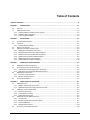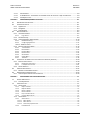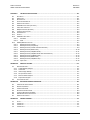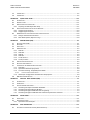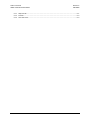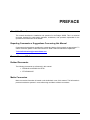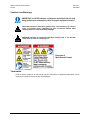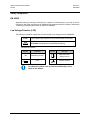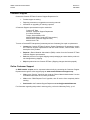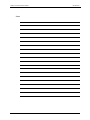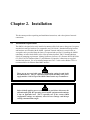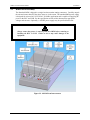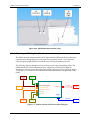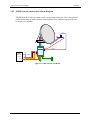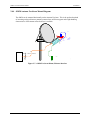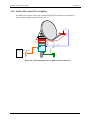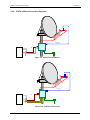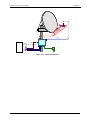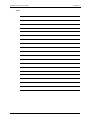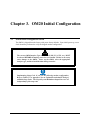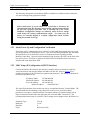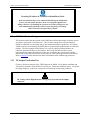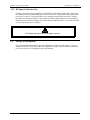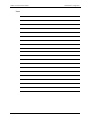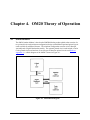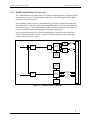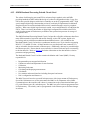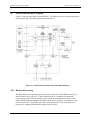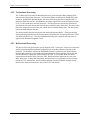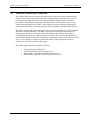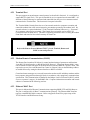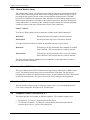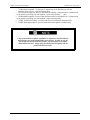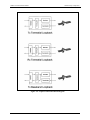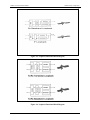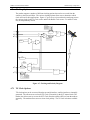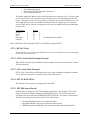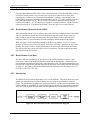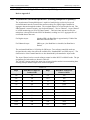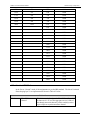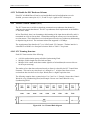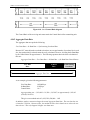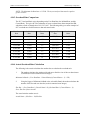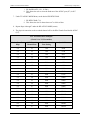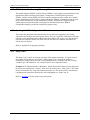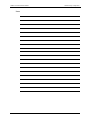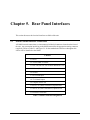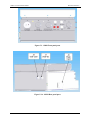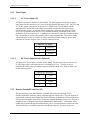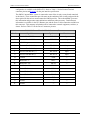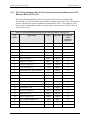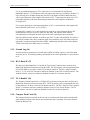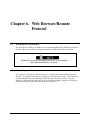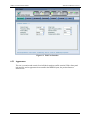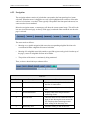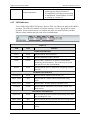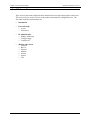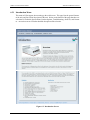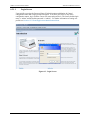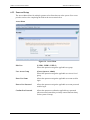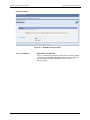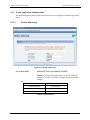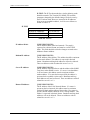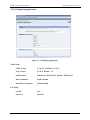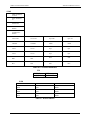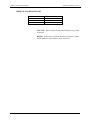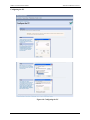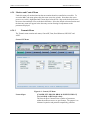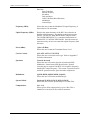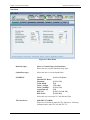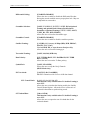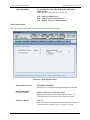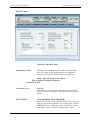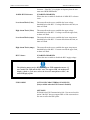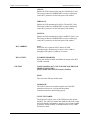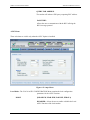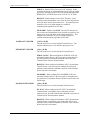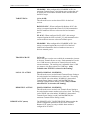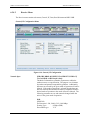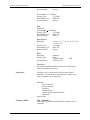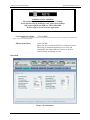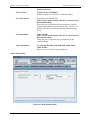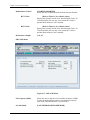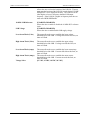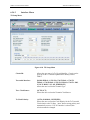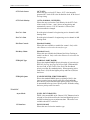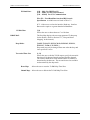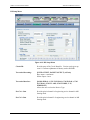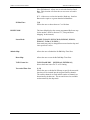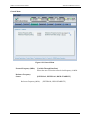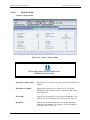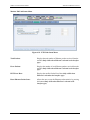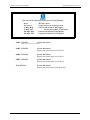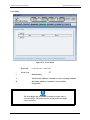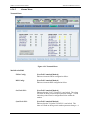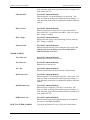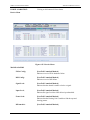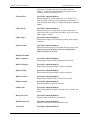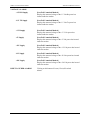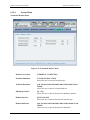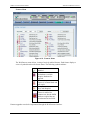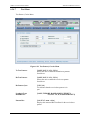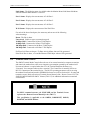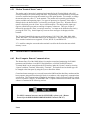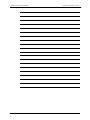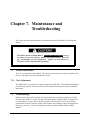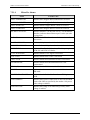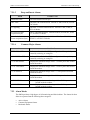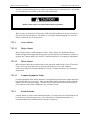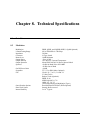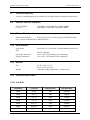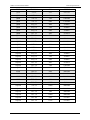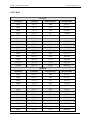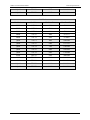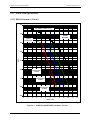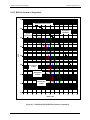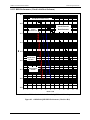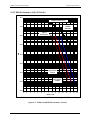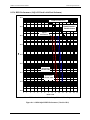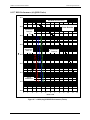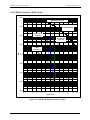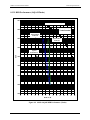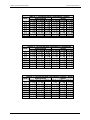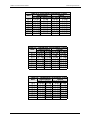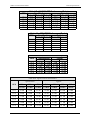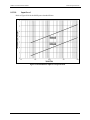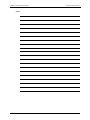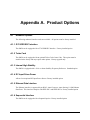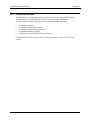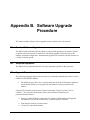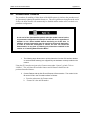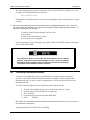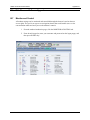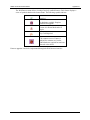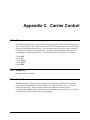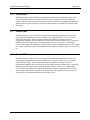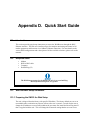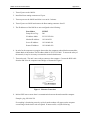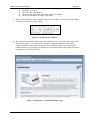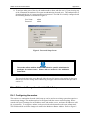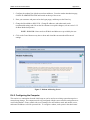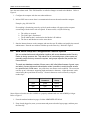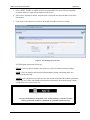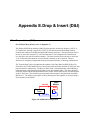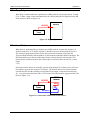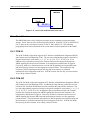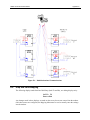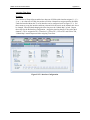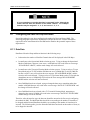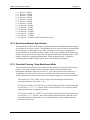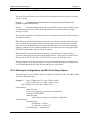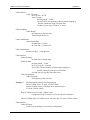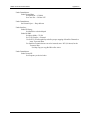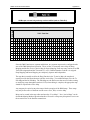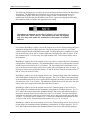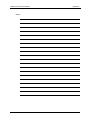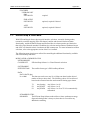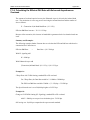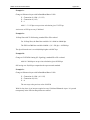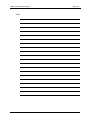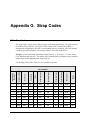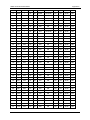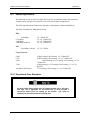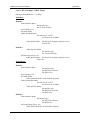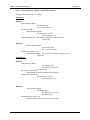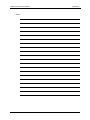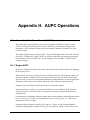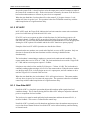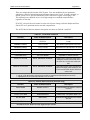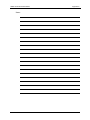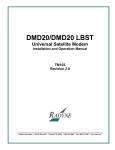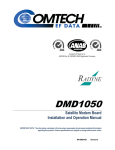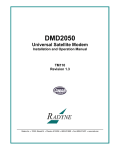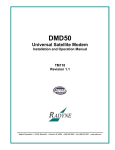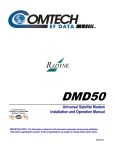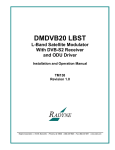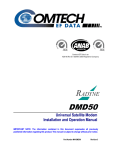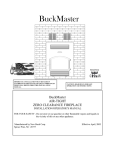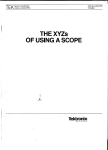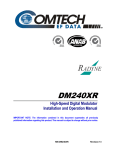Download Radyne OM20 Specifications
Transcript
OM20 Universal Outdoor Modem Installation and Operation Manual IMPORTANT NOTE: The information contained in this document supersedes all previously published information regarding this product. This manual is subject to change without prior notice. Part Number MN-OM20 Revision 5 OM20 Universal Outdoor Modem Installation and Operation Manual Part Number MN-OM20 Revision 5 October 27, 2009 Copyright © 2009 Comtech EF Data. All rights reserved. Printed in the USA. Comtech EF Data, 2114 West 7th Street, Tempe, Arizona 85281 USA, 480.333.2200, FAX: 480.333.2161 This page is intentionally blank. Table of Contents TABLE OF CONTENTS............................................................................................................................................. III CHAPTER 1. INTRODUCTION ........................................................................................................................ 1–1 1.0 OVERVIEW ...................................................................................................................................................1–1 1.1 OM20 CONFIGURATIONS...............................................................................................................................1–2 1.1.1 Features/Options Installed at Time of Order .......................................................................................1–3 1.1.2 Software Feature Upgrades .................................................................................................................1–3 1.1.3 Future Hardware Options ....................................................................................................................1–3 CHAPTER 2. INSTALLATION .......................................................................................................................... 2–1 2.1 INSTALLATION REQUIREMENTS.........................................................................................................................2–1 2.2 UNPACKING .................................................................................................................................................2–2 2.2.1 Outdoor Modem (OM20) .....................................................................................................................2–2 2.3 REMOVAL AND ASSEMBLY...............................................................................................................................2–3 2.4 MOUNTING AND WIRING CONSIDERATIONS .......................................................................................................2–4 2.4.1 OM20 Mounting Bracket Instructions..................................................................................................2–5 2.4.2 OM20 General Antenna Post Mount Diagram..................................................................................... 2–6 2.4.3 OM20 General Antenna Post Mount Diagram..................................................................................... 2–7 2.4.4 OM20 Antenna Feed Arm Mount Diagram ..........................................................................................2–8 2.4.5 OM20 with External TWTA Amplifier ...................................................................................................2–9 2.4.6 OM20 Additional Interface Diagrams ................................................................................................2–10 CHAPTER 3. OM20 INITIAL CONFIGURATION ............................................................................................... 3–1 3.1 OM20 INITIAL CONFIGURATION CHECK ............................................................................................................3–1 3.2 INITIAL CONFIGURATION AND SETUP PROCESS ....................................................................................................3–3 3.2.1 Initial Power-Up and Configuration Verification ..................................................................................3–3 3.2.2 M&C Setup (IP Configuration & RS232 Interface) ................................................................................3–3 3.3 OM20 VERIFICATION TESTING ........................................................................................................................3–4 3.3.1 TX Output Verification Test ..................................................................................................................3–4 3.3.2 RX Input Verification Test.....................................................................................................................3–5 3.4 STORAGE AND RESHIPMENT ............................................................................................................................3–5 CHAPTER 4. OM20 THEORY OF OPERATION ................................................................................................. 4–1 4.1 OM20 HARDWARE .......................................................................................................................................4–1 4.1.1 OM20 L-Band Printed Circuit Card .......................................................................................................4–2 4.1.2 OM20 Baseband Processing Printed Circuit Card ................................................................................4–3 4.2 OM20 FUNCTIONAL BLOCK DIAGRAM ..............................................................................................................4–4 4.2.1 Baseband Processing ...........................................................................................................................4–4 4.2.2 Tx Baseband Processing .......................................................................................................................4–5 4.2.3 Rx Baseband Processing.......................................................................................................................4–5 4.3 MONITOR & CONTROL (M&C) SUBSYSTEM .......................................................................................................4–6 4.3.1 Terminal Port .......................................................................................................................................4–7 4.3.2 Modem Remote Communications (RLLP) .............................................................................................4–7 4.3.3 Ethernet M&C Port...............................................................................................................................4–7 4.3.4 Modem Monitor Status........................................................................................................................4–8 4.4 ASYNC PORT / ES-ES COMMUNICATIONS ..........................................................................................................4–8 iii Table of Contents OM20 Universal Outdoor Modem Revision 5 MN-OM20 4.5 INTERNAL CLOCK ...........................................................................................................................................4–8 4.6 LOOPBACK FEATURES (TERRESTRIAL & IF)..........................................................................................................4–8 4.7 CLOCKING OPTIONS .....................................................................................................................................4–12 4.7.1 TX Clock Options ................................................................................................................................4–12 4.7.1.1 4.7.1.2 4.7.2 SCTE: Serial Clock Transmit External ......................................................................................................... 4–13 SCT: Serial Clock Transmit ......................................................................................................................... 4–13 RX Buffer Clock Options .....................................................................................................................4–13 4.7.2.1 4.7.2.2 4.7.2.3 4.7.2.4 4.7.2.5 RX SAT Clock.............................................................................................................................................. 4–14 SCTE: Serial Clock Transmit External ......................................................................................................... 4–14 SCT: Serial Clock Transmit ......................................................................................................................... 4–14 EXT CLK/EXT BNC: ..................................................................................................................................... 4–14 EXT IDI: Insert Data In ............................................................................................................................... 4–14 4.7.3 EXT REF: External Reference, Optional...............................................................................................4–15 4.8 RS422/V.35 INTERFACE J3 (STANDARD OPTION) .............................................................................................4–15 4.8.1 G.703 Interface (Optional) .................................................................................................................4–15 4.8.2 Ethernet Data Interface J4 (Optional) ................................................................................................4–15 4.9 REED-SOLOMON CODEC ...............................................................................................................................4–16 4.9.1 Reed-Solomon Operation in the OM20 ..............................................................................................4–16 4.9.2 Reed-Solomon Code Rate...................................................................................................................4–16 4.9.3 Interleaving ........................................................................................................................................4–16 4.10 DROP AND INSERT (D&I) ..............................................................................................................................4–17 4.11 OM20 AUTOMATIC UPLINK POWER CONTROL (AUPC OPERATION) ....................................................................4–18 4.12 ASYNCHRONOUS OVERHEAD OPERATION J3 (FRAMING/MULTIPLEXER CAPABILITY).................................................4–18 4.13 STANDARD IBS MODE .................................................................................................................................4–19 4.14 ASYNCHRONOUS MULTIPLEXER MODE ...........................................................................................................4–20 4.15 ESC BACKWARD ALARMS .............................................................................................................................4–21 4.15.1 To Disable the ESC Backward Alarms ............................................................................................4–22 4.16 SATELLITE CONTROL CHANNEL (SCC) ..............................................................................................................4–22 4.16.1 SCC Framing Structure ...................................................................................................................4–22 4.16.2 Aggregate Data Rate .....................................................................................................................4–23 4.16.3 Overhead Rate Comparison ...........................................................................................................4–24 4.16.4 Actual Overhead Rate Calculation .................................................................................................4–24 4.16.5 SCC Overhead Channel Setup ........................................................................................................4–25 4.17 EDMAC SATELLITE FRAMING/DEFRAMING MODE ............................................................................................4–27 4.18 LOCATING THE ID CODE OPERATIONAL PROCEDURE...........................................................................................4–27 4.19 STRAP CODES .............................................................................................................................................4–27 CHAPTER 5. REAR PANEL INTERFACES .......................................................................................................... 5–1 5.1 OM20 EXTERNAL INTERFACE CONNECTIONS ......................................................................................................5–1 5.1.1 Power Input..........................................................................................................................................5–3 5.1.1.1 5.1.1.2 5.1.2 5.1.3 (J3) 5.1.4 5.1.5 5.1.6 5.1.7 5.1.8 5.1.9 5.1.10 AC Power Input (J1) ..................................................................................................................................... 5–3 DC Power Input/Switch (Optional) .............................................................................................................. 5–3 Remote/Terminal/Fault Port (J2) .........................................................................................................5–3 EIA-530 Synchronous Data, ES-ES Asynchronous Overhead Data, and G.703 Balanced Data I/O Port 5–5 ETHERNET DATA/M&C (J4) ..................................................................................................................5–6 Ground Lug (J6) ....................................................................................................................................5–7 RX L-Band IF (J7)...................................................................................................................................5–7 TX L-Band IF (J8) ...................................................................................................................................5–7 Compact Flash Card (J9).......................................................................................................................5–7 SD (J10) (Optional) ...............................................................................................................................5–8 RD (J11) (Optional) ..........................................................................................................................5–8 iv Table of Contents OM20 Universal Outdoor Modem Revision 5 MN-OM20 5.1.11 5.1.12 5.1.13 LED Indicators ..................................................................................................................................5–8 G.703 Balanced – Connections are available via the J3 connector. Refer to Table 5.4a. ...............5–8 EXT Reference J12 ............................................................................................................................5–8 CHAPTER 6. WEB BROWSER/REMOTE PROTOCOL........................................................................................ 6–1 6.1 WEB BROWSER USER INTERFACE .....................................................................................................................6–1 6.2 CONFIGURING YOUR PC .................................................................................................................................6–1 6.2.1 Appearance ..........................................................................................................................................6–2 6.2.2 Navigation ...........................................................................................................................................6–3 6.2.3 LED Indicators ......................................................................................................................................6–4 6.3 GUI SCREEN MENUS .....................................................................................................................................6–5 6.3.1 Introduction Menu ...............................................................................................................................6–6 6.3.1.1 6.3.2 6.3.3 Login Screen ................................................................................................................................................ 6–7 Password Setup ....................................................................................................................................6–8 IP and Application Administration .....................................................................................................6–10 6.3.3.1 Modem Addressing ................................................................................................................................... 6–10 6.3.3.2 Configuring Applications ........................................................................................................................... 6–12 Table 6-5. SNMP Parameters........................................................................................................................................ 6–13 6.3.4 Monitor and Control Menu ................................................................................................................6–16 6.3.4.1 6.3.4.2 6.3.4.3 6.3.4.4 6.3.4.5 6.3.4.6 6.3.4.7 Transmit Menu.......................................................................................................................................... 6–16 Receive Menu ........................................................................................................................................... 6–29 Interface Menu ......................................................................................................................................... 6–37 Monitor Menu........................................................................................................................................... 6–44 Alarms Menu ............................................................................................................................................. 6–49 System Menu ............................................................................................................................................ 6–56 Test Menu ................................................................................................................................................. 6–59 6.4 CONFIGURING THE OM20 TO USE THE ETHERNET DATA INTERFACE (OPTIONAL) .....................................................6–60 6.4.1 Ethernet Flow Control ........................................................................................................................6–60 6.4.1.1 6.4.1.2 Half-Duplex Flow Control .......................................................................................................................... 6–60 Full-Duplex Flow Control ........................................................................................................................... 6–61 6.4.2 Packet Statistics .................................................................................................................................6–61 6.5 TERMINAL MODE CONTROL ..........................................................................................................................6–62 6.5.1 Modem Terminal Mode Control.........................................................................................................6–63 6.6 MODEM REMOTE COMMUNICATIONS .............................................................................................................6–63 6.6.1 Host Computer Remote Communications ..........................................................................................6–63 CHAPTER 7. MAINTENANCE AND TROUBLESHOOTING ................................................................................. 7–1 7.1 PERIODIC MAINTENANCE ................................................................................................................................7–1 7.1.1 Clock Adjustment .................................................................................................................................7–1 7.2 TROUBLESHOOTING .......................................................................................................................................7–1 7.2.1 Alarm Faults .........................................................................................................................................7–2 7.2.1.1 7.2.1.2 7.2.1.3 7.2.1.4 7.2.1.5 7.2.1.6 7.2.2 Major Tx Alarms .......................................................................................................................................... 7–2 Major Rx Alarms .......................................................................................................................................... 7–3 Minor Tx Alarms .......................................................................................................................................... 7–3 Minor Rx Alarms.......................................................................................................................................... 7–4 Drop and Insert Alarms ............................................................................................................................... 7–5 Common Major Alarms ............................................................................................................................... 7–5 Alarm Masks ........................................................................................................................................7–5 7.2.2.1 Active Alarms .............................................................................................................................................. 7–6 7.2.2.1.1 Major Alarms .......................................................................................................................................... 7–6 7.2.2.1.2 Minor Alarms.......................................................................................................................................... 7–6 7.2.2.1.3 Common Equipment Faults .................................................................................................................... 7–6 7.2.2.2 Latched Alarms ........................................................................................................................................... 7–6 v Table of Contents OM20 Universal Outdoor Modem CHAPTER 8. Revision 5 MN-OM20 TECHNICAL SPECIFICATIONS ..................................................................................................... 8–1 8.1 DATA RATES.................................................................................................................................................8–1 8.2 MODULATOR ...............................................................................................................................................8–1 8.3 DEMODULATOR ............................................................................................................................................8–2 8.4 PLESIOCHRONOUS BUFFER ..............................................................................................................................8–2 8.5 MONITOR AND CONTROL................................................................................................................................8–2 8.6 OM20 DROP AND INSERT (OPTIONAL) .............................................................................................................8–2 8.7 TERRESTRIAL INTERFACES ................................................................................................................................8–3 8.8 IDR/ESC INTERFACE (OPTIONAL) ....................................................................................................................8–3 8.9 ETHERNET DATA INTERFACE ............................................................................................................................8–3 8.10 ENVIRONMENTAL ..........................................................................................................................................8–3 8.11 PHYSICAL .....................................................................................................................................................8–3 8.12 OM20 DATA RATE LIMITS..............................................................................................................................8–3 8.12.1 Non-DVB ..........................................................................................................................................8–3 8.12.2 DVB ..................................................................................................................................................8–5 8.13 OM20 / BER SPECIFICATIONS ........................................................................................................................8–7 8.13.1 BER Performance (Viterbi) ...............................................................................................................8–7 8.13.2 BER Performance (Sequential) .........................................................................................................8–8 8.13.3 BER Performance (Viterbi with Reed-Solomon) ...............................................................................8–9 8.13.4 BER Performance (8PSK Trellis) .....................................................................................................8–10 8.13.5 BER Performance (16QAM Viterbi) ................................................................................................8–11 8.13.6 BER Performance (16QAM Viterbi with Reed-Solomon)................................................................8–12 8.13.7 BER Performance ((O)QPSK Turbo) ................................................................................................8–13 8.13.8 BER Performance (8PSK Turbo) .....................................................................................................8–14 8.13.9 BER Performance (16QAM Turbo) .................................................................................................8–15 8.13.10 Input Level .....................................................................................................................................8–19 APPENDIX A. PRODUCT OPTIONS ................................................................................................................... A–1 A.1 HARDWARE OPTIONS.................................................................................................................................... A–1 A.1.1 G.703/IDR ESC Interface ..................................................................................................................... A–1 A.1.2 Turbo Card .......................................................................................................................................... A–1 A.1.3 Internal High Stability ......................................................................................................................... A–1 A.1.4 DC Input Prime Power ......................................................................................................................... A–1 A.1.5 Ethernet Data Interface ...................................................................................................................... A–1 A.1.6 Sequential Interface ............................................................................................................................ A–1 A.2 CUSTOMIZED OPTIONS .................................................................................................................................. A–2 APPENDIX B. B.1 B.2 B.3 B.4 B.5 B.6 B.7 TERMINAL SOFTWARE UPGRADE ..................................................................................................................... B–1 REQUIRED EQUIPMENT ................................................................................................................................. B–1 UPGRADE PROCEDURE .................................................................................................................................. B–1 DEMONSTRATION PROCEDURE ....................................................................................................................... B–3 CANCELING DEMONSTRATION MODE ............................................................................................................... B–4 WEB BROWSER SOFTWARE UPGRADE .............................................................................................................. B–5 MONITOR AND CONTROL............................................................................................................................... B–5 APPENDIX C. C.1 C.2 C.3 C.4 SOFTWARE UPGRADE PROCEDURE ........................................................................................... B–1 CARRIER CONTROL .................................................................................................................... C–1 STATES ........................................................................................................................................................C–1 CARRIER OFF ................................................................................................................................................C–1 CARRIER ON.................................................................................................................................................C–1 CARRIER AUTO .............................................................................................................................................C–2 vi Table of Contents OM20 Universal Outdoor Modem C.5 C.6 Revision 5 MN-OM20 CARRIER VSAT ..............................................................................................................................................C–2 CARRIER RTS ...............................................................................................................................................C–2 APPENDIX D. QUICK START GUIDE ................................................................................................................. D–1 D.1 INTRODUCTION ............................................................................................................................................ D–1 D.2 REQUIRED ITEMS.......................................................................................................................................... D–1 D.3 WEB INTERFACE SETUP GUIDELINES ................................................................................................................ D–1 D.3.1 Preparing the OM-20 for Web Setup .................................................................................................. D–1 D.4 IP NETWORK CHANGE FROM THE INITIAL WEB SETUP ......................................................................................... D–4 D.4.1 Configuring the modem ...................................................................................................................... D–4 D.4.2 Configuring the Computer .................................................................................................................. D–5 D.5 WEB USERS SETUP AND CONFIGURATIONS CONTROLS OPTIONS........................................................................... D–6 D.5.1 Change Authentication Password ....................................................................................................... D–8 D.5.2 Boot Mode Options (Reference only) .................................................................................................. D–8 APPENDIX E. DROP & INSERT (D&I) ............................................................................................................... E–1 E.1 DROP AND INSERT (D&I) ................................................................................................................................ E–1 E.2 DROP ONLY ................................................................................................................................................. E–2 E.3 INSERT ONLY ................................................................................................................................................ E–2 E.4 MODE SELECTION ......................................................................................................................................... E–3 E.4.1 PCM-30 ................................................................................................................................................ E–3 E.4.2 PCM-30C .............................................................................................................................................. E–3 E.4.3 PCM-31 ................................................................................................................................................ E–4 E.4.4 PCM-31C .............................................................................................................................................. E–4 E.4.5 T1-D4/T1-D4-S ..................................................................................................................................... E–4 E.4.6 T1-ESF/T1-ESF-S ................................................................................................................................... E–4 E.5 MULTIDESTINATIONAL SYSTEMS....................................................................................................................... E–4 E.6 DROP AND INSERT MAPPING ........................................................................................................................... E–5 E.7 CONFIGURING THE OM20 FOR DROP AND INSERT............................................................................................... E–7 E.7.1 Data Rate ............................................................................................................................................. E–7 E.7.2 Operational Network Specification ...................................................................................................... E–8 E.7.3 Terrestrial Framing - Drop Mode/Insert Mode .................................................................................... E–8 E.7.3.1 Insert Terrestrial Frame Source .................................................................................................................. E–9 E.7.4 D&I Sample Configurations and D&I Clock Setup Options ................................................................... E–9 E.8 D&I MAPS AND MAP EDITING ...................................................................................................................... E–12 APPENDIX F. EFFICIENT DROP & INSERT (D&I) .............................................................................................. F–1 F.1 INTRODUCTION ............................................................................................................................................. F–1 F.2 PREREQUISITE............................................................................................................................................... F–1 F.3 EFFICIENT DROP & INSERT MODE .................................................................................................................... F–2 F.3.1 Calculating the Required Satellite Bandwidth...................................................................................... F–3 F.3.2 Calculating the Basic Efficient D&I Rate .............................................................................................. F–3 F.3.3 Calculating the Efficient D&I Rate with E1 Signaling ........................................................................... F–3 F.3.4 Calculating the Efficient D&I Rate with Enhanced Asynchronous Overhead ....................................... F–4 APPENDIX G. STRAP CODES ............................................................................................................................ G–1 G.1 STRAP CODES .............................................................................................................................................. G–1 G.2 SAMPLE APPLICATIONS.................................................................................................................................. G–5 G.2.1 Operational Case Examples ................................................................................................................ G–5 APPENDIX H. H.1 AUPC OPERATIONS ................................................................................................................... H–1 AUTOMATIC UPLINK POWER CONTROL (AUPC OPERATION) ................................................................................ H–1 vii Table of Contents OM20 Universal Outdoor Modem H.1.1 H.1.2 H.1.3 Revision 5 MN-OM20 Radyne AUPC ...................................................................................................................................... H–1 EF AUPC............................................................................................................................................... H–2 Near Side AUPC ................................................................................................................................... H–2 viii PREFACE About this Manual This manual describes the installation and operation for the Radyne OM20. This is a technical document intended for earth station engineers, technicians, and operators responsible for the operation and maintenance of the OM20. Reporting Comments or Suggestions Concerning this Manual Comments and suggestions regarding the content and design of this manual are appreciated. To submit comments, please contact the Comtech EF Data Technical Publications department: [email protected] Conventions and References Related Documents The following documents are referenced in this manual: • EN300-421 and EN301-210 ETSI • ETSI EN302-307 Metric Conversion Metric conversion information is located on the inside back cover of this manual. This information is provided to assist the operator in cross-referencing non-Metric to Metric conversions. i OM20 Universal Outdoor Modem Preface Revision 5 MN-OM20 Cautions and Warnings IMPORTANT CAUTION IMPORTANT or NOTE indicates a statement associated with the task being performed or information critical for proper equipment function. CAUTION indicates a hazardous situation that, if not avoided, may result in minor or moderate injury. CAUTION may also be used to indicate other unsafe practices or risks of property damage. WARNING indicates a potentially hazardous situation that, if not avoided, could result in death or serious injury. WARNING Examples of Multi-Hazard Formats Trademarks Product names mentioned in this manual may be trademarks or registered trademarks of their respective companies and are hereby acknowledged. ii OM20 Universal Outdoor Modem Preface Revision 5 MN-OM20 Safety Compliance EN 60950 Applicable testing is routinely performed as a condition of manufacturing on all units to ensure compliance with safety requirements of EN60950.This equipment meets the Safety of Information Technology Equipment specification as defined in EN60950. Low Voltage Directive (LVD) The following information is applicable for the European Low Voltage Directive (EN60950): <HAR> ! Type of power cord required for use in the European Community. CAUTION: Double-pole/Neutral Fusing ACHTUNG: Zweipolige bzw. Neutralleiter-Sicherung International Symbols: Symbol Definition Symbol Definition ~ Alternating Current Protective Earth / Safety Ground Fuse Chassis Ground For additional symbols, refer to Cautions and Warnings, listed earlier in this Preface. NOTE iii OM20 Universal Outdoor Modem Preface Revision 5 MN-OM20 Warranty Policy Comtech EF Data products are warranted against defects in material and workmanship for a period of two years from the date of shipment. During the warranty period, Comtech EF Data will, at its option, repair or replace products that prove to be defective. Repairs are warranted for the remainder of the original two year warranty, or a 90 day extended warranty, whichever is longer. For equipment under warranty, the owner is responsible for freight to Comtech EF Data and all related customs, taxes, tariffs, insurance, etc. Comtech EF Data is responsible for the freight charges only for return of the equipment from the factory to the owner. Comtech EF Data will return the equipment by the same method (i.e., Air, Express, Surface) as the equipment was sent to Comtech EF Data. All equipment returned for warranty repair must have a valid RMA number issued prior to return and be marked clearly on the return packaging. Comtech EF Data strongly recommends all equipment be returned in its original packaging. Comtech EF Data Corporation’s obligations under this warranty are limited to repair or replacement of failed parts, and the return shipment to the buyer of the repaired or replaced parts. Limitations of Warranty The warranty does not apply to any part of a product that has been installed, altered, repaired, or misused in any way that, in the opinion of Comtech EF Data Corporation, would affect the reliability or detracts from the performance of any part of the product, or is damaged as the result of use in a way or with equipment that had not been previously approved by Comtech EF Data Corporation. The warranty does not apply to any product or parts thereof where the serial number or the serial number of any of its parts has been altered, defaced, or removed. The warranty does not cover damage or loss incurred in transportation of the product. The warranty does not cover replacement or repair necessitated by loss or damage from any cause beyond the control of Comtech EF Data Corporation, such as lightning or other natural and weather related events or wartime environments. The warranty does not cover any labor involved in the removal and or reinstallation of warranted equipment or parts on site, or any labor required to diagnose the necessity for repair or replacement. iv OM20 Universal Outdoor Modem Preface Revision 5 MN-OM20 The warranty excludes any responsibility by Comtech EF Data Corporation for incidental or consequential damages arising from the use of the equipment or products, or for any inability to use them either separate from or in combination with any other equipment or products. A fixed charge established for each product will be imposed for all equipment returned for warranty repair where Comtech EF Data Corporation cannot identify the cause of the reported failure. Exclusive Remedies Comtech EF Data Corporation’s warranty, as stated is in lieu of all other warranties, expressed, implied, or statutory, including those of merchantability and fitness for a particular purpose. The buyer shall pass on to any purchaser, lessee, or other user of Comtech EF Data Corporation’s products, the aforementioned warranty, and shall indemnify and hold harmless Comtech EF Data Corporation from any claims or liability of such purchaser, lessee, or user based upon allegations that the buyer, its agents, or employees have made additional warranties or representations as to product preference or use. The remedies provided herein are the buyer’s sole and exclusive remedies. Comtech EF Data shall not be liable for any direct, indirect, special, incidental, or consequential damages, whether based on contract, tort, or any other legal theory. v OM20 Universal Outdoor Modem Preface Revision 5 MN-OM20 Customer Support Contact the Comtech EF Data Customer Support Department for: • Product support or training • Reporting comments or suggestions concerning manuals • Information on upgrading or returning a product A Customer Support representative may be reached at: Comtech EF Data Attention: Customer Support Department 2114 West 7th Street Tempe, Arizona 85281 USA 480.333.2200 (Main Comtech EF Data number) 480.333.4357 (Customer Support Desk) 480.333.2161 FAX To return a Comtech EF Data product (in-warranty and out-of-warranty) for repair or replacement: • Contact the Comtech EF Data Customer Support Department. Be prepared to supply the Customer Support representative with the model number, serial number, and a description of the problem. • Request a Return Material Authorization (RMA) number from the Comtech EF Data Customer Support representative. • Pack the product in its original shipping carton/packaging to ensure that the product is not damaged during shipping. • Ship the product back to Comtech EF Data. (Shipping charges should be prepaid.) Online Customer Support An RMA number request can be requested electronically by contacting the Customer Support Department through the online support page at www.comtechefdata.com/support.asp: • Click on the “Service” hyperlink, then read the “Return Material Authorization” section for detailed instructions on our return procedures. • Click on the “RMA Request Form” hyperlink, then fill out the form completely before sending. • Send e-mail to the Customer Support Department at [email protected]. For information regarding this product’s warranty policy, refer to the Warranty Policy, p. xxii. vi Chapter 1. Introduction This chapter provides an overview of the OM20 Outdoor Modem. The OM20 system can support a C-Band with power levels of 2, 5 and 10 watts or Ku-Band with output powers of 2, 4 and 8 watts. Figure 1.1. Outdoor Modem (OM20) without protective shroud 1.0 Overview Radyne’s OM20 outdoor modem is based on Radyne’s DMD20/LBST modem product platform. The Transmit IF output and Receive IF input frequencies of the OM20 are 950 to 2050 MHz. The modem operates over a data rate range of 2.4 Kbps to 20 Mbps in 1 bps steps including at all standard IBS and IDR Data rates up to 8.448 Mbps. A full range of Industry Standard Data Interfaces is available for the OM20. Interface types are selectable from EIA-530 (J3), Ethernet (J4), optional ITU G.703 (Unbalanced on J10/11, Balanced on J3), and an optional ASI (J10/11). The OM20 is available with optional feed mounted C or Ku-Band LNB’s for the downlink, and optional feed mounted 2/4/8 Watt Ku-Band or 5/10 Watt C-Band BUC’s for the uplink. MN-OM20– Revision 5 1–1 OM20 Universal Outdoor Modem Introduction The OM20 supplies DC voltage and 10 MHz reference to the BUC and LNB via the IF Cables. The output from the TX Port (J8) consists of the L-Band output frequency, high-stability 10 MHz reference, and an optional 24 or 48 Volts to the BUC. The RX Port I/O (J7) consists of the LBand input frequency (from the LNB), high-stability 10 MHz reference and 13, 15, 18, and 21 volts. The OM20 has the capability to enable and disable the BUC/LNB voltages and 10 MHz reference. In addition, monitoring features provide verification of BUC and LNB status. The OM20 monitors both the current and the voltage at the output of the TX and RX Ports, thus allowing the user to monitor the operating status of BUC and LNB. Redundancy for the OM20 is supported by the OMS11, Outdoor Modem Switch. OMS11 offers redundancy for Data and supplies power for switching TX and RX Waveguide switches. For additional information, refer to TM133 OMS11 Operational Manual. Radyne’s OM20 Ethernet Graphical User Interface (GUI) offers browser based control of the OM20, BUC, and LNB with numerous user-friendly GUI programmable functions (see Figure 12). The OM20 GUI provides selectable functions for different services: Intelsat IDR and IBS, as well as closed networks. All of the configuration and Monitor and Control (M&C) functions are available using the GUI (Ethernet J4) or is also available using the conventional RS-232/485 terminal port (J2). Operating parameters, such as variable data rates, FEC Code Rate, modulation type, IF Frequencies, IBS/IDR Framing, and interface type can be readily set and changed by earth station operations personnel, using either the GUI or terminal interfaces. Figure 1-2. OM20 Outdoor Modem Upper GUI Screen 1.1 OM20 Configurations The OM20 can be configured in the following different ways: Features and options are installed as specified when the unit is ordered from the factory, Optional software feature upgrades in the future while deployed in the field, Future hardware options can be installed to a unit that is sent back to a Radyne facility. MN-OM20– Revision 5 1–2 OM20 Universal Outdoor Modem Introduction 1.1.1 Features/Options Installed at Time of Order Features installed at the time of ordering are the options pre-installed/initialized in the factory prior to shipment. Features and options can be reviewed from the GUI or remote port of the OM20. Refer to Section 4, “User Interfaces” for information on how to view these features. Factory installed options are chassis and board configurations that are introduced during manufacture. These options include (Options are subject to change): Input Power: AC 2-5 W BUC (24VDC), AC 8-10W BUC (48 VDC), Input Power: DC 2-5 W BUC (24VDC), DC 8-10W BUC (48 VDC) Data Rate: 5 Mbps (standard), optional 10, 20 Mbps Interface: EIA-530 (standard), Optional Ethernet, G.703, ASI M&C Interface – SNMP Ethernet/Web Browser – RS485, RS232 Viterbi Codec (standard), Optional Sequential Codec Optional Custom Reed Solomon Optional IBS, IDR, Drop and Insert Optional External Reference Input Connector Modulation: BPSK, QPSK, OQPSK (standard), Optional 8PSK, 16 QAM Optional Turbo, 5Mbps, 20Mbps Sequential Codec, and custom programmable Reed Solomon. Optional OM73 Optional DVB Optional Cable, Waveguide, Mounting Kits M&C Interface – SNMP, Ethernet/Web Browser, RS485, RS232 1.1.2 Software Feature Upgrades Software Feature Upgrades are a simple and quick way of changing the feature set of an installed modem. Feature upgrades are how most OM20 options are implemented. Features may be purchased at any time by contacting a Radyne Corp. salesperson. Refer to Appendix B for information on how upgrade features. 1.1.3 Future Hardware Options Hardware options (Refer to Appendix A) are purchased parts that can only be installed at a Comtech Facility. Please contact the Comtech EF Data Customer Service Department for information not limited to availability and to shipping costs. Only authorized service personnel should handle and install optional hardware options. MN-OM20– Revision 5 1–3 OM20 Universal Outdoor Modem Introduction Notes: MN-OM20– Revision 5 1–4 Chapter 2. Installation This document provides unpacking and installation instructions, and a description of external connections. 2.1 Installation Requirements The OM20 is designed to be easily installed on antenna offset feed struts or king posts. It requires standard uni-strut type hardware (or comparable) and 3/8-16 bolts. Standard mounting brackets and hardware are included with the OM20. Optional Transmit and Receive coaxial cable or waveguide can be provided from the factory if requested and specified. If installing the OMS11 redundancy switch with the OM20, refer to the operational manual, TM133 Outdoor Modem Switch for mounting requirements. Mating Connectors for Power (J1), Remote RS232/485/Fault (J2), EIA-530/G703 Balanced data (J3), and Ethernet (J4) interface connections are supplied standard with the unit. Use of an extended temperature CAT-5 cable such as Belden 7923A is recommended for the Ethernet Data/M&C interface. WARNING There are no user-serviceable parts or configuration settings located inside the OM20 Chassis. There is a potential shock hazard internally at the power supply modules. DO NOT open the OM20 Chassis under any circumstances. CAUTION Before initially applying power to the unit, it is a good idea to disconnect the transmit output from the operating ground station equipment and terminate it into an applicable load. This is especially true if the current OM20 configuration settings are unknown, where incorrect settings could disrupt existing communications traffic. MN-OM20– Revision 5 2–1 OM20 Universal Outdoor Modem Installation CAUTION The OM20 contains a Lithium Battery. DANGER OF EXPLOSION exists if the battery is incorrectly replaced. Replace only with the same or equivalent type recommended by the manufacturer. Dispose of used batteries in accordance with local and national regulations. 2.2 Unpacking 2.2.1 Outdoor Modem (OM20) The OM20 Universal Outdoor Modem is carefully packaged at the factory to avoid damage and should arrive complete with the following items for proper installation: OM20 Universal Outdoor Modem Power Mating connector (J1) Mating Ethernet connector (J4) Mating connectors for 18 pin (J2 M&C) 38 pin (J3 EIA-530) connectors Installation Brackets OM20 Manual on CD Default Plug (J2) Figure 2.1. OM20 with protective shroud MN-OM20– Revision 5 2–2 OM20 Universal Outdoor Modem 2.3 Installation Removal and Assembly The Standard OM20 is shipped in a single box that contains mating connectors. Carefully unpack the unit and ensure that all of the above items are in the carton. The standard OM20 power supply is designed for universal AC (95-250VAC, 50/60 Hz) application and is capable of supplying DC power to the BUC and LNB. See the specification section of this document for appropriate voltages and currents. Optionally, a -48VDC power supply may be specified for the unit. CAUTION Always ensure that power is removed from the OM20 before removing or installing the BUC or LNB. Failure to do so may cause damage to the equipment. Figure 2.2. OM 20 Front Interconnects MN-OM20– Revision 5 2–3 OM20 Universal Outdoor Modem Installation Figure 2.2a. OM 20 Rear Interconnects (cont) 2.4 Mounting and Wiring Considerations The OM20 should be mounted with the BUC higher than the OM20 with the interconnecting communication cabling and power cords at the lowest possible position. Unit weight and cable/waveguide length should be considered when selecting the mounting location The following diagrams should be used as a reference to the various mounting options. The OM20 should not be placed immediately above a high-heat or EMI (Electro-Magnetic Interference) source to ensure the output signal integrity and proper receive operation. Figures 2-3 through 2-11 illustrate the different interconnect and data interface configurations for the OM20. MONITOR AND CONTROL SYSTEM PRIME POWER 110/220 VAC 50/60 Hz OM - 20 3P J1 AC POWER 18P J 2 232 /485 M&C/ TERMINAL TX OUTPUT J 8 EIA- 530 DATA/ M&C 38P J 3 EIA -530 INTERFACE RJ45 J4 ETHERNET DATA /M& C BNC J10 SD (DDI ) BNC J 11 RD (IDO ) N TXRF L-BAND 950 – 2050 MHz 10 MHz/+24VDC TO BUC/SSPA RX INPUT J7 N ETHERNET ROUTER DATA/M&C UNBALANCED G.703 DATA I/ O RXRF L- BAND 950 – 2050 MHz +18VDC FROM LNB Figure 2-3. Outdoor Modem (OM) Interconnect Diagram MN-OM20– Revision 5 2–4 OM20 Universal Outdoor Modem Installation 2.4.1 OM20 Mounting Bracket Instructions Mount the OM20 to the desired location at the antenna using the supplied brackets. Each brackets has two threaded holes 3/8 x 16 as shown in Figure 2-4 below. Figure 2.4. OM20 Mounting Brackets MN-OM20– Revision 5 2–5 OM20 Universal Outdoor Modem Installation 2.4.2 OM20 General Antenna Post Mount Diagram The OM20 and BUC can be mounted vertically on the antenna King post. This is the preferred method of mounting on smaller diameter antenna systems where sufficient support of the feed boom arm is not available. RX IF L N B OMT TX BUC/SSPA TX IF IN TX RF OUT TX OUT J7 RX INPUT OM -20 RF TX RF N RXIF L-BAND 950 – 2050 MHz +18VDC RJ45 J4 ENET I/O 18P J2 M&C I/O IFL DATA/M&C INTERFACE INDOOR ENET DATA/M&C I/O M&C I/O EIA- 530 DATA/M&C I/O G.703 DATA TX 38P J3 DATA I/O OUTDOOR G.703 DATA I/O J10 J 11 BNC BNC AC PWR J1 3P AC PWR G.703 DATA RX Figure 2-5. OM20 Antenna Post Mount MN-OM20– Revision 5 2–6 OM20 Universal Outdoor Modem Installation 2.4.3 OM20 General Antenna Post Mount Diagram The OM20 can be mounted on the antenna King post and the BUC on the offset feed arm. System is shown with the Ethernet interface allowing for Data and M&C functions. RX IF L N B OMT TX BU X I T PA SS C/ TX RF O RF UT N F I TXIF L - BAND 950 – 2050 MHz 10 MHz /+ 24 VDC RXIF L - BAND 950 – 2050 MHz SMA J8 J7 TX OUT RX INPUT OM 20 E - NET DATA RJ 45 E - NET M J 4 ENET I N + 18 VDC /O &C J 2 M & C I /O J 3 DATA I IFL DATA/M&C INTERFACE ENET DATA /O G . 703 INDOOR /M & C I /O OUTDOOR DATA I J 10 /O J 11 AC PWR J 1 3 P AC PWR Figure 2-6. OM20 Antenna Post Mount, BUC Feed Arm Mount, Ethernet Interface MN-OM20– Revision 5 2–7 OM20 Universal Outdoor Modem Installation 2.4.4 OM20 Antenna Feed Arm Mount Diagram The OM20 can be mounted horizontally on the Antenna Feed arm. This is the preferred method of mounting on larger diameter antenna systems where sufficient support and weight handling characteristics of the antenna offset feed arm is available. RX L N B OMT RF TX 45 RJ N PA TI NE C/SS EBU N I AC T OU TX X IN R D AN z -B MH FL 0 RXI – 205DC 0 18V 5 9 + E-NET DATA E- NET M&C IFL DATA/M&C INTERFACE ENET DATA/M&C I/O INDOOR OUTDOOR AC PWR ` Figure 2-7. OM20 Feed Arm Mount, Ethernet Interface MN-OM20– Revision 5 2–8 OM20 Universal Outdoor Modem Installation 2.4.5 OM20 with External TWTA Amplifier The OM20 can be used as a driver for an external SSPA/TWTA High Power Amplifier for systems requiring higher output RF Power Levels. RX IF L N B OMT TX RF T X IN TW TA TX OUT A C IN OM- 20 BUC / SSPA J7 RX INPUT TX OUT E - NET DATA TX RF TX RF OUT TX IF IN RXIF L - BAND 950 – 2050 MHz N + 18 VDC OM- 20 RJ 45 J 4 ENET I /O E - NET M & C J 2 M & C I /O IFL DATA /M & C INTERFACE INDOOR J 3 DATA I OUTDOOR /O G . 703 DATA I / O J 10 J 11 AC PWR J1 3P ENET DATA /M & C I /O AC PWR Figure 2-8. OM20 with High Power Amplifier, Ethernet Interface MN-OM20– Revision 5 2–9 OM20 Universal Outdoor Modem Installation 2.4.6 OM20 Additional Interface Diagrams RX IF L N B OMT TX RF T PA OU SS RF C/ TX BU IN IF TX TXIF L- BAND 950 – 2050 MHz 10 MHz/+24 VDC SMA J8 TX OUT J7 RX INPUT RXIF L- BAND 950 – 2050 MHz + 18VDC N OM- 20 J4 ENET I/O M&C 38 P J 3 DATA I/O IFL DATA/M&C INTERFACE INDOOR 18 P J2 M&C I/O G. 703 DATA I/O J 10 J 11 OUTDOOR AC PWR J1 3P AC PWR M&C I/O EIA-530 DATA I/O EIA-530 DATA/M&C I/O Figure 2-9. OM20 EIA-530 Interface RX IF L N B OMT TX A SP /S UC B RF TX RF T OU IN IF TX TXIF L- BAND 950 – 2050 MHz 10 MHz/+24 VDC SMA J8 TX OUT J7 RX INPUT OM- 20 N RXIF L- BAND 950 – 2050 MHz + 18 VDC J4 ENET I/O M&C J 3 DATA I/ O IFL DATA/M&C INTERFACE INDOOR 18 P J2 M&C I/O OUTDOOR G .703 DATA I/O J 10 J 11 BNC BNC ENET DATA /M&C I/O M&C I/ O EIA-530 DATA/M&C I/O G.703 DATA TX G.703 DATA RX AC PWR J1 3P AC PWR G .703 DATA IN G .703 DATA OUT Figure 2-10. OM20 G.703 Interface MN-OM20– Revision 5 2–10 OM20 Universal Outdoor Modem Installation RX IF L N B OMT RF TX T PA OU SS RF C/ TX BU IN IF TX TXIF L- BAND 950 – 2050 MHz 10 MHz/+24 VDC SMA J8 TX OUT J7 RX INPUT OM- 20 N RXIF L- BAND 950 – 2050 MHz + 18VDC J4 ENET I/O M&C J 3 DATA I/O IFL DATA/M&C INTERFACE INDOOR 18 P J2 M&C I/O ASI DATA I/O J 10 J 11 BNC BNC OUTDOOR ENET DATA/M&C I/O M&C I/ O EIA-530 DATA/M&C I/O ASI DATA TX ASI DATA RX AC PWR J1 3P AC PWR ASI DATA IN ASI DATA OUT Figure 2-11. OM20 ASI Interface MN-OM20– Revision 5 2–11 OM20 Universal Outdoor Modem Installation Notes: MN-OM20– Revision 5 2–12 Chapter 3. OM20 Initial Configuration 3.1 OM20 Initial Configuration Check The OM20 is shipped from the factory with preset factory defaults. Upon initial power-up, a user check should be performed to verify the shipped modem configuration. CAUTION The correct OM20 Interface Type (V.35, RS-422, RS-232, G.703, etc.) MUST be selected BEFORE the mating connectors are installed. Failure to do so may cause damage to the OM20. Power up the OM20, select the appropriate interface type, and then install the data mating connector. IMPORTANT Implementing Strap Code 26 can set the following modem configuration. Refer to Table G-1 in Appendix G for an explanation and tabular listing of available Strap Codes. The Frequency and Modulator Output Power are set independently of the strap code. MN-OM20– Revision 5 3–1 OM20 Universal Outdoor Modem OM20 Initial Configuration Standard OM20 Factory Default Configuration Settings Modulator: Data Rate: 2.048 Mbps Mode: Closed Network Satellite Framing: None Scrambler: V.35 (IESS) Drop and Insert: Disabled Inner FEC: 1/2 Rate Viterbi Outer FEC: Disabled Modulation: QPSK Frequency: 1350 MHz Modulator Output Power: -20 dBm Demodulator: Data Rate: Mode: Satellite Framing: Descrambler: Drop and Insert: Inner FEC: Outer FEC: Modulation: 2.048 Mbps Closed Network None V.35 (IESS) Disabled 1/2 Rate Viterbi Disabled QPSK Frequency: 1350 MHz Interface: The default will vary depending on the interface type Ethernet: IP Address Mask: Modem IP Address: Server IP Address: Router IP Address: 255.000.000.000 010.000.000.001 010.001.001.001 010.000.001.001 IMPORTANT IP M&C Default Reset If the unit should lockup or lose communication during the initialization process, the unit remote interface can be reset using the supplied reset mating connector. By installing the connector on J2 and cycling power, the unit communication parameters will be reset to the factory test settings. Refer to section D for Quick Set-Up Guide To lock up the modem with an internal loopback feature, enter ‘IF Loopback Enable’ under the Test Menu. MN-OM20– Revision 5 3–2 OM20 Universal Outdoor Modem 3.2 OM20 Initial Configuration Initial Configuration and Setup Process The following descriptions assume that the OM20 is installed in a suitable location with prime AC power and supporting equipment available. CAUTION Before initial power up of the OM20, it is a good idea to disconnect the transmit output from the operating ground station equipment and terminate the port into a properly sized load. This is especially true if the current Modulator Configuration Settings are unknown, where incorrect settings could disrupt the existing communications traffic. New units from the factory are normally shipped in a default configuration which includes setting the transmit carrier off. 3.2.1 Initial Power-Up and Configuration Verification Turn on the unit by connecting the power cable to J1 of the OM20 and plugging the power cord into the appropriate AC Mains power source. Upon initial and subsequent power-ups, the OM20 Microprocessor will test itself and several of its components before beginning its Main Monitor/Control Prog. Upon successful completion of the powerup, the LED’s on the front of the unit will be Green. If a failure is detected, the Fault LED will illuminate on the web browser interface and on the front Status LED. 3.2.2 M&C Setup (IP Configuration & RS232 Interface) Connect an Ethernet cable between the unit and a computer that has web browser capability. Access the browser and enter the default web address for the unit. Refer to Section 6 for a complete description of the GUI Interface operation and parameters. The factory set defaults for the Ethernet port Browser are: IP Address Mask: 255.000.000.000 Modem IP Address: 010.000.000.001 Server IP Address: 010.001.001.001 Router IP Address: 010.000.001.001 The initial field checkout of the modem can also be accomplished from the Terminal Mode. The Terminal Mode has the advantage of providing full screen access to all of the modem’s parameters, but requires a separate terminal or computer running a Terminal Program such as Hyper-terminal and connection to the applicable pins on the unit M&C connector J2. The recommended terminal setup is as follows (These settings can be changed via the Web Browser): Emulation Type: Baud Rate: Data Bits: Parity: MN-OM20– Revision 5 VT-100 19.2 K 8 No Parity (Fixed) 3–3 OM20 Universal Outdoor Modem OM20 Initial Configuration IMPORTANT Resetting IP Address & Terminal to Default/Reset Mode If the unit should lockup or lose communication during the initialization process, the unit remote interface can be reset using the supplied reset mating connector. By installing the connector on J2 and cycling power, the unit communication parameters will be reset to the factory test settings. Refer to Section D for Quick Set-Up Guide. 3.3 OM20 Verification Testing This Section assumes that the operator of the OM20 has sufficient knowledge of satellite system operation to perform the verification tests. The use and/or tuning of the associated antenna should be conducted in a safe manor and per the antenna manufactures guidelines. Precautions should be taken as to not damage the OM20 and/or test/operational equipment that are connected together. The brief testing described below is to verify the OM20 operation and does not constitute operational testing over the Satellite. Refer to the Satellite Providers system requirements and contact the Satellite Provider prior to radiating the system on any satellite. Ensure that all operational parameters are correctly set to the system specification in the OM20. Refer to Section 4 of this document for further information on the OM20 Setup parameters. 3.3.1 TX Output Verification Test Connect a Spectrum Analyzer to the TXRF output of the OM20. Verify that the modulator and TX interface parameters of the OM20 are correctly set. Enable the modulator output. Verify that the output frequency, symbol rate, and power level match the system setup parameters. CAUTION DC Voltage and/or High microwave energy may be present on the output connector. MN-OM20– Revision 5 3–4 OM20 Universal Outdoor Modem OM20 Initial Configuration 3.3.2 RX Input Verification Test Connect a Spectrum Analyzer and Bias-T to the RXRF L-Band Output of the LNB. Ensure that the Antenna is correctly tuned and that the carrier of interest is visible and that the frequency and power level is correct. Verify that all the receive parameters of the OM20 are correct. Remove the LNB coax cable from the Bias-T and connect to the RX L-Band input port J7 on the OM20. Enable the correct DC Bias Voltage for the LNB from the OM20 Browser. Verify that the OM20 receiver locks to the carrier of interest. CAUTION DC Voltage may be present on the output connector. 3.4 Storage and Reshipment It is recommended that the unit be stored or reshipped in its original sealed packing. The unit should be stored in a dry location where the temperature is stable, away from direct contact with rain, snow, wind, sun, or anything that may cause damage. MN-OM20– Revision 5 3–5 OM20 Universal Outdoor Modem OM20 Initial Configuration Notes: MN-OM20– Revision 5 3–6 Chapter 4. OM20 Theory of Operation 4.1 OM20 Hardware The OM20 Outdoor Modem is based on the DMD20 Modem product platform that consists of a two printed circuit card (minimum configuration) design with additional optioned printed circuit cards available for additional features. The minimum configuration consists of an L-Band/IF Assembly and a Digital Baseband Assembly. The optional printed circuit cards include a Turbo Codec printed circuit card and one of several types of Interface printed circuit card (Refer to Appendix A). A block diagram of the OM20 is shown in Figure 4.1. Figure 4-1. OM20 Block Diagram MN-OM20– Revision 5 4–1 OM20 Universal Outdoor Modem OM20 Theory of Operation 4.1.1 OM20 L-Band Printed Circuit Card The L-Band Printed Circuit Card consists of an analog modulation function, an analog complex downconversion, and two wide-band digital synthesizers. The block diagram of the L-Band Assembly is shown in Figure 4-2. In the modulator, analog in-phase (I) and quadrature (Q) signals are generated on the Digital Baseband Printed Circuit Card, routed to the L-Band/IF Printed Circuit Card, and modulated at the desired frequency. The L-Band modulated signal is then passed through a microprocessor controlled variable attenuator providing gain control of the output signal. L-Band TxLB Coupler In the complex downconverter, the signal for demodulation is amplified and sent through a variable wideband attenuator for AGC. The gain-controlled signal is then passed through a complex downconverter to a low IF. DCSA PDA Analog I I AA Filter Analog I Inv. Q AA Filter Analog Q Inv. Quadrature Modulator Analog Q IF Board Connector (40-Pin Header) L-Band Synthesizer (950-1750) L-Band Synthesizer (950-1750) Demodulator I L-Band RxLB Switch Quadrature Demodulator Demodulator I Inv. Demodulator Q Demodulator Q Inv. AGC Figure 4-2. L-Band Card Block Diagram MN-OM20– Revision 5 4–2 OM20 Universal Outdoor Modem OM20 Theory of Operation 4.1.2 OM20 Baseband Processing Printed Circuit Card The advent of million-plus gate count FPGAs, advanced logic synthesis tools, and DSPs providing hundreds of MIPs enabled the design of a software configurable modem. Large, fast FPGAs now provide designers with what is essentially an on the fly programmable ASIC. High speed, complex digital logic functions that previously could only be implemented in dedicated integrated circuits are now downloaded from a micro-controller through a serial or peripheral interface. When a new digital logic function is needed, a new configuration file is loaded into the FPGA. There is no limit to the number of digital logic configurations available to the FPGA, aside from the amount of Flash memory available to the system microprocessor for storage of configuration files. The OM20 Baseband Processing Printed Circuit Card provides a flexible architecture that allows many different modes of terrestrial and satellite framing, various FEC options, digital voice processing, and several different modulation/demodulation formats. Also included on the Baseband Printed Circuit Card are three synchronous interfaces on a 25-pin interface supporting RS-422, V.35, and RS-232 data. All three interfaces are provided on the same connector (J3), and are selectable from the terminal or Ethernet ports. Additionally, data may be passed through the Ethernet port (J4). Ensure that the correct interface is selected in the unit prior to connecting to the data interface. Refer to Section 4 for further information on the data interface selection parameters and programming. The Baseband Printed Circuit Card also contains the Monitor and Control (M&C) Circuitry responsible for: Programmable part setup and initialization Continuous control and adjustment of some functions Calibration Monitoring fault status Calculating and displaying measurements Calculations User monitor and control interface including front panel and remote Unit’s configuration and feature set The M&C System is based on a powerful microprocessor with a large amount of Flash memory. Several bus architectures are used to interconnect the M&C to all components of the OM20. Communications to the outside world is done via connections to the remote/terminal/alarm port (J2), or the Ethernet port (J4), and alarm ports. The M&C runs off of software programmed into its Flash memory. The memory can be reprogrammed via the Ethernet port to facilitate changes in software. MN-OM20– Revision 5 4–3 OM20 Universal Outdoor Modem 4.2 OM20 Theory of Operation OM20 Functional Block Diagram Figure 4-3 represents the OM20 Functional Blocks. The modem is shown in a typical application with customer data, TX/RX RF equipment, and antenna I/O. Figure 4-3. OM20 Outdoor Modem Functional Block Diagram 4.2.1 Baseband Processing The Baseband Processor performs all of the functions required for an IBS/IDR Framing Unit, a Reed-Solomon Codec, and an E1/T1 Drop and Insert System. In addition, the Baseband Processing Section provides for transmit clock selection and rate adaptation as well as a rate adapter and Plesiochronous/Doppler (PD) Buffer in the receive direction. A multiplexer is also provided for the SCT Clock Source for Loop Timing Applications. The transmit and receive paths may be configured independently under processor control. MN-OM20– Revision 5 4–4 OM20 Universal Outdoor Modem OM20 Theory of Operation 4.2.2 Tx Baseband Processing The Tx Data and Clock enters the Baseband Processor, passes through a Rate Adapting FIFO, and enters the Framer/Drop Processor. In Closed-Net Mode, the data passes through the Framer unaltered. In IDR, IBS, and D&I Modes, the framer adds the appropriate framing and ESC as defined in IESS-308 and 309. In D&I Mode, the framer acquires the terrestrial framing structure, E1 or T1, and synchronizes the Drop Processor. The Drop Processor extracts the desired time slots from the terrestrial data stream and feeds these channels back to the framer. The framer then places the ‘dropped’ terrestrial time slots into the desired satellite channel slots. The data is then sent to the Reed-Solomon Encoder. The Reed-Solomon Encoder encodes the data into Reed-Solomon Blocks. The blocks are then interleaved and synchronized to the frame pattern as defined by the selected specification (IESS308, IESS-309, DVB, etc.). After Reed-Solomon Encoding, the composite data and clock are applied to the Baseband Loopback Circuit. 4.2.3 Rx Baseband Processing The Receive Processor performs the inverse function of the Tx Processor. Data received from the satellite passes through the Baseband Loopback Circuit to the Reed-Solomon Decoder to the Deframer. The Deframer acquires the IBS/IDR/DVB frame, synchronizes the Reed-Solomon Decoder and extracts the received data and overhead from the frame structure, placing the data into the PD Buffer, sending the overhead data to the UIM. In Closed-Net Mode, the data is extracted from the buffer and is sent to the UIM. Backward Alarm indications are sent to the M&C Subsystem. In Drop and Insert Mode, the Insert Processor synchronizes to the incoming terrestrial T1/E1 Data Stream, extracts satellite channels from the PD Buffer, and then inserts them into the desired terrestrial time slots in the T1/E1 Data Stream. MN-OM20– Revision 5 4–5 OM20 Universal Outdoor Modem 4.3 OM20 Theory of Operation Monitor & Control (M&C) Subsystem The modems M&C system is connected to most of the circuitry on any board contained in the modem. These connections provide status on the working condition of the circuitry as well as providing the data required for the various measurements the modem provides. The M&C processes this information and generates status indications as well as alarms when necessary. Detailed status information is available via the modems various user interfaces including the remote and terminal ports. An external summary fault is available on the RS422 Data interface The M&C contains a high-performance microprocessor and is responsible for overall command and control of modem functions. The M&C is constantly monitoring all subsystems of the modem by performing a periodic poll routine and configures the modem by responding to commands input to the system. During each poll cycle, the status of each of the subsystems is collected and reported to each of the external ports. Performance statistics such as Eb/No, buffer fill %, etc. are compiled. If faults are detected, the M&C will take appropriate actions to minimize the effect of such faults on the system. The modem supports the following M&C protocols: MN-OM20– Revision 5 Terminal Interface (Section 4.2.1) Remote Port Interface (RLLP) (Section 4.2.2) Ethernet M&C, Web Browser & SNMP (Section 4.2.3) Modem Status, Alarms & Contact Closures (Section 4.2.4) 4–6 OM20 Universal Outdoor Modem OM20 Theory of Operation 4.3.1 Terminal Port This port supports an asynchronous control protocol as described in Section 4. It is configured to support RS-232 signal levels. This port is intended for use in computer-based remote M&C. All functions of the modem may be monitored and controlled from this port via a common terminal connected to the Terminal Port. This function is front panel selectable. The Terminal Mode Control allows the use of an external terminal or computer to monitor and control the modem from a full screen interactive presentation operated by the modem itself. No external software is required other than VT-100 Terminal Emulation Software (e.g. “Procomm” for a computer when used as a terminal. The Control Port is normally used as an RS–232 Connection to the terminal device. The RS-232 operating parameters can be set using the modem Front Panel and stored in Non-volatile memory for future use. Refer to the Remote Protocol Manual (TM117) for the Terminal, Remote and SNMP screens and protocols. 4.3.2 Modem Remote Communications (RLLP) The Remote Port located on J20 allows for control and monitoring of parameters and functions via an RS-232 Serial Interface, or RS-485 for RLLP Protocol. ‘Equipment Remote Mode’ setup can be entered from the front panel or the Web Browser interface under the “System” menu. This requires the user to first set the Remote Port Control to “Remote” then set the Multidrop Address as needed followed by setting the Remote Interface to RS232 or RS485. Control and status messages are conveyed between the modem and all subsidiary modems and the host computer using packetized message blocks in accordance with a proprietary communications specification. This communication is handled by the Radyne Link Level Protocol (RLLP), which serves as a protocol ‘wrapper’ for the RM&C data. Complete information on monitor and control software is contained in the following sections. 4.3.3 Ethernet M&C Port This port is dedicated for Ethernet Communications supporting SNMP, FTP and Web Browser. The port is configured for 10 Base-T communications protocols. The Ethernet M&C Interface requires a standard RJ45 Male connector. Refer to Appendix E and F for proper setup of the TCP-IP interface and Web Browser Setup. MN-OM20– Revision 5 4–7 OM20 Universal Outdoor Modem OM20 Theory of Operation 4.3.4 Modem Monitor Status The modems M&C system is connected to most of the circuitry on any board contained in the chassis. These connections provide status on the working condition of the circuitry as well as providing the data required for the various measurements the modem provides. The M&C processes this information and generates status indications as well as alarms when necessary. Detailed status information is available via the modems various user interfaces (Web browser, remote and terminal). A summary of this information can be connected to external equipment, switches or alarms via the open collector and/or form-C fault connections Form-C Contacts: Two Form-C Relays under processor control are available on the OM20 connector J2 Mod Fault: De-energized when any transmit side fault is detected. Demod Fault: De-energized when any receive side fault is detected. Two Open Collector Faults are available on the OM20 connector J3 pins 10 &16 Mod Fault: Will sink up to 20 ma (maximum) until a transmit or common fault is detected. Will not sink current if a fault is detected. Demod Fault: Will sink up to 20 ma (maximum) until a receive or common fault is detected. Will not sink current if a fault is detected. The open collector faults are intended for use in redundancy switch applications in order to provide quick status indications. 4.4 Async Port / ES-ES Communications This port is dedicated for ES-ES Communications supported by either RS232 or RS485 signal levels. The baud rate and protocol can be selected from the Front Panel. The port may be configured for a number of communications protocols. Overhead data to/from the UIM is routed to/from the framer/deframer. This port is also used by SCC Framing for the in-band data. 4.5 Internal Clock The time and date is kept in order to ‘time-tag’ system events. User can change the Internal Clock via the front panel, Web Browser or Terminal ports. 4.6 Loopback Features (Terrestrial & IF) The modem provides for a number of different loopbacks. The Loopback supported are: IF Loopback – Tx IF port is looped back to the Rx IF port TX Terrestrial Loopback - Tx Data port is looped back to the Rx Data port after the interface driver/receiver. (prior to the framing unit) MN-OM20– Revision 5 4–8 OM20 Universal Outdoor Modem OM20 Theory of Operation TX Baseband Loopback - Tx Data port is looped back to the Rx Data port after the interface driver/receiver. (after the framing unit) RX Terrestrial Loopback - Receive Data from the satellite is looped back for retransmission to the satellite, providing a far end loopback. (prior to the framing unit) RX Baseband Loopback - Receive Data from the satellite is looped back for retransmission to the satellite, providing a far end loopback. (after to framing unit) TX/RX Terrestrial Loopback - provides both Terrestrial loopbacks simultaneously TX/RX Baseband Loopback - provides both Baseband loopbacks simultaneously Usage of the modems loopback capabilities in conjunction with the Ethernet data interface can produce undesirable network loops. In order to run any type of data test with an Ethernet interface you must utilize two modems connected back to back. Simply using one modem and a loopback will not produce the desired results. MN-OM20– Revision 5 4–9 OM20 Universal Outdoor Modem OM20 Theory of Operation Figure 4-4. Loopback Functional Block Diagram MN-OM20– Revision 5 4–10 OM20 Universal Outdoor Modem OM20 Theory of Operation Figure 4-5. Loopback Functional Block Diagram Figure 4-6. Loopback Functional Block Diagram MN-OM20– Revision 5 4–11 OM20 Universal Outdoor Modem 4.7 OM20 Theory of Operation Clocking Options The modem supports a number of different clocking options that can be recovered from the satellite or the terrestrial links. The various clocking options allow users to determine which clock will best fit their applications. Figure 4-7 gives an overview on how the modem processes the various clocks for the Tx Clock source and the Rx Buffer Clock source. Tx and Rx Clocks may be independently locked. INVERT NONE INV . TERR &BASE INV . BASEBAND INV . TERR DATA SD J3 DATA POLARITY TT CLOCK & DATA SCTE ST SCT Tx CLK SRC MODULATION CLK POL NORMAL INVERTED HIGH STABILITY High Stability Oscillator REF FREQ INTERNAL SRC SCR AUTO SCT CLK SRC TRANSMIT RECEIVE CLOCK RECOVERY NORMAL INVERTED IDI RT J3 BUFFER CLK POL BUFFER CLK SRC SCT SCTE RX SAT CLOCK & DATA RECOVERY RD DEMODULATION DATA POLARITY INVERT NONE INV . TERR & BASE INV . BASEBAND INV . TERR DATA Figure 4-7. Clocking and Polarity Diagram 4.7.1 TX Clock Options TX clock options can be recovered from the terrestrial interface, satellite interface or internally generated. The allows users to select SCTE Clock (Terrestrial) or the SCT internal clock. The modem also allows user to recover the SCT Clock from the satellite (SCR) or from the modem internally. The modem allows users to select clock polarity. The Tx clock selections available are: MN-OM20– Revision 5 4–12 OM20 Universal Outdoor Modem OM20 Theory of Operation The following paragraphs define the types of clocking options available to the user at the Front Panel. SCT (Internal Oscillator) SCTE (External Tx Terrestrial Clock) Rx Satellite Clock 4.7.1.1 SCTE: Serial Clock Transmit External The SCTE clock is the Transmit Terrestrial Clock associated with the data interface. SCTE is an external clock received from the terrestrial equipment and the modem utilizes the terrestrial clock to lock the internal clock. In Figure 3-7, the Transmit Terrestrial Data enters the modem and is clocked into a dejitter FIFO. Data is clocked out of the FIFO by the Modulator Clock. The Modulator Clock and PhaseLocked Loop (PLL), in conjunction with the Dejitter FIFO, which reduces the input jitter. Jitter reduction exceeds the jitter transfer specified in CCITT G.821. SCTE is sometimes referred to as Tx Terrestrial Timing or Terminal Timing. Terminal Timing is reference to the RS422 synchronous interfaces. 4.7.1.2 SCT: Serial Clock Transmit The SCT clock can be generated internally or recovered from the satellite. The SCT clock source can be used as the TX clock source, RX Buffer Clock source and the Terrestrial Terminal equipment for clocking the transmit data. If the SCT clock is recovered from the satellite, then it is referred to as SCR. SCR is also referred to as Receive Clock, Satellite Clock, or Receive Timing (RT). When SCT clock is configured as Internal, the frequency of the clock is set the same as the Transmit Terrestrial Clock rate. If SCT clock is configured as SCR, the internal clock is set to the same rate as the incoming receive satellite clock. SCT is sometimes referred to as Internal Timing or Send Timing (ST). In the event that the satellite clock is lost, the modem will automatically switch over to the Internal Clock and revert back to SCR when activity is detected. If SCT is selected, then Terrestrial data that is synchronous to the SCT Clock is required to be supplied by the modem. It is intended for the terminal equipment to use the SCT as its clock source. The Autophase Circuit will automatically ensure that the data is clocked correctly into the modem. Therefore, a return clock is not necessary. The Clock Polarity should be set to Auto. 4.7.2 RX Buffer Clock Options The modem supports a number of RX Buffer clock options that can be recovered from the satellite, terrestrial links, internally or externally. The various clocking options allow users to determine which clock will best fit their applications. Figure 3-7 gives an overview on how the modem processes the various clocks for the Tx Clock and the Rx Buffer Clock. The modem allows users to select clock polarity Tx and Rx Clocks may be independently locked. The following RX Buffer clock selections are available: MN-OM20– Revision 5 Rx Satellite Clock (Recovered from Satellite) SCTE (External Tx Terrestrial Clock) 4–13 OM20 Universal Outdoor Modem OM20 Theory of Operation SCT (Internal Oscillator) EXC Clock/EXT BNC (External Clock Source) EXT IDI (Drop and Insert) The modem handles RX Buffer clock selections based on source priority levels. The user assigns priorities to the clock sources based on source selections. Source 1 has the highest priority and Source 5 being the last resort or lowest priority. If a fallback clock is selected and activity is lost at the highest priority source, the modem will fall back to the next highest priority clock with activity. When activity resumes on a higher priority source, the modem resumes using the higher priority source Clock Source RX SAT SCTE SCT EXC BNC EXT IDI 1 2 3 4 5 Priority of of of of of 5 5 5 5 5 Not Supported in the OM20 Refer to the Remote Protocol Manual TM117 for Web Browser manual TM117. 4.7.2.1 RX SAT Clock The RX Sat clock is recovered from the satellite that is received from the distant end. If selected the Buffer Clock is lock to the RX sat clock. 4.7.2.2 SCTE: Serial Clock Transmit External When SCTE is selected as the Rx Buffer clock, the modem receives the clock from the Transmit Terrestrial interface. 4.7.2.3 SCT: Serial Clock Transmit If SCT clock is selected as the RX Buffer clock source, then it should be configured for internal. SCT is sometimes referred to as Internal Timing or Send Timing (ST). 4.7.2.4 EXT CLK/EXT BNC: The External Clock connector is not supported in the OM20. 4.7.2.5 EXT IDI: Insert Data In External IDI is used only for E1/T1 Drop and Insert applications. The available T1/E1 Frame Source selections are External, Internal, and IDI/DDO Loopback. The T1/E1 Frame Source selections can be accessed in the INTERFACE/RX SETUP menus. If Ext IDI is selected as the RX Buffer clock, then user must first specify T1/E1 Frame Source. External (RX Buffer Clock recovered from the data) Internal (RX Buffer Clock recovered from the internal clock) IDI/DDO Loopback (RX Buffer Clock recovered from the data and looped back) MN-OM20– Revision 5 4–14 OM20 Universal Outdoor Modem OM20 Theory of Operation 4.7.3 EXT REF: External Reference, Optional The External Clock connector is optional and must be requested at time of order. This is not actually a clock, but does have some clocking implications. When the external reference is used, the master oscillator within the modem is locked to the external reference, and the internal accuracy and stability of the unit assumes that of the External Reference. Therefore, not only are the transmit frequencies locked to the external reference, but the modem’s internal SCT Oscillator is locked to the external reference as well. External reference port input is specified at .1Vpp to 5Vpp (Sine or Square wave) 4.8 RS422/V.35 Interface J3 (Standard option) Data must be clocked into the modem by either the SCTE or SCT Source. If SCTE is selected as the Tx Clock Source, then SCTE must be supplied to the modem on the EIA-530 port. The output of the dejitter buffer will be clocked with this source. SCT should be used if SCTE has excessive jitter. 4.8.1 G.703 Interface (Optional) G7103 is an optional interface option. The G703 option supports both balanced and unbalanced interface types. he modem support If the G.703 Interface is selected, then the Tx Clock Source will default to SCTE and the Clock Polarity will default to Auto. Loop timing with a G.703 Interface or Asymmetrical Data Rates requires external equipment at the remote end that is capable of using the recovered RD Clock as source timing for (SCTE) SD. The modem will not manipulate the clock frequency. Therefore, the transmit and receive clock rates must be equal in order for the modem to perform loop timing. 4.8.2 Ethernet Data Interface J4 (Optional) The modem support a 4 port 10/100 Base-T or a 10/100/1000 Base T Interface. When this interface is selected additional menus will be displayed. Refer to Appendix J for interface set up and description of supporting features. When Ethernet Data Interface is selected, the Tx Clock Source will default to SCTE and the Clock Polarity will default to Normal. In addition, the Buffer Clock will default to RxSat and the Buffer Clock Polarity will default to Normal. MN-OM20– Revision 5 4–15 OM20 Universal Outdoor Modem 4.9 OM20 Theory of Operation Reed-Solomon Codec Utilizing a Reed-Solomon (R-S) Outer Codec concatenated with a Convolutional Inner Codec is an effective way to produce very low error rates even for poor signal-to-noise ratios while requiring only a small increase in transmission bandwidth. Typically, concatenating an R-S Codec requires an increase in transmission bandwidth of only 9 – 12% while producing a greater than 2 dB improvement in Eb/No. R-S is a block Codec where K data bytes are fed into the encoder which adds 2t = (N – K) check bytes to produce an N byte R-S block. The R-S decoder can then correct up to “t” erred bytes in the block. Refer to Figures 4-8, 4-9 and Table 4-1 4.9.1 Reed-Solomon Operation in the OM20 When the Reed-Solomon Codec is enabled, data is fed to the R-S Encoding Section of the OM20 where it is scrambled, formed into blocks, R-S encoded, and interleaved. Unique words are added so that the blocks can be reformed in the Receiving Modem. Data is then sent to the modulator where it is convolutionally encoded, modulated, and transmitted to the satellite. When the signal is received and demodulated by the Receiving Modem, it is fed to a Viterbi Decoder for the first layer of error correction. After error correction is performed by the Viterbi Decoder, the unique words are located and the data is de-interleaved and reformed into blocks. The R-S Decoder then corrects the leftover errors in each block. The data is then descrambled and output from the R-S Section. 4.9.2 Reed-Solomon Code Rate The R-S Code Rate is defined by (N, K) where N is the total R-S block size in bytes - data + check bytes - and K is the number of data bytes input into the R-S Encoder. The transmission rate expansion required by the R-S Codec is then defined by N/K. The OM20 automatically sets the correct R-S code rate for IDR/IBS open network operation in accordance with the data shown in Table 4-1. In Closed Net Mode, the OM20 allows the following N and K setting: (126, 112), (219, 201), (194, 178), (225, 205). 4.9.3 Interleaving The OM20 allows for interleaving depths of 4, 8 or 12 R-S Blocks. This allows burst errors to be spread over multiple blocks in order to enhance the error correcting performance of the R-S Codec. For Intelsat Network Modes, the modem automatically sets the interleaving depth to 4 for QPSK or BPSK, or 8 for 8PSK. In Closed Network Mode, the interleaver depth can be manually set to 4 or 8, and in DVB Network Mode, the unit automatically sets the interleaver depth to 12. Figure 4-8. Reed-Solomon Encoder Functional Block Diagram MN-OM20– Revision 5 4–16 OM20 Universal Outdoor Modem OM20 Theory of Operation Figure 4-9 Reed-Solomon Decoder Functional Block Diagram Table 4-1. Reed-Solomon Codes Type of Service Data Rate (Kbps) R-S Code (n, k, t) 1 Bandwidth Expansion [ (n/k) -1 ] Interleaving Depth Maximum 2 R-S Codec Delay (ms) Small IDR (With 16/15 O/H) 64 (126, 112, 7) 0.125 4 115 128 (126, 112, 7) 0.125 4 58 256 (126, 112, 7) 0.125 4 29 384 (126, 112, 7) 0.125 4 19 512 (126, 112, 7) 0.125 4 15 768 (126, 112, 7) 0.125 4 10 1024 (126, 112, 7) 0.125 4 8 1536 (126, 112, 7) 0.125 4 5 1544 (225, 205,10) 0.0976 4 9 2048 (219, 201, 9) 0.0896 4 7 6312 (194, 178, 8) 0.0899 4 2 8448 (194, 178, 8) 0.0899 4 <2 1544 (219, 201, 9) 0.0896 8 18 2048 (219, 201, 9) 0.0896 8 13 6312 (219, 201, 9) 0.0896 8 4 8448 (219, 201, 9) 0.0896 8 3 All (204, 188, 8) 0.0851 12 - IDR (With 96 Kbps O/H) 8PSK DVB 1. n = code length, k = information symbols and t = symbol error correcting capability. 2. Design objective. 4.10 Drop and Insert (D&I) Refer to Appendix E MN-OM20– Revision 5 4–17 OM20 Universal Outdoor Modem 4.11 OM20 Theory of Operation OM20 Automatic Uplink Power Control (AUPC Operation) Refer to Appendix F 4.12 Asynchronous Overhead Operation J3 (Framing/Multiplexer Capability) The Asynchronous Framing/Multiplexer is capable of multiplexing a relatively low-speed overhead channel onto the terrestrial data stream resulting in a slightly higher combined or aggregate data rate through the modem. The overhead channel is recovered at the far end. This added channel is termed variously “An Overhead Channel”, ”Service Channel”, “Async Channel” or in IESS terminology an “ES to ES Data Channel.” The basic frame structure used by the multiplexer is that specified in the IESS-309 Standard, resulting in a 16/15 Aggregate ratio of overhead & data to data rates. For Regular Async: (Standard IBS), the Baud Rate is approximately 1/2000 of the Data Rate listed in Table 4-2. For Enhanced Async: (IBS Async.), the Baud Rate is selectable, but Data Rate is limited. The maximum Baud Rate is 19,200 bps for IBS Async. Two software-controlled modes are designed into the card to best utilize the available bits; “Standard IBS” and “IBS (Async)”. The characteristics of the Channel Interface are also determined by the standard or Async mode. The Async Channel can be set under software-control to either RS-232 or RS-485 mode. The pin assignments for both modes are shown in Table 4-2. The “RS-485” Setting controls the output into tri-state when the modem is not transmitting data, allowing multiple modem outputs to be connected together. Table 4-2. Kbps Baud Rate Example for Standard IBS Kbps Baud Rate Example for Enhanced Mode 128 64 9.6 300 256 128 19.2 600 384 192 32 600 512 256 64 1200 640 320 128 2400 768 384 192 4800 896 448 256 4800 1024 512 320 9600 1152 576 384 9600 1280 640 448 9600 1408 704 512 9600 MN-OM20– Revision 5 4–18 OM20 Universal Outdoor Modem OM20 Theory of Operation 1536 768 576 9600 1664 832 640 19200 1792 896 704 19200 1920 960 768 19200 1920 960 768 19200 2048 1024 832 19200 896 19200 960 19200 1024 19200 1088 19200 1152 19200 1216 19200 1280 19200 1344 19200 1408 19200 1472 19200 1536 19200 1600 19200 1664 19200 1728 19200 1792 19200 1856 19200 1920 19200 1984 19200 2048 19200 4.13 Standard IBS Mode In the first or “Normal” mode, all bit assignments are per the IBS standard. The bits of Overhead Housekeeping byte 32 are implemented as shown in Table 4-3 below: Table 4-3. Bit 1 ES to ES Data Channel MN-OM20– Revision 5 This bit is routed directly to the ES to ES Data Channel. Its data rate is 1/512th of the aggregate rate (or 1/480th of the through terrestrial data rate), and is normally used to super-sample an asynchronous data channel. 4–19 OM20 Universal Outdoor Modem OM20 Theory of Operation Bit 2 Frame Alignment Part of the Frame Alignment word. Bit 3 Backward Alarm Transmit and Receive with main processor to activate Main Alarm/LED. Bit 4 Multiframe Message As per IBS. Bits 5 and 6 Spare Not currently utilized. Bits 7 and 8 Encryption Utilization Not currently utilized. The ratio of the Through Terrestrial Data Channel Rate to the aggregate rate is 15/16. The standard transmit and receive channels of the ES to ES Data Channel in Standard IBS Mode are raw channels operating at the specific bit rate as controlled by the data channel rate, without buffering. In addition, no clocks are provided with this channel. Since it would be rare that the data rate provided was exactly that required for a standard rate device, the only method of communicating using this channel is to allow it to super-sample the user data. 4.14 Asynchronous Multiplexer Mode Since many of the frame bits in the standard IBS mode are not used, an “Enhanced” Multiplexer Mode has been implemented that can be engaged under software control. Since this mode changes the use of many of the framed non-data bits, this mode is only usable when the modem is at both ends of a link. In this mode, the overhead signaling bytes 16 and 48 can be used to implement a significantly higher speed ES to ES Data Channel under software control. When implemented, this rate is 16 times that of the normal IBS standard, or 1/30th of the terrestrial data rate (1/32nd of the aggregate rate). MN-OM20– Revision 5 4–20 OM20 Universal Outdoor Modem OM20 Theory of Operation The IBS Async mode MUST be selected for true Asynchronous channel operation to be available. 4.15 ESC Backward Alarms When running in IDR Mode and if the modem has the ESC Option, there will be four Backward Alarms available for use by the earth stations at each end of the link (both ends must have the ESC option). These alarms are accessed via the ESC ALARMS Port. The four alarms are controlled by four relays, each having a normally open, normally closed, and a common connection. The common connections of these relays (referred to as Backward Alarm Inputs) can be connected to whichever system on the earth station that the user wishes to trigger the backward alarm. When ground is applied to the Common (Input) Connection of one of these relays, that relay and associated backward alarm will then be in a “no fault” state. When the ground is removed, the relay and the associated Tx Backward Alarm will toggle to the faulted state. When in the faulted state, the receive end of the link will receive that backward alarm that is initiated at the transmit end of the link. The user can connect whichever systems on the earth stations that they desire to these Backward Alarms Relays as long as they will supply ground to the Backward Alarm Relay Input in the “no fault” condition and the ground will be removed in the “faulted” condition. For example: the user could connect the Demod Summary Fault of the modem to the Backward Alarm 1 Input, so that if the demod went into Major Alarm (such as a Carrier Loss), Backward Alarm 1 would be transmitted to the receive end of the link. At the receive end, it would show up as Rx Backward 1 (Receive Backward Alarm 1). MN-OM20– Revision 5 4–21 OM20 Universal Outdoor Modem OM20 Theory of Operation 4.15.1 To Disable the ESC Backward Alarms If the ESC ALARMS Port will not be used and the Backward Alarm Indications are to be disabled, you must connect pins 10, 11, 22 and 23 to pin 1 (gnd) on ESC Alarms port. 4.16 Satellite Control Channel (SCC) The SCC format uses a variable overhead rate to transmit an asynchronous data channel in addition to the normal data channel. The SCC asynchronous mode implemented on the DMD20 is "PassThru" Mode. In Pass Thru Mode, there is no formatting or deformatting of the input data in the buffer, and it is transmitted on a first-in first-out basis. In band data entering the remote port is inserted into the user data stream. The in-band data is received and passed on to the user without any deformatting or depacketizing involved. The maximum in band rate supported is 115200bps. The Asynchronous Data Interface (J17) is a 9-Pin Female “D” Connector. The data interface is either RS232 or RS485 via a front panel selection. Refer to Table 5-7 for pinouts. 4.16.1 SCC Framing Structure Each SCC frame consists of the following: • • • A 10-bit synchronization pattern called the Synchronizing Word. Multiple variable length slots filled with user data. Multiple 10-bit control words that contains eight bits of in-band data (the extra two bits are for the async start/stop). The number of user data slots and control words per frame is selected by the SCC Control Ratio Parameter. This can be any value from 1 to 1 through 1 to 7. A higher ratio allows a lower overhead rate but since there are less Sync Words, there is a higher acquisition time. The following examples show a control ratio of 1 to 3 and 1 to 1. Example 1 shows three Control Words for every Synchronizing Word, and Example 2 shows one Control Word for every Synchronizing Word. Figure 4-10. 1 to 3 Control Ratio diagram MN-OM20– Revision 5 4–22 OM20 Universal Outdoor Modem OM20 Theory of Operation Figure 4-10. 1 to 1 Control Ratio diagram The Control Ratio of the receiving units must match the Control Ratio of the transmitting unit. 4.16.2 Aggregate Data Rate The aggregate data rate equals the following: User Data Rate + In-Band Rate + Synchronizing Overhead Rate Because SCC must adjust the overhead so that there are an equal number of user data bits in each slot, the synchronizing overhead cannot be easily calculated. However, dividing the In-Band Rate by the Control Ratio can approximate it. The following equation shows the basic calculation of this rate: Aggregate Date Rate = User Data Rate + In-Band Rate + (In-Band Rate/Control Ratio) User Data Rate In-Band Rate Synchronizing Overhead Aggregate Data Rate As an example, given the following parameters: User Data Rate: In-Band Rate: Control Ratio: 1,024,000 bps 19,200 bps 1 to 7 Aggregate data rate = 1,024,000 + 19,200 + (19,200/7) or approximately 1,045,942 (actually 1045974). This gives an overhead ratio of 1,045,974/1,024,000 = 1.021 In addition, another constraint changes the actual Aggregate Data Rate. The user data slot size is limited to 2,500 bits. Because of this, the modem increases the in-band rate to reduce the user data slot size. This only happens at higher user data rates. MN-OM20– Revision 5 4–23 OM20 Universal Outdoor Modem OM20 Theory of Operation NOTE: The Maximum In-Band rate is 115200. The Async interface Rate must be equal or greater in value. 4.16.3 Overhead Rate Comparison The SCC Overhead Ratio varies depending on the User Data Rate, the In-Band Rate, and the Control Ratio. This gives SCC the advantage of lower overhead rates when compared to IBS, which has a fixed overhead ratio of 16/15 or 1.067. The following table gives some examples of SCC overhead rates for different user data and control ratios. User Data Rate In-Band Rate Control Ratio Aggregate Data Rate Overhead Ratio 512,000 19,200 1/7 533,974 1.043 1,024,000 19,200 1/7 1,045,974 1.021 2,048,000 19,200 1/7 2,069,951 1.011 3,072,000 19,200 1/7 3,093,943 1.007 4,096,000 19,200 1/7 4,117,951 1.005 6,312,000 19,200 1/7 6,337,248 1.004 6,312,000 19,200 1/3 6,337,606 1.004 6,312,000 19,200 1/1 6,350,418 1.006 4.16.4 Actual Overhead Rate Calculation The following is the actual calculation the modem does to calculate the overhead ratio: 1. The modem calculates the minimum in-band rate to limit the size of the user data slots to 2,500 bits (the result is truncated to an integer). Minimum In-Band = (User Data Rate * Control Ratio)/((Control Ratio + 1) * 250) 2. Using the bigger of Minimum In-Band or the selected In-Band, the modem calculates the number of bits for each user data slot (result is truncated to an integer). Slot Bits = (User Data Rate * (Control Ratio * 10))/(In-band Rate * (Control Ratio + 1)) Note: Slot bits of 0 are invalid. The actual ratio the modem uses is: Actual Ratio = (Slot Bits + 10)/Slot Bits MN-OM20– Revision 5 4–24 OM20 Universal Outdoor Modem OM20 Theory of Operation Example 1: User Data Rate: 1,024,000 bps In-Band Rate: 19,200 bps Control Ratio: 1 to 7 Minimum In-Band = (1,024,000 * 7)/((7 + 1) * 250) = 3,584 (less than In-Band Rate) Slot Bits = (1,024,000 * (7 * 10))/(19,200 * (7 + 1)) = 466 Actual Ratio = (466 + 10)/466 = 1.021 Example 2: User Data Rate: 6,312,000 bps In-Band Rate: 19,200 bps Control Ratio: 1 to 7 4.16.5 SCC Overhead Channel Setup 1. Set the Framing Mode (located under Mod and Demod Data Menus) to SCC. After doing this, two new menus will appear to the right of the Framing Menu, for both the Mod and Demod. The new menus will be: i. SCC CTL RATIO ii. SCC INBAND RATE 2. Set the desired SCC control ratio: i. SCC CTL RATIO {1/1, 1/2, 1/3, 1/4, 1/5, 1/6, 1/7} ii. This allows the user to simulate the framing used by the Satellite Control Channel Option (Pass-Thru Mode only). The SCC CTL RATIO is the ratio of overhead in-band data to synchronizing words. 3. Set the desired SCC in-band rate: i. SCC INBAND RATE {300 to 115200} ii. This allows the user to request the rate of in-band data for the overhead channel. This sets the overhead amount only. The actual amount of data that can be passed through the overhead channel will be set under “ES Baud Rate” (see Step 6 below). 4. Under the Interface > General menus, locate the TX ASYNC MODE (menu). 5. Under the TX ASYNC MODE Menu, set the desired ES Interface type: i. ES INTERFACE {RS-232, RS-485} ii. This allows the user to select the interface type. 6. Under TX ASYNC MODE Menu, set the desired baud rate for the ASYNC Port (J17). This will be the baud rate that will pass through the overhead channel: MN-OM20– Revision 5 4–25 OM20 Universal Outdoor Modem OM20 Theory of Operation i. ES BAUD RATE {150 - 115200} ii. This allows the user to select the baud rate of the ASYNC port (J17) in SCC Mode. 7. Under TX ASYNC MODE Menu, set the desired ES BITS/CHAR: i. ES BITS/CHAR {7,8} ii. This allows the user to choose between 7 or 8 bits of data. 8. Repeat Steps 4 through 7 under the RX ASYNC MODE (menu) 9. The physical connection to the overhead channel will be the DB-9 Female Port labeled ASYNC (J17). SCC Overhead Chart Examples (Viterbi 3/4 w/V.35 Scrambler) Modem Data Rate Kbps SCC Control Channel Rate In-Band Overhead Rate Setting Symbol Rate 9.6 1/1 300 6800 9.6 1/2 300 6700 9.6 1/3 300 6667 9.6 1/4 300 6650 9.6 1/5 300 6641 9.6 1/6 300 6634 9.6 1/7 300 6629 9.6 1/1 9600 19200 9.6 1/2 9600 17067 9.6 1/3 9600 15543 9.6 1/4 9600 14400 9.6 1/5 9600 14400 9.6 1/6 9600 14400 9.6 1/7 9600 14400 512 1/1 9600 354165 512 1/2 9600 350948 512 1/3 9600 349867 512 1/4 9600 349346 512 1/5 9600 349201 512 1/6 9600 348802 512 1/7 9600 348658 MN-OM20– Revision 5 4–26 OM20 Universal Outdoor Modem 4.17 OM20 Theory of Operation EDMAC Satellite Framing/Deframing Mode The modem supports EDMAC satellite framing. EDMAC can be enables for both modulator and demodulator satellite framing when modem is configured in CLOSED NET applications. EDMAC satellite framing DOES NOT allow control or monitoring of the remote slave modem. On the demodulator, terrestrial date is framed with NULL EDMAC commands, having no effect at the remote demodulator. On the demodulator, EDMAC commands are stripped from the satellite data stream and discarded, leaving the terrestrial data steam intact. EDMAC Framing/Deframing is provided for compatibility purposes only. 4.18 Locating the ID Code Operational Procedure The modem has unique ID codes that allow the user to add feature upgrades to the modem without the unit having to be returned to the factory. Users are required to identify these ID codes when they want additional features added to their unit. Radyne will supply a new ID code that is required to be entered in the ID code field. Once the new ID code is entered, the modem will activate the new features. Refer to Appendix B for upgrade procedures. 4.19 Strap Codes The Strap Code is a quick set key that sets many of the modem parameters. For quick setup of the modem, Strap Codes are very helpful. When a Strap Code is entered, the modem is automatically configured for the code’s corresponding data rate, overhead, code rate, framing, scrambler type and modulation. An example of how to set a strap code follows: Example: In the Ethernet interface <Modulator> Menu, depress the Transmit Gel-tab, then move the cursor down and depress “General”. Now move the cursor over to ‘Strap Code’. Click inside the box and enter the new strap code submenu and enter #16. The modem will be automatically configured to the parameters shown below in the highlighted row ‘Strap Code 16’. Refer to Appendix G for the various strap code options. MN-OM20– Revision 5 4–27 OM20 Universal Outdoor Modem OM20 Theory of Operation Notes: MN-OM20– Revision 5 4–28 Chapter 5. Rear Panel Interfaces This section discusses the electrical interfaces available of the unit. 5.1 OM20 External Interface Connections All OM20 external connections are interconnected to labeled connectors located on the front of the unit. Any connection interfacing to the OM20 must utilize the appropriate mating connector (supplied). Refer to Table 5.1 and Figure 5-1 for the standard unit. Reference throughout this section will be identified as the OM20. LABELS J1 Power J2 232/485 M&C/Terminal J3 EIA-530 Data I/O / ES-ES Data/ Balanced G.703 J4 Ethernet (Data/M&C) J6 Ground J7 RX L-Band Input J8 TX L-Band Output J9 Compact Flash Card J10 SD G.703 (DDI) Unbalanced, Optional ASI J11 RD G.703 (IDO) Unbalanced, Optional ASI J12 External Clock BNC Table 5-1 OM20 Connection Designations MN-OM20– Revision 5 5–1 OM20 Universal Outdoor Modem Rear Panel Interfaces Figure 5-1. OM20 Front panel ports Figure 5-1A. OM20 Rear panel ports MN-OM20– Revision 5 5–2 OM20 Universal Outdoor Modem Rear Panel Interfaces 5.1.1 Power Input 5.1.1.1 AC Power Input (J1) AC Input is located on connector J1 of the OM20. The auto-ranging universal power supply input allows for the connection of AC power to the port between the range of 100 – 240 VAC and 50 – 60 Hz. Power consumption for the unit is 1A (OM20) only. For the OM20, add the applicable BUC current draw to the OM20 current draw to insure that sufficient current is available for the system. An external chassis ground post is located on the OM20 (J6 GND) using a #10-32 threaded stud (Note: this is for external grounding, and should not be used to ground the AC power Source on J1). A mating power connector is supplied as standard with the unit. An optional AC power cable assembly can be ordered with the unit. This cable assembly will include up to 25 feet of 14 AWG SO Cable, terminated with the mating AC power input connector on one end. Refer to Table 5.2 for the connector Pinout. Table 5-2. AC Power 5.1.1.2 A Line (L1) B Neutral (L2) C Ground DC Power Input/Switch (Optional) An Optional DC Power Input is available for the OM20. The unit may be powered from a 44 – 56 VDC source with a maximum unit power consumption of 5-2 A. This port is a 4-pin (D38999/24FC4PN) connector (mating connector supplied with the unit). Refer to Table 5.2A for the connector pinout. Table 5-2A. DC Power A – VDC B + VDC C Ground D N/C 5.1.2 Remote/Terminal/Fault Port (J2) This port functions as the OM20 Remote, Terminal, and Fault port utilizing an 18-Pin D38999/24FD18PN Connector (mating connector supplied with the unit). This port supports an asynchronous control protocol further described in Section 6 for Remote and Terminal operation. It may be used to support either RS-232 (Terminal) or RS485 (Remote) signal levels. The port is intended for use in computer-based remote Monitor and Control (M&C). All functions of the OM20 may be monitored and controlled from this port via a common terminal connection to the Terminal interface, or an M&C connection to the Remote interface. Selection of the port MN-OM20– Revision 5 5–3 OM20 Universal Outdoor Modem Rear Panel Interfaces configuration is available on the OM20 GUI. Refer to Table 5.3 for the Remote/Terminal connector pinout; and Section 6 for the port interface specification. The OM20’s internal M&C system is connected to most of the circuitry on any board contained in the chassis. These connections provide status on the condition of the circuitry and provide the data required for the various measurements the OM20 provides. The on-board M&C processes this information and generates status indications and alarms when necessary. Detailed status information is available via the GUI, Remote port, and the Form-C fault connections available on this connector. This summary information can be connected to external equipment, switches, or alarms. Refer to Table 5.3 for the Form-C connector pin-outs. Table 5.3. Remote/Terminal/Fault Connector (J2) Pin No. Signal Name Signal Direction A Receive Data RS-232 RXD-232 Input B Transmit Data RS-232 TXD-232 Output C AGC Voltage --- --- D Transmit Data RS-485 (+) TX-485-B Output E Transmit Data RS-485 (-) TX-485-A Output F Receive Data RS-485 (+) RX-485-B Input G Receive Data RS-485 (-) RX-485-A Input H Ground GND --- J Mod Fault – C MF-C --- K Mod Fault – NC MF-NC --- L Mod Fault – NO MF-NO --- M Demod Fault DF-C --- N Demod Fault – NC DF-NC --- S Demod Fault – NO DF-NC --- R Ground GND --- U Default --- --- P Default --- --- MN-OM20– Revision 5 5–4 OM20 Universal Outdoor Modem Rear Panel Interfaces 5.1.3 EIA-530 Synchronous Data, ES-ES Asynchronous Overhead Data, and G.703 Balanced Data I/O Port (J3) This 38 Pin D38999/24FD35PN Connector contains the EIA-530 data connections (RS422/V.35/RS-232, the ES-ES RS485 Asynchronous Overhead data interface, the G.703 Balanced interface, and the Open Collector Modulator and Demodulator Faults. Cable lengths up to 60 meters can be used depending on data rate, interface type, and temperature de-rating. Refer to Table 5.4 for pin-outs. Table 5.4. EIA-530 Synchronous Data I/O; ES-ES Async Data Connector (J3) J3 Pin No. Signal Name Signal Direction EIA-530 Std. 25 Pin Connector Reference 1 Shield--- --- 2 Send Data B (+) SD-B Input 14 3 Send Data A (-) SD-A Input 2 4 Send Timing A (-) ST-A Output 15 5 Receive Data RD-A Output 3 6 Receive Data B (+) RD-B Output 16 7 Request To Send A (-) RS-A Input 4 8 Receive Timing A (-) RT-A Output 17 9 Clear To Send A (-) CS-A Output 5 10 Modulator Fault – Open Collector MF Output 18 11 Data Mode A (-) DM-A Output 6 12 Request To Send B (+) RS-B Input 19 13 Signal Ground SGND --- 7 14 Data Terminal Ready A (-) TR-A Input 20 15 Receiver Ready A (-) RR-A Output 8 16 Demodulator Fault DF Output 21 17 Receive Timing B (+) RT-B Output 9 18 Data Mode B (+) DM-B Output 22 19 Receiver Ready B (+) RR-B Output 10 20 Data Terminal Ready B (+) TR-B Input 23 21 Terminal Timing B (+) TT-B Input 11 22 Terminal Timing TT-A Input 14 MN-OM20– Revision 5 1 5–5 OM20 Universal Outdoor Modem Rear Panel Interfaces 23 Send Timing B (+) 24 No Connect 25 Clear To Send B (+) ST-B Output 12 --- --- 25 CS-B Output 13 Table 5.4.cont. EIA-530 Synchronous Data I/O; ES-ES Async Data Connector (J3) J3 Pin No. Signal Name Signal Direction EIA-530 Std. 25 Pin Connector Reference 26 Transmit Data B (ES-ES) TXD_B Input N/C 27 Transmit Data A (ES-ES) TXD_A Input N/C 30 Receive Data A (ES-ES) RXD_A Output N/C 31 Receive Data B (ES-ES) RXB_B Output N/C Signal Direction G.703 Balanced 15 Pin Connector Reference Table 5.4a. G.703 Balanced (J3) J3 Pin No. Signal Name 32 Send Data (-) SD-A Input 1 35 Receive Data A (-) RD-A Output 3 34 Ground GND --- 4 33 Send Data (+) SD-B Input 9 36 Receive Data B (+) RD-B Output 11 37 Mod Fault MODFLT Open Collector Output 14 29 Demod Fault DMDFLT Open Collector Output 15 5.1.4 ETHERNET DATA/M&C (J4) The Ethernet Data/M&C Port (J4) is dedicated for Ethernet communications. This port is configured for 10/100 Base-T communication protocols, and can be used to Monitor & Control the unit with the GUI interface functions of the unit and/or send and receive baseband data (if equipped with the optional Ethernet data interface) The interface Complies with IEEE 802.3 and IEEE802.3u. The physical interface (J4) is a standard male RJ45 Connector. A mating RJ45 weatherproof shroud is included with the standard unit. The terminating connector number is a standard female RJ45. Ethernet cabling and connector is no included unless specified as an option at the time of order. MN-OM20– Revision 5 5–6 OM20 Universal Outdoor Modem Rear Panel Interfaces Use of an extended temperature CAT-5 cable such as is recommended for the Ethernet Data/M&C interface. Cat 5E Ethernet cable can support data rates up to 100 MHz (100 Base-T), easily allowing for a 20 Mbps modem data rate (this is the highest available OM20 data rate), with a typical maximum cable length of 100 meters at 20°C. Temperature de-rating of 0.4 %/°C (minimum) should be used when determining the maximum cable length for temperatures exceeding 20°C. For a system operating at a maximum temperature of 50°C, a total maximum cable length of 88 meters should be used (100m - (0.4 x (50-20))). Commercially available Cat 5e cable should not be used due to cable elongation during IFL installation that can cause excessive signal loss and delay, and exposure to the outdoor environment that will degrade the outer jacket of the cable exposing the inner conductors. Since the OM20 operates outdoors, an outdoor rated CAT 5e cable such as Belden 7923A that is UV and Oil resistant with a heavy industrial grade jacket should be used. This cable can also be requested if specified and ordered with the OM20. Additionally, shielded cable such as Belden 7929A can be used where EMI issues are a concern. 5.1.5 Ground Lug (J6) An external chassis ground post is located on the OM20 (J6 GND), requires a #10-32 threaded stud (Note: this is for external grounding, and should not be used to ground the AC power Source on J1 5.1.6 RX L-Band IF (J7) The Receive L-Band Input Port is a 50-Ohm N-Type Female Connector that is used for the LBand IF/DC/Reference connection to/from the LNB. The IF Frequency can be programmed from 950 to 2050 MHz in 1 Hz Steps via the GUI or Remote interface. The DC is range selectable from 13, 15, 18, or 20 VDC and can be enabled or disabled via the GUI or remote interface. The 10 MHz reference can also be enabled or disabled from the GUI or Remote interface. 5.1.7 TX L-Band IF (J8) The Transmit L-Band Output Port is a 50-Ohm N-Type Female Connector that is used for the LBand IF/DC/Reference connection to the BUC. The IF Frequency can be programmed from 950 to 2050 MHz in 1 Hz Steps via the GUI or Remote interface. The DC is range 24 VDC (optional 48VDC is available) and can be enabled or disabled via the GUI or remote interface. The 10 MHz reference can also be enabled or disabled from the GUI or Remote interface. 5.1.8 Compact Flash Card (J9) The compact flash slot is located on the left side as viewed from the front of the unit behind the small weatherized panel. This must be present while the unit is operating. Files on the flash are defined by Radyne Corp. MN-OM20– Revision 5 5–7 OM20 Universal Outdoor Modem Rear Panel Interfaces 5.1.9 SD (J10) (Optional) Based on unit configuration, this connector is used for either G.703 Unbalanced Transmit Send Data (Drop Data In) or for ASI data in depending on the optional interface ordered. The connector is a 75-Ohm Female BNC Connector. 5.1.10 RD (J11) (Optional) Based on unit configuration, this connector is used for either G.703 Unbalanced Receive Data (Insert Data Out), or for ASI data out depending on the optional interface ordered. The connector is a 75-Ohm Female BNC Connector. 5.1.11 LED Indicators There are two (2) Light Emitting Diodes (LED’S) on the front of the unit, Power and Alarm. Whenever proper AC Power is supplied to the unit and the power supply is functioning normally, this LED will be Green. If a Fault condition exists within the Power subsystem, this LED will be RED indicating that service is required. 5.1.12 G.703 Balanced – Connections are available via the J3 connector. Refer to Table 5.4a. 5.1.13 EXT Reference J12 The External Clock connector is optional and must be requested at time of order. This is not actually a clock, but does have some clocking implications. When the external reference is used, the master oscillator within the modem is locked to the external reference, and the internal accuracy and stability of the unit assumes that of the External Reference. Therefore, not only are the transmit frequencies locked to the external reference, but the modem’s internal SCT Oscillator is locked to the external reference as well. MN-OM20– Revision 5 5–8 Chapter 6. Web Browser/Remote Protocol 6.1 Web Browser User Interface The Web Browser interface for OM20 can be accessed through the RJ45, SNMP port located on the unit. Instructions on how to configure the interface for this application are discussed. The Web Browser menus for the OM20 can only be accessed utilizing Microsoft Internet Explorer 6 or greater. 6.2 Configuring Your PC An example of a GUI layout is shown in Figure 6-1, showing the location and labeling of the Interface. The graphical user interface is designed to replicate the front panel. For users familiar with the front panel interface adjusting to the GUI interface should be seamless. The GUI Interface is divided into four functional areas: the Front Panel Display simulation, Gel-tab area, information/data entry and product information and contact area. MN-OM20– Revision 5 6–1 OM20 Universal Outdoor Modem Web Browser/Remote Protocol Figure 6-1. Web User Interface 6.2.1 Appearance This site is a monitor and control of an individual complete satellite terminal. With a front panel look and feel, and an appearance that resembles the DMD20 layout, the product features a familiar look. MN-OM20– Revision 5 6–2 OM20 Universal Outdoor Modem Web Browser/Remote Protocol 6.2.2 Navigation The navigation scheme consists of gel tabs that correspond to the front panel top-level menu selections. When the mouse is dragged over a tab, it gets highlighted with a rollover effect and a sub-level of selections is revealed. These typically correspond to the front panel sub-menus, but some areas have been combined. Below the navigation menus, a content page will show the current control scope. This will be the last user selected control page. At the top of the page, breadcrumb links remind the user how the page is selected. The menu works as follows: Mousing over a global navigation link causes the corresponding subglobal division to be revealed and all other subglobal divisions to be hidden. Mousing off a subglobal menu link (outside a specified region x and y pixels from the top of the page), causes all subglobal divisions to be hidden. The position of the mouse is continuously being monitored. Thus, we have a show-hide layer submenu effect. Table 6-1. Item Number Description Function 1 Product Name This describes what product is that the interface is connected to. 2 Product Name/Location This can be used by the user to identify the unit. 3 Alarm and Monitor Displays fault status and performance monitoring of unit. 4 Gel-Tab Area This area allows access to data and control input of unit. Moving the cursor across the Gel-Tabs drop down menus appear and allow editing of the data entry area. 5 Data Entry Area Parameter editing is done in this area. MN-OM20– Revision 5 6–3 OM20 Universal Outdoor Modem 6 Web Browser/Remote Protocol Product Information Contact Information Access to technical trouble-shooting, product options and specifications is accomplished by selecting one and clicking on that function. Contact Radyne via Email by clicking on “Contact Us”. 6.2.3 LED Indicators Twelve LEDs on the OM20 GUI Interface (Refer to Table 6-2) indicate the status of the OM20’s operation. The LED colors maintain a consistent meaning. Green is appropriate for normal operation, Yellow means that there is a condition not proper for normal operation, and Red indicates a fault condition that will result in lost communications. Table 6-2. LED Color Function Modem LED Indicators Power Green Indicates that the unit is turned on. Fault Red Event Yellow Indicates that a condition or event has occurred that the modem has stored in memory. The events may be viewed from the GUI or in the Terminal Mode. Remote Green Indicates that the unit is in the process of updating firmware with FTP. Indicates a hardware fault for the unit. Modulator LED Indicators Transmit On Green Indicates that the Modulator transmitter is on. Major Alarm Red Minor Alarm Yellow Indicates that a Transmit Warning Condition exists. Test Mode Yellow Indicates that the transmitter is involved in a current Test Mode activity. Indicates that the Transmit Direction has failed, losing traffic. Demodulator LED Indicators Signal Lock Green Indicates that the receiver locked to an incoming carrier and data, including FEC Sync. Major Alarm Red Indicates that the Receive Direction has failed, losing traffic. Minor Alarm Yellow Indicates that a Receive Warning Condition exists. Test Mode Yellow Indicates that the receiver is involved in a current Test Mode activity. MN-OM20– Revision 5 6–4 OM20 Universal Outdoor Modem 6.3 Web Browser/Remote Protocol GUI Screen Menus There are four main menus displayed on the Introduction screen upon startup of the web browser. This screen will give a brief overview of the product and contains no configurable items. The four main menus and with submenus are: Introduction Password Setup o Access o Preferences IP Administration o Modem Addressing o Configure Apps o Configure PC Monitor and Control o Transmit o Receive o Interface o Monitor o Alarms o System o Test MN-OM20– Revision 5 6–5 OM20 Universal Outdoor Modem Web Browser/Remote Protocol 6.3.1 Introduction Menu This menu will first appear when starting up the web browser. This page lists the general features of the unit, and lists a brief description of the unit. Notice on the bottom of the page that there are selections for Technical Specifications, Product Options, Troubleshooting, About Us, and Contact us. Access these areas for further detailed description of the selection. Figure 6.2. Introduction Screen MN-OM20– Revision 5 6–6 OM20 Universal Outdoor Modem 6.3.1.1 Web Browser/Remote Protocol Login Screen Upon initially accessing the Password Setup, IP Administration and Monitor & Control configuration menu tabs a login prompt will appear. In order to gain access to any of the configuration menus, log in with the correct user name and password. (The factory default login name is “admin” and the default password is “admin”). For further information on setting user profiles see Section 6.2.3 IP and Application Administration Menu. Figure 6-3. Login Screen MN-OM20– Revision 5 6–7 OM20 Universal Outdoor Modem Web Browser/Remote Protocol 6.3.2 Password Setup The Access Menu allows for multiple operators to be allowed access to the system. User access priorities can be set be completing the fields in the Access menu below. Access Menu Figure 6-4. Access Menu Edit User {USER 1, USER 2, USER 3} Allows the operator to assign the applicable user group. User Access Group {Guest, Operator, Admin} Allows the operator to assign the applicable user Access Level group. Enter User Name Allows the operator to assign the applicable user name used for login. Enter a New Password Allows the operator to assign the applicable user name password used for login. Confirm New Password Allows the operator to confirm the applicable user password (this must exactly match the previously entered Password entry for the system to accept). MN-OM20– Revision 5 6–8 OM20 Universal Outdoor Modem Web Browser/Remote Protocol Preferences Menu Figure 6-5. Modem Preferences menu User Confirmation: MN-OM20– Revision 5 {DISABLED, ENABLED} The user confirmation preference allows the user to force/disable confirmation of all changes through the web interface. This does not override bandwidth confirmations. However, these are always enabled. 6–9 OM20 Universal Outdoor Modem Web Browser/Remote Protocol 6.3.3 IP and Application Administration The Modem Addressing menu provides instructions on how to configure the modem, applications and PC. 6.3.3.1 Modem Addressing Figure 6-6. Modem Addressing Server Boot Mode: {DEFAULT, NON-VOL, BOOTP, IP TEST} Default: All of the following parameters as shown in Table 6-3 through 6-8 will be set and will not change until the boot mode is changed. IP IPMASK: 255.000.000.000 MODEM IPADDR: 010.000.000.001 SERVER IP ADDR: 010.001.001.001 ROUTER IP ADDR: 010.000.001.001 Table 6-3. IP Parameters MN-OM20– Revision 5 6–10 OM20 Universal Outdoor Modem Web Browser/Remote Protocol IP TEST: The IP Test boot mode has a similar behavior to the default boot mode. The Terminal, IP, SNMP, FTP and Web parameters changed by the default setting will also be reset by the IP Test boot mode. However, instead of the IP addresses being set to an unreadable address, it will be set as follows as shown in Table 6-4: IP TEST IP ADDRESS MASK: MODEM IP ADDRESS: SERVER IP ADDRESS ROUTER IP ADDRESS: 255.255.255.0 192.168.000.238 192.168.000.101 192.168.000.102 Table 6-4. IP Test IP Address Mask: {XXX.XXX.XXX.XXX} The IP Address Mask of the local network. The mask is expressed in a decimal format, and must be a valid TCP/IP Mask. This field should be set before changes are made to the Modem or Router Address. Modem IP Address: {XXX.XXX.XXX.XXX} The IP Address of the modem. This address should be consistent for the mask defined. This address is expressed in decimal format. Broadcast and loop back addresses will not be allowed. These are addresses with all subnet bits set to 0’s or 1’s. Server IP Address: {XXX.XXX.XXX.XXX} The IP Address of the Boot Server and the address of the SNMP Trap Server when SNMP is active. If a server is used and there is no local router, this address must be consistent with the modem address. If a router has been specified, the address is presumed to be reachable via the router. Broadcast and loop back addresses will not be allowed. These are addresses with all subnet bits set to 0’s or 1’s. Router IP Address: {XXX.XXX.XXX.XXX} The IP Address of the Local Network Router. If a router is present on the local network, this address must be consistent with the IP Mask and the subnet of the modem. If no router is present, then the address should be set to a foreign address. This address is expressed in decimal format. Broadcast and loop back addresses will not be allowed. These are addresses with all subnet bits set to 0’s or 1’s. MN-OM20– Revision 5 6–11 OM20 Universal Outdoor Modem Web Browser/Remote Protocol 6.3.3.2Configuring Applications Figure 6-7. Configuring Applications SNMP Setup: SNMP Version: {V1 & 2, V3} Default = V1 & V2 Trap Version: {V1 & 2} Default = V1 Authorization: {TRAPS ON, TRAPS OFF} Default = TRAPS OFF Read Community: {Public} Default Read/Write Community: {Public} Default FTP Setup: UserID: User Password: Password MN-OM20– Revision 5 6–12 OM20 Universal Outdoor Modem Web Browser/Remote Protocol SNMP SNMP VERSION: V1 & V2 TRAP VERSION: V1 AUTHORIZATION: TRAPS OFF RD COMMUNITY: PUBLIC RDWR COMMUNITY: PUBLIC USER 1 USER 2 USER 3 USER 4 Viewer-md5 Viewer-sha Oper-md5 Oper-sha ACCESS GROUP ACCESS GROUP ACCESS GROUP ACCESS GROUP VIEWER VIEWER OPER OPER AUTH PASSWORD AUTH PASSWORD AUTH PASSWORD AUTH PASSWORD Viewer Viewer Oper Oper PRIV PASSWORD PRIV PASSWORD PRIV PASSWORD PRIV PASSWORD Viewer Viewer Oper Oper AUTHENTICATION AUTHENTICATION MD5 SHA AUTHENTICATION MD5 AUTHENTICATION SHA PRIVACY PRIVACY PRIVACY PRIVACY DES DES DES DES Table 6-5. SNMP Parameters FTP USER ID: USER PASSWORD: PASSWORD Table 6-6. FTP Parameters WEB Confirmation: disabled USER 1 guest ACCESS GROUP guest AUTH PASSWORD guest MN-OM20– Revision 5 USER 2 USER 3 oper admin ACCESS GROUP ACCESS GROUP oper admin AUTH PASSWORD AUTH PASSWORD oper admin Table 6-7. Web Parameters 6–13 OM20 Universal Outdoor Modem Web Browser/Remote Protocol TERMINAL AND REMOTE PORT Type VT100 baud rate 19200 interface rs232 remote control terminal Table 6-8. Terminal and Remote Port Parameters NON-VOL: Stores and uses IP Mask and addresses as provided by the user. BOOTP: At boot time, use Bootp Protocol to get names, masks, and IP Addresses of the modem, router, and server. MN-OM20– Revision 5 6–14 OM20 Universal Outdoor Modem Web Browser/Remote Protocol Configuring the PC Figure 6-8. Configuring the PC MN-OM20– Revision 5 6–15 OM20 Universal Outdoor Modem Web Browser/Remote Protocol 6.3.4 Monitor and Control Menu Under this menu, all modem functions that are monitored and/or controlled are accessible. To access the M&C sub menu options drag the cursor across the gel-tabs. Note that as the cursor passes over a tab it is highlighted and a menu drops below the tab. Stop on the desired tab move the cursor down and then across to the desired function. Select the desired sub menu function and the data entry menu will appear in the data entry section allowing for adjustments to the parameters displayed. 6.3.4.1 Transmit Menu The Transmit menu contains sub menus; General/IF, Data, Reed Solomon, ODU-BUC and AUPC. General / IF Menu Figure 6-9. General | IF Menu Network Spec: MN-OM20– Revision 5 {CLOSED NET, IDR, IBS, DROP & INSERT, DVB SAT} Used with IDR, or IBS Interface Only. The Network Spec Command sets a number of parameters within the modem to meet a set specification. The purpose is to eliminate keystrokes and potential compatibility problems. 6–16 OM20 Universal Outdoor Modem Web Browser/Remote Protocol Additionally, data rates not covered by the given network specification of operation will not be allowed. If the mode of operation is selected after the data rate has been entered, then the data rate must be compatible with the desired mode of operation or the mode will not be allowed. The following parameters are set and cannot be changed while the unit is in the given mode of operation: IDR: (IESS-308) For Data rates 1.544, 2.048, 6.312, 8.448 Mbps Framing Type: 96 Kbps (IDR) Scrambler Type: V.35 Spectrum Mask: Intelsat For Data Rates < 1.544 Framing Type: 1/15 (IBS) Scrambler Type: IESS-309 Spectrum Mask: Intelsat IBS: (IESS-309) Scrambler Type: Drop & Insert: Data Rates: Framing Type: DVB: Data Rates: Framing Type: For Data Rates < 2048 Framing Type: 1/15 (IBS) IESS-309 Spectrum Mask: Intelsat n x 64 n = 1, 2, 3, 4, 5, 6, 8, 10,12, 15, 16, 20, 24, 30 1/15 (IBS) Scrambler Type: IESS-309 Spectrum Mask: Intelsat All Rates DVB Scrambler Type: Spectrum Mask: DVB DVB 0.25, 0.35 Closed Net: All possible combinations allowed, however, DVB settings requires the DVB network spec. Activates the AUPC Menu. Strap Code: MN-OM20– Revision 5 {Refer to Strap Code Guide, Table G-1} The Strap Code is a quick set key that sets many modem parameters. Consult the strap code guide for available strap codes. Parameters set by strap code: 6–17 OM20 Universal Outdoor Modem Web Browser/Remote Protocol Data Rate Inner Code Rate Satellite Framing Scrambler Drop and Insert Outer Code Rate (Reed-Solomon) Modulation Network Spec Frequency (MHz): Allows the user to enter the Modulator IF Output Frequency of the modem in 1 Hz increments. Uplink Frequency (MHz): Displays the output frequency of the BUC also referred to as Satellite uplink frequency. The Radyne technician must enter the BUC LO and OSC SIDE BAND before using this menu. The UPLINK FREQUENCY is a calculated measurement of both the BUC LO and OSC SIDE BAND. Once the menus are entered correctly, the user can control the uplink Frequency from this menu. Power (dBm): {-20 to -45 dBm} Allows the user to enter the Transmitter Power Level. Carrier Control: {ON, OFF, AUTO, VSAT, RTS} Allows the user to select the carrier type. Refer to Appendix C for further information. Spectrum: {Normal, Inverted} Allows the user to invert the direction of rotation for PSK Modulation. Normal meets IESS Specification. Spectral inversion may be required if the BUC LO is higher in frequency than the BUC output frequency. This creates a spectral inversion and the IF spectrum must be again inverted to compensate. Modulation: {QPSK, BPSK, OQPSK, 8PSK, 16QAM} Allows the user to select the modulation type. Spectral Mask: {Intelsat 0.35, DVB SAT 0.35, DVB SAT 0.25} Allows the user to set the spectral shape of Tx Data Filter Compensation: {0.0 – 1.0} Allows you to offset output power by up to 1 dbm. This is intended as a correction for user cabinet connectors. MN-OM20– Revision 5 6–18 OM20 Universal Outdoor Modem Web Browser/Remote Protocol Data Menu Figure 6-10. Data Menu Data Rate (bps): {Refer to Technical Specs for Data Rates} Allows the user to set the Data Rate in bps steps. Symbol Rate (sps): Allows the user to view the Symbol Rate. INNER FEC Viterbi Optional FEC Rates: Sequential Trellis 8PSK Turbo ≤ 5 Mbps Turbo ≤ 20Mbps Comstream Seq DVB VIT DVB Trellis {1/2, 3/4, 7/8, None} {1/2, 3/4, 7/8} {2/3} {.793, .495} {1/2, 3/4, 7/8} {3/4} {1/2, 2/3, 3/4, 5/6, 7/8} {2/3, 5/6, 8/9} Allows the user to select the Tx Code Rate and Type TPC Interleaver: MN-OM20– Revision 5 {DISABLE, ENABLE} Allows user to disable or enable the TPC Interleaver. Valid only for Radyne turbo codes TPC.495 and TPC.793 6–19 OM20 Universal Outdoor Modem Web Browser/Remote Protocol Differential Coding: {ENABLED, DISABLE} Allows the user to enable or disable the Differential Encoder. Having the encoder enabled ensures proper phase lock. May not be adjustable in some modes. Scrambler Selection: {NONE, V.35-IESS, V.35 CITT, V.35 EF, IBS w/Optional Framing and optional Reed-Solomon, Reed-Solomon Scrambler w/Optional Framing, CCITT, V.35FC, OM-73, V.35EF_RS, TPC, DVB, EDMAC} Allows the user to select the descrambler type. Scrambler Control: {ENABLED, DISABLE} Allows the user to enable or disable scrambler operation. Satellite Framing: {1/15 (IBS), 1/15 (Async), 96 Kbps (IDR), DVB, EDMAC, EFAUPC, SCC, None} Used with IDR, IBS, or Asynchronous Interface Only. Allows the user to select the framing type. Terrestrial Framing: {NONE, 188, 204} DVB Only Data Polarity: {INV. TERR & BASE, INV. BASEBAND, INV.TERR DATA, NONE} Allows the user to invert the Tx Data polarity. Symbol Pair: {NONE, SWAPPED} Allows the user to swap the I & Q Channels. (BPSK Mode Only) ESC Overhead: {VOICE X2, DATA 64KBPS} IDR ESC Channel used for Voice or 64 K data channel. SCC Control Ratio: SCC Inband Rate: MN-OM20– Revision 5 {1:1,1:2, 1:3, 1:4, 1:5, 1:6, 1:7} This function is only available when Tx Satellite Framing is set to SCC. Allows the user to simulate the framing used by the Satellite Control Channel Option. Allows the user to set the ratio of overhead in-band data to synchronizing words. {300 to 115200} This function is only available when Tx Satellite Framing is set to SCC. Allows the user to request the rate of in-band data for the overhead channel. 6–20 OM20 Universal Outdoor Modem Async Inband Rate: Web Browser/Remote Protocol {75, 150, 300, 600. 1200, 2400, 4800, 9600, 19200, 38400, 57600, 115200} Allows the user to select the async inband rate. {150 – 1024} For IBS ES to ES {150 – 19200} For ES to ES Enhanced {150 – 115200} For SCC Communications Reed-Solomon Menu These selections are active only when the Reed-Solomon Option is installed. Figure 6-11. Reed-Solomon Menu Reed-Solomon Control: Reed-Solomon Rate N Value, K Value: Interleaver Depth: MN-OM20– Revision 5 {ENABLED, DISABLE} Allows the user to Enable/Disable the Reed-Solomon Encoder. {Refer to Table 3-1 for valid N/K values} Displays the currently used n, k Reed-Solomon Codes. In Closed Net Mode, the user may select custom R-S Codes. {4, 8, 12} Allows the user to select the Reed-Solomon interleaver depth. In Closed Net Mode, a depth of 4, 8 or 12 may be selected. 6–21 OM20 Universal Outdoor Modem Web Browser/Remote Protocol ODU BUC Menu Figure 6-12. OBU-BUC menu LO Frequency (MHz): Allows the user to enter the Local Oscillator frequency of the BUC LO in order for the uplink frequency to be displayed correctly (refer to the BUC manufacturer’s specifications). NOTE: When utilizing BUC that supports FSK, the modem will display LO frequency as stated by the BUC. Carrier Delay (sec): {0 to 255} Allows the user to select the time delay after power-up before the Tx Carrier may be enabled. This allows time for the BUC to stabilize. OSC Side Band: {LOW SIDEBAND, HIGH SIDEBAND} Allows the user to select the location of the BUC LO. The user must enter the location of the BUC LO in order for the UPLINK FREQUENCY to be displayed correctly. The BUC LO can be either higher or lower in frequency than the BUC output MN-OM20– Revision 5 6–22 OM20 Universal Outdoor Modem Web Browser/Remote Protocol frequency. If the BUC LO is higher in frequency then the user must enter HIGH SIDEBAND. 10 MHz BUC Reference: {ENABLED, DISABLED} Allows the user to enable or disable the 10 MHz BUC reference clock. Low Alarm Thrsh (Volts) This menu allows the user to establish the lower voltage threshold limit of the BUC. If voltage falls below this limit, an alarm will flash. High Alarm Thrsh (Volts) This menu allows the user to establish the upper voltage threshold limit of the BUC. If voltage exceeds the upper limit, an alarm will flash. Low Alarm Thrsh (Amps) This menu allows the user to establish the lower Amp/current threshold limit of the BUC. If current falls below this limit, an alarm will flash. High Alarm Thrsh (Amps) This menu allows the user to establish the upper Amp/current threshold limit of the BUC. If current exceeds the upper limit, an alarm will flash. BUC Voltage: {ENABLED, DISABLED} Allows the user to enable or disable the BUC supply voltage. IMPORTANT The following menus are for BUCs that support FSK command structure. If user enables the FSK and the BUC does not support FSK, the modem will display a fault or if the user selects the incorrect manufacturers BUC, the unit will display a fault. FSK COMMS {OFF-NONE/CODAN/TERRASAT/AMPLUS} (Only available when the FSK Comm is Enabled) OFF/NONE: Will disable the FSK Communication link. User must select this option if the BUC does not support FSK or if the customer does not want to utilize the FSK option. MN-OM20– Revision 5 6–23 OM20 Universal Outdoor Modem Web Browser/Remote Protocol CODAN: Enables the FSK Communication link for CODAN BUCs only. This feature enables the DMD20LBST to retrieve and display certain BUC parameters on the front panel of the modem. TERRASAT: Enables the FSK communication link for Terrasat BUCs only. This feature enables the DMD20LBST to retrieve and display certain BUC parameters on the front panel of the modem. AMPLUS: Enables the FSK communication link for AMPLUS BUCs only. This feature enables the DMD20LBST to retrieve and display certain BUC parameters on the front panel of the modem. BUC ADDRESS {xxxx} Allows the user to enter the BUCs address for FSK communications. Modem may be able to retrieve address through the FSK Query for Address Test menu. BUC OUTPUT {ENABLED, DISABLED} Allows the modem to enable and disable the output of the BUC via FSK command FSK TEST {NONE/LOOPBACK/CYCLE TX ENABLE/QUERY FOR ADDRESS/PASS THRU} (Only available when the FSK Comm is Enabled) NONE: This is the none FSK operational mode. LOOPBACK: The FSK will initiate an internal loopback test of the FSK transmitter and receiver verifying that the modem communication link is functioning properly. CYCLE TX ENABLE: The modem will initiate a test of the FSK between the modem and BUC. The LBST will enable and disable the BUC RF output and verify that the commands are properly received and accepted by the BUC and the modem. If communications are lost, LBST will initiate a fault. MN-OM20– Revision 5 6–24 OM20 Universal Outdoor Modem Web Browser/Remote Protocol QUERY FOR ADDRESS The modem will initiate a FSK query requesting BUC address. PASS THRU: Allows the user to communicate with the BUC utilizing the BUCs message protocol AUPC Menu These selections are visible only when the AUPC Option is installed. Figure 6-13. Aupc Menu Local Mode: The 'LOCAL AUPC CONFIGURATION' Menu contains the local configuration parameters for the AUPC Function. MODE {DISABLED, NEAR SIDE, RADYNE, EFDATA} DISABLED: Allows the user to enable or disable the Local AUPC Function of the local modem. MN-OM20– Revision 5 6–25 OM20 Universal Outdoor Modem Web Browser/Remote Protocol EFDATA: Enables EFDATA Local AUPC Function. In the event that the remote or local demodulator losses lock, the output power level will adjust itself to the level settings indicated in the 'REMOTE CL ACTION' Menu or the 'LOCAL CL ACTION'. RADYNE: Enables Radyne Local AUPC Function. In the event the remote demodulator losses lock, the local output power level will adjust itself to the nominal level. This nominal power should be set to a level high enough to re-establish communications regardless of rain fade. NEAR SIDE: Enables NEARSIDE Local AUPC function. In the event the local demodulator losses lock due to signal loss, the output power level will adjust itself to the nominal level. This nominal power should be set to a level high enough to reestablish communications regardless of rain fade. NOMINAL TX POWER {-20 TO -45 dB} This allows the user to set the nominal Transmit Power. The nominal transmit power is the default output power level. MINIMUM TX POWER {-20 to -45 dB} This allows the user to set the minimum Transmit Power. EFDATA AUPC: When configured for EFDATA AUPC the minimum Transmit Power is the lowest power setting that will be used when the local modem commands a decrease of the Transmit Power from the Remote modem. RADYNE: When configured for Radyne AUPC, the minimum Transmit Power is the lowest power setting that will be used when the remote modem commands a decrease of the Transmit Power from the Local modem. NEARSIDE: When configured for NEARSIDE AUPC the minimum Transmit Power is the lowest power setting that will be used by the local modem when the Eb/No increases above the Eb/No target. MAXIMUM TX POWER {-20 to -45 dB} This allows the user to set the maximum Transmit Power. EF AUPC: When configured for EF AUPC, the maximum Transmit Power is the highest power setting that the local modem will use when the local modem commands an increase in Transmit power from the Remote modem. RADYNE: When configured for Radyne AUPC, the maximum Transmit Power is the highest power setting that will be used when the remote modem commands an increase of the Transmit Power from the Local modem MN-OM20– Revision 5 6–26 OM20 Universal Outdoor Modem Web Browser/Remote Protocol NEARSIDE: When configured for NEARSIDE AUPC the maximum Transmit Power is the highest power setting that will be used by the local modem when the Eb/No decreases below the Eb/No target. TARGET Eb/No {4.0 to 16 dB} This allows the user to set the desired Eb/No for the local receiver. RADYNE AUPC: When configured for Radyne AUPC, this setting is compared against the remote Eb/No and commands to the local modem to increase or decrease the local transmit power. EF AUPC: When configured for EF AUPC, this setting is compared against the local received Eb/No and commands to the remote modem to increase or decrease transmit power. NEARSIDE: When configured for NEARSIDE AUPC, this setting is compared against the received Eb/No of the local modem and commands to the local modem to increase or decrease transmit power. TRACKING RATE {0.5 to 6.0} Allows the user to set the rate at which the commands to increase or decrease Transmit Power are sent. Each command will result in a 0.5 dB increase or decrease in Transmit Power from the remote transmitter. The tracking rate is adjustable from 0.5 dB per minute to 6.0 dB per minute in 0.5 dB steps. (Only available when EFAUPC is selected as the framing) LOCAL CL ACTION {HOLD, NOMINAL, MAXIMUM} This allows the user to set the Remote Transmit Power Setting to be used when the local modem receiver loses lock. The setting can be 'HOLD' (no action taken), 'NOMINAL' (the nominal Transmit Power Setting is used), and 'MAXIMUM' (the maximum Transmit Power Setting is used). (Only available when EFAUPC is selected as the framing) REMOTE CL ACTION {HOLD, NOMINAL, MAXIMUM} This allows the user to set the Local Transmit Power Setting to be used when the remote modem receiver loses lock. The setting can be 'HOLD' (no action taken), 'NOMINAL' (the nominal Transmit Power Setting is used), and 'MAXIMUM' (the maximum Transmit Power Setting is used). REMOTE AUPC (menu) MN-OM20– Revision 5 The 'REMOTE AUPC CONFIGURATION' Menu contains the remote configuration parameters for the AUPC Function. Remote AUPC menus are only available when modem is configured for EF AUPC 6–27 OM20 Universal Outdoor Modem AUPC MODE Web Browser/Remote Protocol {DISABLE,NEAR SIDE, EFDATA} Allows the user to enable or disable the AUPC Function of the remote modem. The remote AUPC Function is the response of the local modem to commands for an increase or decrease of the Transmit Power in 0.5 dB steps and the command to change to the setting indicated in the 'REMOTE CL ACTION' Menu of the remote modem upon receiver loss of lock. LOOPBACK {DISABLE, ENABLE} Allows the user to enable or disable the Baseband Loopback Test Mode of the remote modem. TX 2047 TEST {DISABLE, ENABLE} Allows the user to enable or disable the Transmit 2047 Pattern Test Mode of the remote modem. RX 2047 BER: Reports the BER measurement of the receiver 2047 Pattern Test Mode of the remote modem. BER is reported from the 1x10-5 to 1x10-7 in tenth decade steps. if the pattern does not synchronize or is out of range, ‘NO DATA’ will be displayed. IMPORTANT When modems are configured for Radyne AUPC, the remote Eb/No will be displayed in the Monitor Menus. MN-OM20– Revision 5 6–28 OM20 Universal Outdoor Modem 6.3.4.2 Web Browser/Remote Protocol Receive Menu The Receive menu contains sub menus; General | IF, Data, Reed Solomon and ODU-LNB. General | IF Configuration Menu Figure 6-14. General | IF Configuration Network Spec: {IDR, IBS, DROP & INSERT, CLOSED NET, DVB SAT} Used with IDR, or IBS Interface Only. The Mode Command sets a number of parameters within the modem to meet a set specification. The purpose is to eliminate keystrokes and potential compatibility problems. Additionally, data rates not covered by the given mode of operation will not be allowed. If the mode of operation is selected after the data rate has been entered, then the data rate must be compatible with the desired mode of operation or the mode will not be allowed. The following parameters are set and cannot be changed while the unit is in the given mode of operation: IDR: (IESS-308) For Data rates 1.544, 2.048, 6.312, 8.448 Mbps Framing Type: 96 Kbps (IDR) Descrambler type: V.35 MN-OM20– Revision 5 6–29 OM20 Universal Outdoor Modem Web Browser/Remote Protocol Spectrum Mask: Intelsat For Data Rates < 1.544 Mbps Framing Type: 1/15 (IBS) Descrambler Type: IESS-309 Spectrum Mask: Intelsat IBS: (IESS-309) For Data Rates < 2.048 Mbps Framing Type: 1/15 (IBS) Descrambler Type: IESS-309 Spectrum Mask: Intelsat Drop & Insert: Data Rates: Framing Type: Descrambler Type: Spectrum Mask: DVB: Data Rates: Framing Type: Spectrum Mask: n x 64, n = 1, 2, 3, 4, 5, 6, 8, 10, 12, 15, 16, 20, 24, 30 1/15 (IBS) IESS-309 Intelsat All Rates DVB Scrambler Type: DVB 0.25, 0.35 DVB Closed Net: All possible combinations allowed, however, DVB settings requires the DVB network spec. Strap Code: The Strap Code is a quick set key that sets many modem parameters. Consult the strap code guide for available strap codes. Parameters set by strap code: Data Rate Inner Code Rate Satellite Framing Scrambler Drop and Insert Outer Code Rate (Reed-Solomon) Modulation Network Spec Frequency (MHz): MN-OM20– Revision 5 {950 – 2050 MHz} Allows the user to enter the Modulator IF Frequency in 1 Hz increments. 6–30 OM20 Universal Outdoor Modem Web Browser/Remote Protocol Downlink Frequency (MHz): Displays the input frequency into the LNB from the satellite, also referred known as Satellite downlink frequency. The user must enter the LNB LO and OSC SIDEBAND of the LNB before using this menu. The DOWNLINK FREQUENCY is a calculated measurement of both the LNB LO and OSC SIDE BAND. Once the menus are entered correctly, the user can control the downlink Frequency from this menu. Spectrum: {Normal, Inverted} Allows the user to invert the direction of rotation for PSK Demodulation. Normal meets IESS Specification. Spectral inversion may be required if the LNB LO is higher in frequency than the LNB input frequency from the satellite. When LNB LO is higher in frequency than the LNB input frequency, this creates a spectral inversion and the IF Spectrum must be inverted to compensate. Demodulation: {QPSK, BPSK, OQPSK, 8PSK, 16QAM} Allows the user to select the demodulation type. Spectral Mask: {Intelsat 0.35, DVB 0.35, DVB 0.25} Allows the user to invert the direction of rotation for PSK Modulation. Normal meets the IESS Specification. Sweep Range (kHz): {±0 to 255 kHz} Allows the user to set the acquisition range for the demodulator Sweep Delay (sec): {0.0 – 900.0 sec} Allows the user to set the reacquisition delay time in 1/10th second increments. Reacquisition Range (Hz): {0 – 32000 Hz} Allows the user to set the reacquisition sweep in 1 Hz increments. Adj Carrier Pwr: {Normal, Suppressed} Allows the user to indicate adjacent carrier as Normal or Suppressed (High Power). Unit will increase or decrease post dissemination gain appropriately. Fast Acquisition: {DISABLED, ENABLED} Allows the user to disable or enable the Rx fast acquisition capability. MN-OM20– Revision 5 6–31 OM20 Universal Outdoor Modem Web Browser/Remote Protocol Limitations of Fast Acquisition: The maximum symbol rate for Fast Acquisition is 1028Ksps. Fast Acquisition must be disabled for rates greater than 1028Ksps. Only supports QPSK and 8PSK in a NON-DVB MODE. Does not support spectral inversion applications. Carrier Input Level Limit: {-30 to 90 dBm} Allows the user to adjust the low level threshold limit for input power. Input power level below the threshold limit will trigger a major alarm on the demodulator. EB/NO Alarm Thrsh {0.0 to 9.90 dB} Allows the user to set the desired Eb/No for the local receiver. This setting is compared against the receive Eb/No and commands to the remote modem to increase or decrease Transmit Power accordingly are sent. Data Menu Figure 4-15. Data Menu MN-OM20– Revision 5 6–32 OM20 Universal Outdoor Modem Web Browser/Remote Protocol Data Rate (bps): {Refer to Technical Specs for Data Rates} Allows the user to set the Data Rate in bps steps via the Front Panel Arrows or Keypad. Symbol Rate (sps): Allows the user to view the Symbol Rate. INNER FEC Viterbi Optional FEC Rates: Sequential Trellis 8PSK Turbo ≤ 5 Mbps Turbo ≤ 20Mbps Comstream Seq DVB VIT DVB Trellis {1/2, 3/4, 7/8, None} {1/2, 3/4, 7/8} {2/3} {.793, .495} {1/2, 3/4, 7/8} {3/4} {1/2, 2/3, 3/4, 5/6, 7/8} {2/3, 5/6, 8/9} Allows the user to select the Rx Code Rate and Type. TPC Interleaver {DISABLED, ENABLED} Allows the user to disable or enable TPC Interleaver. Valid only for Radyne turbo codes TPC.495 and TPC.793. Differential Encoding {ENABLED, DISABLE} Allows the user to enable or disable the Differential Decoder. Having the decoder enabled ensures proper phase lock. May not be adjustable in some modes. Scrambler Selection {NONE, V.35-IESS, V.35 CITT, V.35 EF, IBS w/Optional Framing and optional Reed-Solomon, Reed-Solomon Scrambler w/Optional Framing, CCITT, V.35FC, OM-73, V.35EF_RS, TPC, DVB, EDMAC} Allows the user to select the descrambler type. Scrambler Control {ON, OFF} Allows the user to enable or disable the descrambler operation. Satellite Framing {1/15 (IBS), 1/15 (Async), 96 Kbps (IDR), EDMAC, EFAUPC, SCC, None} Used with IDR, IBS, or Asynchronous Interface Only. Allows the user to select the Framing Type. Terrestrial Framing {NONE, 188, 204} DVB only Allows the user to select the Receive Terrestrial Framing. Data Polarity {INV. TERR & BASE, INV. BASEBAND, INV.TERR DATA, NONE} Allows the user to invert the Rx Data polarity. Symbol Pair: Symbol Pair: {NONE, SWAPPED} Allows the user to swap the I & Q Channels. MN-OM20– Revision 5 6–33 OM20 Universal Outdoor Modem Web Browser/Remote Protocol (BPSK Mode Only) ESC Overhead {VOICE X2, DATA 64KBPS} IDR ESC Channel used for Voice or 64 K data channel. SCC Control Ratio {1/1, 1/2, 1/3, 1/4, 1/5, 1/6, 1/7} NOTE: Only available (visible) when SCC is selected for the Rx Satellite Framing Allows the user to simulate the framing used by the Satellite Control Channel Option (Pass Thru Mode only). The SCC CTL RATIO is the ratio of overhead in-band data to synchronizing words. SCC Inband Rate {300 to 115200} NOTE: Only available (visible) when SCC is selected for the Rx Satellite Framing Allows the user to request the rate of in-band data for the overhead channel. Async Inband Rate: {75, 150, 300, 600, 1200, 2400, 4800, 9600, 19200, 38400, 57600, 115200} Allows the user to select the async inband rate. Reed-Solomon Menu Figure 6-16. Reed-Solomon Menu MN-OM20– Revision 5 6–34 OM20 Universal Outdoor Modem ReedSolomon Control: Web Browser/Remote Protocol {ENABLED, DISABLED} Allows the user to Enable/Disable the Reed-Solomon Encoder. RS N Value: {Refer to Table 3-1 for valid n/k values} Displays the currently used N value, Reed-Solomon Codes. In Closed Net Mode, the user may select custom R-S Codes if optional Reed Solomon Card is installed. RS K Value: {Refer to Table 3-1 for valid n/k values} Displays the currently used K value, Reed-Solomon Codes. In Closed Net Mode, the user may select custom R-S Codes if optional Reed Solomon Card is installed. Rx Interleaver Depth: {4, 8, 12} ODU-LNB Menu Figure 6-17. ODU-LNB Menu LO Frequency (MHz): Allows the user to enter the Local Oscillator frequency in MHz in order for the downlink frequency to be displayed correctly (refer to the LNB manufacturer’s specifications). Osc Side Band: {LOW SIDEBAND, HIGH SIDEBAND} MN-OM20– Revision 5 6–35 OM20 Universal Outdoor Modem Web Browser/Remote Protocol Allows the user to select the location of the LNB LO. The user must enter the location of the LNB LO in order for the UPLINK FREQUENCY to be displayed correctly. The LNB LO can be either higher or lower in frequency than the LNB output frequency. If the LNB LO is higher in frequency then the user must enter HIGH SIDEBAND. 10 MHz LNB Reference: LNB Voltage {ENABLED, DISABLED} Allows the user to enable or disable the 10 MHz BUC reference clock. {ENABLED, DISABLED} Allows the user to enable/disable LNB supply voltage. Low Alarm Thrsh (Volts) This menu allows the user to establish the lower voltage threshold limit of the LNB. If voltage falls below this limit, an alarm will flash. High Alarm Thrsh (Volts) This menu allows the user to establish the upper voltage threshold limit of the LNB. If voltage exceeds this limit, an alarm will flash. Low Alarm Thrsh (Amps) This menu allows the user to establish the lower current/amp threshold limit of the LNB. If current falls below this limit, an alarm will flash. This menu allows the user to establish the upper current threshold limit of the LNB. If current exceeds this limit, an alarm will flash. {13 VDC, 15 VDC, 18 VDC, 20 VDC} High Alarm Thrsh (Amps) Voltage Select MN-OM20– Revision 5 6–36 OM20 Universal Outdoor Modem 6.3.4.3 Web Browser/Remote Protocol Interface Menu TX Setup Menu Figure 4-18. TX Setup Menu Circuit ID : Allows the user entry of a Tx Circuit Identifier. Circuits can be given up to an 11 Character alphanumeric identity such as LINK1. Terrestrial Interface: {RS422 SERIAL, G.703 E2, G.703 T2 BAL, G.703 T2 UNBAL, G.703 E1 BAL, G.703 E1 UNBAL, G.703 T1 AMI, G.703 T1 B8ZS, V.35, ASI, ETHERNET} Allows the user to select the Transmit Type. Terr. Clock Source: {SCTE, SCT} Allows the user to select the Transmit Clock Source. Tx Clock Polarity: {AUTO, NORMAL, INVERTED} Allows the user to select the Clock Polarity for the Tx Terrestrial Clock relative to the Tx Data. “Auto” detects wrong polarity and automatically corrects. If G.703 Interface is selected, this selection cannot be changed. MN-OM20– Revision 5 6–37 OM20 Universal Outdoor Modem Web Browser/Remote Protocol SCT Clock Source: {SCT, SCR} Allows the user to select SCT Source. SCT is the internally generated SCT clock. SCR is the Rx Satellite clock. SCR us used for loop timing. SCT Clock Polarity: {AUTO, NORMAL, INVERTED} Allows the user to select the Clock Polarity for the SCT Clock relative to the Tx Data. “Auto” detects wrong polarity and automatically corrects. If G.703 Interface is selected, this selection cannot be changed. Esc Ch. 1 Gain Provides gain in channel 1of engineering service channel in 96K framing mode. Esc Ch. 2 Gain Provides gain in channel 2 of engineering service channel in 96K framing mode. Eth Flow Control: {Disabled, Enabled} Allows the user to disable or enable flow control. Only visible when Ethernet is selected as the interface type. Eth Daisy Chain: {Disabled, Port 4} Allows the user to disable the Ethernet Port Daisy Chaining or enable it on Port 4. Only visible when Ethernet is selected as the interface type. ETH QOS Type {NORMAL, PORT BASED} Selects the standard DMD20 priority hierarchy of processing an IEEE 803.3ac Tag, Ipv4 Type of Service Field / Differentiated Services Field, or Ipv6 Traffic Class Field. The Port Based priority overrides any standard priority. When operating in this mode, Port 1 (JS1) has the highest priority and Port 4 (JS4) has the lowest. ETH QOS Queue {FAIR WEIGHTED, STRICT PRIORITY} Selects the standard DMD20 queue weighting of 8,4,2,1 that insures even the lowest priority traffic gets some bandwidth. Strict Priority insures that the higher priority traffic will always be transmitted before any lower priority traffic. With this setting, the lower priority traffic can starve. TX ASYNC Async Mode: {ES-ES, ESC ENHANCED} ES-ES is the normal IBS Async Channel. ESC Enhanced can be selected in Closed Net and uses the Overhead Signaling bytes in the IBS Overhead to pass asynchronous data. This menu is not available when SCC is selected. ES Interface: {RS-232, RS-485} Allows the user to select the interface type. MN-OM20– Revision 5 6–38 OM20 Universal Outdoor Modem ES Baud Rate: Web Browser/Remote Protocol {150 – 1024} For IBS ES to ES {150 – 19200} For ES to ES Enhanced {150 – 115200} For SCC Communications ES to ES : Fixed Baud Rate based on IBS Network Specification. Available rates are listed in Table 3-3. SCC: Allows user to select the interface Baud rate. Interface Rate must be equal to or greater than the In-Band Rate. ES Bits/Char: DROP MAP {7,8} Allows the user to choose between 7 or 8 bit data. The Drop Map displays the current programmed Tx drop map for the modem. (Refer to Section 3.13, “Drop and Insert Mapping” in this manual). Drop Mode: {NONE, T1-D4, T1-ESF, PCM-30, PCM-30C, PCM-31, PCM-31C, T1-D4-S, T1-ESF-S.} Drop mode may only be changed from none when the drop and insert specified is in use. Terrestrial Time Slot: {1-31} Allows the user to edit the Tx Edit map to specify the terrestrial slots that will be dropped into the assigned satellite channels. The satellite channels are fixed and the number of channels is determined by the data rate. The terrestrial time slots available are determined by the drop mode. Reset Map: Allows the user to reset the Tx D&I Map Time Slots. Submit Map: Allows the user to Submit the Tx D&I Map Time Slots. MN-OM20– Revision 5 6–39 OM20 Universal Outdoor Modem Web Browser/Remote Protocol RX Setup Menu Figure 6-19. RX Setup Menu Circuit ID: Provides entry of Rx Circuit Identifier. Circuits can be given up to an 11 Character alphanumeric Identity such as DLINK1 Terrestrial Streaming: {BYTE OUTPUT, PACKET OUTPUT} ASI only Byte output = continuous Packet output = burst Terrestrial Interface: {RS422 SERIAL, G.703 T2 UNBAL, G.703 E1 BAL, G.703 E1 UNBAL, G.703 T1 AMI, G.703 T1 B8ZS, V.35, ETHERNET} Allows the user to select the Receive Type. Esc Ch. 1 Gain Provides gain in channel 1of engineering service channel in 96K framing mode. Esc Ch. 2 Gain Provides gain in channel 2 of engineering service channel in 96K framing mode. MN-OM20– Revision 5 6–40 OM20 Universal Outdoor Modem Web Browser/Remote Protocol BUFFER CLOCK CONTROL Buffer Size (msec): {0 - 64 msecs} Allows the user to set the Doppler Buffer Size in msec. Buffer Clock Polarity: {NORMAL, INVERTED} Allows the user to select the Buffer Clock Polarity for the Tx Terrestrial Clock relative to the Tx Data. If G.703 Interface is selected, this selection cannot be changed. Number of Buffer Sources: {1 – 5} Allows the user to select up to 5 clock sources. Active Buffer Clock: {RXSAT, EXTBNC, SCTE, SCT, EXT IDI} Shows the current active buffer clock source. BUFFER CLOCK SOURCES Source 1 of 1: {SCTE, SCE, RX SAT, EXT BNC, EXT IDI} Source 2: {SCTE, SCE, RX SAT, EXT BNC, EXT IDI} Source 3: {SCTE, SCE, RX SAT, EXT BNC, EXT IDI} Source 4: {SCTE, SCE, RX SAT, EXT BNC, EXT IDI} Source 5: {SCTE, SCE, RX SAT, EXT BNC, EXT IDI} RX ASYNC Async Mode: {ES-ES, ESC ENHANCED} ES-ES is displayed when IBS Network Spec is selected. ESC Enhanced can be selected in Closed Net and uses the Overhead Signaling bytes in the IBS Overhead to pass asynchronous data. This menu is not available when SCC is selected. ES Interface: {RS-232, RS-485} Allows the user to select the interface type. ES Baud Rate: {150 – 1024} For IBS ES to ES {150 – 19200} For ES to ES Enhanced {150 – 115200} For SCC Communications ES to ES : Fixed Baud Rate based on IBS Network Specification. Available rates are listed in Table 3-3. MN-OM20– Revision 5 6–41 OM20 Universal Outdoor Modem Web Browser/Remote Protocol ES to ES Enhanced: Allows user to select the Interface Baud Rate. This selection will allow the user to set rate as listed in Table 3-3. SCC: Allows user to select the interface Baud rate. Interface Rate must be equal to or greater than the In-Band Rate. ES Bits/Char: INSERT MAP Insert Mode: Submit Map: {7,8} Allows the user to choose between 7 or 8 bit data. The Insert Map displays the current programmed Rx Insert map for the modem. (Refer to Section 3.13, “Drop and Insert Mapping” in this manual). {NONE, T1-D4, T1-ESF, PCM-30, PCM-30C, PCM-31, PCM-31C, T1-D4-S, T1-ESF-S.} Insert mode may only be changed from none when the drop and insert specified is in use. Allows the user to Submit the Rx D&I Map Time Slots. Reset Map: Allows the user to reset the Rx D&I Map Time Slots. T1/E1 Frame Src: T1/E1 FRAME SRC {INTERNAL, EXTERNAL} Selects the frame source for T1 or E1 framing. Terrestrial Time Slot: {1-31} Allows the user to edit the Rx Edit map to specify the terrestrial slots that will be inserted into the assigned satellite channels. The satellite channels are fixed and the number of channels are determined by the data rate. The terrestrial time slots available are determined by the drop mode. MN-OM20– Revision 5 6–42 OM20 Universal Outdoor Modem Web Browser/Remote Protocol General Menu Figure 6-20. General Menu External Frequency (MHz): Reference Frequency Source: {Variable Through Data Rate} Allows the user to select the external clock frequency in MHz. {INTERNAL, EXTERNAL, HIGH-STABILITY} Reference Frequency (MHz): MN-OM20– Revision 5 {EXTERNAL, HIGH-STABILITY} 6–43 OM20 Universal Outdoor Modem 6.3.4.4 Web Browser/Remote Protocol Monitor Menu General | Voltages Menu Figure 4-21. General | Voltages Menu IMPORTANT LNB and BUC options are only available on the DMD20LBST and the OM20. Rx Offset Frequency (Hz): Displays the received carrier frequency offset as measured by the modem. Rx Input Level (dBm): Displays the estimated receive signal level as seen by the Demodulator. This window is active continuously and is above the Gel Tab area. Eb/No (dB): Displays the estimated Eb/No as seen by the demodulator. This window is active continuously and is above the Gel Tab area. Raw BER: Displays the estimated channel error rate (before decoding) measured by the modem. This window is active continuously and is above the Gel Tab area. MN-OM20– Revision 5 6–44 OM20 Universal Outdoor Modem Web Browser/Remote Protocol Corrected BER: The CBER display shows an estimated corrected bit error rate of the modem. Depending on the symbol rate the modem is running, the high-end performance scale of this display will vary (10 E-9, 10-10 or 10-11). At some symbol rates, a better than scale reading will appear as 0.0 x 10-00. At other symbol rates, it will appear as E**. In either case, they both mean performance is better than the scale upper limit. This window continuously is active and is above the Gel Tab area. Rx Buffer Level (Fill %): {0 – 100%} Displays the status of the Doppler Buffer. This window is above the Gel Tab area. Rx Bit Errors: ? +1.5V TX Supply Displays the measured voltage of the 1.5 Volt Tx power bus located inside the modem. +1.5V RX Supply Displays the measured voltage of the 1.5 Volt Rx power bus located inside the modem. +3.3V Supply Displays the measured voltage of the +3.3 Volt power bus located inside the modem. +5V Supply Displays the measured voltage of the +5 Volt power bus located inside the modem. +12V Supply Displays the measured voltage of the +12 Volt power bus located inside the modem. -12V Supply Displays the measured voltage of the -12 Volt power bus located inside the modem. +20V Supply Displays the measured voltage of the +20 Volt power bus located inside the modem. LNB Current (Amps): Displays the measured current of the LNB LNB Voltage (Volts): Displays the measured voltage of the LNB BUC Current (Amps): Displays the measured current of the BUC BUC Voltage (Volts): Displays the measured voltage of the BUCB MN-OM20– Revision 5 6–45 OM20 Universal Outdoor Modem Web Browser/Remote Protocol Monitor Eth Link Status Menu Figure 6-22. ETH Link Status Menu Total Packets: Displays the total number of Ethernet packets received from the satellite (Only visible when Ethernet is selected as the interface type). Error Packets: Displays the number of erred Ethernet packets received from the satellite (Only visible when Ethernet is selected as the interface type). PKT Error Rate: Displays the satellite Packet Error Rate (Only visible when Ethernet is selected as the interface type). Reset Ethernet Packet Stats: Allows the user to reset the Ethernet packet statistics by pressing this button (Only visible when Ethernet is selected as the interface type). MN-OM20– Revision 5 6–46 OM20 Universal Outdoor Modem Web Browser/Remote Protocol IMPORTANT The status of the following ports may be one of the following: Down: Unresolved: 10 Mbps Half: 10 Mbps Full: 100 Mbps Half: 100 Mbps Full: PORT 1 STATUS The link is down. Unable to agree on connection speed. Connected at 10 Base-T Half Duplex. Connected at 10 Base-T Full Duplex. Connected at 100 Base-T Half Duplex. Connected at 100 Base-T Full Duplex. {See the note above} Displays the current status of LAN Port 1. PORT 2 STATUS {See the note above} Displays the current status of LAN Port 2. PORT 3 STATUS {See the note above} Displays the current status of LAN Port 3. PORT 4 STATUS {See the note above} Displays the current status of LAN Port 4. WAN STATUS {See the note above} Displays the current status of the WAN Port. MN-OM20– Revision 5 6–47 OM20 Universal Outdoor Modem Web Browser/Remote Protocol Event Menu Figure 6-23. Event Menu Delete All: Cleans the entire event buffer. Event Type: I Informational Y Yellow alarm. Indicates a transmit or receive warning condition. R Red alarm. Indicates a transmit or receive failure, losing traffic. IMPORTANT The Event Buffer may be sorted by warning level, time, date, or event description. This feature may be used to further investigate event occurrences. MN-OM20– Revision 5 6–48 OM20 Universal Outdoor Modem 6.3.4.5 Web Browser/Remote Protocol Alarms Menu Transmit Menu Figure 6-24. Transmit Menu MAJOR ALARMS FPGA Config: {Pass/Fail, Unmasked/Masked} Indicates a transmit FPGA configuration failure. DSP Config: {Pass/Fail, Unmasked/Masked} Indicates a transmit DSP configuration failure. Sct Clock PLL: {Pass/Fail, Unmasked/Masked} Indicates that the Tx SCT Clock PLL is not locked. This alarm will flash on during certain modem parameter changes. A solid indication points toward a configuration failure within the modem. Sym Clock PLL: {Pass/Fail, Unmasked/Masked} Indicates that the Tx Symbol Clock PLL is not locked. This alarm will flash on during certain modem parameter changes. A MN-OM20– Revision 5 6–49 OM20 Universal Outdoor Modem Web Browser/Remote Protocol solid indication points toward a problem with the incoming clock to the modem (SCTE). LB Synth PLL: {Pass/Fail, Unmasked/Masked} Indicates that the Tx L-Band Synthesizer is not locked. This alarm will flash on during certain modem parameter changes. A solid indication points toward a configuration problem within the modem. BUC Current: {Pass/Fail, Unmasked/Masked} Indicates that current is either below or above the threshold limits of the BUC, as specified by the OM20. Only active when BUC Voltage is enabled BUC Voltage: {Pass/Fail, Unmasked/Masked} Indicates that the voltage is not functioning correctly when the BUC Voltage is enabled. Ethernet WAN {Pass/Fail, Unmasked/Masked} Indicates that the interface card is faulted and will not pass data (displays only when the Ethernet Card is installed and the Ethernet Interface is selected). MINOR ALARMS Terr Clock Act: {Pass/Fail, Unmasked/Masked} Indicates no Terrestrial Clock activity. Terr Data Act: {Pass/Fail, Unmasked/Masked} Indicates no Tx Data activity. Terr AIS: {Pass/Fail, Unmasked/Masked} Indicates that AIS has been detected in the Tx Data Stream. DnI Frame Lock: {Pass/Fail, Unmasked/Masked} Indicates that the TX Oversample Clock PLL is not locked. This alarm will flash on during certain modem parameter changes. A solid indication points toward a configuration problem within the modem. DnI MFrame Lock: {Pass/Fail, Unmasked/Masked} Indicates that Tx Composite Clock PLL is not locked. This alarm will flash on during certain modem parameter changes. A solid indication points toward a problem with the incoming clock to the modem (SCTE). DVB Frame Lock: {Pass/Fail, Unmasked/Masked} Indicates that Tx input data stream framing does not match the user selected TX TERR FRAMING. RESET LATCHED ALARMS: MN-OM20– Revision 5 Clicking on this button will reset (Clear) all Latched Alarms 6–50 OM20 Universal Outdoor Modem FORCE ALARM TEST: Web Browser/Remote Protocol Clicking on this button will force alarms Receive Menu Figure 6-25. Receive Menu MAJOR ALARMS FPGA Config: {Pass/Fail, Unmasked/Masked} Indicates a receive FPGA hardware failure. DSP Config: {Pass/Fail, Unmasked/Masked} Indicates a receive DSP failure. Signal Lock: {Pass/Fail, Unmasked/Masked} Indicates that the demod is unable to lock to a signal. Input Level; {Pass/Fail, Unmasked/Masked} Indicates Rx signal level has fallen below input threshold. Frame Lock: {Pass/Fail, Unmasked/Masked} Indicates that the Framing Unit is unable to find the expected framing pattern. MFramelock: {Pass/Fail, Unmasked/Masked} MN-OM20– Revision 5 6–51 OM20 Universal Outdoor Modem Web Browser/Remote Protocol This alarm will flash on during certain modem parameter changes. A solid indication points toward a problem with the incoming clock to the modem (SCTE). LB Synth PLL: {Pass/Fail, Unmasked/Masked} Indicates that the Rx L-Band Synthesizer is not locked. This alarm will flash on during certain modem parameter changes. A solid indication points toward a configuration problem within the modem. LNB Current: {Pass/Fail, Unmasked/Masked} Indicates that current is either below or above the threshold limits of the LNB, as specified by the OM20. Only active when LNB Voltage is enabled. LNB Voltage: {Pass/Fail, Unmasked/Masked} Indicates that voltage is not functioning correctly when voltage is enabled. Ethernet WAN: {Pass/Fail, Unmasked/Masked} Indicates that the interface card is faulted and will not pass data (displays only when the Ethernet Card is installed and the Ethernet Interface is selected). MINOR ALARMS Buffer Underflow: {Pass/Fail, Unmasked/Masked} Indicates that a Doppler Buffer underflow has occurred. Buff Near Empty: {Pass/Fail, Unmasked/Masked} Indicates that the Doppler Buffer is about to underflow. Buff Near Full: {Pass/Fail, Unmasked/Masked} Indicates that the Doppler Buffer is about to overflow. Buffer Overflow: {Pass/Fail, Unmasked/Masked} Indicates that a Doppler Buffer overflow has occurred. Rx Data Activity: {Pass/Fail, Unmasked/Masked} Indicates that there is no Rx Data activity. Satellite AIS: {Pass/Fail, Unmasked/Masked} Indicates that AIS has been detected in the receive satellite data stream. DnI Frame Lock: {Pass/Fail, Unmasked/Masked} Indicates if drop/insert data is frame locked. DnI MFrame Lock: {Pass/Fail, Unmasked/Masked} Indicates if drop/insert data has multiframe lock. Insert CRC: {Pass/Fail, Unmasked/Masked} MN-OM20– Revision 5 6–52 OM20 Universal Outdoor Modem Web Browser/Remote Protocol Indicates if the Circular Redundancy Check is passing in PCM30C and PCM-31C Modes. T1/E1 Signaling: {Pass/Fail, Unmasked/Masked} Indicates that the Framing Unit is unable to find the expected framing pattern. IFEC Lock: {Pass/Fail, Unmasked/Masked} Indicates that the Framing Unit is unable to find the expected framing pattern. OFEC Lock : {Pass/Fail, Unmasked/Masked} Indicates that the Reed-Solomon Decoder is not locked. Interleaver: {Pass/Fail, Unmasked/Masked} Indicates that the Reed Solomon Interleaver is not synchronized. {Pass/Fail, Unmasked/Masked} Indicates status of the Reed Solomon uncoded word fault. RS Uncorr. Word: Ebno: {Pass/Fail, Unmasked/Masked} Indicates that the Eb/No is outside of limits. Rx Level: {Pass/Fail, Unmasked/Masked} Indicates if Rx level is below allowable limits. IBS BER: {Pass/Fail, Unmasked/Masked} Indicates that there are more than one in 1000 bits in error in IBS Mode. DVB Frame Lock: {Pass/Fail, Unmasked/Masked} Indicates that the Rx Satellite Data Stream Framing is not DVB. RESET LATCHED ALARMS Clicking on this button will reset (Clear) all Latched Alarms FORCE ALARM TEST Clicking on this button will force alarms. MN-OM20– Revision 5 6–53 OM20 Universal Outdoor Modem Web Browser/Remote Protocol Common Menu Figure 6-26. Common Menu COMMON ALARMS Terr FPGA Cfg: {Pass/Fail, Unmasked/Masked} Indicates an Interface Card FPGA configuration failure. Codec FPGA Cfg: {Pass/Fail, Unmasked/Masked} Indicates Turbo Codec Card FPGA configuration failure. Codec Dev Cfg: {Pass/Fail, Unmasked/Masked} Indicates Turbo Codec Card ASIC configuration failure. ExtClk Activity: {Pass/Fail, Unmasked/Masked} Indicates External Clock Activity failure. ExtRef Activity: {Pass/Fail, Unmasked/Masked} Indicates External Reference Activity failure. ExtRef Lock: {Pass/Fail, Unmasked/Masked} MN-OM20– Revision 5 6–54 OM20 Universal Outdoor Modem Web Browser/Remote Protocol VOLTAGE ALARMS +1.5V RX Supply {Pass/Fail, Unmasked/Masked} Displays the measured voltage of the 1.5 Volt Rx power bus located inside the modem. -1.5V TX Supply {Pass/Fail, Unmasked/Masked} Displays the measured voltage of the 1.5 Volt Tx power bus located inside the modem. +3.3V Supply {Pass/Fail, Unmasked/Masked} Displays the measured voltage of the +3.3 Volt power bus located inside the modem. +5V Supply {Pass/Fail, Unmasked/Masked} Displays the measured voltage of the +5 Volt power bus located inside the modem. +12V Supply {Pass/Fail, Unmasked/Masked} Displays the measured voltage of the +12 Volt power bus located inside the modem. -12V Supply {Pass/Fail, Unmasked/Masked} Displays the measured voltage of the -20 Volt power bus located inside the modem. +20V Supply {Pass/Fail, Unmasked/Masked} Displays the measured voltage of the +20 Volt power bus located inside the modem. RESET LATCHED ALARMS MN-OM20– Revision 5 Clicking on this button will reset (Clear) all Latched Alarms 6–55 OM20 Universal Outdoor Modem 6.3.4.6 Web Browser/Remote Protocol System Menu Terminal & Remote Menu Figure 6-27. Terminal & Remote Menu Remote Port Control {TERMINAL, COMPUTER} Terminal Emulation: {VT-100, WYSE50, VT100} Allows the user to select the emulation type. Terminal Baud Rate: {150, 300, 600, 1200, 2400, 4800, 9600, 19200, 38400, 57600, 115200} Allows the user to enter the terminal baud rate. Multidrop Address: {32 - 255} Allows the user to enter the Remote Port Multidrop Address. Remote Interface: {RS-232, RS-485} Allows the user to enter the Remote Port interface type. Remote Baud Rate: {150, 300, 600, 1200, 2400, 4800, 9600, 19200, 38,400, 57,600, 115200} Allows the user to enter the Remote Port Baud Rate. MN-OM20– Revision 5 6–56 OM20 Universal Outdoor Modem Web Browser/Remote Protocol HW/FW Configuration Menu Figure 6-28. HW/FW Configuration Menu Firmware Revision: Displays the installed firmware revision. M&C Revision: Displays the installed Monitor and Control revision. Main Board: Indicates the Radyne part number for the Baseband Board Assembly. IF Board: Indicates the Radyne part number for the IF Board Assembly. Terr Intf Board: Indicates the Radyne assembly number for the Terrestrial Interface Assembly. Codec Board: Indicates the Radyne part number for the Codec Board. MN-OM20– Revision 5 6–57 OM20 Universal Outdoor Modem Web Browser/Remote Protocol Features Menu Figure 6-29. Features Menu The Web Browser menu allows viewing of actively enabled features. Each feature displays a series of symbols that describe feature status. The following symbols indicate: Installed No hardware available. Requires hardware for upgrade. Feature is in Demo Mode and will expire. Key Code Required Call customer service. Feature is enabled for customer use, but the OM20 hardware required has not been detected or has failed. Features upgrades can also be implemented through the Web Browser interface. MN-OM20– Revision 5 6–58 OM20 Universal Outdoor Modem 6.3.4.7 Web Browser/Remote Protocol Test Menu Test Pattern | Carrier Menu Figure 6-30. Test Pattern | Carrier Menu Tx Test Pattern: {NONE, 2047, 2^15-1, 2^23-1} Allows the user to enable the transmit test patterns listed above. Rx Test Pattern: {NONE, 2047, 2^15-1, 2^23-1} Allows the user to enable the receive test pattern listed above. Rx Pattern Sync: {YES, NO} Yes indicates that the received test pattern is in sync. Loopback Type: BASEBAND {NONE, TERR RX, BASEBAND RX, TERR TX, TX, IFEC TX, IF, BASEBAND RX/TX} Pattern Ber: {NO SYNC, nnnn x 10-n} Displays the measured Bit Error Rate for the received test pattern. MN-OM20– Revision 5 6–59 OM20 Universal Outdoor Modem Pattern Error Count: {NO SYNC, nnnn x 10n} Displays the number of errors detected by the test pattern checker. Carrier Type: {NORMAL, CW, DUAL, OFFSET POS FIR, NEG FIR} RESTART TEST PATTERN: 6.4 Web Browser/Remote Protocol Clicking this button resets the test pattern counter and generator. Configuring the OM20 to use the Ethernet Data Interface (Optional) The OM20 Ethernet related menus are available and can be used to control the data interface as follows: Under the Interface Menu: Under the Tx Setup Menu: Set the Terrestrial Interface to Ethernet. Set the Ethernet Flow Control as desired (refer to Section 6.3.1 for details). Set the Tx Clock to SCTE. Set the Tx Clock Polarity to Normal. Under Drop & Insert: Set the Drop Mode to None. Under the Interface Menu: Under the Rx Setup Menu: Set the Terrestrial Interface to Ethernet. Set the Buffer Size to Zero. Set the Buffer Clock to Rx Sat. Set the Buffer Clock Polarity to Normal. Under Drop & Insert: Set the Insert Mode to None. 6.4.1 Ethernet Flow Control When disabled, if a packet is received for transmission and no packet buffer space is available, the incoming packet is discarded. When enabled, flow control is used to throttle the transmission station in order to avoid overrunning the transmit buffers, which would in turn cause packets to be dropped. The throttling mechanism used depends upon the interface and whether it is half-duplex or full duplex and is described in the following sub-paragraphs: 6.4.1.1 Half-Duplex Flow Control In half-duplex mode, the OM20 uses industry standard backpressure to support flow control as follows: MN-OM20– Revision 5 6–60 OM20 Universal Outdoor Modem Web Browser/Remote Protocol When available buffer space is almost gone, the OM20 will force a collision on the input port when it senses an incoming packet. This collision will cause the transmitting station to back off and retry the transmission. The OM20 will stop forcing collisions as soon as free buffer space becomes available. 6.4.1.2 Full-Duplex Flow Control In full-duplex mode, the OM20 implements IEEE 8802.3x flow control as follows: When available buffer space is almost gone, the OM20 sends out a pause frame with the maximum pause time to stop the remote nodes from transmitting. The OM20 sends out another pause frame with the pause time set to zero as soon as free buffer space becomes available. 6.4.2 Packet Statistics The following statistics are available under the Monitor Menu when the Ethernet Data Interface is selected: Total Packets: This Counter displays the total number of Ethernet packets received from the satellite. Error Packets: This counter displays the total number of Ethernet packets received from the satellite that had errors. Packet Error Rate: This displays the Ethernet Packet Error Rate (PER) from the satellite. Packet Statistics Reset: Allows the user to reset the Ethernet Total Packets and Ethernet Error Count by pressing <Enter>. MN-OM20– Revision 5 6–61 OM20 Universal Outdoor Modem Web Browser/Remote Protocol Link Status: The following status is available under the Monitor Menu/Link Status Sub-Menu when the Ethernet Data Interface is selected: Port 1 Status: Displays the current status of LAN Port 1. Port 2 Status: Displays the current status of LAN Port 2. Port 3 Status: Displays the current status of LAN Port 3. WAN Status: Displays the current status of the WAN Port. For each of the above-listed ports, the status may take on one of the following values/meanings. Down: The link is down. Unresolved: Unable to agree on connection speed. 10 Mbps Half: Connected at 10 Base-T Half Duplex. 10 Mbps Full: Connected at 10 Base-T Full Duplex. 100 Mbps Half: Connected at 100 Base-T Half Duplex. 100 Mbps Full: Connected at 100 Base-T Full Duplex. If all four LAN Ports are down, a Tx Data Activity Minor Alarm will be generated. If the WAN Port is down, a Tx and Rx Ethernet WAN Major Alarm will be generated. 6.5 Terminal Mode Control The OM20 Terminal Mode Control allows the use of an external terminal or computer to monitor and control the modem from a full screen interactive presentation operated by the modem itself. No external software is required other than VT-100 Terminal Emulation Software (e.g. “Procomm” for a computer when used as a terminal. The Control Port is normally used as an RS–232 Connection to the terminal device. The RS-232 operating parameters can be set using the modem Front Panel and stored in EEPROM for future use (refer to Section 6.4.1 for setup and terminal screens). Refer to Section 4 (Terminal Screen Menus) of the “Remote Protocol For The DMD20/DMD50/DMD2050/OM20” Manual (TM-117) for additional information on terminal screen menus. For RLLP command structure, the SNMP MIB and the Terminal Screens reference the “Remote Protocol Manual for the (TM-117). This specification is applicable to the DMD20, DMD20LBST, DMD50, DMD2050, and OM20 Modems. MN-OM20– Revision 5 6–62 OM20 Universal Outdoor Modem Web Browser/Remote Protocol 6.5.1 Modem Terminal Mode Control The modem can be interactively monitored and controlled in the Terminal Mode, with a full screen presentation of current settings and status. Programming is accomplished by selecting the item to be modified and pressing the terminal key of the option number. For example, to change the transmit data rate, enter ‘33’ at the terminal. The modem will respond by presenting the options available and requesting input. Two types of input may be requested. If the input is multiple choice, the desired choice is selected by pressing the ‘Space’ key. When the desired option is displayed, press the ‘Enter’ key to select that option. The other possible input type requires a numerical input (such as entering a frequency or data rate. This type of input is followed by pressing the ‘Enter’ or carriage return key. An input can be aborted at any time by pressing the ‘ESC’ key. Invalid input keys cause an error message to be displayed on the terminal. The Terminal Control Mode supports serial baud rates of 150, 300, 1200, 2400, 4800, 9600, 19200, and 38400. The connection must be set for 8 data bits, 1 stop bit and no parity (8,N,1). Three terminal emulations are supported: VT-100, WYSE 50, and ADDS-VP. “$” is used for setting the screen when the terminal is used for the first time the non-volatile memory is reset. 6.6 Modem Remote Communications 6.6.1 Host Computer Remote Communications The Remote Port (J2) of the OM20 allows for complete control and monitoring of all OM20 parameters and functions via an RS-232 Serial Interface, or RS-485 for RLLP Protocol. ‘Terminal Mode’ can be entered from the GUI interface under the “System” menu by selecting “System” and then “Terminal” followed by “Terminal”. The baud rate and evaluation type can be changed at the front panel by using the System>Baud Rate Menu. Control and status messages are conveyed between the OM20 and the subsidiary modems and the host computer using packetized message blocks in accordance with a proprietary communications specification. This communication is handled by the Radyne Link Level Protocol (RLLP), which serves as a protocol ‘wrapper’ for the RM&C data. Complete information on monitor and control software is contained in the following sections. For RLLP command structure and the SNMP MIB, reference the “Remote Protocol for the DMD20/DMD50/DMD2050/OM20” manual (TM-117). Notes: MN-OM20– Revision 5 6–63 OM20 Universal Outdoor Modem MN-OM20– Revision 5 Web Browser/Remote Protocol 6–64 Chapter 7. Maintenance and Troubleshooting This section discusses unit maintenance and troubleshooting for the OM20 Universal Satellite Modem. The OM20 contains a Lithium Battery. DANGER OF EXPLOSION exists if the battery is incorrectly replaced. Replace only with the same or equivalent type recommended by the manufacturer. Dispose of used batteries in accordance with local and national regulations. 7.1 Periodic Maintenance There is no external fuse on the OM20. The fuse is located on the power supply assembly inside the case, and replacement is not intended in the field. 7.1.1 Clock Adjustment The OM20 allows for internal VCO speed adjustment from the GUI. Clock adjustment should be performed only when an internal clock source has insufficient accuracy for the custom modem application. 7.2 Troubleshooting Should a unit be suspected of a defect in field operations after all interface signals are verified, the correct procedure is to replace the unit with another known working OM20. If this does not cure the problem, wiring or power should be suspect. The following is a brief list of possible problems that could be caused by failures of the modem or by improper setup and configuration for the type of service. The list is arranged by possible symptoms exhibited by the OM20 modem. MN-OM20– Revision 5 7–1 OM20 Universal Outdoor Modem Maintenance and Troubleshooting Symptom Possible Cause The Modem will not acquire the There is an improper receive input to modem. incoming carrier: The Receive Carrier Level is too low. The Receive Carrier Frequency is outside of the acquisition range. The Transmit Carrier is incompatible. Modem is in Test Mode. The Async Port is not configured correctly. The switches may not be set in the correct positions. 7.2.1 Alarm Faults 7.2.1.1 Major Tx Alarms Alarm Possible Cause FPGA CFG Indicates a transmit FPGA hardware failure. DSP CFG Indicates a transmit FPGA failure. SCT Clock PLL Indicates that the Tx SCT Clock PLL is not locked. This alarm will flash on during certain modem parameter changes. A solid indication points toward a configuration problem within the modem. SYM Clock PLL Indicates that the Tx Symbol Clock PLL is not locked. This alarm will flash on during certain modem parameter changes. A solid indication points toward a problem with the incoming clock to the modem (SCTE). LB Synth PLL Indicates that the Tx L-Band Synthesizer is not locked. This alarm will flash on during certain modem parameter changes. A solid indication points toward a configuration problem within the modem. IF Synth PLL Indicates that the Tx IF Synthesizer is not locked. This alarm will flash on during certain modem parameter changes. A solid indication points toward a configuration problem within the modem. Ethernet WAN Indicates that the WAN Port is down. MN-OM20– Revision 5 7–2 OM20 Universal Outdoor Modem 7.2.1.2 Maintenance and Troubleshooting Major Rx Alarms Alarm FPGA CFG Possible Cause Indicates a receive FPGA hardware failure. DSP CFG Indicates a receive DSP failure. SIGNAL LOCK Indicates that the demod is unable to lock to a signal. FRAME LOCK Indicates that the FRMing Unit is unable to find the expected framing pattern. MULTIFOME LOCK Indicates that the FRMing Unit is unable to find the expected framing pattern. LB SYNTH PLL Indicates that the Rx L-Band Synthesizer is not locked. This alarm will flash on during certain modem parameter changes. A solid indication points toward a configuration problem within the modem. IF SYNTH PLL Indicates that the Rx IF Synthesizer is not locked. This alarm will flash on during certain modem parameter changes. A solid indication points toward a configuration problem within the modem. Ethernet WAN Indicates that the WAN Port is down. 7.2.1.3 Minor Tx Alarms Alarm Possible Cause TERR CLK ACT Indicates no Terrestrial Clock activity. TERR DATA ACT Indicates no Tx Data activity. TX TERR AIS Indicates that AIS has been detected in the Tx Data Stream. DnI FRAME LOCK When running Drop Mode, indicates that the framing unit is unable to find the exported terrestrial framing pattern. DnI M-FRAME LOCK When running Drop Mode, indicates that the framing unit is unable to find the exported terrestrial framing pattern. TX DVB FRAME LOCK Indicates that the Tx Input Data Stream FRMing does not match the user selected Tx Terr FRMing. Incorrect Tx Terr FRMing selected. Incorrectly framed Tx Input Data Stream. BUC CURRENT Indicates that current is either below or above the threshold limits of the BUC, as specified by the modem. Only active when voltage is enabled. BUC VOLTAGE Indicates that the voltage is not functioning correctly when voltage is enabled. MN-OM20– Revision 5 7–3 OM20 Universal Outdoor Modem 7.2.1.4 Maintenance and Troubleshooting Minor Rx Alarms Alarm Possible Cause BUFF UNDERFLOW Indicates that a Doppler Buffer underflow has occurred. BUFF NEAR EMPTY Indicates that the Doppler Buffer is about to underflow. BUFF NEAR FULL Indicates that the Doppler Buffer is about to overflow. BUFF OVERFLOW Indicates that a Doppler Buffer overflow has occurred. RX DATA ACTIVITY Indicates that there is no Rx Data activity. For the Ethernet Interface, indicates that no Ethernet port is active (no cable is plugged in). SAT AIS Indicates that AIS has been detected in the receive satellite data stream. DnI FRAME LOCK Indicates if drop/insert data is frame locked. Indicates if drop/insert data has multiframe lock. DnI M-FRAME LOCK INSERT CRC Indicates if the Circular Redundancy Check is passing in PCM-30C and PCM-31C Modes. T1/E1 SIGNALING Indicates that the T1/E1 Signal is not locked. IFEC LOCK Indicates that the Inner Codec is not locked. OFEC LOCK Indicates that the Reed-Solomon Decoder is not locked. INTERLEAVER Indicates that the Reed Solomon Interleaver is not synchronized. EBNO (dB) Indicates that the Eb/No is outside of limits. IBS BER Indicates that there are more than one in 1000 bits in error in IBS mode. RX DVB FRAME LOCK Indicates that the Rx Satellite Data Stream FRMing is not DVB. LNB CURRENT Indicates that current is either below or above the threshold limits of the LNB, as specified by the modem. Only active when voltage is enabled. LNB VOLTAGE Indicates that voltage is not functioning correctly when voltage is enabled. MN-OM20– Revision 5 7–4 OM20 Universal Outdoor Modem 7.2.1.5 Maintenance and Troubleshooting Drop and Insert Alarms Alarm Possible Cause Multiframe Lock The insert framer is not in sync. CRC Lock An Insert CRC Fault occurred. Valid in T1-ESF, PCM-30, or PCM30C Modes. T1 Signaling An Insert T1 Yellow Fault occurred. Valid in T1-ESF, T1D4, or SCL-96 Modes. E1 FAS (E1 Frame Acquisition Sync) An E1 FAS Fault occurred. Valid in PCM-30, or PCM-30C, PCM31, or PCM-31C Modes. E1 MFAS (E1 MultiFrame Acquisition Sync) An E1 MFAS Fault occurred. Valid in PCM-30, or PCM-30C, PCM-31, or PCM-31C Modes. 7.2.1.6 Common Major Alarms Alarm Possible Cause TERR FPGA CFG Indicates an Interface Card FPGA configuration failure probably caused by a missing, or wrong file. CODEC FPGA CFG Indicates Turbo Codec Card FPGA configuration failure probably caused by a missing, or wrong file. +1.5V RX SUPPLY Displays the measured voltage of the 1.5 Volt Rx power bus located inside the modem. +1.5V TX SUPPLY Displays the measured voltage of the 1.5 Volt Tx power bus located inside the modem. +3.3V SUPPLY Displays the measured voltage of the +3.3 Volt power bus located inside the modem. +5V SUPPLY Displays the measured voltage of the +5 Volt power bus located inside the modem. Displays the measured voltage of the +12 Volt power bus located inside the modem. Displays the measured voltage of the +20 Volt power bus located inside the modem. +12V SUPPLY +20V SUPPLY 7.2.2 Alarm Masks The OM20 performs a high degree of self-monitoring and fault isolation. The alarms for these faults are separated into the following three categories: Active Alarms Common Equipment Alarms Backward Alarms MN-OM20– Revision 5 7–5 OM20 Universal Outdoor Modem Maintenance and Troubleshooting A feature exists that allows the user to ‘Mask’ out certain alarms as explained below. Alarms that are recorded in the event buffer are the same as the alarm buffer. Masking alarms may cause undesirable modem performance. When an alarm is masked, the GUI interface LEDs and the Fault Relays do not get asserted, but the Alarm will still be displayed. This feature is very helpful during debugging or to lock out a failure of which the user is already aware. 7.2.2.1 Active Alarms 7.2.2.1.1 Major Alarms Major Alarms indicate a modem hardware failure. Major Alarms may flash briefly during modem configuration changes and during power-up but should not stay illuminated. Alarms are grouped into Transmit and Receive Alarms - Transmit and Receive are completely independent. 7.2.2.1.2 Minor Alarms Minor Alarms indicate that a problem may persist outside the modem such as loss of Terrestrial Clock, loss of terrestrial data activity, or a detected transmit or receive AIS condition. Alarms are grouped into Transmit and Receive Alarms - Transmit and Receive are completely independent. 7.2.2.1.3 Common Equipment Faults Common equipment faults indicate hardware or configuration problems in the modem that effect both transmit and receive operation. Most common faults indicate a hardware failure within the modem, such as a bad power supply. Common faults for the External Reference and External Clock indicate a bad modem configuration, not a hardware failure. 7.2.2.2 Latched Alarms Latched Alarms are used to catch intermittent failures. If a fault occurs, the fault indication will be latched even if the alarm goes away. After the modem is configured and running, it is recommended that the Latched Alarms be cleared as a final step. MN-OM20– Revision 5 7–6 Chapter 8. Technical Specifications 8.1 Data Rates 8.2 Modulator Modulation L-Band Tuning Range Impedance Connector Return Loss Output Power Output Stability Output Spectrum Spurious On/Off Power Ratio Scrambler FEC Outer Encoder Options Data Clock Source Internal Stability MN-OM20– Revision 5 BPSK, QPSK, and OQPSK (8PSK, 16QAM Optional) 950 to 2050 MHz in 1 Hz Steps 50-Ohm N-Type female 10 dB Minimum -20 to -45 dB ±0.5 dB Over Time and Temperature Meets IESS 308/309/310 Power Spectral Mask -60 dBc In-Band 950 to 2050 MHz -45 dBc Out-of-Band >60 dB TT V.35 or IBS (Others Optional) Viterbi, K = 7 at 1/2, 3/4 and 7/8 2/3 Rate Trellis Radyne Turbo (Optional) BPSK 21/44 8PSK/16QAM 3/4, 7/8 QPSK 1/2, 3/4, 7/8 (Turbo Supported at all Modulation Types) Reed-Solomon INTELSAT (DVB Optional) Internal, Rx Recovered 5x 10-8 Typical 8–1 OM20 Universal Outdoor Modem 8.3 Demodulator Demodulation L-Band Tuning Range Impedance Connector Return Loss BPSK, QPSK, and OQPSK (8PSK, 16QAM Optional) 950 to 2050 MHz in 1 Hz Steps 50-Ohm N-Type female 10 dB Minimum Spectrum Input Level Adjacent Channel Rejection Ratio Total Input Power FEC INTELSAT IESS 308/309/310 Compliant 10 x log (Symbol Rate) - 100, ±12 dB >+10 dBc -10 dBm or +40 dBc (the Lesser) @ 256 Kbps Viterbi, K = 7 at 1/2, 3/4 and 7/8 Rate, Rate Sequential 1/2, 3/4, 7/8 (Optional) Trellis 2/3 Radyne Turbo (Optional) BPSK 21/44 8PSK/16QAM 3/4, 7/8 QPSK 1/2, 3/4, 7/8 (Turbo Supported at all Modulation Types) Reed-Solomon INTELSAT (DVB Optional) CCITT V.35 or IBS (Others Optional) Programmable ±1 kHz to ± 255 kHz 100 msec to 6000 sec. in 100 msec Steps Decoder Options Descrambler Acquisition Range Sweep Delay Value 8.4 Plesiochronous Buffer Size Centering Centering Modes Clock 8.5 Technical Specifications 0 msec to 64 msec Automatic on Underflow/Overflow IBS: Integral Number of Frames IDR: Integral Number of Multi Frames Transmit, Rx Recovered or SCT (Internal) Monitor and Control Remote RS-485/Terminal RS-232/Ethernet 10 Base-T/Web Browser 8.6 OM20 Drop and Insert (Optional) Terrestrial Data Line Coding Framing Time Slot Selection Time Slots Data Rates MN-OM20– Revision 5 1.544 Mbps or 2.048 Mbps, G.732/733 AMI or B8ZS for T1 and HDB3 for E1 D4, ESF and PCM-30 (PCM-30C) or PCM-31 (PCM- 31C) for E1 n x 64 Contiguous or Arbitrary Blocks for Drop or Insert. TS1, 2, 3, 4, 5, 6, 8, 10, 12, 15, 16, 20, 24, 30, 31 64, 128, 192, 256, 320, 384, 512, 640, 768, 960, 1024, 1280, 1536, 1920 Kbps 8–2 OM20 Universal Outdoor Modem 8.7 Technical Specifications Terrestrial Interfaces A variety of standard interfaces are available for the OM20 modem in stand-alone applications. 8.8 IDR/ESC Interface (Optional) G.703 T1 (DSX1) G.703 E2 8.9 1.544 Mbps, 100-Ohm Balanced, AMI and B8ZS 8.448 Mbps, 75-Ohm BNC, Unbalanced, HDB3 Ethernet Data Interface Ethernet Data Interface RJ-45, Auto-Crossover, Auto-Sensing, 10/100 Ethernet Data Port. Complies with IEEE 802.3 and IEEE 802.3u. 8.10 Environmental Prime Power BVC 100 to 240 VAC, 50 to 60 Hz, 250 Watts Maximum with 10 W 48 VDC (Optional) -40 to +50°C, 95% Humidity, Non-Condensing -50 to +60°C, 99% humidity, Non-Condensing Operating Temperature Storage Temperature 8.11 Physical Size 10” W x 14” L x 4.5” T (25.4 x 35.6 x 11.45 cm) 15 Pounds (6.8 Kg) Approximate – (modem only) Weight 8.12 OM20 Data Rate Limits 8.12.1 Non-DVB Modulation Code Rate Min Data Rate Max Data Rate BPSK NONE 4800 10000000 BPSK VIT 1/2 2400 5000000 BPSK VIT 3/4 3600 7500000 BPSK VIT 7/8 4200 8750000 BPSK SEQ 1/2 2400 2048000 BPSK SEQ 3/4 3600 2048000 BPSK SEQ 7/8 4200 2048000 MN-OM20– Revision 5 8–3 OM20 Universal Outdoor Modem Technical Specifications BPSK TPC 21/44 2400 4772727 QPSK NONE 9600 20000000 QPSK VIT 1/2 4800 10000000 QPSK VIT 3/4 7200 15000000 QPSK VIT 7/8 8400 17500000 QPSK SEQ 1/2 4800 2048000 QPSK SEQ 3/4 7200 2048000 QPSK SEQ 7/8 8400 2048000 QPSK TPC 1/2 4582 9545454 QPSK TPC 3/4 7200 15000000 QPSK TPC 7/8 8400 17500000 OQPSK NONE 9600 20000000 OQPSK VIT 1/2 4800 10000000 OQPSK VIT 3/4 7200 15000000 OQPSK VIT 7/8 8400 17500000 OQPSK SEQ 1/2 4800 2048000 OQPSK SEQ 3/4 7200 2048000 OQPSK SEQ 7/8 8400 2048000 OQPSK TPC 1/2 4582 9545454 OQPSK TPC 3/4 7200 15000000 OQPSK TPC 7/8 8400 17500000 8PSK TRE 2/3 9600 20000000 8PSK TPC 3/4 10800 20000000 8PSK TPC 7/8 12600 20000000 8PSK TPC .495 9504 6312000 8PSK TPC .793 15225 6312000 16QAM VIT 3/4 14400 20000000 16QAM VIT 7/8 16840 20000000 16QAM TPC 3/4 1440 20000000 16QAM TPC 7/8 16800 20000000 16QAM TPC .495 9504 6312000 16QAM TPC .793 15225 6312000 MN-OM20– Revision 5 8–4 OM20 Universal Outdoor Modem Technical Specifications 8.12.2 DVB 187 Mode Modulation Code Rate Min Data Rate Max Data Rate BPSK VIT 1/2 2400 4583333 BPSK VIT 2/3 2934 6111111 BPSK VIT 3/4 3300 6875000 BPSK VIT 5/6 3667 7638888 BPSK VIT 7/8 3850 8020833 QPSK VIT 1/2 4400 9166666 QPSK VIT 2/3 5867 12222222 QPSK VIT 3/4 6600 13750000 QPSK VIT 5/6 7334 15277777 QPSK VIT 7/8 7700 16041666 8PSK TRE 2/3 8800 18333333 8PSK TRE 5/6 11000 20000000 8PSK TRE 8/9 11734 20000000 16QAM TRE 3/4 13200 20000000 16QAM TRE 7/8 15400 20000000 188 Mode Modulation Code Rate Min Data Rate Max Data Rate BPSK VIT 1/2 2400 4607843 BPSK VIT 2/3 2950 6143790 BPSK VIT 3/4 3318 6911764 BPSK VIT 5/6 3687 7679738 BPSK VIT 7/8 3871 8063725 QPSK VIT 1/2 4424 9215686 QPSK VIT 2/3 5899 12287581 QPSK VIT 3/4 6636 13823529 QPSK VIT 5/6 7373 15359476 QPSK VIT 7/8 7742 16127450 8PSK TRE 2/3 8848 18431372 8PSK TRE 5/6 11059 20000000 8PSK TRE 8/9 11797 20000000 MN-OM20– Revision 5 8–5 OM20 Universal Outdoor Modem Technical Specifications 16QAM TRE 3/4 13271 20000000 16QAM TRE 7/8 15483 20000000 204 Mode Modulation Code Rate Min Data Rate Max Data Rate BPSK VIT 1/2 2400 5000000 BPSK VIT 2/3 3200 6666666 BPSK VIT 3/4 3600 7500000 BPSK VIT 5/6 4000 8333333 BPSK VIT 7/8 4200 8750000 QPSK VIT 1/2 4800 10000000 QPSK VIT 2/3 6400 13333333 QPSK VIT 3/4 7200 15000000 QPSK VIT 5/6 8000 16666666 QPSK VIT 7/8 8400 17500000 8PSK TRE 2/3 9600 20000000 8PSK TRE 5/6 12000 20000000 8PSK TRE 8/9 12800 20000000 16QAM TRE 3/4 14400 20000000 16QAM TRE 7/8 16800 20000000 MN-OM20– Revision 5 8–6 OM20 Universal Outdoor Modem 8.13 Technical Specifications OM20 / BER Specifications 8.13.1 BER Performance (Viterbi) 1E-1 B/O/QPSK Uncoded Theory 1E-2 Viterbi Decoder Typical Performance 1E-3 BER 1E-4 1E-5 1E-6 Specification 1/2 Rate 1E-7 Specification 3/4 Rate 1E-8 Specification 7/8 Rate 1E-9 0 1 2 3 4 5 6 7 8 9 10 11 12 Eb/No in dB Note: Eb/No values include the effect of using Differential Decoding and V.35 descrambling. Figure 8-1. OM20 B/O/QPSK BER Performance (Viterbi) MN-OM20– Revision 5 8–7 OM20 Universal Outdoor Modem Technical Specifications 8.13.2 BER Performance (Sequential) 1E-1 B/O/QPSK Uncoded Theory 1E-2 Sequential Decoder Typical Performance 1E-3 BER 1E-4 1E-5 1E-6 Specification 1/2 Rate Specification 3/4 Rate 1E-7 Specification 7/8 Rate 1E-8 1E-9 0 1 2 3 4 5 6 7 8 9 10 11 12 Eb/No in dB Note: Eb/No values include the effect of using Differential Decoding and V.35 descrambling. Figure 8-2. OM20 B/O/QPSK BER Performance (Sequential) MN-OM20– Revision 5 8–8 OM20 Universal Outdoor Modem Technical Specifications 8.13.3 BER Performance (Viterbi with Reed-Solomon) 1E-1 B/O/QPSK Uncoded Theory 1E-2 Viterbi Decoder Reed Solomon Typical Performance 1E-3 BER 1E-4 1E-5 Specification 1/2 Rate 1E-6 Specification 3/4 Rate 1E-7 1E-8 1E-9 0 1 2 3 4 5 6 7 8 9 10 11 12 Eb/No in dB Note: Eb/No values include the effect of using Differential Decoding. Figure 8-3. OM20 B/O/QPSK BER Performance (Viterbi w/R-S) MN-OM20– Revision 5 8–9 OM20 Universal Outdoor Modem Technical Specifications 8.13.4 BER Performance (8PSK Trellis) 1E-1 8PSK Uncoded Theory Trellis Decoder 1E-2 Typical Performance 1E-3 BER 1E-4 1E-5 1E-6 Specification 2/3 Rate 1E-7 Specification 2/3 Rate w/RS 1E-8 1E-9 0 1 2 3 4 5 6 7 8 9 10 11 12 Eb/No in dB Note: Eb/No values include the effect of using Differential Decoding and V.35 Descrambling. Figure 8-4. OM20 8PSK BER Performance (Trellis) MN-OM20– Revision 5 8–10 OM20 Universal Outdoor Modem Technical Specifications 8.13.5 BER Performance (16QAM Viterbi) 1E-1 16QAM Uncoded Theory Viterbi Decoder 1E-2 Typical Performance 1E-3 BER 1E-4 1E-5 1E-6 Specification 3/4 Rate 1E-7 Specification 7/8 Rate 1E-8 1E-9 0 1 2 3 4 5 6 7 8 9 10 11 12 13 14 15 Eb/No in dB Note: Eb/No values include the effect of using Differential Decoding and V.35 Descrambling. Figure 8-5. OM20 16QAM BER Performance (Viterbi) MN-OM20– Revision 5 8–11 OM20 Universal Outdoor Modem Technical Specifications 8.13.6 BER Performance (16QAM Viterbi with Reed-Solomon) 1E-1 16QAM Uncoded Theory Viterbi Decoder Reed Solomon 1E-2 Typical Performance 1E-3 BER 1E-4 1E-5 1E-6 Specification 3/4 Rate w/RS 1E-7 Specification 7/8 Rate w/RS 1E-8 1E-9 0 1 2 3 4 5 6 7 8 9 10 11 12 13 14 15 Eb/No in dB Note: Eb/No values include the effect of using Differential Decoding. Figure 8-6. OM20 16QAM BER Performance (Viterbi w/R-S) MN-OM20– Revision 5 8–12 OM20 Universal Outdoor Modem Technical Specifications 8.13.7 BER Performance ((O)QPSK Turbo) 1E-1 B/O/QPSK Uncoded Theory 1E-2 Turbo Decoder Specification Turbo 3/4 1E-3 1E-4 BER Specification Turbo 1/2 Specification Turbo 7/8 1E-5 1E-6 1E-7 Typical Performance 1E-8 1E-9 0 1 2 3 4 5 6 7 8 9 10 11 12 Eb/No in dB Figure 8-7. OM20 (O)QPSK BER Performance (Turbo) MN-OM20– Revision 5 8–13 OM20 Universal Outdoor Modem Technical Specifications 8.13.8 BER Performance (8PSK Turbo) 1E-1 8PSK Uncoded Theory 1E-2 Turbo Decoder Specification Turbo 3/4 1E-3 Specification Turbo 7/8 1E-4 BER Typical Performance 1E-5 1E-6 1E-7 1E-8 1E-9 0 1 2 3 4 5 6 7 8 9 10 11 12 Eb/No in dB Figure 8-8. OM20 8PSK BER Performance (Turbo) MN-OM20– Revision 5 8–14 OM20 Universal Outdoor Modem Technical Specifications 8.13.9 BER Performance (16QAM Turbo) 1E-1 16QAM Uncoded Theory 1E-2 Turbo Decoder Specification Turbo 3/4 1E-3 Specification Turbo 7/8 1E-4 BER Typical Performance 1E-5 1E-6 1E-7 1E-8 1E-9 0 1 2 3 4 5 6 7 8 9 10 11 12 13 14 15 Eb/No in dB Figure 8-9. OM20 16QAM BER Performance (Turbo) MN-OM20– Revision 5 8–15 OM20 Universal Outdoor Modem BER 1E-3 1E-4 1E-5 1E-6 1E-7 1E-8 1E-9 1E-10 Technical Specifications Table 8-1 - B/O/QPSK BER Performance (Viterbi) Typical Specification 1/2 Rate 3/4 Rate 7/8 Rate 1/2 Rate 3/4 Rate 7/8 Rate 4.2 dB 5.3 dB 6.2 dB 3.9 dB 4.9 dB 5.8 dB 4.8 dB 6.1 dB 7.1 dB 4.5 dB 5.6 dB 6.5 dB 5.5 dB 6.8 dB 7.9 dB 5.1 dB 6.3 dB 7.2 dB 6.1 dB 7.6 dB 8.6 dB 5.7 dB 7 dB 8.6 dB 6.7 dB 8.3 dB 9.3 dB 6.2 dB 7.7 dB 9.4 dB 7.4 dB 8.9 dB 10.2 dB 6.8 dB 8.4 dB 10.2 dB 8.2 dB 9.7 dB 11 dB 7.4 dB 9.1 dB 10 dB 9 dB 10.3 dB 11.7 dB 8.1 dB 9.8 dB 10.5 dB Table 8-2 - B/O/QPSK BER Performance (Sequential) BER Specification Typical 1/2 Rate 3/4 Rate 7/8 Rate 1/2 Rate 3/4 Rate 7/8 Rate 1E-3 4.8 dB 5.2 dB 6 dB 4.3 dB 4.7 dB 5.5 dB 1E-4 5.2 dB 5.7 dB 6.4 dB 4.7 dB 5.2 dB 5.9 dB 1E-5 5.6 dB 6.1 dB 6.9 dB 5.1 dB 5.6 dB 6.4 dB 1E-6 5.9 dB 6.5 dB 7.4 dB 5.4 dB 6.1 dB 6.9 dB 1E-7 6.3 dB 7 dB 7.9 dB 5.8 dB 6.5 dB 7.4 dB 1E-8 6.7 dB 7.4 dB 8.4 dB 6.2 dB 6.9 dB 7.9 dB 1E-9 7.1 dB 7.8 dB 8.9 dB 6.6 dB 7.4 dB 8.4 dB 1E-10 7.4 dB 8.3 dB 9.4 dB 6.9 dB 7.8 dB 8.9 dB Table 8-3 - B/O/QPSK BER Performance (Viterbi - w/RS) BER Specification Typical 1/2 Rate 3/4 Rate 7/8 Rate 1/2 Rate 3/4 Rate 7/8 Rate 1E-3 3.3 dB 5.1 dB 3 dB 4.3 dB 5.3 dB 3.2 dB 4.5 dB 1E-4 3.5 dB 5.3 dB 5.7 dB 6.5 dB 3.4 dB 4.7 dB 1E-5 3.8 dB 5.4 dB 6 dB 1E-6 4.1 dB 5.6 dB 6.7 dB 3.6 dB 4.9 dB 6.4 dB 1E-7 4.2 dB 5.8 dB 6.9 dB 3.8 dB 5.1 dB 6.7 dB 1E-8 4.4 dB 6 dB 7.2 dB 4 dB 5.3 dB 7.1 dB 1E-9 4.7 dB 6.1 dB 7.4 dB 7.5 dB 4.2 dB 5.4 dB 1E-10 5 dB 6.3 dB 4.4 dB 5.6 dB 7.7 dB 7.8 dB MN-OM20– Revision 5 8–16 OM20 Universal Outdoor Modem Technical Specifications Table 8-4 - 8PSK BER Performance (Trellis) Specification Typical 2/3 Rate 2/3 Rate w/RS 2/3 Rate 2/3 Rate w/RS 6.2 dB 1E-3 5.2 dB 4.8 dB 4.9 dB 1E-4 7 dB 5.5 dB 5.6 dB 5.1 dB 1E-5 7.8 dB 5.8 dB 6.4 dB 5.4 dB 6.2 dB 1E-6 8.7 dB 7.2 dB 5.6 dB 1E-7 9.5 dB 6.5 dB 8.1 dB 5.8 dB 6.7 dB 1E-8 10.2 dB 8.9 dB 6.1 dB 9.7 dB 1E-9 11.1 dB 6.9 dB 6.3 dB 6.6 dB 1E-10 11.9 dB 7.3 dB 10.5 dB BER Table 8-5 - 16QAM BER Performance (Viterbi BER Specification Typical 3/4 Rate 7/8 Rate 3/4 Rate 7/8 Rate 1E-3 8.9 dB 10.3 dB 8.1 dB 9.5 dB 1E-4 10.3 dB 9.8 dB 11.1 dB 9 dB 1E-5 10.7 dB 11.9 dB 9.9 dB 11.1 dB 1E-6 11.5 dB 12.7 dB 10.7 dB 11.9 dB 1E-7 12.4 dB 13.5 dB 11.6 dB 12.7 dB 1E-8 13.3 dB 14.3 dB 12.5 dB 13.5 dB 1E-9 14.2 dB 15.1 dB 13.4 dB 14.3 dB 1E-10 15 dB 15.9 dB 14.2 dB 15.1 dB Table 8-6 - 16QAM BER Performance (Viterb BER Specification Typical 3/4 Rate 7/8 Rate 3/4 Rate 7/8 Rate 1E-3 8.4 dB 9.8 dB 7.8 dB 9.3 dB 1E-4 8.6 dB 8.1 dB 8.1 dB 9.6 dB 1E-5 8.9 dB 8.3 dB 8.3 dB 9.9 dB 1E-6 9.1 dB 8.6 dB 8.6 dB 10.2 dB 1E-7 9.3 dB 8.8 dB 8.8 dB 10.4 dB 1E-8 9.5 dB 9.1 dB 9.1 dB 10.7 dB 1E-9 9.8 dB 9.3 dB 9.3 dB 11 dB 1E-10 10 dB 9.6 dB 9.6 dB 11.3 dB MN-OM20– Revision 5 8–17 OM20 Universal Outdoor Modem BER 1E-3 1E-4 1E-5 1E-6 1E-7 1E-8 Technical Specifications Table 8-7 - (O)QPSK BER Performance (Turbo) Specification Typical Turbo 1/2 Turbo 3/4 Turbo 7/8 Turbo 1/2 Turbo 3/4 Turbo 7/8 TBD 3.2 dB 4 dB TBD 2.8 dB 3.7 dB TBD 3.4 dB 4.1 dB TBD 3 dB 3.8 dB 2.7 dB 3.6 dB 4.2 dB 2.4 dB 3.2 dB 3.9 dB 3.8 dB 2.9 dB 4.3 dB 2.6 dB 3.4 dB 4 dB 3.7 dB 3.1 dB 4.1 dB 4.4 dB 2.8 dB 4.1 dB 3.3 dB 4.4 dB 4.5 dB 3 dB 4 dB 4.2 dB Table 8-8 - 8PSK BER Performance (Turbo) BER Specification Typical Turbo 3/4 Turbo 7/8 Turbo 3/4 Turbo 7/8 1E-3 5.6 dB 6.7 dB 6.3 dB 5.2 dB 1E-4 5.8 dB 6.4 dB 6.8 dB 5.4 dB 1E-5 6.5 dB 6 dB 6.9 dB 5.6 dB 1E-6 6.2 dB 7 dB 5.8 dB 6.6 dB 1E-7 6.4 dB 7.1 dB 6 dB 6.7 dB 1E-8 6.8 dB 7.2 dB 6.3 dB 6.8 dB Table 8-9 - 16QAM BER Performance (Turbo) BER Specification Typical Turbo 3/4Turbo 7/8Turbo 3/4Turbo 7/8 1E-3 6.3 dB 7.8 dB 6 dB 7.4 dB 1E-4 6.7 dB 7.9 dB 6.4 dB 7.5 dB 1E-5 7 dB 8 dB 6.7 dB 7.6 dB 1E-6 7.4 dB 8.1 dB 7.1 dB 7.7 dB 1E-7 7.8 dB 8.2 dB 7.5 dB 7.8 dB 1E-8 8.2 dB 8.3 dB 7.9 dB 7.9 dB Table 8-10. Open Network Performance Specification Typical IBS IDR IDR IBS IBS IDR IDR 1/2 Rate 3/4 Rate 7/8 Rate 1/2 Rate 3/4 Rate 3/4 Rate 7/8 Rate 1E-3 4.1 dB 5.2 dB 6.2 dB 3.25 dB 4.2 dB 4.35 dB 5.8 dB 1E-4 4.6 dB 6.0 dB 7.1 dB 3.8 dB 4.9 dB 5.25 dB 6.5 dB 1E-4 5.3 dB 6.7 dB 7.9 dB 4.6 dB 5.6 dB 5.9 dB 7.2 dB 1E-6 6.0 dB 7.5 dB 8.6 dB 5.2 dB 6.3 dB 6.6 dB 7.9 dB 1E-7 6.6 dB 8.2 dB 9.3 dB 5.9 dB 6.9 dB 7.3 dB 8.6 dB 1E-8 7.1 dB 8.7 dB 10.2 dB 6.4 dB 7.5 dB 7.8 dB 9.4 dB BER MN-OM20– Revision 5 8–18 OM20 Universal Outdoor Modem 8.13.10 Technical Specifications Input Level Refer to Figure 8-10 for the OM20 power threshold limits. Figure 8-10 Demodulator Input Level Specification MN-OM20– Revision 5 8–19 OM20 Universal Outdoor Modem Technical Specifications Notes: MN-OM20– Revision 5 8–20 Appendix A. Product Options A.1 Hardware Options The following enhanced interface cards are available. All options must be factory installed. A.1.1 G.703/IDR ESC Interface The OM20 can be equipped with a G.703/IDR ESC Interface. Factory installed option A.1.2 Turbo Card The OM20 can be equipped with an optional Turbo Codec Outer Code. This option must be installed at the factory and may require other options. Factory upgrade only. A.1.3 Internal High Stability The OM20 is equipped with a 5x10-8 or better Stability Frequency Reference. Standard option. A.1.4 DC Input Prime Power Allows for an optional DC Input Power Source. Factory installed option. A.1.5 Ethernet Data Interface The Ethernet interface is supported by an RJ-45, Auto-Crossover, Auto-Sensing, 10/100 Ethernet Data Ports. This interface complies with IEEE 802.3 and IEEE 802.3u. Factory installed option A.1.6 Sequential Interface The OM20 can be equipped with a Sequential option. Factory installed option MN-OM20– Revision 5 A–1 OM20 Universal Outdoor Modem A.2 Appendix A Customized Options The OM20 may be customized for specific customer requirements. Most modifications or customization can be accomplished by means of firmware/software modifications. The following are examples of the types of customization available to the user: Customized Data Rates. Customized Scrambler/Descramblers. Customized Overhead Framing Structures. Customized Modulation Formats. Customized Uses for the ES-ES Overhead Channel. Contact Comtech EF Data Customer Serve or Sales Department at (480) 333-4357 for all requests. MN-OM20– Revision 5 A–2 Appendix B. Software Upgrade Procedure The outdoor modem software may be upgraded via the terminal or the web interface. B.1 Terminal Software Upgrade The OM20 Outdoor Modem offers the ability to perform field upgrades of the modem’s feature set quickly and easily from the Terminal Port. Purchased upgrades will become part of the modems permanent configuration. Demonstration upgrades will enable the optional features for a 30-day evaluation period. B.2 Required Equipment The OM20 Universal Satellite Modem is the only equipment required for this procedure. B.3 Upgrade Procedure The following paragraphs describe the procedure for permanently updating the feature set of the OM20 Universal Satellite Modem 1. The following steps allow users to quickly determine from the GUI Interface whether or not the desired feature(s) are supported by the hardware currently installed in the modem. Using the GUI interface navigate to the Features menu under “System” gel-tab. Click on “features”. This will show the available features and all features checked are the purchased/installed features. 2. Contact Comtech EF Data Customer Service with the Unit ID and Desired Upgrades. The modem’s Unit ID can be found in the Terminal interface as follows: a. From the main menu, the Features menu. b. “Feature Id: is the unit ID number MN-OM20– Revision 5 B–1 OM20 Universal Outdoor Modem Appendix B The value displayed on the top line of this menu is the 12-digit Unit ID. It is displayed as 3 sets of 4 digits in a dot-delineated format as follows: 1234.1234.1234 Your Comtech EF Data Sales Representative will ask you for this number along with your desired feature set upgrades when placing your order. Once your order has been processed, you will be issued a 12-digit feature set upgrade code. This code is only good on the modem for which it was ordered. To enter this code from the terminal port, perform the following: a. b. c. d. From the “Enter Selection Number” line type in 45. Press Enter. Enter the new code and press “Enter” Your system is now up graded. If the code entered is correct, the display will display CODE ACCEPTED, otherwise the display will display INVALID CODE. Care should be taken to insure that the upgrade code is entered properly. After three unsuccessful attempts to enter a code, the upgrade and demonstration capability will be locked out and it will be necessary to cycle power on the modem in order to continue. MN-OM20– Revision 5 B–2 OM20 Universal Outdoor Modem B.4 Appendix B Demonstration Procedure The procedure for enabling a 30-day demo of the OM20 options is similar to the procedure used for permanently updating the modems feature set. The one big difference being that at the end of 30 days, the demo features will automatically be disabled and the modem will revert back to its permanent configuration. At the end of the demonstration period, when the modem reverts back to its permanent configuration an interrupt in traffic will occur, regardless of whether or not a demo enabled features was being run at the time. In addition, operator intervention may be required to restore the data paths. In order to avoid this interruption in service, the user can cancel the demonstration at any time by following the instructions outlined in the section on “Canceling Demonstration Mode.” 1. The following steps allow users to quickly determine from the GUI Interface whether or not the desired feature(s) are supported by the hardware currently installed in the modem. Using the GUI interface navigate to the Features menu under “System” gel-tab. Click on “features”. This will show the available features and all features checked are the purchased/installed features. 2. Contact Radyne with the Unit ID and Request a Demonstration. The modem’s Unit ID can be found in the Terminal interface as follows: a. From the main menu, the Features menu. b. “Feature Id: is the unit ID number MN-OM20– Revision 5 B–3 OM20 Universal Outdoor Modem Appendix B The value displayed on the top line of this menu is the 12-digit Unit ID. It is displayed as 3 sets of 4 digits in a dot-delineated format as follows: 1234.1234.1234 Your Radyne Sales Representative will ask you for this number along with the features you wish to demo. 3. Once your order has been processed, you will be issued a 12-digit demonstration code. This code can only be used one time and it is only good on the modem for which it was originally requested. To enter this code, perform the following: a. From the “Enter Selection Number” line type in 45. b. Press Enter. c. Enter the new code and press “Enter” d. Your system is now up graded. If the code entered is correct, the display will display CODE ACCEPTED, otherwise the display will read INVALID CODE Care should be taken to insure that the demonstration code is entered properly. After three unsuccessful attempts to enter a code, the upgrade and demonstration capability will be locked out and it will be necessary to cycle power on the modem in order to continue. B.5 Canceling Demonstration Mode At any time, a demonstration may be canceled and have the modem return to its normal operation. Once the demonstration has been canceled, it cannot be restarted using the old demonstration code. In order to restart a demonstration, it will be necessary to obtain a new demonstration code. To cancel a demonstration from the Terminal Port, perform the following: 1. 2. 3. 4. 5. From the Terminal Main Menu, type in 19 (Features) and press “Enter”. From the “Enter Selection Number” line type in 45. Press <ENTER>. Using the numeric keypad, enter 0000 0000 0000 Press < ENTER>. The modem will immediately terminate the demonstration and the feature set will revert back to the permanent configuration. The Mod and Demod Test LED's will stop flashing. MN-OM20– Revision 5 B–4 OM20 Universal Outdoor Modem B.6 Web Browser Software Upgrade B.7 Monitor and Control Appendix B All modem settings can be monitored and controlled through the browser based on the user access rights. The goal is an easy-to-use navigation scheme that would enable users to view current modem status and easily access the modem’s controls. 1. From the modem introduction page, click the MONITOR & CONTROL tab. 2. If not already logged on, enter your username and password on the logon popup, and then press the Enter key. MN-OM20– Revision 5 B–5 OM20 Universal Outdoor Modem Appendix B The Web Browser menu allows viewing of actively enabled features. Each feature displays a series of symbols that describe feature status. The following symbols indicate: Installed No hardware available. Requires hardware for upgrade. Feature is in Demo Mode and will expire. Key Code Required Call customer service. Feature is enabled for customer use, but the OM20 hardware required has not been detected or has failed. Features upgrades can also be implemented through the Web Browser interface. MN-OM20– Revision 5 B–6 Appendix C. Carrier Control C.1 States The OM20 transmitter will turn off the carrier output automatically when the modem determines there is a major alarm. This is done to prevent the carrier from outputting an unknown spectrum and possibly disturbing adjacent carriers. This automatic drop of the carrier can be overridden by masking the alarm that is causing the fault. This will keep the modulator output spectrum transmitting, even when the fault occurs. The following Carrier Control states are available: Carrier OFF Carrier ON Carrier AUTO Carrier VSAT Carrier RTS C.2 Carrier Off Modulator output is disabled. C.3 Carrier On Modulator output is turned off before reprogramming modulator functions that may alter the output spectrum through the front panel, and the user is required to enter “Yes” to re-enable output after the change. When using the terminal, the modulator is turned off while re-programming modulator functions that may alter the output spectrum, and the user is required to manually turn on the output after the reprogramming. MN-OM20– Revision 5 C–1 OM20 Universal Outdoor Modem C.4 Appendix C Carrier Auto Modulator output is turned off before reprogramming modulator functions that may alter the output spectrum through the front panel, but the output is automatically turned on after the change. When using the terminal, the modulator is turned off while re-programming modulator functions that may alter the output spectrum, and but the output is automatically turned on after the change. C.5 Carrier VSat Modulator output is turned off before reprogramming modulator functions that may alter the output spectrum through the front panel, and the user is required to enter “Yes” to re-enable output after the change. When using the terminal, the modulator is turned off while reprogramming modulator functions that may alter the output spectrum, and the user is required to manually turn on the output after the reprogramming (same as “Carrier On”). Additionally “VSat” mode disables the modulators output when the modems demodulator does not have signal lock. When signal lock returns to the demodulator, the modems modulator turns the carrier back on. C.6 Carrier RTS Modulator output is turned off before reprogramming modulator functions that may alter the output spectrum through the front panel, and the user is required to enter “Yes” to re-enable output after the change. When using the terminal, the modulator is turned off while reprogramming modulator functions that may alter the output spectrum, and the user is required to manually turn on the output after the reprogramming (same as “Carrier On”). Additionally “RTS” (Request To Send) mode enables the modulator’s output based on the RTS lead of the data interface. When RTS is enabled on the data interface, the modulator turns on the carrier, when the RTS is disabled the modulator turns off the carrier. MN-OM20– Revision 5 C–2 Appendix D. Quick Start Guide D.1 Introduction This section provides quick setup instructions to access the Web Browser through the RJ45 Ethernet interface. The Web user interface allows for complete monitoring and control of all modem parameters and functions via a 10BaseT Ethernet connection. For more details on the various WEB configurations and a description of all the available selections, please refer to the manuals. D.2 Required Items Modem RJ45 to RJ45 cable Computer Default Plug (J2) IMPORTANT The Web Browser menus for the OM20 can only be accessed utilizing Microsoft Internet Explorer 6 or greater. D.3 Web Interface Setup Guidelines D.3.1 Preparing the OM-20 for Web Setup The unit is shipped from the factory with specific IP defaults. The factory defaults are set to an unreachable state to minimize any adverse effects to the user’s network. In order for the user to change the IP addresses to an accessible address the user must first install the Reset Plug onto J2 that is supplied with the unit. This will change the IP network setting that the user can access. MN-OM20– Revision 5 D–1 OM20 Universal Outdoor Modem Appendix D 1. Turn off power to the OM-20. 2. Install the Reset mating connector on J2 port. 3. Turn on power to the OM-20 and allow it to run for 2 minutes. 4. Turn off power to OM-20 and remover the Reset mating connector from J2. 5. The IP addresses of the OM-20 are now configured to the following: Boot Modes: Bootp Server Tag: IPTEST 206 IP Address Mask: 255.255.255.000 Modem IP Address: 192.168.0.238 Server IP Address: 192.168.000.101 Router IP Address: 192.168.000.102 6. In order for the computer to recognize the modem, the computers subnet Mask must match the Subnet Mask of the modem. The IP Address Mask is 255.255.255.000. To ensure the safety of the network, it may be necessary to contact the network administrator. 7. Turn on the unit. The unit is now ready to connect to the computer. Connect the RJ45 cable from the OM-20 to the computer/router/bridge as illustrated in Figure 1. Figure 1. Ethernet Connection 8. Initiate PING test to ensure there is communication between the modem and the computer Example: ping 192.168.0.238 If everything is functioning correctly, replies from the modem will appear on the computer screen along with the time it took to respond. If unsuccessful, verify the following: MN-OM20– Revision 5 D–2 OM20 Universal Outdoor Modem A. B. C. D. Appendix D The cables are secured. The Link Light is illuminated. The IP Address that is used matches the Modem’s IP Address. The Server and Modem are on the same subnet. 9. Start the Internet browser on the computer and enter the IP Address 192.168.0.238 in the address field then press the Enter key per Figure 2. Figure 2. Internet Browser Address 10. The Web Browser should be displayed on your computer screen. The modem index page will be displayed per Figure 3. No special access is required. General information on the modem, features, capabilities, and available options are listed. Complete technical specifications and product options are also available in a PDF format. Links to the Radyne Corporation website and Customer service are also accessible. Figure 3. Web Browser - Modem Introduction page MN-OM20– Revision 5 D–3 OM20 Universal Outdoor Modem Appendix D 11. To navigate other parts of the site, the modem needs to know who the user is. Upon selecting any of the commands, the modem will request an authentication from the user. This authentication is done through the use of a username and secret password. The OM-20 is initially configured with the following defaults as illustrated in Figure 4. User Name: Password: admin admin Figure 4. Password Setup Screen IMPORTANT The modem offers addition features that allow for specific administrative privileges for various users. Please refer to section 3.3 for additional information. This concludes the initial set up that will allow the user full access to the modem. In the event that the user needs to change the IP Addressing to support a different network then proceed to section 3.1. D.4 IP Network Change from the Initial Web Setup D.4.1 Configuring the modem This section is a continuation from the initial setup or can be used on an existing system that requires a network setup change. The modem needs to be configured with the correct network settings. Please consult with your IT manager for an IP address mask, and modem, server, and router IP addresses valid for your network. To recognize a subnet, each system in the subnet must have the same subnet mask. This field should be set before changes are made to the Modem or Router Address. Refer to Figure 5. MN-OM20– Revision 5 D–4 OM20 Universal Outdoor Modem Appendix D 1. Configure the modem first with the new subnet addresses. From the modem introduction page, click the IP ADMINISTRATION tab located on the top of the screen. 2. Enter your username and password on the logon popup, and then press the Enter key. 3. Change the Boot Mode to NON-VOL. Change IP addresses, and subnet mask to the recommended settings and click on the Save button to accept the changes (refer to section 3.2.2 for Boot Mode descriptions). NOTE: NON-VOL: Stores and uses IP Mask and addresses as provided by the user. 4. Click on the Cancel button at any time to abort and reload the current modem IP network settings. Figure 5. Modem Addressing Screen D.4.2 Configuring the Computer This section is a continuation from the initial setup or can be used on an existing system that requires a network setup change. The computer needs to be configured with the correct network settings that were used for the Modem. Please consult with your IT manager for an IP address mask, and modem, server, and router IP addresses valid for your network. To recognize a subnet, each system in the subnet must MN-OM20– Revision 5 D–5 OM20 Universal Outdoor Modem Appendix D have the same subnet mask. This field should be set after the changes are made to the Modem. Refer to Figure 6. 1. Configure the computer with the new subnet addresses. 2. Initiate PING test to ensure there is communication between the modem and the computer Example: ping 192.168.0.238 If everything is functioning correctly, replies from the modem will appear on the computer screen along with the time it took to respond. If unsuccessful, verify the following: a. b. c. d. The cables are secured. The Link Light is illuminated. The IP Address that is used matches the Modem’s IP Address. The Server and Modem are on the same subnet. 3. Start the Internet browser on the computer and enter the new IP Address assigned by the network administrator. Enter the new address field then press the Enter key. Reference Figure 2 D.5 WEB Users Setup and Configurations Controls Options We use authentication and authorization together with a user database and a Security Realm to design a secure site. This makes use of users and groups, where users are generally people that may access the system, and groups represent the position that users can hold. The web user database consists of three users, with initial default names of guest, oper, and admin. Access rights and authentication make it possible to restrict/control access to a specified set of web users. Any of the three user names can be modified. The user name can have up to 14 characters supporting alpha and numeric characters. Alpha characters can be entered using the up and down arrow keys. Numeric characters can be selected by using the number keys. Web User Authentication Password Access Group guest guest GUEST oper oper OPER admin admin ADMIN Some of those selections are also available to a properly authenticated user with ADMIN privileges. Refer to Figure 6. 1. From the modem introduction page, click the ADMINISTRATION tab. 2. If not already logged on, enter your username and password on the logon popup, and then press the Enter key. MN-OM20– Revision 5 D–6 OM20 Universal Outdoor Modem Appendix D 3. Select USER1, USER2, or USER3 from the drop down Edit User menu. The corresponding username and access rights will get updated on the screen. 4. Select a new username if desired, and password. Confirm the new password then click on the Save button. 5. Click on the Cancel button at any time to abort and reload the current user settings. Figure 6. User Settings/Access Screen ACCESS rights represent the following: GUEST: Users are able to navigate most of the site, and view modem parameter settings. OPER: Users can monitor and control modem parameter settings, and change their own authentication passwords. ADMIN: At this highest access right, the users can monitor and control the modems parameters, change any user’s name and authentication password, and modify IP network settings. Admin setting allows access to the entire site. User passwords must be memorable, never shared, and never reused. For better security, passwords should be a minimum of 5 printable characters long. MN-OM20– Revision 5 D–7 OM20 Universal Outdoor Modem Appendix D D.5.1 Change Authentication Password The user can modify the Authorization Passwords. The user name can have up to 14 characters supporting alpha and numeric characters. Alpha characters can be entered using the up and down arrow keys. Numeric characters can be selected by using the number keys on the front panel. The user can clear all characters from the front panel screen. D.5.2 Boot Mode Options (Reference only) Boot Modes selections are based on the networks requirements needed for setting up the Web browser. Refer to the manual for more specific details. Boot Mode options are: DEFAULT: During initialization (boot up), the modem will restore the web setting to the standard IP Mask and addresses supplied by the modem. The modem will be taken off the network and will not be accessible. The Default settings are: IP Address Mask: 255.000.000.000 (FF.00.00.00 hex) Modem IP Address: 010.000.000.001 (C0.A8.00.EE hex) Server IP Address: 010.001.001.001 (0A.01.01.01 hex) Router IP Address: BOOTP: 010.000.001.001 (0A.00.01.01 hex) During initialization (boot up), the modem will get the names, masks, and IP Addresses of the modem, router, and server. NON-VOL: Stores and uses IP Mask and addresses as provided by the user. IP TEST: Stores and uses IP Mask and addresses to fixed settings as listed below. Bootp Server Tag: IP Address Mask: Modem IP Address: Server IP Address: Router IP Address: MN-OM20– Revision 5 206 255.255.255.000 192.168.0.238 192.168.000.101 192.168.000.102 (FF.FF.FF.00 hex) (C0.A8.00.EE) (C0.A8.00.65) (C0.A8.00.66) D–8 Appendix E.Drop & Insert (D&I) E.1 Drop and Insert (D&I) (For Efficient Drop & Insert refer to Appendix F) The Radyne OM20 Drop and Insert (D&I) Function provides an interface between a full T1 or E1 Trunk whose framing is specified in CCITT G.704 and a fractional Nx64 Kbps Satellite Channel that conforms to the IBS and small IDR Framing Structures. The Drop function allows the user to select the terrestrial T1 or E1 timeslots that are to be dropped off for transmission over the link in the specified satellite channels. The Insert function allows the user to select the T1 or E1 timeslots into which the received satellite channels are to be inserted. The two functions are completely independent allowing maximum flexibility in choosing configurations. The Transmit Data Trunk is brought into the modem via the Drop Data In (DDI) SD Port J10. From there, the TX Baseband Processor extracts the selected timeslots from the G.704 Frame and prepares them for transmission. The Receive Data Trunk is looped internally to the OM20 by a connection between the Drop Data Out (DDO) to the Insert Data In (IDI). The data is buffered inside the modem and the RX Baseband Processor inserts satellite data into the selected timeslots in the G.704 Frame. The modified terrestrial trunk is then output via the Insert Data Out (IDO) RD Port J11. The OM20 is not capable of daisy chaining two units together as all loop timing is done internally to the OM20. SD (DDI) OM20 Modem DDO Terrestrial Trunk IDI RD (IDO) Figure 3-8. OM20 D&I Configuration MN-OM20– Revision 5 E–1 OM20 Universal Outdoor Modem E.2 Appendix E Drop Only When Drop is enabled and Insert is disabled, the OM20 performs a drop-only function. Framed E1 or T1 Data is input via the Send Data In Port, the selected timeslots are dropped into the IBS frame structure. (Refer to Figure 3-9). SD (DDI ) OM20 Modem Terrestrial Trunk Figure 3-9. Drop Only E.3 Insert Only When Insert is enabled and Drop is disabled, the OM20 performs an insert-only function. If framed terrestrial E1 or T1 Data is available, it should be input via the Drop Data In Port J10. The internal looping function allows for the data stream to be internally looped with the Terrestrial Data buffered inside the Modem. In this mode the modulator should be disabled. The RX Baseband Processor inserts satellite data into the selected timeslots in the looped G.704 Frame and the modified terrestrial data is then output via the Insert Data Out Port J11 (refer to Figure 3-10). If framed terrestrial data is not available, selection of the Internal T1/E1 frame source will cause the modem to generate the required G.704 Frame. The Satellite Data will be inserted into the selected timeslots, and the resulting terrestrial data will be output via the Insert Data Out Port J11. Any non-inserted timeslots in the G.704 Frame will be filled with the appropriate Idle Code (Refer to Figure 3-11). SD (DDI) OM20 Modem DDO Terrestrial Trunk IDI RD (IDO ) Figure 3-10. Insert Only with Eternal Frame Source MN-OM20– Revision 5 E–2 OM20 Universal Outdoor Modem Appendix E OM20 Modem Terrestrial Trunk RD (IDO ) Figure 3-11. Insert Only with Internal Frame Source E.4 Mode Selection The OM20 D&I can be easily configured to support several commonly used terrestrial data formats. For E1 Data, the user can choose between PCM-30, PCM-30C, PCM-31 and PCM-31C. For T1 Data, the user can choose between T1-D4, T1-ESF, and SLC-96. The following paragraphs provide more information on the various mode selection capabilities of the OM20. E.4.1 PCM-30 The PCM-30 Mode of Operation supports an E1 Interface with Multiframe Alignment (MFAS) and Channel Associated Signaling (CAS). The user may independently program n timeslots to drop and n timeslots to insert where n = 1, 2, 3, 4, 5, 6, 8, 10, 12, 15, 16, 20, 24, or 30. In addition to the selected drop timeslots, the Transmit Function also extracts the appropriate ABCD signaling bits from terrestrial timeslot 16 for transmission in IBS Frame as required. Conversely, the Receive Function extracts received ABCD signaling bits from the IBS Frame and inserts them in timeslot 16 of the appropriate terrestrial frame. This transmission and reception of ABCD signaling based upon the drop and insert timeslots is performed automatically and is transparent to the user. In PCM-30 mode, the user may not select timeslot 16 as a Drop or Insert Timeslot. E.4.2 PCM-30C The PCM-30C Mode of Operation supports an E1 Interface with Multiframe Alignment (MFAS) and Channel Associated Signaling (CAS). In addition, the Drop function verifies the received terrestrial CRC checksum and the Insert function calculates the required CRC checksum. The user may independently program n timeslots to drop and n timeslots to insert where n = 1, 2, 3, 4, 5, 6, 8, 10, 12, 15, 16, 20, 24, or 30. In addition to the selected Drop timeslots, the Transmit Function also extracts the appropriate ABCD signaling bits from terrestrial timeslot 16 for transmission in IBS Frame as required. Conversely, the Receive Function extracts received ABCD signaling bits from the IBS frame and inserts them in timeslot 16 of the appropriate terrestrial frame. This transmission and reception of ABCD signaling based upon the Drop and Insert timeslots is performed automatically and is transparent to the user. In PCM-30C Mode, the user may not select timeslot 16 as a Drop or Insert Timeslot. MN-OM20– Revision 5 E–3 OM20 Universal Outdoor Modem Appendix E E.4.3 PCM-31 The PCM-31 Mode of Operation supports an E1 Interface with no Multiframe Alignment (MFAS) or Channel Associated Signaling (CAS). The user may independently program n timeslots to drop and n timeslots to insert where n = 1, 2, 3, 4, 5, 6, 8, 10, 12, 15, 16, 20, 24, or 30. Because there is no implied ABCD signaling, the user is free to select timeslot 16 as a Drop or Insert Timeslot. E.4.4 PCM-31C The PCM-31C Mode of Operation supports an E1 Interface with no Multiframe Alignment (MFAS) or Channel Associated Signaling (CAS). In addition, the Drop Function verifies the received terrestrial CRC checksum and the Insert Function calculates the required CRC checksum. The user may independently program ‘n’ timeslots to drop and ‘n’ timeslots to insert where ‘n’ = 1, 2, 3, 4, 5, 6, 8, 10, 12, 15, 16, 20, 24, or 30. Because there is no implied ABCD signaling, the user is free to select timeslot 16 as a Drop or Insert Timeslot. E.4.5 T1-D4/T1-D4-S The T1-D4 Mode of Operation supports a T1 Interface with 12 frames per multiframe. The user may independently program n timeslots to drop and n timeslots to insert where n = 1, 2, 3, 4, 5, 6, 8, 10, 12, 15, 16, 20, 24, or 30. In the DMD20, Robbed Bit Signaling (RBS) is handled without any need for operator intervention and is transparent to the user. E.4.6 T1-ESF/T1-ESF-S The T1-ESF Mode of Operation supports a T1 Interface with 24 frames per multiframe. The CRC-6 checksum is automatically checked by the Drop Function and generated by the Insert Function and placed in the appropriate F-bit positions in the terrestrial multiframe. The user may independently program n timeslots to drop, and n timeslots to insert, where n = 1, 2, 3, 4, 5, 6, 8, 10, 12, 15, 16, 20, 24, or 30. In the OM20, Robbed Bit Signaling (RBS) is handled without any need for operator intervention and is transparent to the user. E.5 Multidestinational Systems Because the Drop and Insert Functions are completely independent, the OM20 easily supports multidestinational communications. Figure 3-12 illustrates a Multidestinational System with one Hub site and three remote sites. At the Hub site, thirty channels are being transmitted to all three remote sites and a fractional set of channels is being received from each remote site. At the other end of the link, each remote site is transmitting a fractional E1 to the Hub site as well as receiving all 30 channels from the Hub site. It also identifies those channels intended for it, and inserts them into the terrestrial data stream. MN-OM20– Revision 5 E–4 OM20 Universal Outdoor Modem Appendix E Figure E-1. Multidestinational Communications E.6 Drop and Insert Mapping The following displays under Interface D&I Setup (both Tx and Rx), are editing displays only: SATCh TS Enter to Edit Any changes made in these displays are made on the screen, but are not entered into the modem. Once these menus are configured, the Mapping Menu must be used to actually enter the settings into the modem. MN-OM20– Revision 5 E–5 OM20 Universal Outdoor Modem Appendix E Assigning Time Slots: Example : For a modem w/ Drop & Insert enabled at a data rate of 256kb (with timeslots assigned 1 - 1, 2 2, etc.). At a data rate of 256kb, the modem will allow 4 channels to assign timeslots (Nx64kb). Under the Interface Menu the Tx or Rx Interface can be configured (refer to Figure 3-13). Use these menus to set up the interface and then point and click the cursor on the channel time slot to be changed. When finished changing the time slots press the “Submit Map” gel tab. Repeat these steps for the Rx Interface configuration. Assign the timeslots that are to be used to the 4 channels. CH1 is assigned to TS1 (Timeslot #1), CH2 to TS 2, CH3 to TS3 and CH4 to TS4, “Submit Map” must be depressed after assigning Time Slots. Figure E-2 Tx Interface Configuration MN-OM20– Revision 5 E–6 OM20 Universal Outdoor Modem Appendix E It is not mandatory to assign timeslots in sequential order, although the lowest timeslot must be entered in the lowest channel. For example: timeslots may be assigned 1 - 2, 2 - 5, etc. but not 1 - 5, 2 - 2. E.7 Configuring the OM20 for Drop and Insert Several dependencies exist when configuring the modem for Drop and Insert (D&I). The following paragraphs explain these dependencies and provide the user with the information required to ensure smooth transition into D&I and to minimize the potential impact of these dependencies. E.7.1 Data Rate Data Rate affects the Drop and Insert function in the following ways: • It determines the number of Satellite Channels that will be displayed in the Edit Maps. • It contributes to the Operational Mode selection process. Trying to change the Operational Mode to D&I when a data rate is not set to a valid D&I rate will result in the error message ‘INVALID DATA RATE,’ and the mode change will not be allowed. • It contributes to the Terrestrial Framing Mode selection process. Trying to select a T1-type Drop Mode such as T1-ESF with the mod data rate set to 1920000 bps (a valid E1 D&I rate but not a valid T1 rate) will result in the error message ‘INVALID DROP MODE’ and the selection will not be allowed. Trying to select a T1 type Insert Mode such as T1-D4 with the demod data rate set to 1920000 bps will result in the error message INVALID INSERT MODE and the selection will not be allowed. • Once D&I Mode has been selected, trying to change the data rate to something other than another valid D&I data rate will result in the error message ‘RATE OUT OF BOUNDS’ and the change will not be allowed. • Once D&I Mode has been selected with a T1 Terrestrial Framing Mode, attempting to change the data rate to 1920000 will result in the error message ‘RATE OUT OF BOUNDS’ and the change will not be allowed. Therefore, after the interface type, the data rate should be entered as the first step in configuring the modem for D&I. The Mod Data Rate should be set according to the number of timeslots to be dropped and the Demod Data Rate should be set according to the number of timeslots to be inserted. The following table gives the allowable D&I data rates based on the number of slots (n) to be dropped or inserted. MN-OM20– Revision 5 E–7 OM20 Universal Outdoor Modem Appendix E n = 1, data rate = 64000 n = 2, data rate = 128000 n = 3, data rate = 192000 n = 4, data rate = 256000 n = 5, data rate = 320000 n = 6, data rate = 384000 n = 8, data rate = 512000 n = 10, data rate = 640000 n = 12, data rate = 768000 n = 15, data rate = 960000 n = 16, data rate = 1024000 n = 20, data rate = 1280000 n = 24, data rate = 1536000 n = 30, data rate = 1920000 (valid with E1 Interface only) E.7.2 Operational Network Specification The Network Specification of the Modem often determines which additional menus and displays are available for use by the operator. The D&I Mode-specific menus will not be displayed unless the Network Spec. of the modem is set to D&I. Therefore, the next step in configuring the modem should be to set the Network Spec. to D&I. At this point, the D&I specific menus in the Interface section will become available and will remain available until the Network Spec. of the modem is changed to something other than D&I. When the Network Spec. is changed to something other than D&I, the D&I specific menus will automatically disappear. E.7.3 Terrestrial Framing - Drop Mode/Insert Mode The Drop Mode Selection and the Insert Mode Selection identify the Terrestrial Data-Framing Format. As previously mentioned, their selection is influenced by the Modulator and Demodulator Data Rates, and trying to select a T1 Type Framing Format with a data rate of 1920000 bps will result in an error message. In turn, the selection of the terrestrial framing formats influences the satellite channel to terrestrial timeslot mappings in the following manner: The selection of T1-D4, T1-ESF, or SLC-96 type terrestrial framing format limits the terrestrial timeslots to values from 1 - 24. The selection of PCM-30 or PCM-30C type terrestrial framing limits the terrestrial timeslots to values from 1 - 15, 17 - 31. In these modes, terrestrial timeslot 16 is reserved for ABCD signaling and may not be dropped or inserted. The selection of PCM-31 or PCM-31C type terrestrial framing limits the terrestrial timeslots to values from 1 - 31. Therefore, the terrestrial framing format should be identified via the Drop Mode and Insert Mode entries prior to editing the Drop or Insert satellite channel to terrestrial timeslot maps. MN-OM20– Revision 5 E–8 OM20 Universal Outdoor Modem E.7.3.1 Appendix E Insert Terrestrial Frame Source The Insert Terrestrial Frame Source selection tells the Modem from where the Insert Terrestrial Frame is coming. External: Indicates that the terrestrial frame is to be input via the Insert Data In Port (Internally looped to the DDO Port). Internal: Indicates that the modem needs to generate the terrestrial frame and that all noninserted timeslots need to be filled with the appropriate idle code based upon the terrestrial framing (T1 or E1). The selection of the Insert Terrestrial Frame Source also influences the Buffer Clock selection in the following manner: When the Insert Terrestrial Frame Source selection is set to External, the received satellite data will be clocked out of the Doppler Buffer based upon the clock recovered from the insert data input. Therefore, the Buffer Clock selection will automatically be set to External and cannot be modified. Attempts to select a different buffer clock will result in the error message INVALID BUFFER CLOCK and the selection will not be allowed. When the Insert Terrestrial Frame Source selection is set to Internal, the operator needs to specify how data should be clocked out of the Doppler Buffer. In this case, the operator will be able to select SCTE, SCT, RX SAT, or EXT EXC as the source for the Buffer Clock. Therefore, the Insert Terrestrial Frame Source selection should be made prior to attempting to change the Buffer Clock. In most instances, the Insert Terrestrial Frame Source selection will be set to External and the Buffer Clock will automatically be set to External. E.7.4 D&I Sample Configurations and D&I Clock Setup Options The following are several examples of how to configure the modem for D&I. The OM20’s DDO and IDI are internally looped Example 1: Drop 512 Kbps from a T1 trunk, 3/4 Rate Viterbi Insert 512 Kbps into a T1 trunk, 3/4 Rate Viterbi Drop 512 Kbps from a T1 trunk, 3/4 Rate Viterbi Under Interface: Under TX Setup Set Tx Type according to your hardware configuration (example: G703BT1B8ZS) Under RX Setup Set Rx Type according to your hardware configuration Under Modulator: Under Mod Data: Set Data Rate = 512000 Set Conv Enc = 3/4 Rate VIT Set Network Spec. = Drop & Insert MN-OM20– Revision 5 E–9 OM20 Universal Outdoor Modem Appendix E Under Interface: Under TX Setup: Set Tx Clock = SCTE Under Tx D&I: Set Drop Mode = T1-D4 Use SATCh TS edit capability to define desired mapping of Satellite Channels to drop Terrestrial Slots Use Map Copy to copy Tx Edit to Tx Active Under Modulator: Under Mod IF: Set Frequency to desired value Turn IF Output Power On Under Demodulator: Under Demod Data: Set Data Rate = 512000 Set Conv Enc = 3/4 Rate VIT Under Demodulator: Set Network Spec. = Drop & Insert Under Interface: Under RX Setup: Set Buff Size to desired depth Under Rx D&I: Set Insert Mode = T1-D4 Set T1 E1 Frm Src = External Use SATCh TS edit capability to define proper mapping of Satellite Channels to insert Terrestrial Slots Use Map Copy to copy Rx Edit to Rx Active Under Demodulator: Under Demod IF: Set Frequency to desired value Example 2: Multidestinational Remote Site Programming Drop 512 Kbps from a T1 trunk, 3/4 Rate Viterbi. Extract 512 Kbps from a 1536 Kbps carrier and insert into a T1 trunk, 3/4 Rate Viterbi. Drop 512 Kbps from a T1 trunk, 3/4 Rate Viterbi Configuration setup is exactly as previously shown in Example 1. Extract 512 Kbps from a 1536 Kbps carrier and insert into a T1 trunk, 3/4 Rate Viterbi Under Interface: Under RX Setup: Set Rx Type according to your hardware configuration MN-OM20– Revision 5 E–10 OM20 Universal Outdoor Modem Appendix E Under Demodulator: Under Demod Data: Set Data Rate = 1536000 Set Conv Enc = 3/4 Rate VIT Under Demodulator: Set Network Spec. = Drop & Insert Under Interface: Under RX Setup: Set Buff Size to desired depth Under Rx D&I: Set Insert Mode = T1-D4 Set T1 E1 Frm Src = External Use SATCh TS edit capability to define proper mapping of Satellite Channels to insert Terrestrial Slots For Satellite Channels that are not to be inserted, enter “NI” (No Insert) for the Terrestrial Slot Use Map Copy to copy Rx Edit to Rx Active Under Demodulator: Under Demod IF: Set Frequency to desired value. MN-OM20– Revision 5 E–11 OM20 Universal Outdoor Modem E.8 Appendix E D&I Maps and Map Editing The Drop and Insert multiplexer is programmed by loading it with a transmit and receive map. Maps always contain 30 entries, although, only the first “n” entries are relevant (see Table 4-10). The OM20 includes provisions to copy, change, and store the D&I transmit and receive maps directly from the Front Panel or via the remote M&C link. These maps are tables that are used to define and configure the D&I functions. Each map contains up to 30 entries, which are enough to define the channel assignments for a T1 (24 channel) or E1 (30 channel) frame structure. Maps that are created are stored in non-volatile memory within the modem and remain unchanged after a power-down. Table E-1. D&I Multiplexer Map Locations Used Data Rate (Kbps) Map Locations Used (n = 1, 2,4,8,16,24,30) 64 1 128 1-2 256 1-4 384 1-6 512 1-8 768 1-12 1024 1-16 1536 1-24 1920 1-30 It is important to understand that each map contains up to 30 usable entries. In many cases a smaller number of entries will be relevant. To determine the number of relevant entries, divide the data rate by 64 Kbps. For example: At 384 Kbps, 384/64 = 6 entries. Therefore, in this case only the first six entries of the map would be relevant. The Modem is equipped with eight permanently stored default maps, which are designated ROM 1 through ROM 8. The user may also define, modify, and save an additional eight maps which are designated USER 1 through USER 8. MN-OM20– Revision 5 E–12 OM20 Universal Outdoor Modem Appendix E ROM maps are read-only and may not be modified (refer to Table E-2). ROM Map Table E-2. D&I ROM Maps T1/E1 Time Slot # 1 2 3 4 5 6 7 8 9 10 11 12 13 14 15 16 17 18 19 20 21 22 23 24 25 26 27 28 29 30 1 1 1 1 1 1 1 1 1 1 1 1 1 1 1 1 1 1 1 1 1 1 1 1 1 1 1 1 1 1 1 2 1 2 1 2 1 2 1 2 1 2 1 2 1 2 1 2 1 2 1 2 1 2 1 2 1 2 1 2 1 2 3 1 2 3 4 1 2 3 4 1 2 3 4 1 2 3 4 1 2 3 4 1 2 3 4 1 2 3 4 1 2 4 1 2 3 4 5 6 1 2 3 4 5 6 1 2 3 4 5 6 1 2 3 4 5 6 1 2 3 4 5 6 5 1 2 3 4 5 6 7 8 1 2 3 4 5 6 7 8 1 2 3 4 5 6 7 8 1 2 3 4 5 6 6 1 2 3 4 5 6 7 8 9 10 11 12 1 2 3 4 5 6 7 8 9 10 11 12 1 2 3 4 5 6 7 1 2 3 4 5 6 7 8 9 10 11 12 13 14 15 16 17 18 19 20 21 22 23 24 25 26 27 28 29 30 8 1 2 3 4 5 6 7 8 9 10 11 12 13 14 15 17 18 19 20 21 22 23 24 25 26 27 28 29 30 31 Since the D&I Functions are separate and distinct, two separate maps must be configured at the start of the D&I Multiplexer Operation. These are the Tx (transmit) Active Map for Drop Mapping and the Rx (receive) Active Map for Insert Mapping. Each map entry consists of an IBS Time Slot assignment and the Terrestrial (T1 or E1) Channel Number to which it is assigned. Drop Mapping and Insert Mapping are completely separate and independent. The map that is actually used for the Drop Function is the Tx Active Map; the map that is actually used for the Insert function is the Rx Active Map. Two additional maps exist: the Tx Edit Map and the Rx Edit Map. The Edit Maps are the buffer areas that are used when creating or modifying a map through the modem’s LCD; when editing is complete, the appropriate map should be copied to the Active Map. Any map may be copied to any other map with the exception of the ROM maps. These maps may only be the source of the data used to create a User, Edit, or Active Map. Maps can be created in the map editor and stored as “User Maps”. New “Active Maps” can be downloaded during Modem Operation but this will result in a temporary disruption of service on the terrestrial line or the Satellite transmission. MN-OM20– Revision 5 E–13 OM20 Universal Outdoor Modem Appendix E The following paragraphs give examples of typical configurations that could use the ROM Maps as templates. The ROM Map used would have to be first copied to the appropriate Active Transmit (Drop) and/or Active Receive (Insert) Map(s) before it could be used. To use a modification of a ROM Map, the ROM Map must first be copied to the appropriate Edit Map, then modified, and then copied to the appropriate Active Map. The mapping of channels to time slots is arbitrary; it is not necessary to map CH1 to TS1, CH2 to TS2, etc. The channel to the time slot mapping may be in any order within the constraints of the number of available channels. For example, ROM Map 1 could be used as the template for as Active Transmit (Drop) Map for a modulator configured for 64 Kbps operation. Only the first time slot of the T1 or E1 frame would be dropped into the modulator transmit path. The Drop Multiplexer would know to look only at the first entry in the Active Transmit table and would ignore the other 29 entries. If the map contained an “8” in its first entry, the eighth channel of the T1/E1 frame would be sent to the modulator. ROM Map 2 could be used as the template for an Active Receive (Insert) Map for a demodulator configured for 128 Kbps operation. The demodulated data in the receive path would be inserted into the first two time slots of the T1 or E1 frame. The Insert Multiplexer would know to look only at the first two entries in the Active Receive table and would ignore the other 28 entries. If the first two entries were modified to contain a 27 and 28, the data would be inserted into the 27th and 28th time slots of the E1 frame. ROM Map 3 could be used as the template for an Active Transmit (Drop) Map with a modulator and/or demodulator configured for 256 Kbps operation. The T1 or E1 Data in the transmit path or the demodulated data in the receive path would be dropped from and/or inserted into the first four time slots of the T1 or E1 frame. The Multiplexer would know to look only at the first four entries in the Active map(s) and would ignore the other 26 entries. ROM Map 4 could be used as the template for an Active Transmit (Drop) or Active Receive (Insert) Map with a modulator and/or demodulator configured for 384 Kbps operation. The T1 or E1 Data in the transmit path or the demodulated data in the receive path would be dropped from and/or inserted into the first six time slots of the T1 or E1 frame. The Insert Multiplexer would know to look only at the first six entries in the Active map(s) and would ignore the other 24 entries. To Drop the last six channels of a T1 frame into a modulator transmit path, the first six entries of the Active Transmit map should contain 19, 20, 21, 22, 23, and 24. ROM Map 5 could be used as the template for an Active Transmit (Drop) and/or Active Receive (Insert) Map with a modulator and/or demodulator configured for 512 Kbps operation. The T1 or E1 Data in the transmit path or the demodulated data in the receive path would be dropped MN-OM20– Revision 5 E–14 OM20 Universal Outdoor Modem Appendix E from and or inserted into the first eight time slots of the T1 or E1 frame. The Multiplexer would know to look only at the first eight entries in the Active map(s) and would ignore the other 22 entries. To insert data received from a demodulator into channels 17 through 24 of an E1 frame, the first eight entries of the Active Receive map should contain 17, 18, 19, 20, 21, 22, 23, and 24. ROM Map 6 could be used as the template for an Active Transmit (Drop) and/or Active Receive (Insert) Map with a modulator and/or demodulator configured for 768 Kbps operation. The T1 or E1 Data in the transmit path or the demodulated data in the receive path would be dropped from and or inserted into the first 12 time slots of the T1 or E1 frame. The Multiplexer would know to look only at the first 12 entries in the Active map(s) and would ignore the other 18 entries. To insert data received from a demodulator into channels 3 through 14 of an E1 frame, the first 12 entries of the Active Receive map should contain 3, 4, 5, 6, 7, 8, 9, 10, 11, 12, 13, and 14. ROM Map 7 could be used as the template for an Active Transmit (Drop) and/or Active Receive (Insert) Map with a modulator and/or demodulator configured for 1920 Kbps operation. This would be used with E1 frames where time slot 16 is not used for the multiframe alignment signal and therefore channels 1 through 30 are mapped directly with time slots 1 through 30. ROM Map 7 could also be used as the template for an Active Transmit (Drop) and/or Active Receive (Insert) Map with a modulator and/or demodulator configured for 1024 Kbps operation. This would be used with T1 or E1 frames where channels 1 through 16 are mapped into time slots 1 through 16 (in any order). Map slots 17 through 30 would be ignored. ROM Map 7 could also be used as the template for an Active Transmit (Drop) and/or Active Receive (Insert) Map with a modulator and/or demodulator configured for 1536 Kbps operation. This would be used with T1 frames where channels 1 through 24 are mapped into time slots 1 through 24 (in any order). Map slots 25 through 30 would be ignored. ROM Map 8 could also be used as the template for an Active Transmit (Drop) and/or Active Receive (Insert) Map with a modulator and/or demodulator configured for 1920 Kbps operation. However, this mapping would be relevant with E1 frames where time slot 16 is used for the multiframe alignment signal and therefore channels 1 through 30 are mapped to time slots 1 through 16 and 17 through 31. MN-OM20– Revision 5 E–15 OM20 Universal Outdoor Modem Appendix E Notes: MN-OM20– Revision 5 E–16 Appendix F. Efficient Drop & Insert (D&I) F.1 Introduction The following paragraphs describe the menu structure and procedure for configuring a Radyne OM20 modem for Efficient Drop & Insert Mode. F.2 Prerequisite In order for a modem to be configured for efficient Drop & Insert, the modem must have a G.703 Interface card installed and Open Network Drop & Insert must be enabled. If you modem does not have the required hardware and/or feature set enabled, you will need to contact your Radyne salesperson to order the appropriate hardware and/or feature set upgrade. If your modem has the appropriate hardware, but the software revision is prior to AY, you will need to download the latest modem firmware from the Radyne FTP website. The following menus illustrate how to determine whether or not your modem has the required hardware and feature set options. SYSTEM HW/FW CONFIG FIRMWARE F05058-AY 6.1 or later required SYSTEM HW/FW CONFIG TERR INTFC BRD 01-AS/4975 or equivalent required SYSTEM HW/FW CONFIG MN-OM20– Revision 5 F–1 OM20 Universal Outdoor Modem Appendix F FEATURES UPGRADE LIST D&I INSTALLED F.3 required ENH ASYNC INSTALLED optional, required if desired AUPC INSTALLED optional, required if desired Efficient Drop & Insert Mode With Efficient Drop & Insert, the terrestrial interface selections, terrestrial framing modes, terrestrial to satellite mapping, ES to ES channel, satellite and terrestrial backward alarm functionality, and the In Station Prompt and Deferred Service alarm operation are identical to that of the Open Network standard. In addition, the selection and operation of Enhanced Async and AUPC are identical to their closed network IBS counterparts. For more information on these selections, refer to the appropriate section of the User’s manual. The following menu selections are utilized for controlling the additional functionality available with efficient Drop and Insert: MODULATOR or DEMODULATOR NETWORK SPEC CLOSED NET Efficient Drop & Insert is a Closed Network selection SAT FRAMING EFFICIENT D&I The satellite frame type is Efficient Drop & Insert DATA DATA RATE (bps) N x 64000 The data rate can be set to any N x 64 kbps rate based on the desired number of drop or insert slots. The following values of N are allowed based on the terrestrial interface and terrestrial framing types shown T1 E1 E1 Any framing Any PCM31 Any PCM30 Any N from 1 to 24 Any N from 1 to 31 Any N from 1 to 30 as TS 16 is automatically transmitted SCRAMBLER CTRL DISABLED The Efficient Drop & Insert mode utilizes a frame synchronous energy dispersal technique that is always on, thus there is no need for any additional scrambling MN-OM20– Revision 5 F–2 OM20 Universal Outdoor Modem INBAND RATE 150 300 600 1200 2400 4800 9600 19200 Appendix F Available when enhanced async is enabled, this field allows the operator to set the Earth Station to Earth station in-band rate. In most cases, this should be set to the same rate or higher than the ES port baud rate. When this rate is set lower than the ES port baud rate, the user must insure that the actual transmission rate does not exceed the in-band rate, otherwise, characters will be dropped F.3.1 Calculating the Required Satellite Bandwidth In order to calculate the satellite bandwidth (i.e. the symbol rate), we must first calculate the Efficient D&I Rate (i.e. the data rate plus the overhead required for Efficient Drop & Insert). From there, the calculation of the required satellite bandwidth is identical to all other modes of operation and simply takes into account modulation type and forward error correction. In this section, we will cover the calculation of the basic Efficient D&I Rate, as well as, the two cases that alter the basic rate. F.3.2 Calculating the Basic Efficient D&I Rate When E1 signaling is not required (all T1 and PCM31 cases) and Enhanced Async is not enabled (the Earth Station to Earth station link is the standard ES-ES), the Efficient D&I Rate for N timeslots is as follows: Efficient D&I Rate = Data Rate + (N * 250 bps) In other words, the basic Efficient Drop & Insert Rate only requires 250 bps of overhead per slot, while at the same time providing all of the functionality found in the open network standard plus Automatic Uplink Power Control. By comparison, the open network standard requires 4267 bps per slot, so by utilizing Efficient Drop and Insert, Radyne customers can realize a bandwidth savings of over 4000 bps per slot. F.3.3 Calculating the Efficient D&I Rate with E1 Signaling When E1 signaling is enabled (PCM-30, PCM30C), an additional 2000 bps per slot are required to carry the E1 signaling. So the Efficient D&I Rate for N timeslots is: Efficient D&I Rate increase = N * 2000 bps With the open network standard requiring 4267 bps per slot, Efficient Drop and Insert provides a bandwidth savings of over 2000 bps per slot when E1 signaling is required. MN-OM20– Revision 5 F–3 OM20 Universal Outdoor Modem Appendix F F.3.4 Calculating the Efficient D&I Rate with Enhanced Asynchronous Overhead The amount of overhead required to carry the Enhanced Async is driven by the in-band baud rate. The calculation is a two step process involving the in-band baud rate and the number of slots as follows: X = Truncation of (In-Band Baud Rate / (N * 125)) Efficient D&I Rate increase = X * N * 125 bps Because of the truncation, this increase in bandwidth is guaranteed to be less than the baud rate itself. Summary and Examples: The following examples further illustrate how to calculate the Efficient D&I rate which can be summarized for N timeslots as: Efficient D&I Rate = Data Rate + (N * 250 bps) With E1 signaling add N * 2000 bps With Enhanced Async add (Truncation (In-Band Baud / (N * 125))) * (N * 125) bps Example 1a: 5 Drop Slots with T1-D4 framing, standard ES to ES overhead For 5 Drop Slots, the Data Rate would be 5 * 64000 or 320000 bps The Efficient D&I Rate would be 320000 + (5 * 250) bps = 321250 bps The Open Network rate is over 20,000 bps higher at 341333 bps. Example 1b: Change to E1-PCM30 framing (E1 Signaling), standard ES to ES overhead Add 5 * 2000 bps to our previous calculation gives 331250 bps Still saving over 10,000 bps compared to the open network standard. MN-OM20– Revision 5 F–4 OM20 Universal Outdoor Modem Appendix F Example 1c: Change to Enhanced Async with In-Band Baud Rate of 1200 X = Truncation of (1200 / (5 * 125) X = Truncation of (1.92) X=1 Add 1 * 5 * 125 bps to our previous calculation gives 331875 bps An increase of 625 bps to carry 1200 baud Example 2a: 10 Drop Slots with T1-D4 framing, standard ES to ES overhead For 10 Drop Slots, the Data Rate would be 10 * 64000 or 640000 bps The Efficient D&I Rate would be 640000 + (10 * 250) bps = 642500 bps The Open Network rate is over 40,000 bps higher at 682667 bps. Example 2b: Change to E1-PCM30 framing (E1 Signaling), standard ES to ES overhead Add 10 * 2000 bps to our previous calculation gives 662500 bps Still saving over 20,000 bps compared to the open network standard. Example 2c: Change to Enhanced Async with In-Band Baud Rate of 1200 X = Truncation of (1200 / (10 * 125) X = Truncation of (0.96) X=0 The rate stays at the previous value of 662500 With 10 slots, there is no increase required to carry 1200 baud Enhanced Async. It is passed transparently in the Efficient Drop & Insert overhead. MN-OM20– Revision 5 F–5 OM20 Universal Outdoor Modem Appendix F Notes: MN-OM20– Revision 5 F–6 Appendix G. Strap Codes G.1 Strap Codes The Strap Code is a quick set key that sets many of the modem parameters. For quick setup of the modem, Strap Codes are very helpful. When a Strap Code is entered, the modem is automatically configured for the code’s corresponding data rate, overhead, code rate, framing, scrambler type and modulation. An example of how to set a strap code follows: Example: At the Front Panel <Modulator> Menu, depress ‘↓’, then move ‘→’ to the ‘Strap Code’ Submenu and enter #16. The modem will be automatically configured to the parameters shown below in the highlighted row ‘Strap Code 16’. Use the Strap Code Guide (Table G-1) for available strap codes. Table G-1. Strap Codes Scrambler Type Drop and Insert Reed-Solomon Modulation 1/2 VIT IBS IBS Dis Dis QPSK IBS 2 128 16/15 1/2 VIT IBS IBS Dis Dis QPSK IBS 3 256 16/15 1/2 VIT IBS IBS Dis Dis QPSK IBS 5 384 16/15 1/2 VIT IBS IBS Dis Dis QPSK IBS 6 512 16/15 1/2 VIT IBS IBS Dis Dis QPSK IBS 9 768 16/15 1/2 VIT IBS IBS Dis Dis QPSK IBS 4 1536 16/15 1/2 VIT IBS IBS Dis Dis QPSK IBS 10 1920 16/15 1/2 VIT IBS IBS Dis Dis QPSK IBS 8 2048 16/15 1/2 VIT IBS IBS Dis Dis QPSK IBS MN-OM20– Revision 5 Mode Framing Type 16/15 Code Rate 64 Overhead 1 Strap Code (Decimal) Type Data Rate (Kbps) Dis = Disable G–1 OM20 Universal Outdoor Modem Appendix G 12 2048 16/15 1/2 VIT IBS IBS Dis Dis QPSK CNT 16 1544 96K 3/4 VIT IDR V.35 (IESS) Dis Dis QPSK IDR 32 2048 96K 3/4 VIT IDR V.35 (IESS) Dis Dis QPSK IDR 64 6312 96K 3/4 VIT IDR V.35 (IESS) Dis Dis QPSK IDR 128 8448 96K 3/4 VIT IDR V.35 (IESS) Dis Dis QPSK IDR 24 56 1 1/2 VIT NONE V.35 (IESS) Dis Dis QPSK CNT V.35 (IESS) Dis Dis QPSK CNT 33 56 1 3/4 VIT NONE 34 64 1 1/2 VIT NONE V.35 (IESS) Dis Dis QPSK CNT 36 64 1 3/4 VIT NONE V.35 (IESS) Dis Dis QPSK CNT VIT NONE V.35 (IESS) Dis Dis QPSK CNT V.35 (IESS) Dis Dis QPSK CNT 40 128 1 1/2 48 128 1 3/4 VIT NONE 65 256 1 1/2 VIT NONE V.35 (IESS) Dis Dis QPSK CNT 66 256 1 3/4 VIT NONE V.35 (IESS) Dis Dis QPSK CNT VIT NONE V.35 (IESS) Dis Dis QPSK CNT V.35 (IESS) Dis Dis QPSK CNT 68 320 1 1/2 72 320 1 3/4 VIT NONE 80 384 1 1/2 VIT NONE V.35 (IESS) Dis Dis QPSK CNT 96 384 1 3/4 VIT NONE V.35 (IESS) Dis Dis QPSK CNT 129 512 1 1/2 VIT NONE V.35 (IESS) Dis Dis QPSK CNT 130 512 1 3/4 VIT NONE V.35 (IESS) Dis Dis QPSK CNT 132 768 1 1/2 VIT NONE V.35 (IESS) Dis Dis QPSK CNT 136 768 1 3/4 VIT NONE V.35 (IESS) Dis Dis QPSK CNT 144 896 1 1/2 VIT NONE V.35 (IESS) Dis Dis QPSK CNT 44 896 1 3/4 VIT NONE V.35 (IESS) Dis Dis QPSK CNT 7 1344 1 1/2 VIT NONE V.35 (IESS) Dis Dis QPSK CNT 11 1344 1 3/4 VIT NONE V.35 (IESS) Dis Dis QPSK CNT 13 1536 1 1/2 VIT NONE V.35 (IESS) Dis Dis QPSK CNT 14 1536 1 3/4 VIT NONE V.35 (IESS) Dis Dis QPSK CNT 19 1544 1 1/2 VIT NONE V.35 (IESS) Dis Dis QPSK CNT 21 1544 1 3/4 VIT NONE V.35 (IESS) Dis Dis QPSK CNT 22 1920 1 1/2 VIT NONE V.35 (IESS) Dis Dis QPSK CNT 25 1920 1 3/4 VIT NONE V.35 (IESS) Dis Dis QPSK CNT 26 2048 1 1/2 VIT NONE V.35 (IESS) Dis Dis QPSK CNT 28 2048 1 3/4 VIT NONE V.35 (IESS) Dis Dis QPSK CNT 37 2368 1 1/2 VIT NONE V.35 (IESS) Dis Dis QPSK CNT 38 2368 1 3/4 VIT NONE V.35 (IESS) Dis Dis QPSK CNT 41 48 1 1/2 VIT NONE V.35 (IESS) Dis Dis QPSK CNT 160 1544 965/1024 1/2 VIT IBS IBS Dis Dis QPSK IBS 52 1920 16/15 3/4 VIT IBS IBS Dis Dis QPSK IBS MN-OM20– Revision 5 G–2 OM20 Universal Outdoor Modem Appendix G 69 6312 1 3/4 VIT NONE V.35 (IESS) Dis Dis QPSK CNT 70 8448 1 3/4 VIT NONE V.35 (IESS) Dis Dis QPSK CNT 73 3152 1 1/2 VIT NONE V.35 (IESS) Dis Dis QPSK CNT 74 3152 1 3/4 VIT NONE V.35 (IESS) Dis Dis QPSK CNT 76 3264 1 1/2 VIT NONE V.35 (IESS) Dis Dis QPSK CNT 81 3264 1 3/4 VIT NONE V.35 (IESS) Dis Dis QPSK CNT 88 512 16/15 3/4 VIT IBS IBS Dis Dis QPSK IBS 97 1024 1 1/2 VIT CNT V.35 (IESS) Dis Dis QPSK CNT 98 1024 1 3/4 VIT CNT V.35 (IESS) Dis Dis QPSK CNT 112 64 16/15 3/4 VIT IBS IBS Dis Dis QPSK IBS 131 128 16/15 3/4 VIT IBS IBS Dis Dis QPSK IBS 133 256 16/15 3/4 VIT IBS IBS Dis Dis QPSK IBS 134 192 16/15 1/2 VIT IBS IBS Dis Dis QPSK CNT 137 192 16/15 3/4 VIT IBS IBS Dis Dis QPSK CNT 138 320 16/15 1/2 VIT IBS IBS Dis Dis QPSK CNT 140 320 16/15 3/4 VIT IBS IBS Dis Dis QPSK CNT 145 384 16/15 3/4 VIT IBS IBS Dis Dis QPSK IBS 100 448 16/15 1/2 VIT IBS IBS Dis Dis QPSK CNT 146 448 16/15 3/4 VIT IBS IBS Dis Dis QPSK CNT 104 576 16/15 1/2 VIT IBS IBS Dis Dis QPSK CNT 148 576 16/15 3/4 VIT IBS IBS Dis Dis QPSK CNT 152 640 16/15 1/2 VIT IBS IBS Dis Dis QPSK CNT 161 640 16/15 3/4 VIT IBS IBS Dis Dis QPSK CNT 162 704 16/15 1/2 VIT IBS IBS Dis Dis QPSK CNT 164 704 16/15 3/4 VIT IBS IBS Dis Dis QPSK CNT 168 768 16/15 3/4 VIT IBS IBS Dis Dis QPSK IBS 193 832 16/15 1/2 VIT IBS IBS Dis Dis QPSK CNT 194 832 16/15 3/4 VIT IBS IBS Dis Dis QPSK CNT 196 896 16/15 1/2 VIT IBS IBS Dis Dis QPSK CNT 208 896 16/15 3/4 VIT IBS IBS Dis Dis QPSK CNT 224 960 16/15 1/2 VIT IBS IBS Dis Dis QPSK CNT 15 960 16/15 3/4 VIT IBS IBS Dis Dis QPSK CNT 23 1024 16/15 1/2 VIT IBS IBS Dis Dis QPSK IBS 27 1024 16/15 3/4 VIT IBS IBS Dis Dis QPSK IBS 29 1536 16/15 3/4 VIT IBS IBS Dis Dis QPSK IBS 30 1088 16/15 1/2 VIT IBS IBS Dis Dis QPSK IBS 39 1088 16/15 3/4 VIT IBS IBS Dis Dis QPSK CNT 43 1152 16/15 1/2 VIT IBS IBS Dis Dis QPSK CNT MN-OM20– Revision 5 G–3 OM20 Universal Outdoor Modem Appendix G 46 1152 16/15 3/4 VIT IBS IBS Dis Dis QPSK CNT 51 1216 16/15 1/2 VIT IBS IBS Dis Dis QPSK CNT 53 1216 16/15 3/4 VIT IBS IBS Dis Dis QPSK CNT 54 1280 16/15 1/2 VIT IBS IBS Dis Dis QPSK CNT 57 1280 16/15 3/4 VIT IBS IBS Dis Dis QPSK CNT 58 1344 16/15 1/2 VIT IBS IBS Dis Dis QPSK CNT 67 1408 16/15 1/2 VIT IBS IBS Dis Dis QPSK CNT 71 1408 16/15 3/4 VIT IBS IBS Dis Dis QPSK CNT 75 1472 16/15 1/2 VIT IBS IBS Dis Dis QPSK CNT 77 1472 16/15 3/4 VIT IBS IBS Dis Dis QPSK CNT 78 1600 16/15 1/2 VIT IBS IBS Dis Dis QPSK CNT 83 1600 16/15 3/4 VIT IBS IBS Dis Dis QPSK CNT 85 1664 16/15 1/2 VIT IBS IBS Dis Dis QPSK CNT 86 1664 16/15 3/4 VIT IBS IBS Dis Dis QPSK CNT 89 1728 16/15 1/2 VIT IBS IBS Dis Dis QPSK CNT 90 1728 16/15 3/4 VIT IBS IBS Dis Dis QPSK CNT 92 1792 16/15 1/2 VIT IBS IBS Dis Dis QPSK CNT 99 1792 16/15 3/4 VIT IBS IBS Dis Dis QPSK CNT 101 2048 16/15 3/4 VIT IBS IBS Dis Dis QPSK IBS 102 1856 16/15 1/2 VIT IBS IBS Dis Dis QPSK CNT 105 1856 16/15 3/4 VIT IBS IBS Dis Dis QPSK CNT 106 2048 16/15 3/4 VIT IBS IBS Dis Dis QPSK CNT 120 1544 965/1024 3/4 VIT IBS IBS Dis Dis QPSK IBS 135 1984 16/15 1/2 VIT IBS IBS Dis Dis QPSK CNT 139 1984 16/15 3/4 VIT IBS IBS Dis Dis QPSK CNT 45 3088 1 1/2 VIT NONE V.35 (IESS) Dis Dis QPSK CNT 141 3088 1 3/4 VIT NONE V.35 (IESS) Dis Dis QPSK CNT 176 4000 1 1/2 VIT NONE V.35 (IESS) Dis Dis QPSK CNT 116 4000 1 3/4 VIT NONE V.35 (IESS) Dis Dis QPSK CNT 60 1344 16/15 3/4 VIT IBS IBS Dis Dis QPSK CNT MN-OM20– Revision 5 G–4 OM20 Universal Outdoor Modem G.2 Appendix G Sample Applications The following section provides brief application notes for operating the modem and explains by example how to configure the modem for some of the most popular configurations. The following information illustrates the allowable combinations for Mode and Data Rate. Allowable Combinations: Mode/Rate/Framing. IDR: 8.448 Mbps 6.312 Mbps 2.048 Mbps 1.544 Mbps or Below 3/4, 7/8 Rate FEC 1/2, 3/4, 7/8 Rate FEC 1/2, 3/4, 7/8 Rate FEC 1/2, 3/4, 7/8 Rate FEC IBS: 2.048 Mbps or below 1/2, 3/4, 7/8 Rate Closed Network: 8.448: 6.312: 2.048: 1.544: Any Rate 2.048 & lower: 96 Kb Framing or No Framing, 3/4, 7/8 Rate FEC 96 Kb Framing or No Framing, 1/2, 3/4, 7/8 Rate FEC 96 Kb Framing or 1/15 Framing or No Framing, 1/2, 3/4, 7/8 Rate FEC 96 Kb Framing or 1/15 Framing or No Framing, 1/2, 3/4, 7/8 Rate FEC 1/15 Framing or No Framing, 1/2, 3/4, 7/8 Rate FEC G.2.1 Operational Case Examples For best results always begin setup by setting the data rate to 512 Kbps. This data rate is applicable for all modes and as such provides a convenient launch point for setting up the modem. Any mode of operation can be entered from this starting point. MN-OM20– Revision 5 G–5 OM20 Universal Outdoor Modem Appendix G Case 1: IDR 8.448 Mbps, 3/4 Rate Viterbi Starting with the Data Rate = 512 Kbps Modulator: Method 1 Under Interface Menu: Set Interface type Set Tx clock selection Set mode to IDR Under Mod Data Menu: Set code rate to 3/4 VIT Set data rate for 8448000 Under Mod IF Menu: Set desired Tx frequency and power level Turn IF ON Method 2 Under Interface Menu: Set Interface type Set Tx clock selection Set Mod strap code to: 128 Under Mod IF Menu: Set desired Tx frequency and power level Turn IF on Demodulator: Method 1 Under Interface Menu: Set Interface type Set Buff clock selection Set Buffer Size Set mode to IDR Under Demod IF Menu: Set desired Rx frequency Under Demod data Menu: Set code rate to 3/4 VIT Set data rate for 8448000 Method 2 Under Interface Menu: Set Interface type Set Buff clock selection Set Buffer Size Set Demod strap code to 128 Under Demod IF Menu, set desired Rx frequency MN-OM20– Revision 5 G–6 OM20 Universal Outdoor Modem Appendix G Case 2: IBS 1.544 Mbps, 3/4 Rate Viterbi Starting with the Data Rate – 512 Kbps Modulator: Method 1 Under Interface Menu: Set Interface type Set Tx clock selection Set Framing to 1/15 Set mode to IBS Under Mod Data Menu: Set code rate to 3/4 VIT Set data rate for 1544000 Under Mod IF Menu: Set desired Tx frequency and power level Turn IF ON Method 2 Under Interface Menu: Set Interface type Set Tx clock selection Set Mod strap code to: 120 Under Mod IF Menu: Set desired Tx frequency and power level Turn IF on Demodulator: Method 1 Under Interface Menu: Set Interface type Set Buff clock selection Set Buffer Size Set Framing to 1/15: Set mode to IBS: Under Demod IF Menu: Set desired Rx frequency Under Demod Data Menu: Set code rate to 3/4 VIT Set data rate for 1544000 Under Interface Menu: Set Interface type Set Buff clock selection Set Buffer Size Method 2 Under Interface Menu: Set Interface type Set Buff clock selection Set Buffer Size Set Demod strap code to: 120 Under Demod IF Menu: Set desired Rx frequency MN-OM20– Revision 5 G–7 OM20 Universal Outdoor Modem Appendix G Case 3: Closed Network, 3/4 Rate Viterbi, IBS Overhead Starting with the Data Rate = 512 Kbps Modulator: Method 1 Under Interface Menu: Set Interface type Set Tx clock selection Set mode to IDR: Under Mod Data Menu: Set code rate to 3/4 VIT Set Framing for 1/15 Under Mod IF Menu: Set desired Tx frequency and power level Turn IF ON Method 2 Under Interface Menu: Set Interface type Set Tx clock selection Set Mod strap code to: 101 Under Mod IF Menu: Set desired Tx frequency and power level Turn IF on Demodulator: Method 1 Under Interface Menu: Set Interface type Set Buff clock selection Set Buffer Size Set mode to: Closed Net Under Demod IF Menu: Set desired Rx frequency Under Demod data Menu: Set code rate to 3/4 VIT Set Framing for 1/15 Method 2 Under Interface Menu: Set Interface type Set Buff clock selection Set Buffer Size Set Demod strap code to: 101 Under Demod IF Menu: Set desired Rx frequency MN-OM20– Revision 5 G–8 OM20 Universal Outdoor Modem Appendix G Case 4: Loop Timing Example Method 1 Under Interface Menu: Under Tx Setup Menu: Set INTF to RS-422 Set SCT Source to SCR Set Tx Clock to SCTE Set mode to IBS Method 2 Under Interface Menu: Under Tx Setup Menu: Set INTF to RS-422 Set SCT Source to SCR Set Tx Clock to SCTE Set mode to Closed Net MN-OM20– Revision 5 G–9 OM20 Universal Outdoor Modem Appendix G Notes: MN-OM20– Revision 5 G–10 Appendix H. AUPC Operations H.1 Automatic Uplink Power Control (AUPC Operation) The modem has an optional built-in provision for Automatic Uplink Power Control, AUPC. AUPC is useful when operating power levels are affected by environmental changes in the atmosphere. AUPC attempts to adjust local power output to maintain a constant Eb/No at the receiver location. The modem supports three versions of AUPC. They include Radyne AUPC, EF AUPC and Near Side AUPC. Radyne AUPC and EF AUPC use satellite overhead to send messages between the local and remote ends of an SCPC link. The messaging is done with IBS 1/15 and EF AUPC Framing messages. H.1.1 Radyne AUPC In this case, Target Eb/No indicates the remote value the local unit wants to maintain by adjusting the local power level. Radyne AUPC can be set to operate on either or both directions of a link but always require a bidirectional channel. Enabling AUPC on one side of the link will activate AUPC on the distant end of the link. It is necessary that both the Modulator and Demodulator be set to the appropriate framing for AUPC options to be editable and for the AUPC function to operate properly. Examples of the basic Radyne AUPC Operations are described as follows: Assume that the two modems, one at each end of the link, are set to Radyne AUPC operation. Only one direction is discussed, but the same functions could be occurring in both directions simultaneously. Local Modem is transmitting to Remote modem under normal conditions and the Remote modem has a receive Eb/No of 7.5 dB. Local modem has been set to a Target Eb/No of 7.5 dB with an output power level of -30 dBm. It begins raining at Remote site and the Eb/No drops to -7.0 then -6.8 dB. Remote Modem is constantly sending update messages of its Eb/No to Local modem. When Local modem sees the MN-OM20– Revision 5 H–1 OM20 Universal Outdoor Modem Appendix G drop in the remote Eb/No, it slowly begins to raise the output power, and will continue to adjust if the remote Eb/No continues to drop. As the rain increases in intensity, the remote Eb/No decreases but Local modem continues to increase its power level to compensate. When the rain diminishes, Local modem will see the remote Eb/No begin to increase. Local modem will lower its power level. The operation is therefore a feedback control loop with the added complication of a significant time delay. H.1.2 EF AUPC In EF AUPC mode, the Target Eb/No indicates the local unit wants the remote unit to maintain a power level sufficient to provide the local Eb/No value. EF AUPC can be set to operate on either or both directions of a link but always require a bidirectional channel. Enabling AUPC on one side of the link will activate AUPC on the distant end of the link. It is necessary that both the Modulator and Demodulator be set to the appropriate framing for AUPC options to be editable and for the AUPC function to operate properly. Examples of the basic EF AUPC Operations are described as follows: Assume that the two modems, one at each end of the link, are set to AUPC operation. Only one direction is discussed, but the same functions could be occurring in both directions simultaneously. The local modem is transmitting to modem at a remote locale under normal conditions. The remote modem has a receive Eb/No of 7.5 dB. The local modem has been set with a Target Eb/No of 7.5 dB, and has a current power output of –30 dBm. It begins to rain at the local site, and the Eb/No drops to –7.0 then –6.8 dB. The local modem is constantly sending update messages of its Eb/No to the remote modem. When the remote modem sees the drop in the Eb/No, it slowly begins to raise it’s output power, and will continue to do so until the Target Eb/No is restored at the local site. When the rain diminishes, the local modem’s Eb/No will begin to increase. The remote modem will now lower its power level to restore the target value. The operation is therefore a feedback control loop with the added complication of a significant time delay. H.1.3 Near Side AUPC Near Side AUPC is a loop back system that adjusts the broadcast uplink signal when local conditions change. This is done by having the Near Side AUPC attempt to adjust the outbound power to compensate for local weather. The local receiver must be tuned and locked to the transmitter and then the internal Eb/No., is used for feedback. This creates a Tx-Satellite-Rx control loop. Near Side AUPC is primarily used for broadcast applications since the modem cannot expect to receive data from a distant location. Near Side AUPC can be utilized with any satellite framing or Network mode. MN-OM20– Revision 5 H–2 OM20 Universal Outdoor Modem Appendix G There are safeguards built into the AUPC System. First, the modulator has two parameters, which allow control of the maximum and minimum output power Levels. Second, a nominal, or default, power level is specified which takes effect if the receive signal or messaging is lost. This nominal power should be set to a level high enough to re-establish communications regardless of rain fade. EF AUPC, also provides some control over the rate of power change; while the Radyne and Near Side AUPC use a optimized rate for rain fade compensation. The AUPC Menu Functions and their descriptions are shown on Table H-1 ands H-2. Table H-1. Local AUPC Functions Function AUPC Available Options Description AUPC MODE DISABLE, NEARSIDE, RADYNE, EFDATA Enables/Disables the AUPC to function locally NOMINAL POWER -20 TO -45 dB Sets default output power to be used MINIMUM POWER -20 TO -45 dB Sets minimum output power to be used MAXIMIM POWER -20 TO -45 dB Sets maximum output power to be TARGET Eb/No 4.0 TO 16 dB Desired Eb/N0 of remote modem TRACKING RATE 6.0 to 0.5 dB/MIN Adjustable in .5dB increments LOCAL CL ACTION HOLD, MAXIMUM, NOMINAL Allows user to determine what power setting the remote modem will use in the event of a carrier loss at the local side. REMOTE CL ACTION HOLD, MAXIMUM, NOMINAL This setting allows users to determine what local output power setting to use in the event that the remote end has a carrier loss. 1. The AUPC Menus are located under the Modulator Menu as shown in Section 4. 2. The EF AUPC Menu displays when EFAUPC Framing is enabled in the Demod and Mod set up menus. 3. Highlighted areas are activated when modem is set to EF AUPC Table H-2. Remote AUPC Functions (EF AUPC Only) Function AUPC Available Options Description AUPC MODE Disable, EFDATA Enables/Disables the AUPC to function remotely LOOPBACK Enabled/Disabled Loop back test over satellite link TX 2047 TEST BER Enabled/Disabled Initiates 2047 Test pattern BER Test RX 2047 BER Status Menu Identifies the BER status on the distant RX side AUPC DEF LVL Sets default output power to be used The Remote AUPC Menus are only supported by EFAUPC MN-OM20– Revision 5 H–3 OM20 Universal Outdoor Modem Appendix G Notes: MN-OM20– Revision 5 H–4 METRIC CONVERSIONS Units of Length Unit Centimeter Inch Foot Yard Mile Meter Kilometer Millimeter 1 centimeter — 0.3937 0.03281 0.01094 6.214 x 10-6 0.01 — — 1 inch 2.540 — 0.08333 0.2778 1.578 x 10-5 0.254 — 25.4 1 foot 30.480 12.0 — 0.3333 1.893 x 10-4 0.3048 — — 1 yard 91.44 36.0 3.0 — 5.679 x 10-4 0.9144 — — 1 meter 100.0 39.37 3.281 1.094 6.214 x 10-4 — — — 1 mile 1.609 x 105 6.336 x 104 5.280 x 103 1.760 x 103 — 1.609 x 103 1.609 — 1 mm — 0.03937 — — — — — — 1 kilometer — — — — 0.621 — — — Temperature Conversions Temperature ° Fahrenheit ° Centigrade Formulas Water freezes 32 0 ° C = (F - 32) * 0.555 Water boils 212 100 ° F = (C * 1.8) + 32 Absolute 0 -459.69 -273.16 Units of Weight Unit Gram Ounce Avoirdupois Ounce Troy Pound Avoirdupois Pound Troy Kilogram 1 gram — 0.03527 0.03215 0.002205 0.002679 0.001 1 oz. avoir. 28.35 — 0.9115 0.0625 0.07595 0.02835 1 oz. troy 31.10 1.097 — 0.06857 0.08333 0.03110 1 lb. avoir. 453.6 16.0 14.58 — 1.215 0.4536 1 lb. Troy 373.2 13.17 12.0 0.8229 — 0.3732 1 kilogram 1.0 x 103 35.27 32.15 2.205 2.679 — 2114 WEST 7TH STREET TEMPE ARIZONA 85281 USA 480 • 333 • 2200 PHONE 480 • 333 • 2161 FAX