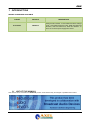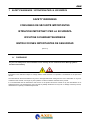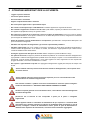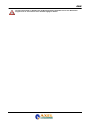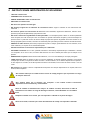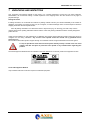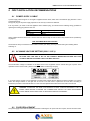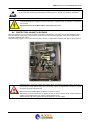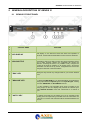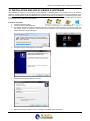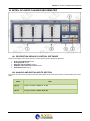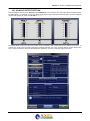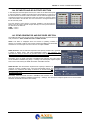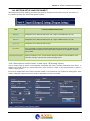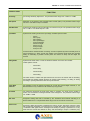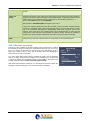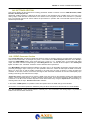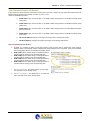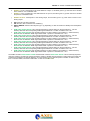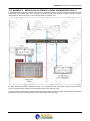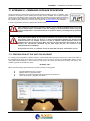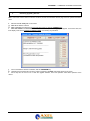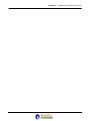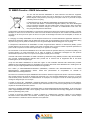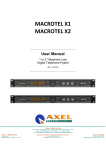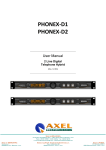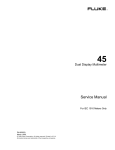Download Axel GENIUS D User manual
Transcript
GENIUS D User Manual Digital Audio Changeover (Rev. 2.5 ENG) ENG 1 INTRODUCTION ......................................................................................................................................................... 3 1.1 USE OF THIS MANUAL .............................................................................................................................................. 3 1.2 GENIUS D DEPLIANT AND BROCHURE ......................................................................................................................... 4 1.3 COMPARISON TABLE BETWEEN GENIUS D AND FOX ...................................................................................................... 6 1 SAFETY WARNINGS / ISTRUZIONI PER LA SICUREZZA ...................................................................................... 7 1.1 FOREWORD ....................................................................................................................................................... 7 2 SAFETY WARNINGS ................................................................................................................................................. 8 3 CONSIGNES DE SÉCURITÉ IMPORTANTES ........................................................................................................... 9 4 ISTRUZIONI IMPORTANTI PER LA SICUREZZA ................................................................................................... 10 5 WICHTIGE SICHERHEITSHINWEISE...................................................................................................................... 11 6 INSTRUCCIONES IMPORTANTES DE SEGURIDAD ............................................................................................. 13 7 UNPACKING AND INSPECTION ............................................................................................................................. 15 8 FIRST INSTALLATION RECOMMENDATIONS ...................................................................................................... 16 8.1 POWER SUPPLY CABLE ................................................................................................................................. 16 8.2 AC MAINS VOLTAGE SETTING (230 V / 115 V) ............................................................................................... 16 8.3 FUSE REPLACEMENT ..................................................................................................................................... 16 8.4 PROTECTION AGAINST LIGHTNING .............................................................................................................. 18 8.5 VENTILATION ................................................................................................................................................... 19 9 GENERAL DESCRIPTION OF GENIUS D ............................................................................................................... 20 9.1 GENIUS D FRONT PANEL......................................................................................................................................... 20 9.2 GENIUS D REAR PANEL .......................................................................................................................................... 21 10 INSTALLATION AND USE OF GENIUS D SOFTWARE ..................................................................................... 23 11 USE OF THE AUDIO SOFTWARE CHANGEOVER ADDRESS MANAGER ..................................................... 25 12 USE OF THE AUDIO CHANGEOVER REMOTER SOFTWARE ......................................................................... 26 12.1 ACCESS VIA USB AND SERIAL CONNECTION .............................................................................................................. 26 13 MANAGEMENT OFGENIUS D VIA SOFTWARE................................................................................................. 27 14 DETAIL OF AUDIO CHANGEOVER REMOTER ................................................................................................. 28 14.1 DESCRIPTION GENIUS D CONTROL SOFTWARE .......................................................................................................... 28 14.2 ANALOG AND DIGITAL INPUTS SECTION .................................................................................................................... 28 14.3 ANALOG OUTPUT SECTION ..................................................................................................................................... 29 14.4 GP INPUTS AND GP OUTPUTS SECTION ..................................................................................................................... 30 14.5 DTMF GENERATOR AND DECODER SECTION .............................................................................................................. 30 14.6 SECTION SETUP AND DISCONNECT .......................................................................................................................... 31 14.6.1 Description section Input –A and Input –B (Analog Inputs) .......................................................................................31 14.6.2 The Denoiser module ..................................................................................................................................................33 14.7 OUTPUT SECTION .................................................................................................................................................. 34 14.8 SETTINGS SECTION ............................................................................................................................................... 35 14.8.1 DTMF Generator Section............................................................................................................................................35 14.8.2 Section DTMF Decoder ..............................................................................................................................................38 14.8.3 General Purpose I/O Section ......................................................................................................................................39 14.1 PROGRAM SETTINGS SECTION ................................................................................................................................ 41 15 EXAMPLES OF GENIUS D CONNECTIONS ....................................................................................................... 41 15.1 EXAMPLE 1 - GENIUS D AS AUTOMATIC CHANGEOVER ................................................................................................ 42 15.2 EXAMPLE 2 - GENIUS D AS STUDIOS CHANGEOVER .................................................................................................... 43 15.3 EXAMPLE 3 - GENIUS D AS AUTOMATIC STUDIO CHANGEOVER (FAULT) ......................................................................... 44 16 TECHNICAL APPENDIX ...................................................................................................................................... 45 16.1 APPENDIX A - BALANCED AUDIO AND PINOUT CONNECTION ......................................................................................... 45 16.2 APPENDIX B - SERIAL DATA AND PINOUT CONNECTION ............................................................................................... 45 16.3 APPENDIX C - USB A/B CONNECTION ........................................................................................................................ 46 16.4 APPENDIX E – GPIO PORT....................................................................................................................................... 47 16.5 GP In connection via internal activation (Relay) ............................................................................................................47 16.5.1 GP In connection via external signal activation (TTL) ...............................................................................................48 16.5.2 GP In correspondancy (Internal view) ........................................................................................................................49 16.5.3 GP In (Optocoupler) correspondence .........................................................................................................................49 16.5.4 GP Out (Open Collector) correspondence ..................................................................................................................50 16.5.5 GP In and GP Out Correspondence – Test Board Circuit ..........................................................................................51 17 APPENDIX E - FIRMWARE UPGRADE PROCEDURE ....................................................................................... 52 17.1 PREPARATION OF THE UNIT FOR UPGRADE ............................................................................................................... 52 18 TECHNICAL SPECIFICATION GENIUS D ........................................................................................................... 55 19 WEEE Directive –RAEE Information .................................................................................................................. 56 20 WARRANTY ......................................................................................................................................................... 57 21 DECLARATION OF ROHS CONFORMITY .......................................................................................................... 57 22 FINAL NOTES AND AXEL TECHNOLOGY CONTACTS .................................................................................... 58 | INTRODUCTION ENG 1 INTRODUCTION GENIUS D VERSIONS AVAILABLE CODE# ARTICLE A110120000 GENIUS D 1.1 DESCRIPTION Analogic Audio switcher. 2x XLR balanced stereo analogic inputs, 1 XLR balanced stereo output DTMF Encoders and Decoders, USB and Serial Port, GPIN and GPOUT. 1u Rack 19". Universal power supply 230/115Vac. USE OF THIS MANUAL This manual can be used with the GENIUS D product. Some features may be changed or updated without notice. | INTRODUCTION ENG 1.2 GENIUS D DEPLIANT AND BROCHURE Genius D BROADCAST AUDIO CHANGEOVER HIGHLIGHTS 1. 2. 3. 4. 5. 6. Digital DSP-based audio changeover with 2 analog inputs and 1 analog outputs Input to output switch and fade with customizable time intervention and restore Audio Features: Denoiser Module, AGC Stage , Delay and Tone Generator Graphic LCD display and front panel button for monitor and control Internal Encoder/ Decoder DTMF for automation system 1 Rs232Serial port, 1 USB and GPIO port | INTRODUCTION ENG MAIN DESCRIPTION Genius D is a fully digital audio changeover, designed for Radio and TV broadcast marketplace. Genius D allows to connect 2 analog input sources, main and backup, and constantly check the main audio presence. In case of fault, Genius D switch the input source from main to backup. The intervention/return time are configurable via software. The input source switch can be automatic or manual via front panel, software or GPIn. The audio process is fully-digital via DSP, and a special section is dedicated to audio control; the Denoiser module cleans the sound from unwanted noise. A special highlight: the Tone Generator provides a test tone, usefull to trim an audio network chain. DTMF Encoder and Decoder are also available with customizable strings that can be interfaced with radio and tv automation system. In the Genius D’s front panel a big graphic display shows all the inputs/output analog level and the alarms. Three buttons change the working status: from automatic to manual with input source forcing. Inputs and Output are balanced analog over XLR connector installed in Genius D’s rear panel. Remote connections to Genius D are capable via USB port and serial port. A GPIO port featured with open collector and optocoupler states the Genius D working status, the alarm or the commands coming from the DTMF Decoder.Universal power supply worldwide used. Genius D occupy 1 standard 19” rack unit. | INTRODUCTION ENG 1.3 COMPARISON TABLE BETWEEN GENIUS D AND FOX | INTRODUCTION ENG 1 SAFETY WARNINGS / ISTRUZIONI PER LA SICUREZZA SAFETY WARNINGS CONSIGNES DE SÉCURITÉ IMPORTANTES ISTRUZIONI IMPORTANTI PER LA SICUREZZA WICHTIGE SICHERHEITSHINWEISE INSTRUCCIONES IMPORTANTES DE SEGURIDAD (Rel. 2.0) 1.1 FOREWORD For your own safety and to avoid invalidation of the warranty all text marked with these Warning Symbols should be read carefully. Information in this manual is subject to change without notice and does not represent a commitment on the part of the vendor. The manufacturer shall not be liable for any loss or damage whatsoever arising from the use of information or any error contained in this manual, or through any mis-operation or fault in hardware contained in the product. It is recommended that all maintenance and service on the product should be carried out by the manufacturer or its authorised agents. The manufacturer cannot accept any liability whatsoever for any loss or damage caused by service, maintenance or repair by unauthorised personnel. | SAFETY WARNINGS / ISTRUZIONI PER LA SICUREZZA ENG 2 SAFETY WARNINGS The installation and servicing instructions in this manual are for use by qualified personnel only. - Read All Instructions. All safety and operating instructions must be read before operating the product. They also must be retained for future reference, as it contains a number of useful hints for determining the best combination of equipment settings for Yr particular application. - Heed All Warnings. All warnings on the product and those listed in the operating instructions must be adhered to. - Heat. This product must be situated away from any heat sources such as radiators or other products (including power amplifiers or transmitters) that produce heat. - Power Sources. This product must be operated from the type of power source indicated on the marking label and in the installation instructions. If you are not sure of the type of power supplied to your facility, consult your local power company. Make sure the AC main voltage corresponds to that indicated in the technical specifications. If a different voltage (ex. 110/115 VAC) is available, open the equipment closure and set the voltage switch on the main supply circuit, located behind the AC socket - Power Cord Protection. Power supply cords must be routed so that they are not likely to be walked on nor pinched by items placed upon or against them. Pay particular attention to the cords at AC wall plugs and convenience receptacles, and at the point where the cord plugs into the product - Use only with a cart, stand, tripod, bracket, or table specified by the manufacturer, or sold with the apparatus. When a cart is used, use caution when moving the cart/apparatus combination to avoid injury from tip-over. - Lightning. For added protection for this product during a lightning storm, or when it is left unattended and unused for long periods of time, unplug it from the AC wall outlet and the audio connections. This will prevent damage to the product due to lightning and power line surges - Installation. Configuration and installation should only be carried out by a competent installation engineer - Cabling. Using high quality wires, well protected. Make sure the cable integrity. This symbol alerts you to the presence of dangerous voltage inside the closure – voltage which may be sufficient to constitute a risk of shock. Do not perform any servicing other than that contained in the operating instructions. Refer all servicing to qualified personnel The exclamation point within an equilateral triangle is intended to alert the user to the presence of important operating and maintenance (servicing) instructions in the literature accompanying the appliance. Do not change the voltage setting or replace the mains fuse without first turning the unit off and unplugging the mains cord Make sure the AC main voltage corresponds to that indicated in the technical specifications. THIS APPARATUS MUST BE EARTHED ! To avoid risk of fire use the correct value fuse, as indicated on the label stuck on the right side of the unit. This apparatus uses a single pole mains switch and does therefore not separate the unit completely from the mains power. To completely separate from mains power (in the event of danger) unplug mains power cord. As the MAINS plug is the disconnect device, the disconnect device shall remain readily operable. | SAFETY WARNINGS ENG 3 CONSIGNES DE SÉCURITÉ IMPORTANTES - Lire ces consignes - Conserver ces consignes - Observer tous les avertissements - Suivre toutes les consignes - Ne pas utiliser cet appareil à proximité de l’eau - Ne pas obstruer les ouvertures de ventilation. Installer en respectant les consignes du fabricant - Ne pas installer à proximité d'une source de chaleur telle qu'un radiateur, une bouche de chaleur, un poêle ou d'autres appareils (dont les amplificateurs) produisant de la chaleur. - Ne pas annuler la sécurité de la fiche de terre, la troisième branche est destinée à la sécurité. Si la fiche fournie ne s'adapte pas à la prise électrique, demander à un électricien de remplacer la prise hors normes. - Protéger le cordon d'alimentation afin que personne ne marche dessus et que rien ne le pince, en particulier aux fiches, aux prises de courant et au point de sortie de l’appareil - Utiliser uniquement les accessoires spécifiés par le fabricant - Utiliser uniquement avec un chariot, un support ou une table spécifié par le fabricant ou vendu avec l’appareil. Si un chariot est utilisé, déplacer l’ensemble chariot–appareil avec précaution afin de ne pas le renverser, ce qui pourrait entraîner des blessures - Débrancher l’appareil pendant les orages ou quand il ne sera pas utilisé pendant longtemps. - Confier toute réparation à du personnel qualifié. Des réparations sont nécessaires si l’appareil est endommagé d’une façon quelconque, par exemple: cordon ou prise d’alimentation endommagé, liquide renversé ou objet tombé à l’intérieur de l’appareil, exposition de l’appareil à la pluie ou à l’humidité, appareil qui ne marche pas normalement ou que l’on a fait tomber. - NE PAS exposer cet appareil aux égouttures et aux éclaboussements. Ne pas poser des objets contenant de l'eau, comme des vases, sur l'appareil Ce symbole indique la présence d'une tension dangereuse dans l'appareil constituant un risque de choc électrique. Ce symbole indique que la documentation fournie avec l'appareil contient des instructions d'utilisation et d'entretien importantes. Avant de modifier le commutateur de changement de tension ou replacer le fusible il faut débrancher l’appareil de la prise électrique. Pendant son usage, l’appareil doit etre branchee à la prise de terre Utiliser le fusible principal AC avec le valeur qui est indiquée sur l'étiquette collée sur le coffret. Assurez-vous que la tension principale AC correspond à celle indiquée dans les spécifications techniques. L’interrupteur d’alimentation interrompt un pôle du réseau d’alimentation excepté le conducteur de terre de protection. En cas de danger, debrancher le cordon d'alimentation. Parce que la prise du réseau de alimentation est utilisée comme dispositif de déconnexion, ce dispositif doit demeuré aisément accessible | CONSIGNES DE SÉCURITÉ IMPORTANTES ENG 4 ISTRUZIONI IMPORTANTI PER LA SICUREZZA - Leggere le presenti istruzioni - Conservare queste istruzioni - Osservare tutte le avvertenze - Seguire scrupolosamente tutte le istruzioni - Non usare questo apparecchio in prossimità di acqua - Non ostruire alcuna apertura per il raffreddamento. Installare l’apparecchio seguendo le istruzioni - Non installare l'apparecchio accanto a fonti di calore quali radiatori, aperture per l'afflusso di aria calda, forni o altri apparecchi (amplificatori inclusi) che generino calore - Non rimuovere il terminale di connessione a terra sul cordone di alimentazione: esso ha lo scopo di tutelare l’incolumità dell’utilizzatore. Se la spina in dotazione non si adatta alla presa di corrente, rivolgersi ad un elettricista per far eseguire le modifiche necessarie. - Evitare di calpestare il cavo di alimentazione o di comprimerlo, specialmente in corrispondenza della spina e del punto di inserzione sull’apparato. - Utilizzare solo dispositivi di collegamento e gli accessori specificati dal produttore. - Utilizzare l’apparecchio solo con un carrello, un sostegno, una staffa o un tavolo di tipo specificato dal produttore o venduto insieme all’apparecchio. Se si utilizza un carrello, fare attenzione negli spostamenti per evitare infortuni causati da ribaltamenti del carrello stesso. - Scollegare l’apparecchio dalla presa di corrente durante i temporali o quando inutilizzato a lungo - Per qualsiasi intervento, rivolgersi a personale di assistenza qualificato. È’ necessario intervenire sull’apparecchio ogniqualvolta si verificano danneggiamenti di qualsiasi natura. Ad esempio, la spina o il cavo di alimentazione sono danneggiati, è entrato liquido nell’apparecchio o sono caduti oggetti su di esso, l’apparecchio è stato esposto alla pioggia o all’umidità, non funziona normalmente o è caduto. - Non esporre a sgocciolamenti o spruzzi. Non appoggiare sull'apparecchio oggetti pieni di liquidi, ad esempio vasi da fiori. Questo simbolo indica la presenza di alta tensione all'interno dell'apparecchio, che comporta rischi di scossa elettrica. Questo simbolo indica la presenza di istruzioni importanti per l'uso e la manutenzione nella documentazione in dotazione all'apparecchio. Non sostituire il fusibile o cambiare la tensione di alimentazione senza aver prima scollegato il cordone di alimentazione. L’APPARATO DEVE ESSERE CONNESSO A TERRA. Sostituire il fusibile generale con uno di identico valore, come indicato sulla etichetta applicata sul mobile dell’apparato Assicurarsi che la tensione di rete corrisponda a quella per la quale è configurato l’apparecchio Questo apparato utilizza un interruttore di alimentazione di tipo unipolare e l’isolamento dalla rete elettrica non è pertanto completo. Per ottenere un isolamento totale (ad esempio in caso di pericolo), scollegare il cordone di alimentazione. Inoltre, poichè la spina di alimentazione è utilizzata come dispositivo di sezionamento, essa deve restare facilmente raggiungibile | ISTRUZIONI IMPORTANTI PER LA SICUREZZA ENG 5 WICHTIGE SICHERHEITSHINWEISE - Diese Hinweise LESEN - Diese Hinweise AUFHEBEN - Alle Warnhinweise BEACHTEN - Alle Anweisungen BEFOLGEN - Dieses Gerät NICHT in der Nähe von Wasser verwenden - KEINE Lüftungsöffnungen verdecken. Gemäß den Anweisungen des Herstellers einbauen - Nicht in der Nähe von Wärmequellen, wie Heizkörpern, Raumheizungen, Herden oder anderen Geräten (einschließlich Verstärkern) installieren, die Wärme erzeugen - Die Schutzfunktion des Schukosteckers NICHT umgehen. Bei Steckern für die USA gibt es polarisierte Stecker, bei denen ein Leiter breiter als der andere ist; US-Stecker mit Erdung verfügen über einen dritten Schutzleiter. Bei diesen Steckerausführungen dient der breitere Leiter bzw. der Schutzleiter Ihrer Sicherheit. Wenn der mitgelieferte Stecker nicht in die Steckdose passt, einen Elektriker mit dem Austauschen der veralteten Steckdose beauftragen - VERHINDERN, dass das Netzkabel gequetscht oder darauf getreten wird, insbesondere im Bereich der Stecker, Netzsteckdosen und an der Austrittsstelle vom Gerät - NUR das vom Hersteller angegebene Zubehör und entsprechende Zusatzgeräte verwenden. - NUR in Verbindung mit einem vom Hersteller angegebenen oder mit dem Gerät verkauften Transportwagen, Stand, Stativ, Träger oder Tisch verwenden. Wenn ein Transportwagen verwendet wird, beim Verschieben der Transportwagen-Geräte- Einheit vorsichtig vorgehen, um Verletzungen durch Umkippen - Das Netzkabel dieses Geräts während Gewittern oder bei längeren Stillstandszeiten aus der Steckdose ABZIEHEN. - Alle Reparatur- und Wartungsarbeiten von qualifiziertem Kundendienstpersonal DURCHFÜHREN LASSEN. Kundendienst ist erforderlich, wenn das Gerät auf irgendwelche Weise beschädigt wurde, z.B. wenn das Netzkabel oder der Netzstecker beschädigt wurden, wenn Flüssigkeiten in das Gerät verschüttet wurden oder Fremdkörper hineinfielen, wenn das Gerät Regen oder Feuchtigkeit ausgesetzt war, nicht normal funktioniert oder fallen gelassen wurde. - Dieses Gerät vor Tropf- und Spritzwasser SCHÜTZEN. KEINE mit Wasser gefüllten Gegenstände wie zum Beispiel Vasen auf das Gerät STELLEN. Dieses Symbol zeigt an, dass gefährliche Spannungswerte, die ein Stromschlagrisiko darstellen, innerhalb dieses Geräts auftreten. Dieses Symbol zeigt an, dass das diesem Gerät beiliegende Handbuch wichtige Betriebs- und Wartungsanweisungen enthält. Vor Änderung der Netzspannung oder Sicherungswechsel Netzkabel trennen. Das Gerät muss für den Betrieb geerdet werden. Hauptsicherung nur mit einer gleichwertigen austauschen (s. entsprechende Etikette). Vor Einschalten Netzspannungseinstellung am Gerät überprüfen bzw. anpassen. | WICHTIGE SICHERHEITSHINWEISE ENG Inpoliger Netzschalter. In Notfälle oder für Wartungsarbeiten Netzkabel trennen. Der Netzstecker fungiert auch als Trennelement muss deshalb zugänglich bleiben | WICHTIGE SICHERHEITSHINWEISE ENG 6 INSTRUCCIONES IMPORTANTES DE SEGURIDAD - LEA estas instrucciones - CONSERVE estas instrucciones - PRESTE ATENCION a todas las advertencias. - SIGA todas las instrucciones - NO utilice este aparato cerca del agua - NO obstruya ninguna de las aberturas de ventilación.Instálese según lo indicado en las instrucciones del fabricante - No instale el aparato cerca de fuentes de calor tales como radiadores, registros de calefacción, estufas u otros aparatos (incluyendo amplificadores) que produzcan calor - NO anule la función de seguridad del enchufe polarizado o con clavija de puesta a tierra. Un enchufe polarizado tiene dos patas, una más ancha que la otra. Un enchufe con puesta a tierra tiene dos patas y una tercera clavija con puesta a tierra. La pata más ancha o la tercera clavija se proporciona para su seguridad. Si el toma corriente no es del tipo apropiado para el enchufe, consulte a un electricista para que sustituya el toma corriente de estilo anticuado - PROTEJA el cable eléctrico para evitar que personas lo pisen o estrujen, particularmente en sus enchufes, en los toma corrientes y en el punto en el cual sale del aparato - UTILICE únicamente los accesorios especificados por el fabricante - UTILICESE únicamente con un carro, pedestal, escuadra o mesa del tipo especificado por el fabricante o vendido con el aparato. Si se usa un carro, el mismo debe moverse con sumo cuidado para evitar que se vuelque con el aparato - DESENCHUFE el aparato durante las tormentas eléctricas, o si no va a ser utilizado por un lapso prolongado. - TODA reparación debe ser llevada a cabo por técnicos calificados. El aparato requiere reparación si ha sufrido cualquier tipo de daño, incluyendo los daños al cordón o enchufe eléctrico, si se derrama líquido sobre el aparato o si caen objetos en su interior, si ha sido expuesto a la lluvia o la humedad, si no funciona de modo normal, o si se ha caído. - NO exponga este aparato a chorros o salpicaduras de líquidos. NO coloque objetos llenos con líquido, tales como floreros, sobre el aparato. Este símbolo indica que la unidad contiene niveles de voltaje peligrosos que representan un riesgo de choques eléctricos. Este símbolo indica que la literatura que acompaña a esta unidad contiene instrucciones importantes de funcionamiento y mantenimiento. Antes de cambiar la alimentacion de voltaje o de cambiar el fusible, desconecte el cable de alimentacion. Para reducir el riesgo de descargas electricas, esta unidad debe ser conectada a tierra. Remplaze el fusible con lo mismo, que corresponde a lo indicado en el panel del equipo. Antes de encender, controlar que la linea de alimentacion de voltaje corresponda a la indicada | INSTRUCCIONES IMPORTANTES DE SEGURIDAD ENG El interruptor de alimentación es unipolar. En el caso de peligro, desconecte el cable de alimentación. Porque la clavija de conexion a red sirve por la desconection de la unidad, la clavija debe ser ubicada en proximidad de la unidad | INSTRUCCIONES IMPORTANTES DE SEGURIDAD UNPACKING AND INSPECTION 7 UNPACKING AND INSPECTION Your equipment was packed carefully at the factory in a container designed to protect the unit during shipment. Nevertheless, we recommend making a careful inspection of the shipping carton and the contents for any signs of physical damage. Damage & Claims If damage is evident, do not discard the container or packing material. Contact your carrier immediately to file a claim for damages. Customarily, the carrier requires you, the consignee, to make all damage claims. It will be helpful to retain the shipping documents and the waybill number. Save all packing materials! If You should ever have to ship the unti (e.g. for servicing), it is best to ship it in the original carton with its packing materials because both the carton and packing material have been carefully designed to protect the unit. Under normal conditions no user maintenance or calibration are required. Internal links and preset controls may be set to configure the unit during installation. Any service work required should be carried out by qualified service personnel only. We are able to offer further product support through our worldwide network of approved dealers and service agents. To help us provide the most efficient service please would you keep a record of the unit serial number, and date and place of purchase to be quoted in any communication regarding this product. The actual equipment Serial Number is indicated on the silver label stuck on the rear panel of the equipment closure. Tools And Equipment Needed Only standard technician’s tools are required to install this equipment. | UNPACKING AND INSPECTION FIRST INSTALLATION RECOMMENDATIONS 8 FIRST INSTALLATION RECOMMENDATIONS 8.1 POWER SUPPLY CABLE A power supply cable of approx. 2 mt length is supplied with the device, which has a moulded IEC plug attached – this is a legal requirement. The type of plug for the power supply depends on the country in which it is delivered. If for any reason, you need to use this appliance with a different plug, you should use the following wiring guidelines in replacing the existing plug with the new one: Earth Neutral (N) Live (L) Green, or green and yellow Blue Brown Supply cables should be laid in such a manner that one does not step or walk on them. They should not be squashed by any objects. THIS EQUIPMENT MUST BE EARTHED. The chassis is always connected to mains earth to ensure your safety: check your mains wiring and earthing before switching on. 8.2 AC MAINS VOLTAGE SETTING (230 V / 115 V) BE SURE THAT THE UNIT IS SET TO THE CORRECT MAINS/LINE VOLTAGE FOR YOUR COUNTRY BEFORE PLUGGING IT INTO THE WALL OUTLET ! The actual Mains voltage is indicated on the label stuck on the equipment closure. Should the type of power at the operation location not be known, please contact your dealer or electricity company. If, for some reason, the unit is to be operated at a mains input voltage which is different to that as supplied, you need to switch the voltage selector on the right side of the unit. You also need to replace the AC main fuse, according to information provided on the external label or on the Technical Specifications table at the end of this user manual. CAUTION: TO REDUCE THE RISK OF ELECTRICAL SHOCK, ALWAYS DISCONNECT THE AC MAINS CABLE BEFORE ALTERING THE CHANGE-OVER SWITCH. NO USER SERVICEABLE PARTS INSIDE. REFER SERVICING TO QUALIFIED SERVICE PERSONNEL. 8.3 FUSE REPLACEMENT The power supply socket has an integral fuse drawer containing the AC power fuse and a spare, both of the same value. | FIRST INSTALLATION RECOMMENDATIONS FIRST INSTALLATION RECOMMENDATIONS BEFORE REPLACING THE POWER FUSE, MAKE SURE YOU HAVE THE RIGHT TYPE OF FUSE FOR THE VOLTAGE TO BE PROTECTED. USING WRONG FUSE TYPE WILL RESULT IN INSUFFICIENT PROTECTION. Make sure that the power is switched off and the power cable is disconnected from the equipment. a. Open the upper iron cover using a screwdriver. b. Replace the fuse located at the internal position – Power supply Type-1 c. Replace the fuse located at the internal position – Power supply Type-2 Perform the set-up under static control conditions. Static charges are likely to completely destroy one or more of the CMOS semiconductors employed in the unit. Static damage will not be covered under warranty. | FIRST INSTALLATION RECOMMENDATIONS FIRST INSTALLATION RECOMMENDATIONS Basic damage prevention consists of minimizing generation, discharging any accumulated static charge on your body and preventing that discharge from being sent to or through any electronic component. Uninsulated dangerous voltage are inside the enclosure, voltage that may be sufficient to constitute a risk of shock. Always disconnect to AC Mains before removing the top cover 8.4 PROTECTION AGAINST LIGHTNING When the upper iron cover is removed, a plastic transparent cover helps the user safety, to avoid from flashlight coming from the switching power supply. After the power cord has been disconnected some parts of the power supply remain electrically loaded for a lot of time. Axel Technology suggest to don’t touch never this parts, and it is not responsible for human flash light or electrical burns. Should the device be put out of action due to being struck by lightning or excess voltage, disconnect it from the power supply without delay. Do not reconnect until the device has been checked. If in doubt contact the technical support service. Make sure there is suitable lighting protection to protect the device. Alternatively you should disconnect all connectors from the device during a storm or when the device is going to be unsupervised or not used for a longer period of time. These measures will protect against damage by lightning or excess voltage. | FIRST INSTALLATION RECOMMENDATIONS FIRST INSTALLATION RECOMMENDATIONS 8.5 VENTILATION The equipment will operate as a free-standing unit without requiring any special cooling arrangement. However, slots and openings in the product are provided for ventilation. They ensure reliable operation of the product, keeping it from overheating. These openings must not be blocked nor covered during operation. YOU MUST LEAVE AT A MINIMUM ONE RACK UNIT OF EMPTY SPACE ABOVE THE EQUIPMENT TO ENHANCE VENTILATION AND TO GET A LONGER EQUIPMENT LIFE. | FIRST INSTALLATION RECOMMENDATIONS GENERAL DESCRIPTION OF GENIUS D 9 GENERAL DESCRIPTION OF GENIUS D 9.1 N O. GENIUS D FRONT PANEL CONTROL NAME FUNCTION 1 LCD DISPLAY LCD display on two lines that shows the status and operation of Genius D. All the technical parameters for each menu are displayed. 2 JOG-SHUTTLE JogShuttle in order to be able to access the various navigation menus and to make changes. Clicking the JogShuttle will confirm the selection. Accessing the Menu, it is possible to fully configure the machine to the mode of operation on its Analog output. All of these parameters can also be set by control, configuration and Axel Audio Changeover Remoter.command software. 3 "ESC" KEY clicking this key cancels any changes made or you exit the selected menu 4 "MAN A/B" KEY By clicking the MAN AT/B key, you send alternatively on the Genius D analog output either the Input A signal or the Input B signal. Clicking this button DISABLES the AUTOMATIC features. It is also possible to see physically which input is located on the analog output via the front display that presents the relevant input under ANALOG OUTPUT. Each click corresponds to a change of input. 5 "AUTO" KEY By clicking the AUTO key the Genius D is set in automatic mode resulting in the two inputs being controlled and in the case where one of the two is no longer valid, switching will be performed between the sources. | GENERAL DESCRIPTION OF GENIUS D GENERAL DESCRIPTION OF GENIUS D 9.2 GENIUS D REAR PANEL N O. FUNCTION CONTROL NAME 1 PANEL Rear closure blind panel 2 "USB" PORT This port can be used to inspect and control the Genius D device remotely via a normal PC. Before connecting this port you will need to install the device control software inside the packaging. 3 -1 RS232 SERIAL SERIAL PORT 1 Genius D provides guidelines for controlling the device via remote control software. The operating parameters can be changed through the Axel Audio Changeover Remoter software, while Axel Audio Changeover Address Manager allows the Target Name (or device name) to be set. The Front Panel can also be locked. Serial Port 1 is also used to reprogram the firmware and to connect to a 56K external analog modem (for remote control via telephone line). By default the port speed is set at 38,400 bps . To reprogram the Firmware see the relevant chapter in the appendix. 4 "GPIO" PORT 15 poly high density female poly interface, on SubD connector. It represents the logic status of Genius D via the GPOut open collector, while it provides the Genius D command via GPIn, thanks to the photocouplers (optocouplers) installed on board. The Genius D status is also visible from the software panel in the right hand section of the software thanks to the part: - GPInput - GP Output With regard to the pinout of the Opto Interface port refer to the Appendix at the back of this manual. See the specific section for the operation of each GPI and GPO in the next few pages of this manual. 5 ANALOG OUTPUT (ANALOG OUTPUT) Genius D ANALOG audio output, electronically balanced, on XLR balanced stereo connector. 6 ANALOG INPUT "A" (ANALOG INPUT -A) Genius D ANALOG audio input -A with electronically balanced XLR connection. This is the main input (A) of the analog changeover. | GENERAL DESCRIPTION OF GENIUS D GENERAL DESCRIPTION OF GENIUS D 7 ANALOG INPUT "B" ANALOG INPUT -BL -BR 8 POWER SUPPLY LOCK Genius D ANALOG-B audio input, with XLR electronically balanced connection. This is the secondary input (B) of the analog changeover. However, it is possible to consider this input as Primary as the DSP is able to keep input -B as primary source under control. By "convention" input -A is considered to be Primary input of the analog changeover, and input -B as secondary. The power supply lock is composed of a switch for powering of the device and a power supply plug. To change the fuse see the relevant chapter. The fuse is located within the device near the switching power supply. Fuse type is 230 Vac and 2.000 A Delayed equal to 2000 mA | GENERAL DESCRIPTION OF GENIUS D /INSTALLATION AND USE OF GENIUS D SOFTWARE 10 INSTALLATION AND USE OF GENIUS D SOFTWARE The installation procedure of the Genius D control software is described below. The program runs on all Windows platforms, including Windows Xp sp3, Windows Vista and Windows 7 32-bit and Windows 7 64-bit and Windows 8 Pro 64bit. The control software must be installed before connecting the devices to the USB port. To install the program follow the instructions below using the program file from the original CD contained in the package with the device, or the file downloaded from the Axel Technology website. Installation Procedure: 1. Insert the CD into the player 2. Launch the SETUP.EXE application a. It is however advisable to copy the application from the CD onto the system hard drive of the Pc from which you are working, and to run execution of the same from the hard drive. Once execution has been launched, this Install hield Wizard screen will appear 3. The following page will be displayed; click NEXT 4. Complete the information relating to the user: 5. Select the destination folder or leave it unchanged, click NEXT and then INSTALL | /INSTALLATION AND USE OF GENIUS D SOFTWARE /INSTALLATION AND USE OF GENIUS D SOFTWARE 6. The Software will commence installation of the application on the PC, during installation you will be asked to confirm installation of the USB drivers for connection to the Genius D device. 11 11 7. This page will be displayed upon completion of installation, click Finish and then two new icons will be created on the desktop: a. b. 8. Axel Audio Changeover Remoter Axel Audio Changeover Address Manager At this point, it will be possible to use the applications in order to be able to manage the Genius D devices. The following chapters will provide explanations on the mode of connection, and the features of the product. | /INSTALLATION AND USE OF GENIUS D SOFTWARE USE OF THE AUDIO SOFTWARE CHANGEOVER ADDRESS MANAGER 11 USE OF THE AUDIO SOFTWARE CHANGEOVER ADDRESS MANAGER The Audio Changeover Address Manager software is an application that is used to assign to Genius D a Target ID, lock the front panel and set a Target. To achieve this, both the Serial port of the PC and the USB port can be used. Opening the application the following page will be displayed: The Audio Changeover Address Manager is still disconnected from the Genius D device. Clicking the CONNECT key will establish the connection between PC and Genius D. For the COM port, the default values of the port are: 38.400bps 8-N-1 If alternatively a USB port is being used, simply select the relevant port from the list assigned by the operating system (in this case VCOM Usb Port). COM5 Port has been assigned. Once Genius D and Audio Changeover Address Manager are connected, the settings entered are displayed inside the machine. To change this data go in the appropriate fields and enter the port data, when completed, click the SEND DATE key to send the changes to the Genius D device. To check actual implementation of the changes, click the RELOAD DATE key, which requires refreshing of the program and re-read the port values. Various information relating to the device to which you are connected is visible in the lower part of the software above the control keys. This includes data such as the "Connected Target" that represents the device model to which you are connected, in the photo, a Genius D and the firmware release installed (v2.0.0). There is also the Firmware Code which uniquely represents the serial number of the firmware and hardware installed on the device This number may be required in the event of upgrade of the device or for specific requests and customisation. | USE OF THE AUDIO SOFTWARE CHANGEOVER ADDRESS MANAGER USE OF THE AUDIO CHANGEOVER REMOTER SOFTWARE 12 USE OF THE AUDIO CHANGEOVER REMOTER SOFTWARE Start-up window of the Genius D control software 12.1 ACCESS VIA USB AND SERIAL CONNECTION To be able to operate within Genius D, the Axel Audio Changeover Remoter application must be used, launching it via the appropriate icon. Below the page for the connection between Genius D and PC using USB Virtual serial port . As can be seen, a COM5 port USB connection of the PC is being used from which you are operating. The USB connection and the serial connection are the more immediate to run, once a Pin-to-Pin serial cable or a A-Bentrambi type USB cable provided within the Genius D package is connected; simply click the CONNECT button and the panel for management of the device will open. Clicking the Connect key, the Audio Changeover Remoter enters into communication with Genius D, and all the information in the memory of the device, the status and operation of the same will be displayed. The management panel changes format and offers all the commands necessary for putting into operation of the device. The various controls are explained in detail in the next few chapters. | USE OF THE AUDIO CHANGEOVER REMOTER SOFTWARE MANAGEMENT OFGENIUS D VIA SOFTWARE 13 MANAGEMENT OFGENIUS D VIA SOFTWARE Axel Audio Changeover Remoter is the application that allows local management of Genius D using a serial or USB connection. With regard to the monitoring features, the front panel of the device also shows the levels of input and output and the primary functions such as input/output sources and the levels of the Analog outputs. Once logged in to Genius D, the following page will be displayed: | MANAGEMENT OFGENIUS D VIA SOFTWARE DETAIL OF AUDIO CHANGEOVER REMOTER 14 DETAIL OF AUDIO CHANGEOVER REMOTER 14.1 DESCRIPTION GENIUS D CONTROL SOFTWARE There are essentially 5 parts to the Genius D control software (Audio Changeover Remoter): 1. 2. 3. 4. 5. Analog A and B INPUTS section Analog OUTPUT section GP Inputs and GP Outputs sections DTMF Generator & Decoder + Alarm section Setup&Disconnect section 14.2 ANALOG AND DIGITAL INPUTS SECTION The "inputs" section has the input level of the two Analog inputs of Genius D and the status of the automatic gain control (AGC). INPUT TYPE Input A Analog A identified as INPUT -A 1L 2R Input B Analog B identified as INPUT -B BL BR | DETAIL OF AUDIO CHANGEOVER REMOTER DETAIL OF AUDIO CHANGEOVER REMOTER 14.3 ANALOG OUTPUT SECTION This part displays the level of the Analog output (A.OUTPUT). In the presence of a valid output level, the label changes into SRC INPUT x, for example, if Input A is routed on the Analog output, then the words SRC INPUT A will be displayed and the LED changes its colour from BLACK to GREEN . The labels placed under each input and output can be customised with names that can be defined by the user. To achieve this, simply open the Audio Changeover Address Manager and in the Channels Names section assign each input / output a mnemonic name that will indicate the destination or source of the audio signal concerned. | DETAIL OF AUDIO CHANGEOVER REMOTER DETAIL OF AUDIO CHANGEOVER REMOTER 14.4 GP INPUTS AND GP OUTPUTS SECTION In the GPInputs and GPOutputs sections, the status of the General Purpose in Input and Output is visible. The SubD 15poly HD female port on the rear of the device allows connections with the device. See the technical appendix for connections and pinout. The purpose of this front panel is to show the status of the various GP In and GP Out. The user cannot act to change the status of the GP from this panel. From the Genius D front panel it is however possible to see and learn the status of the GP Inputs and GP Outputs directly from front panel where the two lines show the status of G-INP: 0-0-0-0 G-OUT: 0-0-0-0 14.5 DTMF GENERATOR AND DECODER SECTION The DTMF Generator and Decoder section displays the three important Genius D work parameters : Alarm, DTMF Generator e DTMF Decoder. Alarm: This alarm is displayed when the Genius D operating condition is alarmed; an example could be when all the switchings available are terminated, and there are no more input sources to send on an output available. DTMF Generator: this red indication represents the capacity of Genius D to generate a series of DTMF Tones, with user-customisable strings. The indication only represents the ability of Genius D to generate DTMF tones, and not that Genius D, when the DTMF GENERATOR led is lit, is generating DTMF tones. Essentially, when the DTMF Generator is ENABLED this indication is lit. This control can be enabled or disabled using Setup -> Settings. The subsequent chapters explain how to use in their entirety the DTMF Generator and DTMF Decoder. DTMF Decoder: this red indication represents the capacity of Genius D to recognise a series of DTMF Tones, with user-customisable strings. The indication only represents the ability of Genius D to decode the DTMF tones, and not that Genius D, when the DTMF GENERATOR led is lit, is decoding DTMF tones. Essentially, when the DTMF Decoder is ENABLED this indication is lit. This control can be enabled or disabled using Setup -> Settings. The subsequent chapters explain how to use the DTMF Generator and DTMF Decoder in their entirety. | DETAIL OF AUDIO CHANGEOVER REMOTER DETAIL OF AUDIO CHANGEOVER REMOTER 14.6 SECTION SETUP AND DISCONNECT All the Genius D technical operating parameters and operating configurations are shown in this part. This setup is, in turn, divided into Tabs, each of these with specific functions: TAB FUNCTION AND SPECIFICATION INPUT A Management of the ANALOG Audio input Left + Right on XLR Balanced ( IN 1-A.) INPUT B Management of the ANALOG Audio input Left + Right on Balanced XLR ( IN 1-B ) OUTPUTS Management of the ANALOG Audio Output SETTINGS Here it is possible to configure both the DTMF Generator and Decoder, the features of the individual General Purpose Input and Output and the Delay line to be applied to a specific input or output. PROGRAM SETTINGS Display and selection of the control software settings in addition to the information on the connection, firmware code, firmware version and target name. 14.6.1 Description section Input –A and Input –B (Analog Inputs) The two Analog inputs of Genius D are individually configurable with various operating parameters shown below. In addition to the usual controls of a classic audio device, there are also a number of very special features to make it a superior category device: these are the Fading Mode control and the Denoiser module. For these features, let’s consider two analog inputs. There is ONLY ONE Input Tab because the two inputs are identical and a copy of each other. | DETAIL OF AUDIO CHANGEOVER REMOTER DETAIL OF AUDIO CHANGEOVER REMOTER CONTROL NAME FUNCTION Sensitivity Input Analog Sensitivity Adjustment. The permitted values range from -12dBu to +12dBu AGC Speed Adjustment of the speed of the Automatic Gain Control (AGC). The permitted values range from Off to +2.00 dB/s in steps of 0.05db/s AGC Max Gain Represents the maximum gain that the AGC can introduce in input. The permitted values range from +1.0 dB to +12.0 dB in steps of 1.0 dB Input Mode Represents the working mode of the input stage. Possible options include: - - Stereo Mono (Left) Mono (Right) Mono (Left+Right) Swap (Left/Right) Stereo Inv Right Stereo Inv Left Swap Inv Right Swap Inv Left The Stereo-Mono classical modes of working are also completed by test functionality such as Swap and Stereo Inv, where via INV the phases of the balanced audio signal are reversed creating or eliminating a possible counter phase and where via Swap Left and Right are reversed. Fading Mode Represents the Fade mode, or mode of transition between one source and another. Possible options include: - Fast Switch - Slow Fading - Normal Fading - Fast Fading Fast Switch means a sudden and rapid switch from one source to another with net switching. Slow-Normal-Fast Fading instead represent an INITIAL fade switching, i.e. fading in closing then fading in opening towards the new source just switched. Check Both Channels This checkbox is used to operate the Genius D on both the Left and Right channels, if not selected Genius D only controls the LEFT+RIGHT (mono) product. Threshold This parameter represents the level below which to consider the audio source invalid. In practice, it is the minimum working threshold of the Changeover. The permitted values range from -40dB to +12dB Wait Time Changeover waiting time that is activated by the Threshold control before switching to a different audio source . The permitted values range from 01 seconds to 120 seconds. Return Time Changeover waiting time before considering the primary source valid again. When the input level exceeds the <threshold>, for a time equal to or greater than <return time> then the source is considered valid again and the exchange from backup to primary is performed. It is very useful when the sources are defined as "dirty" and risk creating in output a continuous ping| DETAIL OF AUDIO CHANGEOVER REMOTER DETAIL OF AUDIO CHANGEOVER REMOTER pong between Primary and Backup. This control allows a return time from 01 seconds to 31 seconds. Analog Out Priority Represents the priority of the Audio source with respect to other audio sources. By inserting in sequence the various Inputs with respect to the Analog Output, a switching sequence is then obtained which can be varied depending on requirements. The permitted values are 1 - 2 Where 1 is the FIRST source, 2 is the SECOND. OFF represents NON SWITCHING with regard to that source. In each case, switching takes place when the secondary source (2) to which switching must be performed, is considered valid, namely that physically there is an input audio, above a certain level to be considered appropriate for broadcasting. Without this important control upon switching, there would be a risk of backup audio source broadcast that is worse than the primary source, while with this control inserted, the ability to perform switching to a Backup is provided, given that the backup is better than the primary source that ceased to be valid. UNDO clicking this key restores the default values set in production for each individual panel. 14.6.2 The Denoiser module A Denoise is also available on the input settings page. The Denoise is a feature that provides the option to the device to minimise the noise that may occur on an input. In so doing, if for one reason or another, there is an input defined as "dirty" and "noisy", Genius D tries in every way to minimise this noise, attempting to make the input as clean as possible. E.g.: with a large audio system where it is difficult to identify what is generating noise on an input, this effect can be applied to try to minimise it. It is of course not a "high tech" solution but undoubtedly provides great stability to the system. The controls available include: On/Off, Threshold, Expander Ratio. With On/Off the Denoiser is inserted or not, with Threshold the level at which the Expander command must begin to increase the dynamic is identified. | DETAIL OF AUDIO CHANGEOVER REMOTER DETAIL OF AUDIO CHANGEOVER REMOTER 14.7 OUTPUT SECTION Once the inputs have been set and programmed, in the part dedicated to the Outputs (Analog Output) all that remains is to set a number of technical values such as the level of output and the ability to accept external commands. The table below the photograph of the Genius D page shows in detail the possible settings. FUNCTION CONTROL NAME Nominal Output Level Represents the nominal output level of the Analog signal. The permitted values range from -10.0 dBu to +14.0 dBu. Source Indicates which INPUT Source must be sent to the Analog output. The available values include InputA / InputB / Automatic / Off By entering the Automatic value, use of the Audio Changeover between Inputs is also implicitly entered and therefore also respect of the side Input Priority Sequence. By entering instead an Input fixed value, the Audio Changeover is implicitly disabled and there continues to be a single fixed source towards the Analog or Digital output. To change therefore an input with respect to an output, commands (GPIn) can be sent to the device, assuming that the Accept Ext Cmds checkbox is enabled. Input Priority Sequence Represents the sequence with which the Audio Changeover is set. The setting of each individual priority occurs from every single INPUT, this box is only to display the order of assigned priorities. Analog Output Priority Sequence Accepts Ext Cmds If flagged, it enables change of the input sources depending on receipt of external commands such as GPIn. Generator If enabled, it enters a 100 Hz / 0 dBm signal on the selected output, which is very useful when having to calibrate or test an audio chain. Possible options include: - Output Mode Selection of the output mode, the possibilities include: - UNDO Off Left and Right Only Left Only Right Stereo Mono (Left) Mono (Right) Mono (Left + Right) clicking this key restores the default values set in production for each individual panel. | DETAIL OF AUDIO CHANGEOVER REMOTER DETAIL OF AUDIO CHANGEOVER REMOTER 14.8 SETTINGS SECTION This section displays all the technical and working parameters related to features such as: DTMF Generator, DTMF Decoder, General-purpose I/O. Specifically, DTMF Generator is defined as all the controls for the generation part of DTMF tones to be sent to the Analog output. DTMF Decoder instead refers to the checks for the recognition of DTMF tones received on a particular input. The General Purpose I/O section defines the procedures for operation both of the General Purpose Input and General Purpose Output. 14.8.1 DTMF Generator Section The 'Cmd by GP Input " checkbox indicates the Genius D option of accepting and then encoding DTMF commands by closure of the various GPIn. An example as in photo, if it is included in the General Purpose I/O section in the GP Inp 1 section the DTMF CMD3 section, at this point when Input 1 goes to 1 (i.e., enabled), then, on the analog and digital output, the DTMF command corresponding to Cmd String #3 will start. As said, all this is subject to the "Cmd by GP Input " checkbox that - if enabled - makes the actions described above operational. The "Mixed Mode" checkbox indicates that Genius D is able to mix, to mix the DTMF commands to the audio that it was previously managing in input. In doing so, it is also possible to add to the Genius D audio input the DTMF commands. Where you don't wish to add the DTMF commands to the audio from the input of Genius D, simply de-select this checkbox. In this case, however, the sound is first stopped, then the DTMF commands are sent and subsequently upon sending of the strings, the audio returns in output. "Analog Out Level" means the level at which the DTMF tones are issued on the respective Analog and Digital audio outputs . The recommended level is -10 dB in a situation of mixed audio. The Genius D machine is able to operate up to a minimum of -30 dB, but the conditions required to obtain these levels are by using the "Speed Slow" and activating, on receiving Genius D, the input 'Decode Low Levels" checkbox. In the section "DTMF Speed', it is possible to select the speed at which the DTMF strings are transmitted. As is known: a more robust operation is obtained by using the Slow commands and the Decode Low Levels disabled. The "Test Command" section instead serves to manually run a Test command to the Analog output. It is possible to select one of the four DTMF commands. | DETAIL OF AUDIO CHANGEOVER REMOTER DETAIL OF AUDIO CHANGEOVER REMOTER The photo below shows the protocol of the DTMF commands; to open this assistance click the "?" key. The format of the string is AAA-OC-RR. Where AAA is the destination of the command that can be towards a single Genius D or a group of Genius D or to all the Genius D inserted in an audio chain (see Command String Help on the next page) OC means the OUTPUT and COMMAND, the command can be sent to the Analog output (1) or directly to the GPO via the (3). C are meant as the COMMANDS relating to the output GPO Example 1: In the example above, that is the tutorial included within the control software both of Fox and of Genius D, there is an example, the command *401206 that means: *40 = Command sent to all the Fox / Genius D whose last two digits are 40 in their ID Address. 1 = Action to be carried out on the ANALOG OUTPUT (1) 2 = command to be carried out on the variable shown above, i.e. on the analog output, thus C=2 as a result input -B is sent to the Analog output. 06 = 06 minutes multiplied by x5 stable minutes = 30 minutes, i.e. the above requested command is run for 30 minutes, at the end of which the command is terminated and the initial condition returns, which is the same as before execution of the command | DETAIL OF AUDIO CHANGEOVER REMOTER DETAIL OF AUDIO CHANGEOVER REMOTER Example 2: In the example above, it can instead be seen how it is possible to send the DTMF commands to other devices both of Fox and of Genius D, and to use the DTMF Encoder and Decoder to close or open the GPOUT. CMD STRING #1 Significance of ***3101: ***= Command sent indiscriminately to all DTMF decoders (Fox and Genius (D) entered in the network. 3 = Action to be performed on GPO (3). 1 = if the command is 3, then it is possible, by entering 1, to close the GPO1 ( If O=3 -> C=1: Set DTMF FUN1). 01 = 01 minutes multiplied by x 5 stable minutes = 05 minutes, i.e. the above requested command is run for 05 minutes, at the end of which the command is terminated and the initial condition returns, which is the same as before execution of the command. CMD STRING #2 Significance of ***3201: ***= Command sent indiscriminately to all DTMF decoders (Fox and Genius (D) entered in the network. 3 = Action to be performed on GPO (3). 2 = if the command is 3 then it is possible, by entering 2, to reset the closure of the GPO1 consequently restoring it to the initial condition ( If O=3 -> C=2: Reset DTMF FUN1). 01 = 01 minutes multiplied by x 5 stable minutes = 05 minutes, i.e. the above requested command is run for 05 minutes, at the end of which the command is terminated and the initial condition returns, which is the same as before execution of the command. | DETAIL OF AUDIO CHANGEOVER REMOTER DETAIL OF AUDIO CHANGEOVER REMOTER CMD STRING #3 Significance of ***3301: ***= Command sent indiscriminately to all DTMF decoders (Fox and Genius (D) entered in the network. 3 = Action to be performed on GPO (3). 3 = if the command is 3, then it is possible, by entering 2, to close the GPO2 ( If O=3 -> C=3: Set DTMF FUN2). 01 = 01 minutes multiplied by x 5 stable minutes = 05 minutes, i.e. the above requested command is run for 05 minutes, at the end of which the command is terminated and the initial condition returns, which is the same as before execution of the command. CMD STRING #4 Significance of ***3401: ***= Command sent indiscriminately to all DTMF decoders (Fox and Genius (D) entered in the network. 3 = Action to be performed on GPO (3). 4 = If the command is 3, then it is possible, by inserting 4, to reset the closure of the GPO2 consequently restoring it to the initial condition ( If O=3 -> C=4: Reset DTMF FUN2). 01 = 01 minutes multiplied by x5 stable minutes = 05 minutes, i.e. the above requested command is run for 05 minutes, at the end of which the command is terminated and the initial condition returns, which is the same as before execution of the command. 14.8.2 Section DTMF Decoder In the DTMF Decoder section are selected the operating modes of the Genius D DTMF Decoder: The 'Enable " checkbox indicates that Genius D must also be enabled as DTMF Decoder. The subsection composed of INPUT - INPUT B - INPUT C - INPUT D checkboxes indicates where Genius D must listen in order to be able to decode the DTMF tones; It is also possible to select all the inputs, although we recommend that you select only one input to avoid unnecessary noises or interferences on the DTMF decoder. The "Decode Low Level " checkbox accepts and sends signals lower than -20dB to the DTMF decoder. This control must be used in conjunction with the slow command speed (DTMF Speed Slow). Activating this control increases reception sensitivity but the probability of error is also consequently increased if the DTMF tone reaches the decoder with interference or too quickly with respect to the possibility of decoding. Again with this control, it is recommended not to use it if signals values that are considered high (typically between -15dB to -10dB) are being used while these levels are recommended when the DTMF commands are sent mixed together with the input audio signal. This signal could be music, speech or of any other nature and in this case, it is advisable to work with high levels and Normal or Slow transmission speed. If instead you want to work with low levels (and therefore with the Decode Low Levels enabled), the tone must be sent WITHOUT mixed audio, or audio that is "voice only" and associate a low speed command. The "Accept Switching Commands" checkbox enables the Genius D upon its receipt to perform the various controls of channel Switching, otherwise these commands are ignored. The "Accept GPO Commands" checkbox enables Genius D upon its receipt to perform remote GPOS, which are otherwise ignored. | DETAIL OF AUDIO CHANGEOVER REMOTER DETAIL OF AUDIO CHANGEOVER REMOTER 14.8.3 General Purpose I/O Section In this section are set the features of General Purpose both in Input and in Output. GP Inp means the features that must be performed by Genius D upon receipt of a GPIn on port 1,2,3 or 4. These are possible for the GP In: a. DTMF CMD1: Upon closure of GPIn 1, the DTMF CMD1 string present in the DTMF Generator panel is launched, b. DTMF CMD2: Upon closure of GPIn 2, the DTMF CMD1 string present in the DTMF Generator panel is launched. c. DTMF CMD3: Upon closure of GPIn 3, the DTMF CMD1 string present in the panel DTMF Generator panel is launched. d. DTMF CMD4: Upon closure of GPIn, 4 the DTMF CMD1 string present in the DTMF Generator panel is launched. e. INP TO ON ANOUT: Changes of the input with respect to the Analog audio output. f. INP B ON ANOUT: Changes of the input with respect to the Analog audio output. These are possible for the GP Out: a. ALARM : the condition of Alarm occurs when Genius D has not been able to perform the switch settings. Where a switch is not effected, Genius D displays the Alarm indication on the front panel, in the control software the corresponding LED is lit and the GPO is possibly closed. b. DTMF FUN1: When a DTMF string is correctly decoded, it coincides with the closing of the corresponding GPO DTMF FUN2: When a DTMF string is correctly decoded, it coincides with the closing of the corresponding GPO DTMF FUN3: When a DTMF string is correctly decoded, it coincides with the closing of the corresponding GPO DTMF FUN4: When a DTMF string is correctly decoded, it coincides with the closing of the corresponding GPO c. d. e. f. INPUT A ON ANOUT: This GPO goes to (1) when input A is valid and is on the Analog output g. INPUT B ON ANOUT: This GPO goes to (1) when the input -B is valid and is on the Analog output | DETAIL OF AUDIO CHANGEOVER REMOTER DETAIL OF AUDIO CHANGEOVER REMOTER h. i. j. SIGNAL A: It only corresponds to the Audio-Detector of input -A, this GPO goes to (1) when the source located at the entrance -A is considered valid. SIGNAL B :Only corresponds to the Audio-Detector of Input -B, this GPO goes to (1) when the source located at input-B is considered invalid. SIGNAL AN OUT: Corresponds to the Analog output, and the GPO goes to (1) when there is audio on the Analog output. k. OFF: GPO Off, not able to operate. l. ON: GPO On, GPO continues to be enabled (1). m. GPIN 2 MIRROR: Performs the step from (0) to (1) depending on what is received on GPIN (in this example the GPIN 2). n. o. p. q. r. s. t. u. DTMF FUN1 START PULSE: This command performs a pulse of 300ms on the door GPOut (1 - 300 ms duration) whenever the corresponding DTMF signal FUNCTION -1 makes a transition from 0 to 1. DTMF FUN1 STOP PULSE: This command performs a pulse of 300ms on port GPOut (0 - 300ms duration) whenever the consideration DTMF signal FUNCTION -1 performs a transition from 1 to 0. DTMF FUN2 START PULSE: This command performs a pulse of 300ms on the door GPOut (1 - 300 ms duration) whenever the corresponding DTMF signal FUNCTION -2 makes a transition from 0 to 1. DTMF FUN2 STOP PULSE: This command performs a pulse of 300ms on port GPOut (0 - 300ms duration) whenever the consideration DTMF signal FUNCTION -2 performs a transition from 1 to 0. DTMF FUN3 START PULSE: This command performs a pulse of 300ms on the door GPOut (1 - 300 ms duration) whenever the corresponding DTMF signal FUNCTION -3 makes a transition from 0 to 1. DTMF FUN3 STOP PULSE: This command performs a pulse of 300ms on port GPOut (0 - 300ms duration) whenever the consideration DTMF signal FUNCTION -3 performs a transition from 1 to 0. DTMF FUN4 START PULSE: This command performs a pulse of 300ms on the door GPOut (1 - 300 ms duration) whenever the corresponding DTMF signal FUNCTION -4 makes a transition from 0 to 1. DTMF FUN4 STOP PULSE: This command performs a pulse of 300ms on port GPOut (0 - 300ms duration) whenever the consideration DTMF signal FUNCTION -4 performs a transition from 1 to 0. The DTMF command FUNx START PULSE and the DTMF command FUNx STOP PULSE: This is extremely important when one needs to command the remote automation systems, whether they be television or radio and/or the control and command of transmitters via remote telemetry, and one needs to have a command pulse of duration of 300ms, rather than a command stable, which then resets after "n" time as for DTMF FUNx | DETAIL OF AUDIO CHANGEOVER REMOTER EXAMPLES OF GENIUS D CONNECTIONS 14.1 PROGRAM SETTINGS SECTION In this part, it is possible to see and manage all the optional features of Genius D. Furthermore, a summary of the features and the connection data of the device is provided. On this panel, it is possible to see and set a number of parameters of the GENIUS D program. The "Show Peak Meter" checkbox also represents the ability to see the Peak Meter in the displays of indications of the input and output level. The "Stay on top" checkbox represents the ability to maintain constantly the control software of Genius D in the foreground. In this Connection Information panel it is possible to see a summary of the mode of connection of the GENIUS D device with respect to the software for management and control. Specifically to the side, it is possible to see the connection mode in TCP/IP, the address and the port being used. This panel provides a summary of the GENIUS D model being used, the name of the device, the version of the Firmware installed on the device DSP and the unique firmware code assigned to each individual device. Panel devoted to disconnection of the device from the USB or Serial connection. 15 EXAMPLES OF GENIUS D CONNECTIONS | EXAMPLES OF GENIUS D CONNECTIONS EXAMPLES OF GENIUS D CONNECTIONS 15.1 EXAMPLE 1 - GENIUS D AS AUTOMATIC CHANGEOVER The diagram below shows an example of connection of a Genius D placed in changeover between two satellite receptions. The main satellite is connected to the INPUT -A (Satellite -A) while the backup satellite is connected to the INPUT -B (Satellite - B) The operating mode of Genius D in this case must be inserted AUTOMATICALLY which will ensure that in the event of satellite fault, -A switching on Satellite -B is performed automatically, The Analog Left+Right audio output is placed at the input of the transmitter, which may already have on board an MPX + RDS coder or by introducing a product of the MPX-RDS Encoder line always by Axel Technology. | EXAMPLES OF GENIUS D CONNECTIONS EXAMPLES OF GENIUS D CONNECTIONS 15.2 EXAMPLE 2 - GENIUS D AS STUDIOS CHANGEOVER The diagram below illustrates an example of connection on a Genius D placed in exchange studios mode: this mode is used when within a radio station, it is necessary to broadcast an OnAir studio rather than a second studio (Production). It should be performed very carefully, because - if the Genius D is left in AUTOMATIC, when the first studio (Main OnAir) has no more audio, - switching takes place onto the second studio (Production or Emergency OnAir). This only happens if input -B of the Production studio has a VALID audio signal and is above the Threshold. It is also possible to use the GPIO port to send a command through the use of a GPIn to forcibly perform switching between studios. | EXAMPLES OF GENIUS D CONNECTIONS EXAMPLES OF GENIUS D CONNECTIONS 15.3 EXAMPLE 3 - GENIUS D AS AUTOMATIC STUDIO CHANGEOVER (FAULT) The diagram below explains an example of connection of a Genius D placed in automatic changeover mode: this mode is used when within a radio station, it is necessary to broadcast an OnAir studio and have a reserve Stand By constantly ready to take the place of the main on-air studio when faults or problems occur. The audio output of the primary OnAir studio is inserted into the Genius D input -A , while the output of the sound card of the Radio Automation System is inserted into Input - B. The operating mode, in this case, must be inserted in AUTO since, in the case of faults, Genius D can automatically switch to the Stand By mode. A valid automation system able to perfectly follow the broadcast playlist is without a doubt DJPRO Classic and DJPRO Enterprise, two automatic broadcast sound systems produced by Axel Technology. | EXAMPLES OF GENIUS D CONNECTIONS TECHNICAL APPENDIX 16 TECHNICAL APPENDIX The following provides all the technical explanations, the connection pinouts to and from the Genius D device. Always refer to this technical appendix for the connections and the connection procedures. Should you discover inconsistencies between the documentation below and the hardware device, please contact Axel Technology at the numbers and emails provided at the end of this manual. Our technical and support department will be happy to help and assist you to the best of our ability! 16.1 APPENDIX A - BALANCED AUDIO AND PINOUT CONNECTION Connection diagram Balanced Audio on Balanced XLR for Analog audio Input and Output (Left+Right) and Input and Output AES/EBU Digital Audio. 16.2 APPENDIX B - SERIAL DATA AND PINOUT CONNECTION PORT 1 2 Tx 3 Rx 4 DTR 5 GND RS 232 Male 2 3 4 5 PORT PC 2 Tx 3 Rx 4 / 5 GND RS 232 Female 2 3 4 5 Connection to the pc requires a standard Pin-Pin serial cable i.e., not CROSSED. For correct connection, the cable length should not exceed 20m. Ports 2 and 3 only take the Tx, Rx and GND for connection to the PC, while port 1 also supports the DTR (Data Terminal Ready) used for connection with a modem. The connection speed of the port must coincide with the port speed both of the Genius D and that of the serial port of the PC. | TECHNICAL APPENDIX TECHNICAL APPENDIX 16.3 APPENDIX C - USB A/B CONNECTION | TECHNICAL APPENDIX TECHNICAL APPENDIX 16.4 APPENDIX E – GPIO PORT The 15 pin HD SubD GPIO connector on the back of the Genius Dfeatures four General Purpose inputs and four General Purpose binary outputs. The inputs are polarised Optocoupler inputs, while the outputs are Open Collector outputs. They can be used to send commands to the device and to carry out specific functions. The inputs feature polarized photo couplers on each input and a 150 Ohm protection resistor is always installed in series inside. The maximum current that can circulate on each photo coupler is 20mA. The voltage supplied between pin 9 and pin 1 is +5 V dc non-stabilised. 16.5 GP In connection via internal activation (Relay) As shown in the diagram below, taking the tension from the Fox’s GPIO port it is possible to polarize a photocoupler and use one of the four GP Input available. Taking the +5 V from pin9 and applying it to the anode of an optocoupler and then connecting the common katode (pin7) to the mass represented by pin1 it is possible to reach the function. | TECHNICAL APPENDIX TECHNICAL APPENDIX 16.5.1 GP In connection via external signal activation (TTL) As shown in the diagram below, taking the voltage externally from the Genius Dit is possible to polarize a photocoupler and and use one of the four GP Input available. Caution: in this case the ground of the TTL signals of the generators are common. | TECHNICAL APPENDIX TECHNICAL APPENDIX 16.5.2 GP In correspondancy (Internal view) View from the back, ie within the SubD connector 15p HD. Connections correspond to the internal connections of the Genius D 16.5.3 GP In (Optocoupler) correspondence Optocoupler GP In -1 GP In -2 GP In -3 GP In -4 PWS GND Pin SubD 15p HD Anode5 – Katode7 Anode13 – Katode7 Anode6 – Katode7 Anode14 – Katode7 9 1 Note PSU +5Vcc GND – Ground | TECHNICAL APPENDIX TECHNICAL APPENDIX 16.5.4 GP Out (Open Collector) correspondence | TECHNICAL APPENDIX TECHNICAL APPENDIX 16.5.5 GP In and GP Out Correspondence – Test Board Circuit | TECHNICAL APPENDIX APPENDIX E - FIRMWARE UPGRADE PROCEDURE 17 APPENDIX E - FIRMWARE UPGRADE PROCEDURE Genius D leaves the manufacturer with the latest firmware installed just prior to shipment. Once purchased, the firmware can be updated with the latest version available. The Firmware Upgrade can be run in the Windows work environment. Supported operating systems include: Windows Xp Sp3, Windows Vista e Windows 7 Ultimate 32/64 Bit. Ensure you have installed Microsoft .net 4 on the operating system. Where this is not the case, visit the site www.microsoft.com for installation. In order to upgrade the processor, please follow this procedure: After initialisation of the device (firmware upgrade), all the settings and adjustments of the user may be deleted and/or overwritten by the new settings of the manufacturer! Please save the current configuration in a document external to the device before proceeding with the firmware update. During the firmware update, do not forget to install the new version of the software associated with remote control of the PC. There is a direct correspondence between the firmware and software versions. For example, version 3.0 of the Pc software requires firmware version 3.0 installed on the unit and vice versa. More precisely, the first two digits must match as far as possible the sub-versions (identified by the third digit) that are not involved in the firmware/software compatibility. As a general rule, the X. Y. Z software version is performed with the X. Y K firmware version. 17.1 PREPARATION OF THE UNIT FOR UPGRADE To correctly run the upgrade of a Genius D device, a Serial COM RS232 type port must be used. If the port is native on the motherboard of the pc from which you are working you do not need to set the port characteristics, while if you are using USB-to-Serial adapters, in some cases you may need to set certain port data such as speed and stop bit. The software upgrader works with port values: 38.400bps, 8-N-1 Below are these step-by-step instructions to proceed correctly to the upgrade: a. b. c. d. Close all applications open on the PC. Navigate to the Fw Upgrades folder. Click twice on the file associated with the upgrade to be performed. Launch the program _Upgrader_V2xx.EXE. | APPENDIX E - FIRMWARE UPGRADE PROCEDURE APPENDIX E - FIRMWARE UPGRADE PROCEDURE e. Genius D_Upgrader_V201.exe NB: to check the current version of Genius D owned, access the Firmware Version page from the system information menu. f. g. h. i. Selection the PC serial port on the screen Turn off the Genius D device Turn on the Genius D device and 3 seconds after power on click the CONNECT key Once the software is connected with the Genius D device, the following page will appear. At the same time, the front display of the device remains completely empty, not showing any indication. j. Once connected the Genius D software, click the PROGRAM key. k. Upgrade of the Firmware will commence. When completed, click EXIT and switch Genius D off and on. l. Do not stop and do not turn off or close the upgrade software, since this operation could affect operation of the device. | APPENDIX E - FIRMWARE UPGRADE PROCEDURE APPENDIX E - FIRMWARE UPGRADE PROCEDURE | APPENDIX E - FIRMWARE UPGRADE PROCEDURE TECHNICAL SPECIFICATION GENIUS D 18 TECHNICAL SPECIFICATION GENIUS D GENERAL VALUE Dimension AC Rate Type of power supply Processing architecture 434x351x44mm (1 rack unit) 230Vac / 110Vac 50 Hz / 60 Hz 30VA Switching power supply Fully digital, based on DSP 24bit/100Mhz. Signal processing is performed by phase linear filter ≈ 5 Kg -5°C / +50°C Weight Operating Temperature ANALOG INPUT MODULE A/D Conversion Connectors: AD Clipping Point Operative Nominal Level: Line Impedance Distortion: AD Dynamic Range: Input Modes: 24bit Sigma-Delta Conversion (Crystal CS4272) XLR, female - Electronically balanced +20.0dBu From –12.0dBu to +12.0dBu (0.1dBu Step) 10 kΩ (Electronically balanced selectable) EMI–suppressed less than 0.01% TDH+NOISE (0.0dBu 1Khz) 108 dB RMS (110 dB A weighted) Stereo, Mono (Left), Mono (Right), Mono (Left+Right), Swap (Left/Right), Stereo Inv Right, Stereo Inv Left, Swap Inv Right, Swap Inv Left DIGITAL INPUT MODULE Connectors: Format Sample rates XLR, female – Electronically balanced AES3/EBU 32 kHz / 44.1 kHz / 48 kHz / 64 kHz / 88.2 kHz / 96 kHz with src and jitter correction Operative Nominal level: Dynamic Range: Distortion Input Modes: From 0.0 dBFs to -24dBFs (0.1 dBu step) 125 dB (Typ), 122 dB (Min) less than 0.01% TDH+NOISE (0.0dBu 1Khz) Stereo, Mono (Left), Mono (Right), Mono (Left+Right), Swap (Left/Right), Stereo Inv Right, Stereo Inv Left, Swap Inv Right, Swap Inv Left. ANALOG OUTPUT MODULE D/A Conversion Connectors Output Level Impedance Source Load Impedance Distortion 24bit Sigma-Delta Conversion (Crystal CS4272) XLR, male - Electronically balanced -12.0dBu to +14.0dBu (0.1dBu Step) – Max (+19dBu) 10 Ω 600 Ω or greater Less than 0.01% TDH+NOISE (0.0dBu @ 1Khz) DIGITAL OUTPUT MODULE Connectors: Format Sample rates Resolution Operative Nominal level: Dynamic Range: Distortion Input Modes: XLR, Male – Electronically balanced AES3/EBU 32 kHz / 44.1 kHz / 48 kHz / 64 kHz / 88.2 kHz / 96 kHz with src and jitter correction 16 bit – 20 bit – 24 bit From 0.0 dBFs to -24dBFs (0.1 dBu step) 125 dB (Typ), 122 dB (Min) less than 0.01% TDH+NOISE (0.0dBu 1Khz) Stereo, Mono (Left), Mono (Right), Mono (Left+Right) REMOTE INTERFACE Digital Inputs GPIn Digital Outputs GPOut Serial Interface USB Ethernet Port and Parser ASCII protocol 4x GP In optocoupled 4x GP Out Open Collector optoisolated 2x RS-232 Serial protocol ports EMI filtered 1x Universal Serial Bus port – B type EMI filtered Ethernet port by option, over RJ45 connector with web server interface. | TECHNICAL SPECIFICATION GENIUS D WEEE Directive –RAEE Information 19 WEEE Directive –RAEE Information 11In line with EU Directive 2002/96/EC for waste electrical and electronic equipment (WEEE), this electrical product must not be disposed of as unsorted municipal waste. Please dispose of this product by returning it to the point of sale or to your local municipal collection point for recycling. In Übereinstimmung mit der Richtlinie 2002/96/EG des Europäischen Parlaments und des Rates über Elektro- und Elektronik-Altgeräte (WEEE) darf dieses Elektrogerät nicht im normalen Hausmüll oder dem Gelben Sack entsorgt werden. Wenn Sie dieses Produkt entsorgen möchten, bringen Sie es bitte zur Verkaufsstelle zurück oder zum Recycling-Sammelpunkt Ihrer Gemeinde. Conformément à la Directive 2002/96/EC sur les déchets d’équipements électriques et électroniques (DEEE), ce produit électrique ne doit en aucun cas être mis au rebut sous forme de déchet municipal non trié. Veuillez vous débarrasser de ce produit en le renvoyant à son point de vente ou au point de ramassage local dans votre municipalité, à des fins de recyclage. In navolging van richtlijn 2002/96/EG van het Europees Parlement en de Raad betreffende afgedankte elektrische en elektronische apparatuur (AEEA) mag dit elektrische product niet als ongescheiden huisvuil worden weggedaan. Breng dit product terug naar de plaats van aankoop of naar het gemeentelijke afvalinzamelingspunt voor recycling. In ottemperanza alla Direttiva UE 2002/96/EC sui rifiuti di apparecchiature elettriche ed elettroniche (RAEE), questo prodotto elettrico non deve essere smaltito come rifiuto municipale misto. Si prega di smaltire il prodotto riportandolo al punto vendita o al punto di raccolta municipale locale per un opportuno riciclaggio. De conformidad con la Directiva 2002/96/CE de la UE sobre residuos de aparatos eléctricos y electrónicos (RAEE), este producto eléctrico no puede desecharse con el resto de residuos no clasificados. Deshágase de este producto devolviéndolo al punto de venta o a un punto de recogida municipal para su reciclaje. I henhold til EU-direktiv 2002/96/EF om affald af elektrisk og elektronisk udstyr (WEEE) må dette udstyr ikke bortskaffes som usorteret husholdningsaffald. Bortskaf dette produkt ved at returnere det til salgsstedet eller til det lokale indsamlingssted, så det kan genbruges. I linje med EU-direktiv 2002/96/EG om avfall som utgörs av eller innehåller elektriska eller elektroniska produkter (WEEE) får denna elektriska produkt inte bortskaffas som osorterat kommunalt avfall. Bortskaffa den i stället genom att lämna in den på försäljningsstället eller din lokala återvinningsstation. EU:n sähkö- ja elektroniikkalaiteromudirektiivin (2002/96/EY) mukaisesti tätä elektroniikkalaitetta ei saa laittaa lajittelemattoman yhdyskuntajätteen sekaan. Hävitä laite palauttamalla se ostopaikkaan tai viemällä se elektroniikkaromun keräyspisteeseen. De acordo com a Directiva Europeia 2002/96/EC sobre resíduos sólidos de equipamento eléctrico e electrónico (WEEE), este produto eléctrico não pode ser deitado fora juntamente com o lixo municipal indiferenciado. Por favor, no final da vida útil deste produto, devolva-o ao estabelecimento de aquisição, ou entregueo no local de recolha apropriado para reciclagem designado pelo seu município. V souladu se smrnicí EU . 2002/96/ES o odpadních elektrických a elektronických zaYízeních (OEEZ) se tento elektrický výrobek nesmí likvidovat jako netYídný komunální odpad. PYi likvidaci tento výrobek vrat‘te prodejci nebo ho odevzdejte k recyklaci do komunálního sbrného zaYízení. Vastavalt EL direktiivile 2002/96/EÜ, mis käsitleb elektri- ja elektroonikaseadmete jäätmeid (WEEE), ei või antud toodet visata majapidamisjäätmete hulka. Palun tagastage antud toode taaskasutamise eesmärgil müügipunkti või kohaliku piirkonna jäätmekogumise punkti. V súlade so smernicou 2002/96/ES o odpade z elekrických a elektronických zariadení (OEEZ) sa toto elektrické zariadenie nesmie odstranovat‘ ako netriedený komunálny odpad. Výrobok odstránte jeho vrátením v mieste nákupu alebo odovzdaním v miestnom zbernom zariadení na recyklovanie. | WEEE Directive –RAEE Information WARRANTY 20 WARRANTY The manufacturer offers a one-year warranty ex-factory. Do not open the device. Possible breakage of warranty seals invalidates the same. The manufacturer will not be liable for damages of any kind arising from, or in relation to, improper use of the product. 21 DECLARATION OF ROHS CONFORMITY To minimise environmental impact and to take more responsibility with regard to the earth we live in, in accordance with European Union Directive 2002/95/EC, known commonly as RoHS (Restriction of Hazardous Substances), We herewith declare, Axel Technology srl Via Caduti di Sabbiuno 6/F 40011 Anzola Emilia – Bologna - Italy that the product listed below complies with the requirements of Directive2002/95/EC, Article 4, paragraph 1 with reference to hazardous chemical substances: Lead (Pb) Hexavalent Chromium (CrVl) Mercury (Hg) PBB (Flame Retardant) PBDE (Flame Retardant) Cadmium (Cd) Product Description: GENIUS D Authorised Company Representative: Title of Signatory: Date: Christian Sighinolfi – Technical Manager 27 Aug. 2012 | WARRANTY FINAL NOTES AND AXEL TECHNOLOGY CONTACTS 22 FINAL NOTES AND AXEL TECHNOLOGY CONTACTS ________________________________________________________________________________________________ ________________________________________________________________________________________________ ________________________________________________________________________________________________ ________________________________________________________________________________________________ ________________________________________________________________________________________________ ________________________________________________________________________________________________ ________________________________________________________________________________________________ ________________________________________________________________________________________________ ________________________________________________________________________________________________ ________________________________________________________________________________________________ ________________________________________________________________________________________________ ________________________________________________________________________________________________ ________________________________________________________________________________________________ ________________________________________________________________________________________________ ________________________________________________________________________________________________ ________________________________________________________________________________________________ ________________________________________________________________________________________________ ________________________________________________________________________________________________ ________________________________________________________________________________________________ ________________________________________________________________________________________________ ________________________________________________________________________________________________ ________________________________________________________________________________________________ ________________________________________________________________________________________________ ________________________________________________________________________________________________ ________________________________________________________________________________________________ ________________________________________________________________________________________________ ________________________________________________________________________________________________ ________________________________________________________________________________________________ ________________________________________________________________________________________________ ________________________________________________________________________________________________ ________________________________________________________________________________________________ ________________________________________________________________________________________________ ________________________________________________________________________________________________ ________________________________________________________________________________________________ ________________________________________________________________________________________________ ________________________________________________________________________________________________ ________________________________________________________________________________________________ ________________________________________________________________________________________________ Main Office BOLOGNA: Via Caduti Di Sabbiuno 6/F 40011 Anzola Emilia - Bologna - Italy Tel. +39 051 736555 - Fax. +39 051 736170 For Technical information or support [email protected] For General information and Sales dept [email protected] www.axeltechnology.com | FINAL NOTES AND AXEL TECHNOLOGY CONTACTS