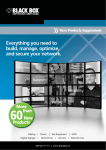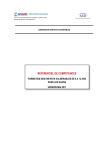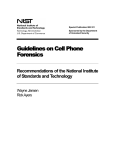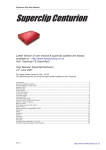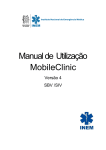Download 1. Manual and Auto Detect Blackberry Models 2. Manual or Auto
Transcript
1. Manual and Auto Detect Blackberry Models
->> PB Tool makes good connection between Smart Phone and USB of the Desktop
or Laptops so no more loose connection even Dead Phone, read OS version in FOS
(Factory OS), and no problem of not recognizing of USB Connection at all. With PB
Tool, No need to delete Vender.xml from the Firmware and no need to install
firmware, just extract the file in certain folder and begin to flash!!! Especially, if you
are running low disk space will be difficult and takes long time to install the each and
every firmware but PB Tools makes it easy. Just Download Firmware >>Copy and
Paste Firmware to the Certain Folder >>> then extract that file >>> Done)
2. Manual or Auto Selection of firmware as you wants
->> PB tool can split firmware to SFI Kernel and Application Loader. When you
Select Firmware manually, you can UPGRADE or DOWNGRADE OS like the way
you are normally flashing the Devices.
3. Full erase / Normal Mood / STP (FOS)
->> Full erase makes the Device empty form (totally erased from the Board of the
Devices) that is PB tool makes the Kernel and OS empty from the Flash Chip of the
Devices (BB Devices)
4. Auto LCD / Set Keyboard to QWERT / QWERTZ / AZERTY /
Reset 0 Mep / Change Pin and IMEI
->> With PB Tool, you can do these operations within few seconds.
5. Viewing the install Application of the Devices, Backing up and
restoring the application of Devices to computer and vice-versa.
6. To get the Total information of the Devices from the PC
7. Resetting and Clearing Security Code
8. OTA Download Multi-Thread
->> You can download the OTA download file by copy and paste the link to PB
Tool's OTA Download and the files will start download automatically like Other
Download Manager.
9. MEP unlocking and Network Calculating
->>With PB Tool, you can do these operation standalone for unlock network with the
MEP data (means no need Internet connection).
10. Read / Write / Reset SPC for All RIM (CDMA of BlackBerry
Devices)
->>With PB tool, you can access of GPRS setting of the Provider and you can Read,
Write, and Reset SPC as you want within few seconds!
11. Android
->>With PB Tool, You can read Information of latest android Devices and makes
copy of application to the computer and vice-versa and more...
12. Apple
->>With PB Tool, You can take the detail information of iPhone.
13. Standalone Operation
->> PB Toll has Standalone function. No need internet Connection at all.
How to Install PB TOOL
XP
•
•
Install Setup file
Go to Control Panel -> System-> Hardware-> Device Manager->Smart Card
Readers
(Here disable all Smart Card, e-gate driver and USB token devices)
•
•
Install Driver that is supplied in the Support
Restart the Computer.
Note: Sometimes error may come. At this time you have to change the USB Port.
And sometimes you have to change SMART Card Reader.
Windows 7
•
•
Install Setup File
Now, go to DEVICE MANAGER of the Computer, you will see "Smart Card"
has Yellow sign as shown in the picture below that means Driver of Smart
Card is not installed properly.
•
Now, Right Click the "Smart Card" then Update Driver Software ->Browse My
Computer for Driver Software->let me pick from a list of device drivers on my
computer->Smart Cards->MX Key Team -> JCQP10V231->Yes->Close. Final
Screen will like this :
Note:
Third Party software is used for Driver Purpose only, not for other reason until we
developed 64 bit driver for Windows 7 and above.
Application Error
Each time when you try to start PB Tool if it gives error like this:
The instruction at 0x778b224d referenced memory at 0x00000014.
The memory could be written...
Or
Class not registered
Then you must install Flash Player ActiveX (Install the Flash Player Debug_32bit
and restart the PC). For this, please visit the link:-:
https://rapidshare.com/#!download|243p10|941622909|flashplayer_11_ax_debug_3
2bit.exe|4354|0|0
Now, you are ready to run the PB Tool. Good Luck.
Activation
•
•
•
First Time you have to finish activation process of PB Tool. Without Activation
you can't use any Function of the Tool.
And It needs Internet Connection to activate.
For this, just run the software and Fill your User Name, Email id, and Reseller
Name and press on ACTIVATION button.
Knowing about Latest PB Tool Version
Go to "Home” and then press “Refresh" button.
Counter
The PB Tools’ counter might be zero after you work with too many Smart-Phones.
You need to refill counter. For this, you must have Internet connection and a mouse
click on "Refill Counter". That's all.
HOME
This Tab is related to Latest News of PB Tool
Press "Refresh", then, PB Tool shows its Latest Version of the Program. For this,
you need to connect to INTERNET.
BLACKBERRY
This Tab is dedicated to Black-Berry of GSM and RIM (CDMA).
WHAT IS THE DIFFERENCE BETWEEN CDMA AND GSM?
CDMA Carriers (Sprint, Verizon, Alltel, Metro Pcs, Qwest, US Cellular, Helio) don’t
require Sim cards to have wireless service, but instead use the phones Electronic
Serial Number (ESN). GSM carriers (AT&T, T-mobile, Movistar, Telcel,) have SIM
Cards (Subscriber Identity Module cards) that the phones use to communicate with
cellphone towers. The two are complete opposites of each other.
FLASHING
Flashing process is the same process as you used to do for NOKIA Phones. But, the
different of Nokia and Black-Berry flashing is that you can’t downgrade firmware in
Nokia Phones but you can downgrade or upgrade (ROM-the Flashing File) firmware
in BlackBerry Devices without any tension with this Tool. PB Tool supports all the
Devices (Blackberry Mobiles -Rim & Sims) for flashing and has the solution of Jvm
error, jum error 543 and red-blink of 9900 and 9860 which could not be done with
the Desktop Manager. But, all the Red Blink OS7 could not be solved by it. But, this
doesn’t mean we are not working for it, we are working we don’t have good sleep for
its improvement. PB has solved the error 507 (shown in BB 9360 and 9700) after
flashing but PB Tool doesn’t not supports De-Branding (changing start up logo) and
Multi-Flashing yet but we have made the Concept for upcoming update.
Firmware = SFI + Application.
Blackberry Firmware Means SFI file + Application of the Device (SFI + Application
= Firmware)
MFI = MFI is not firmware. MFI is used to unlock or hack that device so we can get
access to the device.
What are MFI and SFI?
MFI is for to wipe factory os
SFI is for to flash factory os
MFI: In the PB term, it is called as "STP". It can be interpreted as Factory OS
(FOS). To make the Blackberry in the STP Mode (Factory OS); you need MFI file.
When You do FOC, You need MFI file. MFI file is not the part of Firmware. So, you
do not find it in the Firmware Bundle but you will find in the PB Tool Support Site.
You have to download it seperately according to your device (Blackberry Mobile) to
flash your BB Device to make it Factory Default. In short, we use MFI file to make
the device Factory Default.
SFI: SFI is also called radio file to integrate with *.cod file .The SFI is related with
*.cod Inside which have Operating System. SFI file is used in special condition like
Reset MEP, Auto LCD etc. In Short, we we SFI file to repair the different problems of
Device software.
Flashing (Same Like as Nokia)
Using PB Tool, you don't need to delete vender.xml file from Firmware while it is
necessary to delete using Other Software like DESKTOP MANAGER. You don't
need to install the firmware when you have low space in your Hard Disc. You can
directly extract the file in specific folder and PB Tool Choose all the necessary file
from that location itself. There is no risk of downgrading and upgrading firmware
from PB Tool. Just do it as you do normally flash the Nokia Phones.
1. Choose the location where all the Blackberry Firmware are Installed. For this you
have to go SETTING->OS Folder->then choose the firmware folder->OK
2. Now, attach the Device (Blackberry Mobile) with the USB of the Desktop or
Laptop and Press Check Connect (Blackberry->Flashing->Check Connect), of
course, PB automatically shows MODEL, PIN, OS, Broom; OS Firmware, Kernel /
SFI file, Application and loads the firmware of the respective device (BB Device).
3. Press Full Erase tab to make the Device 100% Flashing Success. For this, you
have to go FLASHING-> Full Erase. Full Erase means erasing SFI + Application to
make the Device (mobile) empty form.
4. Press FOS (STP / Factory OS) then Explorer will come, after that, choose the
MFI file
5. Now Select Basic or Turbo (Optional)
6. Just press Flash button. (Downgrade or Upgrade Firmware Optional.)
7. After this you will see a box. Choose the applications among them that you want
to flash with the Firmware and Press “Install”
8. Wait until Flash completed.
Sometimes when erasing completes, you need to Re-plug Battery and USB cable
again to the Computer and have to do FOS (STP / Factory OS).
Note: If you want to flash either SFI or Application, then, you have following Steps:
1 and 2 step is same as mentioned above.
3. Press Set Normal Mood then Explorer will come, after that chooses the MFI or
Application of the Same Version that your Device has.
4. Now, Select Basic or Turbo
5. Now, Just press Flash button.
6. Wait until Flash completed.
Manual Flashing in Turbo Mood (Red Blink)
Sometimes you must do manual Flashing Method. Suppose, the Device has Red
Blink and it is not shown from the Device Manager of the Computer. Such a
condition, you must follow following steps:1. Choose the Black-Berry Model manually
2. Choose the firmware from the OS Firmware Box and show the firmware
location manually
3. Chose the Kernel File (SFI) from Kernel / SFI File Box
4. Show the Location of the Application that is Unzipped or Installed from APP
Folder Box.
5. Press Full Erase button
6. Press FOS (STP / Factory OS) then Explorer will come, after that, choose the
MFI file
7. Now select Turbo mood if you want to do high speed flashing
8. Press Flash button. (You can Downgrade or Upgrade Firmware.)
9. After this you will see a box. Choose the applications among them that you
want to flash with the Firmware and Press “Install”
10. Wait until flashing is completed.
Note:
It is essential to do FOS to repair mobile, if u don't do this (Means FOS) you cannot
repair the device. We cannot restore user data and applications data after FOS.
Means after FOS user loose the previous data and application that the Device had.
Sometimes if u already done Flashing with upgrading and downgrading File Version
but the Device is still Hang On LOGO, that means that is 100% Hardware Problem.
In Case of 8520 BB re-hot the IC; if still not work Re-ball the IC which is shown in
RED CIRCLE below.
NOTE 2
If you see this error, as shown on the picture below, while extracting the ROM (Flash
File) to the computer from the EXE file, then, do not flash the Black-Berry Device.
Otherwise, Your Black-Berry Device won’t run after flashing. For this, you have to
change your operating system or you have to do operation with another computer
which has no such an error.
Without changing Operating system, if you flash the Black-Berry Device with the
same file as installed above, then you will get error “Reload Software 507” with white
Screen of the Black-Berry Device as shown Below :
But, if you download the firmwre from PB TOOL SERVER, you don’t get such an
error and no need to Install Firmware also. Just Download and Unzip file to a
Specific Folder and Flash the Blackberry Device. That’s PB TOOL!!!
Adding Language File to the Device
We can add more language for Blackberry phone if there is not present in the
device. If someone wants to add Language file to the Blackberry set then no need to
Flash Full Flash. But, With PB Tool, you can add Language without losing any Data
of the Devices. For this,
1. Attach the Device (Blackberry Mobile) with the USB of Desktop or Laptop and
Press Check Connect (Blackberry->Flashing->Check Connect), then, PB
automatically shows MODEL, PIN, OS, Broom, SO Firmware, Kernel / SFI file,
Application etc.
2. Now go to Tool and Install Application and press Add File. After that Choose
the Language file and Press Install to Device (Blackberry->Tool->Install
Application->Add File-> Choose the Language File->Install to Device)
Check the Picture: - This Picture let you know the user has Flashed the mobile
(Step 1, 2 and 3 in the Picture) and; then, he has added Police Language in the
device (steps 4 and 5)
Adding Other Apps like Opera mini etc. to the device
You can add other Application like Opera mini etc to your Device. For this:1. Attach the Devices (Blackberry Mobiles) with the USB of Desktop or Laptop and
Press Check Connect (Blackberry->Flashing->Check Connect), then, PB
automatically shows MODEL, PIN, OS, Broom, OS Firmware, Kernel / SFI file,
Application etc.
2. Now go to Tool and Install Application and press Add File. After that Choose
the Language file and Press Install to Device (Blackberry->Tool->Install
Application->Add File-> Choose the Language File->Install to Device). That’s
all.
How to Transfer Applications One Device to Another ?
1. Attach the Source Device to the Computer that you want to backup applications.
1. Go to the BLACKBERRY tab and press Check Connection
2. Go to TOOL tab, then, Application Module and press Get List
3. Tick the Applications from the list and press Save Module.
4. Now, Attach the Target Device to the compter that you want to install the backup
Application from Previous Device.
5. Go to the BLACKBERRY tab again and press Check Connection.
6. Go to Tool Tab, then Press Install Application and Press Add button
7. Choose the Applications from the Backup folder Press Install to Device to
install the selected applications.
8. Wait until it finishes. Done.
How to repair Hidden Applications with PB Tool
1. Go to Tool then Application Module and Press Get List
(Blackberry->Tool->Application Module-> Get List)
2. Now tick the applications that you want to remove and Press Remove Module
3. Wait until it erases all those application which are ticked by you. Done.
4. Now, press Install Application button to install new applications. Press Add
button and select the applications that you want to install and click the open button.
5. Press Install to Device to install the selected applications.
6. Wait until it finishes. Done.
Note: - Sometimes, Blackberry goes in Freeze after installing some buggy
applications, and user wants to back up data without flashing it. For this condition:1. PB helps you to back of your Device (Blackberry) in Safe Mood. For this, insert
the Battery Holding Back Button (Only if the Phone can go in Safe Mood, if Phone
can't go safe mode, PB can't help you)
2. Then go Application Module->Get List-> check the applications that you have
installed -> Remove Module
3. Done
Same the way, PB Tool can remove PATTERN LOCK of the Device. But, PB Tool
Can't help you when there is error 507. In such a condition, you have to full Erase
and flash the Device as mentioned above.
Downgrading / Upgrading Firmware
PB Tool doesn't care about upgrade or downgrade the firmware or ROM you are
going to install. Just choose t
STP / Factory OS (FOS-Factory Operating System):
he file and Flash it.
If you flash with Factory (Original) Flash File (SFI + Application)
Set Normal Mode:
If you like to flash partly file either SFI or Application, and other condition except
FOS.
Flashing Speed:
You have two options for this. 1. Basic - Normal Speed Flashing and 2. Turbo - High
Speed Flashing
TOOL menu
Tool menu is dedicated to the tools which are shown in the picture as below: -
Application Module (Avoiding the error of installed Application)
When you install application from outer source, then Black-Berry shows error 507 or
such others errors on the mobile screen. In such a condition, there is no way to save
your data from the device using other Software but Wait!!! We have this solution with
PB TOOL, no need to flash. Just Choose TOOL->Application Module->Get List->
Choose the application that gives errors from the list and press REMOVE MODULE.
Done.
OTA Download -Download Manager of the PB Tool
OTA Download is the Download Manager of the PB Tool. You can find it in PB Tool,
Just go to Blackberry-> TOOL -> OTA Download. This tool is same like IDM Internet Download Manager. With this tool you can choose the Blackberry ROMs for
downloading. Resume, Start, Stop, Hide from PB Tool are the main feature of OTA
Download. You can also specify the Rom location in the URL at the top.
Info
Someone who needs to know about his Devices especially Black-Berry phones,
then, he has just press TOOL-> Info.
This Tool shows Radio version, Software version and other information of the
Devices on the PB Tool Screen.
Reboot
This button makes device (Blackberry mobile) to reboot. For this, you need to
press Tool->Reboot.
Clear Security Code (Factory Reset)
This button clears the Security Code of the Device to the Factory Default. That’s
why this Button is also known as Factory Reset Button. For this, just press Clear
Security Code (Blackberry->TOOL-> Clear Security Code). Be Careful: After you
pressing this Button, all the user data of your Mobile will be erased including
PATTERN LOCK.
Wipe
This buttons erase all the data and application in the Application loader.
NORMAL MOOD (When the mobile is ON)
Reset IT policy: IT policy is the policy that has made by the Blackberry Team.
HOW TO Remove IT Policy from PB Tool
1. Attach the Device (Blackberry Mobile) with the USB of Desktop or Laptop and
Press Check Connect (Blackberry->Flashing->Check Connect), then, PB
automatically shows MODEL, PIN, OS, BRoom, OS Firmware, Kernel / SFI file,
Application etc. and loads the mobile firmware of the respective device (BB Device).
2. Now, go to Reset IT Policy and Press Do the Job (Blackberry->Tool-> Reset IT
Policy->Do the Job)
3. You will see "Process Started" on the Screen of PB Tool. Wait until 20 to 30
minutes depends upon the speed of your computer.
Wipe Application Only: To delete all the application that the mobile has.
Wipe File System Only: Erasing the system or the OS that the mobile has.
Now, mobile cannot boot in Normal Mood.
View Event Log: To view all event logs on device (Mobile)
Clear Event Log: To Clear All Events Log. You can do it manually from your
Device. For this; “Press and hold alt” then press LGLG from keypad
How to clear event log with PB Tool (Alt + LGLG)
In some Cases, the device get slow when it starts up or get slow running its function.
At that time, we need to clear all event logs.
1. Press Check Connect (Blackberry->Check Connect)
2. After that go to NORMAL Mood and choose Clear Event Log and press Do Job
(Blackberry->Tool->Normal Mood->Clear Event Log->Do Job)
3. Done.
Set Time: To set the Current Time of the Device (Mobile) from the PB Tool
Radio ON: To set ON RADIO from the device (BB Mobile). This button is for self
test radio from the PB Tool (means signal function test)
Radio Off: to set off radio from the device (BB Mobile), for self test radio from
device (means signal function test)
Get Screen Shot: to make screenshot of BP Tool
Backup 3rd Application: This button helps the user to back up the applications
from the Device (BB mobile) and save to the computer.
Restore 3rd Application: Restoring the Backup 3rd Application that was back
up from “Backup 3rd Application" option
Language List: The language file remains in Flash File (SFI). This button shows
the total language installed in the mobile. To change the language in the device SFI
file needs.
STP/ Factory Mode (Necessary to restart Device from PB)
Auto LCD: Auto LCD sets the LCD Driver (i.e. blackberry LCD serial number).
As we know 8520 and 8530 has same LCD. If we change it without using "Auto
LCD" option from PB tool, then, your Black-Berry must be Blank in the Display. This
Process can be completed within 2 minutes.
There are 2 ways to use this option: - a) available auto LCD file, and b) not available
Specific File
a) If there is not special file in the support for auto LCD (i.e.Display Driver); we must
press "Auto LCD" button to fix the problem of white display.
b) No need Specific file if the Auto LCD (Display Driver) is available in the support
site. When we get Specific File for LCD; then; no need press on "Auto LCD"
NOTE:
For Different DEVICES, auto LCD file is different. So, you have to use specific
file to do this. To patch the auto LCD, you must use same version of Auto LCD
Patch File that the DEVICE (Black Berry) Firmware (SFI / Kernel) has. DON'T
USE BATTERY to write Auto LCD file (Special File) and clearing mep.
Reset / Auto LCD without Losing User Data and Without Flashing:
Reset or Auto LCD is the process which we do in Set Normal Mode
(Blackberry->Flashing-> Set Normal Mood) then we insert the file for specific
Device
The Two steps are:
a. Flashing auto LCD File
b. Flashing
1. Press Check Connect. (Check version of Firmware ("SFI / kernel") Suppose the
Device is 8520 and the Firmware Version is 5.2.0.11
(8520M_V5.0.0.1075_PS.5.2.11)
2. Now, Press NORMAL MODE (FLASHING-> Normal Mode) then Choose the
Firmware Version Exactly Same as in the Device as shown in the picture.
3. Again Press Normal Mood (Flashing-> Normal Mood) and Select Auto LCD
FILE from your Computer
4. Wait until it finishes its Process. Now, LCD Process is finished.
5. The next Step is to Flash (Writing SFI / Kernel File) the same Firmware Version
that Device has i.e. here 5.2.0.11 before the” Auto / Reset the LCD”
To Flash the Phone, set NORMAL MOOD, Choose SFI File then Press "Flash"
Button (NORMAL MOOD->Choose SFI FILE-> FLASH). Wait until it finishes its
process. This Process won't delete the Users Data and updates the previous
operating system.
How to Reset LCE 8900 with the 9630 LCD
1. Press on Check Connection to get the information of the Device OS Version.
2. Click Set Normal Mood and choose the Auto Reset LCD file (must be same
version of OS' Reset LCD File) and press Open
3. Wait until it writes to the Device. Done.
4. Phone will restart after it finishes writing to the Device and you won't lose any data
of the Device (Blackberry Phone).
How to Reset LCD of BB 9700 from 002 to 004
1. Click on Check Connection to get the information of the Device OS Version.
2. Now, Download the SFI file (Not auto LCD Reset File) from the Support of PB
Tool
3. Click Set Normal Mood and choose the SFI File (must be same version of
SFI that Device had) and press Open
4. Wait until it writes to the Device. Done.
5. Phone will restart after it finishes writing to the Device and you won't lose any
data from the mobile.
Which Model that PB TOOL Supports AUTO LCD?
The answer is simple, Just check the Auto LCD file in the Support. That means, if
the auto LCD file is in the support that means that model is supported. Some
Devices are not supported like 9530 because of different hardware still we are
working for this. Some people do not believe about 9000 works 003 instead of 002.
Yes, this is 100% works by our tool.
Reset MEP:
This button is dedicated to set back MEP account or for MEP zero or Zero MEP
repair. PB Tool supports OLD Security of Zero MEP (This means zero mep counter
reset is supported by PB till to BB 9000). The Supported models for MEP Zero are
as follows:-
6210, 6220, 6230, 6280, 6510, 6710, 6720, 6750, 7210, 7220, 7230, 7250, 7270,
7280, 7290, 7510, 7520, 7730, 7750, 7780, 7100t, 7105t, 7100r, 7100v, 7100g,
7100x, 7100i, 7130e, 7130c, 7130g, 7130v, 8100, 8110, 8120, 8130, 8300, 8310,
8320, 8330, 8350i, 8700c, 8700r, 8700f, 8700g, 8703e, 8707g, 8707h, 8707v, 8800,
8820, 8830, 9000
1. Go to Blackberry Tab and Press Check Connect (Blackberry->Check
Connect)
2. Press STP/Factory OS then Explorer will come, after that, choose the MFI
file (Special File) and wait until process is done. (It must be same MFI file
according to the OS version of the Device. (You can write with another MFI
version, but, all the user data will be erased.)
3. Now go to Tool and press Re-Set MEP (Blackberry->Tool->Reset Mep)
4. Wait until the process is completed.
5. After completing step 4, Press Set Normal Mode Button Choose SFI file. (SFI file
must be the same version of the Device so that the Data of user could remain same.
if you want to upgrade or downgrade SFI, then, you must be change app version
also. If it is not same, it can't match)
6. Wait until the process is completed. Done.
Note:
PB Tool not supports New Security at this time. We are working about this topic.
Change Pin:
Pin is like Product Code in Nokia Mobile. In Blackberry Phones, PIN is just a
numeric ID for Blackberry messenger.
To change the Pin of the Device, you have to attach the Device to the computer.
Then, CHANGE PIN-> Write the Pin -> OK
Note: You find the Pin Code with any Black-Berry Devices (CDMA and GSM). To see the
pin code, just take out the Battery from the mobile and check Battery House under
the IMEI Location. Pin Code and IMEI has too much relation in Black Berry Mobile.
So, if you change the Pin then you must Change IMEI also. For details, check this
under the "IMEI and Pin Generator" topic.
Change IMEI:
Without IMEI device restart in certain time or behave different activities. To change
IMEI of the Device, you have to attach the Device to the computer. Then press
CHANGE IMEI-> Fill the IMEI of the Device ->OK
The following models are supported for IMEI Repairing by PB Tool:
6210, 6220, 6230, 6280, 6510, 6710, 6720, 6750, 7210, 7220, 7230, 7250, 7270,
7280, 7290, 7510, 7520, 7730, 7750, 7780, 7100t, 7105t, 7100r, 7100v, 7100g,
7100x, 7100i, 7130e, 7130c, 7130g, 7130v, 8100, 8110, 8120, 8130, 8300, 8310,
8320, 8330, 8350i, 8700c, 8700r, 8700f, 8700g, 8703e, 8707g, 8707h, 8707v, 8800,
8820, 8830, 9000
But, it PB not supports 8520 IMEI Function.
Note:-Both CDMA and GSM Blackberry Devices usage IMEI Number. To see the
IMEI, just take out the Battery from the mobile and check Battery House at the top of
the Information. IMEI and Pin Code have too much relation in Black Berry Mobiles.
So, if you change IMEI then you must Change PIN CODE also. And, you can't
change the PIN and IMEI, without calculating which helps you by the PB Tool. For
more information, check "IMEI and Pin Generator" topic below.
Set QWERTY: Changing the key board style like COMPUTER.
Q->W->E->R->T->Y (From small finger to Pointing Finger respectively)
How to Change AZERTY to QWERTY
AZERTY, QWERTY and QWERTZ are the Styles of Keypad of Blackberry Device.
This means we are going to change the style of Keypad AZERTY to QWERTY
1. Press Check Connection tab
2. Press STP/Factory OS then Explorer will come, after that, choose the MFI file
(Special File). The MFI file must be the same version that the Device (Blackberry
Mobile) had.
3. Click OPEN then please wait until process done
4. Go to tool tab and just press Set QWERTY/QWERTZ/AZERTY button.
5. After step 4, Press Set Normal Mode Button Choose SFI file. (SFI file must be
the same version of the Device so that the Data of user could remain same. if you
want to upgrade or downgrade SFI, then, you must be change app version also. If it
is not same, it can't match)
6. Wait until the process is completed. Done.
Set QWERTZ: Changing the key board style to Q->W->E->T->R->Z (QWETRZ)
Set AZERTY: Changing the key board style to A->Z->E->R->T->Y (AZERTY)
UNLOCK Menu
You can unlock Black-Berry Mobiles in two ways:1. Automatically
2. Manually
1. Automatically Unlock:
Press Info (Blackberry->Tool->Info) to get the information of the device
Un-tick manual Calculate (Blackberry->Unlock) then press Calc Unlock
Code button.
Now, you can see the Mep2 code etc on the PB Tool's Screen. With the help
of this information, you can unlock the Device that you have.
NOTE: PB Tool doesn't support to send code directly into the phone. So, Auto
Calculate means, you doesn't need to type IMEI and MEP code in PB Tool.
2. manually Unlock :
a) Check on manual CALCULATE
b) Fill IMEI and MEP
c) Press Calc Unlock Code
d) Now manually input Unlock Code in Black-Berry Mobile
e) Check How to Enter Unlock Codes on BlackBerry manually on the below or last
page
NOTE:
How to enter Codes on Blackberry manually? Please go the tab
UNLOCK ->How to input code? (Which you can see in PB Software)
IMEI and Pin Generator
Pin and IMEI must be match to work device properly. To change the IMEI, you must
also specify PIN Number. If you are confused, put any IMEI number and pin number
in the PB Tool, and press GENERATE tab to get New IMEI and Pin number. Now,
with this NEW IMEI and PIN NUMBER, you can change Device IMEI and PIN
number without any tension.
Engineering Screen Unlock
To show the hidden menu, we use Engineering Screen Unlock
Pin: You can see PIN under the BATTERY HOUSE of the mobile.
OS Version: You can check OS Version from Device (BB Mobile). Go to Setting
->Device
Up Time: After pressing Alt+ aA (Up Arrow Key) + H you can see the Up Time.
Every time you open the menu, UP TIME will change its value.
The Engineering Screen Unlock can be done only for 1, 3, 7, 15, and 30 Days then it
goes to re-lock position again.
With the help of these Options, you can find Engineering Screen Unlock Code. For
Example:Suppose,
Pin: - 22a21d52
OS Version: 5.0.0.714 (1209)
UP Time: 2619
Then, Your Engineering Unlock Code is:
Blackberry Unlock Key for Engineering Screen Code!
For 1 Day: 1FF9F4A6
Key for 3 Day: 20C7FCF5
Key for 7 Day: 05764F0A
Key for 15 Day: 22F21EE1
Key for 30 Day: 5583A339
How to Enter Engineering Screen Unlock Code
1. Press Alt + aA (Up Arrow Key) + H
2. Now, Type 5583A339 (For 30 days as above example)
Note:
To press Numeric Value you have to press ALT key + numeric Value
After Putting Engineering Code, you can see the following options:
a) Mobile Network Engineering Screens
b) Wi-Fi 802.11 Engineering Screens
c) Multi-WAF Engineering Screens
d) OS Engineering Screens
e) JVM Engineering Screens
f) Display Event Log
g) Active Radio
f) Power Off
To get more information about Secret menu of BB, Please check
the video:
http://www.youtube.com/watch?v=9tQcCYdAPKk
CDMA menu
SPC = Service Provider Code is used to unlock BlackBerry RIM (CDMA) Like Nokia
mobile. It is noticed that SPC is used only in Blackberry CDMA mobile. If you want to
unlock the Black-Berry CDMA, you must get the unlock code (SPC) from your
provider but here, Your Provider is PB Tool!!! PB Tool provides you the SPC code
exactly same as the provider of your Black-Berry mobiles Provides you.
The Internet Setting of Your GPRS has also mentioned in SPC section. The Default
SPC Code will be 000000 after you reset it. Are you still confused? Just get a
Black-berry CDMA mobile and type *#00000# and; then; press YES button, you will
know about this.
Before entering this topic, please read some information CDMA->MAIN->
Blackberry CDMA hint? In PB Tool Main Software. And, one thing we would like
to mention here you must have an ESN (Electronic Serial Number) and pin
combination from RIM (Blackberry CDMA Mobile) if you have made a plan to
register ever with BIS/BES.
MAIN
How to Read SPC (or MSL) Code
For Old Device or Unlocked NV (Blackberry Set) :-> PB Can read CODE in
OFFLINE-D (Normal Mood i.e. Without Restarting the DEVICE) and No need
Factory Firmware.
For New Devices i.e. NV locked Devices (BlackBerry) :-> if the Device is NEW
you must know the SPC or MSL Code first, and then you have to go to CDMA->
write the SPC code -> Write
Read SPC (MSL) Code
To read CDMA SPC Code just go CDMA-> Read
Reset SPC (MSL) Code
To read CDMA SPC codes just go CDMA->Reset. After resetting SPC code, the
default code will be 000000.
Write SPC (MLS) Code
For the OLD DEVICES (DEVICE), you can change it with WRITE button.
But, if the Device is NEW you must know the SPC or MSL Code first, only then you
have to go to CDMA-> write the SPC code -> Write
PRL :->
PRL = PM = Tun file. This function is built to write PRL to the Phone. PRL is some
kinds of the file which has PRL format. This function is same as PM to show signal
(Network in the Mobile). Without PRL file, the device has no signal. So, the PRL file
is very important for RIM (Blackberry CDMA) to get back signal (network) and need
to collect and must match according to the device. It is noted that PRL file has many
version so we have very careful about it. Another thing, PRL files are different
Country and region wise so different country has different PRL file. We have started
to collect PRL file. When it will be finished to collect, we will upload to the support
site.
MODE :->
Mode is used to Read, Write and Reset of RIM DEVICES (Blackberry CDMA) at the
time of OPERATION.
Offline -D: Without Restarting the Blackberry Device i.e. Blackberry is remained
ON condition (the calls coming condition). This is used for OLD security or unlocked
NV
Restart: Restart means “Function will be completed With Restart”. This is used
for NEW DEVICES or NV LOCKED Devices with FACTORY OS.
How to Reset and Write SPC (With and Without OS)
1. Press "Check Connect” (Blackberry->Flashing->Check Connect)
Press STP / Factory OS (Blackberry->STP / Factory OS) and Choose the location
of the Firmware and Press OPEN
3. Then Press Read. For this, you have to go CDMA Tab (CDMA-> Main -> Read)
3. To reset SPC Code, press Reset. For this, you have to go CDMA Tab
(CDMA->Main->Reset)
6. Fill the SPC Code as you want and Write. For this, you have to go CDMA Tab
(CDMA -> MAIN->Write)
If you want to do it without OS, Please Leave Step 2 as mentioned above.
NOTE:
Exclusive solution of blackberry unlock SPC code supported models are
9630,9530,9550,8530 of all providers (like sprint, Nextel, boost and other)! But, in
future all models will be supported.
NAM
To Reset SPC or Read SPC function has to check CDMA HIDDEN SETTING of the
RIM (BB CDMA). That's why we need Code to open that HIDDEN menu of BB
CDMA. For this you have NAM Tab.
NAM tab has many fields. Among them, MDN, MIN and AKEY are very important.
MDN, MIN and AKEY are codes that could provide you from your SIM Card
(Subscriber Identity Module cards) Provider. This means, Sim Card Provider can
help you to fill these fields. Those Key are the Combination of IMEI of the RIM
Device (Mobile) and Serial Number of Sim Card.
Here is the Parameter Setting of the INDONESIA is an example:-
NOTE:
This Parameter is differences according to the country and Region. To find this
parameter, you have to ask your Sim-card Provider. Parameter setting can search
with Google help too. We have to remember one thing that we cannot separate MDN
+ MIN + Akey. All they i.e. MDN + MIN + AKEY comes from calculation of serial
number of SIM-CARD and IMEI of the Black-Berry Phone (RIM i.e. BB CDMA)
Fill all the correct data that is provided by your SIM-Card Provider and write it to the
BB RIM Device. If you are not sure about those DATA or you did not get any help
from your SIM-PROVIDER, then, you can do another way also. The way is, if you
have any RIM Device from the same SIM-Card provider and If you think that MDN,
MIN, and AKEY are not corrupted, then, you can READ those Settings from this
working mobile and Write to the Device that you want.
EVDO
This Tab is related to INTERNET CONNECTION of the Devices. That means EVDO
tab helps you to set GPRS Setting for RIM Device (BB CDMA). You can also read
setting of GPRS using this TAB.
1. Read: PB TOOL can read GPRS SETTING from the phone which has
already set the GPRS setting.
2. WRITE: You can write the GPRS SETTING in two ways:-
a) Fill the necessary Setting of your RIM Device (BB CDMA) and write the
setting in the DEVICE (RIM i.e. BB CDMA).
b) You can read the working GPRS Setting from Working Devices (where
internet connection is working) and Write to the NEW DEVICE where there is
no connection of GPRS.
How to Fill EVDO Setting
NOTE:
This Parameter is differences according to the country and Region. To find this
parameter, you have to ask your Sim-card Provider. Parameter setting can search
with Google help too.
Step-1. Find the current SPC of the Device (You must find it before any operation
OR you can reset it). For this, you have to go CDMA tab
(Blackberry->CDMA->Main->Reset)
Step -2 Inputs *.PRL file setting that is suitable for your SIM-CARD Operator.
Step-3. Now, go to the NAM tab and Press READ to know the Previous parameter
of the SIM-CARD Provider (i.e. GPRS setting of the device provider)
Step-4. Now, Fill the parameter (setting of the GPRS) like MDN, MIN, AKEY etc
provided by your Operator as shown below and press Write button.
NOTE:
Sometimes BB RIM cannot connect BIS, even after injecting and registering but Call
is ok, SMS is ok. At that time, you need AKEY to set back normal to the Device you
have. For this, you have to go Customer Care Center (SIM PROVIDER OFFICE) of
Your Provider!
OR
1. If the phone has active OLD NUMBER you must reject OLD NUMBER and ESN
(Electronic Serial Number) to the old provider
2. After rejecting old number and ESN (Electronic Serial Number), you can inject
with NEW NUMBER and AKEY from New Provider to your CDMA PHONE.
M Test - COMING SOON!!!
This Tab is related with RTAS Emulator for Zero MEP. Coming Soon!!!
ANDROID
In this section, we will mention about the SMART PHONES except Black-Berry and
iPHONE.
Devices Lists
You can see the connected Device on this part. If you can't see the connected
device on this part, then Press "Refresh" button.
Reboot
Reboot only: -> To make smart device to restart.
Boot Loader: -> To make to smart devices to Boot Loader Mood where you can see
Partition. You can see the information in the DOS windows of the mobile.
Recovery: -> to make to smart devices to recovery mood for flashing Room etc.
ROOT DEVICE
Method 1
Method 2
This tab is related to make the device rooting for Unlocking Purpose. Some devices
need to root before unlocking like ASANSGSM DONGLE. ASANSGSM DONGLE
needs root to unlock Samsung Mobiles. So, PB Tool is very useful if you have
ASANSGSM DONGLE.
If the Method 1 does not work for you, then, please try Method 2.
How to Android Rooting with PB Tool
1. Attach the Android Device to the Desktop or Laptop and let it install its Driver.
2. Open the PB Tool software and go to HOME tab and press Refresh. After this,
you will be able to see all the information of Android Device in PB Tool Screen.
(Home -> Refresh)
3. Now, go to Android Tab and press Refresh. Now, you can see the name of the
Device on Drop-Down list.
4. Hovering the mouse over the Rood Device manu; here, you can see two
methods for this: Method 1 and Method 2
5. Choose the Method 1, If this is not work for you, then, you have Method 2 and
press Root Device.
6. Wait until it finishes the job. Done.
Note:
After successfully rooting of the Device, you can't see the name of your device from
the Drop-Down list.
Wipe Device
This is also called as Soft FORMAT.
All :- > Erasing Data and System files. This makes the Device to Brick. To un-brick
you need JTAG.
Data :-> Erasing User Data from the Smart Phone. For example Pattern Lock etc
System :-> Erasing System file. This makes the Device to Brick.
NOTE: WIPE tab can use only by export-users because this can make the device get
bricked. Then, you have no other solution to un-brick it except Jtag.
How to Remove the Pattern Lock from Android Devices?
1. Go to Android Tab, then, press Reboot, choose Recovery and press Reboot.
(Android->Reboot->Recovery->Reboot)
2. When device goes to recovery mood, choose Data and press Wipe
(Android->Data->Wipe)
3. Wait for a while. Done
COMMON INFO
This tab is related to the information about Smart Phone.
Version :-> Version of the ROM (Flashing File) that mobile has.
Phone ID :-> This tab shows the identity of the Smart Phone.
Get Service Running :-> To get information about running services provided by
the Android operating system (AOS)
Getting App List :-> Shows all the Applications and its name that the Smart
Phone has.
CPU info :-> This Tab shows the CPU information of the SMART Phone.
Devices :-> Shows the device type
mtd :-> Shows the Memory Technology of the Device
Boot Info :-> Shows the Boot version of the Device.
Mounts :-> This is two types: read/write and read-only. The option is specified at
boot time (to do automatically mount-partitions).
FORMAT (HARD)
Format Data :-> To Format the Data from the Smart Phones. This tab erases all
the Data and Application from the Device. This is also called Factory Reset.
Format Cache :-> Erasing the cache of Browser, Picture files etc from the mobile.
Format Recovery! :-> To format all the recovery Partition that the device has.
Format KPanic!!! :-> Erasing kpanic partition when there is no data.
APPLICATION :- > To add application for Smart Phones like HTC, Samsung etc
File Manager :-> This tab helps to Copy Applications from Mobile to Computer
and Vice-Versa. For this, Press File Manager-> Root Dir, if necessary -> Double
Click on the Dir if you wants to go in OR click Up arrow, if you come back -> Select
Applications that you want to copy -> Copy it to Computer / Copy it from Computer
(to the smart phone).
Synchronize :- > Transferring user data and application from DEVICE to
Computer and Vice-Verse.
APPLE
This tab is related to iPhone.
Info
This tab is related to the Information of iPhone that you have. Check the picture of
PB Tool screen shot below where you can see the information of 3GS iPhone:
SUPPORT
This Tab is related to the Customer Care or support for PB Tool users. With the help
of this Tab, PB Tool Users can Register PB TOOL, Refill Counter. They can also
Check the News, Check the Update (Auto Update EXE File) and they can get the
Help about everything regarding PB Tool.
Serial Number :-> PB Tools Serial Number
Firmware Ver. :-> Firmware version of the PB Tool
Registered To :-> Owner of the PB Tool
Counter: -> more you work with PB Tool, Counter will less
Refill Counter :-> After counter goes towards zero, you need to fill Counter. For
this, you must have Internet Connection
Refresh :-> Refresh the Information of this Page
Update :-> Updating the firmware of the PB Tool
Check Update :-> Auto update Feature (COMING SOON!!!)
Check news :-> To check the news regarding New Version
Hint :-> To get the Information of the respective topic (how to do that!!!)
Online Support
International support site :->> http://forum.gsmhosting.com/vbb/f740/
http://forum.gpgindustries.com/forumdisplay.php/173-PB-Tool-for-Smartphone
Indonesian support site :->> www.forum-indoflasher.com
Official support site :->> http://www.phoneblank.com/
Video of PB Tool :->> http://www.phoneblank.com/gallery/video
File Download
ID Server :->> id-files.phoneblank.com
EU Server :->> http://eu-files.phoneblank.com/
US Server :->> http://us-files.phoneblank.com/
MFI File Download Link :->>
http://forum.gsmhosting.com/vbb/f740/mfi-pbtool-9000-9300-8520-9100-9105-98008900-9780-9520-9900-9700-a-1487967/
User :
pbtool
Pass :
pbtool
--------------------------------User:
phoneblank
Pass:
phoneblank
--------------------------------User:
blackberry
Pass:
blackberry
-------------------------------User:
android
Pass:
android
-------------------------------User:
iphone
Pass:
iphone
SETTING
From the Setting Tab, you can select THEMES of PB Tool.
You can also Specify OTD Saved Folder, Downloaded Folder etc. from this tab.
This tab helps you to select all file that Device needed automatically. For this, press
"Setting" and "OS Folder" respectively. Now, PB automatically shows MODEL, PIN,
OS, Broom, OS Firmware, Kernel / SFI file, Application etc and loads the firmware
automatically that the device needs to flash.
Loads the firmware while you scan the Phone (Auto)
1. Choose the location where all the Blackberry Firmware’s are installed. For this, go
to SETTING->OS Folder->then choose the firmware folder->OK
2. Now, attach Device (Blackberry Mobile) with the USB of the Desktop or Laptop
and Press Check Connect (Blackberry->Flashing->Check Connect). Now, PB
Tool automatically loads the firmware of the respective device (BB Device) as shown
in the Blue circle on the picture.
PBTOOL Distributors
GPGINDUSTRIES - ACCESS4GSM (Worldwide)
Tel: 0086 20 81324099
Fax:0086 20 81324433
Email : [email protected]
MSN : [email protected]
Sonork : 100.67372
Website : http://www.gsmsp.com/
FoneFunShop Ltd – UK / Europe / Worldwide
Address : 132 Handsworth Road
city: Sheffield
S9 4AE
United Kingdom
TEL: +44 (0)8444 820060
Web:
http://www.fonefunshop.co.uk/cable_picker/96875_PBTOOL_-_PB_Tool_For_Smart
_Phone.html
email : [email protected]
Sonork: 100.77458
icq: 30568563
skype: fonefunshop
FRAGUELOCK
Contactos: C/Benito Perez Gald?s, 23
03190 - Pilar de la Horadada
ALICANTE
Tel.: +34678818171
Web: http://www.fraguelock.com/
Sonork: 1582678
ICQ: 196561111
ANSARTEC-DUBAI(UAE)
TECHNIQUE STYLE TRADING
SHOP NO-2, LOOTAH BUILDING
BEHIND MASHREQUE BANK
OPP. HYAT REGENCY, MUSSALLA ROAD
DEIRA DUBAI
COUNTRY : UAE
Tel-+971-4-2731768
FAX-+97142247868
ICQ-272143839
sonork-100.101633ANSI
[email protected]
E-mail- [email protected]
Website- http://www.tst-gsm.com/
GsmServer
City: Hong Kong
Country: Hong Kong
Tel: +85239733882
Fax: +85235868535
Web: http://www.gsmserver.com/
Email: [email protected]
MSN: [email protected]
ICQ: 220705240
Sonork: 100.1587356
Yahoo: george_gsmserver
Skype: gsmserver.com
PBTOOL Resellers
MOBILECLINIC
Contact person: ASHOK GARG
Country : India
City: New Delhi
Telephone: +91-9811158555
Email: [email protected]
ICQ: 146946267
Sonork: 100.37432
Yahoo: [email protected]
MABROUK-GSM
Country: Uganda
City: Kampala
Phone: +256712000955
Website: mabrouk-gsm.com
Email: [email protected]
MSN: [email protected]
ICQ: 570688253
Yahoo: chat:[email protected]
Skype: hassanjinja
GSM-Sources
Country : China
City : Guangzhou
Telephone: +86-13710595238
Sonork: 100.75975
ICQ: 246281952
Skype: challygsmsources
MSN: [email protected]
Yahoo: [email protected]
Website: www.gsm-sources.com
LIBERACELL
Country: Guatemala
Juan Gabriel Mena
Tel: (502) 49156565
Fax: (502) 78887781
MSN: [email protected]
Sonork: 100.1613372
GPG industries Guatemala
Address: Calle Ancha Callejón la Azote No.2 Antigua Guatemala
I-Pmart Network S/B
Country : Malaysia
Tel: 60-82-259239
Fax: 60-82-420187
Sonork : 100:41718
Skype ID: iPmart-Mart
MSN: [email protected]
E-Mail: [email protected]
Website: http://www.ipmart.com/main/?
SOPORTEDIGITAL - Venezuela ( Caracas )
Name : Luis C.Mejia
Website : S.D
Sonork : 100.15847
MSN : [email protected]
Skype : soportedigital.com.ve
Phone : +584140291971
Email : [email protected]
Company: EM5
Contact person: Year
Mobile Number: 0086-13711298296
Email: [email protected]
Web: http://www.e-boxteam.cn/
ICQ: 285-805-613
Sonork: 100.72135
QQ: 104985058
Country: China ,Guangzhou city
ZamZami Telecom
Ali Maher
Kingdom of Saudi Arabia
Al-Mursalat Riyadh
Mobile: +966-502337763
Tel : +966-1-4520208
Fax : +966-1-4500865
ICQ: 199505306
Sonork: 100.1587837
Email: [email protected]
Yahoo: [email protected]
Website: www.gsmfacebook.com
GencTeknoMarket
Address : Tomruk Sokak Yildiz Han NO:10 Kat:-2
Turkey
Istanbul
Name : Mehmet Akif Arıcı
TEL : +905418996999 / +902125226999
Fax : 0212 526 1 191
Web : http://www.gencteknomarket.com/
email : [email protected]
MSN : [email protected]
icq : 620069421
skype : gencteknomarket
Mobile Accessories Co.,Ltd
T2S by Theeradej shop
mr.teeradej wichaigul
IT Plaza Building 304 (Loxley Building ).
2nd Floor, Room LR265 thanon suapa Road,
Pomprap sattru phai Bangkok 10100.
tel :+6682350-4337
Contact person:ADej
Website : http://www.thaimobileaccessories
MSN:[email protected]
GMAIL:[email protected]
sonork:100.82660
icq: 253318787 / QQ:1420124255
just4unlock
BANGKOK-THAILAND
Tel : 0066874084515/0066880100181
Email : [email protected]
Sonork :100.98820
Website : http://www.just4unlock.com/
Multi-COM Ltd.
Poland and Europe
e-mail: [email protected]
ICQ: 269559399
Sonork: 100.79167
Tel. +48-17-2270-025
Website : multi-com.pl
TESTMODE SHOP
Good brand B6 Building, Floor 2.
Tiger Woods Rd neighborhood.
Pomprab Bangkok 10100
Call/Tel : 081-699-3577.
Website : http://www.test-mode.com/shop/
MSN: [email protected]
Elcotek Telecom
Contact Person: Naman
Location: Karol Bagh, New Delhi
Ph: 011-41556869, 9818381183
ICQ: 160-376-338
Yahoo: gsm_device
Sonork: 100.67180
QQ: 1993045897
Email: [email protected]
Website: www.elcotek.net
Country : India
AdnanRaj-SPAIN
Emil:[email protected]
Msn:[email protected]
Sonork: 100.1582924
Spain: +34-632639577
Spain:+34-600077222
Skype:AdnanRaj007
WEB: http://www.daniunlockingstore.com/
Payment info: Paypal – Masspay, Western Union, Bank Transfer
GSM Softek
Contact Person: Ranjit Shah
Location: Hospital Road, Bagdogra
City : Siliguri, West Bengal (India)
Phone: +91-9932480313,9832097742
Yahoo: gsmsoftek
Gtalk: gsmsoftek
Skype: gsmsoftek
ICQ: 642449121
Sonork: 100.1591980
Email: [email protected]
Website: http://www.gsmsoftek.com/
PB Tool manual by
Dipendra Pathak
(GPG Product Supporter-Dragon / Super Moderator of GPG Forum)
Sairam Mobile and Computer Repair Center
935/20 Sarkari Dhara, Beginning of Maipi Marg, Kathmandu Nepal
Cell +977-9841231675
Office +977-1-4358689
Mail : [email protected] / [email protected]
Sonork : 100.1593052
WITH THE HELP OF
ARD (Ardi Swandito)
(GPG Product Supporter-Volcano /Super Moderator of GPG Forum)
East Java Malang Indonesia
cell : +6287859774747 / +6282331399937
sonork : 100.1604564
email : [email protected]
QQ : 1153734443
Special Credit goes to Christophe who
has encouraged.