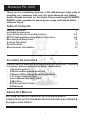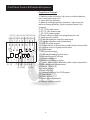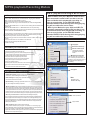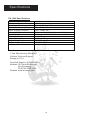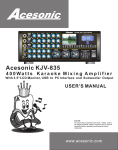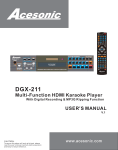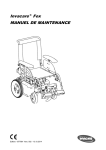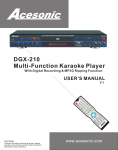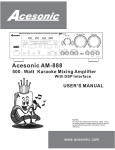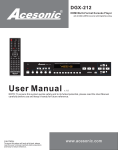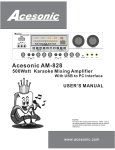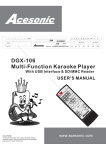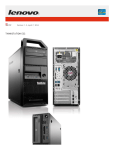Download Acesonic DGX-109 User`s manual
Transcript
Acesonic PK-1248 Road Master Pro 1 2 0 W K a r a o k e / PA / G u i t a r P o r t a b l e S o u n d S y s t e m With 7"LCD Touch Screen, Recording Function and Wireless Mic. USER’S STARTING MANUAL NOTE: To ensure this component will work safely and to its fullest potential, please read this user’s manual carefully before operation and keep for future reference. www.acesonic.com A cesonic PK-1248 Thank you for purchasing Acesonic's PK-1248 Acesonic takes pride in providing our customers with only the most advanced and highest quality karaoke products on the market. Please read trough this USER’S MANUAL before operation to ensure proper usage, and keep for future reference. Enjoy! Table of Contents Table of Contents Included Accessories Front Panel Functions and Operation MP3G Playback/Recording Module Operation Microphone & Body Pack General Operation Specifications Manufacturer information 1 1 2-5 6-9 10 11 12 12 Included Accessories Please check to make sure all accessories are included. If anything is missing, please contact your dealer immediately. - 1 Remote Control - 2 Wireless Microphone Handheld - 2 Wireless Microphone Receiving Antenna - 1 AC Power Adapter Cord - User's Manual/Warranty Card - USB Cable - DVD Front Panel Cover - AA Batteries About this Manual For easy reference, names of all functions and/or components on the hardware and accessories are denoted by upper-case letters. 1 Front /Rear/Side View Speaker View Front View Side View (1) Extendible Carry Handle (3) Speaker Mask (5) Speaker Stand Hole (7) MP3G Playback/Recording Module (9)Control Panel (11)Microphone Holder (2) Extendible Carry Handle (4) Wheels (6) 7" LCD Touch Screen & Disc Player (8)Wireless Microphone Receivers (10)Batteries Cover (12) Speaker Case Recording/MP3G Playback Unit 7 3 4 2 8 6 1 5 1.KEY CONTROL: 1. LOW button (b) - lowers music key by one half-tone. 2. NORMAL button ( ) - resets music to original key. 3. HIGH button (#) - raises music key by one half-tone. 2.ARROW KEY & FAST FORWARD BUTTON- This button is using in RECORD MODE 3.PLAY/PAUSE BUTTON- This button is using in RECORD MODE 4.ARROW KEY & VOLUME DOWN BUTTON- This button is using in RECORD MODE 5.RECORDING BUTTON- This button uses to record the singing and music from selected A/V input. The recording file will be store on the SD card on the recording module, under RECORDING folder. 6.RETURN BUTTON- This button is using in RECORD MODE 7.ARROW KEY & VOLUME UP BUTTON- This button is using in RECORD MODE 8.ARROW KEY & BACK FORWARD BUTTON- This button is using in RECORD MODE 2 Microphone Panel &LCD/DVD player Wireless microphone control panel: 1.Microphone vocal volume 2.Wireless microphone chanal display 3.IR signal launcher( only at #2 panel) 4.Chanal selecting button 5.Radio receiving indicator 6.Chanal selecting button (1) (2) (3) (4) (5) (6) 88 LCD monitor/DVD player control panel: 1. Auto Search/Programming radio station 2. LED information display 3. LCD open/close button 4. 7” color LCD monitor screen 5. LCD monitor angle adjustment buttons 6. DVD main menu button 7. Aux input 8. Connect 9. Previous/ Next/ Fast forward/ Fast backward 10.USB input 11.Microphone input for blue tooth function 12.Mode switching button 13.EQ selecting button 14.Band selecting button 15.front panel releasing button 16.Multiplex audio selecting button 17.Audio mute button 18.Power button of the DVD player 19.Play/Stop button 20.Remote sensor 21.Disc ejecting button 22.Main functions selection button 23.Disc tray 24.SD card slot 25.Player default setting 3 (4) (5) + - (23) (21) (20) (18) (16)(15)(14)(12) (10) (22) (19) (17) (1) (13) (11) (2) (3) (24) (25) (6) (7) (8) (9) DVD Remote and Indicators (1) (5) (4) (19) (2) Remote Control for DVD Player: 1. Power on/off 2. Play/Stop 3. Mute 4. Arrow keys for menu selections 5. TV system selections 6. Enter 7. Volume adjustment 8. Song selection/fast forward/fast backwards 9. Programming 10.File display timer 11. Volume setting 12.Repeat display/ Auto save 13. Random display 14.Number keys 15. Multiplex - Sound channel switching 16. Menu 17.Title setup 18.File display timer setup 19.Modes switching 20.Stop/Back 21.Angel switching 22.Slow motion display 23.Setup menu 24.Title display 22.Video enlarge (3) (17) (24) (23) (6) (20) (9) (12) (7) (13) (22) (21) (25) (11) (8) (16) (10) (15) (14) (18) (1) (2) (3) (4) (9) (5) (6) (7) (8) (10) Function indicators & wireless antennas: 1. Key changing indicators 2. Key + button 3. Key- button 4. Volume control of Mp3 recording 5. Input detecting indicator - Video Input 6. Input detecting indicator - Line Input 7. Input detecting indicator -Microphone Input 8. Input detecting indicator -Guitar Input 9. Antenna of wireless microphone A 10.Antenna of wireless microphone B 4 Front Panel Control & Wireless Microphone (15) (17) (19) (21) (23) (25) (27) (30) (14) (16) (18) (20) (22) (24) (26) (29) (6) (5) (7) (12) (1) (8) (9) (10)(11) (4) (13) (2) (3) (28) Front Panel Control: 1. Main power switch 2. Battery power indicator: light turns red when battery low, turns green when full. 3. Voice priority indicator. 4. Battery recharging status indicator: light turns red while recharging battery. light turn green when fully charged. 5. AC 110V power input 6. DC 12-14V power input 7. AC 110V power output 8. Power switch of Mp3 recording/playback unit 9. Voice priority switch 10.External speaker output(unswitched) 11.External speaker output(switched) 12 USB 5V power output 13.Chanel switch of the wireless audio output transmitter 14.Volume control of guitar audio input 15.Guitar input 16.Microphone input 17.Gain adjustment of guitar input 18.Microphone echo volume 19.Microphone input 20.Microphone delay volume 21.Power switch of the wireless audio output transmitter 22.Microphone tone adjustment 23.Line In 1 & 2 (L/R) 24.Line in volume 25.Line out (L/R) 26.Volume control of the DVD player 27.Video input 28.Video output 29.Music tone adjustment 30.Master volume control 5 MP3G playback/Recording Module How to play/Record a song in MP3G mode: DIGITAL RECORDING 1. MP3+G: Make sure your .Mp3 and .CDG file have same name and in same folder in order to see the Vidio and Audio while playback & recording. In order to record video, press RECORD button instead of ENTER. Record song while song playing only will record Audio, but no video. 2. MP3+Lyrics: Make sure your .Mp3 and LRC file have same name and in same folder in order to see the Vidio and Audio while playback & recording. In order to record video, press RECORD button instead of ENTER. Record song while song playing only will record Audio, but no video. The KJV -835 allows user to record themself singing from all audio inputs. Follow the steps below to record. 1.Insert a SD Card into the Recording Module slot. 2.Play any karaoke song from the DVD,AUX,PC or Recording Module itself. 3.Push the RECORD button. You know it is recording when the REC LED blinks red. 4.Push the RECORD button or RETURN button to stop recording. 5.Switch to RECORD mode to play the recorded file.(The recorded file is in the “DIGITAL RECORDINGS” folder) *Only the audio is recorded when recording any type of music other than MP3+CDG which stores on the SD card. To record the audio plus the background lyric video, follow the steps below. 1.Rip the song you want to record to MP3+G format. CDG= Video, Mp3 = Audio. 2. Put these two files into one folder in the SD card. 3. Select the song and press REC button. 4. Finish recording Operation Instructions--HOME PAGE Home page P01 Music folder for selected songs MP3+G/MP3+Lyrics Function Description .. .. .. .. .. . The functions are described as follows: MP3+G Supports open format:MP3+G and MP3+LRC lyrics. Recording while singing (record music, vocals and background when singing). General recording function (including music recording and conference recording). Interface operation guide (TV displays operating interface). Help function makes user's operation easy and convenient. Dynamic landscape or blue color can be selected as background. Playing status and play list can be displayed on the screen. Songs can be edited and renamed. Recording format is WAV, which enables users to share recorded songs with friends and family. Key control, and Volume Control functions are built in DGX-109. MP3+LRC POP HITS MONSTERS OF ROCK BEST OF URBAN COUNTRY HITS Folder for recorded song files This folder will be generated automatically when SD card is inserted. Different types of music folders These folders are created by user. Please put all the MP3+G or MP3+Lyrics songs into one of the folders before playing or recording. Operation Instructions--HOME PAGE Auto Vocal Cancel function for MP3+LRC format music. . Home page P02 MP3+G/MP3+Lyrics Features and Explanation Audio & Video recording: choose one song, then pres REC button to record music, vocals and background simultaneously. ALL TIME FAVORITES Audio recording: When playing songs, press REC button for one second to record music and vocals. POP HITS-LEO Note: MONSTERS OF ROCK-BEN One folder can fit a maximum of 200 songs. ABC BEST OF URBAN-BRIAN Speech recording: in home page, press REC button for one second to record your voice only. This is designed for meeting or speeches. COUNTRY HITS-KAREN COUNTRY HITS-DADDY “MP3+G” Introduction : MP3+G stands for MP3 plus Graphics. MP3+G is derived from the CD+G format and the CD+G disc format invented by Philips. MP3+G is created by extracting the CD-Audio packets from the CD+G disc with a strawberry CD-ROM that is capable of also extracting the RW channels from the disc. The digital audio portion is compressed to MP3 and the RW Channels (CD+G graphics) are stored to a CDG file. The player products read each file and synchronize the information to display the interpreted graphics along with the music. Operation Instructions--ENTER SONG FOLDER “.MP3+.LRC”Lyrics Introduction :MP3 is small size audio format with high sound quality. LRC is a computer file format that synchronizes song lyrics with an audio file, such as MP3.When an audio file is played with certain music players on a computer or on modern digital audio players, the song lyrics are displayed. The lyrics file generally has the same name as the audio file. For example, if you put song.MP3 and song. Lrc files into one folder and then DGX-109 can play the folder and realize lyrics synchronization. “WAV” Introduction WAV is Audio format and is being used by windows and the majority of players. The capacity of 1-minute-long song is About 1.5MB. WAV format is open audio format which is suitable for network transmission. Its high sound quality is comparable to MP3. ACESONIC DGX-109 applies WAV format as recording format in order for the recorded files to be played and transferred in the computer and players. The name of opened folder Songs in the folder 6 MP3G playback/Recording Module 14 Operation Instructions--FUNCTION SELECTION IN SONG FOLDER Operation Instructions--BLUE IS SELECTED AS THE BACKGROUND This function only works in MP3+Lyrics mode. When you select this funtcion in MP3+G mode, machine will still using the original backgorund instead of this blue background. In song folder, press arrow keys to select songs, and press EDIT to select different functions. Operation Instructions--FUNCTION SELECTION IN SONG FOLDER Operation Instructions--DYNAMIC PICTURE IS SELECTED AS THE BACKGROUND .. .. .. . . This function works in both MP3+G mode and MP3+Lyrics mode. Add the selected song to play list Add all songs in the song folder to play list Delete the selected song Delete all songs in the song folder Rename the selected song Choose dynamic pictures OR blue color as karaoke background When MP3+Lyrics mode, you can choose lyrucs sync.or not sync. If choose ON, it will return to this function menu interface after you sing, if choose OFF, it will not return to this interface. Operation Instructions--AUTO VOCAL CANCEL Operation Instructions--FUNCTIONS AVAILABLE WHEN PLAYING Auto Vocal Cancel function is designed for MP3+LRC format songs. When playing MP3+LRC format music, DGX-109 is able to detect the format and give user option to choose Auto Vocal Cancel ON or OFF. Most MP3 music have original vocal. If you use Auto Vocal Cancel function when user is singing, the original vocal in MP3 music will be cancelled OR reduced, which can turn the music to karaoke songs. Notes: If user is not singing in Auto Vocal Cancel ON status, original vocal CANNOT be cancelled or reduced. When playing songs, press MENU button for one second to display the function menu as shown in the left picture. Press UP, DOWN, LEFT, RIGHT and ENTER buttons to select different functions. 7 MP3G playback/Recording Module Operation Instructions--DELETE SONGS Operation Instructions--FUNCTIONS AVAILABLE WHEN PLAYING . Some MP3+G music have vocal in left or right channel, if users want to cancel original vocals, select Left to cancel the vocal in right channel, select Right to cancel the vocal in left channel. If users select Stereo, DGX-109 will play music together with original vocals. Repeat this song If choose ON, it will return to this function menu interface after you sing, if choose OFF, it will not return to this interface. Replay this song NOTE: when user is using the DELETE function, song files cannot be recovered when deletion is confirmed. Foldercannot be deleted by using . DELETE function. It can only be deleted and renamed by computer. . Operation Instructions--NO SD CARD INSERTED IN RECORDING MODUELE Operation Instructions--OPEN THE FOLDER OF REC This file is audio recording file. REC01 is the name which is created automatically by This is interface when there is no DGX-109 itself according to the recording sequence and it can be renamed. SD card inserted in KJV-835 card slot. This file is audio and video recorded file. The file can be renamed. Refer to instructions below. Operation Instructions--SD CARD IS FULL Operation Instructions--SONG NAME EDITING Enter the folder, select song that needs to be renamed, and press MENU for one second to display the function menu. Select RENAME then ENTER. The name can be changed with UP, DOWN, LEFT, RIGHT and ENTER button. This message will shows when SD card is no more free space for recording. Note: Only song files can be renamed by using Rename function, folder's name can only be changed by computer. 8 MP3G playback/Recording Module Operation Instructions--FUNCTIONAL INTRODUCTION IN THE INTERFACE Operation Instructions--NO MUSIC FILES IN FOLDER Pause Recording This screen will shows up if there is no MP3+G or MP3+Lyric files found in any folder on the SD card. Playing Information Music Volume The Remaining Time Key Control + Key Control - Operation Instructions--NO MUSIC FILE IN PLAY LIST This screen will shows up if there is no file assign into the play list Operation Instructions--KEY CONTROL Press KEY/CLEAR button, then adjust KEY by LEFT or RIGHT button . The default of KEY is 0. 9 Microphone & Body Pack Microphone: 1. Cover 2. Power indicator 3. Battery low indicator 4. Power switch 5. Battery 6. Battery cover 7. UHF wireless antenna 8. IR channel matching unit (1) (3) (2) (4) (5) (6) (8) (7) (7) (8) (1) (2) (3) (5) (4) (6) Body Pack(sell separately): 1. Microphone input 2. IR channel matching unit 3. Power indicator 4. Battery low indicator 5. Power switch 6. Battery(3V) 7. Antenna 8. Folding clip (7) 10 General Operation Q1. How to turn on the machine and make DVD unit works: A1: Turn on the main power of the machine and turn on the power of DVD player Q2. No sound from DVD player A2: Check both main volume control & DVD volume control Q3. How to switch the wireless microphone channel A3: Please see the instruction on the machine front panel Q4. Cant power on the machine A4: Check the rechargeable battery status and the power plug Q5. No sound from wireless microphone A5: check battery and also the channel usage. Q6. Recording/Mp3G playback unit is not working A6: turn on the power from the front panel. 11 Specifications PK-1248 Specifications RMS (continuous) Output Microphone Input Sensitivity Music Input Sensitivity Microphone Frequency Response Music Frequency Response Microphone E Q characteristics Music EQ characteristics Key Control Range Speaker W attage Im pedance Supply Voltage Width x Height x Depth 100 W / 4 Ohm RMS <25mV 250m V/ 47 Kohm / 1Khz 20hz – 20Khz/ 3db 20hz – 20Khz/ 3db T reble: +/- 10dB (10Khz), Bass: +/- 10dB (100hz) T reble: +/- 10dB (10Khz), Bass: +/- 10dB (100hz) +/- 5 half tones 4 Ohm – 8 Ohm AC 110V 19x 17.4 x 27 inches. 1 Year Manufacturer Warranty Lifetime Technical Support Design in U.S.A Technical Support: (626)820-0670 Address:161 South 8th Avenue City Of Industry, CA 91746-3208, USA Website: www.acesonic.com 12