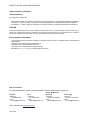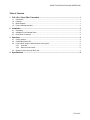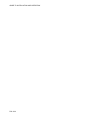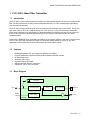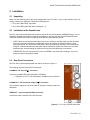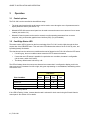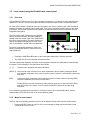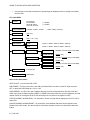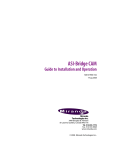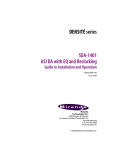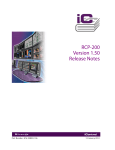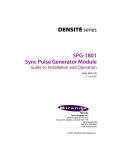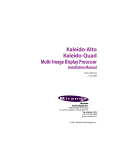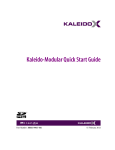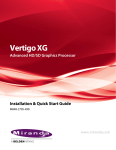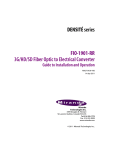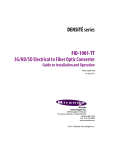Download Miranda RCP-100 Operating instructions
Transcript
DENSITÉ series FLO-1601 L-Band Fiber Transmitter Guide to Installation and Operation M830-9900-100 9 Nov 2007 Miranda Technologies Inc. 3499 Douglas-B.-Floreani St-Laurent, Québec, Canada H4S 1Y6 Tel. 514-333-1772 Fax. 514-333-9828 www.miranda.com © 2007 Miranda Technologies Inc. GUIDE TO INSTALLATION AND OPERATION Safety Compliance Information Safety Compliance This equipment complies with: - CSA C22.2 No. 60950-1-03 / Safety of Information Technology Equipment, Including Electrical Business Equipment. UL 60950-1 (1st Edition) / Safety of Information Technology Equipment, Including Electrical Business Equipment. st IEC 60950-1 (1 Edition) / Safety of Information Technology Equipment, Including Electrical Business Equipment. CAUTION These servicing instructions are for use by qualified service personnel only. To reduce the risk of electric shock, do not perform any servicing other than that contained in the operating instructions unless you are qualified to do so. Refer all servicing to qualified service personnel. Servicing should be done in a static-free environment. Electromagnetic Compatibility - This equipment has been tested for verification of compliance with FCC Part 15, Subpart B, class A requirements for Digital Devices. This equipment complies with the requirements of: EN 55022 Class A, Electromagnetic Emissions, EN 61000-3-2 & -3-3, Disturbance in Supply Systems EN 61000-4-2, -3, -4, -5, -6, -8 & -11 Electromagnetic Immunity How to contact us: For technical assistance, please contact the Miranda Technical support centre nearest you: Americas Telephone: +1-800-224-7882 e-mail: [email protected] Asia Telephone: +81-3-5730-2987 e-mail: [email protected] Visit our web site at www.miranda.com FLO-1601 Europe, Middle East, Africa, UK Telephone: +44 (0) 1491 820222 e-mail: [email protected] France (only) Telephone: +33 (0) 1 55 86 87 88 e-mail: [email protected] GUIDE TO INSTALLATION AND OPERATION Table of Contents 1 FLO-1601 L-Band Fiber Transmitter .........................................................................................1 1.1 1.2 1.3 1.4 2 Installation ..................................................................................................................................3 2.1 2.2 2.3 3 Unpacking ........................................................................................................................................... 3 Installation in the Densité frame.......................................................................................................... 3 Rear Panel Connectors....................................................................................................................... 3 Operation ....................................................................................................................................4 3.1 3.2 3.3 3.4 4 Introduction ......................................................................................................................................... 1 Features .............................................................................................................................................. 1 Block Diagram..................................................................................................................................... 1 Front Card-edge Interface................................................................................................................... 2 Control options .................................................................................................................................... 4 Card-Edge Status LED........................................................................................................................ 4 Local control using the Densité frame control panel........................................................................... 5 3.3.1 Overview ................................................................................................................................ 5 3.3.2 Menu for local control............................................................................................................. 5 Remote Control Using the RCP-100................................................................................................... 7 Specifications .............................................................................................................................8 FLO-1601 GUIDE TO INSTALLATION AND OPERATION FLO-1601 GUIDE TO INSTALLATION AND OPERATION 1 FLO-1601 L-Band Fiber Transmitter 1.1 Introduction The FLO-1601 is a fiber optic transmitter that allows an L-band satellite signal to be sent over a single mode fiber. The fiber transmission is totally protocol transparent and the FLO-1601 maintains high signal fidelity over the whole transmission. The FLO-1601 accepts a wide range RF level input and provides automatic gain control (AGC). The RF link gain, when using an FLO-1601 coupled with an FOL-1601 receiver, is unity, thus ensuring a nominal RF output level regardless of the optical power or distance between the transmitter and the receiver. Moreover, the FLO-1601 can provide optional LNB powering via the RF input port and also provides an L-band monitoring output. Housed in the DENSITÉ frame, and easily controllable via the iControl software or the frame controller menu, the FLO-1601 is an ideal cost-efficient solution for connecting satellite dishes to a studio or any other application involving seamless terrestrial transmission of L-band satellite signals. 1.2 Features • • • • • • • 1.3 Broadband operation: RF input range from 950MHz to 2150MHz Protocol transparent: transmits all video, audio and data modulation formats RF Monitoring output Automatic gain control High performance DFB laser Single-mode fiber, SC/APC connectors LNB power: OFF/+13V/+18V power Block Diagram +13V OFF LNB Power +18V RF IN Low Noise Amplifier REMOTE CONTROL Microcontroller AGC Optical Transmitter FIBER OUT RF OUT FLO-1601 FLO-1601 | 1 GUIDE TO INSTALLATION AND OPERATION 1.4 Front Card-edge Interface The front card-edge of the FLO-1601 incorporates two elements: Select Status LED (see section 3.2) Select Button (see section 3.3) Status • • FLO-1601 SELECT button Status LED Figure 1.6 Front card-edge layout 2 | FLO-1601 GUIDE TO INSTALLATION AND OPERATION 2 Installation 2.1 Unpacking Make sure the following items have been shipped with your FLO-1601. If any of the following items are missing, contact your distributor or Miranda Technologies Inc. • FLO-1601 L-Band Fiber Transmitter • FLO-1601-DRP Double Rear Panel (see figure 2.1) 2.2 Installation in the Densité frame The FLO-1601 and its associated rear connector rear panel must be mounted in a DENSITÉ frame. It is not necessary to switch off the frame’s power when installing or removing the card. See the DENSITÉ Frame manual for detailed instructions for installing cards and their associated rear panels. • NOTE: When you connect the optical fiber to the rear of the frame, the fiber plugs onto the card itself and not the rear panel. Because a considerable amount of pressure is required to ensure a good optical connection, the card must be firmly held in place to avoid being unseated. This is achieved by using RF connectors between the rear panel and the card which require even more force to connect and disconnect, thus preventing the card from moving when the optical fiber is connected. • THEREFORE, be sure to press the FLO-1601 card FIRMLY into place when installing it, to be sure that all connectors are properly mated. 2.3 Rear Panel Connectors The FLO-1601 requires a double-width rear panel, as shown in figure 2.1 The following connectors are found on this panel: L-BAND IN – RF input (75Ω F connector) Connect a broadband RF signal (950 MHz to 2150MHz). • LNB power (+13V or +18V selectable) is available on this connector L-BAND OUT – RF monitoring output (75Ω F connector) This connector supplies a copy of the input RF signal for monitoring and local distribution. FIBER OUT – optical output (SC/APC connector) Connect the input to the fiber link to this connector. Figure 2.1 FLO-1601-SC-DRP Rear Panel FLO-1601 | 3 GUIDE TO INSTALLATION AND OPERATION 3 Operation 3.1 Control options The FLO-1601 can be controlled in three different ways: • The local control panel and its push-buttons can be used to move through a menu of parameters and to adjust parameter values (see section 3.3). • Miranda’s RCP-100 remote control panel can be used to access the same menu structure from a remote location (see section 3.4). • Miranda’s iControl system can be used to access the card’s operating parameters from a remote computer, using a convenient graphical user interface (GUI). (not yet available) 3.2 Card-Edge Status LED The status monitor LED is located on the front card-edge of the FLO-1601, and is visible through the front access door of the DENSITÉ frame. This multi-color LED indicates the status of the FLO-1601 by color, and by flashing/steady illumination. The chart shows how the various error conditions that can be flagged on the FLO-1601 affect the LED status. • If a cell is gray, the error condition cannot cause the LED to assume that status • If more than one LED status is possible for a particular error condition, the status is configurable. (via the menu, and/or via iControl). • The factory default status is shown by a The LED will always show the most severe detected error status that it is configured to display, and in the chart error severity increases from left to right, with green representing no error/disabled, and flashing red the most severe error. LED Status Error Condition Status OK Green Yellow Optical Out fail Flashing Red No RF input Weak RF input Red : Factory default. If the LED is Flashing Yellow, it means that the card is selected for local control using the Densité frame’s control panel. See Section 3.3 for details. 4 | FLO-1601 GUIDE TO INSTALLATION AND OPERATION 3.3 Local control using the Densité frame control panel 3.3.1 Overview Push the SELECT button on the FLO-1601 card edge (see Section 1.4) to assign the local control panel to operate the FLO-1601. Use the control panel buttons to navigate through the menu, as described below. All of the cards installed in a Densité frame are connected to the frame’s controller card, which handles all interaction between the cards and the outside world. There are no operating controls located on the cards themselves. The controller supports remote operation via its Ethernet ports, and local operation using its integrated control panel. The local control panel is fastened to the controller card by a hinged connector, and when installed is located in the front center of the frame, positioned in front of the power supplies. The panel consists of a display unit capable of displaying two lines of text, each 16 characters in length, and five pushbuttons. The panel is assigned to operate any card in the frame by pushing the SELECT button on the front edge of that card. CONTROLLER ESC + - SELECT Figure 3.1 Densité Frame local control panel • Pushing the CONTROLLER button on the control panel selects the Controller card itself. • The STATUS LED on the selected card flashes yellow. The local control panel displays a menu that can be navigated using the four pushbuttons located beneath the display. The functionality of the pushbuttons is as follows: [+] [–] Used for menu navigation and value modification [SELECT] Gives access to the next menu level. When a parameter value is shown, pushing this button once enables modification of the value using the [+] and [–] buttons; a second push confirms the new value [ESC] Cancels the effect of parameter value changes that have not been confirmed; pushing [ESC] causes the parameter to revert to its former value. Pushing [ESC] moves the user back up to the previous menu level. At the main menu, [ESC] does not exit the menu system. To exit, re-push the [SELECT] button for the card being controlled. If no controls are operated for 30 seconds, the controller reverts to its normal standby status, and the selected card’s STATUS LED reverts to its normal operating mode. 3.3.2 Menu for local control The FLO-1601 has operating parameters which may be adjusted locally at the controller card interface. • Press the SELECT button on the FLO-1601 front card edge to assign the Densité frame’s local control panel to the FLO-1601 FLO-1601 | 5 GUIDE TO INSTALLATION AND OPERATION • Use the keys on the local control panel to step through the displayed menu to configure and adjust the FLO-1601. FLO-1601 MENU STATUS STATUS OK NO RF INPUT WEAK RF INPUT OPTICAL OUT FAIL (< -60 dBm) (< -55 dBm) RF SIG STRENGTH [-60 dBm, -59 dBm, -58 dBm,….., -1 dBm, 0 dBm] (read-only) OPTICAL OUT [ON, OFF] LNB POWER [OFF, +13V, +18V] USER PRESET LOAD [USER 1, USER 2, USER 3, USER 4, USER 5] SAVE [USER 1, USER 2, USER 3, USER 4, USER 5] NO RF INPUT ALARM LEVEL [GREEN, YELLOW, RED, FLASH RED] ALARM REPORT [NONE, GPI] ALARM LEVEL [GREEN, YELLOW, RED, FLASH RED] ALARM REPORT [NONE, GPI] ALARM LEVEL [GREEN, YELLOW, RED, FLASH RED] ALARM REPORT [NONE, GPI] CONFIG ALARMS WEAK RF INPUT OPTICAL OUT FAIL VERSION FLO-1601:xxx FACTORY DEFAULT [RESTORE] Notes on the menu items: OPTICAL OUT – turn the laser ON or OFF LNB POWER – Turn the power sent to the LNB (Low Noise Block Converter) via the RF input connector OFF, or select the LNB voltage as +13V or +18V. USER PRESET – the FLO-1601 has 5 registers that can store full configuration data. Use the LOAD and SAVE menu items to select a register (USER 1 to USER 5) and either save the current configuration into that register (SAVE) or reconfigure the FLO-1601 according to the contents of the register (LOAD). CONFIG ALARMS / ALARM LEVEL – for each alarm, set the color that will be displayed on the FLO-1601’s status LED. CONFIG ALARMS/ ALARM REPORT – for each alarm, select whether that alarm will be reported on the Densité frame’s GPI output. See the manual for the frame’s controller card for more information about this feature. 6 | FLO-1601 GUIDE TO INSTALLATION AND OPERATION FACTORY DEFAULT – activate this command to restore the configuration of the FLO-1601 to a factory default state. The settings of the factory default state are indicated in the menu by an underline in the list of possible values in square brackets, e.g. [OFF, ON] indicates that OFF is the factory default value. 3.4 Remote Control Using the RCP-100 The FLO-1601 can be controlled through a menu accessible using Miranda’s RCP-100 remote control panel. Please refer to the RCP-100 Guide to Installation and Operation for detailed instructions on installing and operating the RCP-100, and for instructions on how to connect the RCP-100 to the FLO-1601 (or any other supported card) so that the menu can be accessed. FLO-1601 | 7 GUIDE TO INSTALLATION AND OPERATION 4 Specifications RF INPUT Frequency Range Connector Return loss Input power range Maximum input level 950Mhz – 2150MHz 75 Ohm “F” connector > 10dB across the whole frequency range (950-2150MHz) -60dBm to -20dBm -20dBm OUTPUTS RF Monitoring Output Frequency Range Connector Return loss Output Level 950Mhz – 2150MHz 75 Ohm “F” connector > 10dB across the whole frequency range (950-2150MHz) same as input signal Optical Output Laser Optical Wavelength Connector Output Power Distributed Feedback (DFB) 1310nm SC/APC +3dBm NOTE: This power level is sufficient to overload the optical input of an FOL-1601 receiver. An optical attenuator may be required at the FOL-1601 input for shorthaul circuits. PHYSICAL AND POWER SPECIFICATIONS Height: As specified by the DENSITÉ standard form factor Length: As specified by the DENSITÉ standard form factor Connection: Double rear connector panel Consumption 10W typical 8 | FLO-1601