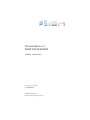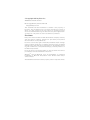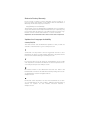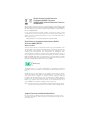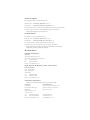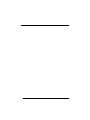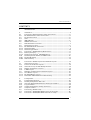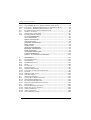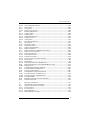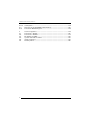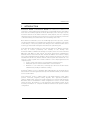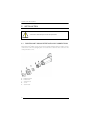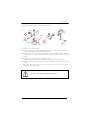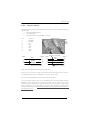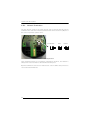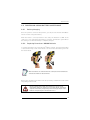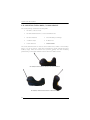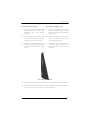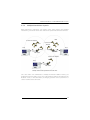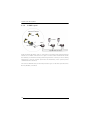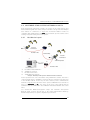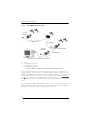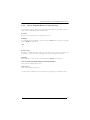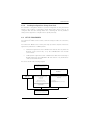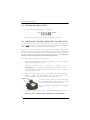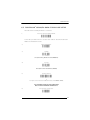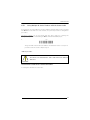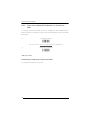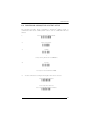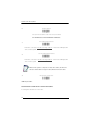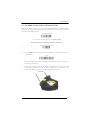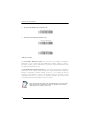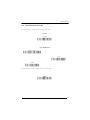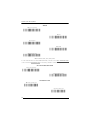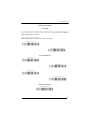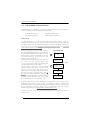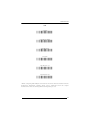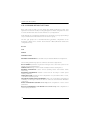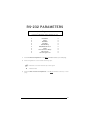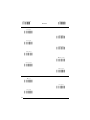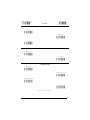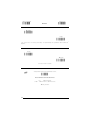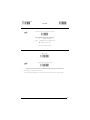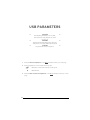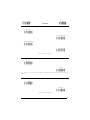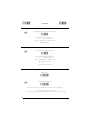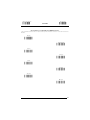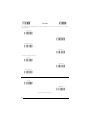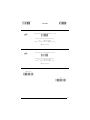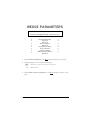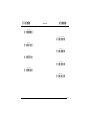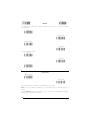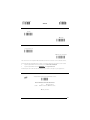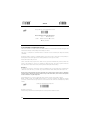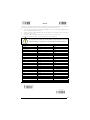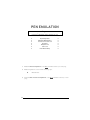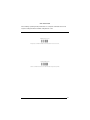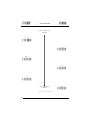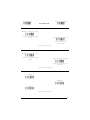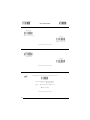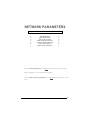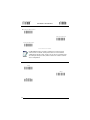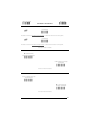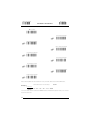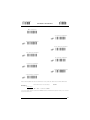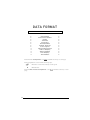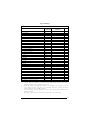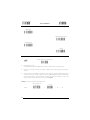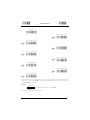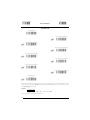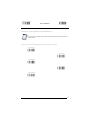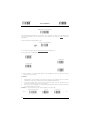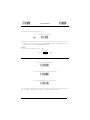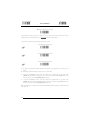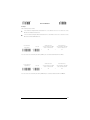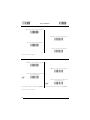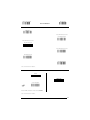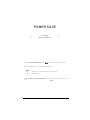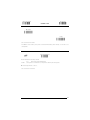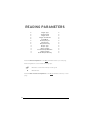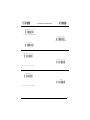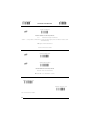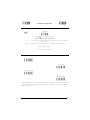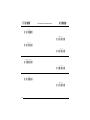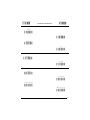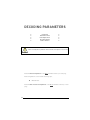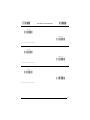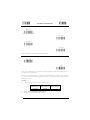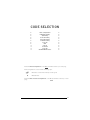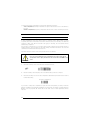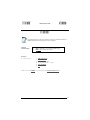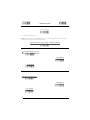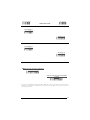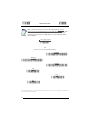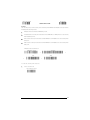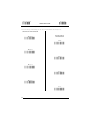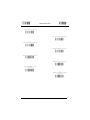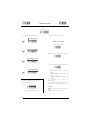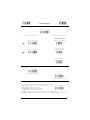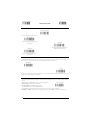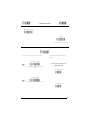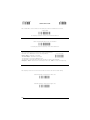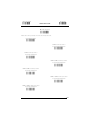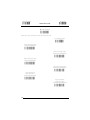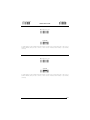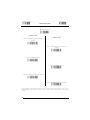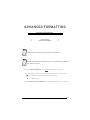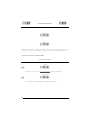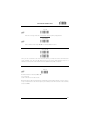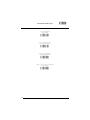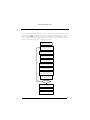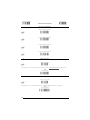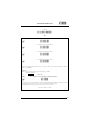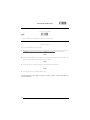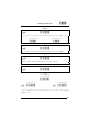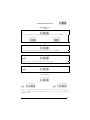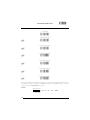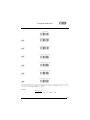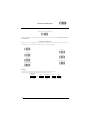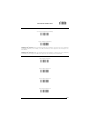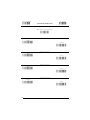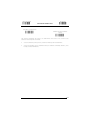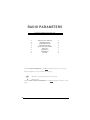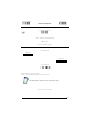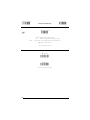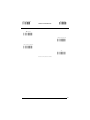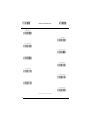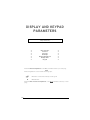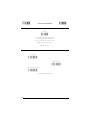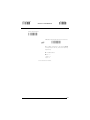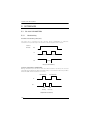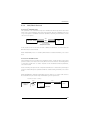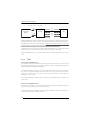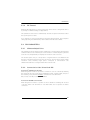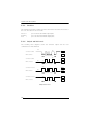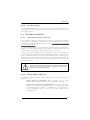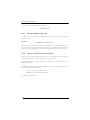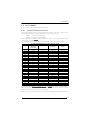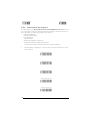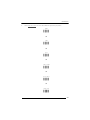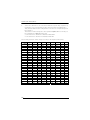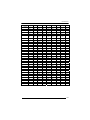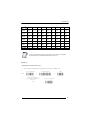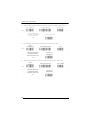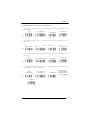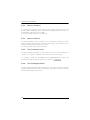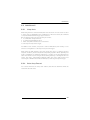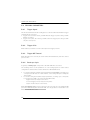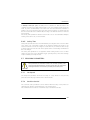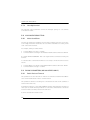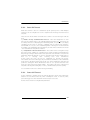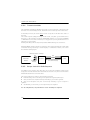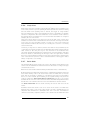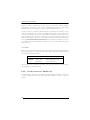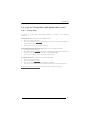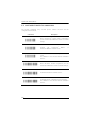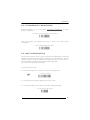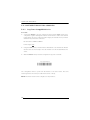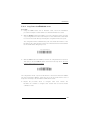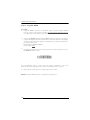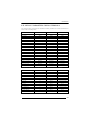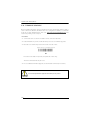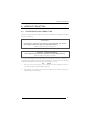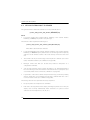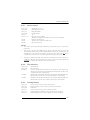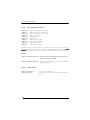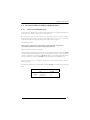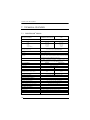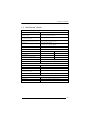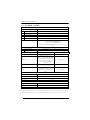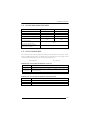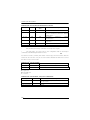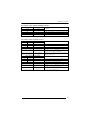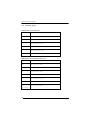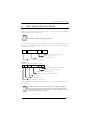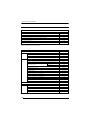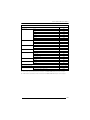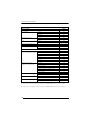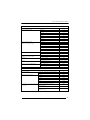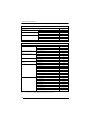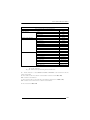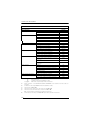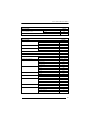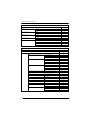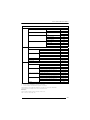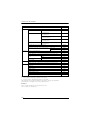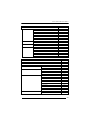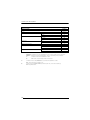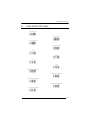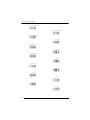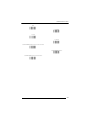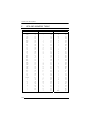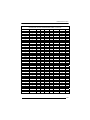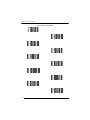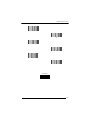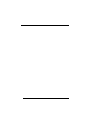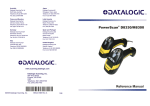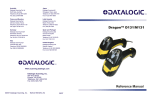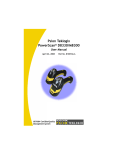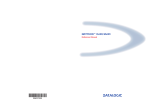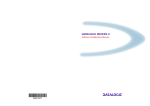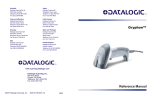Download Psion PowerScan M8300 series User manual
Transcript
PowerScan™ D8330/M8300 USER MANUAL September 23, 2011 PN 8000166.B ISO 9001 Certified Quality Management System © Copyright 2011 by Psion Inc. 2100 Meadowvale Boulevard Mississauga, Ontario, Canada L5N 7J9 http://www.psion.com This document and the information it contains is the property of Psion Inc. This document is not to be used, reproduced or copied, in whole or in part, except for the sole purpose of assisting in proper use of Psion manufactured goods and services by their rightful owners and users. Any other use of this document is prohibited. Disclaimer Every effort has been made to make this material complete, accurate, and up-to-date. In addition, changes are periodically incorporated into new editions of the publication. Psion Inc. reserves the right to make improvements and/or changes in the product(s) and/or the program(s) described in this document without notice, and shall not be responsible for any damages including, but not limited to, consequential damages, caused by reliance on the material presented. Psion, the Psion logo and the names of other products and services provided by Psion are trademarks of Psion Inc. Windows® and the Windows Logo are trademarks or registered trademarks of Microsoft Corporation in the United States and/or other countries. All trademarks used herein are the property of their respective owners. Return to Factory Warranty Psion provides a return to factory warranty on this product for a period of twelve (12) months in accordance with the statement of Warranty and Product Support provided at: http://www.psion.com/warranty The warranty on Psion manufactured equipment does not extend to any product that has been tampered with, altered, or repaired by any person other than an employee of an authorized Psion service organization. See Psion terms and conditions of sale for full details. Important: Psion warranties take effect on the date of shipment. Updates And Language Availability Canada/UK/US The latest drivers and documentation updates for this product are available on the Internet. Log on to: www.psion.com I Su Internet sono disponibili le versioni aggiornate di driver e documentazione di questo prodotto. Questo manuale è disponibile anche nella versione italiana. Collegarsi a: www.psion.com F Les versions mises à jour de drivers et documentation de ce produit sont disponibles sur Internet. Ce manuel est aussi disponible en version française. Cliquez sur: www.psion.com D Im Internet finden Sie die aktuellsten Versionen der Treiber und Dokumentation für dieses Produkt. Die deutschsprachige Version dieses Handbuches ist auch verfügbar. Adresse: www.psion.com E En Internet están disponibles las versiones actualizadas de los drivers y documentación de este producto. También está disponible la versión en español de este manual. Dirección Internet : www.psion.com Waste Electrical and Electronic Equipment (WEEE) Directive 2002/96/EC & Waste Batteries Directive 2006/66/EC This Product, and its accessories, comply with the requirements of the Waste Electrical and Electronic Equipment (WEEE) Directive 2002/96/ EC. The batteries used in this Product comply with the requirements of Directive 2006/66/EC. If your end-of-life Psion product, battery or accessory carries a label as shown here, please contact your local country representative for details on how to arrange recycling. For a list of international subsidiaries, please go to: http://www.psion.com/environmental-compliance.htm Restriction on Hazardous Substances (RoHS) Directive 2002/95/EC What is RoHS? The European Union has mandated that high environmental standards be met in the design and manufacture of electronic and electrical products sold in Europe, to reduce hazardous substances from entering the environment. The “Restriction on Hazardous Substances Directive (RoHS)” prescribes the maximum trace levels of lead, cadmium, mercury, hexavalent chromium, and flame retardants PBB and PBDE that may be contained in a product. Only products meeting these high environmental standards may be “placed on the market” in EU member states after July 1, 2006. RoHS Logo Although there is no legal requirement to mark RoHS-compliant products, Psion Inc. indicates its compliance with the directive as follows: The RoHS logo located either on the back of the product or underneath the battery in the battery compartment (or on a related accessory such as the charger or docking station) signifies that the product is RoHS-compliant as per the EU directive. Other than as noted below, a Psion product that does not have an accompanying RoHS logo signifies that it was placed on the EU market prior to July 1, 2006, and is thereby exempt from the directive. Note: Not all accessories or peripherals will have a RoHS logo due to physical space limitations or as a result of their exempt status. Support Services and Worldwide Offices Psion provides a complete range of product support services to its customers worldwide. These services include technical support and product repairs. Technical Support For technical support in North America: Call Toll free: +1 800 387 8898 Option 3, or Direct Dial: +1 905 813 9900 Ext. 1999 Option 3. For technical support outside of North America, please follow the link for your region on the Psion Community Support website at: http://community.psion.com/support Product Repairs For repair service in North America: Call Toll free: +1 800 387 8898 Option 2, or Direct Dial: +1 905 813 9900 Ext. 1999 Option 2. For repair service outside of North America, please contact your local office listed in the following document: http://www.psion.com/documents/com/quickReferenceGuides/ Help_Desk_Contact_Numbers_A4.pdf Worldwide Offices Company Headquarters Psion Inc. 2100 Meadowvale Boulevard Mississauga, Ontario, Canada L5N 7J9 Tel: +1 905 813 9900 Fax: +1 905 812 6300 E-mail: [email protected] North American Headquarters & U.S. Service Centre Psion Corporation 3000 Kustom Drive Hebron, Kentucky USA 41048 Tel: +1 859 371 6006 Fax: +1 859 371 6422 E-mail: [email protected] International Subsidiaries www.psion.com/us/about/contact_psion-offices.htm Psion S.A. La Duranne 135 Rue Rene Descartes BP 421000 13591 Aix-En-Provence Cedex 3; France Tel: +33 4 42 90 88 09 Fax: +33 4 42 90 88 88 E-mail: [email protected] Psion Espana S.L. Plaza de la Pau, s/n Edificio 3, 2º 08940 Cornella de Llobregat, Barcelona, Spain +34 902 884 220 +34 934 750 230 [email protected] NOTES TABLE OF CONTENTS CONTENTS 1 INTRODUCTION ................................................................................................... 1 2 2.1 2.2 2.3 2.4 2.5 2.6 2.7 2.8 2.8.1 2.8.2 2.8.3 2.9 2.9.1 2.9.2 2.10 2.10.1 2.10.2 Installation .......................................................................................................... 2 PowerScan™ D8330 Interface Cable Connections ......................................2 BC-80X0 Interface Cable Connections ..........................................................4 RS-232 Connection ...........................................................................................5 USB .......................................................................................................................5 IBM USB POS ...................................................................................................... 6 WEDGE Connection ............................................................................................ 7 PEN Emulation Connection............................................................................... 7 Network Connections.........................................................................................8 BC-8060 Network Connectors ........................................................................ 8 Network Cabling ................................................................................................. 9 Network Termination ....................................................................................... 10 PowerScan™ M8300 Battery Maintenance................................................... 11 Battery Charging ................................................................................................11 Replacing PowerScan™ M8300 Batteries ......................................................11 Mounting The BC-80X0 / C-8000 Cradle ................................................... 12 Desktop Mounting .............................................................................................13 Wall Mounting.................................................................................................... 16 3 3.1 3.1.1 3.1.2 3.1.3 3.1.4 3.2 3.2.1 3.2.2 3.2.3 PowerScan™ M8300 System and Network Layouts .................................. 18 Stand-alone Layouts........................................................................................ 18 Point-to-Point Reader Layout........................................................................ 18 Stand-Alone Layout with Multiple Readers ................................................. 18 Multiple Stand-Alone Layouts ....................................................................... 19 C-BOX Layout .................................................................................................. 20 Multidrop STAR-System™ Network Layouts .............................................. 21 Host Master Layout ......................................................................................... 21 BC-8060 Master Layout ............................................................................... 22 Master BC-8060 Network Troubleshooting ............................................... 23 4 4.1 4.1.1 4.1.2 4.1.3 4.1.4 4.2 4.3 4.4 4.5 Configuration.................................................................................................... 24 Configuration Methods ................................................................................... 24 Reading Configuration Barcodes .................................................................. 24 Using the Original Manufacturer’s Datalogic Aladdin™ ............................ 24 Copy Command ................................................................................................ 24 Sending Configuration Strings from Host ................................................... 25 Setup Procedures ............................................................................................ 25 PowerScan™ D8330 Setup............................................................................. 26 PowerScan™ M8300/BC-80X0 Point-to-Point Setup .............................. 26 PowerScan™ M8300/BC-80X0 Stand-Alone Setup ................................. 27 i POWERSCAN™ D8330/M8300 4.5.1 4.5.2 4.6 4.7 4.8 4.9 4.10 Using Multiple M-Series Readers with the Same Cradle .......................... 29 PowerScan™ M8300/STAR-Modem™ in Stand-Alone Mode.................... 30 PowerScan™ M8300/STAR-System™ Setup .............................................. 31 BC-8060 STAR-System™ Network Setup ................................................. 33 Interface Selection .......................................................................................... 35 USB Reader Configuration ............................................................................. 38 Changing Default Settings ............................................................................. 40 RS-232 PARAMETERS ................................................................................... 41 USB PARAMETERS ........................................................................................ 46 WEDGE PARAMETERS................................................................................... 52 PEN EMULATION ............................................................................................ 58 NETWORK PARAMETERS ............................................................................. 63 DATA FORMAT ................................................................................................ 68 POWER SAVE .................................................................................................. 80 READING PARAMETERS ............................................................................... 82 DECODING PARAMETERS ............................................................................ 88 CODE SELECTION ............................................................................................ 91 ADVANCED FORMATTING ........................................................................... 109 RADIO PARAMETERS ................................................................................... 128 DISPLAY and KEYPAD PARAMETERS ...................................................... 134 5 5.1 5.1.1 5.1.2 5.1.3 5.1.4 5.2 5.2.1 5.2.2 5.2.3 5.2.4 5.2.5 5.3 5.3.1 5.3.2 5.3.3 5.3.4 5.4 5.4.1 5.4.2 5.4.3 5.4.4 5.4.5 REFERENCES ................................................................................................. 138 RS-232 Parameters ......................................................................................138 Handshaking .................................................................................................... 138 ACK/NACK Protocol ...................................................................................... 139 FIFO .................................................................................................................. 140 RX Timeout....................................................................................................... 141 Pen Parameters ............................................................................................... 141 Minimum Output Pulse ................................................................................... 141 Conversion to Code 39 and Code 128 .......................................................... 141 Overflow ........................................................................................................... 142 Output and Idle Levels................................................................................... 142 Inter-Block Delay ........................................................................................... 143 Network Parameters...................................................................................... 143 Slave Address Range First/Last ................................................................. 143 Network Warning Message ........................................................................... 143 Reception Warning Message ......................................................................... 144 Master Header/Terminator Selection ......................................................... 144 Data Format ....................................................................................................145 Header/Terminator Selection....................................................................... 145 Define Special Key Sequence ....................................................................... 146 Address Stamping .......................................................................................... 154 Address Delimiter........................................................................................... 154 Time Stamping Format.................................................................................. 154 ii TABLE OF CONTENTS 5.4.6 5.5 5.5.1 5.5.2 5.6 5.6.1 5.6.2 5.6.3 5.6.4 5.6.5 5.7 5.7.1 5.7.2 5.7.3 5.8 5.8.1 5.9 5.9.1 5.9.2 5.9.3 5.9.4 5.9.5 5.9.6 5.9.7 5.9.8 5.10 5.10.1 5.11 5.12 5.13 5.14 5.14.1 5.14.2 5.14.3 5.15 5.16 Time Stamping Delimiter .............................................................................. 154 Power Save ...................................................................................................... 155 Sleep State ...................................................................................................... 155 Enter Sleep Timeout ...................................................................................... 155 Reading Parameters ...................................................................................... 156 Trigger Signal .................................................................................................. 156 Trigger Click .................................................................................................... 156 Trigger-Off Timeout ....................................................................................... 156 Reads per Cycle .............................................................................................. 156 Safety Time ..................................................................................................... 157 Decoding Parameters .................................................................................... 157 Ink-Spread ....................................................................................................... 157 Overflow Control ............................................................................................. 157 Interdigit Control ............................................................................................ 158 Advanced Formatting ....................................................................................158 Match Conditions............................................................................................ 158 Radio Parameters (M8300 Series Only) ....................................................158 Radio Protocol Timeout ................................................................................. 158 Radio RX Timeout........................................................................................... 159 Power-Off Timeout ......................................................................................... 159 Transmission Mode ........................................................................................ 160 Beeper Control for Radio Response ............................................................ 160 Single Store ...................................................................................................... 161 Batch Mode ....................................................................................................... 161 Find Me (PowerScan™ M8300 only) ............................................................ 162 Display Parameters (Some M8300 Models only) ..................................... 163 Display Mode ................................................................................................... 163 Configuration Editing Commands ................................................................164 Custom Default Configuration ..................................................................... 165 Code Type Recognition .................................................................................. 165 Configuration Copying Commands .............................................................. 166 Copy PowerScan D8330 Series ................................................................ 166 Copy PowerScan M8300 Series ............................................................... 167 Copy BC-80X0................................................................................................ 168 Default Parameters for POS Terminals ...................................................... 169 Firmware Upgrade .......................................................................................... 170 6 6.1 6.2 6.2.1 6.2.2 6.2.3 6.2.4 Message Formatting ....................................................................................... 171 Standard Message Formatting...................................................................... 171 Messages from Host to Reader .................................................................... 172 Cursor Control ................................................................................................ 173 Font Selection ................................................................................................. 173 Clearing Display .............................................................................................. 173 LED and Beeper Control ................................................................................ 174 iii POWERSCAN™ D8330/M8300 6.2.5 6.3 6.3.1 Setting RTC ..................................................................................................... 174 Messages from SCANNER Command Keys ............................................... 175 PowerScan M8300 keypad........................................................................... 175 7 7.1 7.2 7.3 7.4 7.5 7.6 Technical Features ......................................................................................... 176 PowerScan™ D8330 ....................................................................................... 176 PowerScan™ M8300 ...................................................................................... 177 BC-80X0 / C-8000 ....................................................................................... 178 System and Radio Features ......................................................................... 179 Status Indicators ........................................................................................... 179 Reading Tables ................................................................................................182 iv GENERAL VIEW GENERAL VIEW POWERSCAN™ D8330/M8300 READERS LEDs POWERSCAN™ D8330 Cable Connector POWERSCAN™ M8300 Battery Cover Laser Output Window Trigger Figure A – PowerScan™ D8330/M8300 Series Reader Laser Output Window Display Keypad LEDs Figure B – PowerScan™ M8300 Series Reader with Display v POWERSCAN™ D8330/M8300 BC-80X0 / C-8000 CRADLES Scan Finder Button LEDs Figure C – BC-8000 The label on the cradle contains LED indicators and a scan finder button. When the button is pressed, the cradle transmits a “broadcast” message. All properly configured scanners (Radio RX Timeout set to keep the radio “awake”) linked to that base (through a bind or a join sequence) and within radio range coverage will emit a beep sequence once every 2 seconds for 30 seconds. A scanner is considered to be linked when the last transmission ends properly. The scan finder works only in stand-alone layout (point to point or multiple readers). LEDs Figure D – C-8000 vi INTRODUCTION 1 INTRODUCTION PowerScan™ D8330 and PowerScan™ M8300 offer unsurpassed robustness and ergonomics: clearly audible beeper and bright "good read" LEDs assist in areas where noise levels are normally high; the aim mode, which helps point to the right code, has now been extended to the whole PowerScan™ family. Optical parts are completely suspended on shock absorbers and a careful choice of the body materials, such as the co-moulded rubber, protect the PowerScan™ from damage due to falls. New enhanced architecture, based on an M16 high-speed microprocessor, enables exceptional performance for promptness and reading speed of standard codes as well as the ability to read poorly printed and damaged codes. Patented Puzzle Solver Technology™ adds further strength to the PowerScan’s powerful engine. In all applications where mobility is a value, the new PowerScan™ M8300 represents the key to increase productivity and flexibility in the working area. PowerScan™ M8300 communicates through a low power, license free radio in the 433 MHz band (910 MHz for USA version) and allows bi-directional communication between the base station and the host. PowerScan™ M8300 also includes a display and a 3-key push-button keypad. Thanks to these features, the operator can receive information from the host, interact with the central system and visualize the code read. The cordless system offers scalable solutions to solve simple applications and complex projects: Point to point: each reader is associated with its own base station; Multipoint: up to 32 readers transmit data to one base station; Network: to cover a wide area, connecting up to 16 bases and 512 readers simultaneously working in automatic roaming. PowerScan™ M8300 is 100% compatible with STAR-System™, the Psion RF narrow band solution for mobile applications that provides the widest family of narrow band devices on the market. Your PowerScan™ reader is supplied with its own Quick Reference Guide, which provides connection, diagrams, reading diagrams, basic application parameter settings, default values, and specific technical features. You can use either the Quick Reference Guide or this Manual for initial configuration in order to set the default values and select the interface for your application. This manual provides all the necessary information for complete mechanical installation and system software configuration. 1 POWERSCAN™ D8330/M8300 2 INSTALLATION Connections should always be made with power OFF! CAUTION 2.1 POWERSCAN™ D8330 INTERFACE CABLE CONNECTIONS The PowerScan™ D8330 reader incorporates a multi-standard interface, which can be connected to a Host by plugging the correct interface cable into the connector and closing the cable cover. A. B. C. D. E. 2 Rubber gasket Plastic boot Cable spacer Cover Strain relief INSTALLATION Follow the given procedure for correct cable insertion: Align 3 2 5 1 6 Notch 4 7 Arrow Tab Slip the cover over the cable. Push the plastic boot into the rubber gasket. Take care that the tab on the plastic boot is aligned with the notch in the rubber gasket. Push the plastic boot and gasket into the handle. Ensure that the “Front” marking on the plastic boot is facing out, with the arrow pointing towards the front of the scanner. Insert the cable into the socket of the plastic boot. Insert the cable spacer into the cable wire and slide it towards the handle. Push the cover along the cable towards the reader, and hook it over the yellow “tooth”. Insert the strain relief into the cover and tighten the screw to fix the whole assembly to the reader handle. Connections should always be made with power OFF! CAUTION 3 POWERSCAN™ D8330/M8300 2.2 BC-80X0 INTERFACE CABLE CONNECTIONS Power Interface Cable BC-80X0 Connectors The BC-80X0 incorporates a multi-standard interface, which can be connected to a Host by simply plugging the correct interface cable into the Host connector, placed on the base of the cradle. In addition the cradle must be connected to an external power supply. Disconnecting the BC-80X0 Cable To disconnect the cable, insert a paper clip or other similar object into the hole corresponding to the Host connector on the body of the cradle. Push down on the clip while unplugging the cable. 4 INSTALLATION 2.3 RS-232 CONNECTION 2.4 USB (if required) 5 POWERSCAN™ D8330/M8300 2.5 IBM USB POS (if required) 6 INSTALLATION 2.6 WEDGE CONNECTION 2.7 PEN EMULATION CONNECTION 7 POWERSCAN™ D8330/M8300 2.8 NETWORK CONNECTIONS 2.8.1 BC-8060 Network Connectors The multidrop network is a bus system which is propagated from one BC-8060 cradle to another using individual cables. This is possible thanks to the RS-485 connector on the front panel of the cradle. Power Supply RS-485 (BC-8060only) MULTI-INTERFACE RS-232, USB, Wedge, PEN Emulation All cradles are connected together within the bus system through the Psion RS-485 splitter cable (CAB-428, part number 90A051950), which must be inserted in the RS-485 cradle connector. Cable length is to be kept to a minimum, as with all bus systems. 8 INSTALLATION 2.8.2 Network Cabling The Multidrop line is made using RJ45 connectors and a cable having the following specifications: twisted pair AWG 24 wires 120 impedance maximum network cable length 1200 meters Pin 1 2 3 4 5 6 7 8 Multidrop Cables Pin 1 Function RS-485 + RS-485 N.C. VDC – VDC – N.C. VDC + VDC + Data and Power Supply Data only Twisted Pair - Power supply RJ45 RJ45 VDC- 5 2 1 RS-485RS-485+ 5 2 1 RJ45 8 VDC+ VDC- 5 2 1 RJ45 8 5 RS-485RS- 2 1 Twisted Pair – RS-485 bus Twisted Pair – RS-485 bus When wiring the multidrop cables, note the following: Pin 8 (or 7) can be connected only if the power has to be propagated from a cradle to a STARGATE™ base station or STAR-Box™ converter via the cable. Pins 5 (or 4) should always be connected as reference ground. To avoid excessive voltage drop, it is recommended not to propagate power between BC-8060 cradles when used as battery chargers but to supply each cradle individually. The total number of devices, which can be connected to a single power supply, depends on the power supply voltage, the wire length and resistance and therefore the voltage drop. Do NOT connect VDC+ between network devices that are individually powered. 9 POWERSCAN™ D8330/M8300 2.8.3 Network Termination The first and last cradles of the chain (the two ends of the bus) must be properly terminated. The cradle has an internal terminator that can be selected via jumper. For this selection you must open the device. No Termination Static Dynamic Terminator for Multidrop Network Static termination works for all network configurations. However, the network is always under load even when no data transmission takes place. Dynamic termination can be used for baud rates at or above 38400 and provides less load on the network when idle. 10 INSTALLATION 2.9 POWERSCAN™ M8300 BATTERY MAINTENANCE 2.9.1 Battery Charging Once the system is connected and powered, you can place the PowerScan™ M8300 into the cradle to charge the battery. When the reader is correctly inserted in the cradle, the "Reader" red LED on the cradle goes on to indicate that the battery is charging. The "Reader" green LED on the cradle goes on when the battery is completely charged. 2.9.2 Replacing PowerScan™ M8300 Batteries To change the batteries in your PowerScan™ M8300 scanner, press the black button or unscrew the fixing screw on the handle cover and extract the battery pack from the reader handle. 1 2 When the batteries are extracted from the scanner, the timer maintains the current hour and date for about 1 minute. NOTE Replace the old battery pack with a new one by inserting it within the reader handle and pushing it until it clicks. WARNING Do not incinerate, disassemble, short terminals or expose to high temperature. Risk of fire, explosion. Use specified charger only. Risk of explosion if the battery is replaced by an incorrect type. Dispose of the batteries as required by the relevant laws in force. 11 POWERSCAN™ D8330/M8300 2.10 MOUNTING THE BC-80X0 / C-8000 CRADLE The cradle package contains the following items: BC-80X0 / C-8000 Cradle BC-80X0 Quick Reference / C-8000 Quick Reference BC-8000 Antenna 2 wall-mounting lock hinges 2 adhesive strips 4 rubber feet 1 horizontal base 1 inclined base The cradle (either BC-80X0 or C-8000) can be mounted for portable or fixed desktop usage, or it can be fixed to a wall. The horizontal base allows portable and fixed desktop usage, while the inclined base provides desktop and wall mounting guaranteeing a comfortable handling of the PowerScan™ M8300 reader. BC-80X0/C-8000 Cradle mounted on the Horizontal Base BC-80X0/C-8000 Cradle mounted on the Inclined Base 12 INSTALLATION 2.10.1 Desktop Mounting For desktop usage, you can mount the cradle either on the horizontal base, for reduced overall dimensions, or on the inclined base for a more ergonomic taking out and insertion of the reader onto the cradle. HORIZONTAL BASE Rubber Foot Seat (4) Mounting Tabs (4) Adhesive Strip Seat (2) Mounting Holes (2) Cable Channels Top View Bottom View INCLINED BASE Mounting Tabs (4) Adhesive Strip Seat (2) Rubber Foot Seat (4) Cable Channels Mounting Holes (4) Top View Bottom View 13 POWERSCAN™ D8330/M8300 Portable Desktop Use 1. Correctly position the BC-80X0/C-8000 onto the base by sliding it along the mounting tabs until aligned. 2. Carefully clean the rubber foot seats of the base to remove any impurities that could reduce adhesion. 3. Remove the protective plastic from the rubber feet and stick them onto the bottom surface of the base. 4. If mounting the BC-80X0 cradle, insert the antenna in the appropriate hole on the body of the cradle and screw it clockwise until tight. Fixed Desktop Use For fixed desktop installation, use the adhesive strips or fixing screws (not provided) according to your needs. For mounting with adhesive strips: 1. Position the cradle onto the base by sliding it along the mounting tabs until aligned. 2. Carefully clean the adhesive strip seats of the base to remove any impurities that could reduce adhesion. 3. Remove the protective plastic from one side of the adhesive strips and stick them onto the base surface. 4. Position the cables to be connected to the BC-80X0/C-8000 cradle along the dedicated channels, as shown in the figures below: 14 INSTALLATION Horizontal Base Inclined Base 5. Remove the plastic from the other side of the strips and affix the base to the table. 6. If mounting the BC-80X0 cradle, insert the antenna in the appropriate hole on the body of the cradle and screw it clockwise until tight. For mounting with screws: 1. Position the cables to be connected to the BC-80X0/C-8000 cradle along the dedicated channels, as shown in the figures below: 2. Position the base on the table and affix it by means of the screws (not provided). 3. Position the cradle on the base by sliding it along the mounting tabs until aligned. 4. If mounting the BC-80X0 cradle, insert the antenna in the appropriate hole on the body of the cradle and screw it clockwise until tight. 15 POWERSCAN™ D8330/M8300 2.10.2 Wall Mounting 1. Remove the yellow caps and insert the two wall mounting lock hinges provided with your cradle. 2. Position the cables to be connected to the BC-80X0/C-8000 cradle along the dedicated channels (see figures on page 14). 16 INSTALLATION If using the mounting screws: If using the adhesive strips: 3. Carefully clean the adhesive strip seats of the base to remove any impurities that could reduce adhesion. 3. Using the mounting holes on the base as a pattern, mark the wall where you desire to mount the BC80X0/C-8000. 4. Remove the protective plastic from one side of the adhesive strips and stick them onto the base surface. 4. Drill the appropriate size holes and insert the threaded dowels (not provided) into the holes. 5. Remove the plastic from the other side of the strips and affix the base to the wall as indicated in the figure below. 5. Position the base on the wall as indicated in the figure below and affix it by means of the screws (not provided). Inclined Base Wall-mounting 6. Attach the cradle on the base by sliding it along the mounting tabs until aligned. 7. If mounting the BC-80X0 cradle, insert the antenna in the appropriate hole on the body of the cradle and screw it clockwise until tight. 17 POWERSCAN™ D8330/M8300 3 POWERSCAN™ M8300 SYSTEM AND NETWORK LAYOUTS There are two basic system layouts that can be employed: Stand-alone systems (including Point-to-Point layouts) and Multidrop STAR-System™ Networks. 3.1 3.1.1 STAND-ALONE LAYOUTS Point-to-Point Reader Layout PowerScan™ M8300 BIND Host BC-80X0 3.1.2 Stand-Alone Layout with Multiple Readers PowerScan™ M8300 JOIN BIND Host BC-80X0 In stand-alone systems, each cradle is connected to a single Host. 18 POWERSCAN™ M8300 SYSTEM AND NETWORK LAYOUTS 3.1.3 Multiple Stand-Alone Layouts Many stand-alone connections can operate in the same physical area without interference, provided all readers and cradles in the system have different addresses. JOIN PowerScan™ M8300 JOIN PowerScan™ M8300 Host Host BIND BIND BC-80X0 BC-80X0 PowerScan™ M8300 Host BIND BC-80X0 Multiple Stand-alone Systems in the Same Area Since the cradles can communicate to multiple PowerScan™ M8300 readers, you might find it useful to employ one or more C-8000 battery chargers in addition to the BC-80X0 cradle, so that the battery re-charging operation can be performed for several scanners at the same time. 19 POWERSCAN™ D8330/M8300 3.1.4 C-BOX Layout PowerScan™ M8300 JOIN Scanner BIND C-Box BC-80X0 System cables to Host In this layout the BC-80X0 cradle is connected by a dedicated cable using the RS-232 interface to a C-BOX connection box as part of a fixed scanner network. This allows the flexibility of a hand-held reading station integrated into a variety of fixed scanning applications so that all readers (both fixed and hand-held), in the system provide communications to the Host. The various C-BOX models provide many interface types for the Host system such as RS-232, RS-485, or Profibus. 20 POWERSCAN™ M8300 SYSTEM AND NETWORK LAYOUTS 3.2 MULTIDROP STAR-SYSTEM™ NETWORK LAYOUTS Even though many stand-alone systems can operate in the same physical area without interfering with each other, it may be desirable to bridge data from multiple base stations in a network to a single Host. PowerScan™ M8300 readers are compatible with STAR-System™ networks. These networks provide seamless active roaming for any RF reading device in the system. 3.2.1 Host Master Layout C D Internal Termination RS-485 + VDC RS-485 Only C Internal Termination A CAB-428 Splitter B RS-232 RS-485 + VDC A. B. C. D. Host Master with STAR-Link™ STAR-Box™ converter BC-8060 slave cradles STARGATE™ base stations Example: Multidrop STAR-System™ Network with Host as Master In this layout the Host acts as the Master using STAR-Link™ software. The Host is connected in RS-232 to a STAR-Box™ converter, which is connected to the first slave in the RS-485 network. In this way the base stations provide communications between a single Host and all readers in the system. STARGATE™ base stations are used as slaves in this network. The Slaves at the ends of the network must be terminated (see the STARGATE™ and STAR-Box™ Installation Manuals and section 2.8.3). See “Powerscan™ M8300/Star-System™ Setup” and “BC-8060 Star-System™ Network Setup” (sections 4.6 and 4.7), or the original manufacturer’s Datalogic Aladdin™ Help On-Line, for system configuration specifications. 21 POWERSCAN™ D8330/M8300 3.2.2 BC-8060 Master Layout Internal Termination C D RS-485 + VDC A RS-485 Only Internal Termination C CAB-428 Splitter B RS-485 Only USB, or RS-232, or Wedge, or Pen Emulation A. B. C. D. Host BC-8060 Master cradle BC-8060 Slave cradles STARGATE™ base station Example: Multidrop STAR-System™ Network with BC-8060 as Master In this layout a BC-8060 cradle acts as the Master. The Host is connected to the BC-8060 Master using any one of the multi-standard interfaces (RS-232, USB, WEDGE, or PEN Emulation). The Master is then connected to the slaves in the RS-485 network. In this way the slave cradles provide communications between a single Host and all readers in the system. STARGATE™ base stations can also be used as slaves in this network. The devices at the ends of the network must be terminated (see section 2.8.3). See “Powerscan™ M8300/Star-System™ Setup” and “BC-8060 Star-System™ Network Setup” (sections 4.6 and 4.7), or the original manufacturer’s Datalogic Aladdin™ Help On-Line, for system configuration specifications. 22 POWERSCAN™ M8300 SYSTEM AND NETWORK LAYOUTS 3.2.3 Master BC-8060 Network Troubleshooting Two diagnostic strings can be sent via RS-232 from the Host to the Master cradle in order to have feedback about the network itself. #+LSlave Returns a list of all the Slaves recognized at boot up. Example: In a network where the Master cradle has address 0188 and one Slave cradle with address 0001, the response is: 188 1 #+Alive<xxxx> Executes a continuous Alive request to the slave xxxx in order to monitor the performance of the connection. A diagnostic message is displayed on the Host. Example: If this command is sent for slave cradle with address 0032, the response is: /*32: BC-80X0 SOFTWARE RELEASE 1.00 20/10/2006*/ if there are no communication errors /*32: FAIL*/ if there are communication errors. To exit from this command, reset the system by cycling power to the Master cradle. 23 POWERSCAN™ D8330/M8300 4 CONFIGURATION 4.1 CONFIGURATION METHODS 4.1.1 Reading Configuration Barcodes This manual can be used for complete setup and configuration of your reader by following the setup procedures in this chapter (see section 4.2 for an overview). If you wish to change the default settings, this manual provides complete configuration of your reader in an easy way. To configure your reader: Print Appendix C with the hex-numeric table and keep it open during the device configuration. Read the Enter Configuration code ONCE, available at the top of each page of configuration. Modify the desired parameters in one or more sections following the procedures given for each group. Read the Exit and Save Configuration code ONCE, available at the top of each page of configuration. Reference notes describing the operation of the more complex parameters are given in the References section. 4.1.2 Using the Original Manufacturer’s Datalogic Aladdin™ The original manufacturer’s Datalogic Aladdin™ is a multi-platform utility program providing a quick and user-friendly configuration method via the RS-232/USB-COM interface. It also allows upgrading the software of the connected device (see the original manufacturer’s Datalogic Aladdin™ Help On-Line for more details). 4.1.3 Copy Command A previously configured device (Master), can be used to send its configuration directly to other devices of the same type (Slaves). The particular procedure for each device is given in section 5.14. 24 CONFIGURATION 4.1.4 Sending Configuration Strings from Host An alternative configuration method is provided in Appendix A using the RS-232 interface. This method is particularly useful when many devices need to be configured with the same settings. Batch files containing the desired parameter settings can be prepared to configure devices quickly and easily. 4.2 SETUP PROCEDURES For PowerScan™ D8330 Series readers, follow the setup procedures in sections 4.3, and 4.8. For PowerScan™ M8300 Series readers, the setup procedures depend on two basic applications, Stand-alone or STAR-System™. Stand-alone applications allow communication with the Host by either the BC-80X0 cradle (section 4.5), or by the STAR-Modem™ radio modem (section 4.5.2). STAR-System™ applications allow communication with the Host through a RS-485 network by the STARGATE™ RF base station or by the BC-8000 cradle (sections 4.6 and 4.7). Proceed as shown in the following diagram: B eg in S et u p by c ho o s in g th e s e tu p p roc e d u re fo r y ou r P o we rS c an ® rea de r as in d ic at ed b elo w . S T A R-S y s te m ™ N et wo rk A p p li ca ti on s BC - 80 00 S e ct io n 4 .6 P ow erS c an ™ D8 3 30 S t an d A lo n e A p pl ic at io n s S T A R -S y s te m ™ A p p lic a tio n s S e ct io n 4 .3 Se ct io n 4 .7 P ow erS ca n ™ M 83 0 0/B C -8 0X 0 P ow e rS c an ™ M 8 30 0/S T AR -S y s tem ™ S e cti o n 4 . 4 S ec tio n 4.7 Op ti on a l S e cti on 4. 4.1 m ult ip le re ad ers p er B C-8 0 00 S ect io n 4 .5 S T A R GA T E ™ B C-8 00 0 N e tw ork S T A R -M od em ™ in S T A R-S ys te m ™ M o de P ow erS ca n ™ M 8 30 0/S T A R -M od em ™ in S ta n d A lo ne M od e S ect io n 4 .4 . 2 E n d o f S et u p Y o u r re a de r is no w re ad y t o rea d b arc o d es u sin g th e d efa u lt s et ti ng s . 25 POWERSCAN™ D8330/M8300 4.3 POWERSCAN™ D8330 SETUP 1. Read the restore default parameters code below. Restore PowerScan™ D8330 Default Ì$+$*oÎ After reading the above code, go to section 4.8, Interface Selection. 4.4 POWERSCAN™ M8300/BC-80X0 POINT-TO-POINT SETUP A rapid configuration procedure has been devised for point-to-point applications where a single reader is associated exclusively with its own BC-80x0 base station and where it is not necessary to set the Date and Time parameters. A special pre-printed bind-address label provided in the BC-80x0 base station package can be used to bind the PowerScan™ M8300 reader to the base station with the address coded on the label. The address is also written numerically on the label to be easily recognized. Valid addresses are in the range from 0000 to 1999. Make sure that all cradles used in the same area have different addresses. To rapidly configure your point-to-point application: 1. Apply the bind-address label onto the BC-80x0 base station as indicated in the BC-80x0 Quick Reference Guide. 2. When the BC-80X0 cradle is connected and powered, read the Bind-Address label to pair the PowerScan™ M8300 to the BC-80X0 cradle. The green LED on the PowerScan™ M8300 will blink: the reader is ready to be positioned onto the cradle. 3. Firmly position the reader onto the cradle within 10 seconds, a beep will be emitted, signaling that the BC-80X0 cradle has been paired to the PowerScan™ M8300, and the green LED on the reader will go off. Green LED If it ever becomes necessary to change the reader, just read the bind-address label applied to the cradle and position the new reader onto the cradle. Do not use multiple readers with this configuration method. 4. Configure the BC-80X0 cradle, refer to the BC-80X0 Quick Reference Guide. END of procedure. YOUR READER IS NOW READY TO READ CODES. 26 CONFIGURATION 4.5 POWERSCAN™ M8300/BC-80X0 STAND-ALONE SETUP Read the restore default parameters code below. 1. Restore PowerScan™ M8300 Default Ì$+$*oÎ Follow the procedure below to set the radio address and bind PowerScan™ M8300 to the BC-80X0 cradle. 2. Enter Configuration Ì$+;Î 3. Set Date ÌIA%Î + six digits for Day, Month and Year (DDMMYY) 4. Set Time ÌIB'Î + four digits for Hour and Minutes (HHMM) 5. Set Radio Address ÌRA0RFHÎ + four digits for the PowerScan™ M8300 Address (from 0000 to 1999). ALL READERS USED IN THE SAME AREA MUST HAVE DIFFERENT ADDRESSES. 6. Exit and Save Configuration Ì$-?Î 27 POWERSCAN™ D8330/M8300 7. Read the Bind code to pair the PowerScan™ M8300 to the BC-80X0 cradle. The reader is dedicated to the cradle. Any previously bound reader will be excluded. To connect several readers to the same cradle see the following paragraph 4.5.1, ‘Using Multiple M8300 Series Readers with Same Cradle'. Bind Ì$+RN0$-IÎ The green LED on the PowerScan™ M8300 will blink; the reader is ready to be inserted into the cradle. 8. Firmly insert the reader into the BC-80X0 cradle within 10 seconds, a beep will be emitted, signaling that the BC-80X0 cradle has been paired to the PowerScan™ M8300, and the green LED on the reader will go off. Green LED 9. Read the BC-80X0 restore default code: Restore BC-80X0 Default Ì$+RX0$-qÎ Go to section 4.8, Interface Selection. 28 CONFIGURATION 4.5.1 Using Multiple M-Series Readers with the Same Cradle If you want to use several M-Series readers with the same BC-80X0 cradle, you must first Bind the cradle with one of the readers (see previously described configuration procedure). Successive readers can be associated with the same cradle by following the configuration procedure substituting the Bind command with Join (step 7). Join 7. Ì$+RN1$-NÎ The green LED on the PowerScan™ M8300 will blink: the reader is ready to be positioned onto the cradle. Complete step 8. END of procedure. All readers associated with the same cradle must have different addresses. CAUTION YOUR READER IS NOW READY TO READ BARCODES. To change the defaults see section 4.10. 29 POWERSCAN™ D8330/M8300 4.5.2 PowerScan™ M8300/STAR-Modem™ in Stand-Alone Mode To configure a PowerScan™ M8300 reader to communicate with STAR-Modem™ in Stand-alone Mode, follow the procedure in section 4.5, substituting steps 6 and 7 with those below: STAR-Modem™ Address 6. ÌRSRÎ Read the code above and the four-digit address of the STAR-Modem™. 7. Exit and Save configuration Ì$-?Î END of procedure. YOUR READER IS NOW READY TO READ BARCODES. To change the defaults see section 4.10. 30 CONFIGURATION 4.6 POWERSCAN™ M8300/STAR-SYSTEM™ SETUP The following procedure allows configuring a PowerScan™ M8300 reader to communicate with various STAR-System™ devices such as STARGATE™ RF base stations. 1. Restore PowerScan™ M8300 Default Ì$+$*oÎ 2. Enter Configuration Ì$+;Î 3. Set Date ÌIA%Î + six digits for Day, Month and Year (DDMMYY) 4. Set Time ÌIB'Î + four digits for Hour and Minutes (HHMM) 5. Set the connection according to the length of the codes to be read: Code Length 240 Characters ÌRA1aÎ Code Length >240 Characters (not for systems with BC-8000 as Master) ÌRA2dÎ 31 POWERSCAN™ D8330/M8300 Set Radio Address 6. ÌRF8Î + four digits from the Numeric Table in the range 0000-1999. ALL READERS MUST HAVE DIFFERENT ADDRESSES. First STAR-System™ Address 7. ÌRSRÎ Read the code above and the four-digit address of the First STAR-System™ device in the system. Set Last STAR-System™ Address 8. ÌRTTÎ Read the code above and the four-digit address of the Last STAR-System™ device in the system. Whenever the system is composed of a single base station, the first and last base station addresses (steps 7 and 8) must have the same value. NOTE 9. Exit and Save Configuration Ì$-?Î END of procedure. YOUR READER IS NOW READY TO READ BARCODES. To change the defaults see section 4.10. 32 CONFIGURATION 4.7 BC-8060 STAR-SYSTEM™ NETWORK SETUP When the BC-8060 cradle model is used in an RS-485 network, it must be initially configured. To do this using configuration barcodes, follow the procedure below using any PowerScan™ M8300 reader. 1. Set BC-8060 Address Ì$+RF4Î + four digits for the BC-8060 Address (from 0000 to 1999). All cradles used in the network must have different addresses. 2. Exit and Save configuration Ì$-?Î 3. Read the Bind code to pair the PowerScan™ M8300 to the BC-8060 cradle for configuration. Bind Ì$+RN0$-IÎ The green LED on the PowerScan™ M8300 will blink; the reader is ready to be inserted into the cradle. 4. Firmly insert the reader into the BC-8060 cradle within 10 seconds. A beep will be emitted, signaling that the BC-8060 cradle has been paired to the PowerScan™ M8300, and the green LED on the reader will go off. Green LED 33 POWERSCAN™ D8330/M8300 5. Read the BC-8060 restore default code: Restore BC-8060 Default Ì$+RX0$-qÎ 6. Read the desired Enable Network code. Enable RS-485 Master Ì$+RZ2$-ÇÎ Enable RS-485 Slave Ì$+RZ1$-~Î END of procedure. For Host Master Network Layouts (see section 3.2), The network configuration parameters can be changed through STAR-Link™ software running on the PC. Star-Link™ software can be downloaded free from the original manufacturer’s web site: www.scanning.datalogic.com. For BC-8060 Master Network Layouts (see section 3.2), The network configuration parameters can be changed either through the original manufacturer’s Datalogic Aladdin™ configuration software running on the PC or by reading the barcode selections in the Network section of this manual starting on page 63. If using configuration barcodes, it is advised to completely configure the cradles before reconfiguring the PowerScan™ M8300 reader (see below). After completing the BC-8060 cradle configuration and connections in the network, you must reconfigure the PowerScan™ M8300 reader using the STAR-System™ procedure in section 4.6. NOTE 34 CONFIGURATION 4.8 INTERFACE SELECTION Read the interface selection code for your application. RS-232 Standard Ì$+CP0$-$Î POS TERMINALS Nixdorf Mode A Ì$+CM2EC0$->Î Fujitsu Ì$+CM1$-ÈÎ ICL Mode Ì$+CM0$-ÃÎ For POS terminal default settings refer to section 5.15. PEN Ì$+CP6$-BÎ 35 POWERSCAN™ D8330/M8300 WEDGE IBM AT or PS/2 PCs Ì$+CP500$-aÎ IBM XT Ì$+CP503$-vÎ PC Notebook Ì$+CP505$-ÈÎ IBM SURE1 Ì$+CP506$-$Î IBM Terminal 3153 Ì$+CP504$-}Î IBM Terminals 31xx, 32xx, 34xx, 37xx: To select the interface for these IBM Terminals, read the correct KEY TRANSMISSION code. Select the KEYBOARD TYPE if necessary (default = advanced keyboard). KEY TRANSMISSION MODE make-only keyboard Ì$+CP502$-oÎ make-break keyboard Ì$+CP501$-hÎ KEYBOARD TYPE advanced keyboard Ì$+FK1$-ÉÎ typewriter keyboard Ì$+FK0$-ÄÎ 36 CONFIGURATION WEDGE (CONTINUED) ALT MODE The ALT-mode selection allows barcodes sent to the PC to be interpreted correctly independently from the Keyboard Nationality used. You do not need to make a Keyboard Nationality selection. (default = Num Lock Unchanged). Make sure the Num Lock key on your keyboard is ON. IBM AT - ALT mode Ì$+CP507$-+Î PC Notebook - ALT mode Ì$+CP508$-2Î WYSE TERMINALS ANSI Keyboard Ì$+CP509$-9Î PC Keyboard Ì$+CP510$-gÎ ASCII Keyboard Ì$+CP511$-nÎ VT220 style Keyboard Ì$+CP514$-ÇÎ DIGITAL TERMINALS VT2xx/VT3xx/VT4xx Ì$+CP512$-uÎ 37 POWERSCAN™ D8330/M8300 4.9 USB READER CONFIGURATION The USB interface is available for PowerScan™ D8330, BC-80x0 and C-8000 devices and is compatible with the following Operating Systems: Windows 98 (and later) Mac OS 8.0 (and later) IBM POS for Windows 4690 Operating System USB Start-up As with all USB devices, upon connection, the Host performs several checks by communicating with the device. During this phase normal operations are suspended (the LED on the PowerScan™ D8330 reader blinks). Two basic conditions must be met before the device is ready, the correct USB driver must be loaded and sufficient power must be supplied to the reader. For all systems, the correct USB driver for the default USB-KBD interface is included in the Host Operating System and will either be loaded automatically or will be suggested by the O.S. and should therefore be selected from the dialog box (the first time only). Normally the Host supplies sufficient power to the device and the start-up phase ends correctly. (The reader's LED stops blinking and the reader emits the beep OK signal). In rare cases, if the Host does not supply sufficient power to the device, a dialog box will appear on the Host and the device will be blocked (the reader's LED continues blinking). In this case, disconnect the USB device cable at the Host (the reader's LED stops blinking), and then try a different USB port as indicated by the Operating System message. (The device emits the beep OK signal. You can now read codes). First Start-Up 1 Connect device to Host reader LED blinks Load drivers (if requested) reader LED off - BEEP OK 2 Select desired USB interface code (USB-KBD is default) Load drivers (if requested) Read test codes. Device is READY At this point you can read the USB interface configuration code according to your application. Load drivers from the O.S. (if requested). When configuring the USB-COM interface, the relevant files and drivers must be installed from the USB Device Installation software, which can be downloaded from the original manufacturer’s web page at http://www.scanning.datalogic.com. The device is ready. Successive start-ups will automatically recognize the previously loaded drivers. 38 CONFIGURATION USB USB-KBD Ì$+UA03$-:Î USB-KBD-ALT-MODE Ì$+UA04$-@Î USB-KBD-APPLE Ì$+UA05$-FÎ USB-COM* Ì$+UA02$-4Î USB-IBM-Table Top Ì$+UA00$-(Î USB-IBM-Hand Held Ì$+UA01$-.Î *When configuring USB-COM, the relevant files and drivers must be installed from the USB Device Installation software, which can be downloaded from the original manufacturer’s web site at http://www.scanning.datalogic.com. 39 POWERSCAN™ D8330/M8300 4.10 CHANGING DEFAULT SETTINGS Once your reader is setup, you can change the default parameters to meet your application needs. Refer to the preceding paragraphs for initial configuration in order to set the default values and select the interface for your application. In this manual, the configuration parameters are divided into logical groups making it easy to find the desired function based on its reference group. The first four groups are for Standard Interface parameter configuration for all PowerScan™ D8330 series readers and PowerScan™ M8300/BC-80X0 Stand-alone configurations only: RS-232 USB WEDGE PEN EMULATION NETWORK PARAMETERS are available only for BC-8060 Network configurations. The following parameter groups are common to all interface applications: DATA FORMAT parameters regard the messages sent to the Host system for all interfaces except Pen Emulation. POWER SAVE manages overall current consumption in the reading device. READING PARAMETERS control various operating modes and indicator status functioning. DECODING PARAMETERS maintain correct barcode decoding in certain special reading conditions. CODE SELECTION parameters allow configuration of a personalized mix of codes, code families and their options. ADVANCED FORMATTING PARAMETERS allow code concatenation and advanced formatting of messages towards the Host. It cannot be used with Pen Emulation connections. RADIO PARAMETERS (M8300 series only) allow configuration of radio control parameters. DISPLAY PARAMETERS (some M8300 series models only) allow configuration of reader display parameters. 40 RS-232 PARAMETERS All PowerScan™ D8330 Series readers + PowerScan™ M8300/BC-80X0 configurations only Baud Rate Parity Data Bits Stop Bits Handshaking ACK/NACK Protocol FIFO Inter-character Delay RX Timeout Serial Trigger Lock 1. Read the Enter Configuration code ONCE, available at the top of each page. 2. Read configuration codes from the desired groups. 3. = Read the code and follow the procedure given = Default value Read the Exit and Save Configuration code ONCE, available at the top of each page. 41 Enter Configuration Ì$+;Î Exit and Save RS-232 Ì$-?Î BAUD RATE 300 baud ÌCD1XÎ 600 baud ÌCD2[Î 1200 baud ÌCD3^Î 2400 baud ÌCD4aÎ 4800 baud ÌCD5dÎ 9600 baud ÌCD6gÎ 19200 baud ÌCD7jÎ 38400 baud ÌCD8mÎ PARITY none ÌCC0SÎ even parity ÌCC1VÎ odd parity ÌCC2YÎ 42 Enter Configuration Ì$+;Î Exit and Save RS-232 Ì$-?Î DATA BITS 7 bits ÌCA0OÎ 8 bits ÌCA1RÎ 9 bits ÌCA2UÎ STOP BITS 1 stop bit ÌCB0QÎ 2 stop bits ÌCB1TÎ HANDSHAKING disable ÌCE0WÎ hardware (RTS/CTS) ÌCE1ZÎ software (XON/XOFF) ÌCE2]Î RTS always ON ÌCE3`Î See section 5.1.1 for details. 43 Enter Configuration Exit and Save Ì$+;Î RS-232 Ì$-?Î ACK/NACK PROTOCOL disable ÌER0sÎ enable ÌER1vÎ See section 5.1.2 for details, particularly on implementing this parameter with PowerScan™ M8300. FIFO disable ÌEC0UÎ enable ÌEC1XÎ See section 5.1.3 for details. INTER-CHARACTER DELAY delay between characters transmitted to Host ÌCK3Î Read 2 numbers from the table where: 01-99 = 00 = DELAY disabled DELAY from 1 to 99 milliseconds delay disabled 44 Enter Configuration Ì$+;Î Exit and Save RS-232 Ì$-?Î RX TIMEOUT timeout control in reception from Host ÌCL5Î Read 2 numbers from the table where: 00 = TIMEOUT disabled 01-99 = TIMEOUT from .1 to 9.9 seconds rx timeout 5 seconds See section 5.1.4 for details. SERIAL TRIGGER LOCK disabled ÌCR0qÎ enable and select characters ÌCR1tÎ Read 2 characters from the Hex/Numeric table in the range 00-FE where: First Character enables device trigger Second Character inhibits device trigger until the first character is received again. 45 USB PARAMETERS USB-COM Handshaking, Ack/Nack protocol, FIFO, Inter-character delay, Rx timeout, Serial trigger lock USB-KBD Keyboard nationality, FIFO, Inter-character delay, Inter-code delay, USB keyboard speed USB-IBM No parameter selection required. 1. Read the Enter Configuration code ONCE, available at the top of each page. 2. Read configuration codes from the desired groups. 3. 46 = Read the code and follow the procedure given = Default value Read the Exit and Save Configuration code ONCE, available at the top of each page. Enter Configuration Ì$+;Î Exit and Save USB-COM Ì$-?Î HANDSHAKING disable ÌCE0WÎ hardware (RTS/CTS) ÌCE1ZÎ software (XON/XOFF) ÌCE2]Î RTS always ON ÌCE3`Î See section 5.1.1 for details. ACK/NACK PROTOCOL disable ÌER0sÎ enable ÌER1vÎ See section 5.1.2 for details, particularly on implementing this parameter with PowerScan™ M8300. FIFO disable ÌEC0UÎ enable ÌEC1XÎ See section 5.1.3 for details. 47 Exit and Save Enter Configuration Ì$+;Î USB-COM Ì$-?Î INTER-CHARACTER DELAY delay between characters transmitted to Host ÌCK3Î Read 2 numbers from the table where: 00 = DELAY disabled 01-99 = DELAY from 1 to 99 milliseconds delay disabled RX TIMEOUT timeout control in reception from Host ÌCL5Î Read 2 numbers from the table where: 00 = TIMEOUT disabled 01-99 = TIMEOUT from .1 to 9.9 seconds rx timeout 5 seconds See section 5.1.4 for details. SERIAL TRIGGER LOCK disabled ÌCR0qÎ enable and select characters ÌCR1tÎ Read 2 characters from the Hex/Numeric table in the range 00-FE where: 48 First Character enables device trigger Second Character inhibits device trigger until the first character is received again. Enter ConfiguratioN Ì$+;Î Exit and Save USB-KBD Ì$-?Î KEYBOARD NATIONALITY Not Available for USB-KBD-ALT-MODE Interface This parameter default value is restored through the Interface Selection code and not Restore Default. Belgian ÌFJ7yÎ English (UK) ÌFJ4pÎ French ÌFJ2jÎ German ÌFJ3mÎ Italian ÌFJ1gÎ Spanish ÌFJ6vÎ Swedish ÌFJ5sÎ USA ÌFJ0dÎ 49 Enter Configuration Ì$+;Î Exit and Save USB-KBD Ì$-?Î The Japanese and Eastern Block Keyboard Nationality selections are valid only for IBM AT compatible PCs. Japanese ÌFJ8|Î Russian (Latin) ÌFJ9ÃÎ Russian (Cyrillic) ÌFJA0Î Hungarian ÌFJB3Î Slovenian, Croatian, Serbian (Latin) ÌFJC6Î Romanian ÌFJD9Î Czech Republic ÌFJE<Î FIFO disable ÌEC0UÎ enable ÌEC1XÎ See section 5.1.3 for details. 50 Enter ConfiguratioN Exit and Save Ì$+;Î Ì$-?Î USB-KBD INTER-CHARACTER DELAY delay between characters transmitted to Host ÌCK3Î Read 2 numbers from the table where: 00 = DELAY disabled 01-99 = DELAY from 1 to 99 milliseconds delay disabled INTER-CODE DELAY delay between codes transmitted to Host ÌFG.Î Read 2 numbers from the table where: 00 = DELAY disabled 01-99 = DELAY from 1 to 99 seconds delay disabled USB KEYBOARD SPEED Normal ÌUT10cÎ Fast ÌUT01dÎ 51 WEDGE PARAMETERS All PowerScan™ D8330 Series readers + PowerScan™ M8300/BC-80X0 configurations only Keyboard Nationality Caps Lock Caps Lock Auto-recognition Num Lock Inter-character Delay Inter-code Delay Keyboard Setting Wedge Control Character Emulation 1. Read the Enter Configuration code ONCE, available at the top of each page. 2. Read configuration codes from the desired groups. 3. 52 = Read the code and follow the procedure given = Default value Read the Exit and Save Configuration code ONCE, available at the top of each page. Enter Configuration Ì$+;Î Exit and Save WEDGE Ì$-?Î KEYBOARD NATIONALITY Belgian ÌFJ7yÎ English (UK) ÌFJ4pÎ French ÌFJ2jÎ German ÌFJ3mÎ Italian ÌFJ1gÎ Spanish ÌFJ6vÎ Swedish ÌFJ5sÎ USA ÌFJ0dÎ 53 Enter Configuration Ì$+;Î Exit and Save WEDGE Ì$-?Î The Japanese and Eastern Block Keyboard Nationality selections are valid only for IBM AT compatible PCs. Japanese ÌFJ8|Î Russian (Latin) ÌFJ9ÃÎ Russian (Cyrillic) ÌFJA0Î Hungarian ÌFJB3Î Slovenian, Croatian, Serbian (Latin) ÌFJC6Î Romanian ÌFJD9Î Czech Republic ÌFJE<Î CAPS LOCK caps lock OFF ÌFE0ZÎ caps lock ON ÌFE1]Î Select the appropriate code to match your keyboard caps lock status. NOTE: Caps lock manual configuration is ignored when Caps Lock Auto-Recognition is enabled. For PC Notebook interface selections, the caps lock status is automatically recognized; therefore this command is not necessary. 54 Enter Configuration Ì$+;Î Exit and Save Ì$-?Î WEDGE CAPS LOCK AUTO-RECOGNITION (IBM AT COMPATIBLE ONLY) disable ÌFP0pÎ enable ÌFP1sÎ NUM LOCK toggle num lock ÌFL1kÎ num lock unchanged ÌFL0hÎ This selection is used together with the Alt Mode interface selection for AT or Notebook PCs. It changes the way the Alt Mode procedure is executed; therefore it should be set as follows: if your keyboard Num Lock is normally on use num lock unchanged if your keyboard Num Lock is normally off use toggle num lock In this way the device will execute the Alt Mode procedure correctly for your application. INTER-CHARACTER DELAY delay between characters transmitted to Host ÌCK3Î Read 2 numbers from the table where: 00 = DELAY disabled 01-99 = DELAY from 1 to 99 milliseconds delay disabled 55 Enter Configuration Exit and Save Ì$+;Î WEDGE Ì$-?Î INTER-CODE DELAY delay between codes transmitted to Host ÌFG.Î Read 2 numbers from the table where: 00 = DELAY disabled 01-99 = DELAY from 1 to 99 seconds delay disabled KEYBOARD SETTING ALPHANUMERIC KEYBOARD SETTING The device (reader or cradle) can be used with terminals or PCs with various keyboard types and nationalities through a simple keyboard setting procedure. The type of computer or terminal must be selected before activating the keyboard setting command. Keyboard setting consists of communicating to the device how to send data corresponding to the keyboard used in the application. The keys must be set in a specific order. Press and release a key to set it. Some characters may require more than one key pressed simultaneously during normal use (refer to the manual of your PC or terminal for keyboard use). The exact sequence must be indicated to the reader in this case pressing and releasing the different keys. Example: If one has to press the "Shift" and "4" keys simultaneously on the keyboard to transmit the character "$" to the video, to set the "$", press and release "Shift" then press and release "4". Each pressed and released key must generate an acoustic signal on the device; otherwise repress the key. Never press more than one key at the same time, even if this corresponds to the normal use of your keyboard. Press "Backspace" to correct a wrong key entry. In this case the device emits 2 beeps. NOTE: "CAPS LOCK" and "NUM LOCK" must be off before starting the keyboard setting procedure. "SHIFT" must be repressed for each character and cannot be substituted by "CAPS LOCK". setting the alphanumeric keyboard ÌFB0TÎ Read the code above. Press the keys shown in the following table according to their numerical order. 56 Exit and Save Enter Configuration Ì$+;Î Ì$-?Î WEDGE Some ASCII characters may be missing, depending on the keyboard type. These are generally particular characters relative to the various national symbologies. In this case: The first 4 characters (Shift, Alt, Ctrl, and Backspace) can only be substituted with keys not used, or substituted with each other. Characters can be substituted with other single symbols (e.g. "SPACE") even if not included in the barcode set used. Characters can be substituted with others corresponding to your keyboard. The device signals with 2 beeps to indicate the keys have been registered. Do not place the reader onto the BC-80X0 cradle during this procedure. Otherwise, battery charging will occur, modifying the LEDS’ functioning. CAUTION 01 : Shift 02 : Alt 03 : Ctrl 04 : Backspace 05 : SPACE 06 : ! 07 : " 08 : # 09 : $ 10 : % 11 : & 12 : ' 13 : ( 14 : ) 15 : * 16 : + 17 : , 18 : 19 : . 20 : / 21 : 0 22 : 1 23 : 2 24 : 3 25 : 4 26 : 5 27 : 6 28 : 7 29 : 8 30 : 9 31 : : 32 : ; 33 : < 34 : = 35 : > 36 : ? 37 : @ 38 : A 39 : B 40 : C 41 : D 42 : E 43 : F 44 : G 45 : H 46 : I 47 : J 48 : K 49 : L 50 : M 51 : N 52 : O 53 : P 54 : Q 55 : R 56 : S 57 : T 58 : U 59 : V 60 : W 61 : X 62 : Y 63 : Z 64 : [ 65 : \ 66 : ] 67 : ^ 68 : _ (underscore) 69 : ` 70 : { 71 : | 72 : } 73 : ~ 74 : DEL CONTROL CHARACTER EMULATION Ctrl + Shift + Key ÌFO0nÎ Ctrl + Key ÌFO1qÎ 57 PEN EMULATION All PowerScan™ D8330 Series readers + PowerScan™ M8300/BC-80X0 configurations only Operating Mode Minimum Output Pulse Conversion to Code 39 Overflow Output Level Idle Level Inter-Block Delay 1. Read the Enter Configuration code ONCE, available at the top of each page. 2. Read configuration codes from the desired groups. 3. 58 = Default value Read the Exit and Save Configuration code ONCE, available at the top of each page. PEN EMULATION The following operating mode parameters are complete commands and do not require reading the Enter and Exit configuration codes. OPERATING MODE interpret mode Ì$]8Î Interprets commands without sending them to the decoder. transparent mode Ì$[4Î Sends commands to the decoder without interpreting them. 59 Enter Configuration Ì$+;Î Exit and Save PEN EMULATION Ì$-?Î MINIMUM OUTPUT PULSE high resolution code emulation 200 s ÌDG0\Î 400 s ÌDG1_Î 600 s ÌDG2bÎ 800 s ÌDG3eÎ 1 ms ÌDG4hÎ low resolution code emulation See section 5.2.1 for details. 60 1.2 ms ÌDG5kÎ Enter Configuration Exit and Save Connfiguration Ì$+;Î PEN EMULATION Ì$-?Î CONVERSION TO CODE 39 (D8330 SERIES ONLY) disable conversion to Code 39 ÌDA0PÎ Transmits codes in their original format. enable conversion to Code 39 ÌDA1SÎ Converts codes read into Code 39 format. See section 5.2.2 for details. CONVERSION TO CODE 39 AND CODE 128 (M8300 SERIES ONLY) enable conversion to Code 39 ÌDA1SÎ Converts codes read into Code 39 format. enable conversion to Code 128 ÌDA0PÎ Converts codes read into Code 128 format. See section 5.2.2 for details. OVERFLOW narrow ÌDH0^Î medium ÌDH1aÎ wide ÌDH2dÎ See section 5.2.3 for details. 61 Enter Configuration Exit and Save Ì$+;Î Ì$-?Î PEN EMULATION OUTPUT LEVEL normal ÌDD0VÎ (white = logic level 0) inverted ÌDD1YÎ (white = logic level 1) See section 5.2.4 for details. IDLE LEVEL normal ÌDE0XÎ (black level) inverted ÌDE1[Î (white level) See section 5.2.4 for details. INTER-BLOCK DELAY delay between character blocks transmitted to Host ÌCK3Î Read 2 numbers from the table where: 00 = DELAY disabled 01-99 = DELAY from .1 to 9.9 seconds delay disabled See section 5.2.5 for details. 62 NETWORK PARAMETERS BC-8060 model configurations only RS-485 Network Network Baud Rate Slave Address Range Network Warning Message Reception Warning Message Master Cradle Header Master Cradle Terminator Read the Enter Configuration code ONCE, available at the top of each page. Read configuration codes from the desired groups. Read the Exit and Save Configuration code ONCE, available at the top of each page. 63 Enter Configuration Ì$+;Î Exit and Save NETWORK PARAMETERS Ì$-?Î RS-485 NETWORK disable RS-485 network ÌRZ0)Î enable RS-485 slave ÌRZ1,Î enable RS-485 master ÌRZ2/Î See section 3.2 for details. NOTE If a BC-8060 cradle is errantly configured as a Slave but not connected to a network, it may not be able to receive further commands from the reader. In this case it can be reconfigured by executing the bind procedure, which returns the cradle to Standalone configuration. NETWORK BAUD RATE 9600 ÌJE0^Î 19200 ÌJE1aÎ 38400 ÌJE2dÎ 64 Enter Configuration Exit and Save Ì$+;Î Ì$-?Î NETWORK PARAMETERS SLAVE ADDRESS RANGE First Address ÌJB(Î Read the code above and the four-digit address of the First Slave device in the system. Last Address ÌJC*Î Read the code above and the four-digit address of the Last Slave device in the system. See section 5.3.1 for details. NETWORK WARNING MESSAGE network warning message not transmitted ÌJG0bÎ network warning message transmitted ÌJG1eÎ See section 5.3.2 for details. RECEPTION WARNING MESSAGE reception warning message not transmitted ÌJH0dÎ reception warning message transmitted ÌJH1gÎ See section 5.3.3 for details. 65 Enter Configuration Exit and Save Ì$+;Î Ì$-?Î NETWORK PARAMETERS MASTER CRADLE HEADER no header ÌJA00/Î one character header ÌJA013Î two character header ÌJA027Î three character header ÌJA03;Î four character header ÌJA04?Î five character header ÌJA05CÎ six character header ÌJA06GÎ seven character header ÌJA07KÎ eight character header ÌJA08OÎ After selecting one of the desired Header codes, read the character(s) from the HEX table. Valid characters are in the range: 00-FE Example: four character header + 41 + 42 + 43 + 44 = Header ABCD For more details about default and WEDGE Interface Extended Keyboard values, see sections 5.3.4, 5.4.1 and 5.4.2. 66 Enter Configuration Exit and Save Ì$+;Î Ì$-?Î NETWORK PARAMETERS MASTER CRADLE TERMINATOR no terminator ÌJA102Î one character terminator ÌJA116Î two character terminator ÌJA12:Î three character terminator ÌJA13>Î four character terminator ÌJA14BÎ five character terminator ÌJA15FÎ six character terminator ÌJA16JÎ seven character terminator ÌJA17NÎ eight character terminator ÌJA18RÎ After selecting one of the desired Terminator codes, read the character(s) from the HEX table. Valid characters are in the range: 00-FE Example: two character terminator + 0D + 0A = Terminator CR LF For more details about default and WEDGE Interface Extended Keyboard values, see sections 5.3.4, 5.4.1 and 5.4.2. 67 DATA FORMAT NOT FOR PEN INTERFACES Code Identifier Custom Code Identifier Header Terminator Special Keys Field Adjustment Field Adj. Character Code Length Tx Character Replacement Address Stamping Address Delimiter Time Stamping Time Delimiter Read the Enter Configuration code ONCE, available at the top of each page. Read configuration codes from the desired groups. = Read the code and follow the procedure given = Default value Read the Exit and Save Configuration code ONCE, available at the top of each page. 68 DATA FORMAT CODE IDENTIFIER TABLE CODE MANUFACTURER AIM Custo STANDARD STANDARD m 2/5 interleaved ]Iy N 2/5 industrial ]Xy P 2/5 normal 5 bars ]Sy O 2/5 matrix 3 bars ]Xy Q EAN 8 ]E4 A EAN 13 ]E0 B UPC A ]Xy C UPC E ]Xy D EAN 8 with 2 ADD ON ]E5 J EAN 8 with 5 ADD ON ]E6 K EAN 13 with 2 ADD ON ]E1 L EAN 13 with 5 ADD ON ]E2 M UPC A with 2 ADD ON ]Xy F UPC A with 5 ADD ON ]Xy G UPC E with 2 ADD ON ]Xy H UPC E with 5 ADD ON ]Xy I Code 39 ]Ay V Code 39 Full ASCII ]Ay W CODABAR ]Fy R ABC CODABAR ]Xy S Code 128 ]Cy T EAN 128 ]Cy k ISBT 128 ] C4 f Code 93 ]Gy U CIP/39 ]Xy Y CIP/HR ]Xy e Code 32 ]Xy X MSI ]My Z Code 11 ]Hy b Code 16K ]K0 p Code 49 ]Ty q GS1 DataBar™ Expanded Linear and Stacked ] e 0 t GS1 DataBar Limited ]e0 v GS1 DataBar 14 Linear and Stacked ]e0 u AIM standard identifiers are not defined for all codes: the X identifier is assigned to the code for which the standard is not defined. The y value depends on the selected options (check digit tested or not, check digit tx or not, etc.). When customizing the Manufacturer Standard code identifiers, 1 or 2 identifier characters can be defined for each code type. If only 1 identifier character is required, the second character must be selected as FF (disabled). The code identifier can be singly disabled for any code by simply selecting FF as the first identifier character. Write in the Custom character identifiers in the table above for your records. 69 Enter Configuration Exit and Save Ì$+;Î Ì$-?Î DATA FORMAT CODE IDENTIFIER disable ÌEB0SÎ Manufacturer standard ÌEB1VÎ AIM standard ÌEB2YÎ custom ÌEB3\Î CUSTOM CODE IDENTIFIER define custom code identifier(s) ÌEH/Î Read the above code. (Code Identifiers default to Manufacturer standard, see the table on previous page). Select the code type from the code table in Appendix B for the identifier you want to change. You can define 1 or 2 identifier characters for each code type. If only 1 identifier character is required, the second character must be selected as FF (disabled). Read the hexadecimal value corresponding to the character(s) you want to define as identifiers for the code selected in step : valid characters are in the range 00-FD. Example: To define Code 39 Code Identifier = @ define custom code identifier(s) Read 70 ÌEH/Î Code 39 + ÌVWÎ + 40 + FF Enter Configuration Exit and Save Ì$+;Î Ì$-?Î DATA FORMAT HEADER no header ÌEA00*Î one character header ÌEA01.Î two character header ÌEA022Î three character header ÌEA036Î four character header ÌEA04:Î five character header ÌEA05>Î six character header ÌEA06BÎ seven character header ÌEA07FÎ eight character header ÌEA08JÎ After selecting one of the desired Header codes, read the character(s) from the HEX table. Valid characters are in the range 00-FE. For Wedge and USB-KBD interfaces, it is also possible to read the Special Key(s) on page 73. Example: fo ur ch aracter he a d er + 41 + 42 + 43 + 44 = Header ABCD For more details see sections 5.4.1 and 5.4.2. 71 Enter Configuration Ì$+;Î Exit and Save Ì$-?Î DATA FORMAT TERMINATOR no terminator ÌEA10-Î one character terminator ÌEA111Î two character terminator ÌEA125Î three character terminator ÌEA139Î four character terminator ÌEA14=Î five character terminator ÌEA15AÎ six character terminator ÌEA16EÎ seven character terminator ÌEA17IÎ eight character terminator ÌEA18MÎ After selecting one of the desired Header codes, read the character(s) from the HEX table. Valid characters are in the range 00-FE. For Wedge and USB-KBD interfaces, it is also possible to read the Special Key(s) on page 73. Example: tw o chara cter term in ator + 0D + 0A = Terminator CR LF For more details see sections 5.4.1 and 5.4.2. 72 Enter Configuration Ì$+;Î Exit and Save DATA FORMAT Ì$-?Î SPECIAL KEYS Available only for Wedge IBM AT-PS/2 and USB-KBD Interfaces It is necessary to define each Special Key by following the procedure given in section 5.4.2. NOTE Select one or more of the following Special Keys according to your needs. Special Key 1 Ì9CÄÎ Special Key 2 Ì9DÆÎ Special Key 3 Ì9EÈÎ Special Key 4 Ì9FÊÎ Special Key 5 ÌA0bÎ 73 Enter Configuration Exit and Save Ì$+;Î Ì$-?Î DATA FORMAT FIELD ADJUSTMENT disable field adjustment ÌEF0[Î Field adjustment allows a number of characters n, to be added to or subtracted from the barcode read. The adjustment can be different for each enabled code type. To define the field adjustment: Read the enable field adjustment code: enable field adjustment ÌEF+Î Select the code type from the Code Identifier Table in Appendix B. Select the type of adjustment to perform: right addition Ì01Î left addition Ì12Î right deletion Ì23Î left deletion Ì34Î Read a number in the range 01 - 32 from the Hex/Numeric Table to define how many characters to add or delete: Conditions: Adjustment is only performed on the barcode data, the Code Identifier and Code Length Transmission fields are not modified by the field adjustment parameter. If the field setting would subtract more characters than exist in the barcode, the subtraction will take place only to code length 0. You can set up to a maximum of 10 different field adjustments on the same barcode family or on different barcode families. Example: To add 4 characters to the right of Standard Code 39 Codes: enable field adjustment Read 74 ÌEF+Î Code 39 + ÌVWÎ right addition + Ì01Î + 04 Enter Configuration Exit and Save Ì$+;Î DATA FORMAT Ì$-?Î FIELD ADJUSTMENT CHARACTER Read the field adjustment character code: field adjustment character ÌEG-Î Read the hexadecimal value corresponding to the character you want to use for field adjustment. Valid characters are in the range 00-FE. For Wedge and USB-KBD interfaces, it is also possible to read the Special Key(s) on page 73. Example: To define the field adjustment character = A: field adjustment character Read + 41 CODE LENGTH TX code length not transmitted ÌEE0YÎ code length transmitted in variable-digit format ÌEE1\Î code length transmitted in fixed 4-digit format ÌEE2_Î The code length is transmitted in the message after the Headers and Code Identifier characters. The code length is calculated after performing any field adjustment operations. 75 Enter Configuration Ì$+;Î Exit and Save DATA FORMAT Ì$-?Î CHARACTER REPLACEMENT disable character replacement ÌEO0mÎ This parameter allows up to three characters to be replaced from the barcode read. These substitutions are stored in memory. To define each character replacement: Read one of the following character replacement codes: first character replacement ÌEO1pÎ second character replacement ÌEO2sÎ third character replacement ÌEO3vÎ From the Code Identifier Table in Appendix B, read the Code Identifier for the desired code family. 0 = character replacement will be effective for all code families. From the Hex/Numeric Table read two characters corresponding to the Hex value (00-FE), which identifies the character to be replaced. For Wedge and USB-KBD interfaces, it is also possible to read the Special Key(s) on page 73. From the Hex/Numeric Table read two characters corresponding to the Hex value (00-FE), which identifies the new character to replace. For Wedge and USB-KBD interfaces, it is also possible to read the Special Key(s) on page 73. FF = the character to be replaced will be substituted with no character, that is, it will be removed from the code. 76 Enter Configuration Exit and Save Ì$+;Î Ì$-?Î DATA FORMAT Example: The following strings define: 1. First Character Replacement: substitution in Code 39 barcodes of all occurrences of the 0 character with the 1 character. 2. Second Character Replacement: substitution in Code 39 barcodes of all occurrences of the A character with the B character. first character replacement ÌEO1pÎ + ÌVWÎ ASCII characters corresponding to the HEX value for character 1 ASCII characters corresponding to the HEX value for character 0 Code 39 + 30 + 31 For Code 39 codes containing the string "0123", the contents transmitted will be "1123". second character replacement ÌEO2sÎ + ÌVWÎ ASCII characters corresponding to the HEX value for character B ASCII characters corresponding to the HEX value for character A Code 39 + 41 + 42 For Code 39 codes containing the string "ABCD", the contents transmitted will be "BBCD". 77 Enter Configuration Exit and Save Ì$+;Î Ì$-?Î DATA FORMAT ADDRESS STAMPING (M8300 SERIES ONLY) disable reader address stamping ÌRU0ÊÎ disable cradle address stamping ÌRW0#Î enable reader address stamping ÌRU1"Î enable cradle address stamping ÌRW1&Î See section 5.4.3 for details. ADDRESS DELIMITER (M8300 SERIES ONLY) disable reader address delimiter ÌRV0!Î disable cradle address delimiter ÌRY0'Î enable reader address delimiter and select characters ÌRV1$Î enable cradle address delimiter and select characters Read 2 HEX characters in the range 00-FE. See section 5.4.4 for details. 78 ÌRY1*Î Read 2 HEX characters in the range 00-FE. Enter Configuration Exit and Save Ì$+;Î Ì$-?Î DATA FORMAT TIME STAMPING (M8300 SERIES ONLY) disable ÌIL0kÎ hour/minutes/seconds month/day/year ÌIL1nÎ hour/minutes/seconds day/month/year hour/minutes/seconds ÌIL3tÎ month/day/year ÌIL4wÎ day/month/year ÌIL5zÎ See section 5.4.5 for details. TIME STAMPING DELIMITER (M8300 SERIES ONLY) enable disable select delimiter ÌIM1pÎ Read 2 HEX characters in the range 00-FE. See section 5.4.6 for details. 79 POWER SAVE Sleep State Enter Sleep Timeout Read the Enter Configuration code ONCE, available at the top of each page. Read configuration codes from the desired groups. = Read the code and follow the procedure given = Default value Read the Exit and Save Configuration code ONCE, available at the top of each page. 80 Exit and Save Enter Configuration Ì$+;Î POWER SAVE Ì$-?Î SLEEP STATE disable ÌBQ0nÎ enable ÌBQ1qÎ See section 5.5.1 for details. For M8300 series readers, sleep state is entered immediately after reading a code and is not configurable. ENTER SLEEP TIMEOUT enter sleep timeout ÌBR@Î Read 2 numbers in the range 00-99: 00 = Enter Sleep state immediately 01-99 = corresponds to a max. 9.9 sec. delay before entering the Sleep state. enter sleep timeout = 0.6 sec. See section 5.5.2 for details. 81 READING PARAMETERS Trigger Type Trigger Signal Trigger Click Trigger-off Timeout Flash Mode Reads per Cycle Safety Time Beeper Intensity Beeper Tone Beeper Type Beeper Length Good Read Spot Duration Aiming System Cradle Beeper Intensity Read the Enter Configuration code ONCE, available at the top of each page. Read configuration codes from the desired groups. = Read the code and follow the procedure given = Default value Read the Exit and Save Configuration code ONCE, available at the top of each page. 82 Exit and Save Enter Configuration Ì$+;Î READING PARAMETERS Ì$-?Î TRIGGER TYPE hardware trigger ÌBK1eÎ Restores TRIGGER MODE software trigger ÌBK0bÎ Enables FLASH MODE always on ÌBK3kÎ TRIGGER SIGNAL trigger active level ÌBA0NÎ trigger active pulse ÌBA1QÎ See section 5.6.1 for details. TRIGGER CLICK disable ÌBc0+Î enable ÌBc1.Î See section 5.6.2 for details. 83 Exit and Save Enter Configuration Ì$+;Î READING PARAMETERS Ì$-?Î TRIGGER-OFF TIMEOUT 01-99 = trigger-off timeout ÌBD$Î Read 2 numbers in the range 00-99: 00 = disables the trigger-off timeout corresponds to a max. 99-sec. delay after the trigger press to allow the reader to turn off automatically. trigger-off timeout disabled See section 5.6.3 for details. FLASH MODE "FLASH" ON duration "FLASH" OFF duration ÌBB0PÎ ÌBB1SÎ Read 2 numbers in the range 01-99: 01 to 99 = from .1 to 9.9 seconds. Flash-ON = 1 sec. Flash-OFF = 0.6 sec READS PER CYCLE one read per cycle ÌBC0RÎ multiple reads per cycle ÌBC1UÎ See section 5.6.4 for details. 84 Exit and Save Enter Configuration Ì$+;Î READING PARAMETERS Ì$-?Î SAFETY TIME safety time ÌBE&Î Limits same code consecutive reading. 00 = 01-99 = Read 2 numbers in the range 00-99: no same code consecutive reading until reader is removed (no decoding) for at least 400 ms. timeout from .1 to 9.9 seconds before a consecutive read on same code. safety time = 0.5 sec See section 5.6.5 for details. BEEPER INTENSITY * very low intensity ÌBG0ZÎ low intensity ÌBG1]Î medium intensity ÌBG2`Î high intensity ÌBG3cÎ *This sets the beeper OFF for data entry, while for all other beeper signals it has the meaning “very low intensity”. The Beeper Intensity parameter is effective for all operating conditions described in section 7.5. 85 Exit and Save Enter Configuration Ì$+;Î READING PARAMETERS Ì$-?Î BEEPER TONE tone 1 ÌBH0\Î tone 2 ÌBH1_Î tone 3 ÌBH2bÎ tone 4 ÌBH3eÎ BEEPER TYPE monotone ÌBJ0`Î bitonal ÌBJ1cÎ BEEPER LENGTH long ÌBI0^Î short ÌBI1aÎ 86 Exit and Save Enter Configuration Ì$+;Î READING PARAMETERS Ì$-?Î GOOD READ SPOT DURATION disable ÌBV0xÎ short ÌBV1{Î medium ÌBV2~Î long ÌBV3ÅÎ AIMING SYSTEM disabled ÌBj09Î enabled ÌBj1<Î CRADLE BEEPER INTENSITY disable ÌJI0fÎ low intensity ÌJI1iÎ medium intensity ÌJI2lÎ high intensity ÌJI3oÎ 87 DECODING PARAMETERS Ink Spread Overflow Control Interdigit Control Decoding Safety Puzzle Solver™ Before changing these parameter values read the descriptions in section 5.7. CAUTION Read the Enter Configuration code ONCE, available at the top of each page. Read configuration codes from the desired groups. = Default value Read the Exit and Save Configuration code ONCE, available at the top of each page. 88 Exit and Save Enter Configuration Ì$+;Î DECODING PARAMETERS Ì$-?Î INK SPREAD disable ÌAX0{Î enable ÌAX1~Î See section 5.7.1 for details. OVERFLOW CONTROL disable ÌAW1|Î enable ÌAW0yÎ See section 5.7.2 for details. INTERDIGIT CONTROL disable ÌAV0wÎ enable ÌAV1zÎ See section 5.7.3 for details. 89 Exit and Save Enter Configuration Ì$+;Î Ì$-?Î DECODING PARAMETERS DECODING SAFETY one read ÌED0WÎ (decoding safety disabled) two reads ÌED1ZÎ three reads ÌED2]Î four reads ÌED3`Î Required number of good reads before accepting code. PUZZLE SOLVER™ disable ÌAU0uÎ enable ÌAU1xÎ In the case of damaged or poorly printed codes, this parameter allows reading multiple parts of the single code to reconstruct it. To read codes using this technology, simply move the illuminated bar over the code so that each line of the code is scanned. During this process a series of brief “ticks” indicates that reading is proceeding correctly. Conditions: This parameter is only valid for the following codes: 90 EAN 8 without Add-on EAN 13 without Add-on Code 128 Code 39 For Code 39, Check digit control is forced. PuzzleSolver is not valid for ISBT 128 code. UPC A without Add-on CODE SELECTION Auto-configuration EAN/UPC Family 2/5 Family Code 39 Family Code 128 Family Codabar Family Code 93 MSI Code 11 Code 16K Code 49 GS1 DATABAR Codes Read the Enter Configuration code ONCE, available at the top of each page. Read configuration codes from the desired groups. = Read the code and follow the procedure given = Default value Read the Exit and Save Configuration code ONCE, available at the top of each page. 91 Code selections may be performed according to two different procedures: Auto-configuration, allowing an automatic recognition and selection of the code families to be read; Manual configuration, requiring configuration and selection of each code family to be read. AUTO-CONFIGURATION The following codes do not require reading the Enter and Exit configuration codes. In auto-configuration mode the reader enters a particular state, during which it reads, recognizes and saves all information received from the decoding of an existing code (with the exception of MSI, Code 49 and Code 16k code types). In this way, the code families will be automatically configured. It is possible to configure up to 10 code types, whose length is variable and check digit ignored. If reading different codes belonging to the same family, information about the last code will overwrite the information about the previous one. Follow the given procedure to auto-configure the desired code families: If no code is read during the auto-configuration procedure (step ), the configuration will be empty and therefore the reader will be unable to read codes. CAUTION Read the following code to enter the auto-configuration mode: auto-configuration Ì#+AUTOWÎ Read an existing code belonging to the code families that you need to configure. Read the following code to save the configuration automatically and return to the reader's normal functioning: save auto-configuration Ì$-?Î If you need to change the configuration, repeat the auto-configuration procedure, follow the manual configuration by setting the parameters for each single code family or read the "Restore Default" code on page 164. Be careful that in the latter case all reader parameters will be restored. 92 Exit and Save Enter Configuration Ì$+;Î CODE SELECTION Ì$-?Î DISABLE ALL CODE FAMILIES ÌAZ0ÃÎ The reader allows up to 10 code selections. This does not limit the number of CODES enabled to 10, as it depends on the code family. NOTE SINGLE SELECTIONS = Example: 5 code selections: ONE combination code from the EAN family ONE code from the 2/5 family 1. 2. 3. 4. 5. 6. 2/5 Interleaved 2/5 Industrial Code 128 + EAN 128 Code 39 Full ASCII + Code 32 UPC A/UPC E etc. In this section all SINGLE code selections are underlined and in bold. 93 Exit and Save Enter Configuration Ì$+;Î CODE SELECTION Ì$-?Î EAN/UPC FAMILY disable the family ÌAA0MÎ Read the desired family code NOTE: Since the EAN/UPC without ADD ON code selection is enabled by default, to correctly enable another selection, first disable the family. EAN 8/EAN 13/UPC A/UPC E with and without ADD ON ÌAA8eÎ WITHOUT ADD ON EAN 8/EAN 13/UPC A/UPC E ÌAA1PÎ EAN 8/EAN 13 ÌAA3VÎ UPC A/UPC E ÌAA4YÎ WITH ADD ON 2 AND 5 EAN 8/EAN 13/UPC A/UPC E ÌAA5\Î EAN 8/EAN 13 ÌAA6_Î UPC A/UPC E ÌAA7bÎ 94 Exit and Save Enter Configuration Ì$+;Î CODE SELECTION Ì$-?Î WITH ADD ON 2 ONLY EAN 8/EAN 13 ÌAAK7Î UPC A/UPC E ÌAAM=Î WITH ADD ON 5 ONLY EAN 8/EAN 13 ÌAAL:Î UPC A/UPC E ÌAAN@Î WITH AND WITHOUT ADD ON EAN/UPC with and without ADD ON no Autodiscrimination ÌAA8Ad03Î EAN/UPC Autodiscrimination ADD ON by Prefix ÌAA8Ad19Î By setting the EAN/UPC Autodiscrimination ADD ON by Prefix, the desired prefixes must be selected by reading the corresponding codes given in the following section, since no prefix is configured by default. 95 Exit and Save Enter Configuration Ì$+;Î Ì$-?Î CODE SELECTION SELECT EAN/UPC PREFIXES NOTE When scanning the following codes, barcodes starting with the selected prefixes will be read and transmitted only if the ADD ON is present. If no ADD ON is found, the barcode will not be read. Barcodes starting with different characters are read regardless of ADD ON presence and transmitted always without ADD ON. Cancel All Selections ÌET0wÎ OR select one or more of the following prefixes: 378/379 ÌET1378ET2379PÎ 434/439 ÌET3434ET4439ÉÎ 414/419 ÌET5414ET6419}Î 977 ÌET7977QÎ 978 ÌET8978ZÎ 979 ÌET9979cÎ The commands above are not mutually exclusive. They can be used to configure more than one set of prefixes simultaneously. 96 Exit and Save Enter Configuration Ì$+;Î Ì$-?Î CODE SELECTION Example: The following string allows reading and transmitting with ADD ON all EAN/UPC starting with the 434/439, 977 and 978 prefixes: 1. EAN/UPC Autodiscrimination ADD ON by Prefix. 2. 434/439: enables reading and transmission with ADD ON of all EAN/UPC barcodes starting with 434/439 prefixes. 3. 977: enables reading and transmission with ADD ON of all EAN/UPC barcodes starting with 977 prefix. 4. 978: enables reading and transmission with ADD ON of all EAN/UPC barcodes starting with 978 prefix. EAN/UPC Autodiscrimination ADD ON by Prefix ÌAA8Ad19Î 434/439 + ÌET3434ET4439ÉÎ 977 + ÌET7977QÎ + 978 + ÌET8978ZÎ To clear the current prefix selections: 1. Cancel all Selections Cancel All Selections ÌET0wÎ 97 Exit and Save Enter Configuration Ì$+;Î Ì$-?Î CODE SELECTION EAN/UPC CHECK DIGIT TX SELECTIONS For each code type in this family you can choose to transmit the check digit or not CHECK DIGIT TRANSMISSION EAN 8 NO CHECK DIGIT TRANSMISSION ÌAAG1oÎ EAN 8 ÌAAG0kÎ EAN 13 ÌAAH1rÎ EAN 13 ÌAAH0nÎ UPC A ÌAAI1uÎ UPC A ÌAAI0qÎ UPC E ÌAAJ1xÎ UPC E ÌAAJ0tÎ 98 Exit and Save Enter Configuration Ì$+;Î CODE SELECTION Ì$-?Î CONVERSION OPTIONS UPC E to UPC A conversion ÌAAAÄÎ UPC E to EAN 13 conversion ÌAABÇÎ UPC A to EAN 13 conversion ÌAACÊÎ EAN 8 to EAN 13 conversion ÌAAD"Î Enable only ISBN conversion ÌAP1nÎ Enable only ISSN conversion ÌAP2qÎ Enable both ISBN and ISSN conversion ÌAP3tÎ Disable both ISBN and ISSN conversion ÌAP0kÎ 99 Exit and Save Enter Configuration Ì$+;Î CODE SELECTION Ì$-?Î 2/5 FAMILY disable the family ÌAC0QÎ Read the desired family code Read a check digit selection Interleaved 2/5 ÌAC1TÎ CHECK DIGIT TABLE no check digit control Ì12Î Normal 2/5 (5 Bars) ÌAC2WÎ check digit control and transmission Ì23Î Industrial 2/5 (IATA) ÌAC3ZÎ check digit control without transmission Ì34Î Matrix 2/5 (3 Bars) ÌAC4]Î The pharmaceutical code below is part of the 2/5 family but has no check digit or code length selections. Read 4 numbers for the code length where: First 2 digits = minimum code length. Second 2 digits = maximum code length. The maximum code length is 99 characters. The minimum code length must always be less than or equal to the maximum. Code CIP/HR ÌAC5`Î French pharmaceutical code 100 Examples: 0199 = variable from 1 to 99 digits in the code. 1010 = 10 digit code length only. Exit and Save Enter Configuration Ì$+;Î Ì$-?Î CODE SELECTION CODE 39 FAMILY disables the family ÌAB0OÎ Read the desired family code Read a check digit selection CHECK DIGIT TABLE Standard Code 39 no check digit control ÌAB1RÎ Ì12Î Full ASCII Code 39 check digit control and transmission ÌAB2UÎ Ì23Î check digit control without transmission Ì34Î The pharmaceutical codes below are part of the Code 39 family but have no check digit selections. Code CIP39 ÌAB3XÎ French pharmaceutical code Code 32 ÌAB4[Î Italian pharmaceutical code CODE LENGTH (OPTIONAL) The code length selection is valid for the entire Code 39 family Read the code + 4 numbers for the code length where: set code length First 2 digits = minimum code length. Second 2 digits = maximum code length. The maximum code length is 99 characters. The minimum code length must always be less than or equal to the maximum. Examples: 0199 = variable from 1 to 99 digits in the code. 1010 = 10 digit code length only. ÌAB*=Î 101 Exit and Save Enter Configuration Ì$+;Î Ì$-?Î CODE SELECTION CODE 128 FAMILY disable the family ÌAI0]Î Read the desired family code Code 128 ÌAI11=Î control without transmission of check digit ISBT 128 EAN 128 enabling ISBT 128 automatically disables Puzzle Solver™. ÌAI31CÎ ÌAI21@Î control without transmission of check digit TRANSMIT GS BEFORE CODE Code EAN 128 uses the ASCII <GS> character to separate a variable length code field from the next code field. This character can also be transmitted before the code. disable ÌEQ0qÎ enable ÌEQ1tÎ If the <GS> character has been modified in the Character Replacement parameter, the new character is affected by this command. CODE LENGTH (OPTIONAL) The code length selection is valid for the entire Code 128 family and is calculated on the output string. Read the code + 4 numbers for the code length where: set code length First 2 digits = minimum code length. Second 2 digits = maximum code length. The maximum code length is 99 characters. The minimum code length must always be less than or equal to the maximum. Examples: 0199 = variable from 1 to 99 digits in the code. 1010 = 10 digit code length only. ÌAILJÎ 102 Exit and Save Enter Configuration Ì$+;Î CODE SELECTION Ì$-?Î CODE 93 disable the code ÌAK0aÎ Code 93 ÌAK1dÎ control without transmission of check digit CODABAR FAMILY disable the family ÌAD0SÎ Read the desired equality control code Read a start/stop transmission selection Standard Codabar ÌAD113Î START/STOP CHARACTER TRANSMISSION no start/stop character equality control no transmission Ì12Î Standard Codabar ÌAD127Î start/stop character equality control transmission Ì23Î 103 Exit and Save Enter Configuration Ì$+;Î Ì$-?Î CODE SELECTION The Codabar ABC code below uses a fixed start/stop character transmission selection. Codabar ABC ÌAD212)Î no start/stop character equality control but transmission. CODABAR ABC FORCED CONCATENATION enable Codabar ABC with forced concatenation ÌAD2321Î non start/stop character equality control but transmission CODE LENGTH (OPTIONAL) The code length selection is valid for the entire Codabar family Read the code + 4 numbers for the code length where: set code length First 2 digits = minimum code length. Second 2 digits = maximum code length. The maximum code length is 99 characters. The minimum code length must always be less than or equal to the maximum. Examples: 0199 = variable from 1 to 99 digits in the code. 1010 = 10 digit code length only. ÌAD*AÎ START/STOP CHARACTER CASE IN TRANSMISSION The start/stop character case selections below are valid for the entire Codabar family: transmit start/stop characters in lower case ÌADA0_Î transmit start/stop characters in upper case ÌADA1cÎ 104 Exit and Save Enter Configuration Ì$+;Î Ì$-?Î CODE SELECTION MSI disable the family ÌAE0UÎ Enable the code by selecting one of the check digit selections. no check digit control ÌAE1XÎ MOD10 check digit control no check digit transmission ÌAE2[Î MOD10 check digit control check digit transmission ÌAE3^Î MOD11 - MOD10 check digit control no check digit transmission ÌAE4aÎ MOD11 - MOD10 check digit control check digit transmission ÌAE5dÎ MOD10 - MOD10 check digit control no check digit transmission ÌAE6gÎ MOD10 - MOD10 check digit control check digit transmission ÌAE7jÎ 105 Exit and Save Enter Configuration Ì$+;Î CODE SELECTION Ì$-?Î CODE 11 disable the family ÌAG0YÎ Enable the code by selecting one of the check digit selections. no check digit control ÌAG1\Î Type C check digit control check digit transmitted ÌAG21<Î Type C check digit control check digit not transmitted ÌAG22@Î Type K check digit control check digit transmitted ÌAG31?Î Type K check digit control check digit not transmitted ÌAG32CÎ Type C and Type K check digit control check digits transmitted ÌAG41BÎ Type C and Type K check digit control check digits not transmitted ÌAG42FÎ 106 Exit and Save Enter Configuration Ì$+;Î CODE SELECTION Ì$-?Î CODE 16K disable the code ÌAJ0_Î Code 16K ÌAJ1bÎ To read stacked codes, simply move the reader over the code so that each line of the code is scanned. During this process a series of brief “ticks” indicates that reading is proceeding correctly. CODE 49 disable the code ÌAM0eÎ Code 49 ÌAM1hÎ To read stacked codes, simply move the reader over the code so that each line of the code is scanned. During this process a series of brief “ticks” indicates that reading is proceeding correctly. 107 Exit and Save Enter Configuration Ì$+;Î Ì$-?Î CODE SELECTION GS1 DATABAR™ CODES disable the family ÌAQ0mÎ DISABLE CODE ENABLE CODE disable GS1 DataBar Expanded Linear and Stacked ÌAQ10IÎ enable GS1 DataBar Expanded Linear and Stacked ÌAQ11MÎ disable GS1 DataBar Limited ÌAQ20LÎ enable GS1 DataBar Limited ÌAQ21PÎ disable GS1 DataBar 14 Linear and Stacked ÌAQ30OÎ enable GS1 DataBar 14 Linear and Stacked ÌAQ31SÎ To read stacked codes, simply move the reader over the code so that each line of the code is scanned. During this process a series of brief “ticks” indicates that reading is proceeding correctly. 108 ADVANCED FORMATTING NOT FOR PEN INTERFACES Concatenation Advanced Formatting Please follow the setup procedure carefully for these parameters. NOTE The Advanced Formatting parameters may not be compatible with the IBM USB POS interface selection. NOTE Read the Enter Configuration code ONCE, available at the top of page. Read configuration codes precisely following the numbered procedure given. = Read the code and follow the procedure given = Default value Read the Exit and Save Configuration code ONCE, available at the top of page. 109 Exit and Save Enter Configuration Ì$+;Î ADVANCED FORMATTING Ì$-?Î CONCATENATION disable ÌEI0aÎ enable ÌEI1dÎ Permits the concatenation of two codes defined by code type and length. It is possible to set a timeout for the second code reading and to define code transmission if the timeout expires. The order of transmission is CODE 1-CODE 2. Define Concatenation 1 Code 1 code ID ÌEK0eÎ Read the code type from the Code Identifier Table beginning in Appendix B. code length ÌEL0gÎ Read a number in the range 01-99 from the Hex/Numeric Table. 110 Exit and Save ADVANCED FORMATTING 2 Ì$-?Î Code 2 code ID ÌEK1hÎ Read the code type from the Code Identifier Table beginning in Appendix B. code length ÌEL1jÎ Read a number in the range 01-99 from the Hex/Numeric Table. 3 Concatenation Result Code ID use code 1 ID ÌEN0kÎ use code 2 ID ÌEN1nÎ Since you can concatenate codes from different families, you must select the Code ID character of the resulting code. The Code ID character will be sent in the output message only if it is enabled according to the Code Identifier selection (Manufacturer, AIM, or Custom). 4 Concatenation Timeout timeout ÌEJ3Î Read two numbers in the range 00 to 99 00= no timeout 01-99 = timeout from 1 to 99 seconds Define the timeout, which determines the valid waiting period between the two codes, in order to accept concatenation. If the timeout expires, the resulting action will be based on the following selection. (HHDII) 111 Exit and Save ADVANCED FORMATTING 5 Transmission after Timeout no code transmitted after timeout ÌEM0iÎ only code 1 transmitted (if read) after timeout ÌEM1lÎ only code 2 transmitted (if read) after timeout ÌEM2oÎ either code 1 or code 2 transmitted after timeout ÌEM3rÎ 112 Ì$-?Î ADVANCED FORMATTING ADVANCED FORMATTING Advanced formatting has been designed to offer you complete flexibility in changing the format of barcode data before transmitting it to the host system. This formatting will be performed when the barcode data meets certain criteria, which you will define in the following procedure. Up to 4 advanced code management formats can be defined and saved in memory. For each format you must complete the entire configuration procedure: Read the Enter Configuration Command Step 1 Begin Format Definition 1, 2, 3, or 4 Steps 2 - 4 Define Match Code Conditions Step 5 Divide Code into Fields Step 6 Define Code Fields Steps 7 - 8 Add up to 2 Additional Fields Step 9 Define Field Transmission Step 10 Apply or Not Standard Message Formatting Step 11 End Format Definition 1, 2, 3, or 4 YES Define another? NO Enable Advanced Formats 1, 2, 3, 4 Define No Match Result Read the Exit and Save Command 113 Exit and Save Enter Configuration Ì$+;Î ADVANCED FORMATTING Ì$-?Î Begin Format Definition 1 begin Format 1 definition ÌHA0TÎ begin Format 2 definition ÌHA1WÎ begin Format 3 definition ÌHA2ZÎ begin Format 4 definition ÌHA3]Î 2 Match Code Type match code type ÌHB&Î Read the above code + the code type to match from the Code Identifier Table in Appendix B. OR any code type ÌHB0VÎ 3 Match Code Length match code length ÌHC(Î Read the above code + two numbers in the range 01 to 99 for the exact code length. OR any code length ÌHC001Î 114 Exit and Save ADVANCED FORMATTING Ì$-?Î Match with Predefined Characters 4 no match ÌHD0HE00ÄÎ OR match with 1 character ÌHD1]Î match with a 2-character string ÌHD2`Î match with a 3-character string ÌHD3cÎ match with a 4-character string ÌHD4fÎ After selecting the predefined match code, read the character(s) from the HEX table. Range of characters = 00-FE. Example: Match code with the 2-character predefined string = "@@". Match with a 2-character string Read + 40 + 40 AND position of first character in predefined string ÌHE,Î Read the above code + two numbers in the range 01 to 99 representing the character position in the code where the first character of the predefined string must be found. Read 00 if the match string can be found in any character position. See section 5.8.1 for details. 115 Exit and Save ADVANCED FORMATTING 5 Ì$-?Î Divide Code into Fields divide code into fields ÌHF.Î Read one number in the range 1 to 5 to divide the code into fields. 6 Define Code Fields define code fields Each code field length can be set by either: a) defining a field separator character to be found in the code itself. In this case you can choose to discard the code separator character or include it as the last character of the field. OR BY b) defining a match character to be found consecutively repeated in the code itself. In this case the field ends with the first character that does not match. OR BY c) specifying a specific character length up to the maximum of 99 characters. OR BY d) selecting the last field as variable length (if any). You must define the same number of fields as selected in step 5, including fields that will not be transmitted. 116 Exit and Save Ì$-?Î ADVANCED FORMATTING DEFINE FIELD 1 BY: EITHER field separator ÌHG0`Î a) Read the field separator character from the HEX table. Range of characters = 00-FE. discard separator include separator Ì01Î Ì12Î OR match character ÌHG3iÎ b) Read the match character from the HEX table. Range of characters = 00-FE. OR field length ÌHG1cÎ c) Read two numbers in the range 01 to 99 to define the field length. OR this is the last field (variable length) ÌHG2fÎ d) AND Field 1 Terminators no field terminators ÌHH0bÎ 1 field terminator ÌHH1eÎ 2 field terminators ÌHH2hÎ Read the field terminator character(s) from the HEX table. Valid range of characters for all readers = 00-FE. For Wedge and USB-KBD interface, it is also possible to read the Special Key(s) on page 73. 117 Exit and Save Ì$-?Î ADVANCED FORMATTING DEFINE FIELD 2 BY: EITHER field separator ÌHG0`Î a) Read the field separator character from the HEX table. Range of characters = 00-FE. discard separator include separator Ì01Î Ì12Î OR match character ÌHG3iÎ b) Read the match character from the HEX table. Range of characters = 00-FE. OR field length ÌHG1cÎ c) Read two numbers in the range 01 to 99 to define the field length. OR this is the last field (variable length) ÌHG2fÎ d) AND Field 2 Terminators no field terminators ÌHH0bÎ 1 field terminator ÌHH1eÎ 2 field terminators ÌHH2hÎ Read the field terminator character(s) from the HEX table. Valid range of characters for all readers = 00-FE. For Wedge and USB-KBD interface, it is also possible to read the Special Key(s) on page 73. 118 Exit and Save Ì$-?Î ADVANCED FORMATTING DEFINE FIELD 3 BY: EITHER field separator ÌHG0`Î a) Read the field separator character from the HEX table. Range of characters = 00-FE. discard separator include separator Ì01Î Ì12Î OR match character ÌHG3iÎ b) Read the match character from the HEX table. Range of characters = 00-FE. OR field length ÌHG1cÎ c) Read two numbers in the range 01 to 99 to define the field length. OR this is the last field (variable length) ÌHG2fÎ d) AND Field 3 Terminators no field terminators ÌHH0bÎ 1 field terminator ÌHH1eÎ 2 field terminators ÌHH2hÎ Read the field terminator character(s) from the HEX table. Valid range of characters for all readers = 00-FE. For Wedge and USB-KBD interface, it is also possible to read the Special Key(s) on page 73. 119 Exit and Save Ì$-?Î ADVANCED FORMATTING DEFINE FIELD 4 BY: EITHER field separator ÌHG0`Î a) Read the field separator character from the HEX table. Range of characters = 00-FE. discard separator include separator Ì01Î Ì12Î OR match character b) ÌHG3iÎ Read the match character from the HEX table. Range of characters = 00-FE. OR field length c) ÌHG1cÎ Read two numbers in the range 01 to 99 to define the field length. OR this is the last field (variable length) d) ÌHG2fÎ AND Field 4 Terminators no field terminators ÌHH0bÎ 1 field terminator ÌHH1eÎ 2 field terminators ÌHH2hÎ Read the field terminator character(s) from the HEX table. Valid range of characters for all readers = 00-FE. For Wedge and USB-KBD interface, it is also possible to read the Special Key(s) on page 73. 120 Exit and Save Ì$-?Î ADVANCED FORMATTING DEFINE FIELD 5 BY: EITHER field separator ÌHG0`Î a) Read the field separator character from the HEX table. Range of characters = 00-FE. discard separator include separator Ì01Î Ì12Î OR match character ÌHG3iÎ b) Read the match character from the HEX table. Range of characters = 00-FE. OR field length ÌHG1cÎ c) Read two numbers in the range 01 to 99 to define the field length. OR this is the last field (variable length) ÌHG2fÎ d) AND Field 5 Terminators no field terminators ÌHH0bÎ 1 field terminator ÌHH1eÎ 2 field terminators ÌHH2hÎ Read the field terminator character(s) from the HEX table. Valid range of characters for all readers = 00-FE. For Wedge and USB-KBD interface, it is also possible to read the Special Key(s) on page 73. 121 Exit and Save ADVANCED FORMATTING 7 Ì$-?Î First Additional Fixed Field no fixed field ÌHI0dÎ 1 character fixed field ÌHI1gÎ 2 character fixed field ÌHI2jÎ 3 character fixed field ÌHI3mÎ 4 character fixed field ÌHI4pÎ 5 character fixed field ÌHI5sÎ 6 character fixed field ÌHI6vÎ After selecting one of the Additional Fixed Field codes, read the corresponding character(s) from the HEX table. Range of characters = 00-FE. For Wedge and USB-KBD interface, it is also possible to read the Special Key(s) on page 73. Example: 4 C h arac ter F ixe d F ie ld + 4D + 41 + 49 + 4E = MAIN 122 Exit and Save ADVANCED FORMATTING 8 Ì$-?Î Second Additional Fixed Field no fixed field ÌHJ0fÎ 1 character fixed field ÌHJ1iÎ 2 character fixed field ÌHJ2lÎ 3 character fixed field ÌHJ3oÎ 4 character fixed field ÌHJ4rÎ 5 character fixed field ÌHJ5uÎ 6 character fixed field ÌHJ6xÎ After selecting one of the Additional Fixed Field codes, read the corresponding character(s) from the HEX table. Range of characters = 00-FE. For Wedge and USB-KBD interface, it is also possible to read the Special Key(s) on page 73. Example: 3 C h ara cte r Fixed F ield + 53 + 45 + 54 = SET 123 Exit and Save Ì$-?Î ADVANCED FORMATTING 9 Field Transmission number of fields to transmit ÌHK8Î Read one number in the range 1 to 7 for the number of fields to transmit. Include only fields to be transmitted. Field Order Transmission Read the codes corresponding to the fields to transmit in the order in which they are to be transmitted. A field can be transmitted more than once. See example. field 1 Ì12Î field 2 field 3 Ì23Î Ì34Î field 4 field 5 Ì45Î Ì56Î additional field 1 additional field 2 Ì67Î Ì78Î Example: The barcode is divided into 3 defined fields plus 1 additional fixed field. Transmit in the order: Field 2, Additional Field 1, Field 1, Field 2. Number of Fields to Transmit Field 2 +4+ 124 Additional Field 1 + Field 1 + Field 2 + Exit and Save ADVANCED FORMATTING 10 Ì$-?Î Standard Formatting do not apply standard formatting ÌHL0jÎ apply standard formatting ÌHL1mÎ ™ POWERSCAN D8330: After performing Advanced Formatting on the barcode read, Standard Formatting (Headers, Code Length, Code ID, Terminators) can be applied to the message to be transmitted. POWERSCAN™ M8300: After performing Advanced Formatting on the barcode read, Standard Formatting (Code Length, Code ID) can be applied to the message to be transmitted. 11 End Format Definition end Format 1 definition ÌHM0lÎ end Format 2 definition ÌHM1oÎ end Format 3 definition ÌHM2rÎ end Format 4 definition ÌHM3uÎ 125 Exit and Save Enter Configuration Ì$+;Î ADVANCED FORMATTING Ì$-?Î Enable Advanced Format no Advanced Formats enabled ÌHN0nÎ Advanced Format 1 enable ÌHN11NÎ disable ÌHN10JÎ Advanced Format 2 enable ÌHN21QÎ disable ÌHN20MÎ Advanced Format 3 enable ÌHN31TÎ disable ÌHN30PÎ Advanced Format 4 enable ÌHN41WÎ disable ÌHN40SÎ 126 Exit and Save Enter Configuration Ì$+;Î ADVANCED FORMATTING Ì$-?Î No Match Result clear data - no transmission ÌHO0pÎ transmit data using standard format ÌHO1sÎ This selection determines the action to be taken when codes read do not conform to the advanced format requisites (no match). Codes not matching can be ignored, cleared from memory and not transmitted. Codes not matching can be transmitted using the Standard formatting (Headers, Code Length, Code ID, Terminators). 127 RADIO PARAMETERS PowerScan™ M8300 Series readers only Radio Protocol Timeout Radio RX Timeout Power-Off Timeout Transmission Mode Beeper Control for Radio Response Single Store Batch Mode Find Me Read the Enter Configuration code ONCE, available at the top of each page. Read configuration codes from the desired groups. = Read the code and follow the procedure given = Default value Read the Exit and Save Configuration code ONCE, available at the top of each page. 128 Exit and Save Enter Configuration Ì$+;Î RADIO PARAMETERS Ì$-?Î RADIO PROTOCOL TIMEOUT radio protocol timeout ÌRH<Î Read a number from the table where: 02-19 = timeout from 2 to 19 seconds 2 seconds See section 5.9.1 for details. RADIO RX TIMEOUT radio RX timeout disable always on Specify timeout Read 2 numbers in the range 05-99: 05-99 = Radio RX timeout range from 05 to 99 seconds. This functionality is available only for stand-alone layout. NOTE See section 5.9.2 for details. 129 Exit and Save Enter Configuration Ì$+;Î RADIO PARAMETERS Ì$-?Î POWER-OFF TIMEOUT power-off timeout ÌRPLÎ 01-99 = Read 2 numbers in the range 00-99: 00 = Power-off disabled; reader always ready corresponds to a max. 99 hour delay before power-off. power-off after 4 hours. See par 5.9.3 for details. TRANSMISSION MODE One Way ÌRI0nÎ Two-ways ÌRI1qÎ See section 5.9.4 for details. 130 Exit and Save Enter Configuration Ì$+;Î Ì$-?Î RADIO PARAMETERS BEEPER CONTROL FOR RADIO RESPONSE normal ÌBF0XÎ only good decode ÌBF1[Î only good reception ÌBF2^Î off ÌBF3aÎ See section 5.9.5 for details. 131 Exit and Save Enter Configuration Ì$+;Î RADIO PARAMETERS Ì$-?Î SINGLE STORE disable ÌRO0zÎ one attempt ÌRO1}Î two attempts ÌRO2ÄÎ three attempts ÌRO3ÇÎ four attempts ÌRO4ÊÎ five attempts ÌRO5"Î six attempts ÌRO6%Î seven attempts ÌRO7(Î eight attempts ÌRO8+Î nine attempts ÌRO9.Î See section 5.9.6 for details 132 Exit and Save Enter Configuration Ì$+;Î Ì$-?Î RADIO PARAMETERS BATCH MODE disable batch ÌBZ0ÄÎ enable normal batch ÌBZ1ÇÎ enable automatic batch ÌBZ2ÊÎ See section 5.9.7 for details. The following batch management parameters are complete commands and do not require reading the Enter and Exit configuration codes. start normal batch transmission Ì#+BFlush]Î #+BFlush delete batch data Ì#+BReset\Î #+BReset FIND ME disable ÌBk0;Î enable ÌBk1>Î See section 5.9.8 for details. 133 DISPLAY AND KEYPAD PARAMETERS PowerScan™ M8300 Series Display and 3-Key readers only Date and Time Contrast Font Size Backlight Display Off Timeout Display Mode Keypad Read the Enter Configuration code ONCE, available at the top of each page. Read configuration codes from the desired groups. = Read the code and follow the procedure given = Default value Read the Exit and Save Configuration code ONCE, available at the top of each page. 134 Exit and Save Enter Configuration Ì$+;Î Ì$-?Î DISPLAY PARAMETERS DISPLAY PARAMETERS DATE AND TIME set date ÌIA%Î set time Read 6 numbers for DDMMYY ÌIB'Î Read 4 numbers for HHMM CONTRAST lighter ÌIC0YÎ darker ÌIC1\Î Read the code until the desired contrast is reached. FONT SIZE small ÌID0[Î medium ÌID1^Î large ÌID2aÎ BACKLIGHT backlight off ÌIE0]Î backlight on ÌIE1`Î 135 Exit and Save Enter Configuration Ì$+;Î Ì$-?Î KEYPAD PARAMETERS DISPLAY-OFF TIMEOUT timeout ÌIF/Î Read 2 numbers in the range 00-99: 00 = disables display timeout (always on) 01 to 99 = timeout from 1 to 99 seconds. display-off after 8 seconds. delay disabled DISPLAY MODE normal ÌIG0aÎ local echo ÌIG1dÎ clear display after decode ÌIG2gÎ See section 5.10.1 for details. 136 Exit and Save Enter Configuration Ì$+;Î DISPLAY PARAMETERS Ì$-?Î KEYPAD disable 3-key keypad ÌIK0iÎ enable 3-key keypad and select characters ÌIK1lÎ Read 3 HEX characters in the range 00-FE, corresponding to the left, center and right keys respectively. FF = KeyID disabled left = '<' center = '=' right = '>' See section 6.3 for details. 137 POWERSCAN™ D8330/M8300 5 REFERENCES 5.1 5.1.1 RS-232 PARAMETERS Handshaking Hardware handshaking: (RTS/CTS) The RTS line is activated by the decoder before transmitting a character. Transmission is possible only if the CTS line (controlled by the Host) is active. Signals at EIA levels RTS TX Transmitted data Transmitted data Host busy CTS RTS/CTS handshaking Software handshaking: (XON/XOFF) During transmission, if the Host sends the XOFF character (13 Hex), the decoder interrupts the transmission with a maximum delay of one character and only resumes when the XON character (11 Hex) is received. Transmitted data Transmitted data TX RX XOFF Host busy XON Host ready XON/XOFF handshaking 138 REFERENCES 5.1.2 ACK/NACK Protocol PowerScan™ D8330 Readers This parameter sets a transmission protocol in which the Host responds to the reader after every code transmitted. The Host sends an ACK character (06 HEX) in the case of good reception or the NACK character (15 HEX) requesting re-transmission, in the case of bad reception. data cable PowerScan® D8330 Host ACK or NACK ACK/NACK enabled If the reader does not receive an ACK or NACK, transmission is ended after the RX Timeout (see section 5.1.4). When ACK/NACK protocol is enabled, FIFO must be disabled manually, see section 5.1.3. PowerScan™ M8300 Readers The transmission protocol takes place between reader, cradle and Host. The reader passes its data (code read) to the cradle, which sends it to the Host. The management of responses (from Host or cradle) depends on the Transmission Mode parameter, see section 5.9.4. In the following descriptions the completed transmission is indicated by the Beeper Control for Radio Response parameter with its default setting to Normal, see section 5.9.5. When ACK/NACK is disabled (in One-Way tx mode), there is no control from cradle to Host transmission, the reader responds with the good reception tone. Transmission Mode = One-Way data data PowerScan™ M8300 good RX beep BC-80X0 cable Host ACK/NACK disabled 139 POWERSCAN™ D8330/M8300 Transmission Mode = Two-Ways data data cable PowerScan® M8300 BC-80X0 good RX beep NACK Host data ACK ACK/NACK enabled When ACK/NACK is enabled (in Two-Way tx mode), the Host sends an ACK character (06 HEX) in the case of good reception or the NACK character (15 HEX) requesting retransmission, in the case of bad reception. Only after the ACK character is received by the BC-80X0 does the reader respond with the good reception tone. If the BC-80X0 does not receive an ACK or NACK, transmission is ended after the RX Timeout, see section 5.1.4. See also Radio Protocol Timeout, section 5.9.1. When ACK/NACK protocol is enabled, FIFO must be disabled manually, see section 5.1.3. 5.1.3 FIFO PowerScan™ D8330 Readers This parameter determines whether data (barcodes) are buffered on a First In First Out basis allowing faster data collection in certain cases for example when using slow baud rates and/or hardware handshaking. If the FIFO buffering is enabled, codes are collected and sent out on the serial line in the order of acquisition. About 800 characters can be collected (buffer full), after which the reader signals an error and discards any further codes until the transmission is restored. If the FIFO buffering is disabled, each code must be transmitted before another one can be read. PowerScan™ M8300 Readers If enabled, the BC-80X0 collects all messages sent by PowerScan™ M8300 and sends them in order of acquisition to the connected Host. If disabled, PowerScan™ M8300 blocks message transmission until the BC-80X0 has completed transmission towards the Host. 140 REFERENCES 5.1.4 RX Timeout When the RS-232 interface is selected, the Host can be used to configure the device by sending it command strings (see Appendix A). This parameter can be used to automatically end data reception from the Host after the specified period of time. If no character is received from the Host, after the timeout expires, any incomplete string (any string not terminated by <CR>) is flushed from the device buffer. 5.2 PEN PARAMETERS 5.2.1 Minimum Output Pulse This parameter sets the duration of the output pulse corresponding to the narrowest element in the barcode. In this way the code resolution is controlled by the signal sent to the decoder, independently of the physical resolution of the code read. The shortest pulse (200 s) corresponds to a high-resolution code emulation and therefore a shorter transfer speed to the decoder (for decoders able to work on high resolution codes). Likewise, longer pulses correspond to low-resolution code emulation and therefore a longer transfer time to the decoder. 5.2.2 Conversion to Code 39 and Code 128 PowerScan™ D8330 Series Readers When using these readers it is possible to convert all codes to Code 39. By disabling this option the decoded codes will be transmitted in their original format, except for the following codes, which are ALWAYS converted into Code 39 format: MSI, Code 11, Code 16K, Code 49, GS1 DataBar™. PowerScan™ M8300 Series Readers When using these readers it is possible to choose between converting the decoded codes into either Code 39 format or Code 128 format. It is not possible to disable conversion. 141 POWERSCAN™ D8330/M8300 5.2.3 Overflow This parameter generates a white space before the first bar and after the last bar of the code. The selections are as follows: narrow = medium = wide = 5.2.4 space 10 times the minimum output pulse. space 20 times the minimum output pulse. space 30 times the minimum output pulse. Output and Idle Levels The following state diagrams describe the different output and idle level combinations for Pen emulation: idle bar OUTPUT: Normal space IDLE: Normal black white barcode output bar OUTPUT: Normal idle IDLE: Inverted space black white barcode output space OUTPUT: Inverted white idle bar IDLE: Normal black barcode output OUTPUT: Inverted idle white space bar IDLE: Inverted barcode output Output and Idle Levels 142 black REFERENCES 5.2.5 Inter-Block Delay For the PEN Emulation interface, data are sent to the Host in fixed size blocks of 20 characters each. The inter-block delay parameter allows setting a delay between each block sent to the Host. 5.3 5.3.1 NETWORK PARAMETERS Slave Address Range First/Last These parameters define the valid addresses for the Slave cradles on the network. Valid values are in the range 0 to 1999. However, the maximum number of cradles in a single network is 16, (including the Master if present). All cradles in the system must have different addresses. To reduce system boot time, it is recommended to number the Slaves consecutively, while it is not necessary that the Master cradle address is contained in the range. The network addresses correspond to the radio addresses, see section 4.7. At system power-up, the Master searches for and initializes all the Slaves found in the valid address range. During this phase the yellow LED on the Master cradle blinks. The time to complete the start up procedure varies depending on the complexity of the network but is typically between a few seconds to a few minutes. Start up cannot be interrupted. At the end of this procedure the system will be operative and can collect data from all devices. All Slaves must be powered up either before or together with the Master. Slaves successively powered will not be recognized by the system even if their address is in the specified range. CAUTION 5.3.2 Network Warning Message The Master cradle can transmit warning messages to the Host regarding some network errors. /*Slave xxxx not responding*/: when the Master can no longer communicate with the specified Slave previously identified at start up. /*Frame out of sequence for terminal xxxx*/: if a reader is sending data packets out of sequence. This can happen if there are transmission problems on the network (either connection or communication), or if the reader has correctly transmitted data to a device not on the network (reader configuration error). 143 POWERSCAN™ D8330/M8300 The message is sent in the following format: "Message" CR LF 5.3.3 Reception Warning Message The Master cradle can transmit warning messages to the Host regarding wrong reception of data. Example: /*Two-Ways Out of Sequence!(.....)*/ This message is transmitted to the Host by the Master cradle when the Master cradle receives a closing string from the Host for a Two-way tx communication, but this was either not open or already closed, therefore the data will be lost. See section 5.9.4. 5.3.4 Master Header/Terminator Selection In addition to the standard header/terminator selection, the Master cradle can add its own header/terminator to the entire message sent to the Host. In the STAR-System™ network headers and terminators for all RF Devices are disabled by default. The Master header and terminator default values are as follows depending on the interface selection towards the Host: RS-232: no header, terminator CR-LF WEDGE: no header, terminator ENTER See sections 5.4.1 and 5.4.2. 144 REFERENCES 5.4 DATA FORMAT For an overview of Message Formatting see Chapter 6. 5.4.1 Header/Terminator Selection The header/terminator selection is not effected by the reading of the restore default code. In fact, header and terminator default values depend on the interface selection: RS-232: no header, terminator CR-LF WEDGE: no header, terminator ENTER These default values are always restored through the reading of RS-232 or WEDGE interface selection code, see chapter 2. For the WEDGE interface, the following extended keyboard values can also be configured: EXTENDED KEYBOARD TO HEX CONVERSION TABLE HEX 83 84 85 86 87 88 89 8A 8B 8C 8D 8E 8F 90 91 92 93 94 95 96 97 98 99 9A 9B IBM AT IBM 3153 APPLE ADB KEY ENTER TAB F1 F2 F3 F4 F5 F6 F7 F8 F9 F10 F11 F12 HOME END PG UP PG DOWN ESC CTRL (Right) Euro IBM XT IBM 31xx, 32xx, 34xx, 37xx Wyse Digital KEY ENTER TAB F1 F2 F3 F4 F5 F6 F7 F8 F9 F10 ESC BACKSPACE HOME END PG UP PG DOWN ESC CTRL (Right) Space KEY FIELD EXIT TAB F1 F2 F3 F4 F5 F6 F7 F8 F9 F10 F11 F12 ENTER RESET INSERT DELETE FIELD FIELD + ENTER (Paddle) PRINT KEY RETURN TAB F1 F2 F3 F4 F5 F6 F7 F8 F9 F10 F11 F12 F13 F14 F15 F16 UP DOWN LEFT RIGHT ESC CTRL (Right) Space Space For all devices using IBM AT (compatible) Wedge or USB-KBD interfaces, all values from 9C to FE send the relative simulated keypress when available or else the relative ALT-Mode sequence. See the Hex to Character Conversion Table in Appendix C. For all devices using other Wedge interfaces, all values from 9C to FE send the Space character. 145 Enter Configuration Exit and Save Ì$+;Î Ì$-?Î 5.4.2 Define Special Key Sequence The Special Key(s) for Wedge IBM AT-PS/2 and USB-KBD interface users can be associated with a sequence of keyboard keys that otherwise could not be selected, i.e. ALT + F6, SHIFT + F1. These Special Keys can be used for: Headers/Terminators Character Replacement Field Adjustment Custom Code ID Advanced Formatting – Define Field Advanced Formatting – Additional Fixed Field Follow the procedure to define the desired Special Key sequence: 1. Read the Enter Configuration code above and select the Special Key to define (one at a time): Define Special Key 1 ÌFQ9C2>Î Define Special Key 2 ÌFQ9D2BÎ Define Special Key 3 ÌFQ9E2FÎ Define Special Key 4 ÌFQ9F2JÎ Define Special Key 5 ÌFQA02qÎ 146 REFERENCES 2. Read only one code to be associated with the special key sequence: SHIFT Ì12Î OR CTRL Ì23Î OR ALT Ì45Î OR CTRL + SHIFT Ì34Î OR ALT + SHIFT Ì56Î OR CTRL + ALT Ì67Î 147 POWERSCAN™ D8330/M8300 3. Select the character to be associated with the Special Key sequence by reading the codes corresponding to the 3 character values from Appendix C. Then, read the Exit and Save Configuration code above to complete the Special Key sequence. The character values having the S and A symbols require SHIFT or ALT keys or key combinations in step 2, in particular: S = the character is obtained in combination with SHIFT A = the character is obtained in combination with ALT The following character values change according to the keyboard nationality. KEYB CHAR ! " # $ % & ' ( ) * + , . / 0 1 2 3 4 5 6 7 8 9 148 ITA 016 S 01E S 052 A 025 S 02E S 036 S 04E 03E S 046 S 05B S 05B 041 04A 049 03D S 045 016 01E 026 025 02E 036 03D 03E 046 USA 016 S 052 S 026 S 025 S 02E S 03D S 052 046 S 045 S 03E S 055 S 041 04E 049 04A 045 016 01E 026 025 02E 036 03D 03E 046 FR 04A 026 026 A 05B 052 S 016 025 02E 04E 05D 055 S 03A 036 041 S 049 S 045 S 016 S 01E S 026 S 025 S 02E S 036 S 03D S 03E S 046 S BE 03E 026 026 A 05B 052 S 016 025 02E 04E 05B S 04A S 03A 055 041 S 049 S 045 S 016 S 01E S 026 S 025 S 02E S 036 S 03D S 03E S 046 S DE 016 S 01E S 05D 025 S 02E S 036 S 05D S 03E S 046 S 05B 05B 041 04A 049 03D S 045 016 01E 026 025 02E 036 03D 03E 046 UK 016 S 01E S 05D 025 S 02E S 03D S 052 046 S 045 S 03E S 055 S 041 04E 049 04A 045 016 01E 026 025 02E 036 03D 03E 046 ES 016 S 01E S 026 A 025 S 02E S 036 S 04E 03E S 046 S 05B S 05B 041 04A 049 03D S 045 016 01E 026 025 02E 036 03D 03E 046 SW 016 S 01E S 026 S 025 A 02E S 036 S 05D 03E S 046 S 05D S 04E 041 04A 049 03D S 045 016 01E 026 025 02E 036 03D 03E 046 JP 016 S 01E S 026 S 025 S 02E S 036 S 03D S 03E S 046 S 052 S 04C S 041 04E 049 04A 045 016 01E 026 025 02E 036 03D 03E 046 REFERENCES KEYB ITA 049 S 041 S 061 045 S 061 S USA 04C S 04C 041 S 055 049 S FR 049 041 061 055 061 S BE 049 041 061 04A 061 S DE 049 S 041 S 061 045 S 061 S UK 04C S 04C 041 S 055 049 S ES 049 S 041 S 061 045 S 061 S SW 049 S 041 S 061 045 S 061 S JP 052 04C 041 S 04E S 049 S 04A 04E @ 04C A [ 054 A \ 00E ] 05B A ^ 055 S _ 04A S ’(accent) a 01C b 032 c 021 d 023 e 024 f 02B g 034 h 033 i 043 j 03B k 042 l 04B m 03A n 031 o 044 p 04D q 015 r 02D s 01B t 02C u 03C v 02A 04A S 01E S 054 05D 05B 036 S 04E S 00E 01C 032 021 023 024 02B 034 033 043 03B 042 04B 03A 031 044 04D 015 02D 01B 02C 03C 02A 03A S 045 A 02E A 03E A 04E A 046 A 03E 03D A 015 032 021 023 024 02B 034 033 043 03B 042 04B 04C 031 044 04D 01C 02D 01B 02C 03C 02A 03A S 01E A 054 A 061 A 05B A 054 055 05D A 015 032 021 023 024 02B 034 033 043 03B 042 04B 04C 031 044 04D 01C 02D 01B 02C 03C 02A 04E S 015 A 052 S 04C S 054 S 00E 04A S 055 S 01C 032 021 023 024 02B 034 033 043 03B 042 04B 03A 031 044 04D 015 02D 01B 02C 03C 02A 04A S 052 S 054 061 05B 036 S 04E S 00E 01C 032 021 023 024 02B 034 033 043 03B 042 04B 03A 031 044 04D 015 02D 01B 02C 03C 02A 04E S 01E A 054 A 00E A 05B A 054 S 04A S 054 01C 032 021 023 024 02B 034 033 043 03B 042 04B 03A 031 044 04D 015 02D 01B 02C 03C 02A 04E S 01E A 03E A 04E A 046 A 05B S 04A S 055 S 01C 032 021 023 024 02B 034 033 043 03B 042 04B 03A 031 044 04D 015 02D 01B 02C 03C 02A S CHAR : ; < = > ? 054 05B 051 05D 055 051 S 054 S 01C 032 021 023 024 02B 034 033 043 03B 042 04B 03A 031 044 04D 015 02D 01B 02C 03C 02A 149 POWERSCAN™ D8330/M8300 CHAR KEYB w x y z { | } ~ ITA 01D 022 035 01A - USA 01D 022 035 01A 054 S FR 01A 022 035 01D 025 A BE 01A 022 035 01D 046 A DE 01D 022 01A 035 052 UK 01D 022 035 01A 054 S ES 01D 022 035 01A 052 A SW 01D 022 035 01A 03D A JP 01D 022 035 01A 05B S 06A 00E S - 05D S 05B S 00E S 036 A 055 A 01E A 016 A 045 A 04A A 04C 054 04E 061 S 05B S 05D S 016 A 05D A - 061 A 045 A 05B A S 05D S 055 S To use uppercase letters, it is necessary to read one of the SHIFT commands from step 2 before the value corresponding to the lowercase letters. NOTE The following key values are common to all the keyboard nationalities. KEYB CHAR ENTER TAB F1 F2 F3 F4 F5 F6 F7 F8 F9 F10 F11 F12 Home End PG UP PG down 150 ITA 05A 00D 005 006 004 00C 003 00B 083 00A 001 009 078 007 26C 269 27D USA 05A 00D 005 006 004 00C 003 00B 083 00A 001 009 078 007 26C 269 27D FR 05A 00D 005 006 004 00C 003 00B 083 00A 001 009 078 007 26C 269 27D BE 05A 00D 005 006 004 00C 003 00B 083 00A 001 009 078 007 26C 269 27D DE 05A 00D 005 006 004 00C 003 00B 083 00A 001 009 078 007 26C 269 27D UK 05A 00D 005 006 004 00C 003 00B 083 00A 001 009 078 007 26C 269 27D ES 05A 00D 005 006 004 00C 003 00B 083 00A 001 009 078 007 26C 269 27D SW 05A 00D 005 006 004 00C 003 00B 083 00A 001 009 078 007 26C 269 27D JP 05A 00D 005 006 004 00C 003 00B 083 00A 001 009 078 007 26C 269 27D 27A 27A 27A 27A 27A 27A 27A 27A 27A REFERENCES KEYB CHAR Up arrow Down arrow Left arrow Right arrow Esc Ctrl right € SPACE ITA USA FR BE DE UK ES SW JP 275 275 275 275 275 275 275 275 275 272 272 272 272 272 272 272 272 272 26B 26B 26B 26B 26B 26B 26B 26B 26B 274 076 274 076 274 076 274 076 274 076 274 076 274 076 274 076 274 076 214 02E A 029 214 02E A 029 214 024 A 029 214 024 A 029 214 024 A 214 025 A 214 02E A 029 214 02E A 214 029 If Caps Lock Auto-Recognition is disabled, it is necessary to verify that the keyboard caps lock status matches the reader one. NOTE Examples: - Defining Special Key Sequences 1. The following example allows defining Special Key 1 as SHIFT + F5: enter configuration Read Ì$+;Î define Special Key 1 + ÌFQ9C2>Î codes from Appendix C corresponding to the character value for F5 + 003 SHIFT + Ì12Î + exit & save configuration + Ì$-?Î 151 POWERSCAN™ D8330/M8300 2. The following example allows defining Special Key 2 as CTRL + S (uppercase): enter configuration Read Ì$+;Î define Special Key 2 + ÌFQ9D2BÎ codes from Appendix C corresponding to the character value for s (lowercase) + 01B 3. CTRL + SHIFT + Ì34Î + exit & save configuration + Ì$-?Î the following example allows defining Special Key 3 as Alt + F6: enter configuration Read Ì$+;Î define Special Key 3 + ÌFQ9E2FÎ codes from Appendix C corresponding to the character value for F6 + 4. 00B ALT + Ì45Î + exit & save configuration + Ì$-?Î The following example allows defining Special Key 4 as Alt + Shift + F1: enter configuration Read Ì$+;Î define Special Key 4 + ÌFQ9F2JÎ codes from Appendix C corresponding to the character value for F1 + 152 005 exit & save configuration + Ì$-?Î ALT + SHIFT + Ì56Î + REFERENCES - Integrating Special Keys in Headers/Terminators 1. The following example allows setting Special Key 1 (defined in example 1 above) as terminator: enter configuration Read 2. Ì$+;Î one character terminator + ÌEA111Î exit & save configuration special key 1 + Ì9CÄÎ Ì$-?Î + The following example allows setting Special Key 2 (defined in example 2 above) as header: enter configuration Read 3. Ì$+;Î one header character ÌEA01.Î + Ì9DÆÎ + exit & save configuration special key 2 + Ì$-?Î The following example allows setting Special Key 3 (defined in example 3 above) as header: enter configuration Read 4. Ì$+;Î one character header ÌEA01.Î + exit & save configuration special key 3 + Ì9EÈÎ + Ì$-?Î The following example allows setting Special Key 4 (defined in example 4 above) and ENTER character as terminators: enter configuration Read Ì$+;Î two character terminator + ÌEA125Î ASCII characters corresponding to the HEX value for character ENTER special key 4 + Ì9FÊÎ + 83 + exit & save configuration + Ì$-?Î 153 POWERSCAN™ D8330/M8300 5.4.3 Address Stamping It is possible to include the reader address in the message sent to the host. The Reader Address Stamping and the Cradle Address Stamping parameters consist of a 4-digit number in the range 0000 to 1999. For message output format, refer to chapter 6. 5.4.4 Address Delimiter The Address Delimiter allows a character to be included to separate the reader Address stamping field from the next field in the message. Any character can be included in the hexadecimal range from 00 to FE. For message output format, refer to chapter 6. 5.4.5 Time Stamping Format The Time Stamping parameter sets the format for hour and date information. It consists of 1 or 2 groups of numbers, each one made up of 6 decimal digits. For example, setting the Hour/Minutes/Seconds/Month/Day/Year format, the information 17:03:16 on June 12, 2002 will be formatted as 170316061202. 5.4.6 Time Stamping Delimiter The Time Stamping Delimiter allows a character to be included to separate the Time Stamping field from the next field in the message. Any character can be included in the hexadecimal range from 00 to FE. 154 REFERENCES 5.5 POWER SAVE 5.5.1 Sleep State When using interfaces other than USB, this mode allows the P in the reader to enter a “Sleep” state for minimum power consumption. For D-series readers, this command is only valid when hardware trigger type is selected. Before entering Sleep mode, the following are verified: no commands coming from Host no data being transmitted to Host Enter Sleep Timeout ended (see section 5.5.2) To exit Sleep mode press the trigger. For M8300 series readers, sleep state is entered immediately after reading a code and is not configurable. To exit Sleep mode press the trigger. When using the USB interface, this mode allows the device to manage Selective Suspend conditions generated by the Host Operating System in which optimizing low power consumption (ex. Windows Stand-by). It is possible to exit the Suspend mode either from the Host (ex. moving the mouse during Stand-by) or through the barcode reader. The latter, called Remote Wakeup, makes the device wake up the Host restoring the communication. Remote Wakeup is possible by pressing the trigger. 5.5.2 Enter Sleep Timeout For readers that have the Sleep state enabled, this timeout determines when the reader will enter this state. 155 POWERSCAN™ D8330/M8300 5.6 READING PARAMETERS 5.6.1 Trigger Signal This mode determines how the reading phase is controlled when the hardware trigger operating mode is selected: trigger active level: the reader goes ON when the trigger is pressed and goes OFF when it is released trigger active pulse: the reader goes ON at the first trigger press and goes OFF only at a second press 5.6.2 Trigger Click When enabled, it activates a "click" sound upon each trigger pressure. 5.6.3 Trigger-Off Timeout When this timeout is selected, the reader turns OFF automatically after the desired period of time. 5.6.4 Reads per Cycle In general, a reading cycle corresponds to the ON + OFF times of a device. The resulting effects of this parameter on code reading depend on other related configuration conditions. Here are the definitions of ON and OFF times. For readers using the software trigger parameter (FLASH MODE), a reading cycle corresponds to the flash on + flash off times. Code reading takes place during the flash on time. For readers using the hardware trigger parameter, a reading cycle corresponds to a trigger press (ON) + one of the following OFF events: trigger release (for trigger active level) a second trigger press (for trigger active pulse) trigger-off timeout (see section 5.6.3). When one read per cycle is selected, the device decodes only one code during the ON period and immediately turns the reader OFF. It is only possible to read another code when the next ON time occurs. 156 REFERENCES In multiple reads per cycle, the ON period is extended so that the device can continue decoding codes until an OFF event occurs. For software trigger mode, the flash on period is immediately reset after each read and therefore extended. If another code is decoded before the reset flash on period expires, it is again reset and the effect is that the device remains ON, decoding codes until the flash on or timeout period expires. The Safety Time parameter should be used in this case to avoid unwanted multiple reading of the same code, see section 5.6.5. 5.6.5 Safety Time Safety time prevents the device from immediately decoding the same code more than once. Same code consecutive reading can be disabled requiring the reader to be removed from the code (no decoding) for at least 400 ms, or a timeout can be set up to 9.9 seconds before the decoder will accept the same code. Reading is immediate if the code changes. The safety time parameter is not applicable when reading stacked codes or when setting one read per cycle in hardware trigger operating mode, since these settings require voluntary action by the user. 5.7 DECODING PARAMETERS These parameters are intended to enhance the decoding capability of the reader for particular applications. Used incorrectly, they can degrade the reading performance or increase the possibility of a decoding error. CAUTION 5.7.1 Ink-Spread The ink-spread parameter allows the decoding of codes, which are not perfectly printed because the page texture tends to absorb the ink. 5.7.2 Overflow Control The overflow control parameter can be disabled when decoding codes printed on small surfaces, which do not allow the use of an overflow space. This command does not affect code families 2/5, Code 128 and Code 93. 157 POWERSCAN™ D8330/M8300 5.7.3 Interdigit Control The interdigit control parameter verifies the interdigit spacing for code families Code 39 and Codabar. 5.8 ADVANCED FORMATTING 5.8.1 Match Conditions Selecting an Advanced Formatting and specifying a Match restriction (Code Type, Code Length, Predefined Characters) the code will be transmitted according to the order of the defined formats. For example, defining 2 formats where: Format 1: Match Code type = Code128 Format 2: Match Code length = 15 and Match with Predefined Characters “DATA” A Code128 “DATA:12345ABCDE” with code length 15 will be formatted following the Format 1. To send the same code with the Format 2 it is necessary to invert the format order as follows: Format 1: Match Code length = 15 and Match with Predefined Characters “DATA” Format 2: Match Code type = Code128 5.9 RADIO PARAMETERS (M8300 SERIES ONLY) 5.9.1 Radio Protocol Timeout This parameter sets the valid time to wait before transmission between the M8300 series reader and BC-80X0 cradle is considered failed. This parameter should be set taking into consideration the radio traffic (number of readers in the same area). If the RS-232 interface is used with ACK/NACK enabled, this parameter should be at least equal to the RX Timeout parameter for low traffic environments. It should be increased if there are many readers in the same area. It can be set between 2 and 19 seconds. 158 REFERENCES 5.9.2 Radio RX Timeout When the scanner is used in a standalone layout (point-to-point or with multiple readers) it can be configured to receive “asynchronous” messages from the host at any time. There are two modes which can enable the scanner to receive messages from the host: 1) Enable “2 way” Communication Protocol – After the transmission of each 1 barcode, the scanner waits for an acknowledgement from the host . A message can be sent by the host accompanying this acknowledgement, or in place of it, to display something on the screen or execute a command (such as sound a beep sequence, turn an LED on or off, etc.). If no acknowledgement or message is received from the host within a programmable timeout duration, the radio will be switched off and an “error transmission” beep will be sounded. 2) Independent of the Selected Protocol – The scanner can be configured to keep the radio receiver “awake” for a defined period of time following each transmission. Any message coming from the host1 before expiration of the timeout is accepted. The parameter “Radio RX Timeout” is used for specifying how long the scanner have to wait for a message after receiving each code transmission. In this mode, the radio can also be “awakened” by pressing the trigger. The scanner can receive a message only if it is linked to the Base (i.e. the scanner has been joined to the Base and has had at last one “valid” transmission after the last power-on). Setting the “Radio RX timeout” value to “00” specifies that the radio never goes into sleep mode (always awake the scanner can receive a message at any time). Choosing this setting will, of course, consume battery life more quickly. 1 See Section 6.2 for Host to Scanner message formatting. 5.9.3 Power-Off Timeout If this command is enabled, after the desired timeout in hours, the PowerScan™ batteries are disconnected and all power consumption ceases. To restore power, press the trigger once. The reader will now be ready to read codes. Power-off does not affect configuration parameters. 159 POWERSCAN™ D8330/M8300 5.9.4 Transmission Mode This parameter determines whether the reader receives responses or messages from the Host or not. In One-Way tx mode, neither Host nor cradle responds to the reader. In Two-Way tx mode, the reader must receive a response from either the cradle or the Host. The cradle responds (empty message) to the reader, only after good transmission to the Host, for the following conditions: ACK/NACK enabled, see section 5.1.2; WEDGE or PEN interface. For these conditions, it is suggested to prolong the Radio Protocol Timeout, see section 5.9.1. Enabling Two-Way tx mode temporarily disables FIFO buffering see section 5.1.3. With ACK/NACK disabled, the Host responds to the reader (through the cradle) with an answer message (message to reader display or command to reader), see section 6.2 and the following figure. Transmission Mode = Two-Ways data data cable PowerScan® M8300 5.9.5 BC-80X0 Host answer message Host Host answer message Beeper Control for Radio Response For M8300 series readers, the data entry good read tone normally results in two beeps; the first indicates that the reader has decoded the code; the second indicates whether BC-80X0 has received the data. This can be changed according to the following selections: Normal: both good decode and good receptions are signaled (two beeps). Only Good Decode: only the first beep indicating a good read is signaled. Only Good Reception: only the second beep indicating a good reception is signaled. Off: Neither good read nor good reception beeps are signaled. For all configurations, any transmission errors will always be signaled. 160 REFERENCES 5.9.6 Single Store When single store mode is enabled, if the PowerScan™ M8300 fails to transmit a code to the cradle, it enters a special operating mode that prevents the user from reading barcodes. When such operating mode is entered, the trigger no longer enables barcode reading but is used to retry transmission itself for the number of attempts selected in configuration. Once the transmission is successful the reader returns to the standard mode. If transmission is not successful after the number of configured attempts, the code is discarded. Single store may be useful if you often read codes at the limit of the coverage area and there is a chance that code transmission can fail. In such case single store allows you to move to a more favorable position or location (i.e. closer to the cradle) and retry transmission without the necessity of re-reading the code since it is already stored in the reader. Conversely, if single store is disabled, and the user wants to retry transmission, the code must be read again, and therefore the attempt must be made from basically the same location. If the user gives up, he does not know if the transaction was successful. (Actually the transmission could have been successful but the cradle may have been unable to acknowledge the message). There are applications in which there is no risk of transmission failure. In such cases it may be better to disable single store so that the user perceives a more consistent behavior of the trigger in that it always corresponds to code reading. 5.9.7 Batch Mode This Operating Mode allows storing read codes in the internal reader memory. The stored codes are transmitted to the base station at a later time according to the type of batch mode selected. Batch mode can be enabled either manually (normal batch mode) or automatically. Normal batch mode temporarily suspends radio communication between reader and base station allowing codes to be stored in the reader on a FIFO (first in, first out) basis. This can be useful, for example, if codes must be read from a location where there is no radio network. Upon returning to the system working area, this mode requires reading the Start Normal Batch Transmission barcode to successively transmit the list of stored codes to the base station. The FIFO management assures that the first code read will be the first code to be transmitted to the base station. The Delete Batch Data barcode allows canceling all barcode data stored in the reader. Automatic batch mode allows codes to be stored in the reader on a FIFO basis whenever the reader is out of radio range. In this case radio communication is not suspended and transmission is attempted after each code read. If transmission cannot be successfully completed, then the code is added to the list. When the reader 161 POWERSCAN™ D8330/M8300 returns in range, transmission of the codes to the base station resumes automatically, according to the selected communication protocol, upon simply pressing and releasing the trigger or by successfully reading a new code. In batch mode, the selected Transmission Mode determines the behavior of the reader at the time the list of codes is transmitted. If One-way mode is enabled, the codes are transmitted one after the other without interruption. In Two-way mode, after transmitting each code, the reader waits for the Host answer message to be shown on the display. Therefore, in Two-way transmission mode and normal batch mode, the Start Normal Batch Transmission barcode must be read after each code to continue; whereas with automatic batch mode, just pull and release the trigger after each code. 3-KEY MODEL Each code is listed on the reader display together with its identifying position number and its total number of characters. The three keys under the display have the following function in batch mode: ▲ ENTER ▼ Key (left) Key (center) Key (right) Key Function Scroll up in list Delete highlighted code Scroll down in list The code which has a transmission pending is shown on the display in reverse video, indicating that it cannot be deleted. 5.9.8 Find Me (PowerScan™ M8300 only) If enabled, after a timeout of a few minutes in which PowerScan™ M8300 is not used, it enters stand-by mode and its green LED starts blinking in order to signal its location. 162 REFERENCES 5.10 DISPLAY PARAMETERS (SOME M8300 MODELS ONLY) 5.10.1 Display Mode The user can control the reader display behavior according to the following selections: Normal mode: When a barcode is read with the reader: The code is sent to the Host. The reader display is not cleared. Therefore if any previous data was displayed on the reader screen it remains. There is no Local Echo to the reader display. Clear Display After Decode mode: When a barcode is read with the reader: The code is sent to the Host. The reader display is cleared. Therefore if any previous data was displayed on the reader screen it is cancelled and the screen remains blank. There is no Local Echo of the code to the reader display. Local Echo mode: When a barcode is read with the reader: The code is sent to the Host. The reader display is cleared. The code is also sent to the reader display (Local Echo). The cursor is positioned after the last printed character on the reader display. Host messages sent to the reader are always written to the reader display. 163 POWERSCAN™ D8330/M8300 5.11 CONFIGURATION EDITING COMMANDS The following commands carry out their specific function and then exit the configuration environment. 164 Command Description Ì$+$*oÎ Restore PowerScan™ reader default configuration (see the relative Quick Reference Guide for default settings) Ì$+$!KÎ D8330 Transmit the PowerScan™ ™ PowerScan M8300 software release Ì$+$&_Î Transmit PowerScan™ reader configuration in ASCII format. This command is not effective with Pen emulation interface. Ì$+RX0$-qÎ Restore BC-80X0 default configuration (see the relative Quick Reference Guide for default settings) Ì$+RX1$-vÎ Transmit the BC-80X0 Software release. Ì$+RX2$-{Î Transmit BC-80X0 configuration in ASCII format. This command is not effective with Pen emulation interface. or REFERENCES 5.12 CUSTOM DEFAULT CONFIGURATION Read the following code to set the reader user-defined configuration as custom default configuration: Save User-defined Configuration as Custom Default Ì$+$0ÂÎ Read the following code whenever you need to restore the custom default configuration: Restore Custom Default Configuration Ì$+$1$Î 5.13 CODE TYPE RECOGNITION This procedure allows the reader to enter a particular state during which it reads and transmits to the Host information about the family type of codes unknown to the user (with the exception of MSI, Code 49 and Code 16k code types). It is also possible to read and transmit configuration strings without interpreting them. All codes are read ignoring the check digit. Follow the given procedure: Read the following code to enter the code type recognition mode: code type recognition Ì#+CODEÂÎ Read existing codes whose family type you need to check. Read the following code to return to the reader's normal functioning: exit code type recognition mode Ì$-?Î 165 POWERSCAN™ D8330/M8300 5.14 CONFIGURATION COPYING COMMANDS 5.14.1 Copy PowerScan D8330 Series Procedure: Connect the master (correctly configured reader) and the slave (reader to be configured) together through two RS-232 serial interface cables and external power supply. Accessory cables and power supply are available from your Psion distributor to provide this connection. RS-232 Cables: CAB471 & CAB472 Power Supply: PG5 Using the slave reader, read the Restore Default barcode and then the RS-232 interface barcode from chapter 4 of this manual or from the Quick Reference Guide. With the master reader, read the Configuration Copy barcode below. Copy Configuration Ì$+ZZ0$-*Î The configuration will be copied from the master to the slave reader. The slave reader signals the end of the procedure with a series of beeps. NOTE: The master reader can be configured for any interface. 166 REFERENCES 5.14.2 Copy PowerScan M8300 Series Procedure: Using the slave reader and its BC-80X0 cradle, follow the initialization procedure in chapter 4 of this manual or from the Quick Reference Guide. With the master PowerScan M8300 (correctly configured reader), read the Copy Configuration barcode below. Then place it onto an BC-80X0 cradle within 10 seconds. The reader will beep indicating the configuration has been copied. The configuration will be simultaneously sent over the RS-232 interface of the BC-80X0. If this causes undesired effects disconnect the RS-232 cable between the PC and BC-80X0 during this process. Copy Configuration Ì$+ZZ0$-*Î With the slave PowerScan M8300, read the Get Configuration barcode below. Then place it onto the same BC-80X0 cradle used in the step above. The slave reader's address will not be changed. Get Configuration Ì$+ZZ2$-4Î The configuration will be copied from the master to the slave PowerScan M8300. The slave PowerScan M8300 signals the end of the procedure with a series of beeps. It is now ready to be used with its own BC-80X0 cradle. Repeat the procedure above to configure other slave readers. The BC-80X0 can continue to configure slave readers until it receives another command or data. 167 POWERSCAN™ D8330/M8300 5.14.3 Copy BC-80X0 Procedure: Using the slave reader and its BC-80X0 cradle, read the Restore Default barcode, set the radio address, and then read the RS-232 interface barcode from chapter 4 of this manual or from the Quick Reference Guide. Connect the master BC-80X0 and the slave BC-80X0 (cradle to be configured) together through two RS-232 serial interface cables and external power supply. Accessory cables and power supply are available from your Psion distributor to provide this connection. RS-232 Cables: CAB471 & CAB472 Power Supply: PG12 Read the Configuration Copy barcode below with a reader. Then place it onto the master BC-80X0 cradle. Copy Configuration Ì$+ZZ3$-9Î The configuration will be copied from the master BC-80X0 to the slave BC-80X0. The reader signals the end of the procedure with a series of beeps. Repeat the procedure above to configure other slave cradles. NOTE: The master BC-80X0 can be configured for any interface. 168 REFERENCES 5.15 DEFAULT PARAMETERS FOR POS TERMINALS The default values of the RS-232 and Data Format parameters for POS terminals are listed in the following table: NIXDORF Mode A FUJITSU ICL Mode 9600 Odd 8 1 Hardware (RTS/CTS) Disabled Disabled Disabled 9.9 sec Disabled 9600 None 8 1 None Disabled Enabled Disabled 2 sec Disabled 9600 Even 8 1 RTS always ON Disabled Enabled Disabled 9.9 sec Disabled Custom No Header CR Disabled Not Transmitted Disabled Disabled Disabled Disabled Disabled Custom No Header CR Disabled Not Transmitted Disabled Disabled Disabled Disabled Disabled Custom No Header CR Disabled Not Transmitted Disabled Disabled Disabled Disabled Disabled RS-232 Group Baud Rate Parity Data Bits Stop Bits Handshaking ACK/NACK Protocol FIFO Inter-Character Delay RX Timeout Serial Trigger Lock Data Format Group Code Identifier Header Terminator Field Adjustment Code Length TX Character Replacement Address Stamping Address Delimiter Time Stamping Time Delimiter The table below lists all the Code Identifiers available for the POS terminals: CODE UPC-A UPC-E EAN-8 EAN-13 Code 39 Codabar Code 128 Interleaved 2 of 5 Code 93 Industrial 2 of 5 UCC/EAN 128 MSI GS1 DATABAR™ Other NIXDORF Mode A FUJITSU ICL Mode A0 C0 B A M N K I L H P O E None A E FF F None None None None None None None None None None A E FF F C [code length] N [code length] L [code length] I [code length] None H [code length] L [code length] None None None 169 POWERSCAN™ D8330/M8300 5.16 FIRMWARE UPGRADE Device firmware upgrades can be performed from your PC through either a USB or serial connection (RS-232). Download the free configuration software tool Aladdin from the original manufacturer’s web site: http://www.scanning.datalogic.com and install it by clicking on the setup file. Procedure: Connect the device to the PC via USB or serial connection (RS-232). Launch Aladdin on your PC. From the menu, select Tools > firmware upgrade. Read the code below and position the reader onto the cradle: prepare device for firmware upgrade Ì$+RN2$-SÎ OR Press the cradle button if present (to update the cradle only). The device will automatically be reset. Proceed with the firmware upgrade (see the Aladdin on-line help for details). Do not interrupt firmware upgrade downloading for any reason. CAUTION 170 MESSAGE FORMATTING 6 MESSAGE FORMATTING 6.1 STANDARD MESSAGE FORMATTING The system always provides scanner to host data communication using the following message formatting: Output Message from PowerScan™ D8330 or standard PowerScan™ M8300 Stand-alone Towards Host [Header] [Scanner_Addr] [Scanner_Addr_delimiter] ] [Cradle_Addr] [Cradle_Addr_delimiter] [Time stamp] [Ts_delimiter] [Code ID] [Code Length] CODE [Terminator] [Items in square brackets are optional.] Output Message from PowerScan™ M8300 STAR-System™ Towards Host [Time stamp] [Ts_delimiter] [Header] [Code ID] [Code Length] CODE [Terminator] [Items in square brackets are optional.] For PowerScan™ M8300 models with display, if the RS-232 interface is selected for communication between the Host and the BC-80X0 cradle, then the following additional communications between Host and Scanner can occur: The Host can send messages to any scanner associated with that cradle to control the Scanner’s display, LEDs and beeper. The Scanner can send up to 3 user-defined characters to the Host using the 3 command keys on the Scanner. 171 POWERSCAN™ D8330/M8300 6.2 MESSAGES FROM HOST TO READER The general format to enable the Scanner for a 2 way communication is: [Scanner_Addr] [Scanner_Addr_delimiter] MESSAGE [CR] NOTE: If you have enabled the Scanner Address Stamping or the Scanner Address Delimiter, you must specify them in every message. The format for other asynchronous messages is: [Scanner_Addr] [Scanner_Addr_delimiter] [DC2] MESSAGE [CR] where DC2 is ASCII 0x12 (^R) character. If you have not enabled the Scanner Address Stamping or the Scanner Address Delimiter, you must not specify them. In this case all messages will be implicitly addressed to the 'binded' Scanner of the cradle directly connected to the serial line. The Scanner can only receive messages if two-way mode is enabled. (See section 5.9.4, “Transmission Mode”, the command is on page 159). Messages cannot start with '$+' because they would be interpreted as a configuration command. You can send a message to the Scanner only while it is on. This happens when it has sent a message to the host and the radio timeout has not yet expired. (See section 5.9.1, "Radio Protocol Timeout"; command is on page 129). If you want to control the Scanner's beeper from the host, you will also probably want to disable the good transmission beep that is emitted when the code is received from the cradle. (See command on page 85). The message field can store plain text and escape sequences. Escape sequences are interpreted as commands. Plain text is directly printed on the display. If writing beyond the end of line, the display does not wrap automatically. Extra characters are ignored. Control characters are not interpreted (i.e. LF, FF, etc.). 172 MESSAGE FORMATTING 6.2.1 Cursor Control ESC [ n A ESC [ n B ESC [ n C ESC [ n D ESC [ G ESC [ r ; c H ESC D ESC E ESC M Up n rows, no scroll Down n rows, no scroll Right n columns Left n columns CR Move to row r, column c (ESC[1;1H is the upper left character position of the display) Down 1 row, with scroll CR and cursor down 1 row with scroll Up 1 row and scroll NOTES: Since CR is used as the message terminator, you must use ESC [ G or ESC E to print a CR. The cursor row position is not affected by the currently selected font. The display always has 4 rows, so when writing with the large font, actually two rows are written to: the current one and the one below it. You will need two ESC E commands to step from one row to the next when using the large font. The cursor column position is affected by the currently selected font. Therefore, column 6 is 36 pixels from the left border only if you last selected the 6x8 font; otherwise it could be 48 or 72 pixels from the left border. 6.2.2 ESC [ 0 m ESC [ 7 m ESC # 4 ESC # 5 ESC # 7 6.2.3 ESC [ 0 K ESC [ 1 K ESC [ 2 K ESC [ 0 J ESC [ 1 J ESC [ 2 J Font Selection Normal mode Reverse mode Large font: subsequent characters are written on the current row and the row below it using the 12x16 font which allows for two rows of eight characters on the display. Normal font: subsequent characters are written using the 6x8 font, which allows for four rows of sixteen characters on the display. Medium font: subsequent characters are written using the 8x8 font, which allows for four rows of twelve characters on the display. Clearing Display From cursor position to end of line inclusive From beginning of line to cursor position (not inclusive) Entire line From cursor position to end of display inclusive From beginning of display to cursor position (not inclusive) Entire display; moves cursor to upper left corner on display 173 POWERSCAN™ D8330/M8300 6.2.4 LED and Beeper Control ESC [ 0 q ESC [ 1 q ESC [ 2 q ESC [ 3 q ESC [ 4 q ESC [ 5 q ESC [ 6 q ESC [ 7 q ESC [ 8 q ESC [ 9 q Emit short High tone + short delay Emit short Low tone + short delay Emit long Low tone + short delay Emit good read tone Emit bad tx tone Wait 100 ms Turn on the green LED Turn off the green LED Turn on the red LED Turn off the red LED The LED control escape sequences are intended to activate the LEDs for short periods of time and can be used in combination with the Beeper. The LED and Beeper will be controlled by the system after the entire command sequence is interpreted. Example: ESC [ 6 q ESC [ 3 q ESC [ 7 q Turns on the green LED, emits a good read tone, and turns off the green LED. ESC [ 6 q ESC [ 5 q ESC [ 7 q Turns on the green LED for 100 ms and then turns off the green LED. 6.2.5 Setting RTC ESC [ 0 p d d m m y y ESC [ 1 p h h m m 174 Set date to day, month, year Set time to hours, minutes; seconds are automatically set to 00. MESSAGE FORMATTING 6.3 6.3.1 MESSAGES FROM SCANNER COMMAND KEYS PowerScan M8300 keypad The PowerScan™ M8300 series scanners with display have 3 command keys that can each be associated with a character to send to the host. By pressing the keys on the scanner, the associated character with its relative message formatting is sent to the Host. For example, keys can be used to select items from a menu sent to the scanner display by the application program. The general format is: [Header] [Scanner_Addr] [Scanner_Addr_delimiter] ] [Cradle_Addr] [Cradle_Addr_delimiter] [Time stamp] [Ts_delimiter] [Code ID] [Code Length] KeyID [Terminator] [Items in square brackets are optional.] The messages are handled by the system as if they were barcodes, that's why KeyID can have so many fields appended to it. If in your application there is some chance of reading a 1-char barcode identical to KeyID, the way you can distinguish between the two is to enable the Code ID: The KeyID is the only 1-character long EAN 8 code. Refer to section 5.3 for a compete description of the optional message fields in square brackets. The default characters associated with each key (KeyID) are shown in the following table: Default Key Identifiers Key KeyID ▲ (left) Key '<' ENTER (center) Key '=' ▼ (right) Key '>' 175 POWERSCAN™ D8330/M8300 7 7.1 TECHNICAL FEATURES POWERSCAN™ D8330 Electrical Features Power Supply Max. Consumption @ 4V @ 5V @ 30 V Sleep Mode Reading Indicators Host Interfaces RS-232 WEDGE PEN Emulation USB Laser Features Light Source Scan Rate Power (max) in mW Scan Angle PCS minimum (Manufacturer’s Test Chart) Maximum Resolution Reading Field Width Laser Safety Class Environmental Features Working Temperature Storage Temperature Humidity Drop resistance (on concrete) Protection class Mechanical Features Weight (without cable) Dimensions Cable length Material 176 POWERSCAN™ D8330 POWERSCAN™ D8330 AR 4 to 30 VDC 420 mA 500 mA 310 mA 370 mA 62 mA 70 mA 4 mA 4 mA Good Read LED (green) Good Read Spot (green), Beeper 300 to 38400 baud IBM AT or PS/2, XT, PC Notebook, IBM SURE1, IBM 3153, 31xx, 32xx, 34xx, 37xx terminals, Wyse terminals, Digital VT terminals, Apple ADB Bus supported Selectable minimum pulse from 200 S to 1.2 mS USB-KBD, USB-KBD-ALT-MODE, USB-KBD APPLE, USBCOM, USB-IBM-Table Top, USB-IBM-Hand Held D8330 D8330 AR VLD between 630~680 nm 35 ± 5 scans/sec 1.3 mW 0.9 mW 42° 13.5° 0.7 15% 25% 0.076 mm (3 mils) 0.19 mm (7.5 mils) see reading diagrams (section 7.6) Class 2 EN 60825-1/CDRH -30° to +50 °C / -22° to +122 °F -30° to +70 °C / -22° to +158 °F 90% non condensing IEC 68-2-32 Test ED 2 m IP65 about 295 g (10.4 oz) 205 x 114 x 69 mm (8.07 x 4.49 x 2.72 in) 2 m (6 ft 6 in) Polycarbonate molded with rubber TECHNICAL FEATURES 7.2 POWERSCAN™ M8300 Electrical and General Features Battery Type Recharge Time Operating autonomy (continuous reading) Display (Only available with some models) Indicators Laser Features 2150 Li-Ion battery pack max. 4 hours with external power supply max 10 hours with Host power 60,000 reads (typical) LCD 4 lines x 16 chars Programmable font and backlight Good Read LED (green) Good Read Spot (green), Beeper M8300 Light Source M8300 AR VLD between 630~680 nm Scan Rate 35 ± 5 scans/sec Power (max) in mW Scan Angle PCS minimum (Manufacturer’s Test Chart) Maximum Resolution Reading Field Width 0.9 mW 1.3 mW 42° 13.5° 0.7 15% 25% 0.076 mm (3 mils) 0.19 mm (7.5 mils) see reading diagrams (section 7.6) CLASS 2 EN 60825-1 / CDRH Laser Safety Class Environmental Features Working Temperature -20° to +50 °C / -4° to +122 °F Storage Temperature -20° to +70 °C / -4° to +158 °F Humidity Drop resistance (on concrete) IEC 68-2-32 Test ED Protection Class 90% non condensing 2m IP65 (IP64 for models with display) Mechanical Features Weight (with batteries) about 400 g (14.10 oz) Dimensions 212 x 109 x 71 mm (8.34 x 4.49 x 2.79 in) Material Polycarbonate molded with rubber 177 POWERSCAN™ D8330/M8300 7.3 BC-80X0 / C-8000 Electrical and General Features Supply Voltage External Power 10 to 30 VDC Host Power 5 VDC ±10% Power Consumption External Power Host Power Indicators max. 10 W (charging)* max. 500 mA (charging) Ext. Power /Data yellow LED Host Power/Data yellow LED Reader batt. state green/red LED Aux. batt. state green/red LED (BC-8000/C-8000 only) beeper Recharge Time External Power max. 4 hours with 2150 mAh Li-Ion battery Host Power max. 10 hours with 2150 mAh Li-Ion battery Host Interfaces RS-232 WEDGE PEN Emulation USB BC-80X0 C-8000 300 to 38400 baud IBM AT or PS/2, XT, PC Notebook, IBM SURE1, IBM 3153, 31xx, 32xx, 34xx, 37xx terminals, Wyse terminals, Digital VT terminals, Apple ADB Bus supported Selectable minimum pulse from 200 S to 1.2 mS USB-KBD, USB-KBD-ALT-MODE, USB-KBD APPLE, USB-COM, USBIBM-Table Top, USB-IBM-Hand Held 9600 baud Not supported Not supported USB-COM Environmental Features Working Temperature -20° to +50 °C / -4° to +122 °F** Storage Temperature -20° to +70 C / -4° to +158° F Humidity Protection 90% non condensing IP40 Mechanical Features Weight without cable Dimensions (without antenna) Material about 380 g / 13.4 oz 204 x 108 x 95 mm / 9.44 x 4.25 x 3.74 in ABS * Having a switching regulator inside, the BC-80X0 and C-8000 draw the same power, regardless of the supply voltage. i.e. as the input voltage increases the current drawn decreases. **Batteries must be charged at a temperature ranging from 0° to +40 °C / +32° to +104 °F. 178 TECHNICAL FEATURES 7.4 SYSTEM AND RADIO FEATURES Radio Features Radio Frequency Bit Rate Range (in open air) System Configurations Maximum number of devices per base station Maximum number of devices in the same reading area Maximum number of base stations in network 7.5 European Models 433.92 MHz 19200 50 m USA Models 910 MHz 36800 30 m BC-8000 model only STARGATE™ 32 255 2000 16 (including cradle Master) STATUS INDICATORS The scanner has two indicator LEDs and a Beeper. The BC-8000 and C-8000 cradles have four LED indicators (three for BC-8010 model) and a Beeper. They signal several operating conditions, which are described in the tables below. H = high tone L = low tone POWERSCAN™ D8330/M8300 READER START-UP Beeper Meaning LLLL Parameters loaded correctly H H H H Parameter loading error, reading or writing error in the non long tones volatile memory HLHL Hardware error in EEPROM POWERSCAN™ D8330/M8300 READER CONFIGURATION Beeper Meaning HHHH Correct entry or exit from Configuration mode L Good read of a command LLL Command read error 179 POWERSCAN™ D8330/M8300 POWERSCAN™ D8330/M8300 READER DATA ENTRY LED Good Read Meaning Beeper1 Spot one beep2 ON ON Correct read of a code in normal mode H L long TX buffer full (when FIFO is enabled) or TX error between PowerScan™ M8300 and BC-8000 H long ON ON Successful advanced format concatenation HHH Timeout expired – operation not completed H H long Error in advanced data formatting OFF OFF Ready to read a code 1 Only the Beeper Intensity command can modify these signals. The data entry good read tone is user-configurable with all the Beeper commands in the Reading Parameters section. 2 For M-series readers, normally this results in two beeps; the first indicates that the reader has decoded the code, the second indicates whether BC-80X0 has received the data. See also section 5.9.5. POWERSCAN™ M8300 POWER Beeper LED 10 short H 10 short blinks Low Battery HML Power off Meaning H = high tone M = medium tone L = low tone POWERSCAN™ M8300 BIND, JOIN, COPY COMMANDS Beeper LED Meaning Blinking Command accepted; reader ready to be inserted into the cradle L Success H L long tones Failure 180 TECHNICAL FEATURES BC-80X0/C-8000 POWER/COMMUNICATION Aux LED Yellow OFF ON Host LED Yellow OFF ON Flashing Flashing Meaning Device off Power applied through an external power supply Power applied through the Host Transmission over the Host port BC-80X0/C-8000 CHARGE STATUS Red OFF ON Reader LED Green OFF ON Flashing orange Alternating red/green Beeper single beep repetitive beep Alternating red/green beep every 30 every 30 seconds seconds Spare LED (not for BC-8010) Red Green Beeper OFF OFF ON ON Flashing orange Alternating red/green repetitive beep Alternating red/green every 30 seconds beep every 30 seconds Meaning No reader battery inserted Reader battery in charge Reader battery completely charged Reader battery fault Charging out of temperature range, overcurrent or over-voltage conditions Reader not correctly inserted onto cradle, no charging takes place Meaning No Spare battery inserted in the SBS-3000 slot Spare battery in charge Spare battery completely charged Spare battery fault Charging out of temperature range, overcurrent or over-voltage conditions Spare battery not correctly inserted into SBS3000, no charging takes place 181 POWERSCAN™ D8330/M8300 7.6 Reading Tables POWERSCAN™ D8330/M8300 mil Typical reading distance with good quality codes 5 2.1 - 13.3 cm / 0.8 - 5.2 in 7,5 3.5 - 24.2 cm / 1.4 - 9.5 in 10 2.9 - 42.8 cm / 1.1 - 16.8 in 13 2.3 - 55.1 cm / 0.9 - 21.7 in 20 6.3 - 78.5 cm / 2.5 - 30.9 in 40 2.5 - 97.8 cm / 1.0 - 38.5 in POWERSCAN™ D8330/M8300/AR models mil Typical reading distance with good quality codes 7,5 18 - 50 cm / 7.0 - 19.7 in 10 18 - 85 cm / 7.0 - 33.5 in 15 15 - 165 cm / 5.9 - 65.0 in 20 12 - 210 cm / 4.7 - 82,7 in 40 18 - 375 cm / 7.0 - 147.6 in 55 25 - 485 cm / 9.8 in - 15.9 ft 100 1.5 - 12.5 m / 4.9 - 41.0 ft (refl. Paper) 182 HOST CONFIGURATION STRINGS A HOST CONFIGURATION STRINGS In this section we provide a description of how to modify the device configuration using serial strings sent from the Host. This method requires the RS-232 interface. NOTE The device configuration can be changed by receiving commands from the Host through the serial interface. When this method is used, the programming sequence format is the following: $+ Command $- CR Carriage return character (0D Hex) Exit and Save configuration Character sequence in following tables Enter configuration environment Example: Multiple command programming sequence: $+ BG1 BH0 AC410132 $- CR Carriage return character (0D Hex) Exit and save new configuration Matrix 2/5 3 bars: no check digit, variable length code from 1 to 32 characters Beeper tone 1 Beeper low intensity Enter configuration environment Each configuration parameter setting removes the condition previously active for that parameter. NOTE The device buffer can contain about 400 characters. If your programming string goes over this value, you must split it into separate groups and send each group after a delay of at least 3 seconds to give the reader time to empty the buffer and interpret the commands. 183 POWERSCAN™ D8330/M8300 SERIAL CONFIGURATION STRINGS SPECIAL CONFIGURATION COMMANDS DESCRIPTION Enter Configuration Exit and Save Configuration Restore Default Transmit Software Release (not for PEN emulation) Transmit Device Configuration in ASCII (not for PEN emulation) Set Custom Default Restore Custom Default STRING $+ $$+$* $+$! $+$& $+$0 $+$1 These commands do not require $-. INTERFACE SELECTION DESCRIPTION RS-232 Standard ICL Mode Fujitsu Nixdorf Mode A WEDGE for IBM AT for IBM Terminals: 31xx, 32xx, 34xx, 37xx; make-break keyboard for IBM Terminals: 31xx, 32xx, 34xx, 37xx; make-only keyboard Keyboard Type for IBM Terminals 31xx, typewriter 32xx, 34xx, 37xx advanced for IBM XT for IBM Terminal 3153 for IBM PC Notebook for IBM SURE1 for IBM AT - ALT mode for IBM PC Notebook - ALT mode for Wyse Terminal - ANSI Keyboard for Wyse Terminal - PC Keyboard for Wyse Terminal - ASCII Keyboard for Wyse Terminal - VT220 style Keyboard for Digital Terminals VT2xx/3xx/4xx PEN EMULATION USB USB-KBD USB-KBD-ALT-MODE USB-KBD-APPLE USB-COM USB-IBM-Table Top USB-IBM-Hand Held 184 STRING CP0 CM0 CM1 CM2EC0 CP500 CP501 CP502 FK0 FK1 CP503 CP504 CP505 CP506 CP507 CP508 CP509 CP510 CP511 CP514 CP512 CP6 UA03 UA04 UA05 UA02 UA00 UA01 HOST CONFIGURATION STRINGS RS-232 DESCRIPTION Baud Rate Parity Data Bits Stop Bits Handshaking ACK/NACK Protocol FIFO 300 600 1200 2400 4800 9600 19200 38400 none even odd 7 8 9 1 2 disable RTS/CTS XON/XOFF RTS always On disable enable disable enable Inter-character Delay (ms) RX Timeout (100 ms) Serial Trigger Lock disable enable and select characters STRING CD1 CD2 CD3 CD4 CD5 CD6 CD7 CD8 CC0 CC1 CC2 CA0 CA1 CA2 CB0 CB1 CE0 CE1 CE2 CE3 ER0 ER1 EC0 EC1 CK00 - CK99 CL00 - CL99 CR0 CR1ab a = Hex values representing an ASCII character from 00 to FE enabling the device trigger. b = HEX values representing an ASCII character from 00 to FE inhibiting the device trigger. 185 POWERSCAN™ D8330/M8300 USB DESCRIPTION USB-COM Handshaking ACK/NACK Protocol FIFO Inter-character Delay (ms) RX Timeout (100 ms) Serial Trigger Lock USB-KBD Keyboard Nationality (not for USB-KBD-ALT-MODE) Keyboard Nationality (IBM AT compatible only) FIFO Delays USB Keyboard Speed STRING disable RTS/CTS XON/XOFF RTS always ON disable enable disable enable disable enable CE0 CE1 CE2 CE3 ER0 ER1 EC0 EC1 CK00 - CK99 CL00 - CL99 CR0 CR1ab Belgian English (UK) French German Italian Spanish Swedish USA Japanese Russian (Latin) Russian (Cyrillic) Hungarian Slovenian, Croatian, Serbian (Latin) Romanian Czech Republic disable enable Inter-Character (ms) Inter-Code (s) normal fast FJ7 FJ4 FJ2 FJ3 FJ1 FJ6 FJ5 FJ0 FJ8 FJ9 FJA FJB FJC FJD FJE EC0 EC1 CK00 - CK99 FG00 - FG99 UT10 UT01 a = Hex values representing an ASCII character from 00 to FE enabling the device trigger. b = HEX values representing an ASCII character from 00 to FE inhibiting the device trigger. 186 HOST CONFIGURATION STRINGS WEDGE DESCRIPTION Keyboard Nationality Keyboard Nationality (IBM AT compatible only) Caps Lock Caps Lock Auto-Recognition (IBM AT compatible only) Num Lock Delays Control Character Emulation Belgian English (UK) French German Italian Spanish Swedish USA Japanese Russian (Latin) Russian (Cyrillic) Hungarian Slovenian, Croatian, Serbian (Latin) Romanian Czech Republic caps Lock ON caps Lock OFF disable enable toggle num lock num lock unchanged Inter-Character (ms) Inter-Code (s) Ctrl + Shift + Key Ctrl + Key STRING FJ7 FJ4 FJ2 FJ3 FJ1 FJ6 FJ5 FJ0 FJ8 FJ9 FJA FJB FJC FJD FJE FE1 FE0 FP0 FP1 FL1 FL0 CK00 - CK99 FG00 - FG99 FO0 FO1 PEN DESCRIPTION Operating Mode interpret (does not require $+ or $-) transparent (does not require $+ or $-) Minimum Output Pulse 200s 400s 600s 800s 1 ms 1.2 ms Conversion to Code 39 and disable conversion to Code 39 Code 128 (D series only) enable conversion to Code 39 enable conversion to Code 128 (M series only) STRING $] $[ DG0 DG1 DG2 DG3 DG4 DG5 DA0 DA1 DA2 187 POWERSCAN™ D8330/M8300 PEN (continued) DESCRIPTION Output Level Idle Level Overflow normal inverted normal inverted narrow overflow medium overflow wide overflow Inter-block Delay (100 ms) STRING DD0 DD1 DE0 DE1 DH0 DH1 DH2 CK00-CK99 NETWORK DESCRIPTION RS-485 Network Slave Address Range Network Baud Rate Network Warning Message Transmission Warning Message Master Header Master Terminator x= 188 Disable Network Enable RS-485 Slave Enable RS-485 Master Minimum Address Maximum Address 9600 19200 38400 not transmitted transmitted not transmitted transmitted no header one character two characters three characters four characters five characters six characters seven characters eight characters no terminator one character two characters three characters four characters five characters six characters seven characters eight characters Hex value from 00 to FE representing an ASCII character STRING RZ0 RZ1 RZ2 JB0000-1999 JC0000-1999 JE0 JE1 JE2 JG0 JG1 JH0 JH1 JA00 JA01x JA02xx JA03xxx JA04xxxx JA05xxxxx JA06xxxxxx JA07xxxxxxx JA08xxxxxxxx JA10 JA11x JA12xx JA13xxx JA14xxxx JA15xxxxx JA16xxxxxx JA17xxxxxxx JA18xxxxxxxx HOST CONFIGURATION STRINGS DATA FORMAT NOT FOR PEN EMULATION INTERFACES DESCRIPTION Code Identifier Custom Code Identifier Headers Terminators disable Manufacturer standard AIM standard custom no header one character two characters three characters four characters five characters six characters seven characters eight characters no terminator one character two characters three characters four characters five characters six characters seven characters eight characters STRING EB0 EB1 EB2 EB3 EHabc EA00 EA01x EA02xx EA03xxx EA04xxxx EA05xxxxx EA06xxxxxx EA07xxxxxxx EA08xxxxxxxx EA10 EA11x EA12xx EA13xxx EA14xxxx EA15xxxxx EA16xxxxxx EA17xxxxxxx EA18xxxxxxxx a = ASCII character. b, c, x = HEX values representing an ASCII character. a = ASCII character of the MANUFACTURER STANDARD Code Identifier from the table on page 69. b = Hex value of the first Custom Code Identifier character from 00 to FD; FF = disable Code Identifier c = Hex value of the second Custom Code Identifier character from 00 to FD; FF = disable second character of Custom Code Identifier x = Hex value from 00 to FE 189 POWERSCAN™ D8330/M8300 DATA FORMAT (continued) NOT FOR PEN EMULATION INTERFACES DESCRIPTION Code Length Tx Field Adjustment Field Adjustment Character Character Replacement Address Stamping Address Delimiter Time Stamping Time Stamping Delimiter a= d= e, f, g, h = a= d= e= f= g= h= 190 not transmitted transmitted in variable-digit format transmitted in fixed 4-digit format disable right addition left addition right deletion left deletion disable character replacement first character replacement second character replacement third character replacement disable reader address stamping enable reader address stamping disable cradle address stamping enable cradle address stamping disable reader address delimiter enable reader address delimiter and select character disable cradle address delimiter enable cradle address delimiter and select character disable hour/minutes/seconds/month/day/year hour/minutes/seconds/day/month/year hour/minutes/seconds month/day/year day/month/year disable time stamping delimiter enable time stamping delimiter select time stamping delimiter character STRING EE0 EE1 EE2 EF0 EFa0d EFa1d EFa2d EFa3d EGe EO0 EO1afg EO2afg EO3afg RU0 RU1 RW0 RW1 RV0 RV1h RY0 RY1h IL0 IL1 IL2 IL3 IL4 IL5 IMS0 IMS1 IM1h ASCII character. a number from the Hex/Numeric Table HEX values representing an ASCII character ASCII character of the MANUFACTURER STANDARD Code Identifier from the table on page 69. a number in the range 01-32 from the Hex/Numeric Table Hex value from 00 to FE Hex value of the character to be replaced from 00 to FE Hex value of the new character to insert from 00 to FE FF = replace with no new character (remove character) a HEX value in the range from 00 - FE representing the ASCII character. HOST CONFIGURATION STRINGS POWER SAVE DESCRIPTION Sleep State (only for D8330 series) Enter Sleep Timeout (100 ms) disable enable STRING BQ0 BQ1 BR00-BR99 READING PARAMETERS DESCRIPTION Trigger Type Trigger Signal Trigger Click Trigger-off Timeout (s) FLASH ON (100 ms) FLASH OFF (100 ms) Reads per Cycle Safety Time (100 ms) Beeper Intensity Beeper Tone Beeper Type Beeper Length Good Read Spot Duration Aiming System Cradle Beeper Intensity software trigger hardware trigger always on trigger active level trigger active pulse disable enable one read multiple reads very low intensity low intensity medium intensity high intensity tone 1 tone 2 tone 3 tone 4 monotone bitonal long short disable short medium long disabled enabled disable low intensity medium intensity high intensity STRING BK0 BK1 BK3 BA0 BA1 Bc0 Bc1 BD00 - BD99 BB001 - BB099 BB101 - BB199 BC0 BC1 BE00 - BE99 BG0 BG1 BG2 BG3 BH0 BH1 BH2 BH3 BJ0 BJ1 BI0 BI1 BV0 BV1 BV2 BV3 Bj0 Bj1 JI0 JI1 JI2 JI3 191 POWERSCAN™ D8330/M8300 DECODING PARAMETERS DESCRIPTION Ink-spread Overflow Control Interdigit Control Puzzle SolverTM Decoding Safety disable enable disable enable disable enable disable enable one read two reads three reads four reads STRING AX0 AX1 AW1 AW0 AV0 AV1 AU0 AU1 ED0 ED1 ED2 ED3 CODE SELECTION DESCRIPTION DISABLE ALL FAMILY CODES EAN/UPC disable EAN/UPC family EAN 8/EAN 13/UPC A/UPC E without ADD ON with ADD ON with and without ADD ON EAN 8/EAN 13 without ADD ON with ADD ON 2 ONLY with ADD ON 5 ONLY with ADD ON 2 AND 5 UPC A/UPC E without ADD ON with ADD ON 2 ONLY with ADD ON 5 ONLY with ADD ON 2 AND 5 EAN/UPC with and without Add On no Autodiscrimination EAN/UPC Autodiscrimination Add On by Prefix Select Prefixes cancel all selections 378/379 434/439 414/419 977 978 979 EAN 8 check digit transmission disable enable EAN 13 check digit transmission disable enable 192 STRING AZ0 AA0 AA1 AA5 AA8 AA3 AAK AAL AA6 AA4 AAM AAN AA7 AA8Ad0 AA8Ad1 ET0 ET1378ET2379 ET3434ET4439 ET5414ET6419 ET7977 ET8978 ET9979 AAG0 AAG1 AAH0 AAH1 HOST CONFIGURATION STRINGS CODE SELECTION (continued) DESCRIPTION UPC A check digit transmission disable enable UPC E check digit transmission disable enable conversions UPC E to UPC A UPC E to EAN 13 UPC A to EAN 13 EAN 8 to EAN 13 ISBN Conversion codes enable ISBN enable ISSN enable ISBN and ISSN disable ISBN and ISSN Code 39 disable Code 39 family Standard no check digit control check digit control and transmission check digit control without transmission Full ASCII no check digit control check digit control and transmission check digit control without transmission CIP 39 Code 32 code length 2/5 disable Code 2/5 family Interleaved 2/5 no check digit control check digit control and transmission check digit control without transmission Normal 2/5 5 bars no check digit control check digit control and transmission check digit control without transmission Industrial 2/5 (IATA) no check digit control check digit control and transmission check digit control without transmission Matrix 2/5 3 bars no check digit control check digit control and transmission check digit control without transmission CIP/HR xxxx = ASCII numbers that define the code length where: STRING AAI0 AAI1 AAJ0 AAJ1 AAA AAB AAC AAD AP1 AP2 AP3 AP0 AB0 AB11 AB12 AB13 AB21 AB22 AB23 AB3 AB4 AB*xxxx AC0 AC11xxxx AC12xxxx AC13xxxx AC21xxxx AC22xxxx AC23xxxx AC31xxxx AC32xxxx AC33xxxx AC41xxxx AC42xxxx AC43xxxx AC5 First 2 digits = minimum acceptable code length. Second 2 digits = maximum acceptable code length. The minimum code length must always be less than or equal to the maximum. The maximum code length for all codes is 99 characters: Examples: 0132 = variable length from 1 to 32 digits in the code. 1010 = 10 digit code length only. 193 POWERSCAN™ D8330/M8300 CODE SELECTION (continued) DESCRIPTION Codabar disable Codabar family Standard no start/stop character equality control nor transmission no start/stop character equality control but transmission start/stop character equality control but no transmission start/stop character equality control and transmission ABC Codabar no start/stop character equality control but transmission Codabar ABC forced concatenation code length start/stop character case in transmission lower case upper case Code 128 disable Code 128 family enable Code 128 - control without transmission of check digit enable EAN 128 - control without transmission of check digit Transmit GS before disable Code enable ISBT 128 enable ISBT 128 code length Code 93 disable Code 93 family enable Code 93 - control without transmission of check digit MSI disable the family no check MOD10 no tx MOD10 with tx MOD11-MOD10 no tx MOD11-MOD10 with tx MOD10-MOD10 no tx MOD10-MOD10 with tx xxxx = ASCII numbers that define the code length where: First 2 digits = minimum acceptable code length. Second 2 digits = maximum acceptable code length. The minimum code length must always be less than or equal to the maximum. The maximum code length for all codes is 99 characters: Examples: 0132 = variable length from 1 to 32 digits in the code. 1010 = 10 digit code length only. 194 STRING AD0 AD111 AD112 AD121 AD122 AD212 AD232 AD*xxxx ADA0 ADA1 AI0 AI11 AI21 EQ0 EQ1 AI31 AILxxxx AK0 AK1 AE0 AE1 AE2 AE3 AE4 AE5 AE6 AE7 HOST CONFIGURATION STRINGS CODE SELECTION (continued) DESCRIPTION Code 11 Code 16K Code 49 GS1 DataBar™ Codes disable the family no check Type C with tx Type C no tx Type K with tx Type K no tx Type C and K with tx Type C and K no tx disable enable disable enable disable the family disable GS1 DataBar Expanded Linear and Stacked enable GS1 DataBar Expanded Linear and Stacked disable GS1 DataBar Limited enable GS1 DataBar Limited disable GS1 DataBar Linear and Stacked enable GS1 DataBar Linear and Stacked STRING AG0 AG1 AG21 AG22 AG31 AG32 AG41 AG42 AJ0 AJ1 AM0 AM1 AQ0 AQ10 AQ11 AQ20 AQ21 AQ30 AQ31 RADIO PARAMETERS DESCRIPTION Radio Protocol Timeout Radio RX Timeout Power-Off Timeout Transmission Mode Beeper Control For Radio Response Single Store Find Me enable (seconds) one-way two-way normal only good decode only good reception off disable one attempt two attempts three attempts four attempts five attempts six attempts seven attempts eight attempts nine attempts disable enable STRING RH02-RH19 RR00-RR99 RP00-RP99 RI0 RI1 BF0 BF1 BF2 BF3 RO0 RO1 RO2 RO3 RO4 RO5 RO6 RO7 RO8 RO9 Bk0 Bk1 195 POWERSCAN™ D8330/M8300 DISPLAY PARAMETERS DESCRIPTION Date Time Contrast Font Size Backlight Display-Off Timeout Display Mode Keypad lighter darker small medium large off on normal local echo clear display after decode disabled keys enable and select KeyID characters STRING IAddmmyy IBhhmm IC0 IC1 ID0 ID1 ID2 IE0 IE1 IFa IG0 IG1 IG2 IK0 IK1bbb ddmmyy = numbers from the Hex/Numeric Table representing day, month, year hhmm = numbers from the Hex/Numeric Table representing hour, minutes a= a number from the Hex/Numeric Table b= HEX values representing an ASCII character a= b= 196 a number in the range 00-99 (sec.) from the Hex/Numeric Table 00 = Timeout disabled (always on). 3 Hex values from 00 to FE representing the left, center and right keys. FF = KeyID disabled. CODE IDENTIFIER TABLE B CODE IDENTIFIER TABLE 2/5 Interleaved ÌNOÎ 2/5 Industrial ÌPQÎ 2/5 normal 5 bars ÌOPÎ 2/5 matrix 3 bars ÌQRÎ EAN 8 ÌABÎ EAN 13 ÌBCÎ UPC A ÌCDÎ UPC E ÌDEÎ EAN 8 with 2 ADD ON ÌJKÎ EAN 8 with 5 ADD ON ÌKLÎ EAN 13 with 2 ADD ON ÌLMÎ EAN 13 with 5 ADD ON ÌMNÎ UPC A with 2 ADD ON ÌFGÎ 197 POWERSCAN™ D8330/M8300 UPC A with 5 ADD ON ÌGHÎ UPC E with 2 ADD ON ÌHIÎ UPC E with 5 ADD ON ÌIJÎ Code 39 ÌVWÎ Code 39 Full ASCII ÌWXÎ CODABAR ÌRSÎ ABC CODABAR ÌSTÎ Code 128 ÌTUÎ EAN 128 ÌklÎ Code 93 ÌUVÎ CIP/39 ÌYZÎ CIP/HR ÌefÎ Code 32 ÌXYÎ ISBT 128 ÌfgÎ 198 CODE IDENTIFIER TABLE MSI ÌZ[Î Code 16K ÌpqÎ Code 11 ÌbcÎ Code 49 ÌqrÎ GS1 DATABAR Expanded Linear and Stacked ÌtuÎ GS1 DATABAR Limited ÌvwÎ GS1 DATABAR 14 Linear and Stacked ÌuvÎ 199 POWERSCAN™ D8330/M8300 C HEX AND NUMERIC TABLE CHARACTER TO HEX CONVERSION TABLE char NUL SOH STX ETX EOT ENQ ACK BEL BS HT LF VT FF CR SO SI DLE DC1 DC2 DC3 DC4 NAK SYN ETB CAN EM SUB ESC FS GS RS US SPACE ! " # $ % & ' ( ) 200 hex 00 01 02 03 04 05 06 07 08 09 0A 0B 0C 0D 0E 0F 10 11 12 13 14 15 16 17 18 19 1A 1B 1C 1D 1E 1F 20 21 22 23 24 25 26 27 28 29 char * + , . / 0 1 2 3 4 5 6 7 8 9 : ; < = > ? @ A B C D E F G H I J K L M N O P Q R S T hex 2A 2B 2C 2D 2E 2F 30 31 32 33 34 35 36 37 38 39 3A 3B 3C 3D 3E 3F 40 41 42 43 44 45 46 47 48 49 4A 4B 4C 4D 4E 4F 50 51 52 53 54 char U V W X Y Z [ \ ] ^ _ ` a b c d e f g h i j k l m n o p q r s t u v w x y z { | } ~ DEL hex 55 56 57 58 59 5A 5B 5C 5D 5E 5F 60 61 62 63 64 65 66 67 68 69 6A 6B 6C 6D 6E 6F 70 71 72 73 74 75 76 77 78 79 7A 7B 7C 7D 7E 7F CODE IDENTIFIER TABLE CHARACTER TO HEX CONVERSION TABLE (continued) char € □ ‚ ENTER TAB F1 F2 F3 F4 F5 F6 F7 F8 F9 F10 F11 F12 HOME END Pg UP Pg Down ↑ ↓ ← → ESC CTRL(Right) € œ □ ž Ÿ NBSP ¡ ¢ £ ¤ ¥ ¦ § ¨ © decimal 128 129 130 131 132 133 134 135 136 137 138 139 140 141 142 143 144 145 146 147 148 149 150 151 152 153 154 155 156 157 158 159 160 161 162 163 164 165 166 167 168 169 hex 80 81 82 83 84 85 86 87 88 89 8A 8B 8C 8D 8E 8F 90 91 92 93 94 95 96 97 98 99 9A 9B 9C 9D 9E 9F A0 A1 A2 A3 A4 A5 A6 A7 A8 A9 char ª « ¬ ® ¯ ° ± ² ³ ´ µ ¶ · ¸ ¹ º » ¼ ½ ¾ ¿ À Á Â Ã Ä Å Æ Ç È É Ê Ë Ì Í Î Ï Ð Ñ Ò Ó Ô decimal 170 171 172 173 174 175 176 177 178 179 180 181 182 183 184 185 186 187 188 189 190 191 192 193 194 195 196 197 198 199 200 201 202 203 204 205 206 207 208 209 210 211 212 hex AA AB AC AD AE AF B0 B1 B2 B3 B4 B5 B6 B7 B8 B9 BA BB BC BD BE BF C0 C1 C2 C3 C4 C5 C6 C7 C8 C9 CA CB CC CD CE CF D0 D1 D2 D3 D4 char Õ Ö × Ø Ù Ú Û Ü Ý Þ ß à á â ã ä å æ ç è é ê ë ì í î ï ð ñ ò ó ô õ ö ÷ ø ù ú û ü ý Reserved Reserved decimal 213 214 215 216 217 218 219 220 221 222 223 224 225 226 227 228 229 230 231 232 233 234 235 236 237 238 239 240 241 242 243 244 245 246 247 248 249 250 251 252 253 254 255 hex D5 D6 D7 D8 D9 DA DB DC DD DE DF E0 E1 E2 E3 E4 E5 E6 E7 E8 E9 EA EB EC ED EE EF F0 F1 F2 F3 F4 F5 F6 F7 F8 F9 FA FB FC FD FE FF 201 POWERSCAN™ D8330/M8300 HEX/NUMERIC BAR CODES 0 1 2 3 4 5 6 7 8 9 202 CODE IDENTIFIER TABLE A B C D E F Backspace 203 NOTES