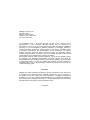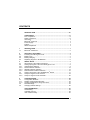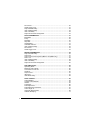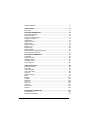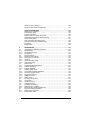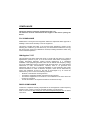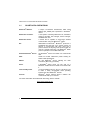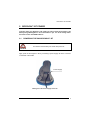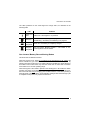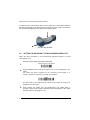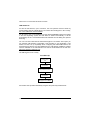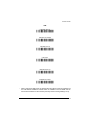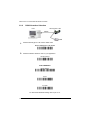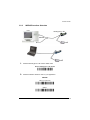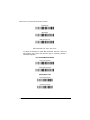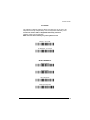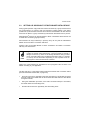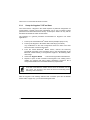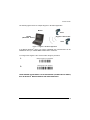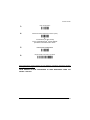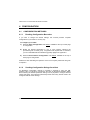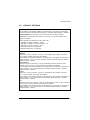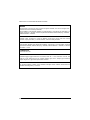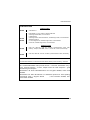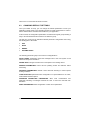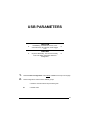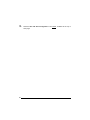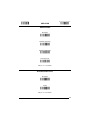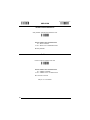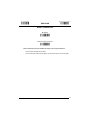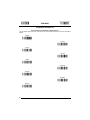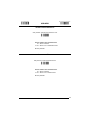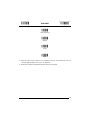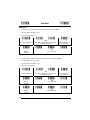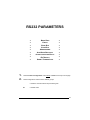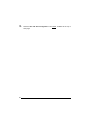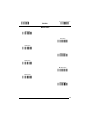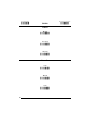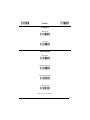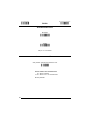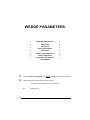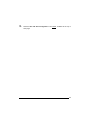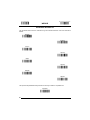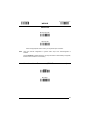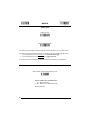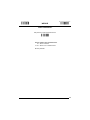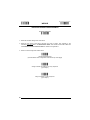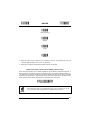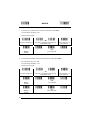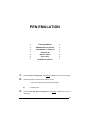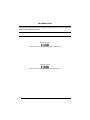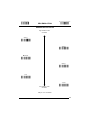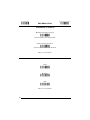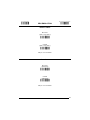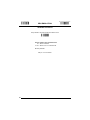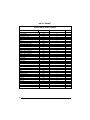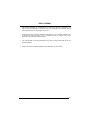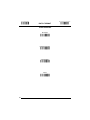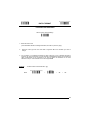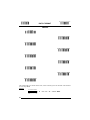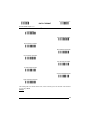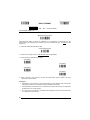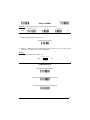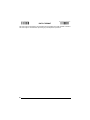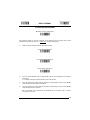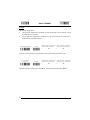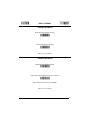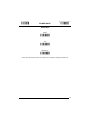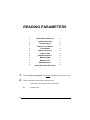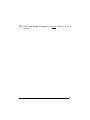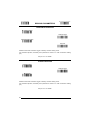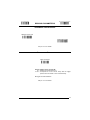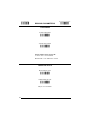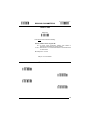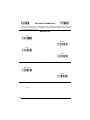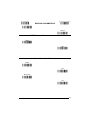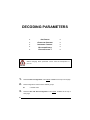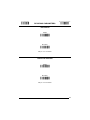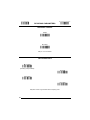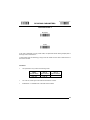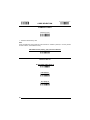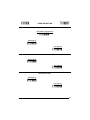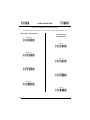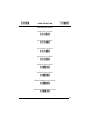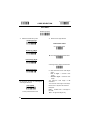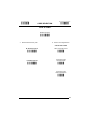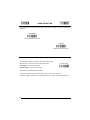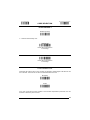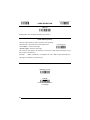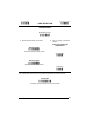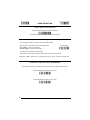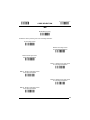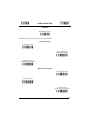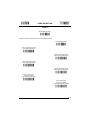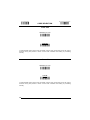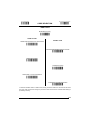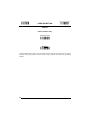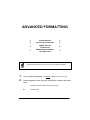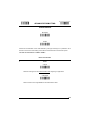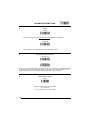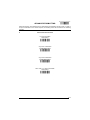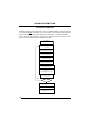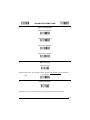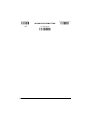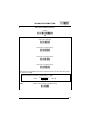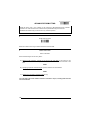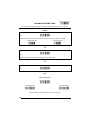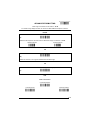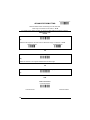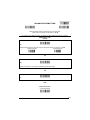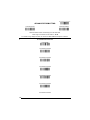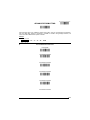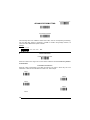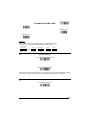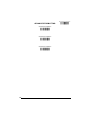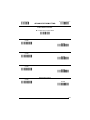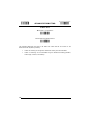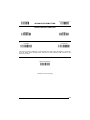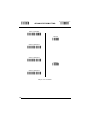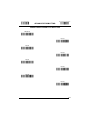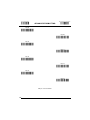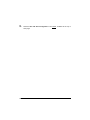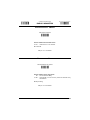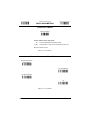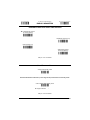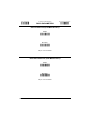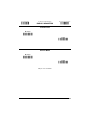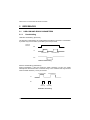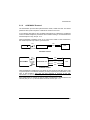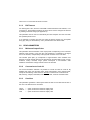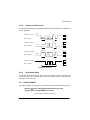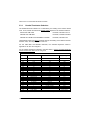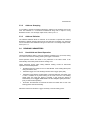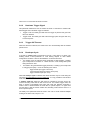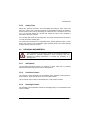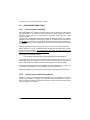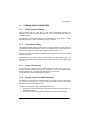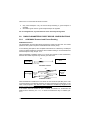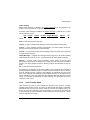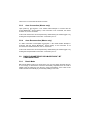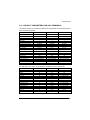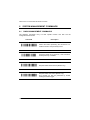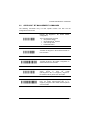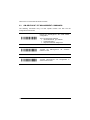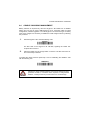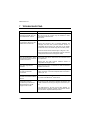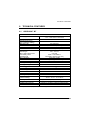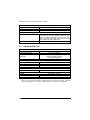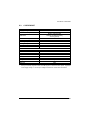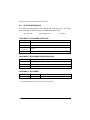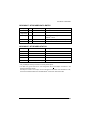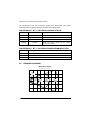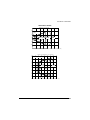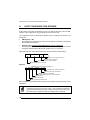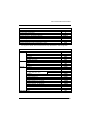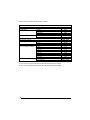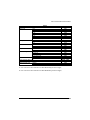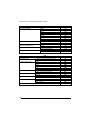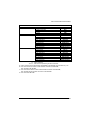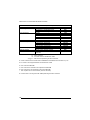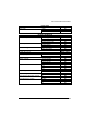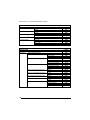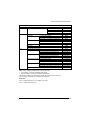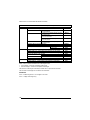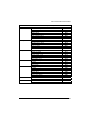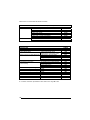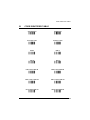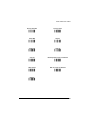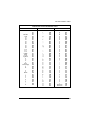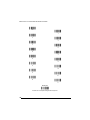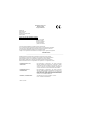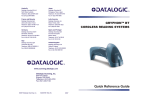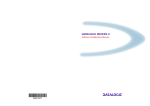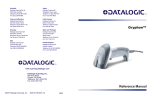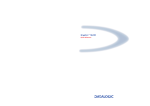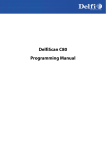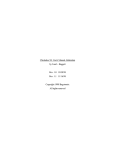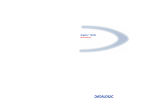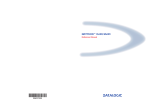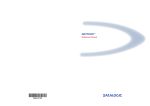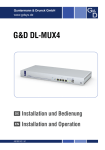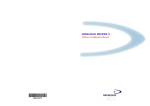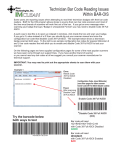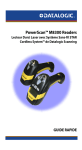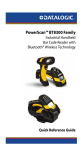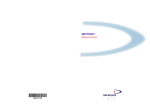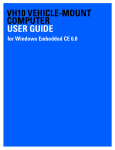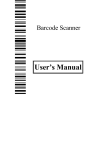Download Product Reference Manual
Transcript
Australia
Japan
Datalogic Scanning Pty Ltd
North Ryde, Australia
Telephone: [61] (2) 9870 3200
Fax: [61] (2) 9878 8688
Datalogic Scanning KK
Shinagawa, Tokyo, Japan
Telephone: 81 (0)3 3491 6761
Fax: 81 (0)3 3491 6656
France and Benelux
Latin America
Datalogic Scanning Sarl
LES ULIS Cedex, France
Telephone: [33].01.64.86.71.00
Fax: [33].01.64 46.72.44
Datalogic Scanning, Inc
Miami, Florida, USA
Telephone: (305) 591-3222
Fax: (305) 591-3007
Germany
Spain and Portugal
Datalogic Scanning GmbH
Darmstadt, Germany
Telephone: 49 (0) 61 51/93 58-0
Fax: 49 (0) 61 51/93 58 58
Datalogic Scanning Sarl
Sucursal en España
Madrid, Spain
Telephone: 34 91 746 28 60
Fax: 34 91 742 35 33
GRYPHON™ BT
CORDLESS READING SYSTEMS
Italy
Datalogic Scanning SpA
Vimercate (MI), Italy
Telephone: [39] (0) 39/62903.1
Fax: [39] (0) 39/6859496
United Kingdom
Datalogic Scanning LTD
Watford, England
Telephone: 44 (0) 1923 809500
Fax: 44 (0) 1923 809 505
www.scanning.datalogic.com
Datalogic Scanning, Inc.
959 Terry Street
Eugene, OR 97402
Telephone: (541) 683-5700
Fax: (541) 345-7140
Reference Manual
©2007 Datalogic Scanning, Inc.
90ACCXXXX (Rev. __)
09/07
Datalogic Scanning, Inc.
959 Terry Street
Eugene, Oregon 97402
Telephone: (541) 683-5700
Fax: (541) 345-7140
An Unpublished Work - All rights reserved. No part of the contents of this
documentation or the procedures described therein may be reproduced or
transmitted in any form or by any means without prior written per-mission of Datalogic
Scanning, Inc. or its subsidiaries or affiliates ("Datalogic" or “Datalogic Scanning”).
Owners of Datalogic products are hereby granted a non-exclusive, revocable license
to reproduce and transmit this documentation for the purchaser's own internal
business purposes. Purchaser shall not remove or alter any proprietary notices,
including copyright notices, contained in this documentation and shall ensure that all
notices appear on any reproductions of the documentation.
Should future revisions of this manual be published, you can acquire printed versions
by contacting your Datalogic representative. Electronic versions may either be
downloadable from the Datalogic website (www.scanning.datalogic.com) or provided
on appropriate media. If you visit our website and would like to make comments or
suggestions about this or other Datalogic publications, please let us know via the
"Contact Datalogic" page.
Disclaimer
Datalogic has taken reasonable measures to provide information in this manual that
is complete and accurate, however, Datalogic reserves the right to change any
specification at any time without prior notice. Datalogic is a registered trademark of
Datalogic S.p.A. in many countries and the Datalogic logo is a trademark of Datalogic
S.p.A. all licensed to Datalogic Scanning, Inc. All other trademarks and trade names
referred to herein are property of their respective owners.
18/10/2007
CONTENTS
GENERAL VIEW ....................................................................................... viii
COMPLIANCE............................................................................................. ix
FCC Compliance...........................................................................................ix
Radio Compliance.........................................................................................ix
LED Class ..................................................................................................... x
Bluetooth® Approval ...................................................................................... x
Power Supply................................................................................................ x
Patents.......................................................................................................... x
WEEE Compliance ....................................................................................... x
1
1.1
INTRODUCTION .......................................................................................... 1
Bluetooth® Definitions ................................................................................... 2
2
2.1
2.2
2.3
2.4
GRYPHON™ BT POWER ............................................................................ 3
Powering the OM-Gryphon™ BT .................................................................. 3
Battery Type.................................................................................................. 4
Battery Charging ........................................................................................... 4
Replacing Gryphon™ BT Batteries ............................................................... 6
3
3.1
3.2
3.2.1
3.2.2
3.2.3
3.2.4
3.3
3.3.1
3.3.2
INITIAL SETUP ............................................................................................ 7
OM-Gryphon™ BT Cable Connections ......................................................... 7
Setting Up Gryphon™ BT with OM-Gryphon™ BT ....................................... 8
USB Interface Selection ................................................................................ 9
RS232 Interface Selection .......................................................................... 12
WEDGE Interface Selection........................................................................ 13
PEN Emulation Interface Selection ............................................................. 16
Setting Up Gryphon™ BT with Bluetooth® Device ...................................... 17
Setup for Gryphon™ BT as Slave............................................................... 18
Setup for Gryphon™ BT as Master............................................................. 20
4
4.1
4.1.1
4.1.2
4.2
4.3
CONFIGURATION...................................................................................... 22
Configuration Methods ................................................................................ 22
Reading Configuration Barcodes ................................................................ 22
Sending Configuration Strings from Host .................................................... 22
Default Settings........................................................................................... 23
Changing Default Settings .......................................................................... 26
USB PARAMETERS .................................................................................. 27
Handshaking ............................................................................................... 29
Ack/Nack Protocol....................................................................................... 29
Inter-character Delay .................................................................................. 30
iii
Rx Timeout.................................................................................................. 30
Serial Trigger Lock...................................................................................... 31
Keyboard Nationality................................................................................... 32
Inter-character Delay .................................................................................. 33
Inter-code Delay.......................................................................................... 33
Keyboard Character Assignment ................................................................ 34
RS232 PARAMETERS ............................................................................... 37
Baud Rate ................................................................................................... 39
Parity........................................................................................................... 40
Data Bits ..................................................................................................... 40
Stop Bits...................................................................................................... 41
Handshaking ............................................................................................... 41
Ack/Nack Protocol....................................................................................... 42
Inter-character Delay .................................................................................. 42
Rx Timeout.................................................................................................. 43
Serial Trigger Lock...................................................................................... 43
WEDGE PARAMETERS ............................................................................ 44
Keyboard Nationality................................................................................... 46
Caps Lock ................................................................................................... 47
Caps Lock Auto-Recognition (IBM AT compatible only) .............................. 47
Num Lock.................................................................................................... 48
Inter-character Delay .................................................................................. 48
Inter-code Delay.......................................................................................... 49
Keyboard Character Assignment ................................................................ 50
PEN EMULATION ...................................................................................... 53
Operating Mode .......................................................................................... 54
Minimum Output Pulse................................................................................ 55
Conversion to Code 39 ............................................................................... 56
Overflow...................................................................................................... 56
Output Level................................................................................................ 57
Idle Level..................................................................................................... 57
Inter-Block Delay......................................................................................... 58
DATA FORMAT.......................................................................................... 59
Code Identifier............................................................................................. 62
Custom Code Identifier ............................................................................... 63
Header ........................................................................................................ 64
Terminator................................................................................................... 65
Field Adjustment ......................................................................................... 66
Field Adjustment Character......................................................................... 67
Code Length Tx .......................................................................................... 67
Character Replacement .............................................................................. 69
Address Stamping....................................................................................... 71
iv
Address Delimiter........................................................................................ 71
POWER SAVE............................................................................................ 72
Scan Rate ................................................................................................... 73
READING PARAMETERS ......................................................................... 74
Hand-Held Operation .................................................................................. 76
Stand Operation.......................................................................................... 76
Hardware Trigger Signal ............................................................................. 77
Trigger-off Timeout ..................................................................................... 77
Flash Mode ................................................................................................. 78
Reads per Cycle ......................................................................................... 78
Safety Time................................................................................................. 79
Beeper Intensity .......................................................................................... 79
Beeper Tone ............................................................................................... 80
Beeper Type ............................................................................................... 80
Beeper Length ............................................................................................ 80
PDF Decoding Recognition Intensity .......................................................... 81
Good Read Spot Duration........................................................................... 81
DECODING PARAMETERS....................................................................... 82
Ink Spread................................................................................................... 83
Overflow Control ......................................................................................... 83
Interdigit Control.......................................................................................... 84
Decoding Safety.......................................................................................... 84
Puzzle Solver™ .......................................................................................... 85
CODE SELECTION .................................................................................... 86
EAN/UPC Family ........................................................................................ 88
2/5 Family ................................................................................................... 92
Code 39 Family........................................................................................... 93
Code 128 Family......................................................................................... 95
Code 93 ...................................................................................................... 96
Codabar Family........................................................................................... 97
MSI ............................................................................................................. 99
Plessey ..................................................................................................... 100
Telepen ..................................................................................................... 101
Delta IBM .................................................................................................. 102
Code 11 .................................................................................................... 103
Code 16K .................................................................................................. 104
Code 49 .................................................................................................... 104
RSS Codes ............................................................................................... 105
PDF417..................................................................................................... 106
ADVANCED FORMATTING..................................................................... 107
Concatenation........................................................................................... 109
Advanced Formatting................................................................................ 112
v
Zebra Printer Formatting ........................................................................... 129
Zebra Printer Format File Selection .......................................................... 131
RADIO PARAMETERS ............................................................................ 133
Radio Protocol Timeout ............................................................................ 135
Transmission Retry ................................................................................... 135
Power-Off Timeout.................................................................................... 136
Beeper Control for Radio Response ......................................................... 136
ACK/NACK Protocol and Frame Packing ................................................. 137
User-Friendly Name.................................................................................. 137
Auto-Connection (for Master only) ............................................................ 138
Auto Reconnection (for Master only)......................................................... 138
Encryption ................................................................................................. 139
Batch Mode............................................................................................... 139
5
5.1
5.1.1
5.1.2
5.1.3
5.2
5.2.1
5.2.2
5.2.3
5.2.4
5.2.5
5.3
5.3.1
5.3.2
5.3.3
5.4
5.4.1
5.4.2
5.4.3
5.4.4
5.4.5
5.5
5.5.1
5.5.2
5.5.3
5.6
5.6.1
5.6.2
5.7
5.7.1
5.7.2
vi
REFERENCES ......................................................................................... 140
USB-COM and RS232 Parameters........................................................... 140
Handshaking ............................................................................................. 140
ACK/NACK Protocol ................................................................................. 141
RX Timeout ............................................................................................... 142
Pen Parameters ........................................................................................ 142
Minimum Output Pulse.............................................................................. 142
Conversion to Code 39 ............................................................................. 142
Overflow.................................................................................................... 142
Output and Idle Levels .............................................................................. 143
Inter-Block Delay....................................................................................... 143
Data Format .............................................................................................. 143
Header/Terminator Selection .................................................................... 144
Address Stamping..................................................................................... 145
Address Delimiter...................................................................................... 145
Reading Parameters ................................................................................. 145
Hand-Held and Stand Operation............................................................... 145
Hardware Trigger Signal ........................................................................... 146
Trigger-Off Timeout................................................................................... 146
Reads per Cycle ....................................................................................... 146
Safety Time............................................................................................... 147
Decoding Parameters ............................................................................... 147
Ink-Spread ................................................................................................ 147
Overflow Control ....................................................................................... 147
Interdigit Control........................................................................................ 147
Advanced Formatting................................................................................ 148
Zebra Printer Formatting ........................................................................... 148
Zebra Printer Format File Selection .......................................................... 148
Common Radio Parameters...................................................................... 149
Radio Protocol Timeout ............................................................................ 149
Transmission Retry ................................................................................... 149
5.7.3
5.7.4
5.8
5.8.1
5.8.2
5.8.3
5.8.4
5.9
5.9.1
5.10
Power-Off Timeout.................................................................................... 149
Beeper Control for Radio Response ......................................................... 149
Radio Parameters For BT Device Configurations ..................................... 150
ACK/NACK Protocol and Frame Packing ................................................. 150
User Friendly Name .................................................................................. 151
Auto-Connection (Master only) ................................................................. 152
Auto-Reconnection (Master only).............................................................. 152
Radio Parameters For OM-Gryphon™ BT Configurations ........................ 152
Batch Mode............................................................................................... 152
Default Parameters for POS Terminals..................................................... 153
6
6.1
6.2
6.3
6.4
SYSTEM MANAGEMENT COMMANDS.................................................. 154
Radio Management Commands ............................................................... 154
Gryphon™ BT Management Commands .................................................. 155
OM-Gryphon™ BT Management Commands ........................................... 156
Cradle Charging Management .................................................................. 157
7
TROUBLESHOOTING ............................................................................. 158
8
8.1
8.2
8.3
8.4
8.5
TECHNICAL FEATURES ......................................................................... 159
Gryphon™ BT ........................................................................................... 159
OM-Gryphon™ BT .................................................................................... 160
C-Gryphon™............................................................................................. 161
Status Indicators ....................................................................................... 162
Reading Diagrams .................................................................................... 164
A
HOST CONFIGURATION STRINGS........................................................ 166
B
CODE IDENTIFIER TABLE...................................................................... 179
C
HEX AND NUMERIC TABLE ................................................................... 182
vii
GENERAL VIEW
GRYPHON™ BT READER
Gryphon™ BT
Battery Cover
Blue LED
Trigger
Reading window
Figure A – Gryphon™ BT Series Reader
Gun locator / battery reconditioning button
LEDs
Figure B – OM-Gryphon™ BT/C-Gryphon
viii
COMPLIANCE
This device must be opened by qualified personnel only.
The batteries must be removed from the Gryphon™ BT before opening the
device.
FCC COMPLIANCE
Modifications or changes to this equipment without the expressed written approval of
Datalogic could void the authority to use the equipment.
This device complies with PART 15 of the FCC Rules. Operation is subject to the
following two conditions: (1) This device may not cause harmful interference, and (2)
this device must accept any interference received, including interference which may
cause undesired operation.
OM-Gryphon™ BT
This equipment has been tested and found to comply with the limits for a Class B
digital device, pursuant to part 15 of the FCC Rules. These limits are designed to
provide reasonable protection against harmful interference in a residential
installation. This equipment generates, uses and can radiate radio frequency energy
and, if not installed and used in accordance with the instructions, may cause harmful
interference to radio communications. However, there is no guarantee that
interference will not occur in a particular installation. If this equipment does cause
harmful interference to radio or television reception, which can be determined by
turning the equipment off and on, the user is encouraged to try to correct the
interference by one or more of the following measures:
− Reorient or relocate the receiving antenna.
− Increase the separation between the equipment and receiver.
− Connect the equipment into an outlet on a circuit different from that to which the
receiver is connected.
− Consult the dealer or an experienced radio/TV technician for help.
RADIO COMPLIANCE
Contact the competent authority responsible for the management of radio frequency
devices of your country to verify the eventual necessity of a user license.
Refer to the web site http://europa.eu.int/comm/enterprise/rtte/spectr.htm for further
information.
ix
LED CLASS
TO EN60825-1:(2001)
BLUETOOTH® APPROVAL
This product is equipped with the following certified Bluetooth module:
Product Name:
Panasonic Serial Port Module
Bluetooth ID:
B01839
Product ID:
PAN1440, PAN1450, PAN1540, PAN1550
POWER SUPPLY
For OM-Gryphon™ BT and C-Gryphon
This device is intended to be supplied by a UL Listed or CSA Certified Power Unit
marked "Class 2" or "LPS" output rated 9-28 V, minimum 0.9 A which supplies power
directly to the unit via the jack connector.
PATENTS
This product is licensed under the following U.S. patent 6,158,661
This product is covered by one or more of the following patents:
U.S. patents: 5,992,740; 6,305,606 B1; 6,517,003 B2; 6,631,846 B2; 6,712,271 B2;
6,808,114 B1; 6,817,525 B2; and 6,834,806 B2
European patents: 851,378 B1; 895,175 B1; 962,880 B1; 997,760 B1; 1,128,315 B1;
and 1,164,536 B1.
Additional patents pending.
WEEE COMPLIANCE
x
INTRODUCTION
1 INTRODUCTION
The Gryphon™ BT (Gryphon™ Bluetooth®) reader is a CCD wireless barcode
scanner which is part of one of the Cordless Reading Systems described below:
CSR Kit
When paired with the OM-Gryphon™ BT cradle, Gryphon™ BT builds a Cordless
Reading System for the collection, decoding and transmission of barcoded data. OMGryphon™ BT can be connected to a Host PC through a USB, RS232, Wedge or
Pen emulation cable. The OM-Gryphon™ BT cradle also serves as battery charger
for Gryphon™ BT.
CS Kit
Gryphon™ BT can also be used together with a Bluetooth® compatible remote
device, to build a Cordless Reading System. The Bluetooth® compatible remote
device can be a PC, PDA, printer, etc with a built-in Bluetooth® device or with
external Bluetooth® adapter (i.e. Bluetooth® dongle). In this case the C-Gryphon
cradle serves as battery charger for Gryphon™ BT.
Datalogic has moved a step ahead in the concept of “instinctive reading". The new
Gryphon™ BT reader series has been developed to provide optimised reading
performance through excellent ergonomic design, a natural instinctive reading
approach and innovative good reading feedback.
The “INSTINCTIVE READING DISTANCE,” a concept introduced by Datalogic a few
years ago based on in-depth ergonomic studies, represents the natural position of
the user while reading a code. The Gryphon™ BT series takes this concept one step
further. It allows wireless operations at the desk/POS within a 10 meter range. The
new “blue spot,” (Datalogic patent application) produced by the Gryphon™ BT
provides “good reading” feedback directly on the code, where the user usually tends
to be looking. Correct pointing becomes quick and easy thanks to the sharp and
bright illumination line. All these characteristics are coupled with outstanding
performance in terms of reading quickness and decoding capability thanks to stateof-the-art optics and a decode rate of 270 scans/sec, making the Gryphon™ BT very
user friendly, intuitive and fast.
Specially optimised optics allow reading of the most popular standard codes with
superior depths of field from near contact to over 40 cm. High resolution codes,
which can reach 3 mils are also easily read. The Gryphon™ BT reader is paving the
road for innovative barcode reading.
Thanks to the batch mode (see par. 5.9.1) Gryphon™ BT continues to collect codes
even when out of radio range.
This manual can be used for complete setup and configuration of your reader (see
chapters 3 and 4).
1
GRYPHON™ BT CORDLESS READING SYSTEMS
1.1
BLUETOOTH® DEFINITIONS
Bluetooth® address:
a unique 12-character hexadecimal, IEEE 48-bit
®
address (BT_ADDR) that represents a Bluetooth
device.
®
Bluetooth controller:
A sub-system containing Bluetooth® RF, baseband,
resource controller, link manager, device manager,
®
and Bluetooth HCI.
Bluetooth® device:
a device that is capable of short-range wireless
communication using the Bluetooth® system.
BT:
abbreviation for Bluetooth®. Bluetooth® protocol is a
predefined rule that sets out a specific system for
devices to communicate with each other and a
protocol stack is the layering of the protocols that are
®
used in a specific technology. The Bluetooth Radio
protocol operates in the 2.4GHz ISM band.
Remote Bluetooth® device:
any Bluetooth® device the reader can communicate
with.
SPP:
Serial Port Profile. Bluetooth® profile creating an
RS232 cable replacement.
Master:
®
the first Bluetooth device initiating the radio
connection (Discovery procedure).
Slave:
a Bluetooth® device which can only wait for a
Bluetooth® Master device to initiate a connection with
it.
User-Friendly name:
a human-readable name to set for a Gryphon™ BT
to make it easily recognizable when operating
®
together with other Bluetooth devices.
Piconet:
Bluetooth® device network where a Master can
communicate with up to 7 Slaves.
For further information about Bluetooth technology see the website:
https://www.bluetooth.org/
2
GRYPHON™ BT POWER
2 GRYPHON™ BT POWER
To begin using your Gryphon™ BT reader you must charge the Gryphon™ BT
battery using OM-Gryphon™ BT as described in par. 2.3. A full charge takes
less than 5 hours with NiMh batteries.
2.1
POWERING THE OM-GRYPHON™ BT
Connections should always be made with power off!
CAUTION
Apply power to OM-Gryphon™ BT by connecting a power supply unit to the connector
on the base of the cradle.
Power Supply
OM-Gryphon™ BT Power Supply Connector
3
GRYPHON™ BT CORDLESS READING SYSTEMS
2.2
BATTERY TYPE
Gryphon™ BT is designed to be used with NiMh batteries.
2.3
BATTERY CHARGING
Once the system is connected and powered, you can place the Gryphon™ BT onto
the cradle to charge the battery.
Charging the Batteries
Gun Locator/
Battery reconditioning button
Power on / Data
(yellow LED)
Charging
(red LED)
DI
A
SCH RGE
Charge completed
(green LED)
When the reader is correctly placed onto the cradle, the red LED on the cradle goes on
to indicate that the battery is charging. The green LED on the cradle goes on when the
battery is completely charged.
4
GRYPHON™ BT POWER
The LEDs positioned on the cradle signal the charge status, as described in the
following table:
LED
STATUS
Power on /
Yellow On = OM-Gryphon™ is powered.
Data
Charging
Red On = the battery charge is in progress.
Red Blinking = the battery reconditioning is in progress.
Charging
completed
Green On = the battery is completely charged.
Charging +
Charging
completed
Red and Green Blinking together = The reader is not
correctly placed onto the cradle.
Gun Locator/ Battery Reconditioning Button
This button has two different functions.
When the Gryphon™ BT reader is not placed on the OM-Gryphon™ BT cradle, this
button activates the gun locator function similar to that of a cordless telephone. By
pressing the button the Gryphon™ BT reader will emit an audible tone which allows it to
be located. This function works only when the reader has an active radio connection
and is within the 10 m radio operating range.
When the Gryphon™ BT reader is placed on the OM-Gryphon™ BT cradle, this button
activates the battery reconditioning function which restores the operating autonomy.
that can be lost after many recharging cycles of NiMh batteries. It does this by starting a
deep discharge cycle. The battery is automatically recharged after the discharge cycle
is completed. This process may require several hours.
5
GRYPHON™ BT CORDLESS READING SYSTEMS
2.4
REPLACING GRYPHON™ BT BATTERIES
To change the batteries in your GRYPHON™ BT scanner, proceed as follows:
Battery
cover screw
1.
Unscrew the battery cover screw.
2.
Open the battery cover.
Battery
cover
3.
Replace the old battery pack with new one, then screw the battery cover back
into place.
-
+
NiMh Batteries
WARNING
6
Do not incinerate, disassemble, short terminals or expose to
high temperature. Risk of fire, explosion. Use specified
charger only. Risk of explosion if the battery is replaced by an
incorrect type. Dispose of the batteries as required by the
relevant laws in force.
INITIAL SETUP
3
INITIAL SETUP
This procedure allows setting up the reader to operate with the default settings.
Two different procedures are available according to the type of application you are
working with:
−
Gryphon™ BT paired to the OM-Gryphon™ BT (follow procedure in par. 3.2);
−
Gryphon™ BT communicating with a Bluetooth® device (follow procedure in
par. 3.3).
Whenever you need to change the default values refer to par. 4.3.
3.1
OM-GRYPHON™ BT CABLE CONNECTIONS
The OM-Gryphon™ BT incorporates a multi-standard interface which can be
connected to a Host by simply plugging a USB, RS232, Wedge emulation or Pen
emulation cable into the Host connector, placed on the base of the cradle.
In addition the cradle must be connected to an external power supply.
To connect the OM-Gryphon™ BT:
1.
Connect the OM-Gryphon™ BT to the appropriate interface cable which must be
simply plugged into the Host connector on the base of the cradle.
2.
Connect the cradle to an external power supply, see the figure below.
Host Interface Cable
Power Supply
Bottom View
7
GRYPHON™ BT CORDLESS READING SYSTEMS
To disconnect the Host Interface cable, insert a paper clip or other similar object into
the hole corresponding to the Host connector on the body of the cradle. Push down on
the clip while unplugging the cable. Refer to the following figure:
Disconnecting the Cable
3.2
SETTING UP GRYPHON™ BT WITH OM-GRYPHON™ BT
Follow the given procedure to set communication between Gryphon™ BT and
OM-Gryphon™ BT.
Read the restore default parameters code below.
1.
Restore Gryphon™ BT Default
2.
Read the Bind code to pair the Gryphon™ BT to the OM-Gryphon™ BT
cradle.
The cradle will refuse connection to any previously bound reader. It is
however, advised to unbind any previously bound reader.
Ì$+$*oÎ
Bind
Ì$+RN0$-IÎ
The blue LED on the Gryphon™ BT will blink; the reader is ready to be
positioned onto the cradle.
3.
8
Firmly position the reader onto the OM-Gryphon™ BT cradle within 4
seconds, a beep will be emitted, signaling that the OM-Gryphon™ BT cradle
has been paired to the Gryphon™ BT.
INITIAL SETUP
Blue LED
Wait for a series of beeps (three sequences of tones separated by a pause)
indicating Bluetooth connection.
4.
3.2.1
Configure the OM-Gryphon™ BT cradle. Refer to par. 3.2.1, par. 3.2.2, par.
3.2.3, or par. 3.2.4 depending on the interface selection code required for your
application.
USB Interface Selection
OM-Gryphon™ BT
Host
USB
The USB interface is compatible with:
Windows 98 (and later)
Mac OS 8.0 (and later)
IBM POS for Windows
4690 Operating System
9
GRYPHON™ BT CORDLESS READING SYSTEMS
USB START-UP
As with all USB devices, upon connection, the Host performs several checks by
communicating with the OM-Gryphon™ BT. Before the OM-Gryphon™ BT is ready,
the correct USB driver must be loaded.
For all systems, the correct USB driver for the default USB-KBD interface is included
in the Host Operating System and will either be loaded automatically or will be
suggested by the O.S. and should therefore be selected from the dialog box (the first
time only).
You can now read codes with the associated Gryphon™ BT reader. At this point you
can read the USB interface configuration code according to your application. Load
drivers from the O.S. (if requested). When configuring the USB-COM interface, the
relevant files and drivers must be installed from the USB Device Installation software
which is available on the CD-ROM and can also be downloaded from the web site:
http://www.scanning.datalogic.com.
The OM-Gryphon™ BT is ready.
First Start-Up
Connect OMGryphon™ BT to
Host
Load drivers
(if requested)
Select desired USB interface
code (USB-KBD is default)
Load drivers
(if requested)
Read test codes.
OM-Gryphon™ BT is READY
Successive start-ups will automatically recognize the previously loaded drivers.
10
INITIAL SETUP
USB
USB-KBD (default)
Ì$+UA03$-:Î
USB-KBD-ALT-MODE
Ì$+UA04$-@Î
USB-KBD-APPLE
Ì$+UA05$-FÎ
USB-COM*
Ì$+UA02$-4Î
USB-IBM-Table Top
Ì$+UA00$-(Î
USB-IBM-Hand Held
Ì$+UA01$-.Î
*
When configuring USB-COM, the relevant files and drivers must be installed from
the USB Device Installation software which is available on the CD-ROM and can
also be downloaded from the web site (see http://www.scanning.datalogic.com).
11
GRYPHON™ BT CORDLESS READING SYSTEMS
3.2.2
RS232 Interface Selection
OM-Gryphon™ BT
Host
RS232
1.
Read the OM-Gryphon™ BT restore default code:
Restore OM-Gryphon™ BT Default
Ì$+RX0$-qÎ
2.
Read the interface selection code for your application:
Standard RS232
Ì$+CP0$-$Î
POS TERMINALS
Nixdorf Mode A
Ì$+CM2EC0$->Î
Fujitsu
Ì$+CM1$-ÈÎ
ICL Mode
Ì$+CM0$-ÃÎ
For POS terminal default settings refer to par. 5.10.
12
INITIAL SETUP
3.2.3
WEDGE Interface Selection
Host
OM-Gryphon™ BT
WEDGE
1.
Read the OM-Gryphon™ BT restore default code:
Restore OM-Gryphon™ BT Default
Ì$+RX0$-qÎ
2.
Read the interface selection code for your application:
WEDGE
IBM AT or PS/2 PCs
Ì$+CP500$-aÎ
IBM XT
Ì$+CP503$-vÎ
13
GRYPHON™ BT CORDLESS READING SYSTEMS
PC Notebook
Ì$+CP505$-ÈÎ
IBM SURE1
Ì$+CP506$-$Î
IBM Terminal 3153
Ì$+CP504$-}Î
IBM Terminals 31xx, 32xx, 34xx, 37xx:
To select the interface for these IBM Terminals, read the correct key
transmission code. Select the keyboard type if necessary (default =
advanced keyboard).
KEY TRANSMISSION MODE
make-only keyboard
Ì$+CP502$-oÎ
make-break keyboard
Ì$+CP501$-hÎ
KEYBOARD TYPE
advanced keyboard
Ì$+FK1$-ÉÎ
typewriter keyboard
Ì$+FK0$-ÄÎ
14
INITIAL SETUP
ALT MODE
The following interface selection allows barcodes sent to the PC to be
interpreted correctly independently from the Keyboard Nationality used.
You do not need to make a Keyboard Nationality selection.
(default = Num Lock Unchanged)
Make sure the Num Lock key on your keyboard is ON.
IBM AT - ALT mode
Ì$+CP507$-+Î
PC Notebook - ALT mode
Ì$+CP508$-2Î
WYSE TERMINALS
ANSI Keyboard
Ì$+CP509$-9Î
PC Keyboard
Ì$+CP510$-gÎ
ASCII Keyboard
Ì$+CP511$-nÎ
VT220 style Keyboard
Ì$+CP514$-ÇÎ
15
GRYPHON™ BT CORDLESS READING SYSTEMS
DIGITAL TERMINALS
VT2xx/VT3xx/VT4xx
Ì$+CP512$-uÎ
APPLE
APPLE ADB Bus
Ì$+CP513$-|Î
3.2.4
1.
PEN Emulation Interface Selection
Read the OM-Gryphon™ BT restore default code:
Restore OM-Gryphon™ BT Default
Ì$+RX0$-qÎ
2.
Read the interface selection code for your application:
PEN EMULATION
Pen Emulation
Ì$+CP6$-BÎ
16
INITIAL SETUP
3.3
SETTING UP GRYPHON™ BT WITH BLUETOOTH® DEVICE
During typical operation a physical radio channel is shared by a group of devices that
are synchronized to a common clock and frequency hopping pattern. One device
provides the synchronization reference and is known as the Master. All other devices
are known as Slaves. A group of devices synchronized in this fashion form a piconet.
Most Bluetooth® devices can be both Master or Slave. The Master will be the first unit
to initiate the connection (page procedure).
Some devices can only be Slaves (i.e. printers). They can only wait for a Bluetooth®
Master device to initiate a connection with them.
Gryphon™ BT can be either Master or Slave. As Master it can initiate a connection
with only one Slave device.
NOTE
Gryphon™ BT uses the Serial Port Profile (SPP) for communication,
creating an RS232 cable replacement. It is also possible to emulate a
Wedge connection by means of the Wedge Emulation Utility provided
on the CD-ROM. When using the Wedge Emulation Utility, it is advised
to correctly set the terminators depending on the expected format for
the program in which the data will be collected.
Follow one of the following two procedures to set up Gryphon™ BT as Slave or as
Master according to your application.
The blue LED and / or the beeper always indicate the reader radio connection status
(see also the Reader Status table, at page 163):
•
the radio connection is signaled by the blue LED through a single blink at regular
intervals, while if the reader radio is disconnected the LED emits two short blinks
at regular intervals;
•
during the initialization procedure, if the radio connection attempt is successful,
the reader emits four ascending tones;
•
the radio disconnection is signaled by four descending tones.
17
GRYPHON™ BT CORDLESS READING SYSTEMS
3.3.1
Setup for Gryphon™ BT as Slave
Once set as Slave, a Gryphon™ BT reader requires no particular configuration for
communication, however some radio parameters can be set to increase system
performance and data transmission security. At startup the reader can only wait for
the Master to initialize the radio communication.
The following is a general procedure recommended for Gryphon™ BT Slave
applications:
1.
®
Power up the remote Bluetooth Master device (example Laptop or PC).
2.
Power up the Gryphon™ BT reader within radio range (10 meters).
Any modifications to the radio configuration should be made at this time
before the radio connection takes place.
3.
From the remote Bluetooth® Master device, execute the Discovery
procedure, (according to the procedure given in the documentation of the
Bluetooth® Master device), to recognize the Gryphon™ BT reader(s) within
radio range.
4.
Check that "Gryphon BTx00
5.
Request to open an SPP connection with Gryphon™ BT, making sure to
disable any required PIN and/or pairing parameters. Gryphon™ BT is
always discoverable and connectable without any required PIN.
NOTE
" is shown among the discovered devices.
If the PIN of the Bluetooth® Master device cannot be disabled, use the
PIN "1234". The Gryphon™ BT Slave will emit four ascending tones
indicating radio connection.
After the Gryphon™ BT reader(s) indicate radio connection (see also the Reader
Status Table, at page 163), you can start sending barcodes.
18
INITIAL SETUP
The following figure shows an example Gryphon™ BT Slave application.
Master
Slave
Gryphon™ BT readers
Laptop
®
(Bluetooth device)
Slave
Figure 1 - Gryphon™ BT Slave Application
®
If the Master Bluetooth device can support a piconet, the communication can be
established with up to 7 seven Slave readers at the same time.
To configure the Gryphon™ BT as Slave follow the given procedure.
1.
Restore Gryphon™ BT Default
Ì$+$*oÎ
2.
Set Gryphon™ BT as Slave
Ì$+QT0$-^Î
YOUR READER IS NOW READY TO BE DISCOVERED (CONNECTED VIA RADIO)
®
BY A BLUETOOTH MASTER DEVICE AND READ BARCODES.
19
GRYPHON™ BT CORDLESS READING SYSTEMS
3.3.2
Setup for Gryphon™ BT as Master
Once set as Master, a Gryphon™ BT reader must be configured with the address of
the Slave device to which it wants to communicate.
By default, at startup the reader initializes the communication with the Slave. If the
connection is successful, the reader can send barcodes to the Slave device. Radio
connections can also be managed manually by disabling the automatic connection
parameters (described in pars. 5.8.3, 5.8.4) and reading the connection barcodes in
par. 6.1.
During the request of radio connection or disconnection with a remote Bluetooth®
Slave device, the reader emits a series of ticks and short blinks of the blue LED.
The following figure shows an example Gryphon™ BT Master application.
Master
Slave
Gryphon™ BT
reader
Barcode Printer
®
(Bluetooth device)
Figure 2 - Gryphon™ BT Master Application
To configure the Gryphon™ BT as Master follow the given procedure.
Note: for the hexadecimal character selection of step 4, use the Hex/Numeric table in
appendix C.
1.
Restore Gryphon™ BT Default
Ì$+$*oÎ
2.
Set Gryphon™ BT as Master
Ì$+QT1$-cÎ
20
INITIAL SETUP
3.
Enter Configuration
Ì$+;Î
4.
Set Remote Bluetooth® Device Address (slave)
ÌQSQÎ
+
12 characters (in HEX format)
for the remote Bluetooth® device address
®
specified in each Bluetooth device.
5.
Exit and Save Configuration
Ì$-?Î
6.
Request Radio Connection with Slave
Ì$+QC1$-ÊÎ
If the connection is not successful, you can attempt a connection manually by doubleclicking the reader trigger.
YOUR READER IS NOW CONFIGURED TO READ BARCODES USING THE
DEFAULT VALUES.
21
GRYPHON™ BT CORDLESS READING SYSTEMS
4 CONFIGURATION
4.1
4.1.1
CONFIGURATION METHODS
Reading Configuration Barcodes
If you wish to change the default settings, this manual provides complete
configuration of your reader in an easy way.
To configure your reader:
1) Read the Enter Configuration code ONCE, available at the top of each page
of configuration.
2) Modify the desired parameters in one or more sections following the
procedures given for each group. If arguments are required with a command,
you can read additional barcode labels (typically digits) from Appendix C.
3) Read the Exit and Save Configuration code ONCE, available at the top of
each page of configuration.
Reference notes describing the operation of the more complex parameters are given
in chapter 5.
4.1.2
Sending Configuration Strings from Host
An alternative configuration method is provided in Appendix A using the OMGryphon™ BT or C-Gryphon connected to the Host via the RS232 interface. Batch
files containing the desired parameter settings can be prepared to configure devices
quickly and easily. This method is particularly useful when many devices need to be
configured with the same settings.
22
CONFIGURATION
4.2
DEFAULT SETTINGS
USB
DATA FORMAT: code identifier disabled, no field adjustment, code length not transmitted,
character replacement disabled, address stamping = disabled, address delimiter = disabled.
USB KEYBOARD: USA keyboard, inter-character and inter-code delays disabled.
USB COM: no handshaking, delay disabled, rx timeout 5 sec., ack/nack disabled, serial
trigger lock disabled.
Default Headers and Terminators for each USB mode:
- USB-KBD: no header, terminator = ENTER
- USB-KBD-ALT-MODE: no header, terminator = CR
- USB-COM: no header, terminator = CR-LF
- USB-IBM-TABLE TOP: not applicable
- USB-IBM-HAND HELD: not applicable
RS232
Standard
9600 baud, no parity, 8 data bits, 1 stop bit, no handshaking, delay disabled, rx timeout 5
sec., ack/nack disabled, serial trigger lock disabled;
DATA FORMAT: code identifier disabled, no field adjustment, code length not transmitted, no
header, terminator = CR-LF, character replacement disabled, address stamping = disabled,
address delimiter = disabled
Nixdorf Mode A
9600 baud, parity odd, 8 data bits, 1 stop bit, handshaking hardware (RTS/CTS), delay
disabled, rx timeout 9.9 sec., ack/nack disabled, serial trigger lock disabled;
DATA FORMAT: code identifier enabled, no field adjustment, code length not transmitted, no
header, terminator = CR, character replacement disabled, address stamping = disabled,
address delimiter = disabled
Fujitsu
9600 baud, no parity, 8 data bits, 1 stop bit, no handshaking, delay disabled, rx timeout 2
sec., ack/nack disabled, serial trigger lock disabled;
DATA FORMAT: code identifier enabled, no field adjustment, code length not transmitted, no
header, terminator = CR, character replacement disabled, address stamping = disabled,
address delimiter = disabled
ICL
9600 baud, parity even, 8 data bits, 1 stop bit, handshaking RTS always on, delay disabled, rx
timeout 9.9 sec., ack/nack disabled, serial trigger lock disabled;
DATA FORMAT: code identifier enabled, no field adjustment, code length not transmitted, no
header, terminator = CR, character replacement disabled, address stamping = disabled,
address delimiter = disabled
23
GRYPHON™ BT CORDLESS READING SYSTEMS
WEDGE
USA keyboard, caps lock off, caps lock auto-recognition enabled, num lock unchanged, intercharacter and inter-code delays disabled,
DATA FORMAT: code identifier disabled, no field adjustment, code length not transmitted, no
header, terminator = ENTER, character replacement disabled, address stamping = disabled,
address delimiter = disabled
PEN EMULATION
interpret mode, conversion to code 39 disabled, output level normal, idle level normal,
minimum output pulse 600 μs, overflow medium, inter-block delay disabled
DATA FORMAT for BT DEVICE
code identifier disabled, field adjustment disabled, code length tx not transmitted, character
replacement disabled, address stamping = disabled, address delimiter = disabled, no header,
terminator = CR-LF.
POWER SAVE
maximum scan rate
READING PARAMETERS
hardware trigger, trigger active level, no timeout, Flash On = 1 sec, Flash Off = 0.6 sec, one
read per cycle, safety time 0.5 sec, beeper intensity high, tone 2, beeper type monotone,
beeper length short, good read spot duration medium.
DECODING PARAMETERS
ink spread enabled, overflow control enabled, interdigit control enabled, Puzzle Solver™
disabled, decoding safety = one read.
24
CONFIGURATION
CODE SELECTION
enabled codes
BT200
Code PDF417
EAN 8/EAN 13 / UPC A/UPC E without ADD ON
check digit transmitted, no conversions
BT100
BT200
Interleaved 2/5
check digit control and transmission, variable length code; 4-99 characters
Standard Code 39
no check digit control, variable length code; 1-99 characters
Code 128, variable length code; 1-99 characters
disabled codes
BT100
BT200
EAN 128, ISBT128, Code 93, Codabar, pharmaceutical codes, MSI,
Plessey, Telepen, Delta IBM, Code 11, Code 16K, Code 49, RSS family.
EAN 128, ISBT128, Code 93, Codabar, pharmaceutical codes, RSS family
ADVANCED FORMATTING PARAMETERS
concatenation disabled, no advanced formats defined, Zebra printer formatting = disabled.
RADIO PARAMETERS
ALL CONFIGURATIONS: radio protocol timeout = 3 seconds, transmission retry =
none, power-off timeout = 4 hours, beeper control for radio response = good
decode and good reception.
GRYPHON™ BT WITH OM-GRYPHON™ BT: encryption disabled, batch mode
disabled.
GRYPHON™ BT WITH BT DEVICE: no ACK/NACK protocol nor frame packing,
user-friendly name = "Gryphon BTx00
", auto-connection enabled, autoreconnection enabled.
25
GRYPHON™ BT CORDLESS READING SYSTEMS
4.3
CHANGING DEFAULT SETTINGS
Once your reader is setup, you can change the default parameters to meet your
application needs. Refer to the preceding chapter for initial configuration in order to
set the default values and select the interface for your application.
In this manual, the configuration parameters are divided into logical groups making it
easy to find the desired function based on its reference group.
The first four groups are for Standard Interface parameter configuration when using
the OM-Gryphon™ BT cradle:
•
USB
•
RS232
•
WEDGE
•
PEN EMULATION
The following parameter groups are common to all applications:
DATA FORMAT parameters regard the messages sent to the Host system for all
interfaces except Pen Emulation.
POWER SAVE manages overall current consumption in the reading device.
READING PARAMETERS control various operating modes and indicator status
functioning.
DECODING PARAMETERS maintain correct barcode decoding in certain special
reading conditions.
CODE SELECTION parameters allow configuration of a personalized mix of codes,
code families and their options.
ADVANCED FORMATTING PARAMETERS allow code concatenation and
advanced formatting of messages towards the Host. It cannot be used with Pen
Emulation.
RADIO PARAMETERS allow configuration of radio control parameters.
26
USB PARAMETERS
USB-COM
~
Handshaking, ACK/NACK Protocol, Intercharacter Delay, Rx Timeout, Serial Trigger
Lock
~
Keyboard Nationality, Inter-character Delay,
Inter-code Delay, Keyboard Character
Assignment
~
USB-KBD
~
1.
Read the Enter Configuration code ONCE, available at the top of each page.
2.
Read configuration codes from the desired groups.
= Read the code and follow the procedure given
= Default value
27
3.
28
Read the Exit and Save Configuration code ONCE, available at the top of
each page.
Enter Configuration
Ì$+;Î
Exit and Save Configuration
USB-COM
Ì$-?Î
HANDSHAKING
disable
ÌCE0WÎ
hardware (RTS/CTS)
ÌCE1ZÎ
software (XON/XOFF)
ÌCE2]Î
RTS always ON
ÌCE3`Î
See par. 5.1.1 for details.
ACK/NACK PROTOCOL
disable
ÌER0sÎ
enable
ÌER1vÎ
See par. 5.1.2 for details.
29
Enter Configuration
Ì$+;Î
Exit and Save Configuration
USB-COM
INTER-CHARACTER DELAY
delay between characters transmitted to Host
ÌCK3Î
Read 2 numbers from the table where:
00 = DELAY disabled
01-99 = DELAY from 1 to 99 milliseconds
delay disabled
RX TIMEOUT
timeout control in reception from Host
ÌCL5Î
Read 2 numbers from the table where:
00 = TIMEOUT disabled
01-99 = TIMEOUT from .1 to 9.9 seconds
rx timeout 5 seconds
See par. 5.1.3 for details.
30
Ì$-?Î
Enter Configuration
Ì$+;Î
Exit and Save Configuration
USB-COM
Ì$-?Î
SERIAL TRIGGER LOCK
disabled
ÌCR0qÎ
enable and select characters
ÌCR1tÎ
Read 2 characters from the Hex/Numeric table in the range 00-FE where:
−
−
First Character enables device trigger
Second Character inhibits device trigger until the first character is received again.
31
Enter Configuration
Ì$+;Î
Exit and Save Configuration
USB-KBD
Ì$-?Î
KEYBOARD NATIONALITY
Not Available for USB-KBD-ALT-MODE Interface
This parameter default value is restored through the Interface Selection code and not Restore
Default.
Belgian
ÌFJ7yÎ
English
ÌFJ4pÎ
French
ÌFJ2jÎ
German
ÌFJ3mÎ
Italian
ÌFJ1gÎ
Japanese
ÌFJ8|Î
Spanish
ÌFJ6vÎ
Swedish
ÌFJ5sÎ
USA
ÌFJ0dÎ
32
Enter Configuration
Ì$+;Î
Exit and Save Configuration
USB-KBD
Ì$-?Î
INTER-CHARACTER DELAY
delay between characters transmitted to Host
ÌCK3Î
Read 2 numbers from the table where:
00 = DELAY disabled
01-99 = DELAY from 1 to 99 milliseconds
delay disabled
INTER-CODE DELAY
delay between codes transmitted to Host
ÌFG.Î
Read 2 numbers from the table where:
00 = DELAY disabled
01-99 = DELAY from 1 to 99 seconds
delay disabled
33
Enter Configuration
Ì$+;Î
Exit and Save Configuration
USB-KBD
Ì$-?Î
KEYBOARD CHARACTER ASSIGNMENT
Character Assignment
ÌFQBÎ
c Read the character assignment code above:
d Read the Hex value of the ASCII character you want to assign, (the character in the
barcode), from the codes in the Hex/Numeric Table. Valid values are from 00 to FD. See
the Character to Hex Conversion Table for reference in appendix C.
e Read one of the Assignment codes below:
Ì01Î
cancel code assignment
(read the Exit & Save Configuration code at the top of this page)
Ì23Î
assign character to single key or 2-key sequence
(go to step 4)
Ì45Î
assign character to 4-key sequence
(go to step 4)
34
Enter Configuration
Ì$+;Î
Exit and Save Configuration
USB-KBD
Ì$-?Î
f Select the key modifier:
Ì01Î
none (single key)
Ì12Î
shift key
Ì23Î
ctrl key
Ì45Î
alt key
g Read the three numeric values for the scancode of the key to associate with the new
character. Repeat steps 4 and 5 for a 4-key sequence.
h Read the Exit & Save Configuration barcode at the top of this page.
35
Enter Configuration
Exit and Save Configuration
Ì$+;Î
Ì$-?Î
USB-KBD
Examples
1. To transmit the ¿ character to the host as the sequence of keys Shift 0.
The scancode for the 0 key = 045
Therefore the command:
ÌFQBÎ
ÌBCÎ
ÌFGÎ
Ì23Î
BF
Character Assignment
Ì12Î
hex value of character in barcode to be
transmitted to Host
Ì01Î
Ì45Î
assign character to 2key sequence
Ì56Î
045
Shift key
modifier
¿ key scancode
2. To transmit the À character to the host as the sequence of keys Ctrl ' Shift A.
The scancode for the ' key = 00E
The scancode for the A key = 01C
Therefore the command:
ÌFQBÎ
ÌCDÎ
Ì01Î
Ì45Î
C0
Character Assignment
Ì23Î
hex value of character in barcode to be
transmitted to Host
Ì01Î
Ì01Î
assign character to 4key sequence
ÌEFÎ
00E
Ctrl key
modifier
Ì12Î
' key scancode
Ì01Î
Ì12Î
01C
Shift key
modifier
36
A key scancode
ÌCDÎ
RS232 PARAMETERS
~
~
~
~
~
~
~
~
~
BAUD RATE
PARITY
DATA BITS
STOP BITS
HANDSHAKING
ACK/NACK PROTOCOL
INTER-CHARACTER DELAY
RX TIMEOUT
SERIAL TRIGGER LOCK
~
~
~
~
~
~
~
~
~
1.
Read the Enter Configuration code ONCE, available at the top of each page.
2.
Read configuration codes from the desired groups.
= Read the code and follow the procedure given
= Default value
37
3.
38
Read the Exit and Save Configuration code ONCE, available at the top of
each page.
Enter Configuration
Ì$+;Î
Exit and Save Configuration
RS232
Ì$-?Î
BAUD RATE
300 baud
ÌCD1XÎ
600 baud
ÌCD2[Î
1200 baud
ÌCD3^Î
2400 baud
ÌCD4aÎ
4800 baud
ÌCD5dÎ
9600 baud
ÌCD6gÎ
19200 baud
ÌCD7jÎ
38400 baud
ÌCD8mÎ
39
Enter Configuration
Ì$+;Î
Exit and Save Configuration
RS232
PARITY
none
ÌCC0SÎ
even parity
ÌCC1VÎ
odd parity
ÌCC2YÎ
DATA BITS
7 bits
ÌCA0OÎ
8 bits
ÌCA1RÎ
9 bits
ÌCA2UÎ
40
Ì$-?Î
Enter Configuration
Ì$+;Î
Exit and Save Configuration
RS232
Ì$-?Î
STOP BITS
1 stop bit
ÌCB0QÎ
2 stop bits
ÌCB1TÎ
HANDSHAKING
disable
ÌCE0WÎ
hardware (RTS/CTS)
ÌCE1ZÎ
software (XON/XOFF)
ÌCE2]Î
RTS always ON
ÌCE3`Î
See par. 5.1.1 for details.
41
Enter Configuration
Ì$+;Î
Exit and Save Configuration
RS232
ACK/NACK PROTOCOL
disable
ÌER0sÎ
enable
ÌER1vÎ
See par. 5.1.2 for details.
INTER-CHARACTER DELAY
delay between characters transmitted to Host
ÌCK3Î
Read 2 numbers from the table where:
00 = DELAY disabled
01-99 = DELAY from 1 to 99 milliseconds
delay disabled
42
Ì$-?Î
Enter Configuration
Ì$+;Î
Exit and Save Configuration
RS232
Ì$-?Î
RX TIMEOUT
timeout control in reception from Host
ÌCL5Î
Read 2 numbers from the table where:
00 = TIMEOUT disabled
01-99 = TIMEOUT from .1 to 9.9 seconds
rx timeout 5 seconds
See par. 5.1.3 for details.
SERIAL TRIGGER LOCK
disabled
ÌCR0qÎ
enable and select characters
ÌCR1tÎ
Read 2 characters from the Hex/Numeric table in the range 00-FE where:
−
−
First Character enables device trigger
Second Character inhibits device trigger until the first character is received again.
43
WEDGE PARAMETERS
~
~
~
~
~
~
~
KEYBOARD NATIONALITY
CAPS LOCK
CAPS LOCK
AUTO-RECOGNITION
NUM LOCK
INTER-CHARACTER DELAY
INTER-CODE DELAY
KEYBOARD CHARACTER
ASSIGNMENT
~
~
~
~
~
~
~
1.
Read the Enter Configuration code ONCE, available at the top of each page.
2.
Read configuration codes from the desired groups.
= Read the code and follow the procedure given
44
= Default value
3.
Read the Exit and Save Configuration code ONCE, available at the top of
each page.
45
Enter Configuration
Ì$+;Î
Exit and Save Configuration
WEDGE
Ì$-?Î
KEYBOARD NATIONALITY
This parameter default value is restored through the Interface Selection code and not Restore
Default.
Belgian
ÌFJ7yÎ
English
ÌFJ4pÎ
French
ÌFJ2jÎ
German
ÌFJ3mÎ
Italian
ÌFJ1gÎ
Spanish
ÌFJ6vÎ
Swedish
ÌFJ5sÎ
USA
ÌFJ0dÎ
The Japanese Keyboard Nationality selection is valid only for IBM AT compatible PCs.
Japanese
ÌFJ8|Î
46
Enter Configuration
Ì$+;Î
Exit and Save Configuration
WEDGE
Ì$-?Î
CAPS LOCK
caps lock OFF
ÌFE0ZÎ
caps lock ON
ÌFE1]Î
Select the appropriate code to match your keyboard caps lock status.
Note: Caps lock manual configuration is ignored when Caps Lock Auto-Recognition is
enabled.
For PC Notebook interface selections, the caps lock status is automatically recognized,
therefore this command is not necessary.
CAPS LOCK AUTO-RECOGNITION (IBM AT COMPATIBLE ONLY)
disable
ÌFP0pÎ
enable
ÌFP1sÎ
47
Enter Configuration
Ì$+;Î
Exit and Save Configuration
WEDGE
Ì$-?Î
NUM LOCK
toggle num lock
ÌFL1kÎ
num lock unchanged
ÌFL0hÎ
This selection is used together with the Alt Mode interface selection for AT or Notebook PCs.
It changes the way the Alt Mode procedure is executed, therefore it should be set as follows:
•
if your keyboard Num Lock is normally on use num lock unchanged
•
if your keyboard Num Lock is normally off use toggle num lock
In this way the device will execute the Alt Mode procedure correctly for your application.
INTER-CHARACTER DELAY
delay between characters transmitted to Host
ÌCK3Î
Read 2 numbers from the table where:
00 = DELAY disabled
01-99 = DELAY from 1 to 99 milliseconds
delay disabled
48
Enter Configuration
Ì$+;Î
Exit and Save Configuration
WEDGE
Ì$-?Î
INTER-CODE DELAY
delay between codes transmitted to Host
ÌFG.Î
Read 2 numbers from the table where:
00 = DELAY disabled
01-99 = DELAY from 1 to 99 seconds
delay disabled
49
Enter Configuration
Ì$+;Î
Exit and Save Configuration
WEDGE
Ì$-?Î
KEYBOARD CHARACTER ASSIGNMENT
Character Assignment
ÌFQBÎ
c Read the character assignment code above:
d Read the Hex value of the ASCII character you want to assign, (the character in the
barcode), from the codes in the Hex/Numeric Table. Valid values are from 00 to FD. See
the Character to Hex Conversion Table for reference in appendix C.
e Read one of the Assignment codes below:
Ì01Î
cancel code assignment
(read the Exit & Save Configuration code at the top of this page)
Ì23Î
assign character to single key or 2-key sequence
(go to step 4)
Ì45Î
assign character to 4-key sequence
(go to step 4)
50
Enter Configuration
Ì$+;Î
Exit and Save Configuration
WEDGE
Ì$-?Î
f Select the key modifier:
Ì01Î
none (single key)
Ì12Î
shift key
Ì23Î
ctrl key
Ì45Î
alt key
g Read the three numeric values for the scancode of the key to associate with the new
character. Repeat steps 4 and 5 for a 4-key sequence.
h Read the Exit & Save Configuration barcode at the top of this page.
Determining a Key's Scancode (for Wedge interface only)
Since scancode keymaps are not readily available for all the different supported keyboards, a
Return Scancode command is provided. To determine the scancode of the desired character for
your keyboard; connect and configure your barcode reader to the desired host device, read the
code below and press the key. The scancode of the pressed key will be sent to the host and the
reader exits this mode. Repeat the procedure to determine other scancodes.
Ì$+FB2$-fÎ
Return Scancode
The reader will signal an incomplete read tone. This is normal and not an
error. Proceed to press a keyboard key to determine the scancode.
NOTE
51
Enter Configuration
Exit and Save Configuration
Ì$+;Î
Ì$-?Î
WEDGE
Examples
1. To transmit the ¿ character to the host as the sequence of keys Shift 0.
The scancode for the 0 key = 045
Therefore the command:
ÌFQBÎ
ÌBCÎ
ÌFGÎ
Ì23Î
BF
Character Assignment
Ì12Î
hex value of character in barcode to be
transmitted to Host
Ì01Î
Ì45Î
assign character to 2key sequence
Ì56Î
045
Shift key
modifier
¿ key scancode
2. To transmit the À character to the host as the sequence of keys Ctrl ' Shift A.
The scancode for the ' key = 00E
The scancode for the A key = 01C
Therefore the command:
ÌFQBÎ
ÌCDÎ
Ì01Î
Ì45Î
C0
Character Assignment
Ì23Î
hex value of character in barcode to be
transmitted to Host
Ì01Î
Ì01Î
assign character to 4key sequence
ÌEFÎ
00E
Ctrl key
modifier
Ì12Î
' key scancode
Ì01Î
Ì12Î
01C
Shift key
modifier
52
A key scancode
ÌCDÎ
PEN EMULATION
~
~
~
~
~
~
~
OPERATING MODE
MINIMUM OUTPUT PULSE
CONVERSION TO CODE 39
OVERFLOW
OUTPUT LEVEL
IDLE LEVEL
INTER-BLOCK DELAY
~
~
~
~
~
~
~
1.
Read the Enter Configuration code ONCE, available at the top of each page.
2.
Read configuration codes from the desired groups.
= Read the code and follow the procedure given
3.
= Default value
Read the Exit and Save Configuration code ONCE, available at the top of
each page.
53
PEN EMULATION
The operating mode parameters are complete commands and do not require reading the
Enter and Exit configuration codes.
OPERATING MODE
interpret mode
Ì$]8Î
Interprets commands without sending them to the decoder.
transparent mode
Ì$[4Î
Sends commands to the decoder without interpreting them.
54
Enter Configuration
Ì$+;Î
Exit and Save Configuration
PEN EMULATION
Ì$-?Î
MINIMUM OUTPUT PULSE
high resolution code
emulation
200 μs
ÌDG0\Î
400 μs
ÌDG1_Î
600 μs
ÌDG2bÎ
800 μs
ÌDG3eÎ
1 ms
ÌDG4hÎ
1.2 ms
low resolution code
emulation
ÌDG5kÎ
See par. 5.2.1 for details.
55
Enter Configuration
Ì$+;Î
Exit and Save Configuration
PEN EMULATION
CONVERSION TO CODE 39
disable conversion to Code 39
ÌDA0PÎ
Transmits codes in their original format.
enable conversion to Code 39
ÌDA1SÎ
Converts codes read into Code 39 format.
See par. 5.2.2 for details.
OVERFLOW
narrow
ÌDH0^Î
medium
ÌDH1aÎ
wide
ÌDH2dÎ
See par. 5.2.3 for details.
56
Ì$-?Î
Enter Configuration
Ì$+;Î
Exit and Save Configuration
PEN EMULATION
Ì$-?Î
OUTPUT LEVEL
normal
(white = logic level 0)
ÌDD0VÎ
inverted
(white = logic level 1)
ÌDD1YÎ
See par. 5.2.4 for details.
IDLE LEVEL
normal
(black level)
ÌDE0XÎ
inverted
(white level)
ÌDE1[Î
See par. 5.2.4 for details.
57
Enter Configuration
Ì$+;Î
Exit and Save Configuration
PEN EMULATION
INTER-BLOCK DELAY
delay between character blocks transmitted to Host
ÌCK3Î
Read 2 numbers from the table where:
00 = DELAY disabled
01-99 = DELAY from .1 to 9.9 seconds
delay disabled
See par. 5.2.5 for details.
58
Ì$-?Î
DATA FORMAT
NOT FOR PEN INTERFACES
~
~
~
~
~
~
~
~
~
~
CODE IDENTIFIER
CUSTOM CODE IDENTIFIER
HEADER
TERMINATOR
FIELD ADJUSTMENT
FIELD ADJ. CHARACTER
CODE LENGTH TX
CHARACTER REPLACEMENT
ADDRESS STAMPING
ADDRESS DELIMITER
~
~
~
~
~
~
~
~
~
~
1.
Read the Enter Configuration code ONCE, available at the top of each page.
2.
Read configuration codes from the desired groups.
= Read the code and follow the procedure given
3.
= Default value
Read the Exit and Save Configuration code ONCE, available at the top of
each page.
59
DATA FORMAT
CODE IDENTIFIER TABLE
CODE
2/5 interleaved
2/5 industrial
2/5 normal 5 bars
2/5 matrix 3 bars
EAN 8
EAN 13
UPC A
UPC E
EAN 8 with 2 ADD ON
EAN 8 with 5 ADD ON
EAN 13 with 2 ADD ON
EAN 13 with 5 ADD ON
UPC A with 2 ADD ON
UPC A with 5 ADD ON
UPC E with 2 ADD ON
UPC E with 5 ADD ON
Code 39
Code 39 Full ASCII
CODABAR
ABC CODABAR
Code 128
EAN 128
ISBT 128
Code 93
CIP/39
CIP/HR
Code 32
MSI
Plessey Standard
Plessey Anker
Telepen
Delta IBM
Code 11
Code 16K
Code 49
RSS Expanded Linear and Stacked
RSS Limited
RSS 14 Linear and Stacked
PDF417
60
AIM STANDARD
DATALOGIC STANDARD
]Iy
]Xy
]Sy
]Xy
]E4
]E0
]Xy
]Xy
]E5
]E6
]E1
]E2
]Xy
]Xy
]Xy
]Xy
]Ay
]Ay
]Fy
]Xy
]Cy
]Cy
] C4
]Gy
]Xy
]Xy
]Xy
]My
]P0
]P1
]X0
]X0
]Hy
]K0
]Ty
]e0
]e0
]e0
]L0
N
P
O
Q
A
B
C
D
J
K
L
M
F
G
H
I
V
W
R
S
T
k
f
U
Y
e
X
Z
a
o
d
c
b
p
q
t
v
u
r
Custom
DATA FORMAT
•
AIM standard identifiers are not defined for all codes: the X identifier is assigned to the
code for which the standard is not defined. The y value depends on the selected options
(check digit tested or not, check digit tx or not, etc.).
•
When customizing the Datalogic Standard code identifiers, 1 or 2 identifier characters can
be defined for each code type. If only 1 identifier character is required, the second
character must be selected as FF (disabled).
•
The code identifier can be singly disabled for any code by simply selecting FF as the first
identifier character.
•
Write in the Custom character identifiers in the table above for your records.
61
Enter Configuration
Ì$+;Î
Exit and Save Configuration
DATA FORMAT
CODE IDENTIFIER
disable
ÌEB0SÎ
Datalogic standard
ÌEB1VÎ
AIM standard
ÌEB2YÎ
custom
ÌEB3\Î
62
Ì$-?Î
Enter Configuration
Exit and Save Configuration
Ì$+;Î
Ì$-?Î
DATA FORMAT
CUSTOM CODE IDENTIFIER
define custom code identifier(s)
ÌEH/Î
c Read the above code.
(Code Identifiers default to Datalogic standard, see table on previous page).
d
Select the code type from the code table in Appendix B for the identifier you want to
change.
e You can define 1 or 2 identifier characters for each code type. If only 1 identifier character is
required, the second character must be selected as FF (disabled). Read the hexadecimal
value corresponding to the character(s) you want to define as identifiers for the code
selected in step d: valid characters are in the range 00-FD.
Example:
To define Code 39 Code Identifier = @
define custom code identifier(s)
Read
ÌEH/Î
Code 39
+
ÌVWÎ
+
40
+
FF
63
Enter Configuration
Ì$+;Î
Exit and Save Configuration
Ì$-?Î
DATA FORMAT
HEADER
no header
ÌEA00*Î
one character header
ÌEA01.Î
two character header
ÌEA022Î
three character header
ÌEA036Î
four character header
ÌEA04:Î
five character header
ÌEA05>Î
six character header
ÌEA06BÎ
seven character header
ÌEA07FÎ
eight character header
ÌEA08JÎ
After selecting one of the desired Header codes, read the character(s) from the HEX table. Valid characters
are in the range 00-FE.
Example:
four character header
+ 41 + 42 + 43 + 44 = Header ABCD
64
Enter Configuration
Ì$+;Î
Exit and Save Configuration
DATA FORMAT
Ì$-?Î
For more details see par. 5.3.1.
TERMINATOR
no terminator
ÌEA10-Î
one character terminator
ÌEA111Î
two character terminator
ÌEA125Î
three character terminator
ÌEA139Î
four character terminator
ÌEA14=Î
five character terminator
ÌEA15AÎ
six character terminator
ÌEA16EÎ
seven character terminator
ÌEA17IÎ
eight character terminator
ÌEA18MÎ
After selecting one of the desired Header codes, read the character(s) from the HEX table. Valid characters
are in the range 00-FE.
Example:
65
Enter Configuration
Ì$+;Î
Exit and Save Configuration
DATA FORMAT
Ì$-?Î
two character terminator
+ 0D + 0A = Terminator CR LF
For more details see par. 5.3.1.
FIELD ADJUSTMENT
disable field adjustment
ÌEF0[Î
Field adjustment allows a number of characters n, to be added to or subtracted from the
barcode read. The adjustment can be different for each enabled code type. To define the field
adjustment:
c Read the enable field adjustment code:
enable field adjustment
ÌEF+Î
d Select the code type from the Code Identifier Table in Appendix B.
e Select the type of adjustment to perform:
right addition
Ì01Î
left addition
Ì12Î
right deletion
Ì23Î
left deletion
Ì34Î
f Read a number in the range 01 - 32 from the Hex/Numeric Table to define how many
characters to add or delete:
Conditions:
•
Adjustment is only performed on the barcode data, the Code Identifier and Code Length
Transmission fields are not modified by the field adjustment parameter.
•
If the field setting would subtract more characters than exist in the barcode, the subtraction
will take place only to code length 0.
•
You can set up to a maximum of 10 different field adjustments on the same barcode family
or on different barcode families.
66
Enter Configuration
Exit and Save Configuration
Ì$+;Î
Ì$-?Î
DATA FORMAT
Example: To add 4 characters to the right of Standard Code 39 Codes:
enable field adjustment
Read
ÌEF+Î
Code 39
right addition
ÌVWÎ
+
+
Ì01Î
+
04
FIELD ADJUSTMENT CHARACTER
c Read the field adjustment character code:
field adjustment character
ÌEG-Î
d Read the hexadecimal value corresponding to the character you want to use for field
adjustment. Valid characters are in the range 00-FE.
Example:
To define the field adjustment character = A:
field adjustment character
Read
+ 41
CODE LENGTH TX
code length not transmitted
ÌEE0YÎ
code length transmitted in variable-digit format
ÌEE1\Î
code length transmitted in fixed 4-digit format
ÌEE2_Î
67
Enter Configuration
Ì$+;Î
Exit and Save Configuration
DATA FORMAT
Ì$-?Î
The code length is transmitted in the message after the Headers and Code Identifier characters.
The code length is calculated after performing any field adjustment operations.
68
Enter Configuration
Ì$+;Î
Exit and Save Configuration
DATA FORMAT
Ì$-?Î
CHARACTER REPLACEMENT
disable character replacement
ÌEO0mÎ
This parameter allows up to three characters to be replaced from the barcode read. These
substitutions are stored in memory. To define each character replacement:
c
Read one of the following character replacement codes:
first character replacement
ÌEO1pÎ
second character replacement
ÌEO2sÎ
third character replacement
ÌEO3vÎ
d
From the Code Identifier Table in Appendix B, read the Code Identifier for the desired
code family.
0 = character replacement will be effective for all code families.
e
From the Hex/Numeric Table read two characters corresponding to the Hex value (00-FE)
which identifies the character to be replaced.
f
From the Hex/Numeric Table read two characters corresponding to the Hex value (00-FE)
which identifies the new character.
FF = the character to be replaced will be substituted with no character, that is, it will be
removed from the code.
69
Enter Configuration
Exit and Save Configuration
Ì$+;Î
Ì$-?Î
DATA FORMAT
Example:
The following strings define:
1.
First Character Replacement: substitution in Code 39 barcodes of all occurrences of the 0
character with the 1 character.
2.
Second Character Replacement: substitution in Code 39 barcodes of all occurrences of
the A character with the B character.
first character replacement
Code 39
ÌEO1pÎ + ÌVWÎ +
ASCII characters corresponding to
the HEX value for character 0
30
ASCII characters corresponding
to the HEX value for character 1
+
31
For Code 39 codes containing the string "0123", the contents transmitted will be "1123".
second character
replacement
Code 39
ÌEO2sÎ + ÌVWÎ +
ASCII characters corresponding to
the HEX value for character A
41
ASCII characters corresponding
to the HEX value for character B
+
42
For Code 39 codes containing the string "ABCD", the contents transmitted will be "BBCD".
70
Enter Configuration
Ì$+;Î
Exit and Save Configuration
DATA FORMAT
Ì$-?Î
ADDRESS STAMPING
disable reader address stamping
ÌQU0ÉÎ
enable reader address stamping
ÌQU1!Î
See par. 5.3.2 for details.
ADDRESS DELIMITER
disable reader address delimiter
ÌQV0ÂÎ
enable reader address delimiter and select characters
ÌQV1#Î
Read 2 HEX characters in the range 00-FE.
See par. 5.3.3 for details.
71
POWER SAVE
~
SCAN RATE
~
1.
Read the Enter Configuration code ONCE, available at the top of each page.
2.
Read configuration codes from the desired groups.
3.
72
= Default value
Read the Exit and Save Configuration code ONCE, available at the top of
each page.
Enter Configuration
Ì$+;Î
Exit and Save Configuration
POWER SAVE
Ì$-?Î
SCAN RATE
quarter
ÌBT0tÎ
half
ÌBT1wÎ
maximum
ÌBT2zÎ
A lower scan rate reduces power consumption but can lengthen reading response time.
73
READING PARAMETERS
~
~
~
~
~
~
~
~
~
~
~
~
HAND-HELD OPERATION
STAND OPERATION
TRIGGER SIGNAL
TRIGGER-OFF TIMEOUT
FLASH MODE
READS PER CYCLE
SAFETY TIME
BEEPER INTENSITY
BEEPER TONE
BEEPER TYPE
BEEPER LENGTH
GOOD READ SPOT DURATION
~
~
~
~
~
~
~
~
~
~
~
~
1.
Read the Enter Configuration code ONCE, available at the top of each page.
2.
Read configuration codes from the desired groups.
= Read the code and follow the procedure given
74
= Default value
3.
Read the Exit and Save Configuration code ONCE, available at the top of
each page.
75
Enter Configuration
Ì$+;Î
Exit and Save Configuration
READING PARAMETERS
Ì$-?Î
HAND-HELD OPERATION
hardware trigger
ÌBK1eÎ
software trigger
ÌBK0bÎ
hardware trigger ready
ÌBK4nÎ
automatic
ÌBK2hÎ
Selections other than Hardware Trigger constantly consume battery power.
For Automatic operation, the Safety Time parameter is forced to no code consecutive reading
(00).
See par. 5.4.1 for details
STAND OPERATION
hardware trigger
ÌBU3ÃÎ
software trigger
ÌBU1yÎ
automatic
ÌBU0vÎ
Selections other than Hardware Trigger constantly consume battery power.
For Automatic operation, the Safety Time parameter is forced to no code consecutive reading
(00).
See par. 5.4.1 for details
76
Enter Configuration
Ì$+;Î
Exit and Save Configuration
READING PARAMETERS
Ì$-?Î
HARDWARE TRIGGER SIGNAL
trigger active level
ÌBA0NÎ
trigger active pulse
ÌBA1QÎ
See par. 5.4.2 for details
TRIGGER-OFF TIMEOUT
trigger-off timeout
ÌBD$Î
Read 2 numbers in the range 00-99:
00 = disables the trigger-off timeout
01-99 = corresponds to a max. 99-sec. delay after the trigger
press to allow the reader to turn off automatically.
trigger-off timeout disabled
See par. 5.4.3 for details.
77
Enter Configuration
Ì$+;Î
Exit and Save Configuration
READING PARAMETERS
FLASH MODE
"FLASH" ON duration
ÌBB0PÎ
"FLASH" OFF duration
ÌBB1SÎ
Read 2 numbers in the range 01-99:
01 to 99 = from .1 to 9.9 seconds.
Flash-ON = 1 sec. Flash-OFF = 0.6 sec
READS PER CYCLE
one read per cycle
ÌBC0RÎ
multiple reads per cycle
ÌBC1UÎ
See par. 5.4.4 for details.
78
Ì$-?Î
Enter Configuration
Ì$+;Î
Exit and Save Configuration
READING PARAMETERS
Ì$-?Î
SAFETY TIME
safety time
ÌBE&Î
Limits same code consecutive reading.
Read 2 numbers in the range 00-99:
00 = no same code consecutive reading until reader is
removed (no decoding) for at least 400 ms.
01-99 = timeout from .1 to 9.9 seconds before a consecutive read
on same code.
safety time = 0.5 sec
See par. 5.4.5 for details.
BEEPER INTENSITY
beeper off *
ÌBG0ZÎ
low intensity
ÌBG1]Î
medium intensity
ÌBG2`Î
high intensity
ÌBG3cÎ
79
Enter Configuration
Ì$+;Î
*
Exit and Save Configuration
READING PARAMETERS
Ì$-?Î
This sets the beeper OFF for data entry, while for all other beeper signals it has the
meaning “very low intensity”. The Beeper Intensity parameter is effective for all operating
conditions described in par. 8.3.
BEEPER TONE
tone 1
ÌBH0\Î
tone 2
ÌBH1_Î
tone 3
ÌBH2bÎ
tone 4
ÌBH3eÎ
BEEPER TYPE
monotone
ÌBJ0`Î
bitonal
ÌBJ1cÎ
BEEPER LENGTH
long
80
Enter Configuration
Exit and Save Configuration
Ì$+;Î
Ì$-?Î
READING PARAMETERS
ÌBI0^Î
short
ÌBI1aÎ
PDF DECODING RECOGNITION INTENSITY
low
ÌBW0zÎ
high
ÌBW1}Î
GOOD READ SPOT DURATION
disable
ÌBV0xÎ
short
ÌBV1{Î
medium
ÌBV2~Î
long
ÌBV3ÅÎ
81
DECODING PARAMETERS
~
~
~
~
~
INK SPREAD
OVERFLOW CONTROL
INTERDIGIT CONTROL
DECODING SAFETY
PUZZLE SOLVER™
~
~
~
~
~
Before changing these parameter values read the descriptions in
par. 5.5.
CAUTION
1.
Read the Enter Configuration code ONCE, available at the top of each page.
2.
Read configuration codes from the desired groups.
3.
82
= Default value
Read the Exit and Save Configuration code ONCE, available at the top of
each page.
Enter Configuration
Ì$+;Î
Exit and Save Configuration
DECODING PARAMETERS
Ì$-?Î
INK SPREAD
disable
ÌAX0{Î
enable
ÌAX1~Î
See par. 5.5.1 for details.
OVERFLOW CONTROL
disable
ÌAW1|Î
enable
ÌAW0yÎ
See par. 5.5.2 for details.
83
Enter Configuration
Exit and Save Configuration
Ì$+;Î
Ì$-?Î
DECODING PARAMETERS
INTERDIGIT CONTROL
disable
ÌAV0wÎ
enable
ÌAV1zÎ
See par. 5.5.3 for details.
DECODING SAFETY
one read
ÌED0WÎ
(decoding safety disabled)
two reads
ÌED1ZÎ
three reads
ÌED2]Î
four reads
ÌED3`Î
Required number of good reads before accepting code.
84
Enter Configuration
Exit and Save Configuration
Ì$+;Î
DECODING PARAMETERS
Ì$-?Î
PUZZLE SOLVER™
disable
ÌAU0uÎ
enable
ÌAU1xÎ
In the case of damaged or poorly printed codes, this parameter allows reading multiple parts of
the single code to reconstruct it.
To read codes using this technology, simply move the reader over the code so that each line of
the code is scanned.
Conditions:
•
This parameter is only valid for the following codes:
EAN 8
without Add-on
EAN 13
without Add-on
Code 128
Code 39
UPC A
without Add-on
•
For Code 39, Check digit control without transmission is forced.
•
PuzzleSolver™ is disabled when code ISBT 128 is enabled.
85
CODE SELECTION
~
~
~
~
~
~
~
~
~
~
~
~
~
~
~
EAN/UPC FAMILY
2/5 FAMILY
CODE 39 FAMILY
CODE 128 FAMILY
CODABAR FAMILY
CODE 93
MSI
PLESSEY
TELEPEN
DELTA IBM
CODE 11
CODE 16K
CODE 49
RSS CODES
PDF417
PDF READERS ONLY
~
~
~
~
~
~
~
~
~
~
~
~
~
~
~
1.
Read the Enter Configuration code ONCE, available at the top of each page.
2.
Read configuration codes from the desired groups.
= Read the code and follow the procedure given
3.
86
= Default value
Read the Exit and Save Configuration code ONCE, available at the top of
each page.
Enter Configuration
Exit and Save Configuration
Ì$+;Î
CODE SELECTION
Ì$-?Î
DISABLES ALL CODE FAMILIES
ÌAZ0ÃÎ
The reader allows up to 5 code selections. This does not limit the
number of CODES enabled to 5, as it depends on the code family.
NOTE
SINGLE
SELECTIONS =
•
ONE combination code from the EAN family
•
ONE code from the 2/5 family
Example
5 code selections:
1. 2/5 Interleaved
2. 2/5 Industrial
3. Code 128 + EAN 128
4. Code 39 Full ASCII + Code 32
5. UPC A/UPC E
In this section all SINGLE code selections are underlined and in bold.
87
Enter Configuration
Exit and Save Configuration
Ì$+;Î
CODE SELECTION
Ì$-?Î
EAN/UPC FAMILY
disable the family
ÌAA0MÎ
c Read the desired family code
Note:
Since the EAN/UPC without ADD ON code selection is enabled by default, to correctly enable
another selection, first disable the family.
EAN 8/EAN 13/UPC A/UPC E with and without ADD ON
ÌAA8eÎ
WITHOUT ADD ON
EAN 8/EAN 13/UPC A/UPC E
ÌAA1PÎ
EAN 8/EAN 13
ÌAA3VÎ
UPC A/UPC E
ÌAA4YÎ
88
Enter Configuration
Exit and Save Configuration
Ì$+;Î
Ì$-?Î
CODE SELECTION
WITH ADD ON 2 AND 5
EAN 8/EAN 13/UPC A/UPC E
ÌAA5\Î
EAN 8/EAN 13
ÌAA6_Î
UPC A/UPC E
ÌAA7bÎ
WITH ADD ON 2 ONLY
EAN 8/EAN 13
ÌAAK7Î
UPC A/UPC E
ÌAAM=Î
WITH ADD ON 5 ONLY
EAN 8/EAN 13
ÌAAL:Î
UPC A/UPC E
ÌAAN@Î
89
Enter Configuration
Exit and Save Configuration
Ì$+;Î
Ì$-?Î
CODE SELECTION
EAN/UPC CHECK DIGIT TX SELECTIONS
For each code type in this family you can choose to transmit the check digit or not
CHECK DIGIT TRANSMISSION
NO CHECK DIGIT
TRANSMISSION
EAN 8
ÌAAG1oÎ
EAN 8
ÌAAG0kÎ
EAN 13
ÌAAH1rÎ
EAN 13
ÌAAH0nÎ
UPC A
ÌAAI1uÎ
UPC A
ÌAAI0qÎ
UPC E
ÌAAJ1xÎ
UPC E
ÌAAJ0tÎ
90
Enter Configuration
Ì$+;Î
Exit and Save Configuration
CODE SELECTION
Ì$-?Î
CONVERSION OPTIONS
UPC E to UPC A conversion
ÌAAAÄÎ
UPC E to EAN 13 conversion
ÌAABÇÎ
UPC A to EAN 13 conversion
ÌAACÊÎ
EAN 8 to EAN 13 conversion
ÌAAD"Î
Enable only ISBN conversion
ÌAP1nÎ
Enable only ISSN conversion
ÌAP2qÎ
Enable both ISBN and ISSN conversion
ÌAP3tÎ
Disable both ISBN and ISSN conversion
ÌAP0kÎ
91
Enter Configuration
Ì$+;Î
Exit and Save Configuration
Ì$-?Î
CODE SELECTION
2/5 FAMILY
disables the family
ÌAC0QÎ
c Read the desired family code
d Read a check digit selection
Interleaved 2/5
ÌAC1TÎ
CHECK DIGIT TABLE
no check digit control
Ì12Î
Normal 2/5 (5 Bars)
ÌAC2WÎ
check digit control and transmission
Ì23Î
Industrial 2/5 (IATA)
ÌAC3ZÎ
check digit control without transmission
Ì34Î
Matrix 2/5 (3 Bars)
ÌAC4]Î
e Read 4 numbers for the code length
−
−
The pharmaceutical code below is part of
the 2/5 family but has no check digit or
code length selections.
Code CIP/HR
ÌAC5`Î
French pharmaceutical code
92
where:
First 2 digits = minimum code
length.
Second 2 digits = maximum code
length.
The maximum
characters.
code length is 99
The minimum code length must always
be less than or equal to the maximum.
Examples:
0199 = variable from 1 to 99 digits in
the code.
1010 = 10 digit code length only.
Enter Configuration
Ì$+;Î
Exit and Save Configuration
CODE SELECTION
Ì$-?Î
CODE 39 FAMILY
disables the family
ÌAB0OÎ
c Read the desired family code
d Read a check digit selection
CHECK DIGIT TABLE
Standard Code 39
ÌAB1RÎ
Full ASCII Code 39
ÌAB2UÎ
no check digit control
Ì12Î
check digit control
and transmission
Ì23Î
check digit control
without transmission
Ì34Î
93
Enter Configuration
Ì$+;Î
Exit and Save Configuration
CODE SELECTION
Ì$-?Î
The pharmaceutical codes below are part of the Code 39 family but have no check digit
selections.
Code CIP39
ÌAB3XÎ
French pharmaceutical code
Code 32
ÌAB4[Î
Italian pharmaceutical code
CODE LENGTH (optional)
The code length selection is valid for the entire Code 39 family
Read the code + 4 numbers for the code length where:
First 2 digits = minimum code length.
Second 2 digits = maximum code length.
set code length
ÌAB*=Î
The maximum code length is 99 characters.
The minimum code length must always be less than or equal to the maximum.
Examples: 0199 = variable from 1 to 99 digits in the code. 1010 = 10 digit code length only.
94
Enter Configuration
Ì$+;Î
Exit and Save Configuration
CODE SELECTION
Ì$-?Î
CODE 128 FAMILY
disables the family
ÌAI0]Î
c Read the desired family code
Code 128
ÌAI11=Î
control without transmission
of check digit
EAN 128
ÌAI21@Î
control without transmission
of check digit
Transmit GS Before Code
Code EAN 128 uses the ASCII <GS> character to separate a variable length code field from the
next code field. This character can also be transmitted before the code.
disable
ÌEQ0qÎ
enable
ÌEQ1tÎ
If the <GS> character has been modified in the Character Replacement parameter, the new
character is affected by this command.
95
Enter Configuration
Ì$+;Î
Exit and Save Configuration
CODE SELECTION
Ì$-?Î
ISBT 128
ÌAI31CÎ
Enabling ISBT 128 automatically disables Puzzle Solver™.
CODE LENGTH (optional)
The code length selection is valid for the entire Code 128 family.
Read the code + 4 numbers for the code length where:
set code length
ÌAILJÎ
First 2 digits = minimum code length
Second 2 digits = maximum code length
The maximum code length is 99 characters. The minimum code length must always be less
than or equal to the maximum.
Examples:
0199 = variable from 1 to 99 digits in the code. 1010= 10 digit code length only.
The length is calculated on the output string.
CODE 93
disables the code
ÌAK0aÎ
Code 93
ÌAK1dÎ
control without transmission
of check digit
96
Enter Configuration
Exit and Save Configuration
Ì$+;Î
Ì$-?Î
CODE SELECTION
CODABAR FAMILY
disables the family
ÌAD0SÎ
c Read the desired equality control code
d
Read a start/stop transmission
selection
START/STOP CHARACTER
TRANSMISSION
Standard Codabar
ÌAD113Î
no start/stop character equality control
no transmission
Ì12Î
Standard Codabar
ÌAD127Î
start/stop character equality control
transmission
Ì23Î
The Codabar ABC code below uses a fixed start/stop character transmission selection.
Codabar ABC
ÌAD212)Î
no start/stop character equality control but transmission.
97
Enter Configuration
Exit and Save Configuration
Ì$+;Î
Ì$-?Î
CODE SELECTION
Codabar ABC Forced Concatenation
enable Codabar ABC with forced concatenation
ÌAD2321Î
non start/stop character equality control but transmission
CODE LENGTH (optional)
The code length selection is valid for the entire Codabar family
Read the code + 4 numbers for the code length where:
First 2 digits = minimum code length.
Second 2 digits = maximum code length.
set code length
ÌAD*AÎ
The maximum code length is 99 characters.
The minimum code length must always be less than or equal to the maximum.
Examples: 0199 = variable from 1 to 99 digits in the code. 1010 = 10 digit code length only.
START/STOP CHARACTER CASE IN TRANSMISSION
The start/stop character case selections below are valid for the entire Codabar family:
transmit start/stop characters in lower case
ÌADA0_Î
transmit start/stop characters in upper case
ÌADA1cÎ
98
Enter Configuration
Ì$+;Î
Exit and Save Configuration
CODE SELECTION
Ì$-?Î
MSI
disables the family
ÌAE0UÎ
Enable the code by selecting one of the check digit selections.
no check digit control
ÌAE1XÎ
MOD10 check digit control
no check digit transmission
ÌAE2[Î
MOD10 check digit control
check digit transmission
ÌAE3^Î
MOD11 - MOD10 check digit control
no check digit transmission
ÌAE4aÎ
MOD11 - MOD10 check digit control
check digit transmission
ÌAE5dÎ
MOD10 - MOD10 check digit control
no check digit transmission
ÌAE6gÎ
MOD10 - MOD10 check digit control
check digit transmission
ÌAE7jÎ
99
Enter Configuration
Ì$+;Î
Exit and Save Configuration
CODE SELECTION
Ì$-?Î
PLESSEY
disables the family
ÌAF0WÎ
Enable the code by selecting one of the check digit selections.
Standard Plessey
no check digit control
ÌAF117Î
check digit control
check digit transmitted
ÌAF12;Î
check digit control
check digit not transmitted
ÌAF13?Î
Anker Plessey
no check digit control
ÌAF21:Î
check digit control
check digit transmitted
ÌAF22>Î
check digit control
check digit not transmitted
ÌAF23BÎ
100
Enter Configuration
Ì$+;Î
Exit and Save Configuration
CODE SELECTION
Ì$-?Î
TELEPEN
disables the family
ÌAL0cÎ
Enable the code by selecting one of the check digit selections.
Numeric Telepen
no check digit control
ÌAL11CÎ
check digit control
check digit transmitted
ÌAL12GÎ
check digit control
check digit not transmitted
ÌAL13KÎ
Alphanumeric Telepen
no check digit control
ÌAL21FÎ
check digit control
check digit transmitted
ÌAL22JÎ
check digit control
check digit not transmitted
ÌAL23NÎ
101
Enter Configuration
Ì$+;Î
Exit and Save Configuration
CODE SELECTION
DELTA IBM
disables the family
ÌAH0[Î
Enable the code by selecting one of the check digit selections.
no check digit control
ÌAH1^Î
Type 1 check digit control
ÌAH2aÎ
Type 2 check digit control
ÌAH3dÎ
102
Ì$-?Î
Enter Configuration
Ì$+;Î
Exit and Save Configuration
CODE SELECTION
Ì$-?Î
CODE 11
disables the family
ÌAG0YÎ
Enable the code by selecting one of the check digit selections.
no check digit control
ÌAG1\Î
Type C check digit control
check digit transmitted
ÌAG21<Î
Type C check digit control
check digit not transmitted
ÌAG22@Î
Type K check digit control
check digit transmitted
ÌAG31?Î
Type K check digit control
check digit not transmitted
ÌAG32CÎ
Type C and Type K
check digit control
check digits transmitted
ÌAG41BÎ
Type C and Type K
check digit control
check digits not transmitted
ÌAG42FÎ
103
Enter Configuration
Ì$+;Î
Exit and Save Configuration
CODE SELECTION
Ì$-?Î
CODE 16K
disables the code
ÌAJ0_Î
Code 16K
ÌAJ1bÎ
To read stacked codes, simply move the reader over the code so that each line of the code is
scanned. During this process a series of brief "ticks" indicates that reading is proceeding
correctly.
CODE 49
disables the code
ÌAM0eÎ
Code 49
ÌAM1hÎ
To read stacked codes, simply move the reader over the code so that each line of the code is
scanned. During this process a series of brief "ticks" indicates that reading is proceeding
correctly.
104
Enter Configuration
Ì$+;Î
Exit and Save Configuration
CODE SELECTION
Ì$-?Î
RSS CODES
disables the family
ÌAQ0mÎ
DISABLE CODE
ENABLE CODE
disable RSS Expanded Linear and Stacked
ÌAQ10IÎ
enable RSS Expanded Linear and Stacked
ÌAQ11MÎ
disable RSS Limited
ÌAQ20LÎ
enable RSS Limited
ÌAQ21PÎ
disable RSS 14 Linear and Stacked
ÌAQ30OÎ
enable RSS 14 Linear and Stacked
ÌAQ31SÎ
To read the stacked version of these codes, simply move the reader over the code so that each
line of the code is scanned. During this process a series of brief "ticks" indicates that reading is
proceeding correctly.
105
Enter Configuration
Ì$+;Î
Exit and Save Configuration
CODE SELECTION
Ì$-?Î
PDF417
PDF417 Readers Only
disables the code
ÌAR0oÎ
PDF417
ÌAR1rÎ
To read stacked codes, simply move the reader over the code so that each line of the code is
scanned. During this process a series of brief "ticks" indicates that reading is proceeding
correctly.
106
ADVANCED FORMATTING
~
~
~
~
CONCATENATION
ADVANCED FORMATTING
ZEBRA PRINTER
FORMATTING
ZEBRA PRINTER FORMAT
FILE SELECTION
~
~
~
~
Please follow the setup procedure carefully for these parameters.
NOTE
1.
2.
Read the Enter Configuration code ONCE, available at the top of page .
Read configuration codes precisely following the numbered procedure
given.
= Read the code and follow the procedure given
= Default value
107
3.
108
Read the Exit and Save Configuration code ONCE, available at the top of
page.
Enter Configuration
Ì$+;Î
Exit and Save Configuration
ADVANCED FORMATTING
Ì$-?Î
CONCATENATION
disable
ÌEI0aÎ
enable
ÌEI1dÎ
Permits the concatenation of two codes defined by code type and length. It is possible to set a
timeout for the second code reading and to define code transmission if the timeout expires.
The order of transmission is CODE 1-CODE 2.
Define Concatenation
1
Code 1
code ID
ÌEK0eÎ
Read the code type from the Code Identifier Table beginning in Appendix B.
code length
ÌEL0gÎ
Read a number in the range 01-99 from the Hex/Numeric Table.
109
Exit and Save Configuration
ADVANCED FORMATTING
2
Ì$-?Î
Code 2
code ID
ÌEK1hÎ
Read the code type from the Code Identifier Table beginning in Appendix B.
code length
ÌEL1jÎ
Read a number in the range 01-99 from the Hex/Numeric Table.
3
Concatenation Result Code ID
use code 1 ID
ÌEN0kÎ
use code 2 ID
ÌEN1nÎ
Since you can concatenate codes from different families, you must select the Code ID character
of the resulting code. The Code ID character will be sent in the output message only if it is
enabled according to the Code Identifier selection (Datalogic, AIM, or Custom).
4
Concatenation Timeout
timeout
ÌEJ3Î
Read two numbers in the range 00 to 99
00= no timeout
01-99 = timeout from 1 to 99 seconds
110
Exit and Save Configuration
ADVANCED FORMATTING
Ì$-?Î
Define the timeout, which determines the valid waiting period between the two codes, in order to
accept concatenation. If the timeout expires, the resulting action will be based on the following
selection.
5
Transmission after Timeout
no code transmitted
after timeout
ÌEM0iÎ
only code 1 transmitted
(if read) after timeout
ÌEM1lÎ
only code 2 transmitted
(if read) after timeout
ÌEM2oÎ
either code 1 or code 2 transmitted
after timeout
ÌEM3rÎ
111
ADVANCED FORMATTING
ADVANCED FORMATTING
Advanced formatting has been designed to offer you complete flexibility in changing the format
of barcode data before transmitting it to the host system. This formatting will be performed
when the barcode data meets certain criteria which you will define in the following procedure.
Up to 4 advanced code management formats can be defined and saved in memory. For each
format you must complete the entire configuration procedure:
Read the Enter
Configuration Command
Step 1
Begin Format Definition
1, 2, 3, or 4
Steps 2 - 4
Define Match Code Conditions
Step 5
Divide Code into Fields
Step 6
Define Code Fields
Steps 7 - 8
Add up to 2 Additional Fields
Step 9
Define Field Transmission
Step 10
Apply or Not
Standard Message Formatting
Step 11
End Format Definition
1, 2, 3, or 4
YES
Define another?
NO
Enable Advanced Formats
1, 2, 3, 4
Define No Match Result
Read the Exit and Save
Configuration Command
112
Enter Configuration
Ì$+;Î
1
Exit and Save Configuration
ADVANCED FORMATTING
Ì$-?Î
Begin Format Definition
begin Format 1 definition
ÌHA0TÎ
begin Format 2 definition
ÌHA1WÎ
begin Format 3 definition
ÌHA2ZÎ
begin Format 4 definition
ÌHA3]Î
2
Match Code Type
match code type
ÌHB&Î
Read the above code + the code type to match from the Code Identifier Table in Appendix B.
OR
any code type
ÌHB0VÎ
3
Match Code Length
match code length
ÌHC(Î
Read the above code + two numbers in the range 01 to 99 for the exact code length.
113
Enter Configuration
Exit and Save Configuration
Ì$+;Î
ADVANCED FORMATTING
OR
any code length
ÌHC001Î
114
Ì$-?Î
Exit and Save Configuration
ADVANCED FORMATTING
4
Ì$-?Î
Match with Predefined Characters
no match
ÌHD0HE00ÄÎ
OR
match with 1 character
ÌHD1]Î
match with a 2-character string
ÌHD2`Î
match with a 3-character string
ÌHD3cÎ
match with a 4-character string
ÌHD4fÎ
After selecting the predefined match code, read the character(s) from the HEX table. Range
of characters = 01-FE.
Example:
Match code with the 2-character predefined string = "@@".
Match with a 2-character string
Read
AND
+ 40 + 40
position of first character in predefined string
ÌHE,Î
115
Exit and Save Configuration
ADVANCED FORMATTING
Ì$-?Î
Read the above code + two numbers in the range 01 to 99 representing the character
position in the code where the first character of the predefined string must be found.
Read 00 if the match string can be found in any character position.
5
Divide Code into Fields
divide code into fields
ÌHF.Î
Read one number in the range 1 to 5 to divide the code into fields.
6
Define Code Fields
define code fields
Each code field length can be set by either:
a) defining a field separator character to be found in the code itself. In this case you can
choose to discard the code separator character or include it as the last character of the
field.
OR BY
b) specifying a specific character length up to the maximum of 99 characters.
OR BY
c) selecting the last field as variable length (if any).
You must define the same number of fields as selected in step 5, including fields that will
not be transmitted.
116
Exit and Save Configuration
Ì$-?Î
ADVANCED FORMATTING
DEFINE FIELD 1 BY:
EITHER
field separator
ÌHG0`Î
a)
Read the field separator character from the HEX table. Range of characters = 01-FE.
discard separator
include separator
Ì01Î
Ì12Î
OR
field length
ÌHG1cÎ
b)
Read two numbers in the range 01 to 99 to define the field length.
OR
this is the last field (variable length)
ÌHG2fÎ
c)
AND
Field 1 Terminators
no field terminators
ÌHH0bÎ
1 field terminator
2 field terminators
ÌHH1eÎ
ÌHH2hÎ
Read the field terminator character(s) from the HEX table.
Valid range of characters for all readers = 01-FE.
117
Exit and Save Configuration
Ì$-?Î
ADVANCED FORMATTING
For readers using Wedge interface, all values from 9C to FE send the Space character.
DEFINE FIELD 2 BY:
EITHER
field separator
ÌHG0`Î
a)
Read the field separator character from the HEX table. Range of characters = 01-FE.
discard separator
include separator
Ì01Î
Ì12Î
OR
field length
ÌHG1cÎ
b)
Read two numbers in the range 01 to 99 to define the field length.
OR
this is the last field (variable length)
ÌHG2fÎ
c)
AND
Field 2 Terminators
no field terminators
ÌHH0bÎ
1 field terminator
2 field terminators
ÌHH1eÎ
ÌHH2hÎ
Read the field terminator character(s) from the HEX table.
118
Exit and Save Configuration
ADVANCED FORMATTING
Ì$-?Î
Valid range of characters for all readers = 01-FE.
For readers using Wedge interface, all values from 9C to FE send the Space character.
DEFINE FIELD 3 BY:
EITHER
field separator
ÌHG0`Î
a)
Read the field separator character from the HEX table. Range of characters = 01-FE.
discard separator
include separator
Ì01Î
Ì12Î
OR
field length
ÌHG1cÎ
b)
Read two numbers in the range 01 to 99 to define the field length.
OR
this is the last field (variable length)
ÌHG2fÎ
c)
AND
Field 3 Terminators
no field terminators
ÌHH0bÎ
1 field terminator
2 field terminators
ÌHH1eÎ
ÌHH2hÎ
119
Exit and Save Configuration
Ì$-?Î
ADVANCED FORMATTING
Read the field terminator character(s) from the HEX table.
Valid range of characters for all readers = 01-FE.
For readers using Wedge interface, all values from 9C to FE send the Space character.
DEFINE FIELD 4 BY:
EITHER
field separator
ÌHG0`Î
a)
Read the field separator character from the HEX table. Range of characters = 01-FE.
discard separator
include separator
Ì01Î
Ì12Î
OR
field length
ÌHG1cÎ
b)
Read two numbers in the range 01 to 99 to define the field length.
OR
this is the last field (variable length)
ÌHG2fÎ
c)
AND
Field 4 Terminators
no field terminators
ÌHH0bÎ
1 field terminator
120
2 field terminators
Exit and Save Configuration
Ì$-?Î
ADVANCED FORMATTING
ÌHH1eÎ
ÌHH2hÎ
Read the field terminator character(s) from the HEX table.
Valid range of characters for all readers = 01-FE.
For readers using Wedge interface, all values from 9C to FE send the Space character.
DEFINE FIELD 5 BY:
EITHER
field separator
ÌHG0`Î
a)
Read the field separator character from the HEX table. Range of characters = 01-FE.
discard separator
include separator
Ì01Î
Ì12Î
OR
field length
b)
ÌHG1cÎ
Read two numbers in the range 01 to 99 to define the field length.
OR
this is the last field (variable length)
c)
ÌHG2fÎ
AND
Field 5 Terminators
no field terminators
ÌHH0bÎ
121
Exit and Save Configuration
Ì$-?Î
ADVANCED FORMATTING
1 field terminator
2 field terminators
ÌHH1eÎ
ÌHH2hÎ
Read the field terminator character(s) from the HEX table.
Valid range of characters for all readers = 01-FE.
For readers using Wedge interface, all values from 9C to FE send the Space character.
7
First Additional Fixed Field
no fixed field
ÌHI0dÎ
1 character fixed field
ÌHI1gÎ
2 character fixed field
ÌHI2jÎ
3 character fixed field
ÌHI3mÎ
4 character fixed field
ÌHI4pÎ
5 character fixed field
ÌHI5sÎ
6 character fixed field
122
Exit and Save Configuration
ADVANCED FORMATTING
Ì$-?Î
ÌHI6vÎ
After selecting one of the Additional Fixed Field codes, read the corresponding character(s)
from the HEX table. Range of characters = 01-FE. For readers using Wedge interface, all
values from 9C to FE send the Space character.
Example:
4 Character Fixed Field
+ 4D + 41 + 49 + 4E =
8
MAIN
Second Additional Fixed Field
no fixed field
ÌHJ0fÎ
1 character fixed field
ÌHJ1iÎ
2 character fixed field
ÌHJ2lÎ
3 character fixed field
ÌHJ3oÎ
4 character fixed field
ÌHJ4rÎ
5 character fixed field
123
Exit and Save Configuration
ADVANCED FORMATTING
Ì$-?Î
ÌHJ5uÎ
6 character fixed field
ÌHJ6xÎ
After selecting one of the Additional Fixed Field codes, read the corresponding character(s)
from the HEX table. Range of characters = 01-FE. For readers using Wedge interface, all
values from 9C to FE send the Space character.
Example:
3 Character Fixed Field
+ 53 + 45 + 54 =
9
SET
Field Transmission
number of fields to transmit
ÌHK8Î
Read one number in the range 1 to 7 for the number of fields to transmit. Include only fields to
be transmitted.
Field Order Transmission
Read the codes corresponding to the fields to transmit in the order in which they are to be
transmitted. A field can be transmitted more than once. See example.
field 1
Ì12Î
field 2
Ì23Î
field 3
Ì34Î
field 4
Ì45Î
field 5
124
Exit and Save Configuration
ADVANCED FORMATTING
Ì$-?Î
Ì56Î
additional field 1
Ì67Î
additional field 2
Ì78Î
Example:
The barcode is divided into 3 defined fields plus 1 additional fixed field.
Transmit in the order: Field 2, Additional Field 1, Field 1, Field 2.
Number of Fields
to Transmit
Field 2
+4+
10
Additional Field 1
+
Field 1
+
Field 2
+
Standard Formatting
do not apply standard formatting
ÌHL0jÎ
apply standard formatting
ÌHL1mÎ
After performing Advanced Formatting on the barcode read, Standard Formatting (Headers,
Code Length, Code ID, Terminators) can be applied to the message to be transmitted.
11
End Format Definition
end Format 1 definition
ÌHM0lÎ
125
Exit and Save Configuration
ADVANCED FORMATTING
end Format 2 definition
ÌHM1oÎ
end Format 3 definition
ÌHM2rÎ
end Format 4 definition
ÌHM3uÎ
126
Ì$-?Î
Enter Configuration
Ì$+;Î
Exit and Save Configuration
ADVANCED FORMATTING
Ì$-?Î
Enable Advanced Format
no Advanced Formats enabled
ÌHN0nÎ
Advanced Format 1
enable
ÌHN11NÎ
disable
ÌHN10JÎ
Advanced Format 2
enable
ÌHN21QÎ
disable
ÌHN20MÎ
Advanced Format 3
enable
ÌHN31TÎ
disable
ÌHN30PÎ
Advanced Format 4
enable
ÌHN41WÎ
disable
ÌHN40SÎ
127
Enter Configuration
Ì$+;Î
Exit and Save Configuration
ADVANCED FORMATTING
Ì$-?Î
No Match Result
clear data - no transmission
ÌHO0pÎ
transmit data using standard format
ÌHO1sÎ
This selection determines the action to be taken when codes read do not conform to the
advanced format requisites (no match).
128
•
Codes not matching can be ignored, cleared from memory and not transmitted.
•
Codes not matching can be transmitted using the Standard formatting (Headers,
Code Length, Code ID, Terminators).
Enter Configuration
Ì$+;Î
Exit and Save Configuration
ADVANCED FORMATTING
Ì$-?Î
ZEBRA PRINTER FORMATTING
disable
enable
ÌQF0gÎ
1
ÌQF1jÎ
Disable Headers and Terminators
no header
no terminator
ÌEA00*Î
ÌEA10-Î
This step is necessary if CR and / or LF characters are used in either the Header or Terminator
since the Zebra printer interprets these characters as field separators. CR and LF are the
default Terminators.
2
Define the Number of Zebra Printer Parameters and Relative Values
define 0 parameters
ÌQH0kÎ
(continues on the next page)
129
Enter Configuration
Exit and Save Configuration
Ì$+;Î
ADVANCED FORMATTING
Number of Parameters
Parameter Values
define 1 parameter
ÌQH1QI0\Î
barcode
Ì01Î
define 2 parameters
ÌQH2QI0_Î
define 3 parameters
ÌQH3QI0bÎ
code ID
Ì12Î
define 4 parameters
ÌQH4QI0eÎ
See par. 5.6.1 for details.
130
Ì$-?Î
Enter Configuration
Exit and Save Configuration
Ì$+;Î
Ì$-?Î
ADVANCED FORMATTING
ZEBRA PRINTER FORMAT FILE SELECTION
File 00
ÌQI1002Î
File 01
ÌQI1017Î
File 02
ÌQI102<Î
File 03
ÌQI103AÎ
File 04
ÌQI104FÎ
File 05
ÌQI105KÎ
File 06
ÌQI106PÎ
File 07
ÌQI107UÎ
131
Enter Configuration
Ì$+;Î
Exit and Save Configuration
ADVANCED FORMATTING
Ì$-?Î
File 08
ÌQI108ZÎ
File 09
ÌQI109_Î
File 10
ÌQI1106Î
File 11
ÌQI111;Î
File 12
ÌQI112@Î
File 13
ÌQI113EÎ
File 14
ÌQI114JÎ
File 15
ÌQI115OÎ
See par. 5.6.2 for details.
132
RADIO PARAMETERS
~
~
~
~
~
~
~
~
~
~
COMMON
RADIO PROTOCOL TIMEOUT
TRANSMISSION RETRY
POWER-OFF TIMEOUT
BEEPER CONTROL FOR RADIO
RESPONSE
BT DEVICE
ACK/NACK PROTOCOL AND
FRAME PACKING
USER-FRIENDLY NAME
AUTO-CONNECTION
(FOR MASTER ONLY)
AUTO-RECONNECTION
(FOR MASTER ONLY)
OM-GRYPHON™ BT
ENCRYPTION
BATCH MODE
~
~
~
~
~
~
~
~
~
~
1.
Read the Enter Configuration code ONCE, available at the top of each page.
2.
Read configuration codes from the desired groups.
= Read the code and follow the procedure given
= Default value
133
3.
134
Read the Exit and Save Configuration code ONCE, available at the top of
each page.
Enter Configuration
Ì$+;Î
COMMON CONFIGURATION
RADIO PARAMETRS
Exit and Save Configuration
Ì$-?Î
RADIO PROTOCOL TIMEOUT
radio protocol timeout
ÌRH<Î
Read a number from the table where:
03-19 =
timeout from 3 to 19 seconds
3 seconds
See par. 5.7.1 for details.
TRANSMISSION RETRY
set transmission retry period
ÌQOIÎ
Read 2 numbers in the range 00-60:
00 =
01-60 =
No Transmission Retry;
corresponds to a max. 60 sec. period for automatic retry
transmission.
00 (No Retry)
See par. 5.7.2 for details.
135
Enter Configuration
COMMON CONFIGURATION
Ì$+;Î
Exit and Save Configuration
Ì$-?Î
RADIO PARAMETERS
POWER-OFF TIMEOUT
power-off timeout
ÌRPLÎ
Read 2 numbers in the range 00-99:
00 =
01-99 =
Power-off disabled; reader always ready
corresponds to a max. 99 hour delay before power-off.
power-off after 4 hours.
See par. 5.7.3 for details.
BEEPER CONTROL FOR RADIO RESPONSE
good decode and
good reception
ÌBF0XÎ
only good decode
ÌBF1[Î
only good reception
ÌBF2^Î
off
ÌBF3aÎ
See par. 5.7.4 for details.
136
Enter Configuration
Ì$+;Î
BT DEVICE CONFIGURATION
RADIO PARAMETRS
Exit and Save Configuration
Ì$-?Î
ACK/NACK PROTOCOL AND FRAME PACKING
no ACK/NACK protocol
nor frame packing
ÌQL0sÎ
ACK/NACK protocol only
ÌQL1vÎ
frame packing only
ÌQL2yÎ
ACK/NACK protocol
and frame packing
ÌQL3|Î
See par. 5.8.1 for details.
USER-FRIENDLY NAME
change user-friendly name
ÌQNGÎ
Read 20 hexadecimal characters (in the range 00-7E) to define the user-friendly name:
restore factory user-friendly name
ÌQKAÎ
"Gryphon BTx00
"
See par. 5.8.2 for details.
137
Enter Configuration
BT DEVICE CONFIGURATION
Ì$+;Î
Exit and Save Configuration
RADIO PARAMETERS
AUTO-CONNECTION (FOR MASTER ONLY)
disable
ÌQA0]Î
enable
ÌQA1`Î
See par. 5.8.3 for details.
AUTO RECONNECTION (FOR MASTER ONLY)
disable
ÌQM0uÎ
enable
ÌQM1xÎ
See par. 5.8.4 for details.
138
Ì$-?Î
Enter Configuration
Ì$+;Î
BT DEVICE CONFIGURATION
RADIO PARAMETRS
Exit and Save Configuration
Ì$-?Î
ENCRYPTION
disable
ÌQB0_Î
enable
ÌQB1bÎ
BATCH MODE
disable
ÌQE0eÎ
enable
ÌQE1hÎ
See par. 5.9.1 for details.
139
GRYPHON™ BT CORDLESS READING SYSTEMS
5
REFERENCES
5.1
5.1.1
USB-COM AND RS232 PARAMETERS
Handshaking
Hardware handshaking: (RTS/CTS)
The RTS line is activated by the cradle before transmitting a character. Transmission
is possible only if the CTS line (controlled by the Host) is active.
Signals at
EIA levels
RTS
TX
Transmitted data
Transmitted data
Host busy
CTS
RTS/CTS handshaking
Software handshaking: (XON/XOFF)
During transmission, if the Host sends the XOFF character (13 Hex), the cradle
interrupts the transmission with a maximum delay of one character and only resumes
when the XON character (11 Hex) is received.
Transmitted data
Transmitted data
TX
RX
XOFF
Host busy
XON
Host ready
XON/XOFF handshaking
140
REFERENCES
5.1.2
ACK/NACK Protocol
The transmission protocol takes place between reader, cradle and Host. The reader
passes its data (code read) to the cradle which sends it to the Host.
In the following descriptions the completed transmission is indicated by the Beeper
Control for Radio Response parameter with its default setting to "Good Decode and
Good Reception" beep, see par. 5.7.4.
When ACK/NACK is disabled, there is no control from cradle to Host transmission,
the reader responds only with the good read tone.
data
data
OM-GRYPHON™ BT
GRYPHON™ BT
cable
Host
only good read beep
ACK/NACK disabled
data
data
cable
GRYPHON™ BT
good read +
good RX
beep
OM-GRYPHON™ BT
NACK
Host
data
ACK
ACK/NACK enabled
When ACK/NACK is enabled, the Host sends an ACK character (06 HEX) in the case
of good reception or the NACK character (15 HEX) requesting re-transmission, in the
case of bad reception. Only after the ACK character is received by the OMGRYPHON™ BT does the reader respond with the good reception tone.
If the reader does not receive an ACK or NACK, transmission is ended after the RX
Timeout (see par. 5.1.3). See also Radio Protocol Timeout, par. 5.7.1.
141
GRYPHON™ BT CORDLESS READING SYSTEMS
5.1.3
RX Timeout
For OM-Gryphon™ BT, when the USB COM or RS232 interfaces are selected, or for
C-Gryphon™, (fixed RS232 interface), the Host can be used to configure the devices
by sending command strings (see appendix A).
This parameter can be used to automatically end data reception from the Host after
the specified period of time.
If no character is received from the Host, after the timeout expires, any incomplete
string (any string not terminated by <CR>) is flushed from the device buffer.
5.2
PEN PARAMETERS
5.2.1
Minimum Output Pulse
This parameter sets the duration of the output pulse corresponding to the narrowest
element in the barcode. In this way the code resolution is controlled by the signal
sent to the decoder, independently of the physical resolution of the code read.
The shortest pulse (200 μs) corresponds to high-resolution code emulation and
therefore a shorter transfer speed to the decoder (for decoders able to work on highresolution codes). Likewise, longer pulses correspond to low-resolution code
emulation and therefore a longer transfer time to the decoder.
5.2.2
Conversion to Code 39
For the Pen Emulation interface it is possible to convert all codes to Code 39. By
disabling this option the decoded codes will be transmitted in their original format;
except for the following codes which are ALWAYS converted into Code 39 format:
MSI, Plessey, Telepen, Delta IBM, Code 11, Code 16K, Code 49 and RSS Codes.
5.2.3
Overflow
This parameter generates a white space before the first bar and after the last bar of
the code. The selections are as follows:
narrow
medium
wide
142
= space 10 times the minimum output pulse.
= space 20 times the minimum output pulse.
= space 30 times the minimum output pulse.
REFERENCES
5.2.4
Output and Idle Levels
The following state diagrams describe the different output and idle level combinations
for Pen Emulation:
idle
bar
OUTPUT: Normal
space
IDLE: Normal
black
white
barcode output
bar
OUTPUT: Normal
idle
space
IDLE: Inverted
black
white
barcode output
space
OUTPUT: Inverted
white
idle
bar
IDLE: Normal
black
barcode output
OUTPUT: Inverted
white
space
idle
bar
IDLE: Inverted
black
barcode output
Output and Idle Levels
5.2.5
Inter-Block Delay
For the Pen Emulation interface, data are sent to the Host in fixed size blocks of 20
characters each. The inter-block delay parameter allows setting a delay between
each block sent to the Host.
5.3
DATA FORMAT
The output message from Gryphon™ BT towards the Host uses the following format:
[Bluetooth® Reader Addr] [Reader Addr Delimiter] [Header]
[Code ID] [Code Length] CODE [Terminator]
[Items in square brackets are optional.]
143
GRYPHON™ BT CORDLESS READING SYSTEMS
5.3.1
Header/Terminator Selection
The header/terminator selection is not effected by the reading of the restore default
code. In fact, header and terminator default values depend on the interface selection:
RS232 and USB-COM:
no header, terminator CR-LF
WEDGE and USB-KBD:
no header, terminator ENTER
WEDGE ALT-MODE and USB-KBD-ALT-MODE:
no header, terminator CR
These default values are always restored through the reading of the relative interface
selection code, see sub-paragraphs under 3.2.
For the USB KBD and WEDGE interfaces, the extended keyboard values in
appendix C can also be configured.
For the Wedge Interfaces indicated in the table below, only the extended keyboard
values shown in the table can be configured:
EXTENDED KEYBOARD TO HEX CONVERSION TABLE
IBM XT
IBM 31xx, 32xx, 34xx, 37xx
Wyse, Digital
HEX
KEY
KEY
KEY
83
84
85
86
87
88
89
8A
8B
8C
8D
8E
8F
90
91
92
93
94
95
96
97
98
99
9A
ENTER
TAB
F1
F2
F3
F4
F5
F6
F7
F8
F9
F10
ESC
BACKSPACE
HOME
END
PG UP
PG DOWN
↑
↓
←
→
ESC
CTRL (Right)
FIELD EXIT
TAB
F1
F2
F3
F4
F5
F6
F7
F8
F9
F10
F11
F12
ENTER
RESET
INSERT
DELETE
FIELD FIELD +
ENTER (Paddle)
PRINT
RETURN
TAB
F1
F2
F3
F4
F5
F6
F7
F8
F9
F10
F11
F12
F13
F14
F15
F16
UP
DOWN
LEFT
RIGHT
ESC
CTRL (Right)
For these Wedge interfaces, all values from 9B to FE send the Space character.
144
REFERENCES
5.3.2
Address Stamping
It is possible to include the reader's Bluetooth® address in the message sent to the
host. This address is a 12-character hexadecimal string that is unique to every
Bluetooth® device. For message output format, refer to par. 5.3.
5.3.3
Address Delimiter
The Address Delimiter allows a character to be included to separate the reader's
Bluetooth® address stamping field from the next field in the message. Any character
can be included in the hexadecimal range from 00 to FE. For message output format,
refer to par. 5.3.
5.4
READING PARAMETERS
5.4.1
Hand-Held and Stand Operation
Hand-Held Operation refers to using the reader by positioning it in your hand, aiming
it at codes to be read and usually pressing the trigger to read them.
Stand Operation allows the reader to be positioned in the stand where it can
automatically read codes placed under its reading zone.
These parameter groups allow setting different reading modes for Hand-Held
Operation and Stand Operation:
•
•
SoftwareTrigger: the reader is set in FLASH MODE. Code reading takes place
during the flash on time;
Hardware Trigger: the code reading is started with a trigger press (ON);
•
Hardware Trigger Ready: the illuminator is switched ON when the reader sees
a code. It functions as a pointer aiming at the code to be read. The reading
phase starts only when the trigger is pressed. In this mode the reader is
automatically set to trigger active level and one read per cycle parameters.
(Only for Hand-Held Operation).
•
Automatic: the illuminator is switched ON when the reader sees a code. The
reading phase starts automatically.
Selections other than Hardware Trigger constantly consume battery power.
145
GRYPHON™ BT CORDLESS READING SYSTEMS
5.4.2
Hardware Trigger Signal
This parameter determines how the reader ON state is controlled for readers with
button/trigger when Hardware Trigger is selected:
•
Trigger Level: the reader goes ON when the trigger is pressed and goes OFF
when it is released
•
Trigger Pulse: the reader goes ON at the first trigger press and goes OFF only
at a second press
5.4.3
Trigger-Off Timeout
When this timeout is selected, the reader turns OFF automatically after the desired
period of time.
5.4.4
Reads per Cycle
In general, a reading cycle corresponds to the ON + OFF times of a device. The
resulting effects of this parameter on code reading depend on other related
configuration conditions. Here are the definitions of ON and OFF times.
•
For readers using the software trigger parameter (FLASH MODE), a reading
cycle corresponds to the flash on + flash off times. Code reading takes place
during the flash on time.
•
For readers using the hardware trigger parameter, a reading cycle corresponds
to a trigger press (ON) + one of the following OFF events:
trigger release (for trigger active level)
a second trigger press (for trigger active pulse)
trigger-off timeout (see par. 5.4.3).
When one read per cycle is selected, the device decodes only one code during the
ON period and immediately turns the reader OFF. It is only possible to read another
code when the next ON time occurs.
In multiple reads per cycle, the ON period is extended so that the device can
continue decoding codes until an OFF event occurs. For software trigger mode, the
flash on period is immediately reset after each read and therefore extended. If
another code is decoded before the reset flash on period expires, it is again reset
and the effect is that the device remains ON, decoding codes until the flash on or
timeout period expires.
The Safety Time parameter should be used in this case to avoid unwanted multiple
reading of the same code, see par. 5.4.5.
146
REFERENCES
5.4.5
Safety Time
Safety time prevents the device from immediately decoding the same code more
than once. Same code consecutive reading can be disabled requiring the reader to
be removed from the code (no decoding) for at least 400 ms, or a timeout can be set
up to 9.9 seconds before the decoder will accept the same code. Reading is
immediate if the code changes.
For Automatic Hand-Held or Stand Operation, the Safety Time parameter is forced to
no code consecutive reading (00).
The safety time parameter is not applicable when reading stacked codes or when
setting one read per cycle in hardware trigger operating mode, since these settings
require voluntary action by the user.
5.5
DECODING PARAMETERS
CAUTION
5.5.1
These parameters are intended to enhance the decoding capability of
the reader for particular applications. Used incorrectly, they can
degrade the reading performance or increase the possibility of a
decoding error.
Ink-Spread
The ink-spread parameter allows the decoding of codes which are not perfectly
printed because the page texture tends to absorb the ink.
5.5.2
Overflow Control
The overflow control parameter can be disabled when decoding codes printed on
small surfaces, which don’t allow the use of an overflow space.
This command does not effect code families 2/5, Code 128 and Code 93.
5.5.3
Interdigit Control
The interdigit control parameter verifies the interdigit spacing for code families Code
39 and Codabar.
147
GRYPHON™ BT CORDLESS READING SYSTEMS
5.6
5.6.1
ADVANCED FORMATTING
Zebra Printer Formatting
®
Some Zebra Bluetooth Printers (example: Cameo 3 BT or similar type) allow format
files (pre-loaded in its memory) to be selected for printing labels with different
formatting. These files can be preloaded onto the Zebra printer using the "Label
Vista™" program.
Gryphon™ BT as Master provides the possibility to define a number of formatting
parameters and their relative values (type), which can be passed to the printer format
files globally, (one setting is valid for all 16 possible pre-defined printer format files).
You can set between 0 and 4 parameters, which can be of two types, barcode data
or code ID.
Setting 0 parameters means printing a label with no barcode or code ID information.
Setting between 1 and 4 parameters allows printing barcode labels with barcode
and/or code ID information. The number of barcode/code ID values selected must
match the number of printer parameters selected.
The Gryphon™ BT default setting is:
“! UF DLFMT00.FMT[CR][LF]barcoderead[CR][LF]barcoderead[CR][LF]”
where Gryphon™ BT sends two parameters (both barcode data) to file 00. The
assumption is that one barcode is used to print the actual barcode and the other is
used to print the human readable numbers of the barcode all on the same label.
Not all barcode symbologies read by Gryphon™ BT are managed by the printer, see
your printer documentation for a list of printable barcode symbologies.
Note: "barcoderead" can also be a barcode formatted with headers and terminators.
5.6.2
Zebra Printer Format File Selection
Select the number of the Zebra printer format file which is pre-loaded in the printer
memory and contains the graphic and parameter value information for printing a
label. These files must be programmed correctly to accept the data passed to them
from the Gryphon™ BT reader.
148
REFERENCES
5.7
COMMON RADIO PARAMETERS
5.7.1
Radio Protocol Timeout
This parameter sets the valid time to wait before transmission between the
®
Gryphon™ BT reader and the OM-Gryphon™ BT or remote Bluetooth device is
considered failed.
This parameter should be set taking into consideration the radio traffic or cradle
transmission speed. It can be set between 3 and 19 seconds.
5.7.2
Transmission Retry
This parameter allows setting a period of time in which transmission of the previously
read barcode will automatically be retried. If not disabled (00), this value must be at
least equal to double the Radio Protocol Timeout value (see par. 5.7.1).
Each time transmission is retried, the reader emits a beep tone lower than the "Good
Decode" beep tone.
Transmission retry is always valid for communication with OM-Gryphon™ BT. It is
valid for communication with BT devices only if ACK/NACK Protocol is enabled (see
par. 5.8.1).
5.7.3
Power-Off Timeout
If this command is enabled, after the desired timeout in hours, the Gryphon™ BT
batteries are disconnected and all power consumption ceases. To restore power,
press the trigger once. The reader will now be ready to read codes.
Power-off does not effect configuration parameters.
5.7.4
Beeper Control for Radio Response
The data entry good read tone normally results in two beeps; the first indicates that
the reader has decoded the code, the second indicates whether the remote
Bluetooth® device has received the data.
This can be changed according to the following selections:
♦
♦
Good Decode and Good Reception: both good decode and good reception are
signaled (two beeps).
Only Good Decode: only the first beep indicating a good read is signaled.
149
GRYPHON™ BT CORDLESS READING SYSTEMS
♦
♦
Only Good Reception: only the second beep indicating a good reception is
signaled.
Off: Neither good read nor good reception beeps are signaled.
For all configurations, any transmission errors will always be signaled.
5.8
5.8.1
RADIO PARAMETERS FOR BT DEVICE CONFIGURATIONS
ACK/NACK Protocol and Frame Packing
ACK/NACK Protocol
The transmission protocol takes place between the reader and the Host. The reader
passes its data (code read) to the remote Bluetooth® device (Host).
In the following descriptions the completed transmission is indicated by the Beeper
Control for Radio Response parameter with its default setting to "Good Decode and
Good Reception" beep, see par. 5.7.4.
When ACK/NACK is disabled, there is no control from reader to Host transmission,
therefore the reader responds only with the good read tone.
data
Host with Bluetooth
device
GRYPHON™ BT
®
only good read beep
ACK/NACK disabled
data
NACK
GRYPHON™ BT
good read
+ good RX
beep
data
Host with
®
Bluetooth
device
ACK
ACK/NACK enabled
When ACK/NACK is enabled, the Host sends an ACK character (06 HEX) in the case
of good reception or the NACK character (15 HEX) requesting re-transmission, in the
case of bad reception. Only after the ACK character is received by Gryphon™ BT
does the reader respond with the good reception tone.
If the reader does not receive an ACK or NACK, transmission is ended after the
Radio Protocol Timeout, par. 5.7.1, or retried if transmission retry is enabled, par.
5.7.2.
150
REFERENCES
Frame Packing
When Frame Packing is disabled, the Output Message from the Gryphon™ BT
reader is sent to the Host as is, see par. 5.3.
If instead, Frame Packing is enabled, the Output Message is "packed" into a Frame
with the following format:
STX
Length
Control
Counter Output Message
CRC-16
CR
where:
STX = Frame Start character (02 Hex).
Length = 2 bytes; indicates frame length of the remaining fields (including CR).
Control = 1 byte; indicates message fragmentation. For further details see the DL
Security Protocol documentation on the CD-ROM.
Counter = a loop counter for the Output Message characters (bytes) that cycles from
0 to 255 and then restarts.
Output Message = complete text message from the Gryphon™ BT reader including
optional fields as shown in par. 5.3. The maximum length of this field is 304 bytes.
CRC-16) = 2 bytes; 16-bit Cyclic Redundancy Check based on the hex 1021
polynomial and performed on all bytes from Length up to the CRC itself. The MSB is
sent first. For further details see the DL Security Protocol documentation on the CDROM.
CR = Frame Stop character (0D Hex).
To simplify the management of this frame packing, and to avoid having to develop a
special proprietary software program, included on the CD-ROM are: the DL Security
Protocol example program, (written in Visual Basic), the Windlbt.dll, and the source
code of the example. The example program allows extraction of the data from the
frame, verification of the CRC, discarding any duplicate data (with the same counter
value), and automatic management of Frame Packing and ACK/NACK protocol in
response to each frame.
5.8.2
User Friendly Name
This parameter provides a way to identify the Gryphon™ BT reader in a human
readable (user-friendly), format. This name is returned with the reader configuration
parameters (see par. 6.2). The name is made up of a fixed 20-character field. If you
choose to use a name that is less than 20 characters, you must fill in the blanks with
a valid character (i.e. space character). Valid characters are in the range 00 - 7E and
must be entered in hex format.
151
GRYPHON™ BT CORDLESS READING SYSTEMS
5.8.3
Auto-Connection (Master only)
Upon power-up, the Gryphon ™ BT reader makes attempts to connect with the
®
remote Bluethooth device (Slave). If the connection is not successful, the reader
remains on, but not connected.
In this case reconnection can be requested by double clicking the reader trigger or by
reading the "Request Radio Connection" command in par. 6.1.
5.8.4
Auto-Reconnection (Master only)
If a radio connection is interrupted, the Gryphon ™ BT reader makes attempts to
reconnect with the remote Bluethooth® device (Slave). If the connection is not
successful, the reader remains on, but not connected.
In this case reconnection can be requested by double clicking the reader trigger or by
reading the "Request Radio Connection" command in par. 6.1.
5.9
5.9.1
RADIO PARAMETERS FOR OM-GRYPHON™ BT
CONFIGURATIONS
Batch Mode
Batch mode allows codes to be stored in the gun on a FIFO basis whenever the gun
is out of range. If transmission cannot be successfully completed, then the code is
added to the list. When the gun returns in range, transmission of the codes to the
cradle resumes automatically by successfully reading a new code.
152
REFERENCES
5.10 DEFAULT PARAMETERS FOR POS TERMINALS
The default values of the RS232 and Data Format parameters for POS terminals are
listed in the following table:
NIXDORF Mode A
FUJITSU
ICL Mode
9600
Odd
8
1
Hardware (RTS/CTS)
Disabled
Enabled
Disabled
9.9 sec
Disabled
9600
None
8
1
None
Disabled
Enabled
Disabled
2 sec
Disabled
9600
Even
8
1
RTS always ON
Disabled
Enabled
Disabled
9.9 sec
Disabled
Custom
No Header
CR
Disabled
Not Transmitted
Disabled
Disabled
Disabled
Custom
No Header
CR
Disabled
Not Transmitted
Disabled
Disabled
Disabled
Custom
No Header
CR
Disabled
Not Transmitted
Disabled
Disabled
Disabled
RS232 Group
Baud Rate
Parity
Data Bits
Stop Bits
Handshaking
ACK/NACK Protocol
FIFO
Inter-Character Delay
RX Timeout
Serial Trigger Lock
Data Format Group
Code Identifier
Header
Terminator
Field Adjustment
Code Length TX
Character Replacement
Address Stamping
Address Delimiter
The table below lists all the Code Identifiers available for the POS terminals:
CODE
UPC-A
UPC-E
EAN-8
EAN-13
Code 39
Codabar
Code 128
Interleaved 2 of 5
Code 93
Industrial 2 of 5
Normal 2 of 5
UCC/EAN 128
MSI/Plessey
RSS
PDF417
Other
NIXDORF Mode A
FUJITSU
ICL Mode
A0
C
B
A
M
N
K
I
L
H
H
P
O
E
Q
None
A
E
FF
F
None
None
None
None
None
None
None
None
None
None
None
None
A
E
FF
F
C [code length]
N [code length]
L [code length]
I [code length]
None
H [code length]
H [code length]
L [code length]
None
None
None
None
153
GRYPHON™ BT CORDLESS READING SYSTEMS
6
SYSTEM MANAGEMENT COMMANDS
6.1
RADIO MANAGEMENT COMMANDS
The following commands carry out their specific function and then exit the
configuration environment.
Command
Description
Ì$+QT0$-^Î
Unbind the reader preventing the connection to a
cradle to which it was previously bound.
Ì#+Poff4Î
Power the reader off. At power-on, auto-connection
is attempted only if enabled.
Ì$+QC0$-ÅÎ
Request Radio Disconnection (Master only)
Ì$+QC1$-ÊÎ
Request Radio Connection (Master only)
This request can also be performed by double
clicking the reader trigger.
154
SYSTEM MANAGEMENT COMMANDS
6.2
GRYPHON™ BT MANAGEMENT COMMANDS
The following commands carry out their specific function and then exit the
configuration environment.
Restore the Gryphon™ BT reader default
configuration.
Ì$+$*oÎ
This command does not reset:
•
role (Master /Slave)
•
remote Bluetooth® address
•
user-friendly name
•
header/terminator
Ì$+$!KÎ
Transmit the Gryphon™ BT Software release to
Host via radio.
Ì$+QX0$-nÎ
Transmit Gryphon™ BT reader configuration in
ASCII format to Host via radio.
Ì$+$&_Î
Transmit Gryphon™ BT reader configuration in
ASCII
format
to
Host
via
cradle
(OM-Gryphon™ BT or C-Gryphon). Gryphon™
BT reader must be placed onto the cradle.
Ì$+QX1$-sÎ
Transmit Gryphon™ BT address (BT_ADDR) to
Host via cradle (OM-Gryphon™ BT or CGryphon). Gryphon™ BT reader must be placed
onto the cradle.
155
GRYPHON™ BT CORDLESS READING SYSTEMS
6.3
OM-GRYPHON™ BT MANAGEMENT COMMANDS
The following commands carry out their specific function and then exit the
configuration environment.
Restore the OM-Gryphon™ BT cradle default
configuration.
Ì$+RX0$-qÎ
This command does not reset:
•
remote Bluetooth® gun address
•
header/terminator
•
keyboard character assignment
Ì$+RX1$-vÎ
Transmit the OM-Gryphon™
release to Host.
Ì$+RX2$-{Î
Transmit OM-Gryphon™ BT configuration in
ASCII format to Host.
156
BT
Software
SYSTEM MANAGEMENT COMMANDS
6.4
CRADLE CHARGING MANAGEMENT
Battery selection is required only when the Gryphon™ BT reader has an Alkaline
battery and you want to use the OM-Gryphon™ BT or C-Gryphon either for serial
configuration, software upgrades or to hold Gryphon™ BT. Since this type of battery
must not be charged it is necessary to disable the cradle charge function by following
the procedure:
1.
With the Gryphon™ BT read the following code:
Alkaline
Ì$+RN4$-]Î
The blue LED on the Gryphon™ BT will blink, signaling the reader has
accepted the command.
2.
Place the reader onto the charger within 4 seconds. The blue LED turns off
and a short beep is emitted
To enable the charge function repeat step 1 and 2 substituting the "Alkaline" code
with the following one:
NiMh/NiCd
Ì$+RN6$-gÎ
CAUTION
Attempts to charge Alkaline batteries could cause leakage of liquid,
generation of heat or, in extreme cases, explosion. If using Alkaline
batteries, carefully follow the procedure above to avoid damage.
157
GRYPHON™ BT
7
TROUBLESHOOTING
Problem
Solution
The beeper and LED signal
radio disconnection from the
®
remote Bluetooth device.
The distance between the remote device and Gryphon™
BT may be too far or there may be obstacles to radio
transmission between them.
Reconnect.
The requested radio
connection by Gryphon™ BT
Master does not activate.
Reduce the distance between the devices.
Check that Gryphon™ BT is powered (batteries are
charged), that the radio protocol software version is
compatible with Gryphon™ BT, that there is not already
another BT device connected using the same SPP profile.
Insert the remote device address again to Gryphon™ BT.
Check the Gryphon™ BT configuration using the Transmit
configuration command via C-Gryphon cradle.
®
The remote Bluetooth device
recognizes Gryphon™ BT but
cannot connect to it.
Check that there are no limits set to the connection such
as a password.
Check that the radio protocol software version is
compatible with Gryphon™ BT.
The radio range seems
reduced.
Check that there are no obstacles to radio transmission
between the devices.
A Gryphon™ BT Master fails
to make an automatic
connection.
Double-click the trigger to force an immediate retry of the
radio connection or read the "Request Radio Connection"
code in par. 6.1.
A Gryphon™ BT Master
remains connected to a Slave
device.
Read the "Request Radio Disconnection" code in par. 6.1
®
or power off the Bluetooth Slave device.
A Gryphon™ BT gun
continuously connects and
disconnects from its OMGryphon™ BT cradle
A second gun has erroneously remained connected to the
cradle. Unbind the second gun using the command in par.
6.1.
The OM-Gryphon™ BT has lost the Bind address, for
example after a software upgrade, and therefore refuses
any connection. Repeat the Bind procedure.
158
TECHNICAL FEATURES
8
TECHNICAL FEATURES
8.1
GRYPHON™ BT
Electrical Features
Battery Type
Time of recharge
Operating autonomy
(typ. continuous reading)
Max scan rate
Indicators
Optical Features
Sensor
Illuminator
Wavelength
Max. LED Output Power
LED Safety Class
Reading field
Max. resolution
PCS minimum
Reading Pitch angle
Reading Skew angle
Reading Tilt angle
2 AA NiMh batteries*
1.2 V – 1850 mAh or 2100 mAh
max. 5 hours
>14 hours
270 scans/sec
LED, Good Read Spot, Beeper
CCD solid state (3648 pixels)
LED array
630 ~ 670 nm
0.33 mW
Class 1 EN 60825-1
see reading diagram (par. 8.5)
0.076 mm, 3 mils
15% (Datalogic Test Chart)
65°
80°
35°
Radio Features
Bluetooth® version
Profiles supported
Class
Environmental Features
Working Temperature
Storage Temperature
(without battery)
Humidity
Drop resistance
Ambient light immunity
Protection class
*
Bluetooth® 1.2
Serial Port Profile
IEEE 802.15 class 2
0° to + 40 °C / 32° to 104 °F
-20°to + 70 °C / - 4° to 158 °F
90% non condensing
IEC 68-2-32 Test Ed; 1.8 m on concrete
100000 lux (sunlight) / 4000 lux (artificial light)
IP30
It is possible to employ also NiCd or non-chargeable Alkaline AA batteries.
159
GRYPHON™ BT CORDLESS READING SYSTEMS
Mechanical Features
Weight (with batteries)
Dimensions
Material
Decoding Capability
Readable codes
Other features
8.2
Indicators
Time of recharge
Environmental Features
Working temperature
Storage temperature
Humidity
Protection class
Communications
Interface
Mechanical Features
Weight
Dimensions
Material
160
EAN/UPC, ISBN/ISSN, 2/5 family (IATA), Code 39
(plus Code 32, Cip 39), Codabar, Code 93, MSI,
Plessey, Telepen, Delta IBM, Code 11, EAN 128,
Code 128, ISBT 128, Code 16K, Code 49, RSS
family, PDF417 (PDF models only)
Encryption, Batch mode
OM-GRYPHON™ BT
Electrical Features
Supply voltage
Power consumption
*
about 280 g. / 9.87 oz
179 x 81 x 98 mm / 7.04 x 3.18 x 3.85 in
ABS and Polycarbonate molded with rubber
9..28 Vdc
max. 8 W (charging) *
Battery charging (red)
Charge completed (green)
Power/Data (yellow)
max. 5 hours
0° to +40 °C / 32° to 104 °F
-20° to +70 °C / - 4° to 158 °F
90 % non condensing
IP30
USB, RS232, Wedge, Pen emulation
about 250 g. / 8.81 oz
208 x 107 x 55.5 mm / 8.1 x 4.2 x 2.18 in
ABS
Having a switching regulator inside, the OM-Gryphon™ draws the same power, regardless
of the supply voltage, i.e. as the input voltage increases the current drawn decreases.
TECHNICAL FEATURES
8.3
C-GRYPHON™
Electrical Features
Supply voltage
Power consumption
Indicators
Time of recharge
Environmental Features
Working temperature
Storage temperature
Humidity
Protection class
Communications
Interface
Baud Rate
Data Bits
Stop Bit
Parity
Mechanical Features
Weight
Dimensions
Material
*
9..28 Vdc
max. 8 W (charging) *
Battery charging (red)
Charge completed (green)
Power (yellow)
max. 5 hours
0° to +40 °C / 32° to 104 °F
-20° to +70 °C / - 4° to 158 °F
90 % non condensing
IP30
RS232
9600
8
1
None
about 250 g. / 8.81 oz
208 x 107 x 55.5 mm / 8.1 x 4.2 x 2.18 in
ABS
Having a switching regulator inside, the OM-Gryphon™ draws the same power, regardless
of the supply voltage, i.e. as the input voltage increases the current drawn decreases.
161
GRYPHON™ BT CORDLESS READING SYSTEMS
8.4
STATUS INDICATORS
The reader has three indicators, LED, Beeper and Good Read Spot. They signal
several operating conditions which are described in the tables below.
H = high tone
M = medium tone
L = low tone
GRYPHON™ BT READER START-UP
Beeper¹
LLLL H
LLLL HLHL
H H H H
long tones
HLHL
Meaning
Parameters loaded correctly, radio OK
Parameters loaded correctly, no answer from radio
Parameter loading error, reading or writing error in the non volatile
memory
Hardware error in EEPROM
GRYPHON™ BT READER CONFIGURATION
Beeper¹
Meaning
HHHH
Correct entry or exit from Configuration mode
L
LLL
Good read of a command
Command read error
GRYPHON™ BT POWER
Beeper
LED
10 short H
10 short blinks
Meaning
Low Battery
¹ Only the Beeper Intensity command can modify these signals.
162
TECHNICAL FEATURES
GRYPHON™ BT READER DATA ENTRY
Beeper¹
LED
Good Read Spot
one beep²
ON
ON
Meaning
Correct read of a code in normal mode
muffled and
long sound
Batch mode entered upon transmission failure
H L long
TX error between Gryphon™ BT and remote
®
Bluetooth device
HHH
Timeout expired – operation not completed
OFF
OFF
Ready to read a code
GRYPHON™ BT READER STATUS
Beeper¹
LED
Meaning
LMMH
Radio connection
HMML
Radio disconnection
ticks
1 blink / 2 sec.
Radio connected
2 blinks / 2 sec.
Radio not connected
Short blinks (Master only)
Connection / re-connection attempts
¹ Only the Beeper Intensity command can modify these signals.
² The data entry good read tone is user-configurable with all the Beeper commands in the
Reading Parameters section.
Normally this results in two beeps; the first indicates that the reader has decoded the code,
®
the second indicates whether the remote Bluetooth device has received the data.
163
GRYPHON™ BT CORDLESS READING SYSTEMS
The OM-Gryphon™ BT and C-Gryphon cradles have three LEDs. They signal
several operating conditions which are described in the tables below.
OM-GRYPHON™ BT / C-GRYPHON CHARGE STATUS
Red LED
Green LED
Meaning
ON
OFF
Charging
OFF
ON
End of charge
OFF
OFF
No gun inserted
Flashing
Flashing
Reader not correctly placed onto the charger;
shorted or open battery
OM-GRYPHON™ BT / C-GRYPHON POWER/COMMUNICATION
Yellow LED
ON
Power applied
OFF
Error in reading EEPROM parameters / Insufficient Voltage
Blinking
8.5
Meaning
receives commands from the Host
READING DIAGRAMS
GRYPHON™ BT100
Reading Zones (10° skew angle)
15
10
0.13 mm
(5 mils)
5
CODE 39
0.076 mm
(3 mils)
0
CODE 39
1 mm
(40 mils)
EAN13 M=1
0.33 mm
(13 mils)
CODE 39
0.13 mm
(5 mils)
-5
-10
-15
0
164
5
10
15
20
25
30
35
40
(cm)
TECHNICAL FEATURES
GRYPHON™ BT200
Reading Zones (10° skew angle)
10
0.13 mm
(5 mils)
5
CODE39 CODE39
0.076 mm 0.13 mm
(3 mils)
(5 mils)
0
EAN13 M=1
0.33 mm
(13 mils)
CODE39
0.50 mm
(20 mils)
-5
-10
0
5
10
15
20
25
30
35
(cm)
PDF417 codes, Reading Zones (10° skew angle)
8
PDF417 Aspect Ratio 3:1
6
4
2
0.17 mm
(6.6mils)
0.38 mm
(15mils)
0
-2
-4
-6
0.25 mm
(10mils)
-8
0
2
4
6
8
10
12
14
16
(cm)
165
GRYPHON™ BT CORDLESS READING SYSTEMS
A
HOST CONFIGURATION STRINGS
In this section we provide a description of how to modify the Gryphon™ BT and OMGryphon™ BT configuration using serial strings sent from the Host.
The configuration must be performed in different ways according to the device to be
configured:
•
OM-Gryphon™ BT
the configuration strings are sent from the Host directly to the device through the
RS232/USB COM interface;
•
Gryphon™ BT connected with OM-Gryphon™ BT or C-Gryphon
the configuration of the reader when placed onto a cradle is sent from the Host
through the RS232/USB COM interface (RS232 only for C-Gryphon).
When this method is used, the programming sequence format is the following:
$+
Command
$-
CR
Carriage return character (0D Hex.)
Exit and Save configuration
Character sequence in following tables
Enter configuration environment
Example:
Multiple command programming sequence:
$+
BG1 BH0
AC410132
$-
CR
Carriage return character (0D Hex.)
Exit and save new configuration
Matrix 2/5 3 bars: no check digit,
variable length code from 1 to 32 characters
Beeper tone 1
Beeper low intensity
Enter configuration environment
Each configuration parameter setting removes the condition previously active for that
parameter.
NOTE
166
The device buffer can contain about 400 characters. If your
programming string goes over this value, you must split it into separate
groups and send each group after a delay of at least 3 seconds to give
the reader time to empty the buffer and interpret the commands.
HOST CONFIGURATION STRINGS
SERIAL CONFIGURATION STRINGS
ENTER/EXIT CONFIGURATION COMMANDS
DESCRIPTION
Enter Configuration
Exit and Save Configuration
Restore Gryphon™ BT Default
Transmit Gryphon™ BT Software Release
Transmit Gryphon™ BT Configuration in ASCII¹
Transmit Gryphon™ BT address
Restore OM-Gryphon™ BT Default
Transmit OM-Gryphon™ BT Software Release
Transmit OM-Gryphon™ BT Configuration in ASCII¹
¹
STRING
$+
$$+RX0$$+RX1$$+RX2$$+QX1$$+$*
$+$!
$+$&
®
For Gryphon™ BT200, this command transmits only the Bluetooth radio configuration.
INTERFACE SELECTION
DESCRIPTION
USB
USB-KBD
USB-KBD-ALT-MODE
USB-KBD-APPLE
USB-COM
USB-IBM-Table Top
USB-IBM-Hand Held
RS232
Standard
ICL Mode
Fujitsu
Nixdorf Mode A
WEDGE
for IBM AT
for IBM Terminals: 31xx, 32xx, 34xx, 37xx; make-break keyboard
for IBM Terminals: 31xx, 32xx, 34xx, 37xx; make-only keyboard
Keyboard Type for IBM Terminals typewriter
31xx, 32xx, 34xx, 37xx
advanced
for IBM XT
for IBM Terminal 3153
for IBM PC Notebook
for IBM SURE1
for IBM AT - ALT mode
for IBM PC Notebook - ALT mode
for Wyse Terminal - ANSI Keyboard
for Wyse Terminal - PC Keyboard
for Wyse Terminal - ASCII Keyboard
for Wyse Terminal - VT220 style Keyboard
for Digital Terminals VT2xx/3xx/4xx
for Apple ADB Bus
PEN EMULATION
STRING
UA03
UA04
UA05
UA02
UA00
UA01
CP0
CM0
CM1
CM2EC0
CP500
CP501
CP502
FK0
FK1
CP503
CP504
CP505
CP506
CP507
CP508
CP509
CP510
CP511
CP514
CP512
CP513
CP6
167
GRYPHON™ BT CORDLESS READING SYSTEMS
USB
DESCRIPTION
USB-COM
Handshaking
ACK/NACK Protocol
Inter-character delay (ms)
RX Timeout (100 ms)
Serial Trigger Lock
USB-KBD
Keyboard nationality
(not for USB-KBD-ALT-MODE)
Delays
STRING
disable
RTS/CTS
XON/XOFF
RTS always ON
disable
enable
disable
enable
CE0
CE1
CE2
CE3
ER0
ER1
CK00 - CK99
CL00 - CL99
CR0
CR1ab
Belgian
English
French
German
Italian
Spanish
Swedish
USA
Japanese
Inter-Character (ms)
Inter-Code (s)
FJ7
FJ4
FJ2
FJ3
FJ1
FJ6
FJ5
FJ0
FJ8
CK00 - CK99
FG00 - FG99
a = Hex value of the ASCII character from 00 to FE enabling the device trigger;
b = Hex value of the ASCII character from 00 to FE disabling the device trigger;
168
HOST CONFIGURATION STRINGS
RS232
DESCRIPTION
Baud rate
300
600
1200
2400
4800
9600
19200
38400
Parity
none
even
odd
Data bits
7
8
9
Stop bits
1
2
Handshaking
disable
RTS/CTS
XON/XOFF
RTS always ON
ACK/NACK Protocol
disable
enable
Inter-character delay (ms)
RX Timeout (100 ms)
Serial Trigger Lock
disable
enable
STRING
CD1
CD2
CD3
CD4
CD5
CD6
CD7
CD8
CC0
CC1
CC2
CA0
CA1
CA2
CB0
CB1
CE0
CE1
CE2
CE3
ER0
ER1
CK00 - CK99
CL00 - CL99
CR0
CR1ab
a = Hex value of the ASCII character from 00 to FE enabling the device trigger;
b = Hex value of the ASCII character from 00 to FE disabling the device trigger;
169
GRYPHON™ BT CORDLESS READING SYSTEMS
WEDGE
DESCRIPTION
Keyboard nationality
Caps Lock
Caps Lock Auto-Recognition
(IBM AT compatible only)
Num Lock
Delays
Belgian
English
French
German
Italian
Spanish
Swedish
USA
Japanese (IBM AT compatible only)
caps Lock ON
caps Lock OFF
disable
enable
Toggle Num Lock
Num Lock Unchanged
Inter-Character (ms)
Inter-Code (s)
STRING
FJ7
FJ4
FJ2
FJ3
FJ1
FJ6
FJ5
FJ0
FJ8
FE1
FE0
FP0
FP1
FL1
FL0
CK00 - CK99
FG00 - FG99
PEN
DESCRIPTION
Operating mode
Minimum output pulse
Conversion to Code 39
Output level
Idle level
Overflow
Inter-Block Delay (100 ms)
170
interpret (does not require $+ or $-)
transparent (does not require $+ or $-)
200μs
400μs
600μs
800μs
1 ms
1.2 ms
disable conversion to Code 39
enable conversion to Code 39
normal
inverted
normal
inverted
narrow overflow
medium overflow
wide overflow
STRING
$]
$[
DG0
DG1
DG2
DG3
DG4
DG5
DA0
DA1
DD0
DD1
DE0
DE1
DH0
DH1
DH2
CK00-CK99
HOST CONFIGURATION STRINGS
DATA FORMAT
DESCRIPTION
Code Identifier
disable
Datalogic standard
AIM standard
Custom
Custom Code Identifier
Headers
Terminators
no header
one character
two characters
three characters
four characters
five characters
six characters
seven characters
eight characters
No terminator
one character
two characters
three characters
four characters
five characters
six characters
seven characters
eight characters
STRING
EB0
EB1
EB2
EB3
EHabc
EA00
EA01x
EA02xx
EA03xxx
EA04xxxx
EA05xxxxx
EA06xxxxxx
EA07xxxxxxx
EA08xxxxxxxx
EA10
EA11x
EA12xx
EA13xxx
EA14xxxx
EA15xxxxx
EA16xxxxxx
EA17xxxxxxx
EA18xxxxxxxx
a = ASCII character.
b, c, x = HEX values representing an ASCII character.
a = ASCII character of the DATALOGIC STANDARD Code Identifier from the table on p. 60.
b = Hex value of the first Custom Code Identifier character from 00 to FD;
FF = disable Code Identifier
c = Hex value of the second Custom Code Identifier character from 00 to FD;
FF = disable second character of Custom Code Identifier
x = Hex value from 00 to FE
171
GRYPHON™ BT CORDLESS READING SYSTEMS
DATA FORMAT (continued)
DESCRIPTION
Code Length Tx
Field Adjustment
Field Adjustment Character
Character Replacement
Address Stamping
Address Delimiter
not transmitted
transmitted in variable-digit format
transmitted in fixed 4-digit format
disable
right addition
left addition
right deletion
left deletion
disable character replacement
first character replacement
second character replacement
third character replacement
disable reader address stamping
enable reader address stamping
disable reader address delimiter
enable reader address delimiter and select
character
STRING
EE0
EE1
EE2
EF0
EFa0d
EFa1d
EFa2d
EFa3d
EGe
EO0
EO1afg
EO2afg
EO3afg
QU0
QU1
QV0
QV1h
a = ASCII character.
d = a number from the Hex/Numeric Table
e, f, g, h = HEX values representing an ASCII character
a = ASCII character of the DATALOGIC STANDARD Code Identifier from the table on p. 60.
d = a number in the range 01-32 from the Hex/Numeric Table
e = Hex value from 00 to FE
f = Hex value of the character to be replaced from 00 to FE
g = Hex value of the new character to insert from 00 to FE
FF = replace with no new character (remove character)
h = a HEX value in the range from 00 - FE representing the ASCII character.
172
HOST CONFIGURATION STRINGS
POWER SAVE
DESCRIPTION
Scan Rate
quarter
half
maximum
STRING
BT0
BT1
BT2
READING PARAMETERS
DESCRIPTION
Hand-Held Operation
Stand Operation
Hardware Trigger Mode
Trigger-off Timeout (s)
FLASH ON (100 ms)
FLASH OFF (100 ms)
Reads per Cycle
Safety Time (100 ms)
Beeper Intensity
Beeper Tone
Beeper Type
Beeper Length
PDF Decoding Recognition Intensity
Good Read Spot - Duration
software trigger
hardware trigger
automatic
hardware trigger ready
software trigger
hardware trigger
automatic
trigger active level
trigger active pulse
one read
multiple reads
very low intensity
low intensity
medium intensity
high intensity
tone 1
tone 2
tone 3
tone 4
monotone
bitonal
long
short
low
high
disabled
short
medium
long
STRING
BK0
BK1
BK2
BK4
BU1
BU3
BU0
BA0
BA1
BD00 - BD99
BB001 - BB099
BB101 - BB199
BC0
BC1
BE00 - BE99
BG0
BG1
BG2
BG3
BH0
BH1
BH2
BH3
BJ0
BJ1
BI0
BI1
BW0
BW1
BV0
BV1
BV2
BV3
173
GRYPHON™ BT CORDLESS READING SYSTEMS
DECODING PARAMETERS
DESCRIPTION
Ink-spread
Overflow control
Interdigit control
TM
Puzzle Solver
Decoding Safety
disable
enable
disable
enable
disable
enable
disable
enable
one read
two reads
three reads
four reads
CODE SELECTION
DESCRIPTION
DISABLE ALL FAMILY CODES
EAN/UPC
disable EAN/UPC family
EAN 8/EAN 13/UPC A/UPC E
without ADD ON
with ADD ON
with and without ADD ON
EAN 8/EAN 13
without ADD ON
with ADD ON 2 ONLY
with ADD ON 5 ONLY
with ADD ON 2 AND 5
UPC A/UPC E
without ADD ON
with ADD ON 2 ONLY
with ADD ON 5 ONLY
with ADD ON 2 AND 5
EAN 8 check digit transmission
disable
enable
EAN 13 check digit transmission
disable
enable
UPC A check digit transmission
disable
enable
UPC E check digit transmission
disable
enable
conversions
UPC E to UPC A
UPC E to EAN 13
UPC A to EAN 13
EAN 8 to EAN 13
174
STRING
AX0
AX1
AW1
AW0
AV0
AV1
AU0
AU1
ED0
ED1
ED2
ED3
STRING
AZ0
AA0
AA1
AA5
AA8
AA3
AAK
AAL
AA6
AA4
AAM
AAN
AA7
AAG0
AAG1
AAH0
AAH1
AAI0
AAI1
AAJ0
AAJ1
AAA
AAB
AAC
AAD
HOST CONFIGURATION STRINGS
CODE SELECTION (continued)
DESCRIPTION
ISBN Conversion codes
enable ISBN
enable ISSN
enable ISBN and ISSN
disable ISBN and ISSN
Code 39
disable Code 39 family
Standard
no check digit control
check digit control and transmission
check digit control without transmission
Full ASCII
no check digit control
check digit control and transmission
check digit control without transmission
CIP 39
Code 32
code length
2/5
disable Code 2/5 family
Interleaved 2/5
no check digit control
check digit control and transmission
check digit control without transmission
Normal 2/5 5 bars
no check digit control
check digit control and transmission
check digit control without transmission
Industrial 2/5 (IATA) no check digit control
check digit control and transmission
check digit control without transmission
Matrix 2/5 3 bars
no check digit control
check digit control and transmission
check digit control without transmission
CIP/HR
STRING
AP1
AP2
AP3
AP0
AB0
AB11
AB12
AB13
AB21
AB22
AB23
AB3
AB4
AB*xxxx
AC0
AC11xxxx
AC12xxxx
AC13xxxx
AC21xxxx
AC22xxxx
AC23xxxx
AC31xxxx
AC32xxxx
AC33xxxx
AC41xxxx
AC42xxxx
AC43xxxx
AC5
xxxx = ASCII numbers that define the code length where:
•
•
First 2 digits = minimum acceptable code length.
Second 2 digits = maximum acceptable code length.
The minimum code length must always be less than or equal to the maximum.
The maximum code length for all codes is 99 characters:
Examples:
0132 = variable length from 1 to 32 digits in the code.
1010 = 10 digit code length only.
175
GRYPHON™ BT CORDLESS READING SYSTEMS
CODE SELECTION (continued)
DESCRIPTION
Codabar
disable Codabar family
Standard
no start/stop character equality control
nor transmission
no start/stop character equality control
but transmission
start/stop character equality control
but no transmission
start/stop character equality control
and transmission
ABC Codabar
no start/stop character equality control
but transmission
Codabar ABC forced concatenation
code length
start/stop character case in transmission lower case
upper case
Code 128
disable Code 128 family
enable Code 128 - control without transmission of check digit
enable EAN 128 - control without transmission of check digit
transmit GS before Code disable
enable
ISBT 128
enable ISBT 128
code length
Code 93
disable Code 93 family
enable Code 93 - control without transmission of check digit
xxxx = ASCII numbers that define the code length where:
•
•
First 2 digits = minimum acceptable code length.
Second 2 digits = maximum acceptable code length.
The minimum code length must always be less than or equal to the maximum.
The maximum code length for all codes is 99 characters:
EXAMPLES:
0132 = variable length from 1 to 32 digits in the code.
1010 = 10 digit code length only.
176
STRING
AD0
AD111
AD112
AD121
AD122
AD212
AD232
AD*xxxx
ADA0
ADA1
AI0
AI11
AI21
EQ0
EQ1
AI31
AILxxxx
AK0
AK1
HOST CONFIGURATION STRINGS
CODE SELECTION (continued)
DESCRIPTION
MSI
Plessey
Telepen
Delta IBM
Code 11
Code 16K
Code 49
disable the family
no check
MOD10 no tx
MOD10 with tx
MOD11-MOD10 no tx
MOD11-MOD10 with tx
MOD10-MOD10 no tx
MOD10-MOD10 with tx
disable the family
Standard no check
Standard check - with tx
Standard check - no tx
Anker no check
Anker check - with tx
Anker check - no tx
STRING
AE0
AE1
AE2
AE3
AE4
AE5
AE6
AE7
AF0
AF11
AF12
AF13
AF21
AF22
AF23
disable the family
Numeric no check
Numeric check - with tx
Numeric check - no tx
Alpha no check
Alpha check - with tx
Alpha check - no tx
disable the family
no check
Type 1 check
Type 2 check
disable the family
no check
Type C with tx
Type C no tx
Type K with tx
Type K no tx
Type C and K with tx
Type C and K no tx
disable
enable
disable
enable
AL0
AL11
AL12
AL13
AL21
AL22
AL23
AH0
AH1
AH2
AH3
AG0
AG1
AG21
AG22
AG31
AG32
AG41
AG42
AJ0
AJ1
AM0
AM1
177
GRYPHON™ BT CORDLESS READING SYSTEMS
CODE SELECTION (continued)
DESCRIPTION
RSS
PDF417
disable the family
disable RSS Expanded Linear and Stacked
enable RSS Expanded Linear and Stacked
disable RSS Limited
enable RSS Limited
disable RSS 14 Linear and Stacked
enable RSS 14 Linear and Stacked
disable
enable
STRING
AQ0
AQ10
AQ11
AQ20
AQ21
AQ30
AQ31
AR0
AR1
RADIO PARAMETERS
DESCRIPTION
Radio Protocol Timeout
Power-Off Timeout
User-Friendly Name
enable (seconds)
change user-friendly name
restore factory user-friendly name
Beeper Control For Radio Response good decode + good reception
only good decode
only good reception
off
Transmission Retry (s)
ACK/NACK Protocol and
No ACK/NACK nor Frame Packing
Frame Packing
ACK/NACK only
Frame Packing only
ACK/NACK and Frame Packing
Auto-Connection (Master only)
disable
enable
Auto-Reconnection (Master only)
disable
enable
Encryption
disable
enable
Batch Mode
disable
enable
a = 20 ASCII characters represented as Hex values in the range 00 to 7E
178
STRING
RH03-RH19
RP00-RP99
QNa
QK
BF0
BF1
BF2
BF3
QO00 - QO60
QL0
QL1
QL2
QL3
QA0
QA1
QM0
QM1
QB0
QB1
QE0
QE1
CODE IDENTIFIER TABLE
B
CODE IDENTIFIER TABLE
2/5 Interleaved
2/5 Industrial
ÌNOÎ
ÌPQÎ
2/5 normal 5 bars
ÌOPÎ
EAN 8
ÌABÎ
UPC A
ÌCDÎ
EAN 8 with 2 ADD ON
ÌJKÎ
EAN 13 with 2 ADD ON
ÌLMÎ
UPC A with 2 ADD ON
ÌFGÎ
2/5 matrix 3 bars
ÌQRÎ
EAN 13
ÌBCÎ
UPC E
ÌDEÎ
EAN 8 with 5 ADD ON
ÌKLÎ
EAN 13 with 5 ADD ON
ÌMNÎ
UPC A with 5 ADD ON
ÌGHÎ
179
GRYPHON™ BT CORDLESS READING SYSTEMS
UPC E with 2 ADD ON
ÌHIÎ
Code 39
ÌVWÎ
CODABAR
ÌRSÎ
Code 128
ÌTUÎ
ISBT 128
ÌfgÎ
CIP/39
ÌYZÎ
Code 93
ÌUVÎ
180
UPC E with 5 ADD ON
ÌIJÎ
Code 39 Full ASCII
ÌWXÎ
ABC CODABAR
ÌSTÎ
EAN 128
ÌklÎ
CIP/HR
ÌefÎ
Code 32
ÌXYÎ
MSI
ÌZ[Î
CODE IDENTIFIER TABLE
Plessey Standard
ÌabÎ
Delta IBM
ÌcdÎ
Code 16K
ÌpqÎ
Code 49
ÌqrÎ
RSS Limited
ÌvwÎ
Plessey Anker
ÌopÎ
Telepen
ÌdeÎ
Code 11
ÌbcÎ
RSS Expanded Linear and Stacked
ÌtuÎ
RSS 14 Linear and Stacked
ÌuvÎ
PDF417
ÌrsÎ
181
GRYPHON™ BT CORDLESS READING SYSTEMS
C
HEX AND NUMERIC TABLE
CHARACTER TO HEX CONVERSION TABLE
182
char
hex
char
hex
char
hex
NUL
SOH
STX
ETX
EOT
ENQ
ACK
BEL
BS
HT
LF
VT
FF
CR
SO
SI
DLE
DC1
DC2
DC3
DC4
NAK
SYN
ETB
CAN
EM
SUB
ESC
FS
GS
RS
US
SPACE
!
"
#
$
%
&
'
(
)
00
01
02
03
04
05
06
07
08
09
0A
0B
0C
0D
0E
0F
10
11
12
13
14
15
16
17
18
19
1A
1B
1C
1D
1E
1F
20
21
22
23
24
25
26
27
28
29
*
+
,
.
/
0
1
2
3
4
5
6
7
8
9
:
;
<
=
>
?
@
A
B
C
D
E
F
G
H
I
J
K
L
M
N
O
P
Q
R
S
T
2A
2B
2C
2D
2E
2F
30
31
32
33
34
35
36
37
38
39
3A
3B
3C
3D
3E
3F
40
41
42
43
44
45
46
47
48
49
4A
4B
4C
4D
4E
4F
50
51
52
53
54
U
V
W
X
Y
Z
[
\
]
^
_
`
a
b
c
d
e
f
g
h
i
j
k
l
m
n
o
p
q
r
s
t
u
v
w
x
y
z
{
|
}
~
DEL
55
56
57
58
59
5A
5B
5C
5D
5E
5F
60
61
62
63
64
65
66
67
68
69
6A
6B
6C
6D
6E
6F
70
71
72
73
74
75
76
77
78
79
7A
7B
7C
7D
7E
7F
HEX AND NUMERIC TABLE
CHARACTER TO HEX CONVERSION TABLE
char
hex
char
hex
char
hex
€
80
81
82
83
84
85
86
87
88
89
8A
8B
8C
8D
8E
8F
90
91
92
93
94
95
96
97
98
99
9A
9B
9C
9D
9E
9F
A0
A1
A2
A3
A4
A5
A6
A7
A8
A9
ª
«
¬
®
¯
°
±
²
³
´
µ
¶
·
¸
¹
º
»
¼
½
¾
¿
À
Á
Â
Ã
Ä
Å
Æ
Ç
È
É
Ê
Ë
Ì
Í
Î
Ï
Ð
Ñ
Ò
Ó
Ô
AA
AB
AC
AD
AE
AF
B0
B1
B2
B3
B4
B5
B6
B7
B8
B9
BA
BB
BC
BD
BE
BF
C0
C1
C2
C3
C4
C5
C6
C7
C8
C9
CA
CB
CC
CD
CE
CF
D0
D1
D2
D3
D4
Õ
Ö
×
Ø
Ù
Ú
Û
Ü
Ý
Þ
ß
à
á
â
ã
ä
å
æ
ç
è
é
ê
ë
ì
í
î
ï
ð
ñ
ò
ó
ô
õ
ö
÷
ø
ù
ú
û
ü
ý
Reserved
Reserved
D5
D6
D7
D8
D9
DA
DB
DC
DD
DE
DF
E0
E1
E2
E3
E4
E5
E6
E7
E8
E9
EA
EB
EC
ED
EE
EF
F0
F1
F2
F3
F4
F5
F6
F7
F8
F9
FA
FB
FC
FD
FE
FF
‚
ENTER
TAB
F1
F2
F3
F4
F5
F6
F7
F8
F9
F10
F11
F12
HOME
END
Pg UP
Pg Down
Ç
È
Å
Æ
ESC
CTRL(Right)
€
œ
ž
Ÿ
NBSP
¡
¢
£
¤
¥
¦
§
¨
©
183
GRYPHON™ BT CORDLESS READING SYSTEMS
Ì01Î
0
Ì12Î
1
Ì23Î
2
Ì34Î
3
Ì45Î
4
Ì56Î
5
Ì67Î
6
Ì78Î
7
Ì89Î
8
Ì9:Î
9
ÌABÎ
A
ÌBCÎ
B
ÌCDÎ
C
ÌDEÎ
D
ÌEFÎ
E
ÌFGÎ
F
Backspace
Ì$%/Î
Cancels an incomplete configuration sequence
184
Datalogic Scanning, Inc.
959 Terry Street
Eugene, OR 97402
07
dichiara che
declares that the
déclare que le
bescheinigt, daß das Gerät
declare que el
Gryphon BT100-CSR CORDLESS SYSTEM
Gryphon BT200-CSR CORDLESS SYSTEM
e tutti i suoi modelli
and all its models
et tous ses modèles
und seine Modelle
y todos sus modelos
sono conformi alle Direttive del Consiglio Europeo sottoelencate:
are in conformity with the requirements of the European Council Directives listed below:
sont conforme aux spécifications des Directives de l’Union Européenne ci-dessous:
der nachstehend angeführten Direktiven des Europäischen Rats:
cumple con los requisitos de las Directivas del Consejo Europeo, según la lista siguiente:
1999/5/EEC R&TTE
_________________________________________________________________________
Questa dichiarazione è basata sulla conformità dei prodotti alle norme seguenti:
This declaration is based upon compliance of the products to the following standards:
Cette déclaration repose sur la conformité des produits aux normes suivantes:
Diese Erklärung basiert darauf, daß das Produkt den folgenden Normen entspricht:
Esta declaración se basa en el cumplimiento de los productos con la siguientes normas:
ETSI EN 301 489-17 V1.2.1,
AUGUST 2002 :
ELECTROMAGNETIC COMPATIBILITY AND RADIO SPECTRUM
MATTERS (ERM); ELECTROMAGNETIC COMPATIBILITY (EMC)
STANDARD FOR RADIO EQUIPMENT AND SERVICES; PART 17:
SPECIFIC CONDITIONS FOR 2,4GHZ WIDEBAND TRANSMISSION
SYSTEMS AND 5GHZ HIGH PERFORMANCE RLAN EQUIPMENT
ETSI EN 300 328 V1.6.1,
NOVEMBER 2004 :
ELECTROMAGNETIC COMPATIBILITY AND RADIO SPECTRUM
MATTERS (ERM); WIDEBAND TRANSMISSION SYSTEMS; DATA
TRANSMISSION EQUIPMENT OPERATING IN THE 2,4GHZ ISM
BAND AND USING WIDE BAND MODULATION TECHNIQUES;
HARMONIZED EN COVERING ESSENTIAL REQUIREMENTS UNDER
ARTICLE 3.2 OF THE R&TTE DIRECTIVE
EN 60950-1, DECEMBER 2001 :
INFORMATION TECHNOLOGY EQUIPMENT - SAFETY PART 1 : GENERAL REQUIREMENTS
March 1st, 2007
Australia
Japan
Datalogic Scanning Pty Ltd
North Ryde, Australia
Telephone: [61] (2) 9870 3200
Fax: [61] (2) 9878 8688
Datalogic Scanning KK
Shinagawa, Tokyo, Japan
Telephone: 81 (0)3 3491 6761
Fax: 81 (0)3 3491 6656
France and Benelux
Latin America
Datalogic Scanning Sarl
LES ULIS Cedex, France
Telephone: [33].01.64.86.71.00
Fax: [33].01.64 46.72.44
Datalogic Scanning, Inc
Miami, Florida, USA
Telephone: (305) 591-3222
Fax: (305) 591-3007
Germany
Spain and Portugal
Datalogic Scanning GmbH
Darmstadt, Germany
Telephone: 49 (0) 61 51/93 58-0
Fax: 49 (0) 61 51/93 58 58
Datalogic Scanning Sarl
Sucursal en España
Madrid, Spain
Telephone: 34 91 746 28 60
Fax: 34 91 742 35 33
GRYPHON™ BT
CORDLESS READING SYSTEMS
Italy
Datalogic Scanning SpA
Vimercate (MI), Italy
Telephone: [39] (0) 39/62903.1
Fax: [39] (0) 39/6859496
United Kingdom
Datalogic Scanning LTD
Watford, England
Telephone: 44 (0) 1923 809500
Fax: 44 (0) 1923 809 505
www.scanning.datalogic.com
Datalogic Scanning, Inc.
959 Terry Street
Eugene, OR 97402
Telephone: (541) 683-5700
Fax: (541) 345-7140
Reference Manual
©2007 Datalogic Scanning, Inc.
820001990 (Rev. A)
10/07