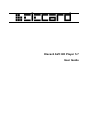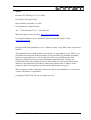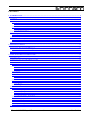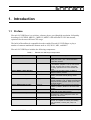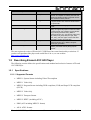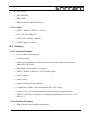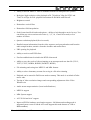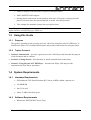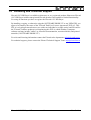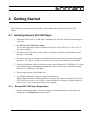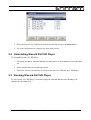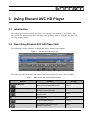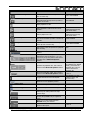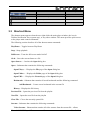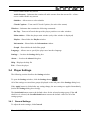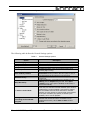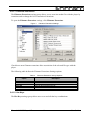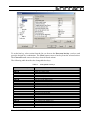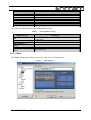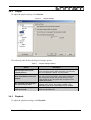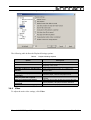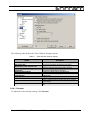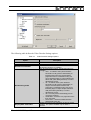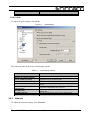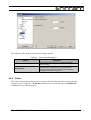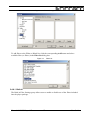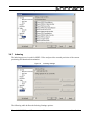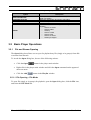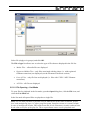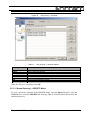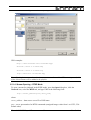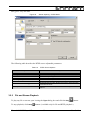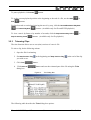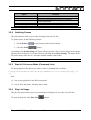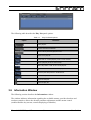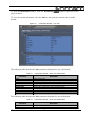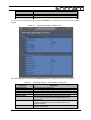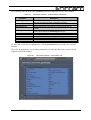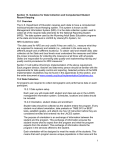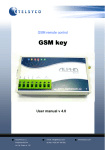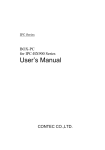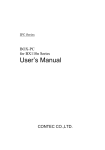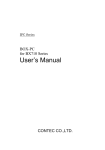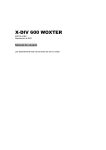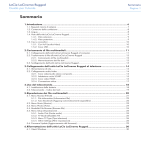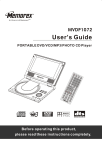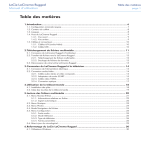Download Elecard AVC HD Player 5.7 User guide
Transcript
Elecard AVC HD Player 5.7 User Guide Notices Elecard AVC HD Player 5.7 User Guide First edition: November 2005 Date modified: September 14, 2009. For information, contact Elecard. Tel: +7-3822-492-609; Fax: +7-3822-492-642 More information can be found at: http://www.elecard.com For Technical Support, please contact the Elecard Technical Support Team: [email protected] Elecard provides this publication “as is” without warranty of any kind, either expressed or implied. This publication may contain technical inaccuracies or typographical errors. While every precaution has been taken in the preparation of this document, the publisher and author assume no responsibility for errors or omissions. Nor is any liability assumed for damages resulting from the use of the information contained herein. Changes are periodically made to the information herein; these changes will be incorporated in new editions of the publication. Elecard may make improvements and/ or changes in the product(s) and/or the program(s) described in this publication at any time. Other company, product, trademarks, and service names are trademarks or service marks of other companies or corporations. Copyright © 2008-2009 Elecard. All rights reserved. Elecard AVC HD Player 5.7 2 User Guide CONTENTS 1. INTRODUCTION.........................................................................................................................................................4 1.1 PREFACE......................................................................................................................................................................4 1.2 DESCRIBING ELECARD AVC HD PLAYER ......................................................................................................................5 1.2.1 Specifications...................................................................................................................................................5 1.2.1.1 Supported Formats...................................................................................................................................................5 1.2.1.2 Audio........................................................................................................................................................................6 1.2.2 Features...........................................................................................................................................................6 1.2.2.1 Standard Features....................................................................................................................................................6 1.2.2.2 Exclusive Features....................................................................................................................................................6 1.3 USING THIS GUIDE........................................................................................................................................................9 1.3.1 Purpose............................................................................................................................................................9 1.3.2 Topics Covered................................................................................................................................................9 1.4 SYSTEM REQUIREMENTS................................................................................................................................................9 1.4.1 Hardware Requirements..................................................................................................................................9 1.4.2 Software Requirements....................................................................................................................................9 1.5 LICENSING AND TECHNICAL SUPPORT............................................................................................................................10 2. GETTING STARTED................................................................................................................................................11 2.1 INSTALLING ELECARD AVC HD PLAYER......................................................................................................................11 2.1.1 Elecard AVC HD Player Registration...........................................................................................................11 2.2 UNINSTALLING ELECARD AVC HD PLAYER ................................................................................................................12 2.3 RUNNING ELECARD AVC HD PLAYER.........................................................................................................................12 3. USING ELECARD AVC HD PLAYER....................................................................................................................13 3.1 INTRODUCTION...........................................................................................................................................................13 3.2 DESCRIBING ELECARD AVC HD PLAYER GUI.............................................................................................................13 3.3 SHORTCUT MENU.......................................................................................................................................................15 3.4 PLAYER SETTINGS.......................................................................................................................................................16 3.4.1 General Settings.............................................................................................................................................16 3.4.1.1 Filename Extensions...............................................................................................................................................18 3.4.1.2 Hot Keys.................................................................................................................................................................18 3.4.1.3 Skins.......................................................................................................................................................................20 3.4.2 Playlist...........................................................................................................................................................21 3.4.3 Playback.........................................................................................................................................................21 3.4.4 Video..............................................................................................................................................................22 3.4.4.1 Decoder..................................................................................................................................................................23 3.4.4.2 Grab.......................................................................................................................................................................25 3.4.5 Network..........................................................................................................................................................25 3.4.6 Filters.............................................................................................................................................................26 3.4.6.1 Built-in...................................................................................................................................................................27 3.4.7 Indexing..........................................................................................................................................................28 3.5 BASIC PLAYER OPERATIONS.........................................................................................................................................29 3.5.1 File and Stream Opening...............................................................................................................................29 3.5.1.1 File Opening – File Mode......................................................................................................................................29 3.5.1.2 File Opening – List Mode.......................................................................................................................................30 3.5.1.3 Stream Opening – UDP/RTP Mode........................................................................................................................31 3.5.1.4 Stream Opening – RTSP Mode...............................................................................................................................32 3.5.2 File and Stream Playback..............................................................................................................................33 3.5.3 Trimming Clips...............................................................................................................................................34 3.5.4 Grabbing Frames...........................................................................................................................................35 3.5.5 Start in Full-screen Mode (Command Line)..................................................................................................35 3.5.6 Play List Usage..............................................................................................................................................35 3.6 INFORMATION WINDOW...............................................................................................................................................36 Elecard AVC HD Player 5.7 3 User Guide 1. Introduction 1.1 Preface Elecard AVC HD Player is a real time, software player, providing high resolution, full quality decoding of AVCHD®, MPEG-1, MPEG-2, MPEG-4 SP/ASP and AVC/H.264 streams, optimized for the most efficient CPU usage. The built-in DirectShow® compatible decoders enable Elecard AVC HD Player to play a number of common multimedia formats such as AVI, WAV, MP3, and MOV. Elecard AVC HD Player includes the following components: Table 1. Component Elecard AVC HD Player Components File Name Description Elecard AVC Video Decoder eavcdec.ax Elecard MPEG-2 Video Decoder em2vd.ax Elecard MPEG-4 Video Decoder em4vdec.ax Elecard MP4 Demultiplexer emp4demux.ax Elecard MPEG Demultiplexer empgdmx.ax Elecard MPEG Audio Decoder emad.ax Elecard AAC Audio Decoder eaacd.ax Elecard LATM Demultiplexer elatmdmx.ax Elecard Sink Filter Elecard RTSP Net source esf.ax ertspnws.ax Software-only decoding solution for ISO/IEC 14496 part 10 AVC / ITU-T Recommendation H.264 video streams. Software-only, real-time MPEG-2 (ISO/IEC 138182) and MPEG-1 (ISO/IEC 11172-2) video stream decoder. Provides high resolution, full quality decoding, optimized for the most efficient CPU usage. Software-only decoding solution for MPEG-4 (ISO/IEC 14496-2) streams. Designed for software-only demultiplexing of MPEG-4 (Intermedia Format (MP4)), 3GPP2 System. DirectShow filter for splitting of MPEG-1 System Streams (ISO/IEC 11172-1), MPEG-2 Program and Transport Streams (ISO/IEC 13818-1) into video and audio streams. DirectShow filter for the software-only decoding of MPEG-1, MPEG-2, MPEG-2.5 and LPCM audio streams. DirectShow filter for the software-only decoding of AAC and HE-AAC audio streams. DirectShow filter that that provides demultiplexing of AAC LOAS/LATM stream into elementary AAC streams. Dumps stream data to file. DirectShow filter for receiving media data from network. It is capable of receiving and sending RTSP commands, receiving RTP, UDP, TCP packets. Elecard AVC HD Player 5.7 4 User Guide Component File Name Elecard NW Source-Plus enwsplus.ax Elecard MPEG Push Demultiplexer empgpdmx.ax Elecard File List Source efls.ax Elecard XMuxer Engine exmuxenginepro.dll Elecard MPEG Multiplexer empegmux.ax Elecard MP4 Multiplexer emp4mux.ax Description DirectShow filter for receiving media data from network. It is capable of receiving RTP and UDP packets and feeding the filter graph with stream data contained in these packets. DirectShow filter for splitting Transport, Program, or System Streams into video and audio streams in a push mode. DirectShow filter for merging files with similar format. COM object that allows fast and lossless nonlinear editing. It supports all popular formats like MPEG1 System Stream (SS), MPEG-2 Program Stream (PS) (including SVCD and DVD), MPEG-2 Transport Stream (TS), Sony AVCHD, MP4 (Sony PSP, ISMA, iPod), ASF, WMV, AVI (DV, XviD, DivX, 3ivX), and some types of video and audio elementary streams (VES and AES). DirectShow filter that provides the MPEG-2 Transport Stream (TS) or MPEG-2 Program Stream (PS) generation. DirectShow filter intended for the generation of MPEG-4 (Intermedia Format (MP4)) System Streams. The non-registered version of Elecard AVC HD Player has some functionality restrictions. If you have not purchased the player and would like to do so, see our website: http://www.elecard.com. 1.2 Describing Elecard AVC HD Player The following section defines the specifications and standard and exclusive features of Elecard AVC HD Player. 1.2.1 Specifications 1.2.1.1 Supported Formats • MPEG-1 System Stream including VideoCD-compliant • MPEG-1 Video Only • MPEG-2 Program Stream including DVD-compliant (VOB) and SuperVCD-compliant (SVCD) • MPEG-2 Video Only • MPEG-2 Transport Stream • MPEG-2 HDTV (including ATSC) • PIM2 (AVI including MPEG-2 format) • All 18 ATSC formats Elecard AVC HD Player 5.7 5 User Guide • AVC/H.264 • Sony PSP MP4 • MP4 System • MPEG-4 SP-ASP (ISO/IEC 14496-2) 1.2.1.2 Audio • MPEG-1, MPEG-2, MPEG-2.5, LPCM • AAC, HE-AAC (SBR, PS) • LATM AAC (ISO/IEC 14496-3) • S/PDIF output if available 1.2.2 Features 1.2.2.1 Standard Features • Correct aspect ratio displaying • Full Screen mode • Video frame capturing (pixel-by-pixel, aspect ratio or user defined) and saving in BMP/JPEG/GIF format • DirectShow and ActiveMovie compliance • MPEG-1, MPEG-2, MPEG-2.5, LPCM audio support • Play list support • Sound control • Support of multiple Player instances • Compatibility with the video card supporting the YUV overlay • Always on top – prevents other windows from covering the program window • Playback of all of the well-known and widespread multimedia formats (AVI, WAV, MOV etc.) 1.2.2.2 Exclusive Features • High definition video decoding and playback Elecard AVC HD Player 5.7 6 User Guide • Ability to decode MPEG-2 video in multithread mode on multiprocessor systems • Real-time, high resolution video playback at D1 720x480 at 30fps for NTSC and 720x576 at 25fps for PAL playback on Pentium II 450 MHz with DirectX • Brightness control • Deinterlace vertical filter • Deinterlace field interpolation • Seek forward and Seek backward options – ability to look through a movie by step. You can define step size as an interval of time (1, 2, 5, 10, 15 and 30 seconds) or as a number of frames. • Quarter resolution playback (Preview mode) • Detailed stream information from the video sequence and system headers and from the audio sample headers, statistics from the decoders and render filters • URL opening for playback • Ability to work as an RTSP client • Fast forward/backward rewind in the RTSP client mode • Ability to save the result of video trimming as an uncompressed raw data file (YV12, YUY2, UYVY, RGB24, RGB565, RGB555, RGB32) • File trimming and saving into MPEG-2 and MP4 formats • Ability to select elementary streams for saving in a file after trimming • Playback can be started in Full Screen mode at startup. This mode is switched off after movie ends. • Tracing of video resolution changes and corresponding adjustment of the Video Window size • Audio stream output statistics (from Audio Renderer) • MPEG-4 support • MP4 System support • AVC/H.264 and AAC support • Improved DXVA hardware acceleration support - full bitstream decoding mode is supported (most recent nVidia & ATI cards support this mode known as VLD or BitStreamRaw) Elecard AVC HD Player 5.7 7 User Guide • Closed Captions support • DVD subtitles support • DVB subtitles support • Auto-shrink of the video window (important for HD video) • Play list merging • Multimedia hot keys support • Full Screen media controls • GOP-accurate AVI (DV, XviD, DivX, 3ivX, etc) trimming • Support of Sony PSP and Apple iPod compatible streams • M3U list support • Multi language support • Skins support • Support of black/white filter lists • Shortcut menu in the main panel, in the video window and in the full-screen mode • Ability to minimize the player in system tray • Ability to disable the file history displaying • Fast stream switching using the special selection mode (selection of one video and one audio channels) • Multi channel mode (available only to registered users) • Registration of filename extensions (file association) • Hot keys settings • Playback stop, if the player window is minimized • Screensaver disabling, if playback is started • MPEG-2 files indexing • Support of the player window docking to the screen edge • Ability to hide the player window, when the video window is displayed Elecard AVC HD Player 5.7 8 User Guide • Ability to display GOP timecodes (in place of current position) • AES3 (SMPTE 302M) support • Storing playlist and current stream position at the time of the player closing (when the player is run next time, the stream playback is started from this position) • Time settings for automatic jump to the next playlist item Note: The play list merging feature is available only for files with similar format (resolution, profile and level, multiplexing type, PIDS, etc). 1.3 Using this Guide 1.3.1 Purpose This guide is intended to help you play and view video files using Elecard AVC HD Player. It describes the Player GUI, settings and functions and provides instructions for using the player. 1.3.2 Topics Covered • Section 1: Introduction – provides a general overview of the Player and describes the purpose of the document and its contents. • Section 2: Getting Started – describes how to install, uninstall and run the Player. • Section 3: Using Elecard AVC HD Player – describes the Player GUI and provides instructions for basic Player operations. 1.4 System Requirements 1.4.1 Hardware Requirements • SSE-enhanced CPU (Intel® Pentium III, Celeron, AMD® Athlon, Opteron etc.) • 128 MB RAM • Any VGA card • About 15 MB of free disk space 1.4.2 Software Requirements • Windows® 2000/XP/2003 Server/Vista Elecard AVC HD Player 5.7 9 User Guide 1.5 Licensing and Technical Support Elecard AVC HD Player is available as shareware or as a registered product. Shareware Elecard AVC HD Player includes unregistered Elecard decoder filters and has a limited functionality. For using all functions you have to register the Elecard AVC HD Player. By installing, copying, or otherwise using the SOFTWARE PRODUCT or any UPDATES, you agree to be bound by the terms of the "Elecard" End-User License Agreement (''EULA''). This EULA is a legal agreement between you (either an individual or a single entity) and Elecard for the "Elecard" software product(s) accompanying this EULA, which include(s) computer software and may include "online" or electronic documentation, associated media, and printed materials (''SOFTWARE PRODUCT''). For sales and licensing information contact the Elecard sales department: [email protected] For technical support, please contact the Elecard Technical Support Team: [email protected] Elecard AVC HD Player 5.7 10 User Guide 2. Getting Started The following section details the procedures for installing and running Elecard AVC HD Player. 2.1 Installing Elecard AVC HD Player 1. Download the Elecard AVC HD Player installation file from the Elecard download page or its mirrors. 2. Run Elecard AVC HD Player Setup. To run, unzip the Player and run the application Elecard AVC HD Player X.X.exe (X.X is the version number). 3. The Elecard AVC HD Player setup window will appear. Read the recommendations and warnings. Click Next. 4. The license agreement will appear. Read the agreement and if you accept the terms within, check the “Yes I agree with the terms of this license agreement”check box. Click Next. 5. Select the installation folder in which you want to install Elecard AVC HD Player. To select an installation folder, click Browse and find the folder in which you would like to install Elecard AVC HD Player. Click Next. 6. Select program group. Click Next twice. 7. To complete installation, follow the onscreen instructions. When setup has finished installing all of the necessary files on your computer, the Elecard AVC HD Player has been successfully installed dialog box will appear, and the program is ready to run. You do not need to reboot your computer. 2.1.1 Elecard AVC HD Player Registration 1. Run the Elecard Registrator. Click Start->Programs->Elecard->Elecard AVC HD Player X.X>Registrator . The Registrator window opens. Elecard AVC HD Player 5.7 11 User Guide Figure 1. Registrator Window 2. Select the Elecard AVC HD Player from the product list and press Activate button. 3. Use your Serial number to complete the activation process. 2.2 Uninstalling Elecard AVC HD Player To uninstall Elecard AVC HD Player 1. Click Start->Programs->Elecard->Elecard AVC HD Player X.X->Uninstall Elecard AVC HD Player X.X. 2. Select Uninstall Elecard AVC HD Player option. 3. Follow the onscreen instructions to complete the removal of Elecard AVC HD Player. 2.3 Running Elecard AVC HD Player To run Elecard AVC HD Player, click Start->Programs->Elecard->Elecard AVC HD Player X.X>Elecard AVC HD Player X.X. Elecard AVC HD Player 5.7 12 User Guide 3. Using Elecard AVC HD Player 3.1 Introduction The following section describes the Player GUI (graphic user interface), its features, and instructions for playing back files, trimming clips, grabbing frames, using the play list, and viewing property pages. 3.2 Describing Elecard AVC HD Player GUI The following section describes, in detail, the Player features and controls. Figure 2. Elecard AVC HD Player GUI The following table describes each button, its function and its hot key, when available. Table 2. Elecard AVC HD Player GUI Description Button Open/hide Play List Function Opens or hides the Play List window. Hot Key CTRL+L Interface and Video Settings Displays interface and video settings. Allows the Player settings adjustment. Stream information Displays information about the currently played streams. CTRL+I Closes the player. ESC or CTRL+Q or ALT +F4 Opens the Open dialog box. CTRL+O Sets pointer to the start position for playback and trimming. HOME Exit Player Open File Go to the Start Position Elecard AVC HD Player 5.7 13 User Guide Button Rewind/Backward Playback Step Backward by Frame Stop Play Function Hot Key Click to rewind and look through the file by time or frame step. CRTL+LEFT ARROW Shows movie by frame backward. Click to look backwards through movie by frame or number of seconds. LEFT ARROW Stops playback of a file. Starts playback of a file from the current position. Pause Pauses playback of a file. SPACEBAR or PAUSE for switching between Play and Pause modes SPACEBAR or PAUSE for switching between Play and Pause modes Step Forward by Frame Shows movie by frame forward. Click to view movie forwards by frame or number of seconds. RIGHT ARROW Forward Playback Allows fast forward and search through the movie by time or frame step. CTRL+RIGHT ARROW Sets pointer to the end position for playback and trimming. END Set to the End Position Advanced Step Speed Graph Full Screen Pointer Start Position Flag Stop Position Flag Trim Save As Undo Grab Volume Elecard AVC HD Player 5.7 Opens or hides the Advanced Options window. Allows you to choose a step size. You can determine a step size by time (1, 2, 5,10, 15, 30 sec) or by every frame. This control is located in the Advanced Options window. Specifies the playback rate. This control is located in the Advanced Options window. PLUS SIGN (+) increases the playback rate, MINUS SIGN (-) decreases the playback rate, CTRL+N restores the normal playback rate Shows the built filter graph. This control is located in the Advanced Options window. CTRL+F Toggles the Full Screen mode On/Off. ALT+ENTER or F (ESC switches off the Full Screen mode) Marks the current playback position. Marks the start position for trimming. Marks the end position for trimming. Trims an MPEG file (MPEG-1, 2) in the range defined by the Start position and Stop position flags. Saves the trimmed part of the MPEG file as another file (available only to registered users). Allows you to undo trimmed actions BEFORE saving the selection. Grabs current frame and saves it as a Windows Bitmap file. Adjusts sound level. 14 CTRL+G UP ARROW, DOWN User Guide Button Function Hot Key ARROW About Opens About dialog box. Help Opens Help file. Minimize window F1 Minimizes Player window. 3.3 Shortcut Menu The shortcut menu appears when the user right-clicks the main player window, the icon in Taskbar Notification Area (system tray), or any video window. The menu provides quick access to the player main control commands. The following section describes all of the shortcut menu commands. Play/Pause – Toggles between Play/Pause Stop – Stops playback FullScreen – Turns the full-screen mode On/Off Grab – Saves the current frame to a file Open Source... – Invokes the Open dialog box Open – Submenu that contains the following commands: Open File(s)... – Displays the File page of the Open dialog box Open Folder... – Displays the Folder page of the Open dialog box Open URL... – Displays the Network page of the Open dialog box Bookmarks – Submenu that contains all saved bookmarks and the following command: Add Bookmark – Creates a new bookmark in the current file History – Displays the file history Previous File – Opens the previous file from the playlist Next File – Opens the next file from the playlist Close File – Closes the currently opened file Streams – Submenu that contains the following commands: Video Streams – Submenu that contains all video streams from the current file – allows Elecard AVC HD Player 5.7 15 User Guide user to enable/disable any stream Audio Streams – Submenu that contains all audio streams from the current file – allows user to enable/disable any stream Subtitles – Allows user to select subtitles Closed Captions – Turns on/off Closed Captions (for each video stream) Windows – Submenu that contains the following commands: On Top – Turns on/off mode that provides player position over other windows Main window – Hides the player main window (only video window is displayed) Playlist – Shows/hides the Playlist window Information – Shows/hides the Information window Graph – Shows/hides the built filter graph Language – Allows user to specify the player user interface language Settings... – Invokes the Settings dialog box About... – Invokes the About dialog box Help – Displays the help file Exit – Closes the player 3.4 Player Settings The following section describes the Settings window. To open the Settings window, click the Settings button . All of the settings are sorted into groups (displayed on the left pane of the Settings dialog box). If the Apply button is clicked after any setting change, the new settings are applied immediately (before the Settings dialog box closing). The Set default button restores the default values for the selected settings group. If the All check box is selected, the Set all default button restores the default values for all of the settings groups. 3.4.1 General Settings To adjust the main settings, click General. Elecard AVC HD Player 5.7 16 User Guide Figure 3. General Settings The following table defines the General Settings options. Table 3. General Settings Options Option Current language Show tooltips Multiple Instances Always on Top Trim scopes do not move slider Save window positions Minimize to tray Keep file history '1 Video 1 Audio' Mode Change audio stream according to the selected program Elecard AVC HD Player 5.7 Description Specifies the player user interface language. Enables/disables the tooltips. Allows several players’ instances use. Provides player position over other windows. Prohibits movement of the current position pointer while trimming flag is moving. Saves Main Video window, Play List window and Information window positions. Next time player is used, it sets the positions in the order they were last saved. Enables/disables the player window minimizing into the system tray. Enables/disables the opened files history displaying on the History pane of Playlist dialog box and in the Open>History menu. If the option is disabled, the file history is cleared automatically. Enables/disables the fast channel switching mode. In this mode only one video and one audio channels (if the stream is multichannel) is used for playback. If the option is enabled, the first available video and audio channels are activated. Selection of active channels is performed with option buttons. If the option is disabled, any quantity of channels (from available) can be used for playback. Enables automatic change of audio stream according to the selected video stream The feature is available only for multichannel streams, if the '1 Video 1 Audio' mode is enabled. 17 User Guide 3.4.1.1 Filename Extensions The Filename Extensions settings group allows you to associate media files with the player by extensions and to change the list of customized extensions. To open the Filename Extensions settings, click Filename Extensions. Figure 4. Filename Extensions Settings Check boxes near filename extensions allow association of the selected file type with the player. The following table defines the Filename Extensions Settings options: Table 4. Filename Extensions Settings Options Option Add Delete Edit Select All Unselect All Delete All Description Allows adding new file extension and description to the list. Deletes selected file extension from the list. Allows description editing of the selected file extension in the list. Selects all file extensions in the list. Unselects all file extensions in the list. Deletes all file extensions from the list. 3.4.1.2 Hot Keys The Hot Keys settings group allows user to set and edit hot key combinations. Elecard AVC HD Player 5.7 18 User Guide Figure 5. Hot Keys Settings To set the hot key, select action from the list, set focus to the Press new hot key text box, and press the desired key combination. The Clear button removes hot key from the selected action. The Clear all button removes hot keys from all listed actions. The following table describes the changeable hot keys. Table 5. Changeable Hot Keys Default Hot Key CTRL+O CTRL+G CTRL+B SPACEBAR or PAUSE PLUS SIGN MINUS SIGN CTRL+N RIGHT ARROW LEFT ARROW HOME END UP ARROW DOWN ARROW CTRL+M F CTRL+K CTRL+L CTRL+I CTRL+F CTRL+S F1 CTRL+Q DELETE Elecard AVC HD Player 5.7 Description Open media file. Grab the current frame. Create bookmark. Toggle between Play/Pause. Increase the playback rate. Decrease the playback rate. Set the normal playback rate. Step forward. Step backward. Go to the stream beginning. Go to the stream end. Increase volume. Decrease volume. Sound On/Off. Full-screen mode On/Off. Show/Hide main window. Show/Hide PlayList window. Show/Hide Information window. Show the built filter graph. Set original Video Window size. Display Help. Close program. Delete selected files from PlayList. 19 User Guide Default Hot Key Description INSERT CTRL+A CTRL+V CTRL+RIGHT ARROW CTRL+LEFT ARROW CTRL+UP ARROW CTRL+DOWN ARROW CTRL+T Add file to PlayList. Select all PlayList items. Display main window over video window. Fast forward. Fast backward. Previous file. Next file. Toggle 'On Top' mode. The following table describes the unchangeable hot keys. Table 6. Unchangeable Hot Keys Default Hot Key ESC ALT+ENTER ESC or ALT+F4 PLAY/PAUSE (Media Button) STOP (Media Button) NEXT/PREVIOUS (Media Button) Description Turn the full-screen mode Off (if the player operates in the fullscreen mode). Toggle the full-screen mode On/Off. Close program. Toggle between Play/Pause. Stop playback. Next/Previous file. 3.4.1.3 Skins The Skins settings group allows user to select the player GUI appearance. Figure 6. Elecard AVC HD Player 5.7 Skins Settings 20 User Guide 3.4.2 Playlist To adjust the playlist settings, click Playlist. Figure 7. Playlist Settings The following table defines the Playlist Settings options: Table 7. Playlist Settings Options Option Store Playlist and current stream position Auto add numbered files into playlist Do not show error message if file openening is failed Play next file from playlist after N seconds 3.4.3 Description Enables storing the current Playlist and stream position at the time of the player closing. When the player is run next time, the stream playback is started from this position. Enables addition to the playlist of all numbered file parts, if any part is opened (for instance, if the folder contains files file_01.mpg, file_02.mpg, file_03.mpg, the file_01.mpg opening adds the file_02.mpg and file_03.mpg files to the playlist automatically. Disables displaying of the error message, if any file opening error occurs. The option is useful, if the automatic jump to the next playlist item is enabled. Enables the automatic jump to the next playlist item after the specified time. Playback To adjust the playback settings, click Playback. Elecard AVC HD Player 5.7 21 User Guide Figure 8. Playback Settings The following table defines the Playback Settings options: Table 8. Playback Settings Options Option Repeat forever Auto Rewind Display frames while moving slider Use video renderer for step-by-frame function Start in full screen mode Close player after playback completion Auto play when file is opened Auto play next file from playlist Pause playback when window is minimized Disable screensaver during playback 3.4.4 Description Plays file or play list in a loop. In Stop mode, rewinds playback position to the beginning of the stream. Displays frames when the slider is moving. Uses a step-by-frame function. It is realized in the Renderer filter. Starts playback in the Full Screen mode. Closes the player, when the file playback ends. Player automatically starts playback after the file opening. Plays next file from play list after the previous file ends. Pauses playback, if the player window is minimized. Disables screensaver, if playback is started. Video To adjust the main video settings, click Video. Elecard AVC HD Player 5.7 22 User Guide Figure 9. Video Settings The following table defines the Video Window Settings options: Table 9. Video Window Settings Options Option Video Window does not exceed the screen size Remember video window size Resize window according to proportion Enable closed captions Display first subtitle track automatically By Pixel By Aspect Ratio By Custom Ratio Description Automatically shrinks the video window not to go outside the screen boundaries (important for HD video). Remembers current video window size. The size is restored, when the next video stream is opened. Maintains original proportions of video window even if the window’s physical size is changed. Enables the Closed Captions data displaying. Enables the automatic displaying of the first DVD or DVB subtitle track. Initial proportions Video is displayed with 'pixel-by-pixel' initial proportions. Video is displayed with the aspect ratio value contained in the stream. Video is displayed with the aspect ratio selected from the list. 3.4.4.1 Decoder To adjust the video decoder settings, click Decoder. Elecard AVC HD Player 5.7 23 User Guide Figure 10. Video Decoder Settings The following table defines the Video Decoder Settings options: Table 10. Video Decoder Settings Options Option Half vertical resolution Half horizontal resolution Hardware acceleration Deinterlacing mode Display GOP Timecodes Elecard AVC HD Player 5.7 Description Sets half vertical resolution. Sets half horizontal resolution. Enables hardware acceleration via the DirectX Video Acceleration interfaces (if available). Sets the deinterlacing method. The following values are available: • Auto – In software mode (when Hardware Acceleration is Off) performs deinterlacing on interlaced frames and does not deinterlace progressive frames. In hardware mode, puts correct interlacing flags on output samples and allows VMR (Video Mixing Renderer) to control deinterlacing process. • On – In software mode (when Hardware Acceleration is Off) performs deinterlacing on all types of frames (both interlaced and progressive). In hardware mode, puts correct interlacing flags on output samples and allows VMR (Video Mixing Renderer) to control deinterlacing process. • Off – Does not perform deinterlacing process on all types of frames. • Double Rate – Generates one progressive frame from every field. • Double Weave – Generates interlaced frames with doubled frame rate. Enables the GOP timecode displaying (in place of current position). The option is available only for MPEG-2 streams. 24 User Guide Option Description Brightness Adjusts the video brightness. 3.4.4.2 Grab To adjust the grab settings, click Grab. Figure 11. Grab Settings The following table defines the Grab Settings options: Table 11. Grab Settings Options Option Always use ‘Save As’ dialog Always use path of opened file as folder for saving Always use selected folder Browse button Automatically overwrite existing files Use file prefix Available file type Custom picture size 3.4.5 Description Always invokes Save as dialog box for picture saving. Folder name for the grabbed bitmap files saving is generated from the opened file path. Enables selection of the fixed folder for saving. Specifies the fixed folder for the grabbed bitmap files saving. If a file with a generated name already exists, it is overwritten automatically with a new one. Sets the filename prefix for the grabbed and saved bitmap files. Sets the format type for picture saving (bmp/jpeg/gif). Allows you to adjust the grabbed picture size. Network To adjust the network settings, click Network. Elecard AVC HD Player 5.7 25 User Guide Figure 12. Network Settings The following table defines the Network Settings options: Table 12. Network Settings Options Option Network data timeout Data timeout 3.4.6 Description Sets the data waiting time (in sec) during a broadcast stream opening. Sets the time interval (in sec) for data waiting, if the broadcast data receiving is lost. If the specified time interval is expired and the broadcasting is not restored, the player turns into the stop state. Filters The Filters Settings group allows user to separate the DirectShow® filters (registered in the system) into two categories – White list (permitted for use with the player) and Black list (forbidden for use with the player). Elecard AVC HD Player 5.7 26 User Guide Figure 13. Filters Settings To add filters to the White or Black list, click the corresponding Add button and select available filter (or filters) in the Filter list dialog box. Figure 14. Filter List 3.4.6.1 Built-in The Built-in Filter Settings group allows user to enable or disable use of the filters included into the player package. Elecard AVC HD Player 5.7 27 User Guide Figure 15. 3.4.7 Built-in Filters Settings Indexing The indexing process is used for MPEG-2 files and provides extended precision of the stream positioning and duration determination. Figure 16. Indexing Settings The following table defines the Indexing Settings options: Elecard AVC HD Player 5.7 28 User Guide Table 13. Indexing Settings Options Option Description Enables/disables the index file auto search (in the media file folder) and loading. Allows the manual index file selection and loading. Indexes the opened MPEG-2 file. Saves the created index to file. Indicates state of the file indexing. The following values are available: • Index is not found • Index is loaded • Indexing • Index is created • Index is saved • Index is not saved • Indexing is stopped Auto load index file Load index from file Create index Save index to file Status 3.5 Basic Player Operations 3.5.1 File and Stream Opening The Open dialog box allows user to open for playback any file (singly or in groups) from disk or stream from network. To invoke the Open dialog box, do one of the following actions: • Click the Open • Right-click in the player main window and click the Open command on the appeared short-cut menu • Click the Add button in the player main window button in the Playlist window 3.5.1.1 File Opening – File Mode To open file (singly or in groups) for playback, open the Open dialog box, click the File icon, and select the File Mode tab. Elecard AVC HD Player 5.7 29 User Guide Figure 17. File Opening – File Mode Select file (singly or in groups) and click OK. The File of type list allows user to select the type of files that are displayed in the file list: • Media Files – all media files are displayed • Registered Media Files – only files associated with the player (i.e. with registered filename extensions) are displayed (see the Filename Extensions section) • Lists of Files – only file lists are displayed (i.e. files with *.XPL *.M3U filename extensions) • All Files - all files are displayed 3.5.1.2 File Opening – List Mode To open files for playback in the list mode, open the Open dialog box, click the File icon, and select the List Mode tab. In the list mode all opened files are played as a single file. Note: The list mode playback is possible only for MPEG files of the same resolution, profile, level, and multiplexing type (i.e. either program stream, transport stream, or systems stream). In case of multiplexed streams, PIDs and stream IDs for the elementary streams rendered must be the same in all files of the play list. These requirements ensure correct playback and Elecard AVC HD Player 5.7 30 User Guide adequate positioning in play list. Figure 18. Table 14. File Opening – List Mode File Opening – List Mode Options Option File list name Open Save Add Delete Clear Up Down Description Specifies a path of file for the list saving. Opens a previously saved list. Saves the list to a file. Adds the selected file to the list. Removes the selected file from the list. Clears the list. Moves up the selected file in the list. Moves down the selected file in the list. When the file list is compiled, click OK. 3.5.1.3 Stream Opening – UDP/RTP Mode To open a stream for playback in the URP/RTP mode, open the Open dialog box, click the Network icon, select the UDP/RTP tab, and type URL or select broadcast stream from the announcement list. Elecard AVC HD Player 5.7 31 User Guide Figure 19. Stream Opening – UDP/RTP Mode URL examples: http://<www.sitename.com>/<filename.mpg> elecard://234.5.5.5:10201/udp elecard://234.5.5.5:10201/rtp rtsp://192.168.1.72:554/rbk.mpg Note: If multiple items are selected in the announcement list and the OK button is pressed, all of the selected items will be added to the playlist. 3.5.1.4 Stream Opening – RTSP Mode To open a stream for playback in the RTSP mode, open the Open dialog box, click the Network icon, select the RTSP tab, and type URL in the following form: rtsp://server_address:port[/data_path] where: server_address – data source server IP or DNS name port – server port number for RTPS commands (unsigned integer value from 1 to 65535; 554 default value) Elecard AVC HD Player 5.7 32 User Guide data_path – any user data. Figure 20. Stream Opening – RTSP Mode The following table describes the RTSP source adjustable parameters: Table 15. RTSP Source Options Option Description Compatibility Transport Profile Lower transport Delivery transport Destination Selects the server compatibility mode. Specifies the transport type. Specifies the profile type. Specifies the lower transport type – TCP or UDP packets. Specifies the unicast/multicast for RTSP request. Specifies the destination for RTSP request. Enables/disables the filter adjustment using the SDP information received from server. Specifies the first and last port number in the range for the RTSP request. Use SDP data for configuration Client port 3.5.2 File and Stream Playback To play any file or stream, open it using the Open dialog box and click the Play To stop playback, click Stop Elecard AVC HD Player 5.7 button. button. (Available only for file and RTSP playback.) 33 User Guide To pause playback, click Pause button. To set the current playback position at the beginning or the end of a file, use the Start or buttons. End For fast forward or rewind and viewing the movie by step, click the Rewind/Backward Playback or Forward Playback buttons. (Available only for file and RTSP playback.) To view a movie by frame or by number of seconds, click the Step backward by frame Step forward by frame 3.5.3 or buttons. (Available only for file playback.) Trimming Clips The trim function allows user to cut (trim) sections of a movie file. To trim a clip, do the following actions: 1. Open the file for trimming. 2. Set Start Position Flag you wish to cut. 3. Click Trim 4. Click Save As dialog box. at the beginning and Stop Position Flag at the end of the clip button. button and save the trimmed part of the file using the Trim Figure 21. Trim Dialog Box The following table describes the Trim dialog box options: Elecard AVC HD Player 5.7 34 User Guide Table 16. Trim Dialog Box Options Option Output File Name Output File Format Streams MP4 Compatibility Close when complete Functions Specifies the output file name. Specifies the output file format. Allows user to select elementary streams for multiplexing into the output stream. Compatibility of MP4 file. Closes dialog when the trimming is completed. Note: Trimming is available only to registered users. 3.5.4 Grabbing Frames The grab function allows user to take an image from a movie file. To grab a frame, do the following actions: 1. Set the Pointer 2. Click the Grab at the position of the selected frame. button. According to the Grab Settings, the frame will be saved as a file of selected type in the current directory next to the movie or in the directory specified in the Grab Settings. The name of the file will consist of the movie’s file name and the number of the frame. Note: Grabbing is available only to registered users. 3.5.5 Start in Full-screen Mode (Command Line) To start playback in the full-screen mode, create a command line as follows: C:\Program Files\Elecard AVC HD Player\AVCHDPlayer.exe G:\Video\mpeg.mpg /fs /cl here: /fs – key to start playback in the full-screen mode /cl – key to close the player, when the movie ends 3.5.6 Play List Usage The play list option allows user to use an already existing list or to create a new file list. To open the play list, click Play List Elecard AVC HD Player 5.7 button. 35 User Guide Figure 22. Play List Panel The following table describes the Play List panel options: Table 17. Play List Panel Options Option Play List Bookmarks History New Open Save as Add Delete Save Clear Help Close Functions Views play list. Creates and saves bookmarks. Shows a list of previously played movies. Opens a new play list. Opens a file or a saved play list (in XPL or M3U format). Saves a play list (in XPL or M3U format). Adds a file, folder or URL to the current play list. Deletes selected files from the current play list or bookmark list. Saves file path and position to bookmark list. Clears history list. Opens the Help file. Closes the play list. 3.6 Information Window The following section describes the Information window. The window indicates information regarding the available streams, provides decoders and renderers statistics, allows the decoder parameter adjustment and the stream control (enables/disables any stream, controls displaying of subtitles). Elecard AVC HD Player 5.7 36 User Guide To open the Information window, click the Information player window. button or right-click in the To view the stream information, click the Info tab, and open the selected video or audio branch. Figure 23. Information Window – Info Tab The following table describes the Info parameters displayed for any video branch. Table 18. Information Window – Video Info Parameters Parameter Description Type BitRate Frame rate Default size Current size Aspect Ratio Profile Level Interlaced User Data Video stream type. Bit rate (bits/sec) specified in the video sequence header. Frame rate (frames/sec) specified in the video sequence header. Video size (pixels) specified in the video sequence header. Real size of video window. Aspect ratio specified in the video sequence header. MPEG profile. MPEG level. Type of video sequence (interlaced or progressive). Presence of User Data in the video sequence. The following table describes the Info parameters displayed for any audio branch. Table 19. Information Window – Audio Info Parameters Parameter Type Sample rate Elecard AVC HD Player 5.7 Description Audio stream type. Sampling frequency (Hz). 37 User Guide Parameter Description Bitrate Mode Cannels Config Bit rate (kbits/sec). Audio MPEG Layer. Configuration of channels. To view the statistics information, click the Statistic tab, and open the selected video or audio branch. Figure 24. Information Window – Statistics Tab The following table describes the Statistics parameters displayed for any video branch. Table 20. Information Window – Video Statistics Parameters Parameter Decoded frames Skipped frames FPS Played frames Dropped frames Avg sync offset Dev sync offset Jitter Elecard AVC HD Player 5.7 Description Total number of decoded frames. Number of skipped frames. Average frame rate achieved during the playback. Number of frames displayed since the streaming start. Number of frames dropped by the renderer. Average time difference between the moments when a frame is due for rendering and when the rendering actually occurs (milliseconds). Average time difference between the moments when a frame is due for rendering and when the rendering actually occurs (standard deviation). Average time between successive frames delivered to the video renderer (milliseconds). 38 User Guide The following table describes the Statistics parameters displayed for any audio branch. Table 21. Information Window – Audio Statistics Parameters Parameter Description Format tag Channels Samples per sec Avg. bits per sec Block align Last buffer duration Silence duration Buffer fullness Break count Discontinuities Slave mode Waveform-audio format type. Format tags are registered with Microsoft Corporation for many compression algorithms. Number of channels in the waveform-audio data. Sampling frequency (Hz). Average data-transfer rate required for the format tag (bits per second). Block alignment (bytes). The block alignment is the minimum atomic unit of data for the Format tag format type. Duration of the most recent audio buffer (milliseconds). Amount of data dropped to stay in sync (milliseconds). Audio data level in the audio buffer (percentage). Cumulative number of breaks in the audio stream. Cumulative number of discontinuities in the audio stream. Current rate-matching mode. To view and set the decoder parameters, click the Parameters tab, and open the selected decoder. The video branch allows user to adjust parameters of video decoders and to select Closed Captions and DVD subtitles. Figure 25. Elecard AVC HD Player 5.7 Information Window – Parameters Tab 39 User Guide