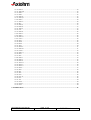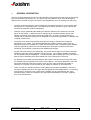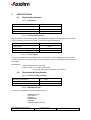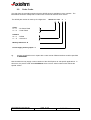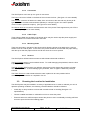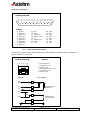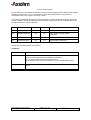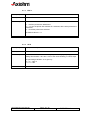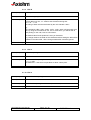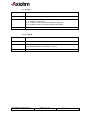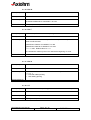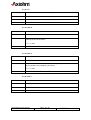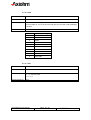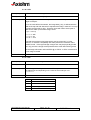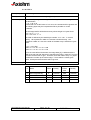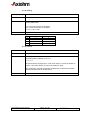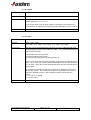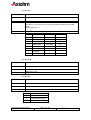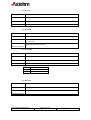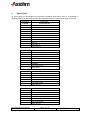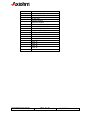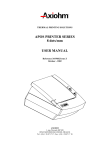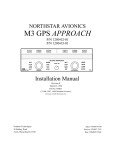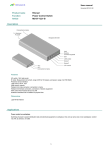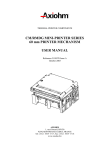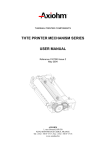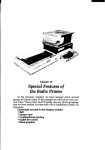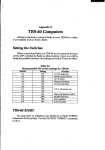Download Axiohm APOS PRINTER SERIES User manual
Transcript
THERMAL PRINTING SOLUTIONS
MADE IN EUROPE
USER MANUAL
APOS KANJI PRINTER
DOCUMENT 3103039 - FDE - Issue A
April 1998
AXIOHM
1 à 9 rue d’Arcueil, 92120 MONTROUGE FRANCE
TEL:(33 1) 47 46 78 00, FAX (33 1) 46 55 13 44
page 1/ 45
• Table of contents
1. GENERAL DESCRIPTION .................................................................................................................. 4
2. SPECIFICATIONS ................................................................................................................................ 5
2.1. PHYSICAL SPECIFICATION ................................................................................................................... 5
2.1.1. Dimensions ................................................................................................................................. 5
2.1.2. Printhead Specification............................................................................................................... 5
2.1.3. Power Supply.............................................................................................................................. 5
2.2. ENVIRONMENTAL SPECIFICATION ........................................................................................................ 5
2.2.1. Environmental Conditions .......................................................................................................... 5
2.2.2. EMI,ESD and XXX ..................................................................................................................... 5
2.3. OPERATIONAL PERFORMANCE ............................................................................................................. 6
2.3.1. Data Hold Up ............................................................................................................................. 6
2.3.2. Paper Specification..................................................................................................................... 6
2.3.3. Speed.......................................................................................................................................... 6
2.3.4. Lifetime ...................................................................................................................................... 6
2.4. WARRANTY ........................................................................................................................................ 7
2.5. ORDER CODES .................................................................................................................................... 8
3. GETTING READY TO USE THE PRINTER ...................................................................................... 9
3.1. UNPACKING THE PRINTER ................................................................................................................... 9
3.2. DESCRIPTION OF PRINTER PARTS ......................................................................................................... 9
3.2.1. Buttons ....................................................................................................................................... 9
3.2.2. Indicator..................................................................................................................................... 9
3.2.3. Cutter (Optional) ........................................................................................................................ 9
3.2.4. Connectors ............................................................................................................................... 10
3.2.5. Cable Traps .............................................................................................................................. 10
3.2.6. Mounting Holes ........................................................................................................................ 10
3.2.7. Sensors ..................................................................................................................................... 10
3.3. CHOOSING THE LOCATION FOR INSTALLATION ................................................................................... 10
3.4. INSTALLING PAPER ........................................................................................................................... 11
3.5. MAINTENANCE ................................................................................................................................. 11
3.5.1. Cleaning the Printer ................................................................................................................. 11
3.5.2. Cleaning the Printhead ............................................................................................................. 11
3.6. CONNECTORS & CABLES................................................................................................................... 12
3.6.1. Power Connector ...................................................................................................................... 12
3.6.2. Communications Interface Connectors...................................................................................... 12
3.6.3. Draw Kick-out Connector ......................................................................................................... 13
3.7. CONFIGURATION OF SWITCHES .......................................................................................................... 14
3.7.1. RS232 mode.............................................................................................................................. 14
3.7.2. Centronics mode ....................................................................................................................... 14
3.8. SELF TEST ........................................................................................................................................ 15
4. PRINTER CONTROL SOFTWARE .................................................................................................. 16
4.1. PRINTABLE CHARACTERS .................................................................................................................. 16
4.2. PRINTER CONTROL CODES ................................................................................................................ 19
4.2.1. ESC =....................................................................................................................................... 20
4.2.2. AX P ......................................................................................................................................... 20
4.2.3. ESC v........................................................................................................................................ 21
4.2.4. AX V ......................................................................................................................................... 21
4.2.5. ESC @...................................................................................................................................... 21
4.2.6. ESC c5...................................................................................................................................... 22
4.2.7. ESC R ....................................................................................................................................... 22
4.2.8. ESC D....................................................................................................................................... 23
4.2.9. ESC 3 ....................................................................................................................................... 23
APOS KANJI User Manual
Page 2 / 45
Ref : 3103039-FDE Issue A
4.2.10. ESC 2 ..................................................................................................................................... 23
4.2.11. ESC SP ................................................................................................................................... 24
4.2.12. ESC ! ...................................................................................................................................... 24
4.2.13. ESC – ..................................................................................................................................... 25
4.2.14. ESC E ..................................................................................................................................... 25
4.2.15. ESC G..................................................................................................................................... 26
4.2.16. ESC ..................................................................................................................................... 26
4.2.17. ESC V ..................................................................................................................................... 26
4.2.18. HT .......................................................................................................................................... 26
4.2.19. ESC $ ..................................................................................................................................... 27
4.2.20. ESC ¥ ..................................................................................................................................... 27
4.2.21. ESC a ..................................................................................................................................... 27
4.2.22. LF........................................................................................................................................... 28
4.2.23. ESC d ..................................................................................................................................... 28
4.2.24. ESC J...................................................................................................................................... 28
4.2.25. ESC i ...................................................................................................................................... 28
4.2.26. ESC m..................................................................................................................................... 29
4.2.27. AX C ....................................................................................................................................... 29
4.2.28. GS w ....................................................................................................................................... 29
4.2.29. GS h........................................................................................................................................ 29
4.2.30. GS k........................................................................................................................................ 30
4.2.31. GS f ........................................................................................................................................ 30
4.2.32. GS H....................................................................................................................................... 31
4.2.33. ESC &..................................................................................................................................... 31
4.2.34. AX &....................................................................................................................................... 32
4.2.35. ESC % .................................................................................................................................... 32
4.2.36. GS ∗........................................................................................................................................ 33
4.2.37. GS / ........................................................................................................................................ 33
4.2.38. ESC ∗ ..................................................................................................................................... 34
4.2.39. ESC p ..................................................................................................................................... 35
4.2.40. ESC u ..................................................................................................................................... 35
4.2.41. GS C0 ..................................................................................................................................... 36
4.2.42. GS C1 ..................................................................................................................................... 36
4.2.43. GS C2 ..................................................................................................................................... 37
4.2.44. GS C ....................................................................................................................................... 37
4.2.45. GS c........................................................................................................................................ 38
4.2.46. GS : ........................................................................................................................................ 38
4.2.47. GS ^........................................................................................................................................ 38
4.2.48. FS !......................................................................................................................................... 39
4.2.49. FS & ...................................................................................................................................... 39
4.2.50. FS -......................................................................................................................................... 39
4.2.51. FS . ......................................................................................................................................... 40
4.2.52. FS S ........................................................................................................................................ 40
4.2.53. FS W....................................................................................................................................... 40
4.2.54. FS 2 ........................................................................................................................................ 40
5. SPARE PARTS..................................................................................................................................... 42
APOS KANJI User Manual
Page 3 / 45
Ref : 3103039-FDE Issue A
1.
GENERAL DESCRIPTION
This user manual describes how to set up and operate the high-speed, thermal, point-of-sale (POS)
printer manufactured by Axiohm SA. The printer has many features which offer advantages to
retailers and is versatile enough to be used in other applications such as ticketing and couponing.
•
The fixed-head thermal printer engine makes this the fastest POS printer on the market while
porducing a very high quality print. The retailer can therefore achieve a higher output at the
checkout and improve customer satisfaction.
•
Axiohm’s unique, patented paper-loading mechanism makes this the easiest-to-use POS
printer on the market. A paper roll can be changed by an untrained operator quickly and
reliably, minimising down-times and avoiding paper jam. There are no messy ribbons to
change and so good print quality can be ‘designed-in’ without being dependent on operator skill
or regular maintenance.
•
The printer uses Axiohm’s proprietary thick-film technology to achieve the longest-life
printheads on the market. The optional patented semi-rotating ceramic cutter is also the
longest-life cutter on the market so, overall, the APOS printer has exceptionally high reliability.
This can significantly reduce the cost of maintenance and helps to make the total cost of
ownership’ very attractive compared to less reliable technologies.
•
As part of the total ‘ease-of-use’ philosophy, the printer uses a super-set of industry-standard
software to allow the system integrator to plug-in and go. Your existing software investment
can be exploited without modification. The APOS printer will accurately print many barcodes, it
allows custom characters to be down-loaded and it can execute macro functions.
•
An optional novel vertical-mounting kit allows the printer to be used economically while using
the smallest foot-print possible for a printer of this capacity. The stylish appearance has been
specifically designed to allow the printer to look ‘at home’ when mounted horizontally or
vertically on a counter or wall-mounted to give maximum freedom in the POS layout.
•
There is a choice of interface options including RS232 for greatest compatibility, and also a
Centronics parallel version for very high data-rate graphics-oriented applications. For ticketing
and couponing, Axiohm’s novel “ page-mode” software may be used together with extra
internal memory to allow the storage of and high speed manipulation of complex graphics,
text, icons and barcodes.
APOS KANJI User Manual
Page 4 / 45
Ref : 3103039-FDE Issue A
2.
SPECIFICATIONS
2.1.
Physical Specification
2.1.1.
Dimensions
Height
115mm
Width
170mm
Depth
205mm
Weight (with cutter)
1390 g
2.1.2.
Printhead Specification
The APOS printer uses a fixed-head thermal printhead, designed and manufactured by Axiohm
using proprietary thick-film techniques to ensure the highest performance.
Printhead Type:
Thermal Line
Printing width:
72 mm
Number of dots across width:
576
Resolution (dot-density):
2.1.3.
8 dots / mm
Power Supply
The printer requires a power supply of 24V at 2A minimum. Other voltages which are required
internally for the micro controller and the communications ports are generated internally from the
24V supply.
Specification:
Output Voltage: 24 VDC (no load)
Output current: 2.0 A mean continuously
10 A peak during 4ms max (pulse cycle =30ms)
2.2.
Environmental Specification
2.2.1.
Environmental Conditions
Operating Temperature:
0°C - +50°C
Storage Temperature:
-40°C - +70°C
Maximum Humidity:
90% RH (non-condensing)
2.2.2.
EMI,ESD and XXX
The printer is designed to meet the requirements of:
EN55022 class A
FCC class A.
EN50082-1
ANSI/UL1950
EN60950
CAN/CSA C22.2 No 950
APOS KANJI User Manual
Page 5 / 45
Ref : 3103039-FDE Issue A
2.3.
Operational Performance
2.3.1.
Data Hold Up
A backup capacitor is fitted to the APOS printer to hold up RAM data for a minimum of 1.5hrs after
losing external power. This means that all downloaded fonts, logos and bitmaps will be retained for
the data hold up period. However, the context of the printer is not saved which means that the
printer will revert to its initial state when power is returned.
2.3.2.
Paper Specification
Paper width
80mm
Maximum paper roll diameter
80mm
(Maximum paper roll length)
Recommended papers
82m (using 60gsm paper)
AXIOHM ref 3101123
KANZAKI F380
Emulsion (sensitive) side
On outside of roll
* Please contact Axiohm if you wish to use an alternative paper type otherwise your warranty may
be invalid and you may cause damage to your printer.
2.3.3.
Speed
The printer is capable of printing at a maximum speed of 60mm/s with 40% of the dots on (during
40% of the time) provided that sufficient power supply current is available. (See section 2.1.3
about power supply requirements) The printer can achieve a speed of approximately 50mm/s
when printing simple text using the standard 2A power supply unit.
The actual speed may also be affected by the data rate at which information is sent to the printer
over the communication link. Sending large amounts of graphic data may reduce the actual speed.
2.3.4.
Lifetime
The lifetime is dependent on the actual operating conditions and is defined by the MTBF of the
electronics and the wear characteristics of the electromechanical parts. The actual lifetime will
therefore be the minimum of the following three categories depending on the particular application:
•
•
•
Electronic MTBF of 40,000 hrs of powered use
90km of paper used by the printer (with typically 15% of the dots heated)
One million cuts from the ceramic cutter mechanism
APOS KANJI User Manual
Page 6 / 45
Ref : 3103039-FDE Issue A
2.4.
Warranty
The supplied printers or spare parts are guaranteed for a period of 6 (six) months beginning at the
date of delivery (ex-works).
The printers are guaranteed against defective material and/or workmanship. The warranty covers
solely, and at Axiohm’s choice, the cost of repair or replacement by Axiohm in its factory, after
restitution by the customer, of the printers or spare parts admitted by AXIOHM to be defective,
excluding assembling, dismounting, shipping and other expenses.
The implementation of the warranty will not extend the warranty period.
Due to the complexity of the electronic and mechanical techniques used in the operation of such a
printer, AXIOHM does not warranty particular results for its installation out of the published
specifications.
This warranty is subject to strict compliance with AXIOHM’s technical instructions for installation,
use and maintenance.
In particular, this warranty will not be valid for any defects due to:
•
Use of thermal papers other than those recommended by AXIOHM.
•
Incorrect maintenance.
•
Defective installation or modification not approved by AXIOHM.
•
Non-compliance, during any period, with the specified working conditions including the
electrical power supply specifications.
•
Abnormal wear or mechanical damage, including dot burning due to power overloads.
•
Transportation in packaging other than the type of carton / foam insert in which the printer was
originally.
Any transportation, storage or setting up which does not comply with the technical specifications
given to the customer by AXIOHM, or its official distributor, will invalidate this warranty.
In no event shall AXIOHM assume any liability in excess of that defined above. It is agreed that
AXIOHM will not be liable for any indemnity for accidents to persons, damage to property or for
loss of earnings.
APOS KANJI User Manual
Page 7 / 45
Ref : 3103039-FDE Issue A
2.5.
Order Codes
It is clear from the preceding sections that the APOS printer is available in many variants. The
table below shows the valid product codes which are used to describe each version.
The APOS part number is made up of 8 digits thus:
Cutter
x1 = 0
x1 = X
APOS <x1> <x2>
K
J
: No Cutter Fitted
: Cutter Fitted
Interface
x2 = 2 : RS232
x 2 = C : Centronics
Memory Extension: K
Power Supply Country Japan : J
eg.
A printer supplied for use in Japan with a cutter and an RS232 interface would be specified
as APOSX2KJ.
Note that Axiohm may supply custom versions of the APOS printer to suit specific applications. In
this event, the product code will be APOSSxxx where xxx is a serial number which defines the
special version.
APOS KANJI User Manual
Page 8 / 45
Ref : 3103039-FDE Issue A
3.
GETTING READY TO USE THE PRINTER
3.1.
Unpacking the Printer
The printer will be supplied packaged in a plain cardboard carton with a re-usable packing foam
insert. The carton contains separate pockets for:
•
•
•
•
the APOS printer
a single 80m roll of thermal paper
a standard power supply with 24V power lead (optional)
a 1.80 m CEE22 power cable with the appropriate mains plug for the country of sale
The exterior or the carton will be marked with the model number and serial number (including
manufacturing week and batch number) of the printer it contains.
Please make sure that no parts are missing or damaged and report any deficiencies to your
supplier as soon as possible after receipt of the printer and please keep the original packaging
material in case you need to transport or return your printer.
3.2.
Description of Printer Parts
The APOS printer is based around a patented easy-loading printer mechanism designed and
manufactured by Axiohm. This mechanism consists of a main cavity into which a paper roll is
dropped for loading. The thermal print head is at the front of this cavity and a rubber roller is
attached to the lid of the mechanism. When the lid is closed, the paper is trapped between the
rubber roller and the printhead to give a close alignment and a consistent pressure.
3.2.1.
Buttons
The APOS printer has two buttons on the front panel:
The ON/OFF button is physically connected to the hard reset on the main controller board. Even
when it is OFF, the printer is always powered.
The Paper Feed button is connected to an i/o pin on the main controller and its normal function is
to advance paper when the unit is not printing. The button function may be disabled under
software control and it may be used to control the action of a defined macro. This button is also
polled on reset to initite the self-test feature.
3.2.2.
Indicator
A rectangular, green LED is used to indicate the basic status of the printer. The LED is off when
the printer is off. It is on under normal circumstances when the printer is on. It will flash when
there is an error condition such as out-of-paper.
3.2.3.
Cutter (Optional)
The printer may be fitted with Axiohm’s patented semi-rotating ceramic cutter. This is split with
one blade in the lower cavity and the other fitted to the lid. These blades are also correctly aligned
as the lid is closed to make paper loading very easy and jam-free. The cutter can be used to
perform a partial cut or full cut under software control.
APOS KANJI User Manual
Page 9 / 45
Ref : 3103039-FDE Issue A
3.2.4.
Connectors
The APOS printer can have up to 3 types of connectors:
The Power connector is fitted on the base of the unit near the front. (See §3.6.1 for more details)
The Interface connector is fitted on the base of the unit closer to the rear and may be a 9-pin Dtype in the case of serial communications (RS232) or a 25-pin D-type in the case of parallel
communications (Centronics option). (See §3.6.2 for more details)
Two Drawer Kick-out connectors are fitted at the rear of the printer.These appear as a pair of RJ11
connectors. (See §3.6.3 for more details)
3.2.5.
Cable Traps
Three clips are fitted into the base of the printer which may be used to trap the power supply and
interface cables into recessed channels in the base.
3.2.6.
Mounting Holes
There are two holes in the base of the printer which allow the printer to be attached to a vertical
surface such as a wall or pillar. In this event, the printer should be mounted with the paper exiting
near the top so that the paper roll does not fall out when the cover is opened.
3.2.7.
Sensors
The APOS printer is fitted with three sensors which detect abnormal conditions:
The Door-Closed sensor is a microswitch sensor. To avoid damaging the printhead, when the door
is open, printing is inhibited.
The End-of-Paper (EOP) sensor is a reflective opto-sensor which detects the presence of paper
near to the printhead. To avoid damaging the printhead, when no paper is detected, printing is
inhibited.
The Cutter Sensor is used to detect that the cutter is placed in its home position before
commencing a cut and also on completion of a cut.
3.3.
Choosing the Location for Installation
The APOS printer may be installed in a variety of applications but in order to maintain your unit in
optimum operating conditions, the following recommendations should be followed:
•
Avoid dirty or dusty locations or those with excessive heat or humidity (See §2.2.1 for
specifications)
•
Choose a stable level base or solid wall on which to mount the printer
•
Ensure that there is sufficient space around the printer to use it comfortably including sufficient
access to open the lid while installing paper.
APOS KANJI User Manual
Page 10 / 45
Ref : 3103039-FDE Issue A
3.4.
Installing Paper
Please ensure that the correct grade of paper is used with the APOS printer (see §2.3.2). It is
extremely easy to load a new paper roll into the printer by following these simple steps:
•
Open the cover and remove the old paper core
•
Drop the new roll into the reservoir so that it will rotate in the correct direction (i.e. so that the
emulsion side of the paper rests against the printhead)
•
Hold the front edge of the paper outside the main cavity at the front of the printer
•
Close the printer cover
3.5.
Maintenance
The APOS printer is a high reliability unit which requires very little maintenance but may benefit
from cleaning as detailed below.
3.5.1.
Cleaning the Printer
The external surfaces may be kept clean by wiping with a lightly damp cloth but this must only be
done after unplugging all electrical connections. Great care should be taken to ensure that the
inside surfaces are kept dry at all times and that the external surfaces are thoroughly dry before remaking any electrical connections.
3.5.2.
Cleaning the Printhead
Depending of the environment in which the printer is used, the printhead may accumulate dust.
Therefore it is necessary to clean it periodically in order to maintain a good print quality. The
cleaning period is dependent on the environment and the usage of the printer but the printhead
should be cleaned at least once a year or up to once a month in heavy duty applications. The
printhead should always be cleaned immediately if the print becomes visibly fainter due to
contamination of the printhead. To clean the printhead:
•
Switch off the printer. Never clean the head immediately after printing, the printhead may
be hot.
•
Open the printer cover and remove the paper roll.
•
Clean the heating dots of the head with a cotton stick containing an alcohol solvent (ethanol,
methanol or IPA) but do not touch the printhead with you fingers !
•
Allow the solvent to dry
•
Reload the paper and close the cover
APOS KANJI User Manual
Page 11 / 45
Ref : 3103039-FDE Issue A
3.6.
Connectors & Cables
To reduce the electromagnetic emissions and susceptibility, all cables should be shielded. If you
are not using cables supplied by Axiohm for this purpose, please ensure that your cables match the
printer and are rated at the appropriate voltage and current capacities. Use of an inappropriate
cable may seriously damage your printer !
3.6.1.
Power Connector
The connector is a shielded 6-pin mini-Din plug.
PINOUT
CONNECTOR VIEW
5
6
3
4
1
Pins 1, 3 &5:
Pins 2, 4 & 6:
Shield:
GND
24V
EARTH
2
3.6.2.
Communications Interface Connectors
Both RS232 and RS485 interfaces use 9-pin D-type connectors but the Centronics interface uses a
25-pin D-type connector.
RS232 Connector
CONNECTOR VIEW
1
2
6
3
7
4
8
5
9
APOS KANJI User Manual
CABLE
N/C
RXD
TXD
DTR
GND
DSR
RTS
CTS
N/C
1:
2:
3:
4:
5:
6:
7:
8:
9:
:1
:2
:3
:4
:5
:6
:7
:8
:9
Page 12 / 45
N/C
RXD
TXD
DTR
GND
DSR
RTS
CTS
N/C
Ref : 3103039-FDE Issue A
Centronics Connector
CONNECTOR VIEW
1
2
3
4
5
6
7
8
9 10 11 12 13
14 15 16 17 18 19 20 21 22 23 24 25
PINOUT
1
2
3
4
5
6
7
8
9
Strobe'
Data bit
Data bit
Data bit
Data bit
Data bit
Data bit
Data bit
Data bit
10
11
12
13
14
15
16
17
0
1
2
3
4
5
6
7
3.6.3.
18
19
20
21
22
23
24
25
Ack'
Busy
Paper Out'
Pulled to Vcc
n/c
Pulled to Vcc
Reset'
n/c
Gnd
Gnd
Gnd
Gnd
Gnd
Gnd
Gnd
Gnd
Draw Kick-out Connector
The connector used to open a cash drawer and monitor whether the drawer is open or closed is a
6-pin modular RJ11 connector.
CONNECTOR VIEW
PINOUT
1 2 3 4 5 6
1:
2:
3:
4:
5:
6:
PRINTER
Frame ground
Solenoid 1 (-ve)
Switch (+ve)
Solenoid Common (+ve)
Solenoid 2 (-ve)
Switch (-ve)
CASH DRAWER
24V
(1A max)
4
S2
5
S1
2
S2
S1
Drawer-release
solenoids
5V
10k
3
Drawer open /
closed switch
SW
6
1
APOS KANJI User Manual
Page 13 / 45
Ref : 3103039-FDE Issue A
3.7.
Configuration of Switches
To set the switches the following procedure must be respected:
•
•
•
Switch the printer off
Set the switches as requested (see tables below).
Switch the printer on
3.7.1.
RS232 mode
Switches 1,2,3 and 6 are used to define functions. Switches 4 and 5 are used to set the data
transmission speed.
Switch
1
2
3
6
ON
XON/XOFF control
No Parity
Odd parity
(not used)
OFF
DTR/DSR
Parity
Even parity
(not used)
Switch numbers 4 and 5 are dedicated to define the baud rate as follows :
Baud rate
4800
9600
19200
38400
Switch 4
OFF
ON
OFF
ON
3.7.2.
Switch 5
OFF
OFF
ON
ON
Centronics mode
All switches should be set OFF for printers equipped with Centronics connectors.
APOS KANJI User Manual
Page 14 / 45
Ref : 3103039-FDE Issue A
3.8.
Self Test
A self-test is invoked by pressing the paper feed button during a reset (power up or pressing on/off
button). On entering the self-test mode, the printer checks its internal hardware and prints a report
which will include the following information:
•
•
•
•
•
•
•
•
•
•
Kanji set : on/off
product reference
serial number
whether a cutter is fitted or not
what type of interface is fitted
switch settings (but not for Centronics versions)
paper sensitivity setting (set via software)
Address of printer
Print density adjustment setting (set via software)
internal RAM status
APOS KANJI User Manual
Page 15 / 45
Ref : 3103039-FDE Issue A
4.
PRINTER CONTROL SOFTWARE
The APOS printer uses a superset of industry-standard software commands which can execute
some powerful functions and, at the same time, protect your existing software investment.
4.1.
Printable Characters
The first printable character serie corresponds to Page 0 of the international character set. Sending
appropriate byte of data, given in the following table in decimal, will print corresponding character.
SEE ANNEXE 1
(SCANNED FIGURE TAKING TO MUCH MEMORY)
APOS KANJI User Manual
Page 16 / 45
Ref : 3103039-FDE Issue A
Other characters are printable in 24 × 24 level 1 and 2, thier positions are given in
the JIS X 9052 standard.
However, to be compatible with other printer manufacturers, characters have been added to the
JIS X 9052 standard :
. In 0F0h line (those characters are shown on next page)
. From 2660 to 267B (free places left in the JIS X 9052)
. From 2860 to 287A (free places left in the JIS X 9052)
APOS KANJI User Manual
Page 17 / 45
Ref : 3103039-FDE Issue A
SEE ANNEXE 2
(SCANNED FIGURE TAKING TO MUCH MEMORY)
APOS KANJI User Manual
Page 18 / 45
Ref : 3103039-FDE Issue A
Printer Control Codes
Control codes are non-printable characters or sequences of characters which affect the subsequent
operation of the printer. For your convenience, these are grouped below in logical sets of
commands which can be used in the same context.
Throughout the following descriptions of the commands you will note that three special codes are
used to cause the printer to interpret the following byte or bytes as part of a command and not as
printable characters. These codes are:
Code
Name
Dec. value Hex. value
ESC
Escape
27
1B
General “ escape sequence” commands
GS
Graphic Sequence
29
1D
Often used for special graphic
commands
AX
Axiohm
31
1F
Special commands for the APOS printer
FS
KANJI sequence
28
1C
General Kanji commands
The general command syntax is as follows:
Command
(Description)
Name and description of the command
(Format)
The code sequence to be sent to the printer.
<nnh> is used to represent the hexadecimal number nn
<nn> is used to represent the decimal number nn
[ ] k is used when the sequence included in [ ] must be repeated k times
(Comments)
Additional information such as range allowed for the numbers or default
values
(Cross reference)
Related commands
APOS KANJI User Manual
Page 19 / 45
Ref : 3103039-FDE Issue A
4.1.1.
ESC =
(Description)
Select device
(Format)
<1Bh> <3Dh> <n>
(Comments)
It allows the user to select a printer.
If n = 0 all the printers are deselected.
If n = 1 to 32, the printer with address #n s selected, all the other printers are
deselected.
If n = 33 all the printers are selected.
The default value is n =1
(Cross reference)
–
4.1.2.
AX P
(Description)
Adjust print density
(Format)
<1Fh> <50h> <n>
(Comments)
This command allows the user to vary the print density by adjusting the
heating time between -32% and +10% of the nominal setting in 0.25% steps.
The percentage variation ∆% is given by
∆% = (n - 128) / 4
0 <= n <= 168
(Cross reference)
–
APOS KANJI User Manual
Page 20 / 45
Ref : 3103039-FDE Issue A
4.1.3.
ESC v
(Description)
Send printer status byte
(Format)
<1Bh> <76h>
(Comments)
The printer will transmit a single byte which reflects the status of the printer in
accordance with the table below.
This command is ignored if the printer is fitted with a Centronics interface
because Centronics is not bi-directional.
(Cross reference)
–
4.1.4.
Bit
Function
bit = 0
bit = 1
0
(unused)
-
-
1
Door open
Close
Open
2
Paper
Present
Out
3
(unused)
-
-
4
(unused)
-
-
5
(unused)
-
-
6
(unused)
-
-
7
Cutter failure
No
Yes
AX V
(Description)
Send printer software version
(Format)
<1Dh> <56h>
(Comments)
The printer returns 4 characters representing the software version
eg. “ 01.0” for Version 1.0
(Cross reference)
–
4.1.5.
ESC @
(Description)
Initialize printer
(Format)
<1Bh> <40h>
(Comments)
Clears data in the buffer and initializes the printer settings.
(Cross reference)
–
APOS KANJI User Manual
Page 21 / 45
Ref : 3103039-FDE Issue A
4.1.6.
ESC c5
(Description)
Enable / disable paper feed switch
(Format)
<1Bh> <63h> <35h> <n>
(Comments)
Paper feed disable if n is even
Paper feed enabled if n is odd
Default value is n = 0
(Cross reference)
–
4.1.7.
ESC R
(Description)
Select international character set
(Format)
<1Bh> <4Ah> <n>
(Comments)
Modifies the set of printable characters in accordance with the table below.
0 <= n <= 10
(Cross reference)
–
Ascii Character Code
23h
24h
40h 5Bh 5Ch 5Dh 5Eh 60h 7Bh 7Ch 7Dh 7Eh
n
Country
35
36
64
91
92
93
94
96
123
124
125
126
0
U.S.A.
1
France
2
Germany
3
UK.
4
Denmark I
5
Sweden
6
Italy
7
Spain
8
Japan
9
Norway
#
#
#
£
#
#
#
Pt
#
#
#
$
$
$
$
$
¤
$
$
$
¤
$
@
É
É
@
@
É
@
@
@
É
É
[
•
Ä
[
Æ
Ä
•
¡
[
Æ
Æ
\
ç
Ö
\
Ø
Ö
\
Ñ
¥
Ø
Ø
]
§
Ü
]
Å
Å
é
¿
]
Å
Å
^
^
^
^
^
Ü
^
^
^
Ü
Ü
`
`
`
`
`
é
ù
`
`
é
é
{
é
ä
{
æ
ä
à
¨
{
æ
æ
|
ù
ö
|
ø
ö
ò
ñ
|
ø
ø
}
è
ü
}
å
å
è
}
}
å
å
~
¨
ß
~
~
ü
ì
~
~
ü
ü
10 Denmark II
APOS KANJI User Manual
Page 22 / 45
Ref : 3103039-FDE Issue A
4.1.8.
ESC D
(Description)
Set tab positions
(Format)
<1Bh> <44h> [<n>] k <00h>
(Comments)
n represents the nth character position at which you wish the tab to be set.
To set k tabs on a line, <n> must be sent k times ensuring that
n1<= n2... <= nk
The string of data must be terminated by the null charcater <00h>.
eg.:
The command <1Bh> <44h> <09h> <0Ch> <16h> <00h> will set 3 tabs such
that, by using the command HT one, two or three times, you will be able to
start printing on the 10th, 13th or 23rd column.
The default value for tab positions is every 8 characters.
Any change made to the width of the characters before setting the tabs will be
included in the tabs width, all the changes made after would be ignored.
(Cross reference)
HT
4.1.9.
ESC 3
(Description)
Define line spacing
(Format)
<1Bh> <33h> <n>
(Comments)
The character line spacing is set to a pitch of n/16 mm
0 <= n <= 255
The default is n = 68 which is equivalent to about 4.2mm pitch.
(Cross reference)
ESC 2
4.1.10. ESC 2
(Description)
Set to default line spacing
(Format)
<1Bh> <32h>
(Comments)
The default line spacing is 68/16 mm (about 4.2mm)
(Cross reference)
ESC 3
APOS KANJI User Manual
Page 23 / 45
Ref : 3103039-FDE Issue A
4.1.11. ESC SP
(Description)
Set spacing to right of characters
(Format)
<1Bh> <20h> <n>
(Comments)
0 <= n <= 32, where n is specified in 1/8 mm units
Default value is n=0
If double-width mode is selected, the amount of space is doubled.
(Cross reference)
–
4.1.12. ESC !
(Description)
Set print mode
(Format)
<1Bh> <21h> <n>
(Comments)
0 <= n <= 255
The value of n can be set to vary the mode of print according to the table
below.
Default value is n = 0 (ie. Font A in standard mode)
(Cross reference)
–
Bit
Function
Bit = 0
Bit = 1
0
Character Font
A
B
1
(not used)
-
-
2
(not used)
-
-
3
Emphasised
Cancelled
Set
4
Double height
Cancelled
Set
5
Double width
Cancelled
Set
6
(not used)
-
-
7
Underlined
Cancelled
Set
Front
A
B
APOS KANJI User Manual
Front Selected
12 × 24
9 × 17
Page 24 / 45
Ref : 3103039-FDE Issue A
4.1.13. ESC –
(Description)
Underline mode on / off
(Format)
<1Bh> <2Dh> <n>
(Comments)
0 <= n <= 2
If n=0, underline is turned off
If n=1, underline mode of1 dot-line thickness is selected
If n=2, underline mode of 2 dot-line thickness is selected
(Cross reference)
–
4.1.14. ESC E
(Description)
Emphasised on / off
(Format)
<1Bh> <45h> <n>
(Comments)
The emphasized mode is selected if n is odd.
The emphasized mode is cancelled if n is even.
(Cross reference)
ESC ! (set print mode)
APOS KANJI User Manual
Page 25 / 45
Ref : 3103039-FDE Issue A
4.1.15. ESC G
(Description)
Double-strike on / off
(Format)
<1Bh> <47>
(Comments)
The double-strike mode is selected if n is odd.
The double-strikemode is cancelled if n is even.
(Cross reference)
ESC ! (set print mode)
4.1.16. ESC
(Description)
Set / cancel upside-down character printing
(Format)
<1Bh> <7Bh> <n>
(Comments)
This command rotates the text by 180° so that it prints correctly when the
printer is wall-mounted.
Upside-down character is enabled if n is odd
Upside-down character is disabled if n is even
0 <= n <= 255. Default value is n = 0
The command is valid only when it is used at the beginning of a line.
(Cross reference)
–
4.1.17. ESC V
(Description)
Set / cancel rotated characters
(Format)
<1Bh> <56h> <n>
(Comments)
This command allows each charcater to be rotated by 90° clockwise.
0 <= n<= 1
n = 0 cancels rotated printing
n = 1 set rotating printing
(Cross reference)
–
4.1.18. HT
(Description)
Horizontal tab. Moves the printing position to the next horizontal tab position
(Format)
<09h>
(Comments)
Default tabs are every 8 characters
(Cross reference)
ESC D (set tabs)
APOS KANJI User Manual
Page 26 / 45
Ref : 3103039-FDE Issue A
4.1.19. ESC $
(Description)
Set absolute position
(Format)
<1Bh> <24h> <n1> <n2>
(Comments)
Sets the print starting position to the specified number of dots (1/8 mm units)
from the beginning of the line so that the position is (n1 + n2 x 256) dots from
the left hand side, where
0 <= n2 <= 1
If n2 = 0: 0 <= n1 <= 255
If n2 = 1: 0 <= n1 <= 192
ie: 0 <= (n1 + n2 x 256) <= 576
If the position exceeds the print area, the command is ignored.
(Cross reference)
ESC ¥
4.1.20. ESC ¥
(Description)
Set relative position
(Format)
<1Bh> <5Ch> <n1> <n2>
(Comments)
Sets the print starting position to the specified number of dots (1/8 mm units)
from the current printing position, where
0 <= n2 <= 1
If n2 = 0: 0 <= n1 <= 255
If n2 = 1: 0 <= n1 <= 192
ie: 0 <= (n1 + n2 x 256) <= 576
If the position exceeds the print area, the command is ignored.
(Cross reference)
ESC $
4.1.21. ESC a
(Description)
Set left, centre or right justification
(Format)
<1Bh> <61h> <n>
(Comments)
Align the text to the specified position (left, center, right)
Align left if n=0 (default)
Align centre if n=1
Align right if n=2
This command only works at the start of a new line.
(Cross reference)
–
APOS KANJI User Manual
Page 27 / 45
Ref : 3103039-FDE Issue A
4.1.22. LF
(Description)
Print contents of buffer and advance paper
(Format)
<0Ah>
(Comments)
Moves the print position to the beginning of the next print line
(Cross reference)
ESC 2, ESC 3
4.1.23. ESC d
(Description)
Print and line feed n character lines
(Format)
<1Bh> <64h> <n>
(Comments)
This command prints the line in the buffer and performs n blank lines
including the line in the buffer.
0 <= n <= 255
(Cross reference)
–
4.1.24. ESC J
(Description)
Print and line feed n dot lines
(Format)
<1Bh> <4Ah> <n>
(Comments)
The printer prints the data in buffer, feeds the paper by n/16 mm and moves
the print position to the beginning of the line.
0 <= n <= 255
(Cross reference)
LF, ESC d, ESC 2, ESC 3
4.1.25. ESC i
(Description)
Perform full cut
(Format)
<1Bh> <69h> <n>
(Comments)
The command is valid only when a cutter is fitted.
(Cross reference)
ESC m
APOS KANJI User Manual
Page 28 / 45
Ref : 3103039-FDE Issue A
4.1.26. ESC m
(Description)
Perform partial cut
(Format)
<1Bh> <6Dh> <n>
(Comments)
The command is valid only when a cutter is fitted.
(Cross reference)
ESC i
4.1.27. AX C
(Description)
Select cut position
(Format)
<1Fh> <43h> <n>
(Comments)
If n = 0, cut command will cut under last printed line.
If n = 1, cut command will cut over last printed line.
0 <= n <= 1
Default value is n = 1
(Cross reference)
ESC i, ESC m
4.1.28. GS w
(Description)
Set horizontal magnification of bar code
(Format)
<1Dh> <77h> <n>
(Comments)
n defines how many 1/6mm units are used to print the thin line of each
barcode symbology. The thick lines will be set to twice the value of n.
2 <= n <= 4
Default value is n = 3
(Cross reference)
GS h, GS k
4.1.29. GS h
(Description)
Select vertical height of bar code
(Format)
<1Dh> <68h> <n>
(Comments)
The vertical height will be set to n 1/8 mm units.
1 <= n <= 255
Default value is n = 162
(Cross reference)
GS k, GS w
APOS KANJI User Manual
Page 29 / 45
Ref : 3103039-FDE Issue A
4.1.30. GS k
(Description)
Print bar code
(Format)
<1Dh> <6Bh> <n> [<d>] k <00h>
(Comments)
n selects the bar code system to be used in accordance with the table below.
k is the number of <d> to be sent and will vary from one bar code symbology
to another.
(Cross reference)
GS w, GS h
n
Bar code symbology
0
UPC-A
1
UPC-E
2
EAN13
3
EAN8
4
Code39
5
Interleaved 2/5 (ITF)
6
Codabar
7
Code 128A
8
Code 128B
9
Code 128C
4.1.31. GS f
(Description)
Select font for bar code data
(Format)
<1Dh> <66h> <n>
(Comments)
If n = 0, font A is used.
If n = 1, font B is used.
0 <= n <= 1
(Cross reference)
GS H
APOS KANJI User Manual
Page 30 / 45
Ref : 3103039-FDE Issue A
4.1.32. GS H
(Description)
Select printing position of bar code data
(Format)
<1Dh> <48h> <n>
(Comments)
The value of n is used to set how the characters will be printed in accordance
with the following table.
(Cross reference)
GS f
n
Printing position
0
Not printed
1
Above bar code
2
Under bar code
3
Above and under bar code
4.1.33. ESC &
(Description)
Define user-defined characters.
(Format)
<1Bh> <26h> <s> <n> <m> [72] (m-n+1)
(Comments)
Each character is defined as an array of dots (bits) which is s-bytes high by abytes wide. The array contains bytes which represent the character ‘scanned’
from top to bottom and then from left to right. The first byte of the array (byte
p1) represents the top-left corner of the character with the most-significant bit
(MSB) at the top and the least-significant bit (LSB) seven dots below it.
Where any bit of the array contains a 1, a dot will be printed, where it contains
a 0, no dot will be printed. Thus s x a bytes are sent to define each character.
The newly-defined characters will overwrite the existing Ascii characters
between characters 32 and 126 starting from character number n to character
number m. Therefore, the character array must be sent (m-n+1) times. If
only 1 character is being sent, m should be set to the same value as n. The
new definitions will be retained unless over-written by a new definition, until a
reset command is sent (ESC @) or until a bit image is defined (command GS
∗).
1 <= s <=3 (ie. characters are 8, 16 or 24 bits high)
32 <= n <= m <= 126
Width of the font presently selected (see command AX f) <= a <= 12
The values <p1> to <ps x a> are all single-byte numbers
If the defined width of the new character, <a>, is less than the width of the
currently-selected font then the new font will take the same width as the
current font and so will include blank spaces to its right. Therefore this
command prohibits the definition of proportional fonts. In that case you
should use the related command AX &
(Cross reference)
ESC %, AX &
APOS KANJI User Manual
Page 31 / 45
Ref : 3103039-FDE Issue A
4.1.34. AX &
(Description)
Define proportional characters
(Format)
<1Fh> <26h> <s> <n> <m> [<a> <p1> <p2> ... <ps x a>] (m-n+1)
(Comments)
This command works as the ESC & command but allows the definition of
characters smaller than the selected font so that a proportional font may be
defined.
Each character is defined as an array of dots (bits) which is s-bytes high by abytes wide. The array contains bytes which represent the character ‘scanned’
from top to bottom and then from left to right. The first byte of the array (byte
p1) represents the top-left corner of the character with the most-significant bit
(MSB) at the top and the least-significant bit (LSB) seven dots below it.
Where any bit of the array contains a 1, a dot will be printed, where it contains
a 0, no dot will be printed. Thus s x a bytes are sent to define each character.
The newly-defined characters will overwrite the existing Ascii characters
between characters 32 and 126 starting from character number n to character
number m. Therefore, the character array must be sent (m-n+1) times. If
only 1 character is being sent, m should be set to the same value as n. The
new definitions will be retained unless over-written by a new definition, until a
reset command is sent (ESC @) or until a bit image is defined (command GS
∗).
1 <= s <=3 (ie. characters are 8, 16 or 24 bits high)
32 <= n <= m <= 126
0 <= a <= 16
The values <p1> to <ps x a> are all single-byte numbers
(Cross reference)
–
4.1.35. ESC %
(Description)
Enable / disable user-defined character set
(Format)
<1Bh> <25h> <n>
(Comments)
If n is odd, the user defined set is selected.
If n is even, the user defined set is cancelled (the internal set is used).
Default value is n = 0.
The user defined character set and a downloaded bit image can not be
defined at the same time.
(Cross reference)
ESC & (define character set)
APOS KANJI User Manual
Page 32 / 45
Ref : 3103039-FDE Issue A
4.1.36. GS ∗
(Description)
Define down-loaded bit image
(Format)
<1Dh> <2Ah> <n1> <n2> [<d>] k
(Comments)
The bit image is defined as an array whose width is 8 x n1 bytes and whose
height is n2 bytes.
As for the user-defined characters, the image data, [<d>], is defined with the
MSB at the top and with data sent to represent the image “ scanned” from top
to bottom and then left to right. Therefore, there will need to be k bytes of
data sent to make up the entire image, where
k =(n1 + n2 x 8)
1 <= n1 <= 255
1 <= n2 <= 48
n1 x n2 <= 1311
Note that the maximum size image which may be printed is if n1 is 56,
however, for software compatibilty with older printers the maximum value
possible is 255. If the logical image is larger than may be physically printed
then only part of the image will be printed and the other data will be ignored.
The bit image will remain valid until ESC @ or ESC & or FS 2 is executed or
a new image is loaded.
(Cross reference)
GS /
4.1.37. GS /
(Description)
Print down-loaded bit image
(Format)
<1Dh> <2Fh> <m>
(Comments)
The bit image defined by the command GS ∗ is printed in accordance with
the table below and depending on the value of the mode byte <m>.
0 <= m <= 3
(Cross reference)
GS ∗
m
Mode
0
Normal
1
Double width
2
Double height
3
Double width and double height
APOS KANJI User Manual
Page 33 / 45
Ref : 3103039-FDE Issue A
4.1.38. ESC ∗
(Description)
Print bit image
(Format)
<1Bh> <2Ah> <m> <n1> <n2> [<d>] (k x n)
(Comments)
The mode of printing the bit image is defined by the value of m as given in
the table below.
m = 0, 1, 32 or 33
Beware that if an invalid value of m is sent, the command will be ignored and
the following bytes may be interpreted as either printable or control
characters.
The bit image itself is defined as an array whose height is n bytes where
for m = 0 or 1: n = 1
for m = 32 or 33: n = 3
The width is defined by the double-byte number <n1> <n2>. In normal
density, 1 bit represents a width of 2 dots but in double density, 1 bit
represents a width of 1 dot so the width of the data array is therefore k bytes
where
k =(n1 + n2 x 256)
When m = 0 or 32: 0 <= k <= 288
When m = 1 or 33: 0 <= k <= 576
As for the user-defined characters, the image data, [d], is defined with the
MSB at the top and with data sent to represent the image “ scanned” from top
to bottom and then left to right. Therefore, there will need to be (k x n) bytes
of data sent to make up the entire image. If k exceeds the values given
above, subsequent data transfers will be ignored.
(Cross reference)
–
Vertical direction
m
Mode
0
Horizontal direction
# Dots
Density
# Dots
Max
Density
8 dot single density
8
2 dots/mm
288
3 dots/mm
1
8 dot double density
8
2 dots/mm
576
6 dots/mm
32
24 dot double density
24
6 dots/mm
288
3 dots/mm
33
24 dot double density
24
6 dots/mm
576
6 dots/mm
APOS KANJI User Manual
Page 34 / 45
Ref : 3103039-FDE Issue A
4.1.39. ESC p
(Description)
Generate solenoid pulse
(Format)
<1Bh> <70h> <m> <n1> <n2>
(Comments)
Generates a pulse on pin m of the drawer kickout connector in accordance
with the table below.
n1 x 2 ms is the on-time of the pulse.
n2 x 2 ms is the off-time of the pulse.
0<= n1 <= n2 <= 255
(Cross référence)
–
m
0
1
2
3
Connector
1
1
2
2
Pin
2
5
2
5
4.1.40. ESC u
(Description)
Transmit cash drawer status
(Format)
<1Bh> <75h> <n>
(Comments)
To request status of drawer 1, set n=0
To request status of drawer 2, set n=1
0 <= n <= 1
The printer returns a single byte. If the return byte is o (zero) the drawer is
closed. If the return byte is non-zero, the drawer is open.
This command is ignored if the printer is fitted with a Centronics interface
because Centronics is not bi-directional.
(Cross reference)
–
APOS KANJI User Manual
Page 35 / 45
Ref : 3103039-FDE Issue A
4.1.41. GS C0
(Description)
Select counter print mode
(Format)
<1Dh> <43h> <30h> <m> <n>
(Comments)
Sets the format of how the counter is printed.
0 <= m <= 5
If m = 0, all digits of the counter will be printed, otherwise <m> of the leastsignificant digits will be printed.
The default value is m=0
0 <= n <= 2
The value of <n> describes how the printed counter value shall be justified as
shown in the table below. Both m and n are ignored if out of range.
(Cross reference)
GS c, GS C, GS C1, GS C2
n
Adjustment
Empty digits filled
0
right
with spaces
1
right
with 0s
2
left
with spaces
4.1.42. GS C1
(Description)
Select binary counter mode
(Format)
<1Dh> <43h> <31h> <n1> <n2> <n3> <n4> <n5> <n6>
(Comments)
The start value of the counter is
start = (n1 + n2 x 256), default value is 1
The end value of the counter is
end = (n3 + n4 x 256), default value is 65535
If start > end, the counter will increment after each time the command GS c is
used. If end > start, the counter will decrement after each time the command
GS c is used. When the counter exceeds the value of end it will reset to the
value of start.
The increment or decrement step is the value of n5. Setting this value to 0
will stop the counter.
The counter will reset to the value start only n6 times. After this it will stop
counting. Also, setting this value to 0 will stop the counter.
0 <= n1, n2, n3, n4, n5, n6 <=255
(Cross reference)
GS C0, GS C2, GS c, GS C
APOS KANJI User Manual
Page 36 / 45
Ref : 3103039-FDE Issue A
4.1.43. GS C2
(Description)
Set binary counter value
(Format)
<1Dh> <43h> <32h> <n1> <n2>
(Comments)
Counter value = n1 + n2 x 256
Default values are n1 = 1, n2 = 0
If the counter value is out of range it will be converted to the maximum (if
counting-down) or minimum (if counting-up) value defined by GS C1 or GS C.
(Cross reference)
GS C0, GS C1, GS C, GS c
4.1.44. GS C
(Description)
Select decimal count mode
(Format)
<1Dh> <43h> <3Bh>
<n1> <3Bh> <n2> <3Bh> <n3> <3Bh> <n4> <3Bh> <n5> <3Bh>
(Comments)
With this counter, all parameters are entered as binary-coded decimal digits
and separated by a semi-colon character, <3Bh>. Any omitted parameter will
keep its previous value.
n1 is the start value of the counter
n2 is the end value of the counter
The counter will initially take the value given by n5
If start > end, the counter will increment after each time the command GS c is
used. If end > start, the counter will decrement after each time the command
GS c is used. When the counter exceeds the value of end it will reset to the
value of start.
The increment or decrement step is the value of n3. Setting this value to 0
will stop the counter. The counter will reset to the value start only n4 times.
After this it will stop counting. Also, setting this value to 0 will stop the
counter.
0 <= n1, n2, n5 <= 65535
0 <= n3, n4 <=255
(Cross reference)
GS C0, GS C1, GS C2, GS c
APOS KANJI User Manual
Page 37 / 45
Ref : 3103039-FDE Issue A
4.1.45. GS c
(Description)
Print counter value
(Format)
<1Dh> <63h>
(Comments)
Puts the current value of the counter in the print buffer & updates the counter.
The format of the printed value is set by the GS C0 command.
(Cross reference)
GS C, GS C0, GD C1, GS C2
4.1.46. GS :
(Description)
Set start / end of macro definition
(Format)
<1Dh> <34h>
(Comments)
The macro definition starts and ends with this command. The length of the
macro must not exceed 2048 bytes.
(Cross reference)
GS ^
4.1.47. GS ^
(Description)
Execute macro
(Format)
<1Dh> <5Eh> <n1> <n2> <n3>
(Comments)
The macro defined between the GS : commands will be executed n1 times.
t is the time to wait before executing the macro where the time t is given by
t = n2 x 100 ms
n3 specifies the way to execute the macro in accordance with the table below.
(Cross reference)
GS :
n3
Executing mode
0
Continuous mode :
The macro is executed n1 times with interval t between each
execution.
1
Paper feed button mode:
After waiting t, the led blinks and the printer waits for the paper
feed button to be pushed to execute the macro. This operations
is repeated n1 times.
APOS KANJI User Manual
Page 38 / 45
Ref : 3103039-FDE Issue A
4.1.48. FS !
(Description)
Specifies Kanji print mode
(Format)
<1Ch> <21h> <n>
(Comments)
0 <= n <= 255
The value of n can be set to vary the mode of print according to the table
below.
Default value is n = 0
Bit
Function
Bit = 0
Bit = 1
0
(not used)
-
-
1
(not used)
-
-
2
Double height
Cancelled
Set
3
Double width
Cancelled
Set
4
(not used)
-
-
5
(not used)
-
-
6
(not used)
-
-
7
Underlined
Cancelled
Set
4.1.49. FS &
(Description)
Specifies Kanji mode
(Format)
<1Ch> <26h>
(Comments)
Valid if self test detects the special added Kanji board which means :
KANJI SET = ON
(Cross référence)
4.1.50. FS (Description)
Specifies Kanji underlined mode
(Format)
<1Ch> <2Dh> <n>
(Comments)
0<= n<= 2
(Cross référence)
n
Function
0
cancels underlined Kanji
1
1 dot underlined Kanji
2
2 dots underlined Kanji
APOS KANJI User Manual
Page 39 / 45
Ref : 3103039-FDE Issue A
4.1.51. FS .
(Description)
Cancels Kanji mode
(Format)
<1Ch> <2Eh>
(Comments)
(Cross référence)
4.1.52. FS S
(Description)
Specifies Kanji space amount
(Format)
<1Ch> <53h> <n1> <n2>
(Comments)
0<= n1 <= 32
0<= n2 <= 32
n1 defines left space in dots
n2 defines right space in dots
(Cross reference)
4.1.53. FS W
(Description)
Specifies Kanji 4 fold mode
(Format)
<1Ch> <57h> <n>
(Comments)
0<= n<= 255
(Cross reference)
n
Function
0
cancels 4 fold Kanji
1
specifies 4 fold Kanji
4.1.54. FS 2
(Description)
Specifies external character
(Format)
<1Ch> <32h> <a1> <a2> <Dn>
(Comments)
(see next page)
(Cross reference)
APOS KANJI User Manual
Page 40 / 45
Ref : 3103039-FDE Issue A
Defining the external characters FS + ‘2’ + a1 + a2 +Dn
Kanji characters are down loaded one by one
Code : 1Ch + 32h + a1 + a2 + Dn
a1 = 77h or 78h
a2 = 21h to 7Eh (meaning 94 characters)
Dn = p1, p2, p3 ... p72 (= 72 data kanji 24 × 24)
a1
77h
78h
Modify font user (see code ESC &)
Font user A
Font user B
24 dots
MSB
P1
24 dots
LSB
P2
P 72
P3
If images are loaded, they use down loading fonts ( see page 31 ESC & )
If a problem occurs in down loading mode (for row or column code), printer indicates
! + 36 data in Kanji mode, and !* + 72 data in ascii mode.
APOS KANJI User Manual
Page 41 / 45
Ref : 3103039-FDE Issue A
5.
Spare Parts
All spare parts kits are supplied as individually packaged loose parts, there is a possibility of
obtaining different groups of spare parts kits. AXIHOM customer service will provide the list later.
Reference
3101042
Designation
Knife blade kit
AXIOHM sticker
Left knife support
Right knife support
Ground strap
XPGE cover assembly
Packing box
Rotating knife assembly
Drive arm
Grip ring
Screw N°2-4
Screw M2.5-8
3101044
Knife motor kit
80×120 Minigrip bag
AXIOHM sticker
Packing box
Stepper motor
N°2 Label
Separator
Lock washer AZ3
Screw M3-6
3101046
Door open switch kit
60×40 Minigrip bag
AXIOHM sticker
Packing box
Door switch
Lock washer AZ2
Screw N°2-10
3101047
Knife switch kit
60×80 Minigrip bag
AXIOHM sticker
Packing box
Separator
Switch without arm
Lock washer AZ2
Screw N°2-10
APOS KANJI User Manual
Page 42 / 45
Ref : 3103039-FDE Issue A
3101051
Paper guide knife kit
80×120 Minigrip bag
AXIOHM sticker
Packing box
Upper paper guide
3101052
Printhead spring kit
80×120 Minigrip bag
AXIOHM sticker
Packing box
Printhead spring
Separator
3101053
Cover open kit
60×80 Minigrip bag
AXIOHM sticker
Packing box
Cover spring
3101709
Power supply kit
Power supply 50W
Power cable
3102263
Paper feed motor kit
80×120 Minigrip bag
AXIOHM sticker
Packing box
Power supply label (220 V)
Stepper motor
Separator
Lock washer AZ3
Screw M3-6
3102264
Cover open switch kit
60×40 Minigrip bag
AXIOHM sticker
Packing box
Cover switch
Lock washer AZ2
Screw N°2-10
3102265
Paper out kit
60×40 Minigrip bag
AXIOHM sticker
Packing box
Equipped opto-sensor support
APOS KANJI User Manual
Page 43 / 45
Ref : 3103039-FDE Issue A
3102269
Ground kit
60×40 Minigrip bag
AXIOHM sticker
Packing box
Ground strap
Screw M2, 5-4
Screw N°2-4
3102792
Bucket assembly kit
AXIOHM sticker
Mechanism assembly XAPOS
Packing box
3103210
Kanji memory expansion kit
60×80 Minigrip bag
AXIOHM sticker
Packing box
AXIOHM Label
Kanji expansion board
Antistatic bag
3103211
8 dots/mm Printhead kit
60×80 Minigrip bag
AXIOHM sticker
Packing box
8 dots/mm printhead
Antistatic bag 203 × 254
Screw M2,5-4
3103212
Equipped platen kit
80 × 120 Minigrip bag
AXIOHM sticker
Packing box
Separator
Platen
Platen gear
APOS KANJI User Manual
Page 44 / 45
Ref : 3103039-FDE Issue A
3103213
APOS KANJI User Manual
Small parts kit
60×80 Minigrip bag
AXIOHM sticker
Packing box
Left knife support
Right knife support
Ground strap
Intermediate gear (2040)
Intermediate gear (15 / 63)
Drive gear (38 / 59)
Drive gear (38)
Drive arm
Lock washer AZ2
Grip ring
Screw N°
Screw M
Screw N°
Screw N°
Screw M2,5-8
Page 45 / 45
Ref : 3103039-FDE Issue A