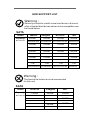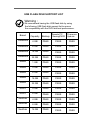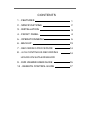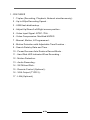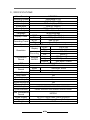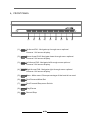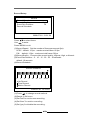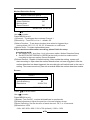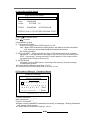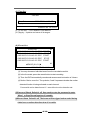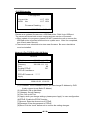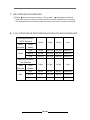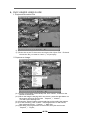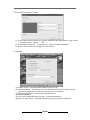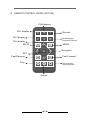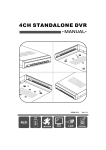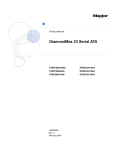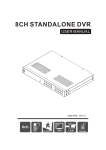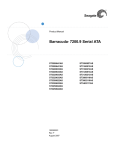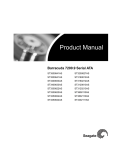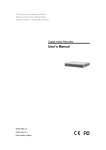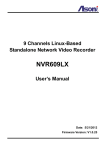Download Maxtor 4 CH Specifications
Transcript
4CH STANDALONE DVR M A N U A L 2009 AUG. Ver 1.1 4ch MOTION XGA LAN Remote OPTION HDD SUPPORT LIST Warning: Should you wish to install a new hard drive in this unit, a list of tested hard drives shown to be compatible can be found below. SATA Brand Capacity/ Model Number Maxtor 250GB Seagate HITACHI WD 250GB 250GB 250GB STM3250318AS ST3250824AS 320GB STM3320418AS ST3320310CS 750GB STM3750528AS HDT725032VLA360 WD3200AVVS 500GB 500GB 500GB ST3500320SV 320GB 320GB 320GB 500GB STM3500418AS HDT725025VLA380 WD2500AVVS HDT725050GLA360 WD5000AVVS 750GB 750GB WD7500AACS ST3750330SV 1TB 1TB 1TB 1TB STM31000528AS ST31000528AS HDT721010SLA360 WD10EVVS Warning: The hard drive below is not recommended for this unit SATA Brand HITACHI Seagats WD Capacity/ 750G B 250GB 250GB Model Number HDS721075KLA330 ST3250310SV WD2500AAJS 320GB WD32000AAKS 500GB 500GB ST3500312CS WD5000AAKS USB FLASH DISK SUPPORT LIST Warning: We recommend having the USB flash disk by using the following USB flash disk support list to ensure the compatibility with the DVR and best performance. Brand Capacity Backup Remote PC ViewingPASS Firmware Update Transcend 4 GB PASS PASS PASS Transcend 8 GB PASS PASS PASS Transcend 16 GB PASS PASS PASS Transcend 32 GB PASS PASS PASS Adata 1 GB PASS PASS PASS Adata 4 GB PASS PASS PASS Adata 8 GB PASS PASS PASS Adata 16 GB PASS PASS PASS Adata 32 GB PASS PASS PASS SONY 4 GB PASS PASS PASS SONY 8 GB PASS PASS PASS SanDisk 4 GB PASS PASS PASS SanDisk 8 GB PASS PASS PASS SanDisk 16 GB PASS PASS PASS CONTENTS 1、FEATURES 1 2、SPECIFICATIONS 2 3、INSTALLATION 3 4、FRONT PANEL 4 5、OPERATION MENU 5 6、BACKUP 13 7、RECORDING PROCEDURE 14 8、4-CH CONTINOUS RECORDING 14 HOURS ON SATA 400GB HDD 9、DVR VIEWER USER GUIDE 15 10、REMOTE CONTROL GUIDE 17 1、FEATURES 1、Triplex (Recording, Playback, Network simultaneously) 2、Up to 60fps Recording Speed。 3、USB flash disk backup。 4、Adjust Up/Down/Left/Right screen position。 5、Video Input Signal: NTSC / PAL。 6、Video Compression: Modified MJPEG 7、Manual, Motion, & Programmed。 8、Motion Detection with Adjustable Time Duration。 9、Search Data by Date and Time。 10、Power Recover Auto Restore Record Mode。 11、Hard Disk LED Indicator When Recording。 12、Motion Detection。 13、Audio Recording。 14、SATA Hard Disk。 15、Remote Control (Optional)。 16、XGA Output (TYPE 2)。 17、LAN (Optional) t 1u 2、SPECIFICATIONS Video Format Operating System VGA Output Video Input Audio Input Video Output Audio Output Language NTSC/PAL Embedded RTOS D-SUB 15Pin VGA BNC x 4 (1Vp-p 75Ω) RCA x 1, Line-In BNC x 1(Main Monitor) RCA x 1, Line-Out Multi-Language NTSC 120 fps (4 × 30 fps) Display Frame PAL 100 fps (4 × 25 fps) NTSC Max. 60 fps Recording Frame PAL Max. 50 fps Video Operation Triplex (Record, Playback, Internet Access) NTSC 640 x 448 Display PAL 640 x 544 Resolution NTSC 640x224 Recording PAL 640x272 Normal 12K Bytes / Frame Compression Modified High 15K Bytes / Frame Format MJPEG Highest 20K Bytes / Frame HDD SATA HDD x 1 Backup USB Mode Time/Date, Event Search Full Screen Yes Motion Detect Yes Loss Detect Yes Auto Switching Yes Buzzer Output Yes Brightness Adjust Yes Contrast Adjust Yes VGA Output 640*480/800*600/1024*768/1280*1024 System Monitor Power Recover Auto Restore Record Mode Web Transmission Format MPEG4 Power Supply Dimension Weight DC 12V / 3A(AC100V~240V 50/60HZ) 220mm x 228mm x 48mm (WxDxH) 1.5KG t 2u 3、INSTALLATION REAR PANEL (9) TYPE 1 (8) (4) AUDIO IN DEFAULT LAN DC12V VIDEOOUT 1 3 2 (2) (9) TYPE 2 4 VIDEOIN AUDIO OUT (3) (5) (8) (4) (6) (7) AUDIO IN DEFAULT LAN DC12V XGA VIDEOOUT (1) (2) 1 3 2 4 VIDEOIN AUDIO OUT (3) (5) (1) XGA Output (TYPE 2) (2) Video Output: BNC x 1 (3) Video IN: BNC x 4 (4) Audio Input: RCA x 1, Line-In (5) Audio Output: RCA x 1, Line-Out (6) Host USB (7)Power Input: For safety reasons, always use the original factory power adaptor attached. Adaptor:DC-12V / 3A。 (8) LAN Output: (Optional) (9) DEFAULT:Reset to factory setting. t 3u (6) (7) 4、FRONT PANEL (1) (2) (3) (4) (5) (6) (7) (8) (9) (1) Up Arrow/CH1: Navigate up through menu options/ Camera 1 full screen display (2) Down Arrow/CH2: Navigate down through menu options/ Camera 2 full screen display (3) Left Arrow/CH3: Navigate left through menu options/ Camera 3 full screen display (4) Right Arrow/CH4: Navigate right through menu options/ Camera 4 full screen display (5) Menu: Main menu/ Show percentage of the hard drive used. (6) Fast Reverse/Mute/Set (7) Fast Forward/Sequence Switch (8) Play/Pause (9) Record/Stop t 4u 5、OPERATION MENU Type A ( Without Network ) Setup Camera Record Motion Detection Screen Audio System Search Language Exit English 2008/07/01 13:21:14 Type B ( With Network ) Setup Camera Record Motion Detection Screen Audio System Network Search Press to select items t Language English u Exit Use to enter 2008/07/01 13:21:14 Press MENU to exit Camera Setup Channel Channel Name Display Brightness Contrast Hue Saturation Camera t 1u CH1 on Press Use 2008/07/01 13:21:20 to select items to enter Press MENU to exit (1)Channel:The diagram above shows Channel 1. (2) Channel Name:The name of channel is changeable . (3)Display:Turn On/Off the camera signal . (4)Brightness/Contrast/Hue/Saturation: Adjust brightness, contrast, hue, and saturation of channel display. The center point is factory default. t 5u Record Setup Record Record Speed Record Quality Event Rec Duration Record Schedule High 10 2008/07/01 13:21:24 Press to select items Use to enter Press MENU to exit (1)Record Speed: Set the number of frame per second (fps). NTSC:default: 15 fps,maximum total frame: 60 fps. PAL :default: 12 fps,maximum total frame:50 fps. (2)Record Quality:Choose video record quality: Highest, High, or Normal. (3)Event Rec Duration:5、10、15、20、25、30 seconds, default: 10 seconds. (4)Record Schedule: Record Schedule 0 3 6 9 12 15 18 21 23 No Record Time Record Motion Record 2008/07/01 13:21:28 (1)Press to change record method. (2)Range: 0-24 hours. (3)Set “red”for continuous recording. (4)Set “blue” for motion recording. (5)Set “gray”to disable the recording. t 6u Motion Detection Setup Motion Detection Setup t Channel 1u Sensitivity Off Alarm Duration Off Motion Area Smart Record Off 2008/07/01 13:21:36 Press to select items Use to enter Press MENU to exit (1)Channel:The diagram above shows Channel 1. (2)Sensitivity:To set Off, or 1 to 4, default: Off. (3)Alarm Duration:To set alarm duration when alarm is triggered by a moving object: Off, 5, 10, 15, 20, 25, 30 seconds, or continuous. (4)Motion Area:To select motion detect area. ★ If you want to enable motion recording, please finish the setup procedure a and b. a:Set SENSITIVITY level from 1 to 4 in the menu option, Motion Detection Setup b:Set MOTION RECORDING to GREEN at the time you wish to enable motion recording in the menu option, Record Schedule (5)Smart Record:Disable in default setting. After enable the setting, system will start recording in 3fps when the motion detection has not been triggered. After the motion detection has been triggered, the recording fps will switch back to the user's setting. The smart record only can set as enable when the motion detection enable. Screen Screen Border Video Adjustment Auto Switching Resolution off 05 1024 x 768 2008/07/01 13:21:48 Press Use to select items to enter Press MENU to exit (1)Border : Turn On/Off,or show divided lines in quad mode. (2) Video Adjustment: Adjust the position of screen display shown. (3) Auto Switching: Set the duration of each channel: Off, 1 to 10 seconds. (4) Resolution: XGA 640 x 480 / 800 x 600 / 1024 x 768 (default) / 1280 x 1024 t 7u Audio Audio Record Mute Input Volume Output Volume on off 2008/07/01 13:21:50 Press Use to select items to enter Press MENU to exit (1) Record: On/Off (2) Mute : On/Off (3) Input Volume: A djust input volume (4) Output Volume: Adjust output volume. System System Hard Disk Setup Password Change Time Set Event List Password Check off Buzzer Alarm off F/W Upgrade (DVR0460.FWI) 2008/07/01 13:21:50 Press Use to select items to enter Press MENU to exit t 8u (1) Hard Drive Disk Setup Hard Drive Disk Setup Overwrite Enable Format HDD Size : 238463MB Used: 4737MB 1% DISK0: 238463MB Yes ST3250824AS PRESS (Ch4) TO STOP RECORDING FIRST 2008/07/01 13:21:50 Press to select items Use to enter Press MENU to exit (1.1) Overwrite Enable: Enable overwrite when HDD capacity is full: Yes: When HDD overwrite is taking place, the data is stored in duration of 4 hours per event and being recorded continuously. No: Stop recording (1.2)Format HDD: When choose this item, DVR will request for 6 numbers password. If the password is accepted, the DVR will start formatting the HDD. A message, “wrong password” would appear in the screen when the password is entered incorrectly. (1.3)HDD Status Indicates current HDD status, including total capacity and percentage of space being used. Factory default password setting: 111111 The HDD must be formatted when first time in use. (2) Password Change:Password Setup Password Change Current Password 1 2 3 4 5 6 7 8 9 0 - = + q w e r t y u I o p [ ] a s d f g h j k l ; Shift z x c v b n m , . / Enter 2 008/06/27/ 1 5 : 57:32 Current Password: ______ New Password: ______ Confirm Password: ______ When current password is entered incorrectly, a message, “Wrong Password” will appear in the screen. Factory default Password Setting: 111111. t 9u (3) Time Set Time Set Time Set Apply 2008/07/02 14:08:37 2008/07/02 14:21:50 (3.1)Time Set:YYYY/MM/DD HH:MM:SS (3.2)Apply:Update and save all changes. (4) Event List Event List 005 08/07/01 13:24:32 005 08/07/01 09:42:32 005 08/07/01 09:42:32 005 08/07/01 09:42:32 005 08/07/01 09:42:32 REC START REC STOP REC START REC STOP REC START PAGE (01/01) u t 2008/06/27/ 09:41:30 (1) You may choose an individual event from the recorded event list. (2) In the live mode, press the record button to start recording. (3) Time: the DVR automatically records and saves events in duration of 4 hours. (4) Motion: Motion event list. The symbols, 0 and X represent whether the motion detected function is being activated on each channel. O-area with motion detection set. X –area without motion detection set. (5)Password Check: Default is off, User need to enter the password to enter “Menu”, or Stop Recording when it is enable. (6)Buzzer Alarm: Default is off, The buzzer will be trigged and sounded during video lose or motion detection when it is enable. t 10u (7) F/W Upgrade: F/W Upgrade 1.5.7 1201 1.5.7 1201 Current Ver NEW Ver Firmware Reading....... 2008/07/01 13:36:46 Please save updated firmware on a USB flash drive. Stick it into USB port. The screen will show both current version and new version of firmware. ● When update is in progress, please DO NOT operate the unit or remove the USB flash drive to prevent malfunction or system error. After it is completed, turn off and restart the unit. ● There must have a hard drive to store new firmware. Be sure a hard drive must be installed. Network (For TYPE B with LAN Only) Network t t IP Address 192.168. 1.126 Net Mask 255.255.255. 0 Gateway 192.168. 111. 111 Port 80 Enable PPPoE Off PPPoE UserName: PPPoE Password : ******* Apply 2008/12/29 13:06:22 (1) IP Address: The IP Address of DVR, you can change IP Address by DVR. (It only support to set Static IP Adress) (2) Net Mask: Set up Net Mask. (3) Gateway: Set up Gateway. (4) Port: Set up AV Port. (5) Apply: when you change settings, please press “apply” to save configuration. (6)PPPoE: Enable the PPPoE function (7)Account: Enter the Account no of PPPoE. (8)Password: Enter the password of PPPoE. (9)Save: Click the “save” before exit to confirm the setting changes. t 11u Time Search Start End Time Search 2008/07/04 09:56:11 2008/07/07 16:12:44 2008/07/04 09:56:11 (CH1,CH2)SET (CH3,CH4)SELECT (MENU)EXIT (PLAY)PLAY 2008/07/01 14:21:50 (1)Set Search of time, then press "play" button to start playback. (2)Playback: *Press button for fast forward. Press one more time for faster speed. Total three variable speeds. *Press button for fast reverse. Press one more time for faster speed and total three variable speeds. *Press button to pause. *Press button to stop playback. Exit Exit Save & Exit Exit Without Saving Load Setup Default 2008/07/02 13:31:30 (1) Save & Exit:Save and exit changes. (2) Exit Without Saving:Exit without saving changes. (3) Load Setup Default: Load factory default setup t 12u 6、BACKUP CH1 CH2 Start End Size 2008/07/01 13:31:20 2008/07/01 13:31:21 192 KB CH3 CH4 USB BACKUP MODE (CH1) Start Time, (CH2) End Time (CH4) Start Backup, (STOP) EXIT 2008/07/01 13:31:23 (1)Stick USB flash Drive into USB port (2)Press “ ” button, (3)Press “ ” button to enter backup menu (4)Press “ ” button to setup start time. (5)Press “ ” button to setup end time. After setting up both start and end time, the machine will indicate the size of the file. (6)Press “ ” button to search for a USB flash drive. (7)Press “ ” button to proceed backup process. (8) When complete, press “ ” button to return to LIVE mode. t 13u 7、RECORDING PROCEDURE (1)Press button to start recording. The symbol, will appear on the top right hand corner of each channel in the screen that indicates it is recording live regardless the recording mode is set on continuous or motion recording. 8、4-CH CONTINOUS RECORDING HOURS ON SATA 400GB HDD Recording Results in NTSC Standard 60 fps 30 fps 15 fps 1 fps High 50Hrs 100 Hrs 200 Hrs 3000 Hrs Normal 80 Hrs 160 Hrs 320 Hrs 4800 Hrs Low 105 Hrs 210 Hrs 420 Hrs 6300 Hrs 50fps 25 fps 12 fps 1 fps High 45 Hrs 90 Hrs 180 Hrs 2250 Hrs Normal 75 Hrs 150 Hrs 300 Hrs 3750 Hrs Low 100 Hrs 200 Hrs 400 Hrs 5000 Hrs Video Video Standard Quality NTSC Recording Results in PAL Standard Video Video Standard Quality PAL t 14u 9、DVR VIEWER USER GUIDE 1.Playback Recorded File (1.1)Start VVF SLPlayer (1.2)Point the cursor in the screen and right-click “Open File”. Pick and choose the file you want to view in ( .vvf) and play. 2.Capture an image (2.1) During the playback of the backup file, click “Pause”, located on the bottom of the screen. (2.2) When the image is staying still in the screen, press the right button on the mouse, then pick and choose 「Capture」/「Mark In」. This will set the starting time. (2.3) Press the “Pause” button to pause playing and recording the images. (2.4) To end recording, click “Pause”. Press right button on the mouse, then pick and choose 「Capture」/「Mark Out」. (2.5)Final step, press right button of the mouse, then pick and choose 「Capture」/「Export」 t 15u 3. Convert File to AVI Format (3.1) Point the mouse cursor to the screen, and press the right button on the mouse, pick and choose「Export」/「AVI」 (3.2) Set Input/Output File 、Compression、Export Channel and Audio. (3.3) Click “OK” to start converting file to AVI format. 4. Options (1) Always on top:The sub window always stays on top. (2) Use DirectDraw:DirectDraw, a part of Microsoft's DirectX is used to render graphics in applications where top performance is important. (3) Show playback time:Indicates the playback time. (4) Repeat playback (5) On screen display date/time format:Indicates date/time. (6) Path for still capture:Indicates the directory and path name of the file. t 16u 10、REMOTE CONTROL GUIDE (OPTION) CH2 display CH1 display Record CH3 display Quad display/ Sequence Switch CH4 display MUTE MENU Navigator SET Fast Reverse Fast Forward Play Stop record/ Stop playback Pause t 17u 4CH STANDALONE DVR M A N U A L H12C460V01