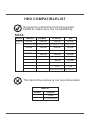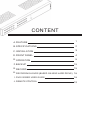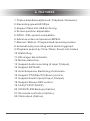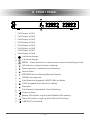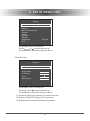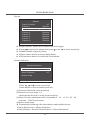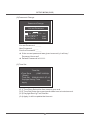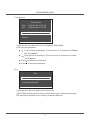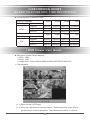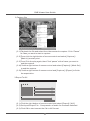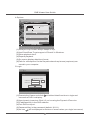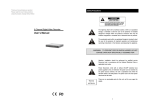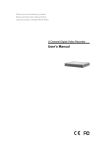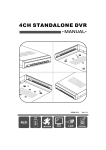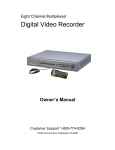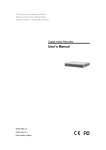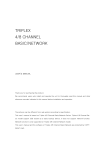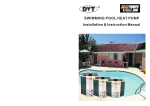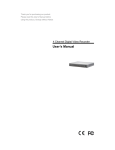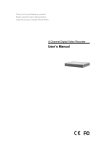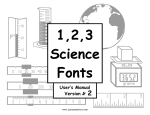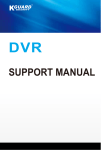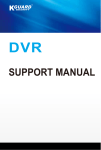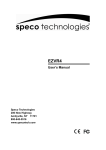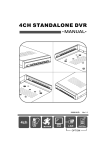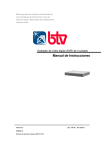Download 8ch standalone dvr - CCTV Cameras & Security Camera Systems
Transcript
8CH STANDALONE DVR USER MANUAL 2009 FEB. Ver1.0 8ch ALARM VGA LAN Remote HDD COMPATIBLELIST Suggest to install the hard drive listed below to make sure the compatibility. SATA Brand Capacity/ Model no Maxtor 250GB Seagate HITACHI WD 250GB 250GB 250GB STM3250310AS ST3250824AS 320GB HDT725025VLA380 WD2500AAJS 320GB 320GB STM3320820AS 500GB ST3320620SV HDT725032VLA360 WD3200AAKS 500GB 500GB STM3500630AS 320GB ST3500320SV 500GB HDT725050GLA360 WD5000AAKS 750GB 750GB HDS721075KLA330 WD7500AAKS 1TB HDS721010KLA330 1TB WD10EACS The hard drive below is not recommended. SATA Brand Seagate Capacity/ 750GB Model no ST3750330AS USB Drive Compatible List Below listed USB drive is recommended. Brand/Capacity Backup Palyback A-DATA / 1G PASS PASS A-DATA / 4G PASS PASS A-DATA / 8G PASS PASS Transcend / 1G PASS PASS Transcend / 4G PASS PASS Transcend / 8G PASS PASS SanDisk / 4G PASS PASS SanDisk / 8G PASS PASS SONY / 4G PASS PASS SONY / 8G PASS PASS CONTENT A. FEATURE 1 B. SPECIFICATIONS 2 C. INSTALLATION 3 D. FRONT PANEL 4 E. OPERATION 5 F. BACKUP 15 G. RECORD 15 H. RECORDING HOURS (BASED ON 400G HARD DRIVE) 16 I. DVR VIEWER USER GUIDE 16 J. REMOTE CPNTROL 19 A.FEATURES 1.Triplex Standalone(Record / Playback / Network). 2.Recording speed 60/50fps. 3.Support flash slot USB archiving. 4.Screen position adjustable. 5.NTSC / PAL system compatible. 6.Advance video compression MPEG. 7.Manual / Motion / Programmed recording modes. 8.Automatically recording while alarm triggered. 9.Playback search by Time / Date / Event List modes. 10.Watch Dog. 11.HD usage rate indicator. 12.Motion detection. 13.Support Audio recording (4 Input 10utput). 14.Support SATA HD. 15.Auto Sequence Switching of channels. 16.Support PTZ(Pan/Tilt/Zoom) control. 17.Support Alarm Input (8 Input,10utput). 18.Support Mouse OSD control. 19.LAN (TCP/IP,DHCP). 20.CD/DVD-RW Backup (Option). 21.IR remote controller (Option). 22.VGA output (Option). 1 B.SPECIFICATION Video System Operating System VGA output Video Input Audio Input Video Output Audio Output OSD interface Display Frame NTSC/PAL Embedded RTOS D-SUB 15P VGA(OPTION) 8 x (1Vp-p 75 ohm) BNC 4 x RCA 2 x (Monitor Out) BNC 1 x RCA OSD、Multi-Language NTSC 240 fields/S (8x30 fields/S ) 200 fields/S (8x25 fields/S ) PAL 60 fps NTSC Recording Frame 50 fps PAL Triplex Record / Playback / Network NTSC 640x448 Video resolution Display PAL 640x544 NTSC 640x224 Recording PAL 640x272 Normal Video Compression Modified High MJPEG Highest Hard Drive Storage SATA HDD X 1 Host USB,CD/RW,DVD(Option) Backup Device Time / Date / Event List Mode Playback Search YES Full Screen Alarm Input 8 Input , 1 Output Motion Detection YES Video Loss Detection YES Auto Switching YES Buzzer Output YES Brightness Adjustable YES Contrast Adjustable YES VGA Output Resolution 800x600/1024x768/1280x720/1280x1024 Mouse Control YES P/T/Z Control YES Watch Dog Auto Power Recovery LAN MPEG4(TCP/IP,DHCP) Power Supply DC 12V / 4A(AC100V~240V 50/60HZ) 2 C.INSTALLATION (1) (2) (3) (4) (5) (6) (7) (8) (9) COM NO NC 12345678G G D+D=G ALARM I/O RS-485 (7) COM NO NC 12345678G ALARM I/O G D+D-G R S - 485 (1) MOUSE PORT. (2) VIDEO IN. (3) VIDEO OUT. (4) AUDIO OUT. (5) AUDIO IN. (6) LAN. (7) 1~8:ALARM IN. G:GROUND. COM:Relay COM output. NO:Relay N.O. output. NC:Relay N.C. output. D+、D-:RS-485. (8) POWER INPUT:Please use the power supply enclosed. The adaptor must be:DC-12V / 4A. (9) XGA Output. 3 D.FRONT PANEL 21 24 22 1 2 3 4 1 2 3 4 5 6 7 8 5 6 7 8 10 11 12 13 14 15 9 16 17 18 19 20 23 1. Full Display of CH1 2. Full Display of CH2 3. Full Display of CH3 4 Full Display of CH4 5. Full Display of CH5 6. Full Display of CH6 7. Full Display of CH7 8. Full Display of CH8 9. 8-division display. 10. 4-division display. 11. MENU:Press this button to enter menu or save the setting and exit. 12. UP selection / setup the time of backup. 13. Down selection / setup the time of backup. 14. Select/ Enter. 15. RECORD the live display (Manual Record). 16. PAUSE the playback. 17. Fast Rewind of playback / MUTE ON Live Mode. 18. STOP playback then back to live Mode. 19. Playback. 20. Fast Forward of playback / Auto Switching. 21. Power Indictor. 22. Master HD indictor: Light up while Master HD working. 23. Slave HD indictor: Light up while Slave HD working. 24. USB SLOT for backup. 4 E. SETUP MENU(OSD) Setup Camera Record Sensor Mot ion Detect ion Screen Audio System Search Language Exit English Press ▲▼ to do the selection Press , or to enter and set up. Press MENU to save the setting and exit. Camera Setup Display 1 On ▲ Channel ▲ Camera Brightness Contrast Hue Saturation Press ▲▼ to do the selection Press , or to enter and set up. Press MENU to save the setting and exit. (1) Channel:Select the Channel you want to setup. (2) Display:ON/OFF Display for CH selected. (3) Brightness/Contrast/Hue/Saturation setup. 5 SETUP MENU(OSD) Record Setup Record Record Speed Record Quality Event Rwc Duration Record Schedule Event Buzzer High 10 off Press ▲▼ to do the selection Press , or to enter and set up. Press MENU to save the setting and exit. (1)Record Speed. NTSC:Defaulted on 7fps per channel,total 60fps/8CH. PAL:Defaulted on 6fps per channel,total 50fps/8CH. (2)Record Quality:Video quality at levels of Higest/Hight/Normal. (3)Event Rec Duration:defaulted on 10 seconds. 5/10/15/20/25/30 secs available. (4)Record Schedule: Record Schedule ▲ 0 3 6 9 12 15 18 21 23 No Record Time Record Motion+Sensor Record :Left, ▲ ▲ :Right, / :Change, (1)Press▲▼ to select left and right of time to change the rec . status . Press to change all rec status. (2)Time range 0~24 hours. (3)Red marker as Full Time Record status. (4)Gray marker as No Record status. (5)Yellow/Green marker as Motion + Sensor Record status. (5)Event Buzzer:Buzzer duration when Alarm or Motion is triggered. 6 SETUP MENU(OSD) Sensor Sensor Alarm Duration Sensor-1 Sensor-2 Sensor-3 Sensor-4 Sensor-5 Sensor-6 Sensor-7 Sensor-8 off N/Open N/Close Disable Disable Disable Disable Disable Disable ★ Alarm Duration:Select the Duration time after trigger. ★ Press to select the sensor and press or to enter and setup. ★ Disable:Disable trigger by Alarm. ★ N/Open:Alarm device is Nornal Open Mode. ★ N/Close:Alarm device is on Normal Close Mode. Motion Detection Motion Detection 1 off off Channel Sensitivity Alarm Duration Motion Area Press ▲▼ to do the selection Press , or to enter and set up. Press MENU to save the setting and exit. (1)Channel : Select the camera to setup (2)Sensitivity:Level range 1~4 (defaulted as Off,level 1 as the most sensitive). (3)Alarm Duration:defaulted as Off. Adjustable 5、10、15、20、25、30 seconds、CONT(continuous). (4)Motion Area setup. ★ Please apply following a & b steps before setting Motion Area. a:Setup Sensitivity in “Motion Detection” b:Select Motion + Sensor Record status in “Record Schedule” 7 SETUP MENU(OSD) Screen Screen Border Video Adjustment Auto Switching XGA Resolution On 01 800×600 Press ▲▼ to do the selection Press , or to enter and set up. Press MENU to save the setting and exit. (1) Border : Division mode with or without white border(ON/OFF). (2) Video Adjustment:To adjust screen Position(Up/Down/Right/Left). (3) Auto Switching:The duration of each channel during Auto Switching. Range:1~10 seconds.It must be selected 01 at least to enable auto switching. (4) XGA Resolution 800 x 600 / 1024 x 768 (defaulted) /1280 x 720 / 1280 x 1024. Audio Audio Channel Record Mute Input Volume Ouput Volume 1 On Off Press ▲▼ to do the selection Press , or to enter and set up. Press MENU to save the setting and exit. (1)Channel : Select the channel that you want to record the audio. (2)Record:On / Off. (3)Mute:On / Off. (4)Input Volume. (5)Output Volume. 8 SETUP MENU(OSD) System System Hard Disk Setup Password Change Time Set Event List Loss Alarm Off Network Pan/Tilt Device (DVR0860.FWI) F/W Upgrade Press ▲▼ to do the selection Press , or to enter and set up. Press MENU to save the setting and exit. (1)Hard Disk Setup TOTAL:152617 MB Used: 82420MB Yes ▲ Overwrite Enable Format HDD ▲ Hard Disk Setup 54% DISKO:152617MB WDC WD1600AVJS-6 (1.1)Overwrite Enable: When HDD capacity is full, set: Yes:HDD will be overwritten (continue recording) NO: Stop the recording. (1.2)Format HDD: When enter this setting,it requests 6 digital password input. If password is correct,the HDD will be formatted.If not,it will say “Password Incorrect” (1.3)HDD Status: This tells the usage status of HDD,including HDD total capacity and the percentage used. ★ Default Password is 111111. ★ When installing a new HDD,please format HDD as the first step. 9 SETUP MENU(OSD) (2)Password Change Password Change Current Password 1 2 3 4 5 6 7 8 9 0 - =≠ q w e r t y u i o p﹝ ﹞ Shift asdfghjkl; zxcvbnm,./ Enter Current Password: ______ New Password: ______ Confirm Password: ______ ★ If the current password was given incorrectly,it will say “ Password Incorrect” ★ Default Password is 111111. (3)Time Set Time Zone (GMT+08:00) [Taipei] Time Set 2009/01/08 15:57:10 Daylight Saving Time No Apply ▲ ▲ Time Set (3.1) Time Zone:Select the time zone at your end. (3.2) Time Set;Setup time,year/month/date hour/minute/second. (3.3) Daylight Saving Time:Yes/No. (3.4) Apply:It will be update the time set. 10 SETUP MENU(OSD) (4)Event List Event List 13:59:54 13:59:53 13:59:23 11:19:35 11:19:35 11:19:14 11:18:25 11:18:25 11:18:08 11:17:54 PAGE (01/09) REC START POWER ON POWER OFF REC START POWER ON POWER OFF REC START POWER ON POWER OFF REC START ▲ ▲ ▲ 09/01/15 09/01/15 09/01/15 09/01/15 09/01/15 09/01/15 09/01/15 09/01/15 09/01/15 09/01/15 ▲ 084 083 082 081 081 079 078 077 076 075 (4.1)Playback by searching an event from Event List. (4.2)TIME: Each event is recorded and listed every four hours automatically. (4.3)MOTION:Motion even List. (4.4)SENSOR:Sensor even list. (5)Loss Alarm:set buzzer ON/OFF in case of the video loss. (6)Network Settings Network Settings Yes Enable Local IP Port 8841 Mac Address 12:34:56:78:9A:BC Password 111111 Video Quality 4 Press ▲▼ to do the selection Press , or to enter and set up. Press MENU to save the setting and exit. (6.1)Enable:YES/NO to enable or disable the network. (6.2)Local IP:Setup Local IP. 11 SETUP MENU(OSD) Local IP IP Type IP Address Gateway Net Mask [STATIC] 192.168. 1.218 192.168. 1. 1 255.255.255. 0 IP TYPE:DHCP/STATIC. IP ADDRESS:Setup the IP address. GATEWAY:Default Gateway. NET MASK:Setup the NET MASK. (6.3)Port:Setup network port. (6.4)Mac Address. (6.5 )Password:Password (default 111111) for review in remote. (6.6)Video Quality:Setup the video quality level. There are 1~5 levels and 5 is the best quality. (7)Pan/Tilt Device Pan/Tilt Device Channel ID Nodel Pan/ Tilt Test RS-485(Baudrate) 1 1 None 115200 (7.1)Channel:Select the channel with PTZ device. (7.2)ID:Set the ID the same with PTZ device. (7.3)Model:The protocol could be NONE、Pelco D、Pelco Por MERI LI-LIN. (7.4)Pan/Tilt Test:Enter the test of PTZ. (7.5)RS485(Baudrate):Set the baudrate. (7.6)Select the PTZ channel on live to enter PTZ Mode. Then Press to select Direction,focus, Zoom and brightness setting. After change setting,click “pause” to exit. 12 SETUP MENU(OSD) CH 7 ▲ ▲ ▲ 2 0 09 /01 /1 5 0 9 :1 6:1 3 ▲ :Focus:Press ▲▼ or to setup. :Zoom In/Out:Press ▲▼ or to setup. :Up/Down/Right/Left:Press ▲▼ or :Brightness:Press ▲▼ or to setup. to setup. (8)Firmware Upgrade F/ W Upgrade Current Ver: 1.5.7 New Ver: 1.5.7 PRESS( )START,( )CANCEL Save updated firmware on the USB device and plug it on DVR. Before starting,the current version and new version will been shown on screen. ★ To prevent from system error,please do not remove USB device while firmware is updating. DVR must reboot after firmware update. ★ HDD must be installed to support firmware update running. 13 SETUP MENU(OSD) Time Search Time Search Start Ent 2009/01/05 12:56:20 2009/01/08 16:12:46 2009/01/05 12:56:20 Search (1)Select the start date and time to playback the video . (2)During the playback: ● Fast forward of playback. Click twice for X 2 speed and 3 times for X3 speed . ● ● ● Fast rewind of playback. Click twice for X 2 speed and 3 times for X3 speed. Press to pause the playback. Press to stop the playback. Exit Exit Save& Exit Exit Without Saving Load Setup Default (1)Save & Exit:Save all setting and exit menu. (2)Exit Without Saving:Exit menu without saving any changes of setting. (3)Load Setup Default:Run all setting to be the defaults. 14 F.BACKUP CH1 CH2 Start End Size CH4 CH5 CH7 CH8 CH6 ■:EXIT ▲ ▲:START TIME ●:CDR COPY CH3 2009/01/08 15:30:38 2009/01/08 15:30:38 128 KB :END TIME :USB COPY :HELP ▲ 2009/01/08 15:38:56 (1)Plug USB device into USB slot in front panel of DVR. (2)Press“ ”to playback and search/select the video. (3)Press“ ”to enter the backup menu. (4)Press“ ”to choose the start time of backup. (5)Press“ ”to choose the end time of backup ( it will come out with the data capacity of chosen time between start and end). (6)Press“ ”to start backup. (7)Or press“ ● ”to start backup by CD-RW. (8)Press“ ■ ”to back to live mode after completing the backup . G.RECORD When DVR is recording(by time, motion or Sensor), the mark ● will be shown on the upper right corner of each channel on screen. 15 H.RECORDING HOURS (BASED ON 400GB HDD, TIME RECORDING) ★ Following data is reference only. In NTSC system Video Signal NTSC 60fps PAL 15fps 3fps 90 hours 180 hours 900 hours Video quality Highest 45 hours High 75 hours 150 hours 300 hours 1500 hours Normal 95 hours 190 hours 380 hours 1900 hours In PAL system Video Signal 30fps 50fps 12fps 3fps 90 hours 180 hours 900 hours 25fps Video quality Highest 45 hours High 70 hours 140 hours 280 hours 1400 hours Normal 90 hours 180 hours 360 hours 1800 hours I.DVR Viewer User Guide ★ Minimum System Requirements: 1. CPU - 1GHz 2. RAM - 1GB 3. Video Card - Video RAM 512MB (NVIDIA GEFORCE 8400 GS ) 1.File playback CH1 2009/01/05 12:56:46 CH 2 2009/01/05 12:56:4 2 32009/01/05 12:56:45 CH4 2009/01/05 12:56:46 CH 5 2009/01/05 12:56:4 1 CH6 2009/01/05 12:56:41 CH7 2009/01/05 12:56:47 CH 8 2009/01/05 12:56:4 8 ▲ PLAY ×1.0 2009/01/05 12:56:48 (1.1) Execute the VVF Player. (1.2) Click the right button of mouse control. Select and click “OpenFile”to get the file you want to playback. The file format must be .vvf format. 16 DVR Viewer User Guide 2.Capture film Player Netviewer Open File... F2 Open Disk... ▲ Export Close F4 Show Time Always On Top ▲ Playback Mark In ▲ Audio ▲ Capture Mark Out Export Full Screen Maximize ▲ Aspect Ratio ▲ Split Mode Event List Search Time Video Intervaln SETTING Options... About Viewer F1 Exit Alt+F4 (2.1)Playback the file and select the video wanted to capture. Click “Pause” at video you want to start to capture. (2.2)Then,click the right button of mouse control and select [Capture] / [Mark In] as start point. (2.3)Then Click the play again,then Click “pause” at the frame you want to end the capture. (2.4)Click the right button of mouse control and select [Capture] / [Mark Out] to end the capture. (2.5)Click the right button of mouse control and [Capture] / [Export] to finish the exportation. 3.Export To AVI × Export To AVI Export Channel 1 2 3 4 Audio Input File Browse... Output File Browse... Compression Select... Progress 0% OK Cannael (3.1) Click the right button of mouse control and select [Export] / [ AVI ]. (3.2) Set Input/Output File、Compression of audio for channels selected. (3.3) Click OK to start convert the file to AVI format. 17 DVR Viewer User Guide 4.Options CH1 2009/01/05 12:56:46 CH 2 2009/01/05 12:56:4 2 32009/01/05 12:56:45 × Options General Always on top(A) Use DirectDraw Show playback time(T) Repeat playback(R) CH4 2009/01/05 12:56:46 CH 5 2009/01/05 12:56:4 1 CH6 2009/01/05 12:56:41 On screen display date/time format ▲ %Y/%m/%d %H:%M:%S 2009/01/12 12:04:119 Path for still capture CH7 2009/01/05 12:56:47 CH 8 2009/01/05 12:56:4 8 C:\VxCapture Browse... OK Cannael PAUSE 2009/01/05 12:56:57 (1)Always on top:Screen always keeps on top. (2)Use DirectDraw:To get support of DirectX in Windows. (3)Show playback time. (4)Repeat playback. (5)On screen display date/time format. (6)Path for still capture:It's the file path where the pictures (captures) are saved in your computer. 5.Login × Login Use dynamic ip service IP address 192.168.10.100 192.168.10.100 Port 8841 8841 Password Login Cancel (1)Execute the Viewer and click at bellow-listed functions to login and access the DVR live display. (2)Use dynamic ip service:Click it if you're using the Dynamic IP service. (3)IP address:Key in the DVR address. (4)Port:DVR com port. (5)Password:Key in the password (default:111111). (6)An icon will be displayed on bottom of screen when your login is succeed . 18 J.REMOTE CONTROL REC POWER REC:Full time record for all channels. AUTO:auto sequence CH switching. AUTO BAKUP INFO :Playback and Pause . SEARCH AUDIO :Fast rewind. AUDIO: Mute . ZOOM :Fast forward. PTZ:PTZ setup. PTZ Z+ F+ Z- F- Z +:P T Z Z o o m in. Z - :P T Z Z o o m out. :Stop the playback and return to live display. F+: PTZ f o c u s +. F - :P T Z F o c u s -. :UP Selection. E N T E R:Enter into the selection of the MENU. ENTER :Right Selection. : Left Selection . MENU CANCEL CANCEL: Exit current menu without saving . M E N U:Enter MENU / or save and exit MENU. 1 2 3 4 5 6 7 8 9 10 11 12 13 14 15 16 4X4 3X3 2X2 PIP 3×3:9-division in display. :Down Selection. Channels 1-8. 2×2:4-division in display. 19 H12C086001