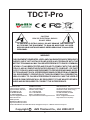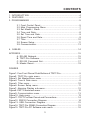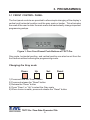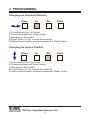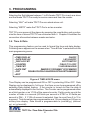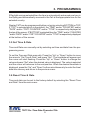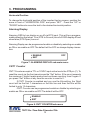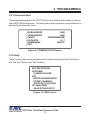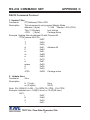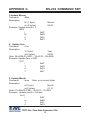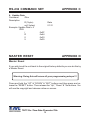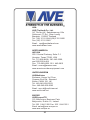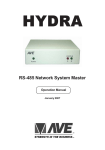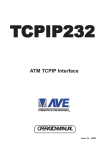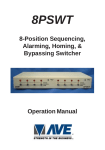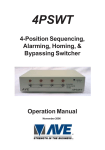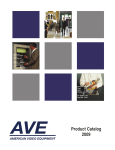Download AVE Time-Date-Character-Title TDCT-Pro Instruction manual
Transcript
TDCT-Pro Time-Date-Character-Titler Operation Manual July 2011 1 TDCT-Pro CAUTION! RISK OF ELECTRICAL SHOCK! DO NOT OPEN! TO PREVENT ELECTRIC SHOCK, DO NOT REMOVE THE COVER. DO NOT EXPOSE THE EQUIPMENT TO RAIN OR MOISTURE. NO USER SERVICEABLE PARTS ARE INSIDE. REFER SERVICING TO QUALIFIED PERSONNEL. WARNING! THIS EQUIPMENT GENERATES, USES, AND CAN RADIATE RADIO FREQUENCY ENERGY AND IF NOT INSTALLED AND USED IN ACCORDANCE WITH THE INSTRUCTION MANUAL MAY CAUSE INTERFERENCE TO RADIO COMMUNICATIONS. IT HAS BEEN TESTED AND FOUND TO COMPLY WITH THE LIMITS FOR A CLASS A COMPUTING DEVICE PURSUANT TO SUBPART J OF PART 15 OF FCC RULES, WHICH ARE DESIGNED TO PROVIDE REASONABLE PROTECTION AGAINST SUCH INTERFERENCE WHEN OPERATED IN A COMMERCIAL ENVIROMENT. OPERATION OF THIS EQUIPMENT IN A RESIDENTIAL AREA IS LIKELY TO CAUSE INTERFERENCE IN WHICH CASE THE USER AT HIS/HER OWN EXPENSE WILL BE REQUIRED TO TAKE WHATEVER MEASURES MAY BE REQUIRED TO CORRECT THE INTERFERENCE. AVE Multiview UK Endeavor House 3rd Floor Coppers End Rd.,Stansted, Essex,CM24 1SJ, UK Tel: 440-845-600-9323 Fax: 440-845-600-9363 Email: [email protected] www.multiview.net AVE Multiview USA 2501 Central Parkway C-1 Houston, Texas, 77092 Tel: 1-281-443-2300 Fax: 1-281-443-8915 Email: [email protected] http://www.americanvideoequipment.com AVE Thailand Co., Ltd. 147 Soi On-Nut 44, Sampheenong Villa Sukhumvit 77 Rd., Suan Luang Bangkok 10250,Thailand Tel: 662-331-9364, 331-9285 Fax: 662-331-9365 Email: [email protected] http://www.ave.co.th (Thai) AVE Europe LTD 123 Millennium Business Park Ballycoolin, Dublin 15, Ireland Tel:353 1 684 7450 Fax: 353 1 684 7451 Email; [email protected] Website: www.ave-europe.eu Copyright C AVE Thailand Co., Ltd. 2000-2011 2 CONTENTS 1. INTRODUCTION .................................................................................4 2. FEATURES .......................................................................................4 3. PROGRAMMING ...............................................................................5 3.1 3.2 3.3 3.4 3.5 3.6 3.7 3.8 3.9 Front Control Panel................................................................5 Main Programming Menu........................................................7 Set Master / Slave.................................................................7 Time and Date.......................................................................8 Set Time and Date.................................................................9 Reset Time and Date.............................................................9 Titler....................................................................................10 Screen Setup.......................................................................11 Communication....................................................................13 4. CABLES...........................................................................................14 APPENDIX.............................................................................................15 A. RS-485 Network.....................................................................15 B. TDCT-Pro Software................................................................16 C. RS-232 Command Set...........................................................17 D. Master Reset........................................................................19 FIGURES Figure1: Four Front Pannel Push Buttons of TDCT-Pro................................5 Figure2: TDCT-Pro main menu..................................................................7 Figure3: Set Master/Slave menu...............................................................7 Figure4: Time & Date menu......................................................................8 Figure5: Titler menu...............................................................................10 Figure6: Screen Setup menu...................................................................11 Figure7: Alarming Display sub-menu........................................................12 Figure8: CNT7 Counter sub menu..................................................................12 Figure9: Communication menu................................................................13 Figure10: Help menu..............................................................................13 Figure11: TDCT-Pro Rear Pannel and Connections.....................................14 Figure12: RS232 Connection Diagram.....................................................14 Figure13: USB Connection Diagram.....................................................15 Figure14: TDCT-Pro RS485 Connection Diagram......................................15 Figure15: TDCT-Pro PC Software main menu...........................................16 3 1. INTRODUCTION Introduction The TDCT-Pro is the powerful time, date, character, and titler which has all the features of existing TDCT products (TDCT-T, mTDCT, TDCT-60, TDCT-Military, MTDCT, STDCT, mSTDCT, and mSVTDCT). Daylight Savings time is also supported along with a set of RS-232 commands which allows the master unit to be programmed by other devices of Title and Time and Date settings. The following are the features of TDCT-Pro. 2. FEATURES • • • • • • • • • • • • • • • • • Easy On Screen Programming. Programmable Date & Time. Programmable Alarming OSD by RTS alarm input Programmable On Screen 7 Digit counter from RTS alarm input Programmable single line or dual line Time & Date display. Programmable Time Format hh/mm/ss or hh/mm/ss/fr (hh/mm/ss/fr will result in two line time and date display. The fr = field rate 1/60 sec for NTSC and 1/50 for PAL) Programmable for Tenths of Second or Field Rate Counter Programmable 12 hour or 24 hour time format Daylight Savings Time for USA/Canada/Australia/Tasmania Programmable Date mm/dd/yy or dd/mm/yy or yy/mm/dd Programmable title up to 20 characters and single line display Programmable 10 character sizes Gray scale and border selection from front panel and from programming menu. Programmable master and slave selection Set or change the title of the master or the slave TDCT via serial interfacing between the master TDCT and a communication device (e.g Personal computer). Synchronizing the time and date between master and slave. Compatible with the AVE RS-232 to RS-485 Adapter for distances of up to 3000 feet for master slave connections. TDCT-Pro Time-Date-Character-Title 4 3. PROGRAMMING 3.1 FRONT CONTROL PANEL The front panel controls are provided to allow simple changing of the display’s vertical and horizontal position and the gray scale or border. This eliminates the need of the user to enter the main menu and inadvertently change important programming setups. Figure 1: Four Front Pannel Push Buttons of TDCT-Pro Gray scale, horizontal position, and vertical position can also be set from the front buttons without entering the programming mode. Changing the Gray scale Down Up Set Reset 1) Press and hold the “Down” button 2) Press and release the “Reset” button 3) Release the “Down” button 4) Press “Down” or “Up” to select the Gray scale 5) When choice is made, press and release the “Reset” button TDCT-Pro Time-Date-Character-Title 5 3. PROGRAMMING Changing the Horizontal Position Down Up Set Reset 1) Press and hold the “Up” button 2) Press and release the “Reset” button 3) Release the “Up” button 4) Press “Down” or “Up” to move the text block 5) When choice is made, press and release the “Reset” button Changing the Vertical Position Down Up Set Reset 1) Press and hold the “Set” button 2) Press and release the “Reset” button 3) Release the “Set” button 4) Press “Down” or “Up” to move the text block 5) When choice is made, press and release the “Reset” button TDCT-Pro Time-Date-Character-Title 6 3. PROGRAMMING 3.2 Main Programming Menu TDCT-Pro has an easy On-Screen programming option that can be accessed by pressing and holding the “UP” & “DOWN” buttons and then pressing and releasing the “RESET” button. Then release the “Up” and “Down” buttons when the On-Screen Menu is displayed. Following is a detailed description of the Menu selections and the programming capabilities of the TDCT-Pro. SET MASTER/SLAVE TIME & DATE SET TIME & DATE RESET TIME & DATE TITLER SCREEN SETUP COMMUNICATION HELP Figure 2: TDCT-Pro main menu Note: If a sub menu has an "EXIT" selection, always go there and press "SET". Pressing "RESET" at the main menu exits you from the program 3.3 Set Master / Slave This programming feature can be used to select the TDCT-Pro as a master or slave or a stand-alone unit. The Following menu appears when you select the Set Master Slave from the main menu. SET ADDRESS EXIT MSTR/ANY/1..254 Figure 3: SET MASTER/SLAVE menu TDCT-Pro Time-Date-Character-Title 7 3. PROGRAMMING Selecting the Set Address between 1 to 254 make TDCT-Pro to act as a slave and that make TDCT-Pro ready to receive command from the master. Selecting “ANY” will make TDCT-Pro as a stand-alone unit. Selecting “MSTR” make the TDCT-Pro to act as a master. TDCT-Pro can sense all the slaves by pressing the reset button and synchronize the time of slaves TDCT-Pros connected with it. Chapter4 illustrates the connection information between master and salve. 3.4 Time & Date This programming feature can be used to format the time and date display. Following menu appears on the screen when “Time & Date” is selected from the main programming menu. TIME DISPLAY ON/OFF DATE DISPLAY LN1/LN2/OFF DISPLAY FMT BOTTOM/TOP COUNTER FIELD/ T/10 /OFF TIME FMT 12 HOUR/24 HOUR DATE FMT [MM/DD/YY]/[DD/MM/YY]/[YY/MM/DD] DST DISABLED/USA/CANADA/AUSTRALIA/TASMANIA EXIT Figure 4: TIME & DATE menu Time Display can be programmed ON or OFF by selecting ON or OFF. Date Display can be displayed in 1st line or, 2nd lines or can be programmed off by selecting Date display feature. If the counter is turned on then the date is automatically displayed in the 2nd line. The Counter can be programmed either as a field counter or as 1/10th of the second counter. Field counter counts the number of fields in a second (60 fields per second in NTSC or 50 fields per second in PAL). If 1/10th of second is selected, then its count from 0 to 10 in a second. Time format can be programmable as a 12-hour display or 24-hour or military time display. Date format is programmable to (mm/dd/yy), (dd/mm/ yy), or (yy/mm/dd). TDCT-Pro Time-Date-Character-Title 8 3. PROGRAMMING If Daylight savings selected then the time is automatically advanced one hour in the Spring and automatically reversed in the Fall at the appropriate time for the selected country. Display FMT can be programmed bottom or top by selecting BOTTOM or TOP, If “TOP” is selected which is the default, the “TIME” and/or “COUNTER” and/or “DATE” and/or “CNT7 COUNTER” and/or “TITLE” is respectively displayed at the top of the screen. If “BOTTOM” is selected then the “TIME” and/or “COUNTER ”and/or “DATE” and/or “CNT7 COUNTER” and/or “TITLE” is respectively displayed at the bottom of the screen. 3.5 Set Time & Date Time and Date can manually set by selecting set time and date from the programming menu. To set the Time and Date manually. Press the “Up” or “Down” button to move the arrow to “Set Time & Date” and press “Set”. The time/date will appear and the cursor will start flashing. Press the “Up” or “Down” button to change the value and press “Set” when the desired value is displayed. The value is selected and the cursor will advance to the next position. When the desired time/date is displayed, press the “Up” and “Down” buttons simultaneously to enter the time/ date into memory and return to the previous menu. 3.6 Reset Time & Date Time and date can be set to the factory default by selecting the “Reset Time and Date” from the main menu. TDCT-Pro Time-Date-Character-Title 9 3. PROGRAMMING 3.7 Titler Selecting titler in the programming menu displays the following menu on the screen. TITLER TITLE EXIT ON/OFF Figure 5: TITLER menu The title can be programmed either ON or OFF by selecting ON or OFF from the TITLER sub-menu. A 20 characters title can be entered by selecting the title from the programming menu. Title The TDCT-Pro gives you the option of a 20 character display for easy identification. To create a title, position the arrow in front of “TITLE” and press and release “SET”. You will see a solid white box on the top screen. To change the character in the first position, press the “UP” or “DOWN” buttons to cycle through the alphanumeric selections from the following list of available characters: ABCDEFGHIJKLMNOPQRSTUVWXYZ 0123456789 ^ /*-+.,:’=!?)( The solid white box is used for a blank space. Make your selection and press and release “SET”. This will advance to the next block, repeat until you have entered the desired title. When finished, simultaneously press and release the “DOWN” & “UP” buttons to enter your title into memory. The white boxes will disappear and your title will be displayed as it will appear on screen. Note: Remember, enabling the TITLE will limit text insertions to 1 line TDCT-Pro Time-Date-Character-Title 10 3. PROGRAMMING 3.8 Screen Setup Character size, position, and gray scale is programmed from this menu. Following menu pop ups when selected Screen setup from the main program menu. CHARACTER SIZE BORDER/GRAY SCALE HORIZONTAL POS VERTICAL POS ALARMING DISPLAY CNT7 COUNTER EXIT Figure 6: SCREEN SETUP menu Character Size To change the size of the characters on the screen, position the arrow cursor in front of “ CHARACTER SIZE” and press and release “SET”. A grid of character blocks will appear on the screen. Use “UP” or “DOWN" buttons to cycle through the selections. There are 10 character sizes to choose from, however choosing a larger display size may not display all characters on screen. If the screen skews during this setup mode, this is normal. Large characters off screen will effect most monitors this way. Border Gray Scale To change the display border and/or the gray scale of the text on screen, position the arrow cursor in front of “BORDER/GRAY SCALE” and press and release “SET”. Cycle through the selections by pressing the “UP” or “DOWN” buttons. There are 10 settings to choose from. Make your selection and press and release “SET” to return to the main menu. Vertical Position To change the vertical position of the inserted text on-screen, position the arrow in front of “VERTICAL POS” and press “SET”. Press the “UP” or “DOWN” buttons to move the text to the desired vertical position. TDCT-Pro Time-Date-Character-Title 11 3. PROGRAMMING Horizontal Position To change the horizontal position of the inserted text on-screen, position the arrow in front of “HORIZONTAL POS” and press “SET”. Press the “UP” or “DOWN” buttons to move the text to the desired horizontal position. Alarming Display Alarming OSD to turn display on or off via RTS input. This will be a programmable selection that when True (RTS to Ground) turns full OSD display off and when false (RTS Open) turns on. Alarming Display can be programmed enable or disable by selecting an enable as ON or an enable as OFF.The default will be OFF so always display characters. ENABLE EXIT OFF Figure 7: ALARMING DISPLAY sub-main menu CNT7 Counter CNT7 Counter accepts a TTL or 12VDC input active low to the RTS pin (7). To reset the count via the front panel press the “Set” button. If the count exceeds the maximum 7 digits it wraps around and continues counting from 0 again. If you press “Set” button at any time the counter is reset to 0. If CNT7 Counter is enabled and you use the title setting, the 7digit count will be the first 7 characters on the title line and then the title will be limited to only 13 characters. CNT7 Counter can be programmed enable or disable by selecting an enable as ON or an enable as OFF.The default will be OFF. ENABLE EXIT OFF Figure 8: CNT7 COUNTER sub-menu TDCT-Pro Time-Date-Character-Title 12 3. PROGRAMMING 3.9 Communication This programming feature let TDCT-Pro to communicate with master or slave or with a RS-232 serial device. Following menu pops up when communication is selected from the main menu. RX BAUDRATE TX BAUDRATE PARITY DATA BITS HANDSHAKE EXIT 9600 9600 ODD/EVEN/NONE 8/7 ON/OFF Figure 9: COMMUNICATION menu 3.10 Help “Help” on the main-menu provides a quick reference guide of the functions of the “Up” and “Down” and “Set” buttons. KEY DEFINITIONS: UP/DOWN CHANGE VALUES SET ENTER CHANGE MODE STORE CHANGES GOTO NXT POSITION UP AND DOWN SAVE STRING INPUT Figure 10: HELP menu TDCT-Pro Time-Date-Character-Title 13 4. CABLES 4.1 Cable User are able to program TDCT-Pro via RS232C by TDCT- Pro PC software for Windows. The cable is optional for this product. COM1 or COM2 (Newer computer required COM1 cable) cable are needed if RS-232 device is used to set the time and date and title of the TDCT-Pro. See APPENDIX B and APPENDIX C for TDCT-Pro software and RS232 command set. Figure 11: TDCT-Pro Rear Pannel and Connections Pin Asignments and Connectors for RS-232 Conection Diagram MASTER RS232 PC Com (DB9F) Pin-5 (GND) Pin-3 (TXD) Master TDCT-Pro (DB9M) Pin-5 (GND) Pin-2 (RXD) Pin-3 (TXD) Slave TDCT-Pro (DB9M) Pin-5 (GND) Pin-2 (RXD) Slave TDCT-Pro (DB9M) Pin-5 (GND) Pin-2 (RXD) Figure 12: RS232 Connection Diagram TDCT-Pro Time-Date-Character-Title 14 SLAVE SLAVE SLAVE RS-485 NETWORK APPENDIX A AVE USB232 MASTER RS232 USB Master TDCT-Pro (DB9M) Pin-5 (GND) Pin-2 (RXD) Pin-3 (TXD) SLAVE USB232 (DB9F) Pin-5 (GND) Pin-3 (TXD) USB Cable Type A to Type B PC Slave TDCT-Pro (DB9M) Pin-5 (GND) Pin-2 (RXD) SLAVE Slave TDCT-Pro (DB9M) Pin-5 (GND) Pin-2 (RXD) SLAVE Figure 13: USB Connection Diagram RS-485 Network For extended distance use the AVE RS-232 to RS-485 converter and get extend up to 3000 feet between the Master and Slave units. RS232 RS485 Network RS232 RS232 RS232 Figure 14: TDCT-Pro RS485 Connection Diagram TDCT-Pro Time-Date-Character-Title 15 APPENDIX B TDCT-Pro SOFTWARE TDCT-Pro Software To send the title to the TDCT-Pro first enters the address of the TDCT-Pro in the address window. After that enter the title in the title window and press the send button. To change and time and date, enter the time and date and press the send button. Pressing the update button will get the system time in the time and date window. System time and date display the system time and date in the time and date window. Selecting the SYNC TIME DATE will synchronize the system time with the TDCT-Pro. It will send time and date information to the TDCT-Pro on every minute if the sync time date is checked. See Main Menu on following page. TDCT-Pro Windows Software Figure 15: TDCT-Pro PC Software Main Menu TDCT-Pro Time-Date-Character-Title 16 RS-232 COMMAND SET APPENDIX C RS232 Command Protocol 1. Update Titler Command /TT(Address)<Title><CR> Description This command is only support Master Mode Address (1 byte) 1 - 254 *Master = 255 (FFH) Title (1-20 bytes) text strings <CR> (1 byte) Carriage return Example Update titler at address 65 with Camera 65 /TTACamera 65<CR> / 0x2F T 0x54 T 0x54 A 0x41 Address 65 C 0x43 a 0x61 m 0x6D e 0x65 r 0x72 a 0x61 space 0x20 6 0x36 5 0x35 <CR> 0x0D Carriage return 2. Update Hour Command /Hxx Description H (1 byte) Hour xx (2 bytes) 00-23 Note: 00=12AM,01=1AM,..,12=12PM,13=1PM,..,23=11PM Example Update hour = 1AM(12 hour) or 13:00(24 hour) /H01 / 0x2F H 0x48 0 0x30 1 0x31 TDCT-Pro Time-Date-Character-Title 17 APPENDIX C 3.Update Minute Command /Mxx Description M (1 byte) xx (2 bytes) Example Update minute = 3 /M03 / M 0 3 RS-232 COMMAND SET Minute 00-59 0x2F 0x4D 0x30 0x33 4. Update Year Command /Yxx Description Y(1 byte) Year xx(2 bytes) 00-99 Note: 00=2000,01=2001,..,10=2010,..,99=2099 Example Update Year = 2007 /Y07 / 0x2F Y 0x59 0 0x30 7 0x37 5. Update Month Command /mxx Note: m is a small letter Description m(1 byte) Month xx(2 bytes) 01-12 Note: 01=JAN,02=FEB,..,10=OCT,..,12=DEC Example Update month = October /m10 / 0x2F m 0x6D 1 0x31 0 0x30 TDCT-Pro Time-Date-Character-Title 18 RS-232 COMMAND SET 6. Update Date Command /Dxx Description D(1 byte) xx(2 bytes) Example Update Date = 5 /D05 / D 0 5 APPENDIX C Date 01-31 0x2F 0x44 0x30 0x35 MASTER RESET APPENDIX D Master Reset If you wish to set the unit back to the original factory defaults you can do this by a Master Reset. Warning: Doing this will erase all your programming setups !!! Press and hold the “UP” & “DOWN” & “SET” buttons and then press and release the “RESET” button. Then release the “Up”, “Down” & “Set buttons. You will see the copyright and release notice on-screen. TDCT-Pro Time-Date-Character-Title 19 ASIA AVE (Thailand) Co., Ltd. 147 On-Nut 44, Sampheenong Villa Sukhumvit 77 Rd., Suan Luang Bangkok, 102500 Thailand Tel: (66) 2 331 9364,(66)2 331 9285 Fax: (66) 2 331 9365 Email: [email protected] www.avethailand.com NORTH AMERICA AVE USA 2501 Central Parkway, Suite C-1 Houston, Texas 77092, USA Tel: 713-686-8409, 281-443-2300, and 800-550-4464 Fax: 713-686-8509, 281- 443-8915 Email: [email protected] www.americanvideoequipment.com UNITED KINGDOM AVE Multiview Endeavor House 3rd Floor Coppers End Rd., Stansted Essex, CM24 1SJ, UK Tel: 440-845-600-9323 Fax: 440-845-600-9363 Email: [email protected] www.multiview.net EUROPE AVE Europe LTD 123 Millennium Business Park Ballycoolin, Dublin 15, Ireland Tel: 353 1 864 7450 Fax: 353 1 864 7451 Email [email protected] www.ave-europe.eu 20