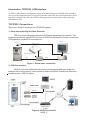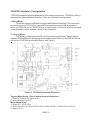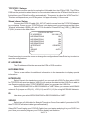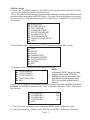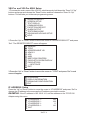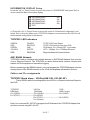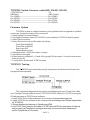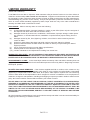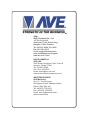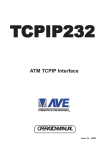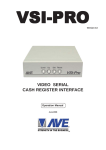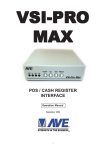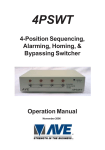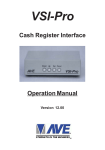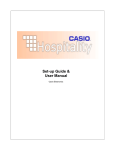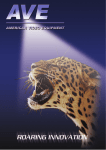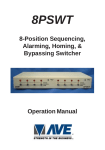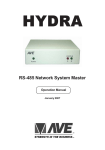Download AVE Vsi-Pro Max Specifications
Transcript
TCPIP232 Adapter ATM TCP/IP Interface Stand alone or with VSSI-Pro/VSIPro/VSI-Pro MAX POS TCP/IP Interface Stand alone or with VSI-Pro /VSI-Pro Max OPERATION MANUAL June 2009 Introduction TCPIP232 ATM Interface. TCPIP232 ATM Interface is designed to capture ATM transactions on and ATM LAN system then convert caputered transactions to a serial port to interface with VSSI-Pro (ATM Synchronous Serial Interface) or Digital Video Recorder (DVR) which supports text insertion and overlays trasaction information to video. TCPIP232 Connections There are 2 kinds of connection for TCPIP232 Adapter; 1. Stand alone with Digital Video Recorder This connection will inteface directly to DVR which supported Text Insertion. This insertion will interface via RS232C only from TCPIP232 rear panel.So Please consult your DVR manual or contact DVR manufacturer. Monitor Camera Video Coaxial Rounter/Network CAT-5 Video Coaxial Serial CAT-5 TCPIP232 ATM DVR Figure 1. Stand alone connection 2. VSSI-Pro Interface VSSI-Pro has also supported text insertion and programmable gray scale and background of text inesertion. User are able to define the ATM IP Address via Onscreen programming on VSSI-Pro Menu. RS-232 Figure 2. VSSI-Pro Interface PAGE 2 TCPIP232 Hardware Configuration: TCPIP232 hardware operation depends on your network connection. TCPIP232 is able to operate with HUB and Network Switcher. There are 2 hardware configurations: 1. Mirror Mode This Mode supports HUB and Programmable Network Switchers. The user needs to provide a port for TCPIP232 to capture ATM transactions on the HUB and needs to mirror the ATM LAN port for TCPIP232 port to capture data. This kind of switcher we called “ programmable network switcher” which is very expensive. 2. Tapping Mode. The Tapping mode supports HUB and Typical Network Switcher. Tappping Mode captures ATM transactions by tapping receiving data at the ATM only. So HUB and Switch will not see TCPIP232 as a network device. see Figure 3 Figure 3. TCPIP232 Hardware Silkscreen Tapping Mode Setup. (This is defualt from manufacturer) 1. Close JP7 and JP15. Open JP16 2. Open all jumper on JP6 Mirror Mode Setup 1. Close JP7, JP15, JP16 2. JP16 Close Pin1-2, Pin3-4, Pin5-6,Pin7-8,Pin9-10,Pin11-12,Pin13-14,Pin15-16 3. Take U17 out PAGE 3 TCPIP232 Setups The user must be careful to unplug the LAN cable from the ATM or POS. The ATM or POS has the protection when there is no comunication between the ATM and Host Server in limited time your ATM will be offline automatically. This peroid is called the “ATM Time Out’. This time out depends on your ATM system. It is approximately 6-10 seconds. Stand alone Setup Connect the PC/DVR cable (021-037-SF) which comes from the TCPIP232 adapter to your laptop. Power up your TCPIP232 and your laptop and run serial program like Hyper Terminal at baudrate 19200,n,81 with VT100 emulation. Press ESC key (1BH) , [ (5Bh) and P (50H) to enter to the Main Menu. TCPIP232 SETUP * IP ADDRESS 192.168.0.1 - INFORMATION 0 ON - INFORMATION 1 ON - INFORMATION 2 ON - INFORMATION 3 ON - INTERFACE GENERIC - ID 1 - SENSE AUTO - EXIT Press Arrow key to move the cursor or change the configurations Press Enter key to select or save the configurations. IP ADDRESS The IP address will be the same as the ATM or POS machine. INFORMATION This is a user define for additional information in the transaction to display special information. INTERFACE Select Generic for stand alone mode if you connect with VSSI-Pro then select VSSI for TCPIP232 will send raw data to VSSI-Pro to analyze the data but the VSSI-Pro is able to use Generic mode by select TCPIP GENERIC when you program the VSSI-Pro. Select REGCOM57600 or REGCOM9600 or VNET when you connect with RS485 network. Put jumper on JP9(1-2) , JP10(1-2) and JP11(1-2) for using AVE RS485 Network. ID Use when you select REGCOM57600 or REGCOM9600 or VNET. SENSE Select type of LAN cable for Straight Through or Cross Over cable if you select AUTO then TCPIP232 will select cable type automatically. Select EXIT and Unplug your PC/DVR Cable from your laptop and plug it to your DVR Com port. Now your need to program your DVR to display text insertion. PAGE 4 VSSI-Pro Setup Connect the TCPIP232 adapter to the VSSI-Pro with the provided cable(021-010-SF), connect video, ATM LAN and power up both units. 1.Enter the VSSI-Pro Main Menu by simultaneously pressing and holding the DOWN and UP while then press and releasing RESET Button. The main menu will be displayed as below. So move cursor to ATM Select by press UP or DOWN button. Press SET to enter the ATM Select Menu. ATM SELECT SCREEN SETUP TEXT DISPLAY COMMUNICATION EXCEPTION REPORT ALARM OUTPUTS TEST/DEMO MODE DOWN/UP LOAD SETUP HELP 2.On ATM Select Menu, Move cursor to TCPIP Interface then press SET to enter. SDLC BISYNC ASYNC CAMERA PORT JOURNAL PRINTER TCPIP INTERFACE CUSTOM EXIT 3.The Menu in TCPIP Interface will be displayed as below. NOTE: TCPIP GENERIC If you select TCPIP Format I or II and TCPIP FORMAT I program the IP to the TCPIP232 TCPIP FORMAT II Adapter you can not disconnect from TCPIP DEBUGING the VSSI-Pro and plug direct to the EXIT DVR. You can only do this is set for Generic. 4.Select TCPIP GENERIC to enter and Change the IP Address the same as ATM’s IP Address. Example, if the ATM’s IP address is 192.168.0.141 So the address on TCPIP-232 Adapter this menu as: IP ADDRESS 1 : IP ADDRESS 2 : IP ADDRESS 3 : IP ADDRESS 4 : EXIT 192 168 0 141 1. Exit off to return to the main menu then press RESET button to operation mode. 2. Test you transaction on ATM to verify VSSI-Pro and TCPIP-232 Adapter’s Operation. PAGE 5 VSI-Pro and VSI-Pro MAX Setup 1.To access the main-menu of the VSI-Pro, simultaneously hold down the “Down” & “Up” buttons and press and release the “Reset” button and then release the “Down” & “Up” buttons. This will take you to the main programming menu. REGISTER SELECT SCREEN SETUP TEXT DISPLAY COMMUNICATION EXCEPTION REPORT ALARM OUTPUT TEST/DEMO MODE DOWNLOAD/UPLOAD SETUP HELP 2.Press the “Up” or “Down” button to move the cursor to “REGISTER SELECT” and press “Set”. The REGISTER SELECT menu will appear. GENERIC TCPIP ADDRESSABLE VSI AD4323 ADS ANSI BEETLE/50 PRINTERS CASIO QT2100 REM DISPLAY CASIO QT6000 ----NEXT PAGE EXIT 3.Press the “Up” or “Down” button to move the cursor to “TCPIP” and press “Set” to sub menu will appear. IP ADDRESS DISPLAY INFORMATION DOWNLOAD CONFIGURATION EXIT IP ADDRESS Setup Press the “Up” or “Down” button to move the cursor to “IP ADDRESS” and press “Set” to change the IP address to the same as the IP address you wish to monitor. EXAMPLE: If the IP address is 192.168.0.141, set the address on the TCPIP 232 Adapter using this menu. IP ADDRESS 1 : IP ADDRESS 2 : IP ADDRESS 3 : IP ADDRESS 4 : EXIT PAGE 6 192 168 0 141 INFORMATION DISPLAY Setup Press the “Up” or “Down” button to move the cursor to “IP ADDRESS” and press “Set” to show or hide the Bank Information display. INFORMATION 0 INFORMATION 1 INFORMATION 2 INFORMATION 3 EXIT ON ON ON ON 4.) Press the “Up” or “Down” button to move the cursor to “Download Configuration” and press “Set” to execute. Make sure a TCPIP232 Adapter is connected and the VSI-Pro will download the configuration to this device. TCPIP232 LED Indicators GREEN RED GREEN YELLOW RED POWER RECEIVE LINK SPEED REGCOM TCPIP-232 Power Status TCPIP-232 Receive Data from ATM ATM Status, On = Ready/OFF = Not ready OFF = 10Mbps, On = 100Mbps Ethernet Regcom Network Communication AVE RS485 Network TCPIP232 is able to interface with multiple devices on AVE RS485 Network that uses the Vnet or Regcom Protocol. The TCPIP232 is a slave device which needs to connect with master unit for the purpose of transaction logging. Before connecting to the RS485 network, you must program the TCPIP232 Adapter to be the same protocol of the RS485 network so the ID will not duplicate with another devices. Cables and Pin assignments TCPIP232 Stand alone - VSI-Pro(AVE P/N: 021-041-SF) This is RS232 cable for sending data to the VSI-Pro in Generic mode and Output to the DVR. TCPIP232 VSI-Pro DVR DB9 Male DB9 Male DB9 Female Pin-5(GND)-------------------------Pin-5(GND)----------------------------Pin-5(GND) Pin-3(TXD)-------------------------Pin-2(RXD) Pin-3(TXD)-----------------------------Pin-2(RXD) Pin-1(Alarm) Note: You must use 021-037-SF to program the IP Address of the TCPIP232 Adapter first and then connect using 021-041-SF. PAGE 7 TCPIP232 RS485 - VSI-Pro MAX(AVE P/N:021-139-SF) This is RS485 cable for TCPIP232 Adapter connect to VSI-Pro MAX RJ45 Network connections for the purpose of transaction logging. TCPIP232 VSI-Pro MAX 2 Pin Removable Terminal plug RJ45 Pin-1(NC) - White/Orange Pin-2(NC) - Orange Pin-3(NC) - White/Green Pin-2-----------------------------------------Pin-4(+/A) - Blue Pin-1-----------------------------------------Pin-5(-/B) - White/Blue Pin-6(NC) - Green Pin-7(NC) - White/Brown Pin-8(NC) - Brown TCPIP232 to VSSI-Pro Cable(AVE P/N: 021-010-SF) This is the RS232 cable that users use to interface with VSSI-Pro. This cable also provids alarm outputs to interface with alarm systems. and also includes the Serial output to connect with DVR to get text insertion. This connection will also send the data to the DVR to be used to search the video by searching from Text . This feature is for AVE or compatibly 3rd party DVR only. TCPIP232 VSSI-Pro DVR DB9 Male DB9 Male DB9 Female Pin-5(GND)-------------------------Pin-5(GND)----------------------------Pin-5(GND) Pin-2(RXD)-------------------------Pin-3(TXD) Pin-3(TXD)-------------------------Pin-2(RXD) Pin-8(CTS)-----------------------------Pin-2(RXD) Pin-1(Alarm) TCPIP232-PC/DVR Cable(AVE P/N: 021-037-SF) This is and RS232 Cable to program the IP Address on TCPIP232 and then remove and plug to the DVR to insert ASCII text on Video for stand alone application. TCPIP232 Port PC/DVR Port DB9 Male DB9 Female Pin-5(GND)--------------------------------------------------Pin-5(GND) Pin-2(RXD)--------------------------------------------------Pin-3(TXD) Pin-3(TXD)---------------------------------------------------Pin-2(RXD) PAGE 8 TCPIP232 Update firmware cable(AVE P/N:021-055-SF) TCPIP232 Port PC DB9 Male DB9 Female Pin-5(GND)--------------------------------------------------Pin-5(GND) Pin-4(DTR)---------------------------------------------------Pin-4(DTR) Pin-2(RXD)--------------------------------------------------Pin-3(TXD) Pin-3(TXD)---------------------------------------------------Pin-2(RXD) Firmware Update TCPIP232 is able to update firmware by using software that is supplied to qualified customers. Contact the factory if this is required. 1. Install Update Firmware Software. 2. Use Update firmware cable (021-055-SF) connect between TCPIP232 and Computer. 2. Select Device from list. 3. Select Device form list and Set option as follows. Flash Start 0x400000 Flash End 0x480000 Reset wait 250 Default Bank num 0x1 4. Select baud rate 115200 then Open comport. 5. Send Reset command. 6. Erase memory on Bank 40 , 41 and 42 by typing Z40 then press Y to confirm then erase Bank 41 and 42. 7. Load file Boot System and TCPIP firmware. TCPIP232 Testing The TCPIP232 can be tested by using 2 computers in simulate mode.Connect the equipment same as below. This connecting diagram has no need to a Hub/Switch just use 1 Cross Over cable and 1 Straight Through cable and use TCPIP232-PC/DVR Cable(021-037-SF) to program IP Address same as TCPIP Server software. 1. Install TCPIP Client Tester software to the computer that simulates to be host 2. Install TCPIP Server software to the computer that simulating to be ATM that tapped data by TCPIP232. 3. Set port Address for listening on TcpipServer(ATM). 4. Use TCPIP Client(Host) to send data to TCPIP Server(ATM) the destination IP address and port same as TcpipServer configurations then connect and select datadump to send to TcpipServer on File menu. PAGE 9 LIMITED WARRANTY (Terms and Conditions) For 2 Years from the date of shipment, Seller warrants to Buyer that the Product is free from defects in material or workmanship under normal use and service. Equipment manufactured by other than Seller but furnished by Seller carries the same warranty to Buyer as Seller receives from the other manufacturer, notwithstanding any provision to the contrary. If Buyer has specified a particular manufacturer’s product which is not the brand standardly supplied by Seller, Buyer shall look only to the other manufacturer’s warranty and Seller shall not warrant such item. EXCLUSIONS. Seller’s warranty does not cover the following: (1) in-transit damage claims, improper handling by carrier or post office (Note: only the consignee of the shipment can file a claim with the common carrier) (2) damages caused by incorrect use, modification, carelessness, improper storage, hostile operating conditions, or unauthorized service, installation or repairs without proper training from the Seller (3) damages caused by fire, flood, lightning, collision, acts of God or other events beyond the control of Seller (4) products or parts thereof that have had serial numbers removed, altered or defaced (5) products returned without an RMA number and sales or delivery receipt showing the date of original purchase (7) use of components that do not meet Seller’s specifications (9) external parts such as cabinets or keypads (10) periodic maintenance and adjustments resulting from normal use WARRANTIES EXCLUDED, SELLER EXPRESSLY DISCLAIMS AND EXCLUDES ANY EXPRESS OR IMPLIED WARRANTY OR MERCHANTABILITY OR FITNESS FOR A PARTICULAR PURPOSE WHICH EXCEEDS OR IS INCONSISTENT WITH THE WARRANTY HEREIN EXPRESSLY SET FORTH. NON-WARRANTY CLAIMS. In the event Buyer makes a warranty claim and Seller’s warranty does not apply, Buyer shall reimburse Seller for all reasonable expenses incurred by Seller in diagnosing the installation/repair problem. BUYER’S EXCLUSIVE REMEDIES. If the Product supplied shall fail to conform to the contract or any applicable warranty, Buyer shall immediately notify Seller of such condition and afford Seller a reasonable opportunity to inspect said Product. Seller shall, at its option, either repair or replace such nonconforming Product. Seller shall not be responsible for labor charges for removal or installation of such equipment or material or charges for transportation, handling and shipping except as provided in Seller’s written service policy. No Product shall be returned without Seller’s prior written consent. SELLER SHALL NOT BE LIABLE FOR ANY SPECIAL, DIRECT INCIDENTAL OR CONSEQUENTIAL DAMAGES OF A COMMERCIAL NATURE ARISING OUT THE USE OF OR INABILITY TO USE SELLER’S PRODUCT BY REASON OF THE FACT THAT SUCH PRODUCT DOES NOT CONFORM TO THE CONTRACT OR TO ANY EXPRESS OR IMPLIED WARRANTY. SELLER’S MAXIMUM LIABILITY SHALL BE LIMITED TO THE COST OF REPAIR AND/OR REPLACEMENT OF THE PRODUCT CLAIMED TO BE DEFECTIVE OR NONCONFORMING, SUBJECT TO SELLER’S RIGHT OF REMOVAL AND RETURN OF PRODUCT. All of the foregoing constitute Buyer’s sole and exclusive remedy and Seller’s sole and exclusive liability for supplying nonconforming or defective Product. PAGE 10 RETURNS. AVE products are fully inspected and carefully packed to ensure you are delivered a quality product in good condition. If you are not fully satisfied with our product, returns of standard stocking items with no restocking fee can be made within thirty (30) days of invoice to Buyer. All such returns must have prior consent of Seller by obtaining an RMA number and must include the sales or delivery receipt showing the date of original purchase and be in an unused condition contained in its original packaging. Any other returns must have prior written consent of Seller and are subject to a restocking fee of fifteen percent (15%) and freight charges. RMA NUMBER. The RMA (Return Material Authorization) number must be obtained by contacting Seller prior to the shipment of the the product for return. The RMA number is valid only for 15 days from the date of issue. The RMA number must be clearly displayed on all shipping labels. PAGE 11 ASIA AVE (Thailand) Co., Ltd. 147 Soi On-Nut 44 Sukhumvit 77 Rd., Suan Luang Bangkok, 10250 Thailand Tel: 662-331-9364, 331-9285 Fax: 662-331-9365 Email: [email protected] www.avethailand.com (English) www.ave.co.th (Thai) NORTH AMERICA AVE USA 2000 West Governors Circle, Suite E Houston, Texas 77092 Tel: 281-443-2300 Fax: 281- 443-8915 Email: [email protected] www.americanvideoequipment.com WESTERN EUROPE AVE Multiview Unit 1C, The Potteries, Woodgreen Road, Waltham Abbey Essex, EN9 3SA, UK Tel: 440-870-770-9323 Fax: 440-870-770-9363 Email: [email protected] www.multiview.net