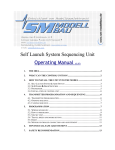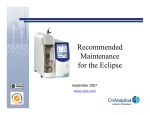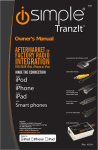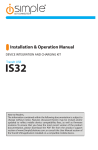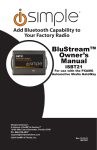Download TranzIt BLU
Transcript
ISFM21 TranzIt BLU TM WIRELESS BLUETOOTH AUDIO TO ANY CAR RADIO MAKE THE CONNECTION Android Smartphones & Tablets iSimple® A Division of AAMP of America™ 13190 56th Court, Clearwater, FL 33760 866-788-4237 [email protected] ©2011 AAMP of Florida Inc. Rev.080411 Table of Contents Pages 1. Introduction 2. ISFM21 Components 3. Installation Options 4. Frequency Selection and App Operation 5. Bluetooth pairing and connecting 6. Troubleshooting 7. Warranty Information 1 1 1 2 2 2 3 1. Introduction Thank you for choosing the iSimple ISFM21 as your audio input solution. The ISFM21 (TranzIt BLU) is designed to provide the connecting link between your Android powered device with Bluetooth, and your vehicle. This interface provides a Bluetooth connection point for your android phone, or tablet, and delivers streaming audio directly into your radio. 2. ISFM21 Components • Radio input module • Application (Free download from android market) 3. Installation Options (Choose A or B) The ISFM21 interrupts the incoming antenna signal when in use, to deliver the cleanest audio possible from your device. To regain standard FM operation without interruption, simply pause the android device, and approximately 8 seconds later the full FM band will be accessible. There is also a power on/off/auto option in the TranzIt BLU app. If manual power on/off control of the ISFM21 is desired, disconnect the “loop plug”, and plug the “optional toggle switch” into the power harness, in its place. This will allow the user to turn the ISFM21 on or off at any time. A. Connecting to any FM equipped radio 1) Red Wire. Connect to switched accessory power (not constant) 2) Black Wire. Connect to ground. 3) Antenna input. Connect antenna lead from the vehicle. 4) Antenna output. Connect antenna lead into back of radio. Note: Antenna adaptors may be needed for select vehicles! Connecting to any FM equipped radio The ISFM21 is compatible with amplified antenna systems, and adaptors. Android phone or tablet (not included) Antenna In* Antenna Out* ground switched accessory Connecting to any FM equipped radio ISFM21 Android phone or tablet Loop plug Antenna In* Antenna Out* ground Optional toggle switch switched accessory (not included) B. Connecting Connecting to aISFM21 radio equipped equipped with with an an RCA RCAauxiliary auxiliaryaudio audioinput input 1) Red Wire. Connect to switched accessory power (not constant) plug 2) Black Wire. Connect toLoop ground. Android phone or tablet 3) RCA connections.Antenna UseIn*these connectors when(not theincluded) radio is equipped with an Optional toggle switch Antenna Out* ground RCA audio input. Connect a short pair of stereo RCA cables to this output, and switched accessory Connecting into theto radio’s aux input. aISFM21 radio equipped with an RCA auxiliary audio input The antenna connectors are not used in this configuration. Android phone or tablet Loop plug ISFM21 Side of ISFM21 Antenna In* Optional toggle switch Antenna Out* ground switchedaudio accessory to auxiliary input on back of radio (not included) Loop plug Optional toggle switch app controlled | 106.3 | 88.3 | 87.9 Side of ISFM21 to auxiliary audio input on back of radio 1 4. Frequency Selection and App Operation Antenna In* Antenna Out* ground switched accessory ISFM21 Loop plug Selecting the ISFM21 Frequency Optional toggle sw to auxiliary audio The factory-set operating frequency is 88.3 FM. If an alternate frequency is desired, the input on back of radio frequency may be easily adjusted using the selector switch on the side of the module (see illustration). For full frequency tuning control, Sidevisit ofthe Android Market to download the free app for TranzIt BLU. ISFM21 app controlled | 106.3 | 88.3 | 87.9 5. Bluetooth Pairing and Connecting To pair your Android device with the ISFM21(this is only required the first time you use the TranzIt BLU, after being paired, it will automatically reconnect with the android device when returning to the vehicle) A. Turn the vehicle on. B. Open your device’s Bluetooth settings menu, and search for new Bluetooth adaptors. C. Select the device called “TranzItBLU”. Choose “Connect” Note: If pairing is not successful within the first 2 minutes after turning the vehicle on, cycle ignition off, then begin again at step A 6. Troubleshooting Symptom Cause Remedy No Audio from the Android source 1) The radio is not set to the correct station Tune to the default frequency: 88.3FM 2) Device is not paired Please reference section 5 for device pairing. ISFM21 is active. Pause the andorid device, and wait 8 seconds. Noise / static on regular FM stations Access the ISFM21 App, and select the OFF option. Audio is distorted The input from the android source is too loud. turn down the volume on the android source until distortion is no longer heard. Can not find TranzIt BLU when searching bluetooth devices The TranzIt BLU is no longer in pairing mode (lasts 2 minutes after key on) Turn the vehicle off, then back on again, try to pair within the first 2 minutes of key on. Message appears on adnroid device If a message appears on your device sating “Pairing unsuccessful” Make sure “TranzIt BLU” is turned on, in range, and is ready to pair. The device did not properly establish a bluetooth connection Press "Connect" aagin. If pairing continues to fail, cycignition off, back on and try pairing again. The ISFM21 gain is set too low Adjust the gain setting on the back side of the ISFM21 2 7. Warranty Information One Year Limited Warranty The quality controls used in the manufacture of this product will ensure your satisfaction. This warranty applies only to the original purchaser of this product from an authorized iSimple® dealer. This warranty covers any supplied or manufactured parts of this product that, upon inspection by iSimple® authorized personnel, is found to have failed in normal use due to defects in material or workmanship. This warranty does not apply to installation expenses. Attempting to service or modify this unit, operating this unit under conditions other than the recommended voltage will render this WARRANTY VOID. Unless otherwise prescribed by law, iSimple® shall not be liable for any personal injury, property damage and or any incidental or consequential damages of any kind (including water damage) resulting from malfunctions, defects, misuse, improper installation or alteration of this product. All parts of this iSimple® product are guaranteed for a period of 1 year as follows: Within the first 12 months from date of purchase, subject to the conditions above, iSimple® will repair or replace the product at our discretion, if it is defective in material or workmanship providing it is returned to an Authorized iSimple®’ dealer, with PROOF OF PURCHASE from an authorized iSimple® dealer. Warning: This equipment may be reset by unintentional electrostatic discharge during operation. Exposure to direct sunlight or extreme heat may cause damage or malfunction. FCC Class B Radio Frequency Interference Statement This equipment has been tested and found to comply with the limits for a Class B digital device, pursuant to Part 15 of FCC rules. These limits are designed to provide reasonable protection against harmful interference in a residential installation. This equipment generates, uses, and can radiate radio frequency energy and, if not installed and used in accordance with the instructions, may cause harmful interference to radio communications. However, there is no guarantee that interference will not occur in a particular installation. If this equipment does cause harmful interference to radio or television reception, which can be determined by turning the equipment off and on, the user is encouraged to try to correct the interference by one or more of the following measures: 1. Re-orientate or relocate the receiving antenna. 2. Increase the separation between the equipment and receiver. 3. Connect the equipment into an outlet on a circuit different from that of which the receiver is connected. 4. Consult the dealer or an experienced radio / television technical for help. Notice : The changes or modifications not expressly approved by the party responsible compliance could void the user authority to operate the equipment. 3 For best performance, have it professionally installed. A division of AAMP of America™ 13190 56th Court Clearwater, Florida 33760 Ph. 866-788-4237 [email protected] ©2011 AAMP of Florida, Inc. www.iSimpleSolutions.com