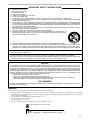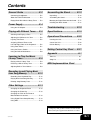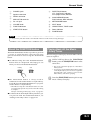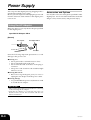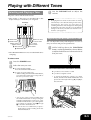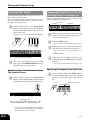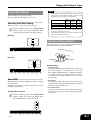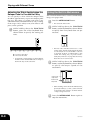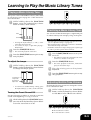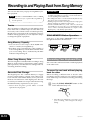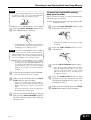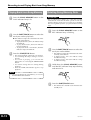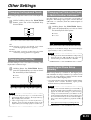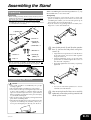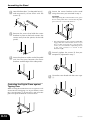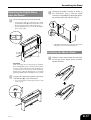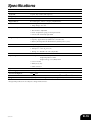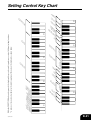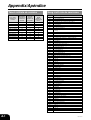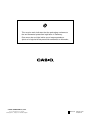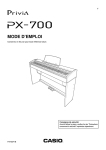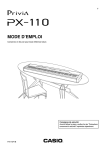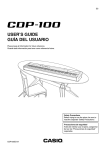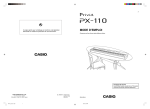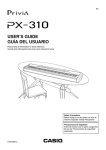Download Casio PX700 User`s guide
Transcript
ES USER’S GUIDE GUÍA DEL USUARIO Please keep all information for future reference. Guarde toda información para tener como referencia futura. Safety Precautions Before trying to use the piano, be sure to read the separate “Safety Precautions”. Precauciones de seguridad Antes de intentar usar el piano, asegúrese de leer las “Precauciones de seguridad” separadas. PX700ES1B TO REDUCE THE RISK OF FIRE OR ELECTRIC SHOCK, REFER SERVICING TO QUALIFIED SERVICE PERSONNEL. IMPORTANT SAFETY INSTRUCTIONS 1. 2. 3. 4. 5. 6. 7. 8. 9. 10. 11. 12. Read these instructions. Keep these instructions. Heed all warnings. Follow all instructions. Do not use this apparatus near water. Clean only with dry cloth. Do not block any ventilation openings. Install in accordance with the manufacturer’s instructions. Do not install near any heat sources such as radiators, heat registers, stoves, or other apparatus (including amplifiers) that produce heat. Do not defeat the safety purpose of the polarized or grounding-type plug. A polarized plug has two blades with one wider than the other. A grounding type plug has two blades and a third grounding prong. The wide blade or the third prong are provided for your safety. If the provided plug does not fit into your outlet, consult an electrician for replacement of the obsolete outlet. Protect the power cord from being walked on or pinched particularly at plugs, convenience receptacles, and the point where they exit from the apparatus. Only use attachments/accessories specified by the manufacturer. Use only with the cart, stand, tripod, bracket, or table specified by the manufacturer, or sold with the apparatus. When a cart is used, use caution when moving the cart/apparatus combination to avoid injury from tip-over. 13. Unplug this apparatus during lightning storms or when unused for long periods of time. 14. Refer all servicing to qualified service personnel. Servicing is required when the apparatus has been damaged in any way, such as power-supply cord or plug is damaged, liquid has been spilled or objects have fallen into the apparatus, the apparatus has been exposed to rain or moisture, does not operate normally, or has been dropped. The apparatus shall not be exposed to dripping or splashing and that no objects filled with liquids, such as vases, shall be placed on the apparatus. The power indicator being unlit does not mean the apparatus is completely disconnected from the MAINS. When you need to have the apparatus completely disconnected from the MAINS, you must unplug the power cord. For that purpose, locate the apparatus in a way that secures easy access to the power cord. NOTICE This equipment has been tested and found to comply with the limits for a Class B digital device, pursuant to Part 15 of the FCC Rules. These limits are designed to provide reasonable protection against harmful interference in a residential installation. This equipment generates, uses and can radiate radio frequency energy and, if not installed and used in accordance with the instructions, may cause harmful interference to radio communications. However, there is no guarantee that interference will not occur in a particular installation. If this equipment does cause harmful interference to radio or television reception, which can be determined by turning the equipment off and on, the user is encouraged to try to correct the interference by one or more of the following measures: • Reorient or relocate the receiving antenna. • Increase the separation between the equipment and receiver. • Connect the equipment into an outlet on a circuit different from that to which the receiver is connected. • Consult the dealer or an experienced radio/TV technician for help. FCC WARNING Changes or modifications not expressly approved by the party responsible for compliance could void the user’s authority to operate the equipment. Important! Please note the following important information before using this product. • Before using the AD-12 Adaptor to power the unit, be sure to check the AC Adaptor for any damage first. Carefully check the power cord for breakage, cuts, exposed wire and other serious damage. Never let children use an AC adaptor that is seriously damaged. • The product is not intended for children under 3 years. • Use only CASIO AD-12 adaptor. • The AC adaptor is not a toy. • Be sure to disconnect the AC adaptor before cleaning the product. This mark applies in EU countries only. CASIO Europe GmbH Bornbarch 10, 22848 Norderstedt, Germany 406A-E-002A Contents General Guide .......................... E-2 Assembling the Stand ........... E-15 Connecting Headphones ............................ E-2 Unpacking ................................................. E-15 About the FUNCTION button ...................... E-3 Assembling the Stand ............................... E-15 Playing Back All the Music Library Tunes ..... E-3 Mounting the Digital Piano onto the Stand .... E-17 Installing the Music Stand ......................... E-17 Power Supply ........................... E-4 Using the AC Adaptor ................................. E-4 Troubleshooting ..................... E-18 Playing with Different Tones ..... E-5 Specifications......................... E-19 Selecting and Playing a Tone ..................... E-5 Adjusting the Brilliance of a Tone ............... E-5 Operational Precautions ....... E-20 Layering Two Tones .................................... E-6 Locating the Unit ....................................... E-20 Assigning Different Tones to the Left and Right Sides of the Keyboard ......... E-6 Care of the Unit ......................................... E-20 Lithium Battery .......................................... E-20 Using Tone Effects ...................................... E-7 Using the Piano’s Pedals ............................ E-7 Setting Control Key Chart ..... E-21 Using the Built-in Metronome ..................... E-8 Appendix ..................................A-1 Learning to Play the Music Library Tunes ........................... E-9 Tone List ..................................................... A-1 Song List ..................................................... A-1 Playing a Music Library Tune ..................... E-9 Practicing a Music Library Tune ................. E-9 MIDI Implementation Chart Adjusting Built-in Tune Volume ................... E-9 Recording to and Playing Back from Song Memory .................. E-10 Recording Your Keyboard Play................. E-10 Playing Back from Song Memory ............. E-12 Deleting Song Memory Data .................... E-12 Other Settings ........................ E-13 Changing the Keyboard Touch ................. E-13 Changing the Piano Key ........................... E-13 Changing the Pitch of the Piano to Match Another Instrument ........................ E-13 Using Digital Piano Setup Memory ........... E-13 Using MIDI ................................................ E-14 Company and product names used in this manual may be registered trademarks of others. 406A-E-003B E-1 General Guide Bottom 1 Headphone 2 3 Connecting Headphones 4 5 IMPORTANT! Connect commercially available headphones to the digital piano’s headphones jack. This cuts off the builtin speakers, which means you can practice even late at night without disturbing others. To protect your hearing, make sure that you do not set the volume level too high when using headphones. • Whenever connecting headphone, first set the VOLUME knob of the digital piano and the volume controller of the external equipment to relatively low volume settings. You can later adjust volume to the level you want after connections are complete. Front 6 7 D E 8 9 0 A B C E-2 CAUTION Make sure that the cover of the piano is fully open whenever you are playing on the keyboard. A partially open cover can suddenly close unexpectedly and pinch your fingers. 406A-E-004A General Guide 1 PHONES jacks 9 PART/TRACK button, L/T1 (Left/Track1) indicator, R/T2 (Right/Track2) indicator 2 Speaker connector 3 PEDAL connector 4 MIDI OUT/IN terminals 0 SONG MEMORY button, PLAY indicator, REC indicator 5 DC 12V jack A METRONOME button 6 VOLUME knob B SPLIT button 7 FUNCTION button C GRAND PIANO, TONE button 8 START/STOP button D Power Indicator E POWER button NOTE • Key, button, and other names are indicated in the text of this manual using bold type. About the FUNCTION button The FUNCTION button makes it possible to perform a variety of useful functions. Note the following general information about using the FUNCTION button. ● An indicator lamp above the FUNCTION button flashes while it is depressed. The lamp goes out when you release the FUNCTION button. Flashing Playing Back All the Music Library Tunes The following procedure plays back the Music Library tunes in sequence. 1 • This starts sequential playback of the Music Library tunes. • You can play along with the Music Library tunes on the keyboard, if you want. Tone assigned to the keyboard is the one that is preset for the Music Library tune that is playing. Unlit ● The FUNCTION button is always used in combination with another button or keyboard key. You hold down the FUNCTION button as you press another button or keyboard key. While holding down the FUNCTION button, press the START/STOP button at the same time. 2 Press the START/STOP button again to stop Music Library tune play. • The indicator lamp above the button flashes for a few seconds at high speed to let you know that the setting is complete. Example: “Selecting and Playing a Tone” on page E-5 ● For details about all the keyboard key functions you can perform with the FUNCTION button, see “Setting Control Key Chart” on page E-21. 406A-E-005A E-3 Power Supply You can power this digital piano by plugging it into a standard household power outlet. Be sure you turn off power and unplug the power cord from the electrical outlet whenever the digital piano is not in use. Accessories and Options Use only the accessories and options specified for this digital piano. Use of non-authorized items creates the danger of fire, electric shock, and personal injury. Using the AC Adaptor Make sure that you use only the AC adaptor specified for this digital piano. Specified AC Adaptor: AD-12 [Bottom] DC 12V jack AC adaptor AD-12 AC outlet Note the following important precautions to avoid damage to the power cord. ● During Use • Never pull on the cord with excessive force. • Never repeatedly pull on the cord. • Never twist the cord at the base of the plug or connector. • The power cord should not be stretched tight while it is in use. ● During Movement • Before moving the digital piano, be sure to unplug the AC adaptor from the power outlet. ● During Storage • Loop and bundle the power cord, but never wind it around the AC adaptor. IMPORTANT! • Make sure that the product is turned off before connecting or disconnecting the AC adaptor. • Using the AC adaptor for a long time can cause it to become warm to touch. This is normal and does not indicate malfunction. E-4 406A-E-006A Playing with Different Tones Selecting and Playing a Tone 3 Use the VOLUME knob to adjust the volume. The piano comes with 11 built-in tones. • The names of the tones are marked above the keyboard keys to which they are assigned. Tone Keys B0 C1 E1 G1 NOTE • Changing the tone selection causes DSP* to switch automatically to the default setting for the newly selected tone. This causes any notes that are sounding at the time of the change to be interrupted momentarily. The DSP* will be set to the default setting for the newly selected tone when the note resumes. (*See page E-7) A0 B0 C1 D1 E1 F1 G1 A RIDE ACO BASS 1 GRAND PIANO > ACOUSTIC BASS 2 GRAND PIANO 2 3 ELEC PIANO 1 4 ELEC PIANO 2 5 HARPSICHORD 9 STRINGS Adjusting the Brilliance of a Tone You can adjust the clarity and sharpness of a tone to suit your music and personal preferences. 8 PERC ORGAN 7 PIPE ORGAN 6 VIBRAPHONE 1 • The GRAND PIANO tone was recorded with stereo sampling. While holding down the FUNCTION button, use the keyboard keys shown below to adjust the brilliance of a tone to the level that you want. To select a tone 1 Press the POWER button. 2 Select the tone you want. ● To select GRAND PIANO Press the GRAND PIANO button. ● To select one of the other tones • While holding down the FUNCTION button, press the keyboard key that corresponds to the tone you want to select. ▲ C1 ▲ C2 ▲ C3 ▲ C4 ▲ C5 ▲ C6 ▲ C7 ▲ C8 왔 : produces a more mellow sound 왖 : produces a brighter sound • To return the brilliance setting to its initial default, hold down the FUNCTION button and press both of the keyboard keys [왔] and [왖] at the same time. • You can also select a tone by holding down the FUNCTION button and pressing the GRAND PIANO button. Each press of the GRAND PIANO button cycles through the tone settings in sequence from 1 through A as shown in the illustration. * A note does not sound when you press a keyboard key while holding down the FUNCTION button. 406A-E-007A E-5 Playing with Different Tones Layering Two Tones Use the following procedure to layer to two tones, so they sound at the same time. Of the two keyboard keys you press to layer two tones, the one on the left is the main tone, while the one on the right is the layered tone. 1 Assigning Different Tones to the Left and Right Sides of the Keyboard You can assign different tones to keys on the left side and the right side of the keyboard. Split Point While holding down the FUNCTION button, simultaneously press the keyboard keys that correspond to the two tones that you want to layer. Example: To layer GRAND PIANO 2 and STRINGS 1 Low Range High Range STRINGS GRAND PIANO 2 Select the tone you want to assign to the high (right) side of the keyboard (see page E-5). Example: GRAND PIANO 2 2 Press the SPLIT button. 3 Select the tone you want to assign to the low (left) side of the keyboard (see page E-5). • This causes the SPLIT indicator lamp to light. • The keyboard is now split between the two tones. Example: STRINGS GRAND PIANO 2 STRINGS 4 • The tones are now layered. 2 After you are finished using the layered tones, press the GRAND PIANO button or select the tone to unlayer them. Adjusting the Volume Balance between Two Layered Tones 1 While holding down the FUNCTION button, use the keyboard keys shown below to adjust the volume of the layered tones. After you are finished using the split keyboard, press the SPLIT button again to unsplit it. • This causes the SPLIT indicator lamp to go out. Specifying the Keyboard Tone Split Point 1 While holding down the SPLIT button, press the keyboard key where you want the left limit of the high range (right) tone to be. Flash 왗 Left limit of the high range Low range High range 왘 ▲ C1 ▲ C2 ▲ C3 ▲ C4 ▲ C5 ▲ C6 ▲ C7 ▲ C8 Initial default (Center) Volume of the layered tone Volume of the main tone • To return the volume setting to its initial default, hold down the FUNCTION button and press both of the keys at the same time. E-6 406A-E-008B Playing with Different Tones NOTE Using Tone Effects • Under initial default settings, DSP is on for the main tone, and layer and split are turned off. DSP can be applied to only one part as shown below. Reverb: Makes your notes resonate Chorus: Adds more breadth to your notes Selecting the Effect Setting Initial Defaults Layer Tone DSP On Split Tone DSP On There are four reverb and four chorus types. 1 While holding down the FUNCTION button, press one of the keyboard keys shown below to select the effect setting. Main Tone On Off Off Layer Tone Off On Off Split Tone Off Off On • You can turn chorus on or off for each main tone, layer tone, and split tone part. • You cannot turn reverb on or off for each main tone, layer tone, and split tone part. [Reverb] Room 1 Hall 1 Using the Piano’s Pedals Off ▲ C1 ▲ C2 ▲ C3 ▲ C4 ▲ C5 Hall 2 Room 2 ▲ C6 ▲ C7 The digital piano comes equipped with the three pedals shown in the illustration below. ▲ C8 [Chorus] Soft pedal Chorus 1 Off ▲ C1 ▲ C2 ▲ C3 ▲ C4 ▲ C5 ▲ C6 Chorus 3 Chorus 4 Chorus 2 ▲ C7 ▲ C8 About DSP DSP makes it possible to digitally produce complex acoustic effects. The DSP is assigned to each tone whenever you turn on digital piano power. Turning DSP On and Off 1 Damper pedal Sostenuto pedal Pedal functions • Damper Pedal Pressing the damper pedal while playing will cause the notes you play to reverberate for a very long time. When GRAND PIANO or GRAND PIANO 2 is selected as the tone, using this pedal causes note to reverberate just like the pedal on an acoustic grand piano. • Soft Pedal Pressing this pedal while playing weakens notes played on the keyboard after the pedal was pressed, and makes them sound softer. • Sostenuto Pedal Only the notes of the keys that are depressed when this pedal is pressed are sustained until the pedal is released. While holding down the FUNCTION button, press one of the keyboard keys shown below to turn DSP on or off. On Off ▲ C1 406A-E-009A ▲ C2 ▲ C3 ▲ C4 ▲ C5 ▲ C6 ▲ C7 ▲ C8 E-7 Playing with Different Tones Adjusting the Effect Applied when the Damper Pedal is Pressed Half Way You can specify to what extent the damper effect should be applied when you press the damper pedal half way. This effect is available with piano tones (GRAND PIANO/GRAND PIANO 2) only. A setting in the range of 0 (no effect) to 42 (same effect as full press) can be specified. 1 ▲ C1 While holding down the FUNCTION button, press one of the keyboard keys shown below to specify the setting you want. ▲ C2 ▲ C3 ▲ C4 ▲ C5 ▲ C6 ▲ C7 Using the Built-in Metronome You can use the metronome to sound a count that helps keep you in proper time. 1 Press the METRONOME button. 2 While holding down the FUNCTION button, use the keyboard keys shown below to specify how many beats there are per measure. • The first value of the beat can be set to a value of 2 through 6. The bell (indicating the first beat of a measure) does not sound while a value of 0 is specified. All beats are indicated by a click sound. This setting lets you practice with a steady beat, without worrying about how many beats there are in each measure. ▲ C8 왔 : Decreases the effect 왖 : Increases the effect • To return the volume setting to its initial default, hold down the FUNCTION button and press both of the keys at the same time. • This starts the metronome. 3 While holding down the FUNCTION button, use the keyboard keys shown below to specify the tempo (speed) of the metronome. Increases the tempo value Decreases the tempo value Number Input Keys • While holding down the FUNCTION button, press keyboard keys (+) and (–) at the same time to return the tempo setting to its initial default. * Tempo Range: 30 to 255 4 E-8 Press the METRONOME button again to stop the metronome. 406A-E-010B Learning to Play the Music Library Tunes On Playing a Music Library Tune Your piano comes with 60 Music Library tunes built in. See the Song List on page A-1 of this manual for more information. While holding down the FUNCTION button, press the keyboard keys shown below to select a tune number. 1 Off ▲ C1 ▲ C2 ▲ C3 ▲ C4 ▲ C5 ▲ C6 ▲ C7 ▲ C8 Practicing a Music Library Tune You can turn off the left hand part or right hand part of a Music Library tune and play along on the piano. Raise Lower Number Input Keys • Pressing the keyboard keys (+) and (–) at the same time selects tune 00. • You cannot use layer or split while playing a built-in tune. 2 Press the START/STOP button. 3 Press the START/STOP button again to stop tune playback. PREPARATION • Select the tune you want to practice and adjust the tempo (See “To adjust the tempo” on page E-9). • The maximum tempo setting for each tune is double the initial default tempo of the tune. • A number of tunes have tempo changes part way through in order to produce specific musical effects. • This starts the playback of the tune. To adjust the tempo While holding down the FUNCTION button, use the keyboard keys shown below to change the tempo (speed). 1 1 Use the PART/TRACK button to turn parts on or off. • The indicator lamps above the button show the current on/off status of the parts. 2 Press the START/STOP button. 3 Play the missing part on the piano’s keyboard. 4 Press the START/STOP button again to stop song playback. • This starts playback of the tune, without the part you selected in step 1. Increases the tempo value Decreases the tempo value Adjusting Built-in Tune Volume Number Input Keys • To return to its standard tempo setting, press the keyboard keys (+) and (–) at the same time. Perform the following operation to change the volume level of the built-in tune. 1 Turning the Count On and Off While holding down the FUNCTION button, use the keyboard keys shown below to raise (왖) or lower (왔) the tune volume. Use the following procedure to turn the count that sounds at the beginning of a song on and off. 1 While holding down the FUNCTION button, press one of the keyboard keys shown below to turn the count tone on or off. ▲ C1 ▲ C2 ▲ C3 ▲ C4 ▲ C5 ▲ C6 ▲ C7 ▲ C8 왖: Raises the tune volume 왔: Lowers the tune volume 406A-E-011B E-9 Recording to and Playing Back from Song Memory You can store the notes you play in Song Memory for later playback. NOTE • You cannot use layer or split with Song Memory record operation. Tracks The song memory of this piano records and plays back notes much like a standard tape recorder. There are two tracks, each of which can be recorded separately. Besides notes, each track can be assigned its own tone number. During playback you can adjust the tempo to change the speed of playback. IMPORTANT! • If the data recorded in a single track uses up all the available Song Memory capacity, you will not be able to record anything in the other track. • Recording new data to a track automatically deletes any data previously stored in that track. • Turning off power while a record operation is in progress deletes anything recorded up to that point. • CASIO COMPUTER CO., LTD. shall not be held responsible for any losses by you or any third party due to loss of data caused by malfunction or repair of this digital piano, or by battery replacement. SONG MEMORY Button Operation Each press of the SONG MEMORY button cycles through the functions shown below. Song Memory Capacity • You can store a total of up to about 10,000 notes (Track 1 + Track 2) in Song Memory. • Recording stops automatically if the number of notes in Song Memory exceeds the maximum while you are recording. This is indicated by the REC indicator lamp turning off. Other Song Memory Data The following data is included when recording to Song Memory: keyboard play, selected tone, tempo setting, pedal operations, reverb and chorus settings, DSP on/ off setting, brilliance setting. Recorded Data Storage This digital piano has a lithium battery to supply power to retain memory contents even while power is off.* The life of the lithium battery is five years after the date of manufacture of the digital piano. Be sure to contact your CASIO service provider about having the lithium battery replaced every five years. * Never turn off piano power while a record operation is in progress. Playback Standby Record Standby Normal Lit Flash Unlit Recording Your Keyboard Play You can record to either track with or without playback of the other track. To record to one track without playing back the other When recording a different tune to Track 2 after recording to Track 1, make sure you carefully read the notes under steps 1 and 2 before actually performing the steps. 1 Press the SONG MEMORY button so the PLAY indicator lamp is lit. • Select the tone and effects you want to use in your recording, and configure the tempo setting. E-10 406A-E-012B Recording to and Playing Back from Song Memory NOTE • If you are recording a different tune to Track 2 after recording to Track 1, press the PART/TRACK button to turn off the L/T1 indicator lamp. Unlit Lit To record to a track while playing back from the other After you finish recording, you can play back Track 1 and Track 2 at the same time. Example: To record to Track 2 while playing back the contents of Track 1 1 2 Press the SONG MEMORY button so the REC indicator lamp is flashing. • At this time the L/T1 indicator lamp should also be flashing. This indicates that the piano is standing by for recording to Track 1. Press the SONG MEMORY button so the PLAY indicator lamp is lit. • Select the tone and effects you want to use while recording. 2 Press the PART/TRACK button so L/T1 indicator is lit. 3 Press the SONG MEMORY button again. 4 Press the START/STOP button or play something on the keyboard to start simultaneous playback from Track 1 and recording to Track 2. 5 When you are finished, press the START/ STOP button again to stop recording. NOTE • If you want to record to Track 2, press the PART/ TRACK button here. This will cause the R/T2 indicator lamp to flash, which indicates that the piano is standing by for recording to Track 2. • If you want to use the metronome during recording, press the METRONOME button to start it. The metronome beat setting changes to 0 automatically while you are using Song Memory. This setting is fixed and cannot be changed. 3 Start playing something on the keyboard. 4 When you are finished, press the START/ STOP button to stop recording. • This will automatically start recording. • Stopping recording causes the REC indicator lamp to go out, and indicator lamp above the button of the track to which you recorded to light. • To play back the track you just recorded, press the START/STOP button again. 5 406A-E-013B • This causes the L/T1 indicator lamp to flash. Press the PART/TRACK button, so it causes the R/T2 indicator lamp to flash, which indicates that the piano is standing by for recording to Track 2. After you are finished recording or playing back, press the SONG MEMORY button so the PLAY indicator lamp or REC indicator lamp turns off. E-11 Recording to and Playing Back from Song Memory Playing Back from Song Memory 1 2 Press the SONG MEMORY button so the PLAY indicator lamp is lit. IMPORTANT! • The procedure below deletes all of the data from the selected track. Note that the delete operation cannot be undone. Check to make sure you really do not need the data in Song Memory before you perform the following steps. 1 Press the SONG MEMORY button so the REC indicator lamp is flashing. 2 Use the PART/TRACK button to select the track you want to delete. Use the PART/TRACK button to select the track you want to play back. ● The indicator lamps above the button show the currently selected track. • To play back Track 1, the L/T1 indicator lamp should be lit. • To play back Track 2, the R/T2 indicator lamp should be lit. • To play back Track 1 and Track 2, both the indicator lamps should be lit. 3 Deleting Song Memory Data Press the START/STOP button. • This starts playback of the track you selected. • You can change the tempo setting as a track is playing. • As a track is playing, you can turn the metronome on or off using the METRONOME button. • You cannot change the tone setting during playback. • Press the START/STOP button again to stop playback. • The indicator lamps above the button show the currently selected track. • To delete Track 1, the L/T1 indicator lamp should be flashing. • To delete Track 2, the R/T2 indicator lamp should be flashing. 3 Hold down the SONG MEMORY button until the REC indicator lamp stops flashing and remains lit. 4 Press the PART/TRACK button. NOTE • Data played back from Song Memory is not sent from the MIDI OUT terminal. E-12 • This deletes the selected track and enters the standby state. 406A-E-014B Other Settings Changing the Keyboard Touch This setting changes the relative touch of the keyboard keys. 1 While holding down the FUNCTION button, press one of the keyboard keys shown below. ▲ C1 ▲ C2 ▲ C3 Weak Strong Off Normal ▲ C4 ▲ C5 ▲ C6 Changing the Pitch of the Piano to Match Another Instrument Use this setting to raise or lower the overall pitch of the piano. The setting range is plus or minus 50 cents (100 cents = 1 semitone) from the standard pitch of A4 = 440.0Hz. Holding down the FUNCTION button, press the keyboard keys to raise or lower the overall pitch of the piano. 1 왖 : Raise 왔 : Lower ▲ C7 ▲ C8 Off Weak (Strong sound is produced even when relatively light pressure is applied.) Normal Strong (Normal sound is produced even when relatively strong pressure is applied.) ▲ C1 ▲ C2 ▲ C3 ▲ C4 ▲ C5 ▲ C6 ▲ C7 ▲ C8 * Each press of the button changes the current setting by approximately 1 cents (1/100 semitone). NOTE • Holding down the FUNCTION button and pressing the keyboard keys [왔] and [왖] at the same time returns tuning to the standard A4 = 440.0Hz. Changing the Piano Key Use this setting to raise or lower the overall key of the keyboard in semitone steps. 1 Holding down the FUNCTION button, press the keyboard keys to raise or lower the overall key of the keyboard. 왖 : Raise 왔 : Lower Using Digital Piano Setup Memory When setup memory is turned on, the digital piano will remember its setup* whenever you turn it off. If you turn off setup memory, settings will be cleared when you turn off the digital piano. * song select, keyboard touch, damper pedal setting, layered tone volume balance, split point, metronome beat, and send channel ▲ C1 ▲ C2 ▲ C3 ▲ C4 ▲ C5 ▲ C6 ▲ C7 ▲ C8 NOTE • To return the piano key to C, hold down the FUNCTION button and press the keyboard keys [왔] and [왖] at the same time. • After using Transpose to raise the keyboard to a high key, notes played at the highest range of the keyboard may not sound properly for certain tones. 406A-E-015A NOTE • If the power is turned off during record standby or playback standby of the Song Memory function (see page E-10) when this setting is on, the following settings are retained in memory in addition to the normal settings indicated above. These settings will be recalled from memory the next time the digital piano enters the Song Memory playback standby mode. Tone, Split on/off, Transpose, Tuning, Chorus E-13 Other Settings 1 While holding down the FUNCTION button, press one of the keyboard keys shown below to turn setup memory on or off. On Off (initial default) ▲ C1 ▲ C2 ▲ C3 ▲ C4 ▲ C5 ▲ C6 ▲ C7 ▲ C8 Using MIDI MIDI Settings 1 Send Channel Use this setting to specify one of the MIDI channels (1 through 16) as the Send Channel for sending MIDI messages to an external device. 2 Local Control This setting controls whether or not power is cut off internally from the piano’s keyboard and sound source. Turning off Local Control cuts off power to the keyboard and source, which means that the piano does not produce any sound when played. This comes in handy when you want to turn off the piano’s keyboard and play back from an external sequencer or other device. 1 While holding down the FUNCTION button, press one the keyboard keys shown below to configure the setting you want. What is MIDI? 1 The letters MIDI stand for Musical Instrument Digital Interface, which is the name of a worldwide standard for digital signals and connectors that makes it possible to exchange musical data between musical instruments and computers (machines) produced by different manufacturers. ▲ C1 NOTE ▲ C2 ▲ C3 ▲ C4 ▲ C5 ▲ C6 ▲ C7 ▲ C8 2 On • For detailed information about MIDI Implementation, visit the CASIO website at: http://world.casio.com/. Off 1 Send Channel – : Decreases value +: Increases value MIDI Connections Send MIDI cabel: MK-5 Sender OUT 2 Local Control Off On IN Receiver MIDI musical instrument MIDI sound module MIDI sequenser Other MIDI device Receive MIDI cable: MK-5 Receiver IN OUT Sender MIDI musical instrument MIDI sequencer Other MIDI device E-14 406A-E-016B Assembling the Stand When assembling the stand and speaker box C, lay the stand down so it is on its side. Unpacking Getting Ready • Before starting assembly, check to make sure that you have all the parts shown below. You can find the screws in a plastic bag inside of the polystyrene foam packing material. • This stand does not include any of the tools required for assembly. It is up to you to prepare a large Philips head (+) screwdriver for assembly. B Side panel Getting Ready • Use the four pieces of polystyrene foam to secure side panels A and B in place. You will have an easier time assembling the stand if you raise the side panels up off the ground as shown in the illustration. • If you do not have any packing material available, use a magazine or some other thick item. B c Speaker box A Side panel A Foam C D Screw 쎹 4 E Screw cap (Brown) 쎹 4 Foam F Pedal unit 쎹 1 1 I Bracket 쎹 2 G Screw 쎹 2 H Clip 쎹 2 Attach side panels A and B to the speaker box C. Secure the side panels using four screws D. • Align the holes in speaker box C with the holes in the side panels, and secure them together using the screws D. • Partially tighten the screws on one side of the speaker box C and then tighten the screws on the other side completely. • Next, fully tighten the screws that you partially tightened. J Screw cap (Black) 쎹 2 K Butterfly bolt 쎹 2 • Before starting assembly of the stand, divide the polystyrene foam packing material into four parts. B D A C Assembling the Stand CAUTION • This stand should be assembled by two people working together. • The stand should be assembled on a flat surface. • Do not remove the tape securing the keyboard cover in place until assembly is complete. Removing the tape can cause the keyboard cover to open and close during assembly, creating the risk of personal injury to your hands and fingers. • Take care that you do not pinch your fingers between parts when assembling them. • When placing the digital piano unit on the floor, be sure to place it on something soft (a blanket, cushion, etc.). Do not place the digital piano directly onto the floor. 406A-E-017B D * You can also install the speaker box so it faces outwards towards the back. 2 After ensuring that all of the screws are fully tightened, remove the packing material and stand up the stand. E-15 Assembling the Stand 3 Attach the brackets I to the pedal unit F, and temporarily secure them with the screws G. 6 Important! When tightening the corner bracket screws, press down on the pedal unit to ensure that the pedal part comes into contact with the floor. G G I Secure the corner brackets to the stand using the screws you removed in step 4. F I 4 Remove the screws that hold the corner brackets in place on the back corners (the corners away from the pianist) of the side panels. • The side panels have joint connectors inside that engage with the corner bracket screws. If you have trouble inserting the corner bracket screws, use a screwdriver to adjust the position of the joint connector as shown in the illustration (앲). 5 7 Securely tighten the screws G that you temporarily tightened in step 3. 8 Cover the screw heads with the screw caps J. Insert the plates on either end of the pedal unit into the space between the corner brackets and the edge of the side panels. Protecting the Digital Piano against Tipping Over J When locating the stand where it is not against a wall creates the risk of it tipping over. To prevent this, orient the corner brackets as shown below and insert the pedal unit plates behind the corner brackets. E-16 406A-E-018B Assembling the Stand 11 Mounting the Digital Piano onto the Stand 9 Orienting the pedal unit plug as shown in the illustration, plug it into the pedal connector on the bottom of the digital piano. Secure the pedal cord with the clips H. Place the digital piano onto the stand. • At this time, make sure that the pegs on the stand (indicated by 앲 in the illustration) enter the holes in the bottom of the digital piano. • Use the butterfly bolts K to secure the digital piano to the stand. H • Attach the clips H at two locations to the stand’s side panel as shown in the illustration. C Installing the Music Stand D K 1 Slide the music stand under the two bolts on the top of the digital piano and then tighten the bolts. Important! If the stand pegs do not align properly with the holes in the digital piano, loosen the screws D that secure one of the side panels to the speaker box C (one side only) one or two turns. Next, mount the digital piano. After the digital piano is mounted properly, retighten the screws D that you loosened. 10 Connect the cable to the speaker connector (indicated by 앲 in the illustration). • Cover each of the four side panel screws with screw caps E. E E 406A-E-019A E-17 Troubleshooting Symptom Possible Cause Action Reference No sound produced when 1. VOLUME knob set to MIN. 1. Move the VOLUME knob more Page E-5 keyboard keys are pressed. towards MAX. 2. Headphones connected to the 2. Disconnect the headphones Page E-2 from the digital piano. digital piano. 3. Turn on Local control. 3. Local Control turned off. Page E-14 Keyboard out of tune. 1. The piano key is set to a value 1. Change the piano key setting to Page E-13 other than C. C, or turn the digital piano power off and then back on again. 2. Incorrect pitch setting of the 2. Correct the pitch setting, or turn Page E-13 the digital piano power off and piano. then back on again. No sound produced by demo tune 1. VOLUME knob set to MIN. 1. Move the VOLUME knob more Page E-5 play. towards MAX. 2. Headphones connected to the 2. Disconnect the headphones Page E-2 from the digital piano. digital piano. Memory contents deleted. Lithium battery is dead. Contact your CASIO Service Page E-20 Provider for replacement of the lithium battery. No sound produced by connected 1. The digital piano Send Channel 1. Change the Send Channel external MIDI sound source when does not match the Send settings so they are identical. the digital piano keys are pressed. Channel of the MIDI sound source. 2. Volume or expression setting of 2. Change the volume or the external sound source is set expression setting of the to 0. external sound source to an appropriate value. Page E-14 See the documentation that comes with the external sound source. A tone’s quality and volume This is an unavoidable result of the digital sampling process,* and does not indicate sounds slightly different malfunction. depending where it is played on * Multiple digital samples are taken for the low range, middle range, and high range of the original musical instrument. Because of this, there may be a very slight difference the keyboard. in tonal quality and volume between sample ranges. E-18 406A-E-020A Specifications Model: PX-700 Keyboard: 88 piano keys (with touch response) Polyphony: 32 notes, maximum Tones: 11; with layer, split Digital Effects: Reverb (4 types), Chorus (4 types), DSP, Brilliance Metronome: • Time Signatures: 0, 2, 3, 4, 5, 6 • Tempo Range: 30 to 255 Music Library: • Number of Tunes: 60 • Tune Volume: Adjustable • Demo: Sequential looping of all 60 preset tunes • Part On/Off: Left hand, right hand Song Memory: • Operations: Real-time recording, playback • Capacity: Approximately 10,000 notes (2 tracks total) • Memory Backup: Built-in lithium battery (Battery Life: 5 years) Pedals: Damper, Soft, Sostenuto Other Functions: • Touch: 3 types, off • Transpose: 1 octave (F to C to F) • Tuning: A4 = 440.0Hz ±50 cents (adjustable) MIDI: 16 multi-timbre receive Input/Output: • Headphones: Stereo standard jacks × 2 Output Impedance: 170Ω Output Voltage: 5.5V (RMS) MAX • Power: 12V DC • MIDI (OUT) (IN) • Pedal connector Speakers: 12cm × 2 (Output: 8.0W + 8.0W) Power Supply: AC Adaptor: AD-12 Power Consumption: 12V Dimensions: Digital piano + stand: 136.9 × 30.0 × 78.9 cm (53 15/16 × 11 13/16 × 31 1/16 inch) Weight: Digital piano + stand: Approximately 32.5 kg (71.6 lbs) 18W • Design and specifications are subject to change without notice. 406A-E-021B E-19 Operational Precautions Locating the Unit Avoid the following locations. • Areas exposed to direct sunlight and high humidity • Areas subjected to very low temperatures • Near a radio, TV, video deck, or tuner (unit can cause interference with audio or video signals) You may notice lines in the finish of the case of this product. These lines are the result of the molding process used to shape the plastic of the case. They are not cracks or breaks in the plastic, and are no cause for concern. NOTE Care of the Unit • Never use benzene, alcohol, thinner or other such chemicals to clean the exterior of the unit. • To clean the keyboard, use a soft cloth dampened with a weak solution of a mild neutral detergent and water. Wring out all excess moisture from the cloth before wiping. • Unauthorized reproduction of this manual in its entirety or in part is expressly forbidden. All rights reserved. • CASIO COMPUTER CO., LTD. shall not be held liable for any damages or losses or any claims by third parties arising from use of this product or this manual. • The contents of this manual are subject to change without notice. Lithium Battery This unit is equipped with a lithium battery to provide power needed to retain memory contents while unit power is turned off. Should the lithium battery go dead, all memory contents will be lost whenever you turn unit power off. The normal life of the lithium battery is five years from the time that the battery was installed. Be sure to periodically contact your retailer or authorized service provider to have the lithium battery replaced. Note that you will be charged separately for lithium battery replacement. • Note that CASIO COMPUTER CO., LTD. shall not be held liable for any damages or losses or any claims by third parties arising from corruption or loss of data caused by malfunction or repair of the unit, or from battery replacement. E-20 406A-E-022A 406A-E-023A O 1 2 D SS SS D PI C1 O ff O n g n So al ng k ea orm ro W N St e on tT C5 O ff n ou C e m lu Vo ys Ke N R E BA BA AN IAN NO NO HO ON AN GA IC P A A IC PH RG OR GS ST CO PI PI D S A O C A U P IN AN AN EC EC AR IBR IPE ER TR CO IDE R R G G EL H EL V P P S A R O 2 o yb Ke d ar To h uc C2 – + 0 n a Tr e os sp 1 2 ne Tu 3 C6 O ff ce 5 an illi Br 4 R 6 oo ng So ct m 7 8 le Se 0 1 s ru ho C 2 1 2 3 4 s s s s ru oru oru oru h h h C C C C ho s ey + K ct C3 – ff O b er ev R 9 2 m l 1 ll 2 a oo al H R H 1 le Se y Ke s ff 5 C7 O s ey 4 K ct le Se 3 * A value next to a note name indicates the relative position of the note on the keyboard as shown below. 6 n O m Te po 7 ys Ke SP D 8 9 am D 0 pe rP C4 While the FUNCTION button is depressed, the keyboard keys can be used to perform a variety of different setting functions. g tin et 3 4 5 6 e e B ys Ke – + O ff O n ff O n C8 O l ce y l ne an or ne ro m To Bal nt an e o h d M C re me lC p nd tu ye lu ca La Vo Se Lo Se S al ed 2 M om n tro t ea Setting Control Key Chart E-21 Appendix/Apéndice Tone List/Lista de sonidos A-1 Tone Name/ Nombre de sonidos Maximum Polyphony/ Polifonía máxima Program Change/ Cambio de programa GRAND PIANO GRAND PIANO 2 ELEC PIANO 1 ELEC PIANO 2 HARPSICHORD VIBRAPHONE PIPE ORGAN PERC ORGAN STRINGS ACOUSTIC BASS RIDE ACO BASS 16 32 32 16 32 32 32 16 32 32 16 0 1 4 5 6 11 19 17 49 32 32 Bank Select MSB/ MSB de selección de banco 100 100 48 48 48 48 48 48 48 48 49 Song List/Lista de canciones No./Nº 00 01 02 03 04 05 06 07 Song Name/Nombre de canciones Arabesque 1 Nocturne Op.9-2 Fantaisie-Impromptu Op.66 Etude Op.10-3 “Chanson de l’adieu” Prelude Op.28-7 Ave Maria Fröhlicher Landmann Canon in D Major Menuet [Klavierbüchlein für Anna Magdalena 08 Bach] 09 Praeludium 1 [Wohltemperierte Klavier 1] 10 Jesus Bleibet Meine Freude 11 Gavotte 12 Serenade [Eine Kleine Nachtmusik] 13 Sonata K.331 3rd Mov. “Turkish March” 14 Ode To Joy 15 Für Elise 16 Sonata Op.27-2 “Moonlight” 1st Mov. 17 Waltz Op.39-15 (Duets) 18 La Prière d’une Vierge 19 Sicilienne Op.78 20 Gymnopédie 1 21 Salut d’Amour 22 Amazing Grace 23 Over The Rainbow 24 Someday My Prince Will Come Beyer Vorschule im Klavierspiel Opus 101 25 No.60 26 No.78 27 No.80 28 No.91 29 No.98 Burgmüller 25 Leichte Etüden 30 La Candeur 31 Arabesque 32 Pastorale 33 Petite Réunion 34 Innocence 35 Progrès 36 Courant Limpide 37 La Gracieuse 38 La Chasse 39 Tendre Fleur 40 La Bergeronnette 41 Adieu 42 Consolation 43 La Styrienne 44 Ballade 45 Douce Plainte 46 Babillarde 47 Inquiétude 48 Ave Maria 49 Tarentelle 50 Harmonie des Anges 51 Barcarolle 52 Retour 53 L’Hirondelle 54 La Chevaleresque Czerny Etudes de Mécanisme Opus 849 55 No.1 56 No.2 57 No.13 58 No.26 59 No.30 406A-E-046A MIDI Implementation Chart Model PX-700 Function ... Transmitted Recognized Basic Channel Default Changed 1-16 1-16 1-16 1-16 Mode Default Messages Altered Mode 3 X ❊❊❊❊❊❊❊❊❊❊❊❊❊❊ Mode 3 X ❊❊❊❊❊❊❊❊❊❊❊❊❊❊ True voice 21-108 ❊❊❊❊❊❊❊❊❊❊❊❊❊❊ 0-127 0-127 *1 Velocity Note ON Note OFF O 9nH V = 1-127 X 9nH V = 0 O 9nH V = 1-127 X 9nH V = 0, 8nH V = ** After Touch Key’s Ch’s X X X O X O O X O X X X X X X X O O O X X X X X X X X X X X X X X O X O O O O O O O O O O O O O O O O O O O O O O O O O O O O O O O O 0-127 ❊❊❊❊❊❊❊❊❊❊❊❊❊❊ O 0-127 ❊❊❊❊❊❊❊❊❊❊❊❊❊❊ System Exclusive O O System Common : Song Pos : Song Sel : Tune X X X X X X System Real Time : Clock : Commands X X X X Aux : Local ON/OFF : All notes OFF : Active Sense : Reset X X X X X O O X Note Number Pitch Bender 0,32 1 6,38 7 10 11 16 17 18 19 64 66 67 71 72 73 74 76 77 78 80 81 82 83 91 93 98,99 100,101 120 121 Control Change Program Change Messages :True # Version: 1.0 Remarks *1: Depends on tone *1: Depende del tono. **: no relation **: sin relación Bank select Modulation Data entry Volume Pan Expression DSP Parameter0 DSP Parameter1 DSP Parameter2 DSP Parameter3 Damper Sostenuto Soft Resonance Release Time Attack Time Brightness Vibrato rate Vibrato depth Vibrato delay DSP Parameter4 DSP Parameter5 DSP Parameter6 DSP Parameter7 Reverb send Chorus send NRPN LSB, MSB RPN LSB, MSB All sound off Reset all controller Remarks Mode 1 : OMNI ON, POLY Mode 3 : OMNI OFF, POLY 404A-E-047A Mode 2 : OMNI ON, MONO Mode 4 : OMNI OFF, MONO O : Yes X : No This recycle mark indicates that the packaging conforms to the environmental protection legislation in Germany. Esta marca de reciclaje indica que el empaquetado se ajusta a la legislación de protección ambiental en Alemania. CASIO COMPUTER CO.,LTD. 6-2, Hon-machi 1-chome Shibuya-ku, Tokyo 151-8543, Japan P MA0603-B Printed in China PX700ES1B