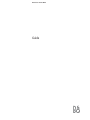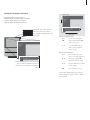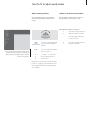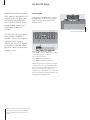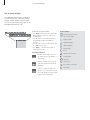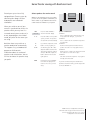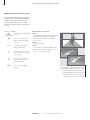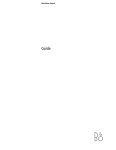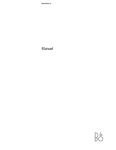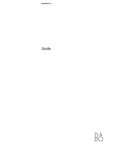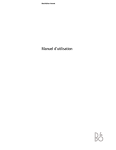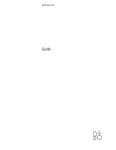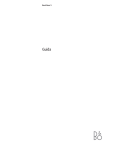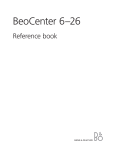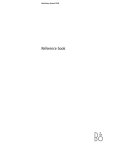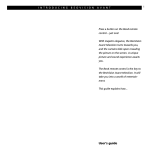Download BeoVision Avant 32 DVD Set Up Guide - Free PDF Manual
Transcript
BeoVision Avant DVD Guide Contents of the Guide To get to know your Bang & Olufsen product, two guides are at your disposal. The Guide BeoVision Avant BeoVision Avant Guide Reference book The Reference book Introducing BeoVision Avant and Beo4 4 Using the Beo4 remote control 5 Displayed information and menus Watch television To the right, you find the contents of this Guide. The main chapters of the Reference book are listed below: • Set up your BeoVision Avant, 6 • Loudspeaker connections – surround sound, 9 • Connect a set-top box, 13 • Connect a decoder, 14 • Connect other equipment, 15 • Connect audio and video systems, 16 • Distribute sound and pictures with BeoLink, 17 • Set up BeoVision Avant in a link room, 18 • Register extra equipment, 20 6 Select a TV or Satellite channel 6 See a channel list Satellite channels are only available if your BeoVision Avant is equipped with the built-in Satellite receiver module. Turn the TV or adjust sound volume 7 Adjust viewing position 7 Adjust or mute the sound volume Look up Teletext information 8 Main Teletext functions • Tune in TV or Satellite channels, 22 • Add new TV or Satellite channels, 23 • Edit tuned TV or Satellite channels, 24 • • • • Set the time and date, 30 Set positions for Avant to turn to, 31 Adjust picture and sound settings, 32 Gain access to extra functions via Beo4, 34 • Set your BeoCord V 8000 video tape recorder preferences, 35 • • • • • • • Daily operations, 36 Look up Teletext information, 38 Use the DVD player, 42 Home Theatre viewing, 48 See two sources at the same time, 50 The display bar, 51 Switch BeoVision Avant on or off automatically, 52 • Use an integrated audio/video system, 54 • Use BeoVision Avant in a link room, 55 • • • • • The socket panels, 56 Close-up operation, 58 Maintenance of your Avant, 60 The PIN-code system, 61 For your information…, 63 Get access to your favourite Teletext pages 9 Store frequently read pages 9 Day-to-day use of memory pages Use the DVD player 10 11 11 12 Load and play While watching a DVD… Play audio CD The on-screen tool bar Home Theatre viewing with BeoVision Avant 13 Select speakers for movie sound 14 Make the picture fill out the screen 3 Introducing BeoVision Avant and Beo4 4 The Beo4 remote control gives you access to all BeoVision Avant functions. When a function is in use, you are informed via displays on Beo4 or on top of the television. Switch on the television Using the Beo4 remote control Look through the basic principles of the Beo4 remote control and try them out. Each button on Beo4 is explained below. TV TV FORMAT Switch on a Satellite channel. These channels are only available if your BeoVision Avant is equipped with the Satellite receiver module Switch on a connected video tape recorder and play a loaded tape Switch on DVD and play a loaded disc Press twice to start recording here and now Select channels, DVD titles and chapters, a specific DVD menu, or enter data in on-screen menus Call up the main menu for access to channel lists, timer play and timer stand-by menus, and setup options. Press and hold to access the DVD tool bar SAT V TAPE RECORD Switch on connected audio sources LIGHT Adjust the room lights, if a light control system is installed RADIO SAT DVD CD TEXT Switch on Teletext V TAPE RECORD A TAPE 7 8 9 4 5 6 1 2 3 TEXT 0 MENU Press to select a subtitle language for DVD* 0–9 MENU Step between channels or chapters on a DVD or move slowly forward and backward in pause mode; move through menu options Rewind or fast forward a videotape; move the cursor from setting to setting in a fill-in menu or cue back and forth during playback of a DVD LIGHT The Beo4 display shows the source you have selected, or extra functions available when you press the LIST button, e.g. FORMAT RADIO CD A TAPE DVD TV Refer to Gain access to extra functions via Beo4 on page 34 in the Reference book for information about how to add extra functions to those shown in the Beo4 display. Press to bring up the DVD disc menu Press to select another audio language for DVD* Press to bring up the DVD on-screen tool bar ▲ ▼ LIST Reveal additional functions in the Beo4 display window, e.g. FORMAT STOP Press to stop playback of a videotape or a disc; press to stop recording; press to go from one menu back to a previous menu Exit all on-screen menus GO ss tt LIST EXIT STOP Accept and store instructions or settings GO EXIT Adjust sound volume; press the middle to mute the sound ∧ ∨ • Switch BeoVision Avant to stand-by *NOTE! Alternative subtitle and audio languages are only available on some discs. Functions not available on your disc will not be highlighted in on-screen menus. 5 Displayed information and menus Option menu Menu Information about selected sources is displayed at the top of the screen. In addition, on-screen menus allow you to switch on, adjust or switch off additional functions. 1 Timer play 2 TV list 3 Setup Source Pr Start DVD TV 12 VOL 30 TV The selected source is shown until you switch it off. Volume level is shown while you adjust it, and disappears after a few seconds. Stop Date 1 13:30 - 14:30 27 Oct OK Press MENU for Timer index Fill-in menu How to use option menus… ▲ ▼ Press to move through the GO option menu and press GO to enter your choice, or… Menu 1 Timer play 2 TV list 3 Setup 1–9 Source Pr Start TV Stop Date 1 13:30 - 14:30 27 Oct OK Press MENU for Timer index On-screen menus like those shown above will give you either a vertical list of options to choose from or a horizontal list of settings to fill in. …Use the number keys on Beo4 to select a numbered option on a list How to use fill-in menus… Press ▲ or ▼ to view your ▲ ▼ choices for a single setting in a ss tt fill-in menu, or ss and tt to move from setting to setting 0–9 GO Press the number keys on Beo4 to enter settings Press to enter your choice In both option and fill-in menus, you can press STOP to go back to a previous menu, or EXIT to leave all menus. Watch television 6 The operations shown on these pages are functions often used on a daily basis: – Choose a TV or Satellite channel by its number; – Switch to another channel or source; – Call a channel list up on the screen; – Adjust the sound volume; – Adjust the position of BeoVision Avant on its motorised stand. For information about watching DVD, refer to the chapter Use the DVD player on page 10. Select a TV or Satellite* channel See a channel list To watch a TV or Satellite channel, press the appropriate button on Beo4. BeoVision Avant switches on the last channel you watched. All your TV and Satellite channels appear on separate lists, which you can call up on the screen. The lists contain channel numbers and names, and can contain 99 TV channels and 119 Satellite channels. While BeoVision Avant is turned off... Press TV or SAT to switch on TV the source. The last channel TV 2 viewed appears on the screen 0–9 ▲ ▼ Press a channel number to go directly to that channel TV Press TV or SAT to switch on a source GO Press and hold to call up a channel list on the screen ss tt Press to change channels one by one 0–9 SAT • Press another source button at any time to switch to that source, e.g. SAT Press to switch BeoVision Avant to stand-by ▲ ▼ GO EXIT Press to view the previous or following page of the channel list To select a channel to watch, press the channel number on Beo4 or press ▲ or ▼ until the cursor highlights the desired channel To switch on the chosen channel, press GO, or press EXIT to leave the menu You can also call up the channel list by pressing MENU to call up the main menu, and then pressing either 2 or 3 to select the appropriate TV or Satellite list. *NOTE! Satellite channels are only available if your BeoVision Avant is equipped with the built-in Satellite receiver module. Turn the TV or adjust sound volume Adjust viewing position You can turn the television on its built-in motorised stand using your Beo4 remote control. 1 2 3 4 5 6 7 8 9 10 11 12 13 14 15 16 17 18 19 BBC 1 BBC 2 ITV Super Ch SKÝ ZDF Children CNN ........ ........ ........ Eurosprt ........ ........ MTV Adjust or mute the sound volume You can adjust or mute television sound at any time while you are using a source. While BeoVision Avant is turned on… ∧ Press either end of the button to ∨ adjust the volume up or down Press the middle of the button to mute the sound LIST STAND ss The TV channel list. Dotted lines indicate that a channel has been stored, but not named. An empty slot in the list indicates that no channel has been stored there. 7 tt 0 1 2 Press LIST on Beo4 until STAND is shown in the Beo4 display window Press to turn BeoVision Avant to the left or right, or… …press 0, 1 or 2 if you have preset viewing positions for your television Please refer to ‘Set positions for BeoVision Avant to turn to’ on page 31 in the Reference book for more information about how to preset positions for TV viewing. ∧ ∨ Press either end of the button to bring the sound back Look up Teletext information 8 Teletext is an information system in video form used by most broadcasters to transmit news, weather forecasts and other information of general interest. You can find information on Teletext pages in three steps: switch on the Teletext service, read the index page to find the desired page number, and call up the desired page. With Beo4, you can step through pages one by one or jump to a particular page. Main Teletext functions The index on Teletext page 100 outlines the major categories of Teletext information and lists their page numbers to make information easy to locate. For example, news may start on page 110, sports on page 200 or TV listings on page 300. While the TV is turned on… TEXT Press to call up the Teletext index page 0–9 ▲ ▼ Press the number of a Teletext page you want to see Press to move to the previous or following page STOP If the current page contains subpages, you can press STOP to pause subpage turning 0–9 To view a particular subpage, enter the four-digit code of the desired page, or press ▲ or ▼ to step to the page ▲ ▼ STOP Press STOP again to resume subpage turning EXIT Press to leave Teletext and return to the source you were using A typical Teletext page. The current page number, channel name, date and time appear at the top of the screen, as well as a three-digit number showing the progress of the page search function. Get access to your favourite Teletext pages When you switch on Teletext, BeoVision Avant provides instant access to any page you wish to see, any subpages linked to that page, and also four memory pages for storage of your most frequently viewed Teletext pages. This means that you can get e.g. the latest news headlines, stock trends, sports results or weather forecasts quickly and easily. Store frequently read pages Day-to-day use of memory pages Stored memory pages are the first to appear when you call up Teletext on the screen, and Beo4 makes it easy to move quickly from page to page. You may need to refer to your Teletext memory pages quickly, e.g. if you are leaving for work and wish to check traffic information on a Teletext service. While Teletext is active… 0–9 Press the number keys or ▲ ▼ ▲ on Beo4 to go to a page you ▼ refer to often LIST STORE GO 1–4 TV SAT Press to turn on a TV or Satellite channel which offers a Teletext service TEXT Press to switch on Teletext. The page stored as memory page 1 appears automatically ss Press to view the other memory pages Press LIST on Beo4 until STORE is shown in the Beo4 display Press to select the current page for storing Enter the number of the memory page to be used GO Press to store the page as a memory page, or… EXIT …press to exit the STORE function and return to Teletext tt To view stored memory pages from another channel’s Teletext service, press EXIT on Beo4 to return to channel viewing, press ▲ ▼ or the channel number to change channels, and press TEXT to switch on Teletext. Please note that set-top box Teletext pages can be viewed, but not stored as memory pages! NOTE! If your BeoVision Avant is linked via a BeoLink cable to another television, stored memory pages will not be shared among linked televisions. Memory pages must be stored manually on all linked televisions. 9 Use the DVD player Load and play The DVD player’s on-screen tool bar gives you access to additional functions, such as camera angle or subtitles as well as changing chapters, etc., if these are available on your disc. The tool bar informs you of the current settings for these functions as well. LO AD Loading a disc in the DVD player is done via the LOAD button on the close-up operation panel on BeoVision Avant, just above the television screen. DV BeoVision Avant allows you to play DVDs, video CDs and audio CDs. All operation of the DVD player, apart from loading and unloading of a DVD, is done via the Beo4 remote control. Loading is done via the LOAD button on top of the television. D 10 From the close-up operation panel… > Press LOAD to open the DVD loader. The display window prompts you to load a disc. > Place a disc in the loader. > Press LOAD and the loader closes. > Press DVD to start playback of the disc*. If the DVD player can not recognise the format of a loaded disc, the disc is ejected and DVD LOAD is shown in the display window. This may be due to disc faults such as dust, dirt, fingerprints or scratches. Refer to ‘Maintenance of your BeoVision Avant’ on page 60 in the Reference book for more information about handling DVDs. *NOTE! For further instructions in the use of the close-up operations panel, refer to the chapter Close-up operation in the Reference book on page 58. The DVD loader will close automatically when you turn off the television. 11 While watching a DVD… Play audio CD You can view still pictures from a DVD film, cue back and forth, view playback in slow motion, switch chapters or tracks and view a DVD disc menu via the Beo4 remote control. When it is convenient for you, use your BeoVision Avant to play audio CDs. To cue through a DVD… Press the source button on DVD Beo4 to start playback of a disc ss tt tt GO Press ss or tt to cue back and forth during playback To switch to a new chapter on a DVD… Press ▲ or ▼ for the next or ▲ ▼ previous chapters 0–9 ss tt Press again to change speed If you wish to resume playback at a specific point from cueing… …press GO To view a DVD disc menu… GO Press and hold GO until the disc menu appears on the screen, or press the yellow button ▲ STOP Use the number keys to step directly to a particular chapter number When an audio CD is loaded… Press to start playback of the GO CD. The display writes DVD DVD 1 along with the current track number Press to pause DVD playback ss tt ▼ To view DVD frames while playback is paused… ▲ ▼ Press to move back and forth through frames. Press again to adjust the speed GO Press GO to resume playback STOP Or Press STOP to stop playback completely GO Use the arrow keys to move from function to function on the disc menu Press to cue back and forth during playback 1:20 The display shows the elapsed time of the track, e.g. 1 minute and 20 seconds ▲ ▼ Press to change between tracks 0–9 Use the number keys to step directly to a track STOP Press once to pause playback of the CD… STOP …press twice to stop playback completely Press GO to enter your choice NOTE! If you restart playback after a pause of less than half an hour, BeoVision Avant will prompt you to resume playback at the point of interruption. A window on the screen shows RESUME. Press GO to resume playback. If you do not press GO, playback begins from the beginning of the disc. This is also the case if the playback pause lasts longer than half an hour. >> Use the DVD player 12 The on-screen tool bar The DVD player functions are accessible via a tool bar along the top of the screen. Change chapters or titles, subtitles or camera angles. Zoom in on a part of the screen picture or cue backward and forward on a disc. 1 1 1 off 1 no off st 1 1 1 1 no off To view the on-screen tool bar… > Press MENU and select the menu option DVD during playback to view the tool bar, or press the blue button. > Press ss or tt to move through the functions. Pressing tt repeatedly reveals additional functions. > Press ▼ or ▲ to view your setting choices and press GO to enter a choice. > Press MENU – or the blue button again, to deactivate the tool bar. Tool bar symbols Personal preferences menu Title or track number Chapter number Playback language Subtitle language Camera angle Zoom The Feedback window Alternate camera angle in use. This is a disc feature which is only available on certain DVDs. resume Playback of a DVD resumes from the point where playback was previously interrupted. Favourite Track Selection Sound settings Still mode Slow motion Cue forward or backward Time search Action is not valid. The symbol will appear if e.g. you attempt to bring up the tool bar during an obligatory trailer sequence before a DVD movie. Home Theatre viewing with BeoVision Avant Extend your system into a fully equipped Home Theatre system by connecting four Bang & Olufsen loudspeakers and a BeoLab 2 subwoofer*. When you switch on one of your sources in your BeoVision Avant, the speakers which you may have in a surround sound system can be cut in or out, depending on what kind of sound you prefer for the source you are using. BeoVision Avant may switch on a speaker combination automatically. This happens if e.g. a broadcasted program or DVD contains information about the number of speakers to be switched on. You are still free to choose the speaker setup you prefer. Select speakers for movie sound While you are watching a movie or program, you can choose the speaker combination you wish to switch on, provided that the various sound modes are available in your system. LIST SPEAKER Press LIST until SPEAKER is shown in the Beo4 display 1–5 Press the number of the speaker option you want. The speakers selected will cut in automatically ▲ If you want to adjust the sound balance for the program you are watching, press ▲ or ▼ to adjust the balance between the external front and rear speakers, and press ss or tt to adjust the balance between the left and right speakers ▼ ss tt EXIT Press EXIT to remove SPEAKER from the Beo4 display and to return to the source you were using Speaker combinations SPEAKER 1 Stereo sound in BeoVision Avant speakers only. For programs with dialogue, e.g. TV news. SPEAKER 2 Stereo sound in the two external front speakers. For music CDs. SPEAKER 3 BeoVision Avant speakers and external front speakers are active. For TV programs in stereo. SPEAKER 4 Enhanced stereo sound in the external front and rear speakers. For music CDs or tapes. SPEAKER 5 Surround sound from all speakers. For programs in Dolby Surround Sound. If you have connected only two external front speakers to BeoVision Avant, you will only be able to choose SPEAKER 1–3. *NOTE! Refer to Loudspeaker connections – surround sound on page 9 in the Reference book for more information about how to connect loudspeakers to BeoVision Avant. 13 >> Home Theatre viewing with BeoVision Avant 14 Make the picture fill out the screen BeoVision Avant always ensures you the best possible picture. It automatically adapts the picture so that it fills out as much of the screen as possible. However, you can still choose a preferred format for Home Theatre viewing. To choose a format... LIST Press LIST on Beo4 until FORMAT FORMAT is shown GO 1–3 ▲ ▼ ▲ ▼ EXIT Press if you want BeoVision Avant to optimise the picture, otherwise… …press the number of the desired picture format If you have chosen Format 1, press ▲ or ▼ to select variations of this format Picture formats to choose from FORMAT 1 For standard TV pictures, as shown to the right. Three variations are available: 15:9 (for the largest picture), 14:9 and 4:3 (for standard picture format). FORMAT 2 For letter-box pictures. FORMAT 3 For 16:9 wide-screen pictures. FORMAT 3 will usually be selected automatically. If this is not the case, you can select it yourself. If you have chosen Format 2, press ▲ or ▼ to move the picture up and down Press to leave the FORMAT function The illustration at the top shows the BeoVision Avant standard picture format, which is a 15:9 format. The overlapping illustrations above show what happens to a letter-box picture when you choose format 2. The picture is adapted to fill out more of the screen. 3508468 0109 Printed in Denmark by Bogtrykkergården a-s, Struer