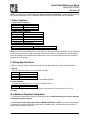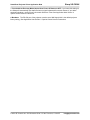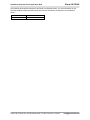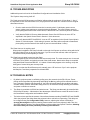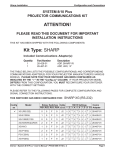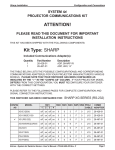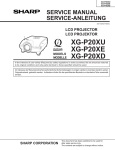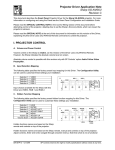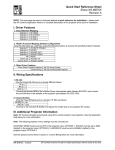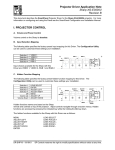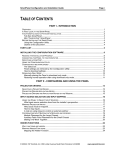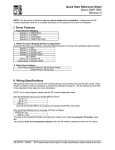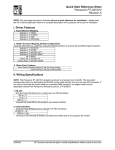Download Sharp XG-P20XU Specifications
Transcript
Quick Start Reference Sheet Sharp XG-P20XU Revision B NOTE: This document is intended only as a quick reference for installation – please read the following SP Controls Application Note for a complete description of this projector driver prior to installation. I. Driver Features 1. Input Selection Mapping Selection 1: Selection 2: Selection 3: Selection 4: INPUT 1 (VGA) INPUT 2 (5 BNC) INPUT 4 (RCA) INPUT 5 (S-Video) 2. Hidden Function Mapping Selection 1: Selection 2: Selection 3: Selection 4: Off: Volume Up: Volume Down: BLACK SCREEN ENTER ADJUST LEFT ADJUST RIGHT MENU ADJUST UP ADJUST DOWN 3. Other Driver Features Power Status Feedback Method Control Wiring Option Current Sensor Wired Remote or IR Emitter NOTE: Due to an interoperability issue, Power Polling for this projector is not available. If power feedback is required, we recommend using a third party power current sensor. If the projector's automatic shutoff timers are disabled, the SmartPanel will reliably remain in sync with the projector unless the projector is powered on or off manually. II. Wiring Specifications NOTE: For a wiring diagram, please see the SP Controls Application Note for the Sharp XG-P20XU 1. RS-232: Wire the Panel RS-232 port to a female DB9 as follows: RX to 2 TX to 3 GND to 5 JUMPER 7 and 8 Connect this female DB9 to the projector port labeled RS-232C. 2. Infrared Emitter: Wire the Panel IR/Serial port to a female 1/8" Mini as follows: IR/SER to tip GND to ring Attach to the projector port labeled Wired Remote using a male 1/8” mini to male 1/8” mini (not included). III. Additional Projector Information 1. If the Panel is wired to the Projector’s Wired Remote port, the Wired Remote port must be manually switched to IR on the projector. 2. You must set the Economy Mode labeled “MNTR Out/RS232C” to OFF. If you leave this setting on, the Sharp will not respond to RS-232 control when in standby mode. See Application Note Section V. Special Control Note for instructions. DR-SHP17 – 9/04/02 SP Controls reserves the right to modify specifications without notice at any time. SmartPanel Projector Driver Application Note Sharp XG-P20XU 3. You should set Economy Mode labeled Auto Power Off feature to OFF. If you leave this setting on, the Sharp will automatically shut itself off when no signal is detected for several minutes. If you desire automatic shutdown, use the Panel’s Automatic Shutdown Timer. See Application Note Section V. Special Control Note for instructions. 4. Baudrate: The RS-232 port of the projector must be set to 9600 bps (which is the default projector factory setting). See Application Note Section V. Special Control Note for instructions. © 2002 SP Controls Inc. 601 Minnesota Suite 115 San Francisco, CA 94107 [email protected] Projector Driver Application Note Sharp XG-P20XU Revision B This document describes the SmartPanel Projector Driver for the Sharp XG-P20XU projector. For information on configuring and using the Panel see the SmartPanel Configuration and Installation Guide. Please read the SPECIAL CONTROL NOTE in Section V of this document before attempting control of the projector. This note describes how the Sharp’s configurable settings impact the projector’s behavior. I. PROJECTOR CONTROL A. Volume and Power Control Volume control on the Sharp is absolute. Absolute volume control is also possible with SP Controls’ option Audio Follow Video Preamplifer. B. Input Selection Mapping The following table specifies the factory preset input mapping for this Driver. The Configuration Utility can be used to customize these settings your installation. Selection 1: Selection 2: Selection 3: Selection 4: INPUT 1 (Computer - VGA) INPUT 2 (Computer/Video - 5 BNC) INPUT 4 (Video - RCA) INPUT 5 (Video - S-Video) VGA BNC RCA S-VIDEO Projector Volume ON Ready OFF Warm-up Input choices available for the Sharp with this Driver are Input 1 (VGA), Input 2 (5 BNC), Input 3 (DVI), Input 4 (RCA), and Input 5 (S-Video) C. Hidden Function Mapping The following table specifies the factory preset hidden function mapping for this Driver. The Configuration Utility can be used to customize these settings your installation. Selection 1: Selection 2: Selection 3: Selection 4: Off: Volume Up: Volume Down: BLACK SCREEN ENTER ADJUST LEFT ADJUST RIGHT MENU ADJUST UP ADJUST DOWN ENTER ADJUST LEFT ADJUST RIGHT ADJUST UP Projector BLACK SCREEN Volume ON Ready OFF MENU Warm-up ADJUST DOWN Hidden functions names are based on the Sharp remote and controls on top of the projector. Hidden functions names are based on the Sharp remote, manual, and controls on top of the projector. ADJUST controls, ENTER and UNDO navigate through onscreen menus. UNDO is a “return to previous menu” or “back” command. MENU can also be used as UNDO. BLACK SCREEN is a toggle. The area zoomed with the ENLARGE function can be moved using the ADJUST keys DR-SHP17 – 9/04/02 SP Controls reserves the right to modify specifications without notice at any time. SmartPanel Projector Driver Application Note Sharp XG-P20XU LENS SELECT is a function that accesses a menu controlling FOCUS, ZOOM, LENS SHIFT, KEYSTONE, and DIGITAL SHIFT. Once this menu is called, use the hidden function ADJUST commands to change settings (while still holding down the ON key). Continue pressing LENS SELECT to toggle through the available LENS SELECT functions. Pressing ENTER while the LENS SELECT menu is active will display a test pattern, and pressing UNDO while the LENS SELECT menu is active will restore the default setting. AUTO SYNC can only be used when RGB input is detected. Hidden functions are accessed by pressing the indicated key while the holding the On key down. The hidden functions available for the Sharp with this Driver are as follows: MENU ADJUST LEFT ADJUST RIGHT ADJUST UP ADJUST DOWN RESIZE FREEZE GAMMA SETTINGS ENLARGE UNDO ENTER BLACK SCREEN LENS SELECT AUTO SYNC LENS ZOOM UP LENS ZOOM DOWN D. Relays 500mA MAX. CURRENT 7B 1 7A 6B 6A 5B 5A SELECTION (EXT. SWITCHER CTRL) 3 2 4B 4 4A 3B 3A 2B PWR OFF MOM. 2A ON Maintained ON Momentary OFF Momentary Momentary; not Binary PWR ON MOM. 1B Relay 1 Relay 2 Relay 3 Selection RELAYS PWR ON MAINT. 1A The following table specifies the factory preset settings for the low-current relays found on the rear of the SmartPanel. The Configuration Utility can be used to customize these settings your installation. E. Other Presets The following table specifies other default factory settings for this Driver that affect is control of the Projector. Power Status Feedback Method Control Wiring Option Current Sensor Wired Remote or IR Emitter (see note 2) NOTE: Due to an interoperability issue, Power Polling for this projector is not available. If power feedback is required, we recommend using a third party power current sensor. If the projector's automatic shutoff timers are disabled, the SmartPanel will reliably remain in sync with the projector unless the projector is powered on or off manually. Control for the Sharp with this Driver is via RS-232 and Wired Remote. An IR Emitter can alternately be used. NOTE: If the Panel is wired to the Projector’s Wired Remote port, the Wired Remote port must be manually switched to IR on the projector. © 2002 SP Controls Inc. 601 Minnesota Suite 115 San Francisco, CA 94107 [email protected] SmartPanel Projector Driver Application Note Sharp XG-P20XU The following table specifies settings for the Panel’s configurable timers. For more information on the inactivity shutdown feature and the lockout timer see the SmartPanel Configuration and Installation Guide. Lockout Timer Inactivity Shutdown 65 seconds (see note 3) Disabled © 2002 SP Controls Inc. 601 Minnesota Suite 115 San Francisco, CA 94107 [email protected] SmartPanel Projector Driver Application Note Sharp XG-P20XU II. CONTROL WIRING This section specifies how RS-232 and Wired Remote should be wired to the Sharp projector. PROJECTOR CONTROL A. RS-232 should be connected to the Sharp control port labeled RS-232C IN. Connection should be as follows: SENSE GND IR/SER +12V CTS IR/SERIAL GND RTS TX RX RS232 1. Wire the Panel to a female DB9 as follows: RX to 2 TX to 3 GND to 5 JUMPER across 7 and 8 2. Female DB9 55 44 33 22 1 1 9 8 7 6 1/8" Mini Female Jumper 8 to 7 Connect this female DB9 to the projector port labeled RS-232C IN B. The Wired Remote should be connected to the Sharp port labeled Wired Remote. 1/8" Male Mini to 1/8" Male Mini (not included) NOTE: If the Panel is wired to the Projector’s Wired Remote port, the Wired Remote port must be manually switched to IR on the projector. RS-232 to RS-232C IN Connection should be as follows: 1. Wire the Panel to a female 1/8" Mini as shown; wire IR/SER to tip and GND to ring. Direct wiring to male 1/8” is not recommended as it makes removal of the Panel for service more difficult. 2. Attach to the projector port labeled Wired Remote using a male 1/8” mini to male 1/8” mini (not included). 3. Alternately, replace the male to male cable with the included the IR Emitter and attach it to one of the IR windows on the projector. The emitter glows red when IR is emitted so wiring can be verified. Wired Remote to Wired Remote © 2002 SP Controls Inc. 601 Minnesota Suite 115 San Francisco, CA 94107 [email protected] SmartPanel Projector Driver Application Note Sharp XG-P20XU III. TROUBLESHOOTING Additional tips can be found in the SmartPanel Configuration and Installation Guide. The Projector keeps turning itself off! The Panel turns itself off when power verification indicates that the projector is off (see Note 1). Also, if the Automatic Power Shut-Off Feature is on, the projector will shut itself off if it does not receive a signal after fifteen minutes. • Check to make sure the RS-232 connection is correctly wired. If a third party power current sensor is being used, make sure correctly wired and calibrated. The most common cause for power polling failure when other control works, is that the RX line is incorrectly wired or soldered. • Verify that the P20XU’s Economy Mode Automatic Power Shut-Off Feature is set to OFF as explained in the Special Control Note in Section V of this document. • Also verify that the MNTR Out/RS232C is set to OFF as explained in the Special Control Note in Section V of this document. If this setting is incorrect, the Sharp will not respond to SmartPanel power polling and the Panel will shut itself off (see next note and Note 1 below). The Panel does not do anything at all. When power is applied to the Panel it should run through a brief power on self-test, during which all of the Panel lights will turn on and off in sequence. If you do not see this self-test, make sure power is connected correctly and that polarity is correct. The Panel has only partial control over the Sharp. Verify that both RS-232 and the wired remote are correctly wired. The most common error is reversal of RX and TX for RS232, and polarity reversal of the wired remote. Note that the Sharp is controlled using both Wired Remote and RS-232. If a subset of functionality appears to be working, verify that both types of control wiring are correctly wired. Also, be sure that the Wired Remote port is manually set to “IR” and not to “Gyro” on the projector and that pins 7 and 8 are jumpered on the female DB9. IV. TECHNICAL NOTES 1. By default, projector power is verified by polling every few seconds via the RS-232 port. Power polling can be suspended by depressing and holding the On key; polling will be restored when the key is released. Should the Sharp power off, the Panel will usually detect this condition and power off within twenty seconds. Should the Sharp power on, the Panel will usually detecting this condition and power on within ten seconds. 2. The Sharp is controlled via RS-232 and wired remote. The Sharp can alternately be controlled with RS-232 and IR emitter. A discussion of the advantages of Wired Remote versus IR can be found in the SmartPanel Configuration and Installation Guide. 3. The lockout timer specifies the amount of time allowed between sending POWER OFF and POWER ON to the projector (the delay allows the projector bulb to cool before re-powering). This delay can be configured using the Configuration Utility; however, adjusting the lockout timer delay is strongly discouraged as rapid re-powering causes undue wear on the projector’s bulb. Also, the Sharp will not allow power to be restored before a minimum delay has expired. Therefore, disabling the lockout delay will cause potentially confusing Panel behavior. © 2002 SP Controls Inc. 601 Minnesota Suite 115 San Francisco, CA 94107 [email protected] SmartPanel Projector Driver Application Note Sharp XG-P20XU V. SPECIAL CONTROL NOTE Read before attempting to control the projector The XG-P20XU can be configured with two power saving settings as an Economy Mode. These settings determine whether (a) the projector shuts itself off in the absence of an input signal; and (b) whether the projector responds to RS-232 command when in standby (“off) mode. When installing the P10XU: • You must set the Economy Mode labeled “MNTR Out/RS232C” to OFF. If you leave this setting on, the Sharp will not respond to RS-232 control when in standby mode. • You should set Economy Mode labeled Auto Power Off feature to OFF. If you leave this setting on, the Sharp will automatically shut itself off when no signal is detected for several minutes. If you desire automatic shutdown, use the Panel’s Automatic Shutdown Timer. Economy Mode settings are changed via onscreen menus, Options: Economy Mode. Make sure both arrows point to the RIGHT, away from the “green leaves.” Access the onscreen menus with either the SmartPanel’s hidden functions, or the Sharp’s remote control. Baudrate: The RS-232 port of the XG-P20XU projector can be configured to different baud rates. The codes used in the projector driver assume the projector is set to 9600 bps (which is the default projector factory setting). This should be verified using the on-screen menus. In the pulldown menu labeled “Options” scroll down the RS-232C and select 9600. Press ENTER to save the setting. Source Selection Switching: Please be aware that because of the way that the XG-P20XU responds to RS-232 commands to switch sources, there is an unusually long delay in switching between input sources (approximately 2 seconds). IR control of source selection is not possible for the SmartPanel at this time. Questions should be directed to SP Controls technical support at [email protected]. VI. REVISION HISTORY 1. Revision A (July, 2001) Original release. 2. Revision B (September, 2002) Updated Driver Power Status Feedback feature © 2002 SP Controls Inc. 601 Minnesota Suite 115 San Francisco, CA 94107 [email protected]