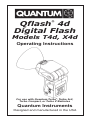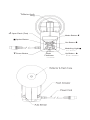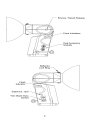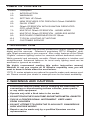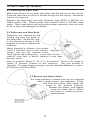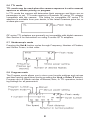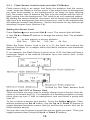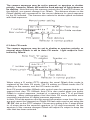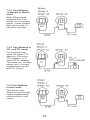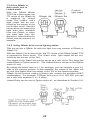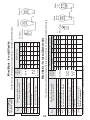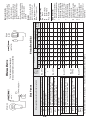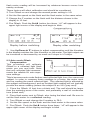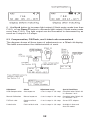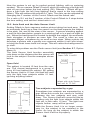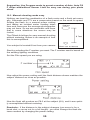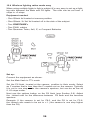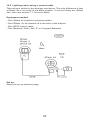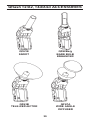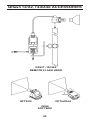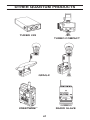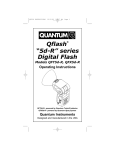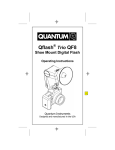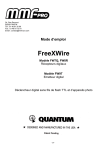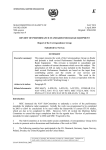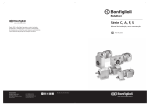Download Quantum Qflash X4d Operating instructions
Transcript
Qflash 4d Digital Flash ® Models T4d, X4d Operating Instructions For use with Quantum Turbo®, Turbo 2x2, Turbo Compact, or Turbo Z Batteries Quantum Instruments Designed and manufactured in the USA Reflector Lock Ring M Open Flash (Test) Mode Button I ■ Option Button Set Button G Modeling Light ● L Down Button Flash Indicator Up Button J 1 TABLE OF CONTENTS Section 1.0 2.0 3.0 4.0 5.0 6.0 7.0 8.0 9.0 10.0 11.0 Description INTRODUCTION WARNINGS SETTING UP Qflash NEW FEATURES FOR PREVIOUS Qflash OWNERS QUICK START Qflash OPERATION WITH QUANTUM DEDICATED QTTL ADAPTERS MULTIPLE Qflash OPERATION - WIRED MODE MULTIPLE Qflash OPERATION - WIRELESS MODE EXPOSURE COMPENSATION OF Qflash TYPICAL LIGHTING SITUATIONS CUSTOMER SERVICE 1. INTRODUCTION Qflash models T4d and X4d provide professional quality lighting for both digital and film cameras. Quantum’s proprietary QTTL® Adapters* dedicate Qflash seamlessly to your camera. Also, many features of the Qflash “Digitals” enhance lighting control for cameras without dedicated control. While powerful and extremely versatile, Qflash operation is intuitive and straightforward. Advanced features for most every lighting need can be accessed or ignored as needed. We highly recommend reading this entire instruction manual. Whether or not you require all of Qflash’s capability now, you will want to know it exists when the need arises. *QTTL D- series adapters are optional for specific makes and camera models. Please consult your dealer or www.qtm.com for the latest availability. 2. WARNINGS AND CAUTIONS • Disconnect external power before changing the flash tube, or connecting or disconnecting to/from cameras, power packs, or any other equipment. • Operate only with a flash tube in the socket. • DO NOT TOUCH THE FLASH TUBE SOCKET WITH METAL OBJECTS. • THIS IS A PROFESSIONAL INSTRUMENT. KEEP AWAY FROM CHILDREN • DO NOT ATTEMPT TO OPEN THE FLASH UNIT! DANGEROUS HIGH VOLTAGE INSIDE! • Repairs can be made only by a qualified Quantum service representative. 2 3. SETTING UP Qflash 3.1 Inserting the Flash Tube Match the red dot on the flash tube base with the red dot on the socket. Push the flash tube in until it is seated snugly into the socket. Excessive force is not required. Replace the flash tube only with Quantum type QF30 or QF30uv for Qflash model T4d. Qflash model X4d requires QF32 or QF32uv flash tubes. Other flash tubes will not provide proper exposure, may not work at all, or they may damage the Qflash. 3.2 Reflectors and Bare Bulb Reflectors are secured by the locking ring near the base of the flash tube. Rotate the ring in the directions shown in the diagram to loosen or tighten the reflectors. When inserting a reflector, first slowly rotate it until the notch in the reflector “drops” fully into the reflector collar. Then tighten the locking ring. If you don’t let the reflector drop fully in before locking it may later become loose. Note to previous Qflash T, T2 ,X or X2 owners: There is no longer a “Wide” or “Normal” position for the reflectors. The only position is “Normal”. For wide angle coverage, use the included diffusers or optional QF67A or Soft Box QF68. 3.3 Bounce and Swivel Head The head position is locked and can be changed with a single button (see diagram). Press and hold this button, then adjust the head to the desired position. Release the button, and slightly move the head until it “clicks” and locks in vertical and horizontal planes. 3 3.4 Bracket Mounting Qflash mounts with a 1/4-20 standard tripod thread to brackets, light stands, and tripods. Many brackets are made especially for Qflash by the popular bracket manufacturers. Quantum also has two optional brackets, models QF70US and QF70E. The instructions below that describe mounting to both of these brackets applies also to other brackets, light stands, and tripods. Two types of 1/4-20 fasteners and a friction pad are supplied with Qflash. Place the mounting pad between Qflash and the bracket, insert one of the fasteners and tighten. (If the mounting surface has a pad, the mounting pad is not necessary). Note that brackets vary in thickness. Always make sure that the mounting knob screws into Qflash at least two complete turns. 3.5 Connecting Qflash to a Camera There are several ways to connect a Qflash to a camera, both wired and wireless. For wired connection use 1) a household two-prong sync cord (supplied) to the sync connector of Qflash; 2) a QF or FW series TTL adapter; 3) Use a D series QTTL adapter; or 4) use a QF53 Hot Shoe sync. Consult your dealer or www.qtm.com for the latest TTL and QTTL adapter models. Note: When using a household type two-prong cord, if you have difficulty getting the sync signal to the flash, reverse the plug to match the camera’s sync polarity. 3.6 Powering Qflash Before turning on any power to Qflash always make all electrical connections first, both to the camera and to Turbo Batteries. Plug the Qflash T4d cable into the output jack of any Quantum Turbo Battery. For Qflash X4d, connect the power cable to a Qpaq system*. Turn on Turbo or Qpaq power. Qflash will be powered up and ready to run. If a “Check Turbo” or “Check Power” message appears on the Qflash display, turn off the Turbo or Qpaq, wait one second, and turn it on again. If the message appears again, the power pack needs recharging. If a “Reset Flash?” message appears in the Qflash display press any button, except the Mode I button, to resume operation. 4 If at any other time Qflash should behave strangely or not respond to commands, it may be restored to factory settings. Refer to Section 5.10.7 to force a reset. Note that in the event of a reset all operator data entered (film speed, f/#, etc.) will be lost and must be entered again. * Lumedyne or Norman systems may power Qflash X4d. See the separate sheet enclosed for compatible model numbers. 3.7 Reflector Specifications The ”normal” QF60 reflector is supplied with Qflash 4d. Other reflectors are available as options from your dealer. Reflector Approx. Angle of Illumination Guide No. for ISO 200* QFT4d1 QFX4d2 QFX4d3 Normal QF60 55˚ 226ft / 72m 226ft / 72m 320ft / 100m QF60 w/ flat diffuser 70˚ 128ft / 40m 128ft / 40m 180ft / 56m QF67A Dome Diffuser 90˚ 128ft / 40m 128ft / 40m 180ft / 56m QF62Bs/g Bare Bulb Reflector4 120˚ 90ft / 28m 90ft / 28m 128ft / 40m QF63B Tele Reflector 20˚ 453ft / 143m 453ft / 143m 640ft / 202m Notes * Guide numbers vary according to surroundings. Guide numbers can be higher in small rooms or lower in open spaces. 1 QFT4d rated for 150 watt-seconds 2 QFX4d rated for 200 watt-seconds 3 QFX4d rated for 400 watt-seconds 4 QF62 guide no. will vary greatly due to likely bounce light 4. NEW FEATURES FOR PREVIOUS Qflash OWNERS The following features will be of interest to owners of older Qflash models: • QTTL™ adapters provide full dedication (and more) to digital and film cameras. - Section 6.0 • New Linked mode to set lighting ratios between Qflashes Sections 7.0 and 8.0 • New modeling lamp function for both models T4d and X4d. Section 5.10.9 • Flash Indicator Lights - Sections 5.9.5 and 5.10.2 • Quick turn off - Section 5.10.8 If you are using the Qflash as an on camera flash and want to disable the flash for a few shots you can use the ‘quick turn off’ feature. • Program mode now accepts up to 8 pre sets. - Section 5.8 • Easy Exposure Compensation. - Section 9.0 • New choices are available with the Option ■ button. - Section 5.9 These include Flash Sensor Limit, Flash Counter, and Indicator Lights. • Lighting tips - Section 10 5 5. QUICK START IMPORTANT! With digital cameras perform a custom white balance prior to a shooting session. Otherwise, the camera will assume you are using some unknown flash. 5.1 Controls Qflash controls operate in predictable ways. Spend a moment to get the feel of the controls. The Mode I, Set G, and Option ■ buttons select the type of features or settings you want to change. Mode I sets the flash operating mode, such as Automatic, Manual, TTL, etc. Set G lets you pick parameters to change, such as f/, ISO, etc. After you push Mode I or Set G (one or more times) you see part of the display blinking. You then push the Up J or Down L buttons to change the blinking parameter or feature. After a few moments the display stops blinking. Option ■ lets you select other features such as Speaker ON/OFF, Reflector type, Flash Indicators ON/OFF, etc. Press Option ■ once or twice, then Set G one or more times, then Up J or Down L. See Section 5.9 for more details about options. The flash Test M button fires the flash without taking a picture. 5.2 Display Aperture numbers are displayed in 1/3 steps, in a range from f/2.0 to f/32, like this: 2.0, 2.0 3, 2.0 7, 2.8, 2.8 3, 2.8 7 ......16, 16 3, 16 7, 22, 22 3, 22 7, 32. ISO film speeds, Guide Numbers, and distances are shown as their actual values. Power settings are displayed in 1/3 steps from full power to 1/64th power like this: 1/1, 1/1-, 1/2+, 1/2 ,1/2- ...... 1/32, 1/32-, 1/64+, 1/64. Only parameters required for the particular mode in use are displayed. Various symbols may also display, which will be explained with each feature later on. The rest of Section 5 explains the basic operation of the Qflash, when used as a single unit. Available modes are Manual, Automatic, Auto Fill, TTL/QTTL, Program, or Strobo. 6 5.3 Changing modes To change from one mode to another: Press Mode I button. The flash mode display will blink. Use Up J or Down L buttons to change mode. 5.4 Changing settings in Manual mode The camera exposure may be set to manual, or aperture or shutter priority; however, Qflash will emit the fixed amount of light shown on its display. Press Set G one or more times until the parameter you wish to change blinks. Set G will cycle through the displays for Manual Power Setting, F#, and ISO, and Compensation (Section 9.0). Then, press the Up J or Down L buttons to change the blinking parameter. Note that as you change Power, F# or ISO the shooting distance changes also. For model X4d only there is an additional Manual setting for 200/400 watt seconds, which can be set using the Options button, Section 5.9. 5.5 Changing settings in Auto mode. The camera exposure may be set to shutter or aperture priority, or manual when Qflash is set to Auto mode. Light output is controlled by Qflash. Press Set G one or more times until the parameter you wish to change blinks. Set G will cycle through the displays for F#, ISO, and Compensation (Section 9.0). Then, press the Up J or Down L buttons to change the blinking parameter. Note that the display shows the minimum to maximum flash distance, and those distances change when you change F# or ISO. The F# also may change when the ISO changes in order to keep you in the allowable ranges of Qflash. 7 5.6 TTL mode TTL mode may be used when the camera exposure is set to manual, aperture or shutter priority, or program. In TTL mode the camera will determine flash exposure and there are no parameters to set. TTL mode requires a Quantum QF series TTL adapter compatible with the camera. The listing for compatible QF series TTL adapters is available from your dealer, in the latest Quantum price list, or at www.qtm.com. QF series TTL adapters are generally not compatible with digital cameras. See Section 6 for instructions on using D series QTTL adapters. 5.7 Stroboscopic mode Pressing the Set G button cycles through Frequency, Number of Flashes, and Strobo Power, in that order. 5.8 Program mode The Program mode allows you to store your favorite settings and set-ups and then quickly recall them just by pressing the Up J or Down L buttons. Program up to 8 Qflash set-ups of Manual, Auto, or TTL operation, including settings for all parameters. 8 Your Qflash is factory preset with several Programs (which you can always change). To view them, press Mode I, then Up J or Down L until you see the Program mode displayed, like the one above. After the “P” stops blinking, press the Up J or Down L buttons jump to the next higher, or lower program number. (Programs numbers which have not been “set” will be skipped). How to set up or change a Program While in the Program mode, press the Set G button. The program number will blink, and the Up/Down J L buttons will select the program number you wish to set or change. All program numbers will be displayed this way, even those that were “skipped” above. Press Set G again (or press it twice if the Program number stopped blinking). The mode (Manual, Auto, TTL, etc.) will be blinking. Press Up J or Down L to select your flash mode for this program. Once your flash mode is selected keep pressing Set G to choose parameters to program. To change any settings use the same procedures as the usual for Manual, Auto, TTL, or Wireless/Wired modes (see Sections 5.4, 5.5, 5.6, and 8.0 ) There are times when you will want to “clear” a Program from memory. Clearing unwanted programs allows for quicker switching between stored programs during actual shoots. For example, if you need just 3 Programs for a job, and you clear out the other 5 Program numbers, you will cycle through just the 3 Programs you want for a shoot, using the Up/Down J L buttons. To clear out a Program Start in the Program number you wish to clear. Press Set G until the ‘mode’ blinks in the display. Press Up J or Down L until the word CLEAR appears. After several seconds the display will stop blinking and the program will be cleared from memory. Note: You can never clear out Program 1. 5.9 Option ■ button The Option ■ button lets you set various features and preferences for your Qflash. There are two Option menus. Press the Option ■ button once to enter into Option menu #1. Press Option ■ twice to enter into Option menu #2. Press Option ■ again to return to original display. You may select any option to change by pressing the Set G button until the option blinks. Then use the Up/Down J L buttons to make the change. Option menu #1 9 5.9.1 Flash Sensor Limit for Auto and Auto Fill Modes Flash sensor limit is an option that limits the distance that the sensor “sees” when the Qflash is in Auto mode. If the subject has no background (an open field outside) or the background is far away (a large catering hall), the sensor tries to balance the light from the subject with the lack of light coming from the background. The result is an over exposed subject. By limiting the sensor distance, the sensor will no longer try to balance the light from a far background, but will set exposure only for the subjects that are within the sensor limit distance. Sensor limit works for any Auto mode including Program Auto (Section 5.8). Setting the Sensor Limit Press Option ■ once and push Set G once. The sensor limit will blink. 2. Use Up J or Down L buttons to change the sensor limit. The available limits are: ∞ - no limit placed on sensor distance 20ft / 6m, 15ft / 4m, 10ft / 3m, 5ft / 2m, When the Flash Sensor Limit is set to ∞ Ft, the flash will produce the desired F/number for a subject within the flash’s minimum and maximum flash distance. If, for example, the Flash Sensor Limit is set to 15 Ft, the flash will have a maximum output of the desired F/number up to the sensor limit in this case 15 feet). Quick turn ON / OFF of Sensor Limit There are times you may want to quickly change from a Sensor Limit distance, to no sensor limit [∞]. For example, at a wedding reception you may shoot close up from 5’ with no background, and next shoot a group shot from 25’. To set or cancel a sensor limit quickly: Press the Option ■ button. Then, without pressing the Set G button, use the Up J or Down L buttons to toggle between maximum sensor limit [∞] and the last sensor limit set (in the procedure above). You can also use Program to preset the sensor limits you want. Then, just toggle between them using the Up J or Down L buttons. 10 5.9.2 Linked Ratio Linked Ratio sets lighting ratios between any Qflash and a Qflash 4d. The available ratios are from -3 to +3 stops, in 1/3 stop increments that display as: -3, -2 7, -2 3, -2, ...etc... +2, +2 3 +2 7, +3. See Sections 7 and 8 for more details. 5.9.3 Resetting the Flash Counter This option can be used as a way of confirming that the flash has fired for every picture taken. To zero the counter, push the Set G until number of flashes will blink. Use Up/Down J L buttons to clear the counter. Note: The flash counter will also reset when the flash is turned off. The maximum flash count is 99, then the counter will reset to zero and continue counting. Option menu #2 Push Option ■ button twice to view Option menu #2. Turn these options on or off by Pressing Set G until they blink, then Up/Down J L. 5.9.4 Turning the Speaker ON/OFF You may want the speaker off for sensitive shooting, or turn it on for audible confirmation of flash exposure. The earphone signals always sound whether the speaker function is set on or off. For more about the speaker signals see Sections 5.10.2 to 5.10.6. 5.9.5 Turning the Flash Indicator Lights ON/OFF The red Flash Indicators on 4 sides of Qflash give visual indication that a flash fired, whether the exposure was good or not, or that the flash did not fire. You can enable or disable the lights. For more about Flash Indicators, refer to Sections 5.10.2 to 5.10.6. 5.9.6 Changing The Reflector settings Setting reflector type is important so that the displays of distance, guide number, and f/ number correspond to the reflector in use. The choices are NORM (for the reflector supplied with Qflash), DIFF (for diffusers supplied with Qflash, or optional QF67A), BBE (optional Bare Bulb Enhancers QF62Bs and QF62Bg), and TELE (for optional QF63B). The reflectors must be repositioned manually. Notes: When using QF62Bs/g the manual parameters are accurate only for an open area. In medium and small rooms the very widely dispersed light will bounce off nearby walls and increase exposure. A practical solution when using QF62B in small rooms is to meter the light, or else use Auto Fill, Auto, TTL, or QTTL modes which will provide better exposures and attractive, soft lighting. 11 When using a Telephoto Reflector QF63B the Auto mode cannot be used because the flash sensor is blocked. Use Manual, TTL, QTTL, Strobo or Linked modes. Use “B” series reflectors (QF61B, QF62B g/s, QF63B) with Qflash 4d. The standard QF60 reflector mounts to Qflash 4d as well. 5.9.7 Changing between Feet and Meters Set your preference for the display of metric (M) or US distance (Ft) units. Guide numbers also change accordingly. 5.10 Features of Qflash 5.10.1 Flash Ready One beep will sound (if the speaker P is ON) when Qflash finishes recycling. 5.10.2 Display, Speaker, and Indicator Lights Qflash indicates the result of a flash exposure on the Display, via Speaker (if turned on, Section 5.9.4) or by Flash Indicator Lights (if turned on, Section 5.9.5). The signals are shown in the table below: Flash exposure condition Display Speaker/Earphone Flash Indicator Lights Good exposure OK one beep rapid blink Under/Over Under or Over 3”beeps 3 blinks, pause, 3 blinks, pause... No flash No Flash long steady beep long steady on 5.10.3 Auto mode exposure indications There are three types of exposure indications. The display will blink either OK, Over, or Undr. The display will also indicate how much over or under the exposure was, from +3 stops to -3 stops. If an arrow appears then the exposure error is more than 3 stops (for example 3) 12 The Flash Indicators light for several seconds after a flash. See 5.10.2 above for the signals they display. The Speaker (if turned on, Section 5.9.4) will sound after a flash. The audible signal is one “beep” for OK and “ready”, and three “beeps” for Under or Over. In addition to OK / Under / Over exposure indicators, a ‘Limit’ indicator is added if the Auto Sensor Limit has been selected (Section 5.9.1). If the flash output has reached the sensor limit set (5, 10, 15 or 20ft. / 2, 3, 4, 6m) then the word ‘Limit’ will appear in the display, followed by a three beep and/or 3 blink warning. If the flash output did not reach the sensor limit then ‘OK’ will be indicated visually and audibly. 5.10.4 TTL mode exposure indications The exposure indications for TTL or QTTL mode are similar to those of Auto mode with one exception. The amount of Under or Over exposure will not be shown in the display. 5.10.5 Strobo mode indicator After the flash has finished firing a confirmation message will be displayed. The flash will display the actual number of flashes fired. Strobo is a manual exposure mode. Over and Under exposures are not indicated. 5.10.6 Flash exposure when using several flashes at once When the flash is in Wired Control (Section 7.0) or Wireless Control (Section 8.0) the total exposure created by all the flashes, whether OK, under or over, will be indicated in the Control Qflash display, and by Flash Indicators and the Speaker (when turned on). Ambient light corresponding to 1/125 second shutter time is included in the total exposure. 5.10.7 Restoring Factory settings Qflash options and settings are preset at the factory. You can restore the factory settings by the following method: 1. 2. 3. 4. 5. Connect Qflash to Turbo or Qpaq, but turn Turbo or Qpaq OFF first. Press and hold any button (except Test M). Turn Turbo or Qpaq ON. The Qflash will display a reset message. Press Mode I to reset the Qflash and restore the factory settings. If any other button or no button is pressed within 4 seconds, the flash will not restore the factory settings. 13 5.10.8 Quick Turn off If you are using the Qflash as an on-camera flash and want to disable the flash for a few shots you can use the ‘quick turn off’ feature. To activate the quick turn off feature press Mode I twice. The word ‘OFF’ will appear in the display. To return to normal operation press any button (except Test M). Note: This feature will only prevent the flash from firing; it will not turn off the Qflash or the Turbo. To completely turn off the Qflash the Turbo must be turned off. 5.10.9 Modeling Lamp The Lamp button activates the modeling lamp. The lamp lights for several seconds and shuts off. 6. Qflash OPERATION WITH QUANTUM DEDICATED QTTL® ADAPTERS Quantum’s QTTL® adapters provide a dedicated link between Qflash 4d and popular digital and film cameras. QTTL D series adapters can support the following camera functions, when supported by the camera: Flash ready indication in camera viewfinder Shutter speed control (camera detects flash and sets shutter) Rear Curtain Sync TTL flash control-both TTL and pre-flash metering TTL ratio / fill flash Auto focus assist Auto Fill ratio Full dedication IMPORTANT! With digital cameras perform a custom white balance prior to a shooting session. Otherwise, the camera will assume you are using some unknown flash. 6.1 Controls, Displays, and modes Please refer to sections 5.1, 5.2, and 5.3 to operate the Mode I, Set G and Up/Down J L buttons. Note that with D series adapters the film speed (ISO) and F# are controlled by the camera. To change the F# or ISO adjust your camera. With some cameras, press the shutter half way periodically to update the F# and ISO information on the Qflash display. 6.2 Qflash in Manual mode If Qflash is set to Manual mode using a QTTL adapter flash exposure is fixed by the settings on Qflash. In Manual mode the following QTTL features are available: Rear curtain sync (Section 6.5.1), Auto focus assist (Section 6.5.2), Shutter speed control (Section 6.5.3), Ready light (Section 6.5.4). 14 The camera exposure may be set to manual, or aperture or shutter priority, however, Qflash will emit the fixed amount of light shown on its display. Note that only the camera controls the F# and ISO shown on the display- you cannot change it on Qflash. The distance shown on the Qflash display will correspond to the correct distance for good exposure for the F# selected. The camera also selects its shutter speed consistent with flash exposure. 6.3 Auto Fill mode The camera exposure may be set to shutter or aperture priority, or manual when Qflash is set to Auto Fill mode. Light output is controlled by Qflash. When using a D series QTTL adapter the usual Qflash Auto mode is replaced by the Auto Fill mode. The F# setting on Qflash tracks the F# setting on the camera, and the ISO tracks as well. Auto Fill mode provides fill/flash ratio control even for cameras that do not support their own TTL fill/flash. Auto Fill is also useful when you prefer Qflash to control exposure, instead of a camera’s own TTL or pre-flash metering. Many photographers find that Auto Fill mode provides more consistent exposures for digital cameras exposures. In Auto Fill mode aperture and film speed information come from the camera and cannot be changed on Qflash Fill flash ratio may be set using the “R Fill” dial on the QTTL adapter. Choose any setting from -3 stops below to +2 stops above the camera’s aperture, in 1/3 stop increments. As the aperture of the camera changes Qflash will adjust it’s output to keep the ratio that has been selected. 15 Error messages will appear if you choose a fill ratio which will is out of range of the flash. The error indications are: “OUT OF RANGE - DECREASE FILL OR F#” For example, the camera is set to F16 and QTTL fill flash is set to +2 stops. Either decrease F# on the camera or decrease the fill flash ratio on the QTTL adapter. “OUT OF RANGE - INCREASE FILL OR F#” For example, the camera is set to F2.8 and QTTL fill flash is set to -3 stops. Increase the F# on the camera or increase the fill flash ratio on the QTTL adapter. Once the adjustments return Qflash within its range, the display will revert to the usual Auto Fill information. QTTL Fill Dial 6.4 QTTL mode The camera exposure may be set to manual, aperture or shutter priority, or program, when Qflash is set to QTTL mode. The camera controls the flash exposure. When using a D series QTTL adapter the usual Qflash TTL mode is replaced by QTTL mode. QTTL mode has all the features of the Auto Fill mode described above. The difference is that the camera, not Qflash, controls exposure. All features including adjustment of fill ratio are active. In addition, the Qflash display shows the type of QTTL adapter in use. Set your camera to shutter or aperture priority auto exposure, manual or program mode for QTTL dedication to Qflash 4d. Some cameras allow compensation ( +/-) for flash/fill ratio. Qflash 4d flash/fill can also be set on the QTTL adapter using the R Fill dial. When desiring flash/fill ratio use either the camera setting or the QTTL adapter setting, but not both. 16 6.5 Additional QTTL features 6.5.1 Rear curtain sync If supported by your camera, the QTTL adapter can fire Qflash in sync with the rear curtain. Rear curtain sync is selected by a switch located on the back of the adapter. Set it to “R” for rear curtain, or “F” for front curtain. 6.5.2 Auto focus assist If your camera requires an infrared focus assist the QTTL adapter will project a beam when the camera focuses. You can turn the auto focus function on or off by a switch on the adapter. 6.5.3 Shutter speed control If flash readiness is achieved, the camera’s automatic system switches the shutter speed to the correct flash sync speed. 6.5.4 Ready light Flash readiness is established when the indicator appears in the Qflash display. If “flash ready” is supported by the camera, then an LED or flash symbol will appear in the viewfinder when Qflash is recycled and ready. 6.5.5 Pre-flash TTL Cameras that have advanced TTL metering systems require a pre-flash to determine proper exposure. This pre-flash is supported by the QTTL adapters. 7. MULTIPLE Qflash OPERATION - WIRED MODE The Qflash 4d “Wired Control” mode allows a Control Qflash to set parameters on two Remote Qflashes. This allows Remote Qflashes to be placed high on a light pole or in a soft box, because it is not necessary to have access to the back panel of the Remote Qflashes to change their settings. The Auto and Auto Fill modes add a powerful feature for Multiple Qflash operation in Wired or Wireless (Section 8) modes. You can set ratios between flashes using the “Linked” feature. Linking the Remote Qflashes lets you set lighting ratios between the Control and Remote Qflashes, from -3 to +3 stops, in 1/3 steps. “Linked” ratios are different from fill/flash ratios: Linked — sets a ratio between Qflashes (a Control and one or two Remotes). Remote sensors are turned off. The Control Qflash controls exposure and the Remote Qflash exposure is “linked” by an exposure ratio. 17 Fill/flash — QTTL D series adapters provide for fixing fill/flash ratios between the camera’s exposure and the flash’s exposure. Both fill/flash and Linked ratios can be set independently. Here’s an example of using both ratios: A QTTL adapter is connected to a camera set to f/8. A Control Qflash in Auto Fill mode is connected to the QTTL adapter. The R Fill dial is set to -2 stops. The light produced by the Control Qflash will be F/4, 2 stops less than the camera. A Remote Qflash off to one side is Linked to the Control Qflash at +2 stops. The light produced by this flash will be f/8, 2 stops above the Control Qflash. In this example the Control Qflash located at the camera position provides the “fill” light while the Remote Qflash provides the “main” light. 7.1 Wired Control Mode using only Qflash 4d’s Qflashes are connected with cables such as QF50 for the Wired Control mode. Linked mode is available when the Control Qflash is set to Auto mode. Even more lighting versatility becomes available when a D series QTTL adapter is connected to a camera. Then Auto mode is replaced by “AFIL” (Auto Fill) mode, and in addition to a Linked ratio between Control and Remote Qflashes, a flash/fill ratio can be set between the camera and the Control Qflash. When desiring camera control of exposure using a D series adapter, QTTL mode replaces TTL mode. The QTTL mode does not provide the Linked ratio of Auto or Auto Fill modes, however it lets the camera control flash exposure. The sections that follow explain in detail how to use multiple Qflashes in Wired Mode. 7.1.1 Setting the Wired mode and the Control flash The diagram shows a set up for Wired Control. The number of Qflashes can be 2 or 3. Turn on all Qflashes. The Qflash displays will prompt you to select the Control flash. 18 Press the Mode I button on the Qflash that you want to be the Control Qflash (usually the one at the camera). The display for this Qflash will change to ‘Wired Control’, and display the data for Remote 1 (R1) and Remote 2 (R2). The displays of the two Remote Qflashes will automatically change to R1 and R2. To change which Qflash is Remote 1 and 2 see Section 7.5. To designate another Qflash to be the Control, press Set G on the Control flash. “Control” will blink. Use the Up/Down J L buttons to return to the display prompt: “Press Mode button to select Control flash.” All flashes will display the prompt. Select the new Control flash by pressing the Mode I button on the new Control Qflash. When only one Remote Qflash is attached, the Control Qflash displays a series of dashes for R2, like this: 7.1.2 Changing the setting on the Control flash Always select the settings you desire for the Control Qflash first. Those settings determine the choices you have for the Remotes. Press Set G until “C” is blinking. (If “R1” or “R2” is blinking instead, press the Up/Down J L buttons until “C” blinks). Press Set G again. The mode of the Control flash will blink. Use the Up/Down buttons to select the mode. The choices are Man, Auto, TTL, Auto Fill, QTTL (if a D series adapter connects to the camera), and OFF. When the Control Qflash is set to OFF it will not fire, however, Remotes 1 and 2 will still fire (if they are not also set to OFF). 19 Press Set G again to set the parameters for the mode selected. For example, power (1/64 to 1/1) for Man, F# for Auto, etc. There are no settings for TTL or OFF modes. If a QTTL adapter is connected to any of the Qflash 4d’s, then QTTL mode will be available for all of the Qflashes. The Control Qflash will display the fill/flash ratio set on the QTTL adapter. To change the ratio, turn the R Fill dial on the QTTL adapter. The fill ratio will be effective for all Qflashes connected. Note: Some cameras have their own flash compensation ( +/-). Use either the camera’s flash compensation, or Qflash’s, but not both. Press Set G again and the film speed (ISO) blinks. Make the adjustment with the Up/Down J L buttons. Note that in QTTL mode the film speed is controlled by the camera and cannot be changed here. 7.1.3 Changing the Remote flash settings from the Control flash Press Set G until “C”, “R1” or “R2” blinks in the display. Use the Up/Down J L buttons until “R1” or “R2” blinks. Press Set G again and the mode of R1 or R2 will blink. Use the Up/Down J L buttons to change the mode of the Remote. The modes available are Man, Auto, TTL, and OFF. If the Control Qflash is in Auto mode then Linked mode replaces TTL mode. Press Set G again to set the parameters for the mode selected. The parameters to set depend on the mode. Linked mode (available when the Control Qflash is in Auto or Auto Fill Mode) sets a Linked ratio for Remotes 1 & 2. If both R1 and R2 are set to Linked mode, the ratio will appear next to R1 only, although this ratio is for both flashes. 7.1.4 Changing the designation for Remote 1 and Remote 2 You may wish to change which Remote flash is designated R1 and which is R2. This can only be done at one of the Remote Qflashes. Press the Set G button on a Remote flash. “Remote” on the display will blink. Use the Up/Down J L buttons to change from R1 to R2, or vice versa. As you change this Remote flash, the second Remote Qflash (if connected) will change automatically. Each Remote Qflash will pick up its settings (R1 or R2) from the Control Qflash. 7.2 Multiple Qflash Operation with models T, X, T2, X2, T2d, X2d, T4d, and X4d Qflash models may be mixed in multiple flash setups. The Wired Control features of Section 7.1 will not be available, however, synchronization, fill ratio, and TTL control can be achieved in various setups discussed below. The position of different Qflash models is not important, and the models may exchange positions in the examples shown. The examples below illustrate Qflash T- model types, although X- model types work in the same way. You can connect any number of Qflash units together in any of the examples below. 20 7.2.1 Two Qflashes in Manual or Strobo mode Each Qflash works independently. This allows you to increase power, create multiple light sources and to set ratios manually. 7.2.2 Two Qflashes in TTL or QTTL mode For this setup use either QF series TTL adapters, FW series TTL adapters, or D series QTTL adapters. This setup can increase power and / or create multiple light sources with TTL control. 7.2.3 Two Qflashes in Auto mode This allows each Qflash to have its light output independently controlled by its own sensor. 21 7.2.4 One Qflash in Auto mode, one in Linked mode Controls light output With the Qflash Model T/T2/T2d in Auto mode, the TTL mode of the Qflash 4d is replaced by Linked mode. The ‘Linked’ unit’s light output will be controlled by the sensor of the unit in Auto mode. Use this set up when you want more light than that available from one Qflash, or when you want light from two directions, controlled by the Qflash near the camera, for example. 7.2.5 Using Qflash 4d to set up lighting ratios This set-up lets a Qflash 4d ratio the light from any number of Qflash or Qflash 2’s. With the Qflash T4d in Auto mode, the TTL mode of the Qflash Model T/T2 is replaced by Slave mode. The ‘Slave’ unit’s light output will be controlled by the sensor of the T4d. The output of the ‘Slave’ unit can be set up as a ratio of the T4d, using the Linked Ratio in Option menu #1. The Linked Ratio is shown on the Option menu #1 only. By setting the linked ratio to +1, for example, you can achieve a true 3:1 ratio at the camera position. In this example, the output of the ‘Main’ will be one stop higher than the output of the ‘Fill’ at the camera position. Qflash 4d will prevent setting a linked ratio outside the possible f#/ISO combinations. For example, if Qflash 4d is set to f 2.0, ISO 200, you can set a ratio only between 0 to +3 stops. Linked Ratio can be set on Option menu #1, as described in Section 5.9. 22 23 Wired Matrix - for only Qflash 4d Man, AP, SP ?? Man, AP, SP, Prog Man, AP, SP M M M M A A A A T T T - TTL - T T T - - - - L QTTL Linked L Wired Remote 1 or 2 Manual auto M A M A O O O O OFF O O Camera Exposure Control A A M M M - A M M T T** T - S S S S S - - - L T T T - - - - L O O O O O Remote Qflash modes and how the light is controlled All models model 2 models 2d & 4d Manual auto TTL Strobo Slave QTTL Linked OFF M A S O M A S L L O **Recommended for Qflash 2d and 4d only. Fixed light output controlled power setting Qflash sensor controls light. Man, AP, SP Qflash sensor controls light. Can ratio –3 to +2 stops from camera f# with Fill knob on D adapter Camera controls light Man, AP, Camera controls light. Can ratio –3 to +2 stops from SP, Prog camera f# with Fill knob on D adapter Man, AP, Multiple stroboscopic bursts per setting on this Qflash SP ?? no light output This mode is possible with Remote Qflash in Auto and camera Qflash 4d set to TTL/QTTL. This set up is not recommended Qflash 2d or 4d @ camera position and how the light is controlled This table shows how one Qflash 2d or 4d connected to the camera controls one or more Qflashes connected to the Qflash 4d. Wired Matrix - for mixed Qflash models Fixed light output controlled power setting Qflash sensor controls light. Qflash sensor controls light. Can ratio –3 to +2 stops from camera f# with Fill knob on D adapter Camera controls light Camera controls light. Can ratio –3 to +2 stops from camera f# with Fill knob on D adapter no light output Camera Exposure Control This table shows how one the outputs of 2 or more Qflash 4d’s are controlled in Wired Control mode. Operating modes of Qflash at camera position and how the light is controlled *Only available with ‘D’ series QTTL adapters. Linked Strobo OFF QTTL* TTL Auto Fill* Manual Auto Mode OFF QTTL* TTL Auto Fill* Manual Auto Mode Note: See page 29 “How to use this table” for symbol meanings. Wired Control 8. MULTIPLE Qflash OPERATION WIRELESS MODE Quantum Qflashes can be coordinated and controlled wirelessly using Quantum FREEXWIRE ™ Digital Transceivers. Qflash types can be mixed (Section 8.2), or only Qflash 4d’s can be used. FREEXWIRE’s connected to Qflashes need to be set for the “TTL” option. The procedure, explained in detail in the FREEXWIRE instructions, is summarized below: • Turn off FREEXWIRE. Disconnect external power if connected. • Switch Local/Relay switch to Relay. • Switch Zone 2 to “+” and set other Zones to “-”. • Press and hold TEST, then power up FREEXWIRE, and continue to hold TEST until STATUS blinks twice. • The FREEXWIRE TTL option is now selected and will remain so, until deselected by the Options procedure in the FREEXWIRE instructions. Note: When connected for Wireless Control, all FREEXWIRE Zones of FREEXWIRE’s no longer operate independently. Regardless of the Zone selected, all units will respond. However the FREEXWIRE Channels remain independent. To get FREEXWIRE units to work together, set all of them to the same Channel. To avoid interference from different systems, set each system of FREEXWIRE’s to its own unique Channel. For wireless flash sync with Radio Slave or other radio triggers see Section 8.4. 8.1 Wireless Control using only Qflash Model 4d’s Wireless Control Mode allows you to set the parameters of remote Qflash 4d’s from one “Control” Qflash, much like the Wired Control Mode of Section 7, except without wires. Connect all Qflashes to FREEXWIRE’s with FW 31 Control Cables. Connect one Qflash to the camera with a sync cord, TTL adapter, or a QTTL (D series) adapter. 24 8.1.1 Set the Control Qflash Set Wireless Control mode on the Qflash connected to the camera. To enter the Wireless mode press Mode I, then Up/Down J L. When the Wireless mode is first entered Qflash 4d defaults to “Wireless Remote1.” Press Set G. The flash mode will blink. Press Up/Down J L to change to “Wireless Control”. When the Wireless Control mode is first entered the data for Remote 1 (R1) and Remote 2 (R2) will show as a series of dashes. This indicates that no data has yet been sent to Remote 1 or Remote 2. To change the settings of the Control Qflash press Set G button until C, R1, or R2 blinks. Then use the Up/Down J L buttons until ‘C’ blinks. Press Set G again. The ‘mode’ of the Control Qflash will blink. Use the Up/Down J L buttons to change the mode of the Control Qflash. The available modes are Man, Auto, Auto Fill, TTL or QTTL (when using a TTL or QTTL adapter), and OFF. When a Qflash is set to OFF it will not fire, although other Qflashes can fire. Press Set G button again and parameters for the Control Qflash will blink. The parameters will depend on the mode selected. Use the Up/Down J L buttons to change the settings. Press Set G again and the film speed will blink. Use Up/Down J L buttons to adjust the film speed. Film speed will be selected for the Control and Remote Qflashes. You cannot set ISO on the Remote Qflashes. Note: Do not use TTL or QTTL modes for cameras that emit “pre-flashes” to determine exposure (many digital and some film cameras). Instead use Auto or Auto Fill, which will yield superior results. 8.1.2 Changing settings on Remote Qflashes from the Control Qflash Press Set G on the Control Qflash until ‘C’ in the display blinks. Use the Up/Down buttons until R1 or R2 blinks. Press Set G again and the mode of R1 or R2 will blink. Use the Up/Down J L buttons to change the mode. Press Set G again and the parameter for R1 or R2 will blink. Use the Up/Down J L buttons to change the parameter. 25 If the Control Qflash is in Auto mode, then Linked mode may appear for R1 or R2 modes. Next to Linked will appear the ratio. Use the Up/Down J L buttons to change this ratio. (If both R1 and R2 are in ‘Linked’ or TTL mode, the ratio will appear next to R1 only, although this ratio is for both flashes). Press Set G again and the word SEND will appear next to the data for R1 or R2. The Control Qflash in now sending the data to the Remote Qflash. 8.1.3 Confirmation of data sent to Remote Qflashes Once data is sent, the Remote Qflash sends back a confirmation signal to the Control Qflash. If the confirmation signal is received then the data for the Remote Qflash will remain on the display. If the confirmation signal is not received then the data will be replaced by a series of dashes. The latter case will result when only one Remote Qflash is active (or if the radio link is lost). Qflash Remote screen before changed on Control Unit. Screen after confirmation Qflash cannot fire while sending or receiving data from Wireless Remote units or when the display is blinking. To speed up the exchange, press Set G on the Control Qflash until SEND appears in the display. When SEND disappears, Qflash is ready. If a shot is attempted and Qflash is not ready, two beeps will sound, and lights will blink twice, repeatedly (if the flash indicators are activated in Options). 8.1.4 Wireless Control with QTTL adapters When the Control Qflash is connected to the camera with a D series QTTL adapter additional features become available: The camera settings for F# and ISO will appear on the Control Qflash display. Generally, to update the camera settings, press the camera shutter 26 half way (to wake up the camera or metering function). The Qflash display will then update to the current camera settings. With some cameras, updating takes place automatically. The Control Qflash can be set to QTTL mode, and fill/flash ratios can be set on the QTTL adapter. Note: Some cameras have their own flash compensation ( +/-). Use either the camera’s flash compensation, or Qflash’s, but not both. Auto mode is replaced by Auto Fill mode. Auto Fill displays and tracks the camera F# and lets you set a fill/flash ratio on the QTTL adapter. Auto Fill mode also displays a flash exposure reading for several seconds after a flash. Many cameras employ “pre-flash” metering for flash exposure, especially digital cameras. Pre-flash metering is not compatible with Wireless Control in QTTL mode. However, Auto Fill mode will provide proper exposure (with the additional display of actual exposure). If your camera has the option to shut off pre-flash metering, then Wireless Control will work in all modes. 8.2 One Qflash 4d and multiple Remote Qflash, Qflash 2, or Qflash 2d. When mixing Qflash types always connect Qflash model 4d to the camera to gain maximum versatility. Remote Qflashes (which are not model 4d) cannot be controlled in Wireless Control mode. Nevertheless, other features of the Wireless Remote will be available. Set the Control Qflash 4d to Manual, Auto or Auto Fill, TTL or QTTL, or Strobo. Linked ratios can be achieved with the Control Qflash 4d set to Auto or Auto Fill. Set the Remote Qflash to TTL mode and set a Linked Ratio in the Qflash 4d Options menu. The Remote Qflash display shows only TTL mode but links (with ratio) to the Qflash 4d at the camera. If the Qflash 4d connects to the camera with a D series QTTL adapter, then all QTTL features described previously will be available. 27 8.3 Matrix of Qflash / FREEXWIRE features The chart on next page shows all possible operating modes for all models of Qflash when used in the wireless mode with FREEXWIRE. Note that Wireless modes are not required. You may use the normal Manual, Auto, TTL, QTTL, etc. modes without the ability to change settings on the Remote Qflashes from the Control Qflash. 8.4 Wireless Sync with Radio Slave or other radio triggers Any radio trigger may be connected to Qflash 4d (household twin blade) sync sockets for remote synchronization and firing. The special features available with FREEXWIRE’s (Wireless Control, Linked Ratio, Fill/flash ratio, etc.) will not be available, however. 28 29 Man, AP, SP Man, AP, SP, Prog Man, AP, SP - A A M M - A A M M A A A M M M - T T T L L T L TTL L T - All models - S S S S S S S S S - O O O O O O O O O OFF O O O O 2d-4d - M M M M M M - - Manual - - A A A A A A - - - - - - - T - - - - - - - L L - - - O O O O O O - - Qflash 4d only Wireless Remote 1 or 2 Auto TTL Linked OFF - Wireless Remote Qflash Strobo S S S S **Auto Fill and QTTL only available with D series adapters. no light output Fixed light output controlled by Qflash power setting Qflash sensor controls light Auto Fill** Qflash sensor controls light. Can ratio –3 to +2 stops from camera f# with Fill knob on D adapter TTL* Camera controls light Camera controls light. Can ratio –3 to +2 stops from QTTL** camera f# with Fill knob on D adapter OFF no light output Wireless Remote 1or 2 OFF Manual Auto QTTL** Auto Fill** Manual Auto TTL* Strobo Camera Exposure Control This table shows how the outputs of two or more Qflashes are controlled. Wireless Matrix Manual Auto Fixed light output controlled by Qflash power setting M A Man, AP, SP Qflash sensor controls light M A Man, AP, SP, Prog Camera controls light M A ? Multiple stroboscopic bursts per setting on this Qflash M A Qflash sensor controls light. Can ratio –3 to +2 stops M A from camera f# with Fill knob on D adapter Man, AP, SP Camera controls light. Can ratio –3 to +2 stops from M A camera f# with Fill knob on D adapter Qflash operating modes and how the light is controlled Qflash @ camera *TTL mode available with QF or FW series adapters. Wireless Control - - - - - - - - - Wireless Control Qflash Function Key A Auto exposure controlled by this flash’s setting and sensor L Output controlled by sensor of flash at camera. Qflash 4d at camera can offset Remote Qflash output +3 to -3 stops. T Light output controlled by camera. Not recommended for cameras that use preflash evaluative metering. M Fixed light output controlled by Remote Qflash setting. O OFF, no light output. S Multiple stroboscopic bursts per setting on this Qflash. - Setting not available or not recommended. Camera Exposure Key Man Manual AP Aperture Priority SP Shutter Priority Prog Program How to use this table • First determine the mode of operation of the flash located at the camera position. • Next move alone the table to the right until you get to the operating mode of the remote flash. • The letter under the operating mode of the remote flash will tell you how it’s output is controlled Example: Qflash at camera = Model T4D Auto Fill, Fill switch set to –1 stop, linked option = +1 remote Qflash = TTL (any model) 9. EXPOSURE COMPENSATION OF Qflash Quantum calibrates Qflashes to American National Standards Institute (ANSI) standards with laboratory equipment traceable to the National Institute of Standards and Technology (NIST). From time to time, photographers may wish to fine-tune Qflash exposures to match their exposure meters, to compensate for variations in cameras or films, to match particular styles, for effects, or for individual taste. There are two compensations available – one for Manual and one for Auto mode. In TTL or QTTL modes Qflash does not control exposure, which is controlled by the camera. The compensation procedures below cannot affect TTL or QTTL exposures. Setting Compensation In either Manual or Auto mode press Set G until the compensation indicator appears. Adjust compensation Up J or Down L in 1/3 steps up to +3 or -3 stops. All exposures for that mode will be compensated by the amount selected. Compensations for Manual and Auto modes are independent from each other and can be different. Compensations will not apply whenever Wireless or Wired appears in the display. For calibration to a particular flash meter you may use the procedures below. It is very important to note the meter measurement type (incident, reflected) used for each procedure! 9.1 Manual mode Qflash Compensation This procedure will calibrate Qflash to an incident light flash meter you use and trust. Note that only incident light measurements are reliable for manual exposure settings. 1. Place the Qflash 10 feet from the incident light flash meter facing Qflash. 2. The area surrounding the meter and flash should be similar to the shooting environment you usually work in. For example, in a large hall, there will be little light bouncing from walls and ceilings. In a small room, the 30 flash meter reading will be increased by whatever bounce occurs from nearby surfaces. These factors will affect calibration and should be considered. 3. Turn Qflash on and change the manual power setting to 1/8. 4. Set the film speed on the flash and the flash meter to the same value. 5. Change the F number on the flash until the distance shown in the display is 10 feet. 6. Fire Qflash. Push the Set G button four times. “+0” will appear in the upper right corner of the display and begin to blink. 7. Use Up/Down J L buttons to adjust compensation until the f/number in the display matches the f the f/number on the meter. The light output can be increased or decreased by as much as 2 stops in 1/3 steps. 9.2 Auto mode Qflash Compensation This procedure will calibrate Qflash to a reflected light flash meter you use and trust. Note that only reflected light measurements are reliable for auto exposure settings. This is because auto mode flashes read reflected light from the scene and subject. In order to compare those readings to a meter, the meter must also be reading the same reflected light. The reflected light is affected by the subject and background, and an incident light reading will not typically provide the same reading (unless the subject is an 18% gray card). 1. Place the Qflash 10 feet from a blank wall. The wall should be larger than the metering area of the meter, and preferably a wall of continuous tone (blank wall). 2. Place flash meter next to Qflash, also facing the blank wall. Be sure to set the flash meter for a reflected reading. 3. Turn Qflash on and change the f/ number to F8.0 4. Set the film speed on the flash and the flash meter to the same value. 5. Fire Qflash. Push the Set G button three times. “+0” will appear in the upper right corner of the display and begin to blink . 31 6. Use Up J button to increase light output (if flash meter reads less than F 8.0), or use Down L button to decrease light output (if flash meter reads more than F 8.0). The light output can be increased or decreased by as much as 2 stops in 1/3 steps. 9.3 Compensation, Fill/Flash, and Linked ratio summarized The diagram shows all three types of adjustments on a Qflash 4d display. The table summarizes the characteristics of each. Adjustment Affects Adjustment range Auto Compensation Auto exposure +3 to -3 stops in 1/3 steps Cancelled when Qflash 4d is a Remote 1 or 2. Manual Calibration Manual exposure +3 to -3 stops in 1/3 steps Cancelled when Qflash 4d is a Remote 1 or 2. Fill/Flash ratio Camera to flash Ratio +2 to -3 stops in 1/3 steps Set on QTTL adapter Linked ratio Flash to flash ratio +3 to -3 stops in 1/3 steps Available in Auto and Auto Fill modes. 32 Special Conditions 10. TYPICAL LIGHTING SITUATIONS This section covers some typical lighting situations that photographers find themselves in, and how the Qflash models T4d and/or X4d can help. 10.1 Portrait Setting up a 3:1 portrait ratio has always been time consuming. It is usually accomplished with three flashes: Main, Fill, Background set to manual. Each flash needs to be adjusted and metered separately. If the Main is in an umbrella or soft box this becomes even more time consuming. The Qflash ‘Wireless Control’ mode (with a FREEXWIRE) or ‘Wired Control’ mode (with a QF50 cable) provides a method for setting up portrait lighting which takes only a few moments. Set the Qflashes as shown in the diagram to the right. Place the camera at the Fill Qflash position. The Main Qflash can be placed in an umbrella or soft box. If Quantum FREEXWIRE’s are used then the Qflashes will be in Wireless modes. See Section 8.0 for details on setting the Qflashes to Remote 1, Remote 2 and Control. If a QF50 cable is used see Section 7.0 for details in setting the Qflashes to Remote 1, Remote 2, and Control. Once the Qflashes are set up, make the following settings to the Control Qflash. 33 Now the system is set up for perfect portrait lighting, with no metering needed. The on camera Qflash (Control) which is producing a flat light will shut off one stop below the lens setting (Fill). Remote 1 Qflash will produce a light from the left (loop lighting) that is equal to the lens setting (Main). This will achieve the portrait 3:1 ratio. The ratio can be adjusted by changing the F number of the Control Qflash and the linked ratio. For a ratio of 5:1 set the F number of the Control Qflash to 2 stops below the lens setting, and set the Linked ratio to +2. 10.2 Auto flash and the Auto Sensor Limit Setting Qflash to Auto exposure makes picture taking fast and easy. But an automatic flash has a flaw: the sensor on the flash expects the subject to be wide, flat, and fill the view of the sensor. A person standing against a wall fits this description; people in a catering hall or in a park at night do not. When the background is located far behind the subject, the automatic flash struggles to produce an even light. The result is often an over exposed subject, sometimes by as much as two stops. When a photo lab develops a picture with a greatly over exposed subject it will ‘print down’ to bring the flesh tones back into range. This will cause the background to go dark. To solve this problem use the Flash sensor limit (see Section 5.7, Option Menu 2). The flash Sensor Limit function essentially cuts down on the distance that the sensor will look for the subject. See the examples shown below. Open field The subject is located 15 feet from the camera. The closest background is a group of tress 40 feet behind the subject. By setting the Sensor Limit to 15 feet, the flash will read only the light from subjects within 15 feet, ignoring anything further. Two subjects separated by a gap Sometimes two subjects are separated by a gap. When this occurs the sensor is ‘looking’ between the two subjects and may miss them. The Sensor Limit will correct for this by reading only the light from objects within the limit set, in this case, 15 feet. The light from objects further away will be ignored. With the Sensor Limit it is no longer necessary for the subject to be centered in the frame. As long as the subject is within the Sensor Limit it will be lit properly. 34 Suggestion: Use Program mode to preset a number of Auto, Auto Fill F stops with/without Sensor Limit for easy use during your photo shoot. 10.3 Manual shooting made easy Nothing can beat the combination of a flash meter and a flash set manually. Automatic and TTL are a compromise based on the need for speed. Setting the flash for a manual power setting and taking an incident meter reading takes time and resources the average photographer may not have. So we use automatic and know that in some situations the sensor may be fooled. The Qflash 4d allows for easy manual shooting without metering. Below is an example of how this is accomplished. Your subject is located 8 feet from your camera Start by selecting the F number you want. The F number used is based on the existing lighting conditions Set the Film speed you are using. Now adjust the power setting until the flash distance shown matches the subject distance as close as possible. Now the flash will produce an F8.0 at the subject (8 ft), and it was quickly accomplished without metering. Reminder: If the distance to the subject changes (you move in for a head shot, or move out for a full length) you must change the flash distance readout by changing the power setting. 35 10.4 Wireless lighting ratios made easy When using multiple lights to light a subject it’s very easy to set up a lighting ratio between the Main and Fill lights. The ratio can be set from -3 stops to +3 stops. Equipment needed: • One Qflash 4d located at camera position • One Qflash / 2/ 2d/ 4d located off to the side of the subject • Two FREEXWIRE’s • Two FW31 cables • Two Quantum Turbo, 2x2, Z, or Compact Batteries Set up: Connect the equipment as shown. Set the Main flash to TTL mode. Set the Fill flash, located at the camera position to Auto mode. Select an F number that is less than the F number set on the camera. Typically it is set to one stop under the camera’s aperture, but can be as low as 2 1/2 stops under. Next use the options button on the Fill flash (see Section 5.9). Adjust the Linked ratio for the difference between Fill flash and the cameras aperture. Example. If the camera is set for F8.0, and the Fill is set for F5.6, the Linked ratio needs to be set to +1 ( the camera is one stop higher than the Fill) 36 10.5 Lighting ratios using a control cable This set up is similar to the wireless one above. The only difference is that a Qflash 4d is not used in the Main position. If you are using two Qflash 4d’s, then see section 7.1 for more detail. Equipment needed: • One Qflash 4d located at camera position • One Qflash / 2/ 2d located off to the side of the subject • One QF50 control cable • Two Quantum Turbo, 2x2, Z, or Compact Batteries Set up : Same set up as previous page. 37 11. CUSTOMER SERVICE Having any trouble in using your Quantum product? We are here to help. Mail, call, fax, or email our Service Department: Service Department Quantum Instruments Inc. 1075 Stewart Avenue Garden City NY 11530 Tel: 516 222 6000 Fax: 516 222 0569 email: [email protected] Troubleshooting tips are available at www.qtm.com, Support, Customer Support, FAQ. If you suspect a malfunction or require adjustment, return the unit to us with an accurate description of the problem. Please be sure your problem is not caused by improper operating procedure or malfunctions in your other equipment. Send all equipment carefully packaged and insured to our address above. An estimate of repair cost on out-of-warranty merchandise may be forwarded if you desire. This will require that we contact you for approval before proceeding and will delay return of your equipment. For fastest repair time, you may pre-approve repairs up to a limit of $85 with your credit card. We will bill you only for actual costs up to that limit. If repair costs exceed your pre-approval, we will contact you. Paying by check will delay the repair until the check clears (up to 15 days). Payment by money order is acceptable. Normal repair time is 10-15 days. For expedited service, contact our Service Department. Summary: • Ship via UPS, Parcel Post, or other carrier, insured. • Give a clear, detailed description of the problem. • Give your mailing address and daytime phone number, fax #, and/or email. • For warranty repairs include a copy of the receipt. In addition, for out-of-warranty repairs with pre-approval: • Provide your Visa, MasterCharge, or American Express card # and expiration date. • Give us authority to charge repair costs up to $85.00. • Provide your billing address. Note: Please do not e-mail your credit card information LIMITED WARRANTY Quantum products have a 1 year limited warranty. Please refer to the Limited Warranty card for complete details, conditions, and terms. 38 Qflash T2/X2, T4d/X4d ACCESSORIES QF61B SNOOT QF62Bs/g BARE BULB ENHANCER QF63B TELE-REFLECTOR QF67A WIDE ANGLE DIFFUSER 39 Qflash T2/X2, T4d/X4d ACCESSORIES QF63T / QF36X REMOTE FLASH HEAD QFT2/X2 QFT4d/X4d QF68 SOFTBOX 40 OTHER QUANTUM PRODUCTS TURBO 2X2 TURBO COMPACT QPAQ-X RADIO SLAVE FREEXWIRE ™ 41 Quantum Instruments Inc 1075 Stewart Ave. Garden City NY 11530 Tel: 516 222 6000 Fax: 516 222 0569 Email: [email protected] www.qtm.com P535