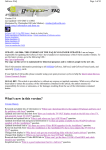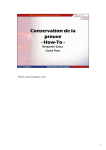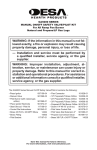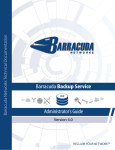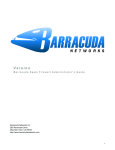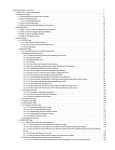Download Barracuda NG Firewall 5.2.3 Release and Migration Notes
Transcript
Version 5.2.3
Copyright Notice
Copyright 2004-2012, Barracuda Networks
www.barracuda.com
v5.2.3-120221-02-0221
All rights reserved. Use of this product and this manual is subject to license. Information in this document is subject to change without notice.
Trademarks
Barracuda NG Firewall is a trademark of Barracuda Networks. All other brand and product names mentioned in this document are registered trademarks or
trademarks of their respective holders.
Content
General . . . . . . . . . . . . . . . . . . . . . . . . . . . . . . . . . . . . . . . . . . . . . . . . . . . 6
GPL Compliance Statement . . . . . . . . . . . . . . . . . . . . . . . . . . . . . . . . . . . . . . . . . . . 6
Known Issues . . . . . . . . . . . . . . . . . . . . . . . . . . . . . . . . . . . . . . . . . . . . . . . . . . . . . . . 7
Updates with Firmware 5.2.3 . . . . . . . . . . . . . . . . . . . . . . . . . . . . . . . . . . 7
Update Matrix . . . . . . . . . . . . . . . . . . . . . . . . . . . . . . . . . . . . . . . . . . . . . . . . . . . . . . . 7
Software Modules and Components Affected by Minor Release 5.2.3 . . . . . . . . . . . 8
What´s New with Barracuda NG Firewall 5.2.3? . . . . . . . . . . . . . . . . . . 9
Highlights . . . . . . . . . . . . . . . . . . . . . . . . . . . . . . . . . . . . . . . . . . . . . . . . . . . . . . . . . . 9
IPFIX Support . . . . . . . . . . . . . . . . . . . . . . . . . . . . . . . . . . . . . . . . . . . . . . . . . . . . . . . . . . . . . . . . . . 9
Support for XEN Virtualization . . . . . . . . . . . . . . . . . . . . . . . . . . . . . . . . . . . . . . . . . . . . . . . . . . . . . 9
GUI Simplification and Renaming . . . . . . . . . . . . . . . . . . . . . . . . . . . . . . . . . . . . . . . . . . . . . . . . . . 10
Activation and Licensing Related Features . . . . . . . . . . . . . . . . . . . . . . . . . . . . . . . 10
Pool Licensing . . . . . . . . . . . . . . . . . . . . . . . . . . . . . . . . . . . . . . . . . . . . . . . . . . . . . . . . . . . . . . . . 10
License Expiration Behavior . . . . . . . . . . . . . . . . . . . . . . . . . . . . . . . . . . . . . . . . . . . . . . . . . . . . . . 10
Admin and Control Functions . . . . . . . . . . . . . . . . . . . . . . . . . . . . . . . . . . . . . . . . . . 11
Control > Box > Network Configuration Activation . . . . . . . . . . . . . . . . . . . . . . . . . . . . . . . . . . . . . 11
Control > Network Now Displays Additional DHCP Information . . . . . . . . . . . . . . . . . . . . . . . . . . . 11
Simplified Administrator Configuration . . . . . . . . . . . . . . . . . . . . . . . . . . . . . . . . . . . . . . . . . . . . . . 12
Network and Traffic Shaping . . . . . . . . . . . . . . . . . . . . . . . . . . . . . . . . . . . . . . . . . . 12
Simplification and Renaming of the Network Configuration . . . . . . . . . . . . . . . . . . . . . . . . . . . . . . 12
New Auto-Route Creation . . . . . . . . . . . . . . . . . . . . . . . . . . . . . . . . . . . . . . . . . . . . . . . . . . . . . . . . 13
Remote Management Tunnel for All Product Types . . . . . . . . . . . . . . . . . . . . . . . . . . . . . . . . . . . . 15
Custom Network Objects Based on External Sources . . . . . . . . . . . . . . . . . . . . . . . . . . . . . . . . . . 16
Changed Semantics for Traffic Shaping . . . . . . . . . . . . . . . . . . . . . . . . . . . . . . . . . . . . . . . . . . . . . 16
Firewall, IPS and Application Detection . . . . . . . . . . . . . . . . . . . . . . . . . . . . . . . . . . 17
Generall Firewall Configuration . . . . . . . . . . . . . . . . . . . . . . . . . . . . . . . . . . . . . . . . . . . . . . . . . . . . 17
General Firewall: Kernel Ruleset Renamed to Rule Matching Policy . . . . . . . . . . . . . . . . . . . . . . . 18
General Firewall: Operational . . . . . . . . . . . . . . . . . . . . . . . . . . . . . . . . . . . . . . . . . . . . . . . . . . . . . 18
General Firewall: Maximum Number of Allowed SIP Sessions . . . . . . . . . . . . . . . . . . . . . . . . . . . 19
Firewall Rule Editor Usability Improvements . . . . . . . . . . . . . . . . . . . . . . . . . . . . . . . . . . . . . . . . . 20
IPS Default Read Only . . . . . . . . . . . . . . . . . . . . . . . . . . . . . . . . . . . . . . . . . . . . . . . . . . . . . . . . . . 21
IPS Interface Improvements . . . . . . . . . . . . . . . . . . . . . . . . . . . . . . . . . . . . . . . . . . . . . . . . . . . . . . 22
QoS and Application Detection . . . . . . . . . . . . . . . . . . . . . . . . . . . . . . . . . . . . . . . . . . . . . . . . . . . . 22
Release and Migration Notes
Web Proxy . . . . . . . . . . . . . . . . . . . . . . . . . . . . . . . . . . . . . . . . . . . . . . . . . . . . . . . . 23
Update of Underlying Squid Engine to Support Multiple Cores . . . . . . . . . . . . . . . . . . . . . . . . . . . 23
Dedicated DNS Settings for Proxy . . . . . . . . . . . . . . . . . . . . . . . . . . . . . . . . . . . . . . . . . . . . . . . . . 24
Proxy ACL Based on Geo Location Time Zone . . . . . . . . . . . . . . . . . . . . . . . . . . . . . . . . . . . . . . . 25
Virus Scanner (Malware Protection) . . . . . . . . . . . . . . . . . . . . . . . . . . . . . . . . . . . . 25
Simplification of Virus Scanner Configuration . . . . . . . . . . . . . . . . . . . . . . . . . . . . . . . . . . . . . . . . . 25
VPN and WAN Optimization . . . . . . . . . . . . . . . . . . . . . . . . . . . . . . . . . . . . . . . . . . 26
XAUTH Authentication Support . . . . . . . . . . . . . . . . . . . . . . . . . . . . . . . . . . . . . . . . . . . . . . . . . . . 26
One Time Password (OTP) Support for SSL VPN . . . . . . . . . . . . . . . . . . . . . . . . . . . . . . . . . . . . . 26
Simplification of VPN Service Configuration . . . . . . . . . . . . . . . . . . . . . . . . . . . . . . . . . . . . . . . . . . 26
Advertise Remote Network Routes Via OSPF/RIP for IPSEC Site-to-Site . . . . . . . . . . . . . . . . . . . 27
VPN Access Enforcement Based on Windows Security Center Settings . . . . . . . . . . . . . . . . . . . . 27
WAN Optimization . . . . . . . . . . . . . . . . . . . . . . . . . . . . . . . . . . . . . . . . . . . . . . . . . . . . . . . . . . . . . 28
WAN Optimization in GTI . . . . . . . . . . . . . . . . . . . . . . . . . . . . . . . . . . . . . . . . . . . . . . . . . . . . . . . . 28
WAN Optimization: Warning Display for Encrypted Ports . . . . . . . . . . . . . . . . . . . . . . . . . . . . . . . . 29
WAN Optimization and VPN Tunnel Compression Compatibility . . . . . . . . . . . . . . . . . . . . . . . . . . 29
WAN Optimization : Show Compression Statistics . . . . . . . . . . . . . . . . . . . . . . . . . . . . . . . . . . . . . 30
SSL VPN & NAC: Centrally Managed Password for NAC Deactivation . . . . . . . . . . . . . . . . . . . . . 30
Control Center Related Changes . . . . . . . . . . . . . . . . . . . . . . . . . . . . . . . . . . . . . . . 31
RCS Now Logs Changes Made Via GTI Editor Changes . . . . . . . . . . . . . . . . . . . . . . . . . . . . . . . . 31
Additional Migration Cluster . . . . . . . . . . . . . . . . . . . . . . . . . . . . . . . . . . . . . . . . . . . . . . . . . . . . . . 31
Other . . . . . . . . . . . . . . . . . . . . . . . . . . . . . . . . . . . . . . . . . . . . . . . . . . . . . . . . . . . . 31
Box Properties Configuration Node . . . . . . . . . . . . . . . . . . . . . . . . . . . . . . . . . . . . . . . . . . . . . . . . 31
Password Strength Meter . . . . . . . . . . . . . . . . . . . . . . . . . . . . . . . . . . . . . . . . . . . . . . . . . . . . . . . . 31
Updated Password Entry Configuration Object . . . . . . . . . . . . . . . . . . . . . . . . . . . . . . . . . . . . . . . 32
SSH Proxy: . . . . . . . . . . . . . . . . . . . . . . . . . . . . . . . . . . . . . . . . . . . . . . . . . . . . . . . . . . . . . . . . . . . 33
Simplification and Renaming of Server Configuration . . . . . . . . . . . . . . . . . . . . . . . . . . . . . . . . . . 34
Create PAR Files for Single Units on NG Control Center . . . . . . . . . . . . . . . . . . . . . . . . . . . . . . . . 34
New Semantics . . . . . . . . . . . . . . . . . . . . . . . . . . . . . . . . . . . . . . . . . . . . . . . . . . . . . . . . . . . . . . . . 34
What´s New with
Barracuda NG Network Access Client 2.0 SP6? . . . . . . . . . . . . 38
User Client Shutdown Password Centrally Manageable . . . . . . . . . . . . . . . . . . . . . . . . . . . . . . . . 38
Immediate Health Validation on Demand . . . . . . . . . . . . . . . . . . . . . . . . . . . . . . . . . . . . . . . . . . . . 38
Automatically Enable Quarantine, Receive Power Setting Notifications and Suppress Activity in Suspend
Mode . . . . . . . . . . . . . . . . . . . . . . . . . . . . . . . . . . . . . . . . . . . . . . . . . . . . . . . . . . . . . . . . 38
Automatic VPN Termination on Unhealthy or Untrusted Client . . . . . . . . . . . . . . . . . . . . . . . . . . . 38
Default Quarantine Ruleset on Personal Firewall Start . . . . . . . . . . . . . . . . . . . . . . . . . . . . . . . . . 39
VPN Probing Uses Windows Settings to Connect . . . . . . . . . . . . . . . . . . . . . . . . . . . . . . . . . . . . . 39
Regrouped Advanced Profile Settings . . . . . . . . . . . . . . . . . . . . . . . . . . . . . . . . . . . . . . . . . . . . . . 39
VPN Profile Wizard X.509 Configuration Extended . . . . . . . . . . . . . . . . . . . . . . . . . . . . . . . . . . . . 39
VPN DNS Domain Name Conflict Prevention . . . . . . . . . . . . . . . . . . . . . . . . . . . . . . . . . . . . . . . . . 39
Changed Multiple X.509 Certificates Handling . . . . . . . . . . . . . . . . . . . . . . . . . . . . . . . . . . . . . . . . 40
Access Control Server Certificate Check . . . . . . . . . . . . . . . . . . . . . . . . . . . . . . . . . . . . . . . . . . . . 40
Health Agent Monitors Certification Authorities . . . . . . . . . . . . . . . . . . . . . . . . . . . . . . . . . . . . . . . 40
Trust Chain Manager . . . . . . . . . . . . . . . . . . . . . . . . . . . . . . . . . . . . . . . . . . . . . . . . . . . . . . . . . . . 40
New Health Agent Registry Entry . . . . . . . . . . . . . . . . . . . . . . . . . . . . . . . . . . . . . . . . . . . . . . . . . . 41
VPN Profile Creation from a *.VPN File . . . . . . . . . . . . . . . . . . . . . . . . . . . . . . . . . . . . . . . . . . . . . 41
Aggregate Health State for Windows Security Provider . . . . . . . . . . . . . . . . . . . . . . . . . . . . . . . . . 41
Registry Setting to Prevent OPSWAT Initialization . . . . . . . . . . . . . . . . . . . . . . . . . . . . . . . . . . . . . 42
Decreased Default MTU Size . . . . . . . . . . . . . . . . . . . . . . . . . . . . . . . . . . . . . . . . . . . . . . . . . . . . . 42
Release and Migration Notes
Nagle’s Algorithm Enabled for VPN Sockets . . . . . . . . . . . . . . . . . . . . . . . . . . . . . . . . . . . . . . . . . 42
Registry Flag to Prevent Automatic X.509 Serial Number Updates . . . . . . . . . . . . . . . . . . . . . . . . 43
Updated OPSWAT Libraries . . . . . . . . . . . . . . . . . . . . . . . . . . . . . . . . . . . . . . . . . . . . . . . . . . . . . . 43
Bugfixes Included with Barracuda NG Firewall 5.2.3 . . . . . . . . . . . . . 44
Barracuda NG Admin . . . . . . . . . . . . . . . . . . . . . . . . . . . . . . . . . . . . . . . . . . . . . . . .
Barracuda NG Installer . . . . . . . . . . . . . . . . . . . . . . . . . . . . . . . . . . . . . . . . . . . . . .
Barracuda NG Network Access Client 2.0 SP6 . . . . . . . . . . . . . . . . . . . . . . . . . . . .
Barracuda NG Firewall . . . . . . . . . . . . . . . . . . . . . . . . . . . . . . . . . . . . . . . . . . . . . . .
44
44
45
45
Supported Hardware . . . . . . . . . . . . . . . . . . . . . . . . . . . . . . . . . . . . . . . 49
Determine Your Update Scenario . . . . . . . . . . . . . . . . . . . . . . . . . . . . . 50
Combining NG Control Center 5.2.x with 5.0.x and/or 4.2.x Units . . . . . . . . . . . . . . 52
Solving Update and Installation Failures . . . . . . . . . . . . . . . . . . . . . . . . . . . . . . . . . 52
Updating Unmanaged Units or NG Control Centers . . . . . . . . . . . . . . 53
Updating Units or NG Control Centers using SSH . . . . . . . . . . . . . . . . . . . . . . . . . . 53
Updating HA-Synced Units or HA-Synced NG Control Centers . . . . 54
Updating NG Control Center Managed Units . . . . . . . . . . . . . . . . . . . . 56
Updating Standard Hardware from 4.2.x to 5.2.3 . . . . . . . . . . . . . . . . . 58
General . . . . . . . . . . . . . . . . . . . . . . . . . . . . . . . . . . . . . . . . . . . . . . . . . . . . . . . . . . 58
Updating Procedure . . . . . . . . . . . . . . . . . . . . . . . . . . . . . . . . . . . . . . . . . . . . . . . . . 58
Release and Migration Notes
General
Read this document before updating your system
If you are going to update from release version 4.2 to Barracuda NG Firewall 5.2.3 via firmware version 5.0 (no direct
update is possible!), Barracuda Networks strongly recommends to study the Barracuda NG Firewall 5.0 Migration
Instructions and also the Barracuda NG Firewall 5.2 Migration Instructions available for download at
https://login.barracudanetworks.com, as, under certain circumstances, no countermanding is possible once the
updating process was initiated.
There you will also find in-depth information on new features and changes in terminology that have been introduced
with release version 5.0.
Starting with Barracuda NG Firewall 4.2.13, OVA images for VMWare were made available. OVA images based on
minor release 4.2.13 have a bug which might lead to loss of the current network configuration when updating to
Barracuda NG Firewall minor release version 5.2.3 via major release version 5.0.
Please make sure to configure your network settings before updating virtual appliances based on 4.2.13 OVA
images using Barracuda NG Admin at least once. Also, a network activation is required.
This issue does not apply to fresh installations based on 5.2.3 OVA images.
Prior to firmware release version 5.2.3 it was for compatibility reasons possible to establish a client-to-site VPN
connection by only using any VPN client even though Exclusive Network Access (ENA) was configured on the
Barracuda NG Firewall.
With 5.2.3, it is now implicitly necessary to have the NG Personal Firewall including the packet filter SPAC installed
on the client, otherwise a connection to the VPN server will be prevented.
One time password authentication with Verisign’s Unified Authentication Tokens will only work if the new OTP
preserves State configuration parameter in the RADIUS configuration of Barracuda NG Firewall is properly set.
This parameter is only visible in Advanced mode.
The Barracuda NG Firewall may reboot after installation. If not, Barracuda Networks recommends performing a
manual reboot.
GPL Compliance Statement
This product is in part Linux based and contains both Barracuda Networks proprietary software components and open source components in modified and unmodified
form. A certain number of the included open source components underlie the GPL or LGPL or other similar license conditions that require the respective modified or
unmodified source code to be made freely available to the general public, this source code is available on http://source.barracuda.com.
Please also refer to the chapter Warranty and Software License Agreement of the Barracuda NG Firewall 5.2.3 Administrator’s Guide documentation located in the
documentation section on www.barracuda.com and on each accompanying USB thumb drive.
6 Release and Migration Notes - General
Known Issues
Advice about known issues is available through https://login.barracudanetworks.com/support/knownissue or
through the Barracuda Networks Technical Support.
Updates with Firmware 5.2.3
Update Matrix
Table 1–1 Update matrix – supported and not supported update cases
Target Version
5.0
5.0.1
5.0.2
5.0.3
5.0.4
5.0.5
5.2.0
5.2.1
5.2.2
5.2.3
-
-
-
-
-
-
-
-
-
-
4.2.11
-
-
-
-
4.2.13
-
-
-
-
4.2.14
-
-
-
-
4.2.15
-
-
-
-
4.2.16
-
-
-
-
4.2.17
-
-
-
-
-
4.2.18
-
-
-
-
5.0
-
5.0.1
-
-
5.0.2
-
-
-
5.0.3
-
-
-
-
5.0.4
-
-
-
-
-
-
-
-
5.0.5
-
-
-
-
-
-
-
-
-
5.2.0
-
-
-
-
-
-
-
5.2.1
-
-
-
-
-
-
-
-
5.2.2
-
-
-
-
-
-
-
-
-
Current Version
4.2.10 and earlier
7 Release and Migration Notes - Updates with Firmware 5.2.3
Software Modules and Components Affected by Minor Release 5.2.3
Table 1–2 Affected Software Modules and Components
Affected by Minor Release
5.2.1
5.2.2
5.2.3
Firewall
VPN Service
-
Secure Web Proxy
-
URL Filter
-
-
-
Spam Filter
-
-
-
Virus Scanner
-
DHCP Service
-
DHCP Relay
-
-
-
DNS
-
-
FW Audit Log Service
-
-
-
FTP Gateway
-
-
OSPF/RIP Service
-
-
-
-
-
-
-
Authentication
-
Barracuda OS
NG Control Center
Network
NG Admin
NG Install
NG Network Access Client
-
-
NG VPN Client 3.0 for MacOS
-
-
-
Access Control Service
Software Modules
HTTP Proxy
Mail Gateway
SNMP Service
Other
SSH Proxy
8 Release and Migration Notes - Updates with Firmware 5.2.3
What´s New with Barracuda NG Firewall 5.2.3?
Firmware release version 5.2.3 of Barracuda NG Firewall comes with a variety of new features and
improvements that are described below.
For an exact description of the numerous changes in GUI semantics see New Semantics, Page 34.
Highlights
IPFIX Support
Starting with firmware release version 5.2.3, Barracuda NG Firewall introduces IPFIX streaming
support (Internet Protocol Flow Information Export RFC3917) in order to stream all firewall audit logs
and HTTP proxy access cache logs to an IPFIX / NetFlow collector.
Support for XEN Virtualization
Starting with firmware release version 5.2.3, Barracuda NG Firewall XEN compatible images will be
provided for basic (plain) XEN images (.zip in the download section covering paravirtualization and
full virtualization) and Citrix compatible paravirtualization (.pv.xva) and fully virtualized (.hvm.xva)
images.
9 Release and Migration Notes - What´s New with Barracuda NG Firewall 5.2.3?
GUI Simplification and Renaming
Huge portions of the interface were reworked to be more intuitive to use, faster to set up a single
Barracuda NG Firewall unit and conforming to industry naming standards.
Activation and Licensing Related Features
Pool Licensing
Starting with firmware release version 5.2.3, Barracuda NG Firewall and Barracuda NG Control Center
support floating pool licensing for VFxxx and SFxxx licenses.
To activate a pool license on a Barracuda NG Control Center have your activation code ready and
navigate to Control -> Barracuda Activation, then select Import Pool License.
The figure below shows how to enter a License Token for VFxxx units:
Pool licenses always need to be activated on Barracuda NG Control Center units (virtual or hardware).
License Expiration Behavior
Starting with firmware release version 5.2.3, the license expiration behavior of single unmanaged units
has changed. Upon expiration of the basic unit license, the services contained within the BASE license
are no longer shut down but keep on running instead.
Content Security and SSL VPN and NAC services will be shut down immediately, therefore e.g. the Virus Scanner
will no longer be available. Also, pattern updates will in this case no longer be applied to content security options like
malware protection and IPS.
The configuration of the unit in Barracuda NG Admin is now frozen and no modifications can be done
with the following exceptions: Importing a PAR file and entering a new license.
10 Release and Migration Notes - What´s New with Barracuda NG Firewall 5.2.3?
Two standalone units in HA configuration behave as follows: the unit with the expired license will still
receive configuration updates from the active unit if the active unit still has a valid license.
License expiration behavior of centrally managed units is not affected by this change. If the license for
a centrally managed unit expires, or the license stamp was not renewed by the Barracuda NG Control
Center for pool licenses, all services will be shut down and the unit will stop forwarding traffic.
Admin and Control Functions
Control > Box > Network Configuration Activation
Starting with firmware release version 5.2.3, the network activation appearing subsequent to changes
in the network configuration is optimized for performance. Especially on low-end Barracuda NG
Firewall units like F10 up to F200 the improvement should be noticeable.
Control > Network Now Displays Additional DHCP Information
Starting with Barracuda NG Admin 5.2.3, hovering the mouse pointer over a DHCP assigned IP
address in the Network view will result in the appearance of a tooltip-like window that contains
additional DHCP information.
11 Release and Migration Notes - What´s New with Barracuda NG Firewall 5.2.3?
Simplified Administrator Configuration
With firmware release version 5.2.3, rarely needed settings were moved into the Advanced view mode.
In addition, the help comments on the right side of the user interface were improved in order to
enhance the ease of use.
Network and Traffic Shaping
Simplification and Renaming of the Network Configuration
Starting with firmware release version 5.2.3, the network configuration was reworked to be more
intuitive in usage and to conform to industry naming standards.
Additionally, the help comments on the right side were clarified and expanded throughout all sub
screens of the network configuration.
For the Management IP Address and the Network, a trust level may now be assigned which is available
in the Advanced settings mode.
The Ethernet Trunks configuration was removed from the Interfaces section. There is now a separate
screen named Ethernet Bundles available within the menu on the left side.
The Virtual LAN properties and creation screen have been reworked.
12 Release and Migration Notes - What´s New with Barracuda NG Firewall 5.2.3?
Within the Routing properties and Routing Rules creation, a new Route Origin field was added. It is used
to indicate the origin of the entry. If created manually, the route displays User created as its origin. Origin
Auto created denotes routes resulting from settings made by e.g. Auto-Route Creation (see below). This
means the certain settings cannot be edited within this part of the configuration to avoid ambiguity.
The setup for ISDN as well as for the integrated DSL modem was moved to Advanced view mode.
.
New Auto-Route Creation
In order to speed up new deployments, the tasks of configuring an IP address and the associated route
to the intenet for a unit were automated, so that the routes, and if needed policy routes, are created
automagically.
If within IP Configuration > Additional Local IPs a Default Gateway is specified, then a matching next-hop
route entry will automatically be created during activation. If during the additional local IP configuration
the Trust Level is set to Untrusted, the next activation process will also automatically create a
source-based routing entry (a.k.a policy route).
13 Release and Migration Notes - What´s New with Barracuda NG Firewall 5.2.3?
The figure below shows the updated IP address configuration dialog with Default Gateway and Trust
Level:
The figure below shows an auto-created route:
If in the Routing interface a directly attached network is specified with Trust Level set to Untrusted, a
matching source-based routing entry (a.k.a policy route) will automatically be created during activation.
The figure below shows a new directly attached network with a Trust Level of Untrusted:
14 Release and Migration Notes - What´s New with Barracuda NG Firewall 5.2.3?
The figure below shows an auto-created source-based routing entry for the directly attached network:
Remote Management Tunnel for All Product Types
Starting with firmware release version 5.2.3, all hardware and license types of Barracuda NG Firewall
will provide a way to configure a VPN management tunnel to a remote Barracuda NG Firewall unit.
This can be set up within the Management Access screen of the Box Network configuration node in
Advanced view mode. The remote management tunnel may be used to conveniently administer a small
number of Barracuda NG Firewall units by giving the administrator direct access with just the
Barracuda NG Admin application without the need for connecting remotely to the unit. Formerly, this
feature was only available for certain appliance types.
See the Barracuda NG Firewall 5.2.3 Administrator’s Guide for in-depth information on this feature.
This document is downloadable through http://barracuda.com/doc.
15 Release and Migration Notes - What´s New with Barracuda NG Firewall 5.2.3?
Custom Network Objects Based on External Sources
Starting with release version 5.2.3, the firmware provides four custom dynamic network objects to be
filled by external sources. This allows e.g. to create firewall rules that block traffic to a list of known
botnet members while this list is maintained by a third party.
See the Barracuda NG Firewall 5.2.3 Administrator’s Guide for in-depth information on this feature.
This document is downloadable through http://barracuda.com/doc.
This feature has already previously been provided as a hotfix to firmware version 5.2.2.
With firmware release version 5.2.3, certain improvements over the initially provided custom external
input function were implemented.
With 5.2.2, this function (/opt/CustomExternalAddressImport) could only handle a hard coded
maximum of 10,000 addresses. Address content in excess of this limit were not processed. This limit
is now configurable via a new option switch, -l. If the option is not used, then the default maximum of
10,000 entries applies. The absolute maximum to be supplied using this option switch is 500,000
entries which roughly translates to a RAM usage of 10 megabytes. The input data parsing was
changed to be more robust. All non-IPv4 address related characters are not just trimmed from the
input data file but replaced by whitespace. This means that e.g. 1.1.1.1;2.2.2.2;3.3.3.3 is now
also a legitimate input format. Previously processing the input would have concatenated the addresses
into one blob as the semicolon would just have been trimmed.
Changed Semantics for Traffic Shaping
Firmware release version 5.2.3 introduces a changed Traffic Shaping nomenclature. Shaping
Connector is now called QoS Band, Virtual Shaping Tree is now named QoS Profile. Former Templates
were renamed to Predefined Profiles, Basic Scheme to Basic Profile in the Traffic Shaping config and the
operational GUI. Within the firewall rule set, Forward and Reverse shaping were renamed to QoS Band
16 Release and Migration Notes - What´s New with Barracuda NG Firewall 5.2.3?
(Fwd) and QoS Band (Reply).
Firewall, IPS and Application Detection
Generall Firewall Configuration
The General Firewall Configuration page was completely reworked in order to enhance usability and
intuitive administration.
The Global Limits screen was renamed to Firewall Sizing. The Session Limits and Memory Settings
section from within the old Global Limits screen were moved to the Firewall Sizing screen. The Access
Cache Settings in Global Limits were moved to the new History Cache screen. The Operational screen
was split into Operational, Operational IPS and Operational VPN. In addition, the help comments on the
right hand side were vastly improved to provide even better configuration support.
The General Firewall Configuration as well as all configuration comments were completely reworked in
order to allow for more intuitive configuration and administration.
17 Release and Migration Notes - What´s New with Barracuda NG Firewall 5.2.3?
In addition, rarely used settings were moved into the Advanced view.
General Firewall: Kernel Ruleset Renamed to Rule Matching Policy
The Kernel Ruleset with its options no, yes or accelerated was renamed to Rule Matching Policy with its
options User Space, Kernel Space - linear lookup and Kernel Space – tree lookup. By default, the firewall
rule matching policy is now set to Kernel Space – tree lookup for new installations.
General Firewall: Operational
The Operational page of the General Firewall Configuration was reworked to group related entries. Help
comments have been improved. Configuration items related to IPS and VPN were moved to separate
18 Release and Migration Notes - What´s New with Barracuda NG Firewall 5.2.3?
screens named Operational IPS and Operational VPN.
General Firewall: Maximum Number of Allowed SIP Sessions
The maximum number of SIP sessions was increased. This is found in General Firewall Configuration >
Firewall Sizing.
•
•
•
Max. SIP Calls: 16.384
Max. SIP Transactions: 16.384
Max SIP Media: 32.768
19 Release and Migration Notes - What´s New with Barracuda NG Firewall 5.2.3?
Firewall Rule Editor Usability Improvements
In order to simplify configuration, the legacy action types REDIRECT and REDIRECT OBJECT were
replaced by the the new Dst NAT action type.
20 Release and Migration Notes - What´s New with Barracuda NG Firewall 5.2.3?
IPS Default Read Only
The default working mode of the Barracuda IPS engine was changed to Report only. This behavior is
only valid for newly installed Barracuda NG Firewall units. Upgrades from previous release will not be
affected by this default change.
21 Release and Migration Notes - What´s New with Barracuda NG Firewall 5.2.3?
IPS Interface Improvements
The IPS Version History view now also displays the timestamp if a new IPS signature version was
installed.
IPS advanced settings TCP Stream Reassembly for IPS and HTML Parsing for IPS are now found within the
newly introduced Operational IPS section in the Advanced view of the General Firewall Configuration
settings.
QoS and Application Detection
With firmware release version 5.2.3, it is now possible to use configured QoS schemes, previously
referred to as Traffic Shaping Schemes, as Application Detection Default Policy by using the newly
introduced Assign QoS Band policy. The help comments on the right hand side of the UI were updated
22 Release and Migration Notes - What´s New with Barracuda NG Firewall 5.2.3?
in order to improve usability and ease-of-use.
Web Proxy
Update of Underlying Squid Engine to Support Multiple Cores
Starting with firmware release version 5.2.3, the underlying squid engine was upgraded from 3.1.06 to
3.2.0.7. This introduces support for multiple CPU cores and results in significant improvements in
proxy performance on Barracuda NG Firewall units with multiple CPUs or multiple CPU cores (F400
and higher). By default (auto) as many squid processes (workers) are started as logical CPU cores
are available up to a maximum of 8. This setting may be adjusted in the HTTP Proxy settings within the
Advanced view, however, Barracuda Networks recommends to leave the value at auto.
This feature has previously already been introduced in hotfix 438 for firmware version 5.2.2.
23 Release and Migration Notes - What´s New with Barracuda NG Firewall 5.2.3?
The figure below shows the number of proxy worker processes for multicore machines (recommended:
auto).)
Dedicated DNS Settings for Proxy
With firmware release version 5.2.3, the proxy may utilize its own set of DNS IP addresses.
Once a DNS IP address is set, the proxy will not fall back to the system settings if the DNS server(s) assigned to it
become unreachable. This setting is only visible in Advanced view.
24 Release and Migration Notes - What´s New with Barracuda NG Firewall 5.2.3?
Proxy ACL Based on Geo Location Time Zone
Starting with firmware release version 5.2.3, time-based proxy access control lists (ACLs) can be set
up so that they refer to the actual time zone of the geo location of the Barracuda NG Firewall unit. The
geo location can be set in the Box Properties section of centrally managed units.
This feature is not available for unmanaged (stand-alone) units.
Virus Scanner (Malware Protection)
Simplification of Virus Scanner Configuration
Starting with firmware version 5.2.3, logically related configuration items were grouped together.
Various less often used fields are now only displayed if Advanced mode is selected. The help
comments where extended.
The Virus Scanner Service defaults were optimized so that the actual service configuration must no
longer be opened for most of the time upon service creation.
25 Release and Migration Notes - What´s New with Barracuda NG Firewall 5.2.3?
VPN and WAN Optimization
XAUTH Authentication Support
Starting with firmware release version 5.2.3, the Barracuda NG Firewall now also supports the IPsec
XAUTH authentication standard. This allows for creating VPN tunnels between Barracuda NG Firewall
units and mobile devices, e.g. iOS devices, which are using Cisco IPsec clients.
One Time Password (OTP) Support for SSL VPN
Firmware release version 5.2.3 introduces OTP support via RADIUS authentication also for SSL VPN.
Simplification of VPN Service Configuration
Starting with firmware version 5.2.3, several tags inside the VPN service configuration are renamed to
match industry standards.
26 Release and Migration Notes - What´s New with Barracuda NG Firewall 5.2.3?
Advertise Remote Network Routes Via OSPF/RIP for IPSEC Site-to-Site
Starting with firmware version 5.2.3, also the remote networks of IPSEC-based site-to-site tunnels will
be advertised via OSPF/RIP if the respective checkbox is marked accordingly.
This feature is not yet available for VPN tunnels in the GTI Editor..
VPN Access Enforcement Based on Windows Security Center Settings
Starting with firmware release version 5.2.3, the settings configured within the Windows Security
Center as available with Windows Vista and Windows 7 may be read and matched against a given
policy before any access to the network via VPN is granted.
27 Release and Migration Notes - What´s New with Barracuda NG Firewall 5.2.3?
This enforcement can be defined per client as well as per group template.
This feature is part of the standard VPN implementation and does therefore not require a SSL VPN & NAC license..
WAN Optimization
Starting with firmware release version 5.2.3, the Deduplication Dictionary Settings were moved into the
Advanced view. In general, all WAN optimization related entries in the configuration were renamed from
"WAN compression" or "WANcomp" to "WAN optimization" and "WANopt". The WANOpt policy “GLD”
(=generic large dictionary) was renamed to "Deduplication".
WAN Optimization in GTI
Activation and configuration of WAN optimization was added to the GTI editor. WAN optimization can
now be configured within the new WANOpt Policies tab in the GTI Editor Defaults screen. Individual GTI
groups can be assigned a default WAN optimization policy that is then applied to all VPN tunnels in
28 Release and Migration Notes - What´s New with Barracuda NG Firewall 5.2.3?
that group. Additionally, WAN optimization policies may be set per VPN Tunnel.
WAN Optimization: Warning Display for Encrypted Ports
If one of the ports listed in the table below is selected within a WAN optimization rule, a warning is
indicated to indicate that using encrypted traffic for WAN optimization is not recommended as it will
significantly reduce WAN optimization performance because the cache dictionary is filled with data that
will never have a counterpart on the other side of the tunnel.
WAN Optimization and VPN Tunnel Compression Compatibility
With firmware release versions 5.2.0 to 5.2.2, it was possible to configure a VPN transport with stream
or packet based compression while at the same time activating WAN optimization (then called WAN
29 Release and Migration Notes - What´s New with Barracuda NG Firewall 5.2.3?
compression). However, compressing a packet twice results in undesirable side effects such as
performance overhead and additional latency and should therefore generally be avoided.
Firmware release version 5.2.3 introduces two changes to resolve the situation described above.
If WAN optimization is enabled for a transport, a potentially configured stream compression is
automatically disabled. The GUI will then display a corresponding warning.
Furthermore, if WAN optimization is enabled for a transport and packet compression is enabled as
well, packet compression is disabled for WAN optimization traffic, but not for other traffic using the
same transport. There is no visual indication in this case.
WAN Optimization : Show Compression Statistics
With firmware release version 5.2.3, the compression for every transport can be displayed within the
CLI using the ktinactrl wanopt stat command. For future firmware releases, this information is
scheduled to be provided within the GUI.
SSL VPN & NAC: Centrally Managed Password for NAC Deactivation
Starting with firmware release version 5.2.3, the password to turn off the NAC client (3.0 and up) can
be centrally managed from with the Access Control Service configuration.
A centrally managed password for NAC deactivation only applies to local NAC installations, but not to NAC accessing
the network via VPN.
30 Release and Migration Notes - What´s New with Barracuda NG Firewall 5.2.3?
Control Center Related Changes
RCS Now Logs Changes Made Via GTI Editor Changes
Starting with firmware release version 5.2.3, all changes done within the Graphical VPN Tunnel Editor
Interface (GTI Editor) will be stored in the RCS history.
Additional Migration Cluster
Even if the license for the Barracuda NG Control Center (e.g. C400 or VC400) only includes one single
configuration cluster, an additional cluster for migration purposes may be created. This cluster will
always be named migrate and a benign error message will appear for every login or connecting attempt
to the Barracuda NG Control Center. Any attempt to create an additional third cluster will fail.
Other
Box Properties Configuration Node
Starting with firmware release version 5.2.3, the Box Properties configuration was reworked to be more
intuitive to use. Help texts were as well improved. Certain less-often used configuration fields were
moved to the newly created Advanced view.
The Appliance Name and Unique Appliance Name fields are no longer displayed on unmanaged
(standalone) units.
A new Software Firewall (SF) appliance model was added to support special cases of licensing on legacy
hardware or commodity hardware.
Password Strength Meter
Firmware release version 5.2.3 introduces a password strength meter to displaying the effectiveness
of newly set passwords during their creation. The password strength check rates as follows:
31 Release and Migration Notes - What´s New with Barracuda NG Firewall 5.2.3?
•
•
•
•
•
•
•
•
•
•
1 point for length > 7
2 points for length > 15
1 point for a small character
2 points for 2 different small characters
1 point for a capital character
2 points for 2 different capital characters
1 point for a digit
2 points for 2 different digits
1 point for a non-alpha num symbol
2 points for 2 different non-alpha num symbols
1-4 points is rated weak, 5 to 7 points is rated medium, 8 to 9 points is rated strong, 10 points is rated
best.
The sample figure below shows what’s displayed if a password is rated medium:
Updated Password Entry Configuration Object
Starting with firmware release version 5.2.3, wherever in the Barracuda NG Firewall configuration a
password needs to be set by the user via Barracuda NG Admin, the Current Password field is removed.
Instead, New and Confirm fields are displayed and used for password entry. If a password has already
been set before, the current password will be displayed there in a dotted and obfuscated manner.
32 Release and Migration Notes - What´s New with Barracuda NG Firewall 5.2.3?
SSH Proxy:
Starting with firmware release version 5.2.3, the menu structure, the configuration handling and the
comments within the SSH Proxy user interface were completely reworked and simplified.
There is a new configuration option for outbound compression named always use. The user query for
compression is therefore no longer needed. In addition, it is now possible to configure a non-standard
port, other than port 22, for predefined target hosts.
33 Release and Migration Notes - What´s New with Barracuda NG Firewall 5.2.3?
Simplification and Renaming of Server Configuration
Starting with firmware release version 5.2.3, the Virtual Server configuration was reworked to be more
intuitive and conform to industry naming standards. Additionally, the help comments on the right side
were clarified and expanded.
Create PAR Files for Single Units on NG Control Center
Firmware version 5.2.3 now supports the creation of PAR files for individual units via the command line
interface on a Barracuda NG Control Center.
See the Barracuda NG Firewall CLI Guide for in-depth information on this feature.
The CLI Guide is downloadable through http://barracuda.com/doc.
New Semantics
Table 1–3 Different Administrative Configurations
GUI Location
Box Properties
Old
New
Legacy Appliance Model Settings
(moved to Advanced mode)
Detect Appl. Model Mismatch
Moved to Operational screen
Appliance Name
(no longer displayed for standalone
units)
Unique Appliance Name
(no longer displayed for standalone
units)
Ethernet Trunks
Ethernet Bundles (own menu)
Virtual Interface
Bundled Interface
Trunked Interfaces
Bundled Interfaces
Operation Mode: Bundle
Operation Mode: Balance-RR
Operation Mode: Fallback
Operation Mode: Active-Backup
Operation Mode: XOR
Operation Mode: Balance-XOR
Operation Mode: LinkAggregation
Operation Mode: 802.3ad
LinkAggregation
Box Network > Virtual
LANs
Hosting Interface
Physical VLAN Interface
VLAN ID
VLAN Tag
Box Network > Routing
Policy Based Routing
Source-based Routing
Box Network > Trunking
34 Release and Migration Notes - What´s New with Barracuda NG Firewall 5.2.3?
Table 1–3 Different Administrative Configurations
GUI Location
Box Network > UMTS / 3G
Firewall Rule Editor
Old
New
APN Name
Access Point Name (APN)
Active 2nd Channel
Active GSM Channel
Network Realm
Trust Level
Route Preference Number
Route Metric
Register in standby
(moved to Advanced mode)
Modem Error Policy
(moved to Advanced mode)
Redirect
Dst NAT
Redirect Object
Dst NAT
Local Redirect
App Redirect
Local Redirect Object
App Redirect
2-way
Bi-Directional
Dynamic Src NAT [Proxydyn]
Source-based NAT
Fwd Shaping
QoS Band (Fwd)
Revf Shaping
QoS Band (Reply)
Firewall > Ruleset > Proxy noext
ARPs > Edit / Create
"noext" in ProxyARP creation window
removed
General Firewall Settings
Operational: Kernel Ruleset
Operational: Rule Matching Policy
Operational: Kernel Ruleset values
no, yes, accelerated
User Space, Kernel Space-linear
lookup, Kernel Space - tree lookup
Global Limits
Firewall Sizing
Access Cache Settings
History Cache Limits
ACPF Memory [MB]
Firewall Memory [MB]
Local
Static
Global
Shared
Connection Object (Edit /
Create)
New Standard...
New Connection...
Traffic Shaping
Virtual Shaping Tree
QoS Profile
Shaping Connector
QoS Band
Fwd Shaping
QoS Band (Fwd)
Rev Shaping
QoS Band (Reply)
VPN
WAN Compression
WAN Optimization
VPN Settings
Personal Networks
Client Networks
VPN Site to Site
WANcomp Policies
WANOpt Policies
Network Object Groups
VPN Site to Site > WANOpt GLD
Policies
35 Release and Migration Notes - What´s New with Barracuda NG Firewall 5.2.3?
Deduplication
Table 1–3 Different Administrative Configurations
GUI Location
VPN Site to Site > IPSEC
Old
New
Local Address
Local IKE Gateway
Remote Address
Remote IKE Gateway
VPN Site to Site > IPSec
Identity
Shared Passphrase
Shared Secret
Aggressive-ID
The Aggressive-ID field now accepts
alphanumeric characters as well as
the following special characters:
.!#$%&'*+-/=?^_`{|}~@
VPN > IPSec Tunnels >
Local Networks
Call direction
Initiates Tunnel
Active
Yes (active IKE)
Passive
No (passive IKE)
VPN > IPSec Tunnels >
Basics > Phase 2
none
Enable Perfect Forwarding Secrecy
(new checkbox)
URL Filter Service
ISS Proventia Web Filter
URL Filter
Disable Service (default value: no)
Enable Service (default value: yes)
Disable Service (default value: no)
Enable Service (default value: yes)
Enable Avira
Enable Avira Engine
Enable ClamAV
Enable ClamAV Engine
Max. file RAM usage [MB]
Max. RAM Cache [MB]
Max. Num. Workers
Max. Number of Workers (only visible
in Advanced mode)
Reporting
User Notification
Updates
Update Handling
Retries
Download Retries (only visible in
Advanced mode)
Avira Update settings
Download Server Addresses (merged
with ClamAV Update settings, only
visible in Advanced mode)
ClamAV Update settings
Download Server Addresses (merged
with Avira Update settings, only
visible in Advanced mode)
Avira (section)
Settings moved to either one of these
new sections: Archive Scanning,
Malware Coverage, Engine Specifics
ClamAV (section)
Settings moved to either one of these
new sections: Archive Scanning,
Malware Coverage, Engine Specifics
Streaming settings
Content Scanning
Virus Scanner Service
36 Release and Migration Notes - What´s New with Barracuda NG Firewall 5.2.3?
Table 1–3 Different Administrative Configurations
GUI Location
Server Properties
Simple Config
Old
New
General
Basic
Description
(only visible in Advanced mode)
First-IP (S1)
First-IP (IP1)
Second-IP (S2)
Second-IP (IP2)
Monitoring
Monitoring Policy
Enable Monitoring on Secondary
Monitoring on backup Box
IP Monitoring
Layer 3 Monitoring
Interface Monitoring
Layer 2 Monitoring
Scripts
Custom Scripts
Network
IP Configuration
37 Release and Migration Notes - What´s New with Barracuda NG Firewall 5.2.3?
What´s New with
Barracuda NG Network Access Client 2.0 SP6?
Service Pack 6 for Barracuda NG Network Access Client 2.0 comes with a variety of improvements
that are described below.
User Client Shutdown Password Centrally Manageable
The shutdown password can now be managed centrally from within the Access Control Service.
Immediate Health Validation on Demand
The Validate... link within the Health Agent Monitor triggers now immediate health validation.
Automatically Enable Quarantine, Receive Power Setting Notifications
and Suppress Activity in Suspend Mode
The VPN service will now receive notifications for specific power setting events.
The
new
registry
flag
within
trigger immediate loading of the
quarantine ruleset in the Personal Firewall after waking up from standby or hibernate mode if set to 1.
OnPowerRESUMEAutoQuarantine
HKEY_CURRENT_USER\Software\Phion\phionvpn\settings\ will
Subsequently, the client will try to contact its Access Control Server in order to be able to deactivate
the quarantine rule set again as soon as possible.
Additionally, it is possible to set OnPowerRESUMEQuarantineLoadOnly to 1 in order to load the quarantine
ruleset without probing the active slots.
Furthermore, IP address monitoring and VPN system checks are now supressed while suspend mode
is active.
Automatic VPN Termination on Unhealthy or Untrusted Client
An initially established VPN connection will now automatically be terminated again if the health check
results in an unhealthy or untrusted state.
38 Release and Migration Notes - What´s New with Barracuda NG Network Access Client 2.0 SP6?
Default Quarantine Ruleset on Personal Firewall Start
The Personal Firewall is now able to start up with the activated quarantine ruleset.
Subsequently, the client will try to contact its Access Control Server in order to be able to deactivate
the quarantine rule set again as soon as possible.
This mode can be activated by setting the UseDefaultQuarantineRuleset registry flag within
HKEY_CURRENT_USER\Software\Phion\phionvpn\settings\ to 1.
VPN Probing Uses Windows Settings to Connect
The automatic VPN connection probing mechanism will now also detect respective Windows Explorer
proxy settings in order to be able to use a proxy that might be configured there.
Regrouped Advanced Profile Settings
The Advanced settings in the VPN Profile dialog were regrouped for better usability.
VPN Profile Wizard X.509 Configuration Extended
The X.509 configuration within the VPN profile wizard now allows to choose either the User Store or the
Local Computer Store for the certificate.
VPN DNS Domain Name Conflict Prevention
The client now helps preventing that a DNS suffix already configured on a different adapter is
configured as a duplicate on a virtual adapter.
This prevents conflicts between VPN DNS domain names and external DNS domain names.
The following log message will be generated on connecting:
DNS Namespace exists
internal namespace.
on
the
Internet
conflict
with
an
organization's
To avoid networking problems the DNS Suffix will not be set on the Virtual
Adapter!
39 Release and Migration Notes - What´s New with Barracuda NG Network Access Client 2.0 SP6?
Local DNS Suffix: company.com
VPN DNS Suffix: company.com
This feature is compliant to the guidelines found at
http://support.microsoft.com/default.aspx?scid=kb;en-us;254680.
Changed Multiple X.509 Certificates Handling
If multiple certificates are found, the client will now always try to find a valid certificate. However, this
behavior can be suppressed through the VPN Profile’s certificate selection dialog.
Access Control Server Certificate Check
An Access Control Server certificate check mechanism was implemented.
Health Agent Monitors Certification Authorities
The Health Agent now monitors the management of certification authorities.
Trust Chain Manager
Certificate management for the VPN Client was moved away from Barracuda NG VPN Control into a
separate, new tool called Trust Chain Manager. With it, it’s possible to manage certificates for the VPN
connections as well as for checking the Access Control Service trust relationship.
The Access Control Server’s X.509 certificates can be imported into the Trust Chain Manager as seen
below.
40 Release and Migration Notes - What´s New with Barracuda NG Network Access Client 2.0 SP6?
The tool is executed from Start > Barracuda NG Network Access Client > Trust Chain Management or from
the sub folder Utilities within the Barracuda NG Network Access Client installation folder. The
executable file is named TrustChain.exe.
New Health Agent Registry Entry
A new registry configuration entry for the Health Agent was added:
HKEY_CURRENT_USER\Software\Phion\phionha\settings\QuarantineCountDownFirstTry: -1
This value will be used for the countdown at the very first validation. Default value is -1.
VPN Profile Creation from a *.VPN File
Clicking a file with the suffix ’vpn’ within the Windows Explorer will now create a VPN profile.
With Barracuda NG Admin 5.2.3, it is not yet possible to create such VPN profile files to be imported into the client.
This will be implemented with a later version.
Aggregate Health State for Windows Security Provider
The Windows Action Center now provides security information from the Health Agent to the VPN
server. Depending on the respective security values configured in Barracuda NG Admin, VPN
41 Release and Migration Notes - What´s New with Barracuda NG Network Access Client 2.0 SP6?
connections will either be allowed or denied.
This feature is compliant to the guidelines found at
http://windows.microsoft.com/en-US/windows7/Understanding-security-and-safer-computing.
Registry Setting to Prevent OPSWAT Initialization
A configuration flag was added to the registry that prevents the OPSWAT engine from being initialized.
OpswatPreAllocation within HKEY_CURRENT_USER\Software\Phion\phionvpn\settings\ can be set to 1
(default value) in order to save system performance if OPSWAT functions are not needed.
Decreased Default MTU Size
Within the default Virtual Adapter settings, the maximum transmission unit (MTU) size was decreased
to 1390 in order to reduce IP packet fragmentation.
Nagle’s Algorithm Enabled for VPN Sockets
Nagle’s algorithm is now enabled for VPN sockets per default.
Therefore, HKEY_CURRENT_USER\Software\Phion\phionvpn\settings\[DWORD]nodelay is set to 0. Set this
value to 1 to disable Nagle’s algorithm.
42 Release and Migration Notes - What´s New with Barracuda NG Network Access Client 2.0 SP6?
Registry Flag to Prevent Automatic X.509 Serial Number Updates
HKEY_CURRENT_USER\Software\Phion\phionvpn\settings\[DWORD]certSerialNumberAutoUpdate disables
automatic updates to X.509 serial numbers when set to 1.
These updates will replace expired X.509 certificates by automatically importing replacement
certificates from the store and assigning them the configured serial number. A certificate will be
imported if subject and issuer match the old certificate. This registry setting prevents such updates.
Updated OPSWAT Libraries
OPSWAT has been updated to the latest release 3.5.324.2.
New Semantics
With firmware release version 5.2.3, certain terms were changed in order to become easier
understandable and to match widespread industry standards. The table below lists all of these
semantic changes.
43 Release and Migration Notes - What´s New with Barracuda NG Network Access Client 2.0 SP6?
Bugfixes Included with Barracuda NG Firewall 5.2.3
Barracuda NG Admin
Table 1–4 Barracuda NG Admin
Description
In rare cases, the Connection Object editor erroneously requested the user to select an object although this was actually not
needed. This issue was fixed.
In rare cases, Barracuda NG Admin 5.2.2 was crashing in case loading config from the NG Control Center failed. This issue was
fixed.
The Group VPN Settings > LDAP Attributes > IP Attribute Name length was erroneously limited to a length of 21 characters.
This issue was fixed.
Certain issues regarding the conversion of netmask notation types in Barracuda NG Admin were fixed.
Authentication options TACACS+ and NGF Local were erroneously not available for NG Control Center Admins. This issue was
fixed.
The Open Configuration for... dialog in the Control Center Status map did not work as intended if logging in was carried out using
a DNS name instead of an IP address. This issue was fixed.
It was erroneously possible to add duplicate entries to configuration lists. This issue was fixed.
Attempts to log in using an unresolvable hostname were generating a meaningless error message instead of pointing the user to the
actual problem. This issue was fixed.
In firmware release versions 5.2.x, it was erroneously not possible to export a whole set of licenses to the clipboard or to use the
Copy, Merge and Replace buttons for more than one license concurrently. This issue was fixed.
On a Barracuda NG Control Center, it was erroneously not possible to check the checkboxes in the Name column within Control >
Firmware Update if the dialog was displayed on the secondary monitor of the workstation. This issue was fixed.
Barracuda NG Admin 5.2.x crashed on Barracuda NG Control Center units if a file was dragged from the Files section within
Control > Firmware Update to the main section above. This issue was fixed.
It was erroneously not possible to remove multiple connection objects or interface groups from a forwarding rule at once. As soon as
more than one item was selected, the Delete button didn’t have any effect anymore. This issue was fixed.
Copying and pasting access groups within Infrastructure Service > SNMP Service Settings caused the loss of View settings in
the target node. This issue was fixed.
Barracuda NG Installer
Table 1–5 Barracuda NG Admin
Description
In rare cases, certain units were erroneously detected as XEN units. This issue was fixed.
44 Release and Migration Notes - Bugfixes Included with Barracuda NG Firewall 5.2.3
Barracuda NG Network Access Client 2.0 SP6
Table 1–6 Barracuda NG Admin
Description
The FWOFF and FWON switches of the rvpn command line tool did erroneously not work in a shell window with admin rights. This
issue was fixed.
The client erroneously crashed with a bluescreen if more than 16 different DNS servers were configured. This issue was fixed.
The PPP adapter was erroenously contained within the list of adapters in the Personal Firewall. This issue was fixed.
Multiple X.509 certificates found in the Local Computer certificate store did not precipitate proper error handling. This issue was
fixed.
X.509 certificates extending their validity beyond the year 2038, which is the last valid year in unix time code, caused problems with
the client as it could not read the expiration time value. This issue was fixed.
Under certain circumstances, the client’s profile wizard crashed if the profile was using X-509 certificates. This issue was fixed.
Under certain circumstances, the client’s profile wizard was not able to update stored settings as intended. Instead, it changed
these settings to their default values. This issue was fixed.
Rekeying a key after the configured period of time did not work as intended. This issue was fixed.
The rekeymaxbytes default value did not have the intended effect. This issue was fixed.
It was erroneously not possible to configure values within the HKEY_CURRENT_USER registry hive on controlled clients. This
issue was fixed.
Multi-monitor support lacked to work as intended regarding tray notification dialogs. This issue was fixed.
The client service (phions.exe) could erroneously crash when a VPN group name contained special characters. This issue was
fixed.
X.509 handling was erroneously not possible when no crypto provider was available. This issue was fixed.
Barracuda NG Firewall
Table 1–7 Barracuda NG Firewall
Module
Description
Access Control Service
An issue with the Dutch keyboard layout causing the VPN applet to erroneously activate the German
keyboard layout was fixed.
Authentication Service
The Authentication Service was erroneously not able to authenticate users to certain services if they were
member of only the default domain user group. This issue was fixed.
Barracuda OS
Deactivated box services were erroneously displayed with red status indicators in Control > Processes.
This issue was fixed.
Barracuda OS
On legacy netfence edge units, the status LED erroneously kept flashing after an installation process was
already finished. This issue was fixed.
Barracuda OS
Firewall rule names exceeding a length of 64 characters were breaking their respective log files, which
was on Flash-based units occasionally resulting in the log service consuming all available system
resources, eventually ending up in a system crash. This issue was fixed.
Barracuda OS
BIND was updated in order to fix a vulnerability.
See also https://www.isc.org/software/bind/advisories/cve-2011-4313.
45 Release and Migration Notes - Bugfixes Included with Barracuda NG Firewall 5.2.3
Table 1–7 Barracuda NG Firewall
Module
Description
Barracuda OS
The activation of standard hardware (SF) licenses did under certain circumstances fail, generating
obfuscating and meaningless error messages. The problem appeared only on hardware units, not on
virtual machines. This issue was fixed.
Control Center
Downloaded files were erroneously not restored on reinstalling the system. This issue was fixed.
Control Center
Activating SF single licenses erroneously failed on Barracuda NG Control Center units. This issue was
fixed.
Firewall
On very rare occasions, a unit could freeze due to the usage of local redirect rules. This issue was fixed.
Firewall
The NG Firewall Ticketing System (ticketing management feature at the landing page) erroneously
displayed a validity date that was one month back. This issue was fixed.
Firewall
In rare cases, units with 64-bit multi-core architecture could freeze due to a problem related to inbound
IPv6 traffic. This issue was fixed.
Firewall
In rare cases, adding or deleting tickets in the ticketing system’s landing page failed in saving changes to
the database, throwing users back to the login page instead. Furthermore, trying to print a ticket using
Internet Explorer 9 brought up the following error message:
Your browser is not supported. Please use a supported browser!
Such an attempt to print a ticket in Firefox would print the ticket as intended but would also subsequently
redirect the user to an empty page.
These issues were fixed.
Firewall
In firmware release version 5.2.2, MSCHAP authentication did in certain cases not work if the firewall’s
Intrusion Prevention System (IPS) feature was activated. This issue was fixed.
Firewall
Filling in an IP address and an interface name within IP / Ref in a Network Object while the Kernel Ruleset
is set to yes prevented the respective firewall rule from working. This issue was fixed.
Firewall
Setting SynFloodProtection to Inbound and having a Redirect firewall rule cycling through two
destination servers could cause a problem with destination server reachability in case one of the
destination servers went down and came back to life later. It was not recognized as being reachable then.
This issue was fixed.
Firewall
The landing page did not allow usage of the ’ß’ character in user names. This issue was fixed.
Firewall
Synchronous pinging from one Windows system to another Windows system and vice versa through the
Firewall was erroneously not possible. This issue was fixed.
Firewall
An issue regarding invalid TCP header checksum errors in local connections, mostly VPN TCP
connections, with TCP Checksum Validation switched off in the general firewall configuration, was fixed.
Firewall
On Internet Explorer 9, the landing page did at a certain point not redirect users after the welcome screen
as intended. Instead, it reloaded itself but with a missing background image. This issue was fixed.
HTTP Proxy
Setting the Safe Search option to Strict had no effect. This issue was fixed.
HTTP Proxy
The HTTP Proxy was under certain circumstances not able to start when no authentication text was
configured. This issue was fixed.
Mail Gateway
In rare cases, HA synchronization of the Mail Gateway did not work as intended as email data was synced
to the primary unit but at the same time not deleted from the secondary box. This would then cause a loss
in performance and raise the latency of the email flow after a while, or it could even result in exceeding the
maximum session limit. This issue was fixed.
Network
Configuring an IPv6 route with unnecessary, but valid leading zeros led to the route displayed as wild
although the notation was valid and the route was working as intended. This issue was fixed.
Network
On models with WiFi, it was erroneously not possible to choose the ath2 WiFi interface within the routing
configuration. This issue was fixed.
Network
In rare cases, OSPF introduced routes were not introduced as intended, because, under certain
circumstances, summary routes received from OSPF neighbors were not written into the routing table.
This issue was fixed.
46 Release and Migration Notes - Bugfixes Included with Barracuda NG Firewall 5.2.3
Table 1–7 Barracuda NG Firewall
Module
Description
Network
The TKIP encryption mode was erroneously configurable to work in WPA2 security mode. The WiFi
service refused to start up if this combination was configured. This issue was fixed.
Secure Web Proxy
The selection chosen in the Select Target Address list was erroneously not shown, This issue was fixed.
SNMP Service
The SNMP Service was erroneously not able to fetch certain operational values from an unit’s internal
sensors. This issue was fixed.
SNMP Service
The SNMP Service’s configuration interface erroneously still displayed old OIDs in addition to the new
ones after the configuration was changed and activated. This issue was fixed.
Virus Scanner
The Virus Scanner was in rare cases rejecting certain PDF files after erroneously classifying them as
malware. This issue was fixed.
VPN Service
Activating packet compression could lead to the transport of some malformed packets. Although this was
not a security risk, it could cause unwanted effects on the receiving side. This issue was fixed.
VPN Service
A problem with downwards compatibility was under certain circumstances causing Barracuda NG
Network Access Clients older than 2.0 SP4 to disconnect by transmitting an incompatible ruleset. This
issue was fixed.
VPN Service
Site-to-Site tunnels using GCM authentication were erroneously terminated due to authentication timing
problems. This issue was fixed.
VPN Service
The user name was not correctly transmitted to the VPN server when using RADIUS as authentication
method if the user name string was containing ’\n’ as the starting sequence for the user name part. This
issue was fixed.
VPN Service
In rare cases, kernel memory limitations on 32-bit systems caused units to freeze due to a problem with
the VPN packet stack. This issue was fixed.
VPN Service
WANOPT would under certain circumstances hang due to a race condition. This issue was fixed.
47 Release and Migration Notes - Bugfixes Included with Barracuda NG Firewall 5.2.3
48 Release and Migration Notes - Bugfixes Included with Barracuda NG Firewall 5.2.3
Supported Hardware
Table 2–8 Barracuda Networks Appliances Supported By Barracuda NG Firewall 5.2.3
Barracuda Networks Appliances Supported by Barracuda NG Firewall 5.2.3
Hardware Appliances:
Full Support: F10, F15, F100, F101, F200, F201, F300, F301, C400, C610, F400, F600, F800, F900
Beta Support: F10 Rev.B, F100 Rev.B, F101 Rev.B, F200 Rev.B, F201 Rev.B, F300 Rev.B, F301 Rev.B
Virtual Appliances:
VF25, VF50, VF100, VF250, VF500, VF1000, VF2000, VF4000, VF8000, VC400, VC610, VC820
Table 2–9 Legacy Appliances and Standard Hardware Supported By Barracuda NG Firewall 5.2.3
Legacy Appliances and Standard Hardware Supported by Barracuda NG Firewall 5.2.3
Legacy Hardware Appliances*:
netfence edge Rev.B, sintegra XS Rev.B, sintegra S Rev.B, sintegra SR Rev.B, netfence S, netfence SR, netfence E, netfence XL,
MR, M1, M3 Rev.A, M3 Rev.B, sintegra XS, sintegra S, sintegra S Rack, netfence edge Rev.A, netfence 140, netfence 240,
netfence 240 Rack, netfence 421, netfence 431, netfence 780, netfence 850, S6 Rev.A, S6 Rev.B, S16, M50, L2000, industrial
appliance, netfence L
Standard Hardware:
This refers to hardware which is neither a Barracuda Networks nor a legacy phion appliance.
Please follow the instructions given in the chapter Updating Standard Hardware from 4.2.x to 5.2.3, page 58.
* See the Barracuda NG Firewall 5.2 Migration Instructions for important information on restrictions appearing with certain legacy appliances on
updating from firmware release versions below 5.0.
49 Release and Migration Notes - Supported Hardware
Determine Your Update Scenario
As soon as a unit has been updated to firmware version 5.2.3 and, subsequently, any new features were configured
using Barracuda NG Admin 5.2.1 or 5.2.3, no configuration changes must be made anymore using versions of
Barracuda NG Admin prior to version 5.2! Doing so could destroy the configuration.
Always use Barracuda NG Admin 5.2.3 together with Barracuda NG Firewall 5.2.3.
Updating to Barracuda NG Firewall 5.2.3 is possible from firmware release version 5.0 and newer. Direct
updating from release versions prior to 5.0 is not possible. Update to 5.0 first.
To install Barracuda NG Control Center C400 or C610 appliances from the thumb drive, it is necessary to change the
boot device order within the BIOS. Therefore you will need the unit’s BIOS password. You can obtain that password
through the Barracuda Networks Technical support.
In case you are updating a HA synchronized unit to firmware release version 5.2.3 while not updating its secondary
unit as well, or vice versa, so that the units run on different firmware versions, it may be necessary to re-synchronize
the units after updating. To do so, click Firewall > Live > Show Proc, select the process named Sync Handler and
choose Kill Selected. Session synchronization will automatically re-appear subsequently.
In order to use Microsoft Exchange 2010 via SSL VPN after updating to Barracuda NG Firewall 5.2.3, it is necessary
to perform Activate at least once within the SSL VPN settings in Barracuda NG Admin to correctly apply the update
to the SSL VPN engine.
See Supported Hardware, page 49 to determine whether your Barracuda hardware qualifies for a supported
installation of or a supported update to Barracuda NG Firewall 5.2.3.
If you are going to update so-called "standard hardware" from a firmware version prior to 5.0, please follow the
instructions given in Updating Standard Hardware from 4.2.x to 5.2.3, page 58.
50 Release and Migration Notes - Determine Your Update Scenario
Updating requires at least 50 MB of free space on the /boot/ partition.
However, if there is under firmware release versions 5.0.x or 5.2.x less space then 50 MB left, you may
free up additional space by performing the following workaround.
If you need to perform the workaround on a huge number of managed units, you may execute it as a
remote execution script on the Barracuda NG Control Center. Remote execution scripts are
configurable under Control > Remote Execution.
By performing this workaround, ART will not be at your disposal during the updating process but will become available
again once the updating process is finished.
•
Within Barracuda NG Admin, open an SSH connection to the unit
•
Delete a certain file using the command rm -f /boot/art/art.tar.gz
•
Go ahead to the updating process
Before beginning the updating process, you should clarify which types of hardware and administrative
configuration you have.
Barracuda NG Firewall 5.2.3 allows different administrative configurations. Please follow those update
instructions applying to your configuration.
Table 2–10 Different Administrative Configurations
Administrative Configuration Type
Applicable Update Instructions
Unmanaged Unit or NG Control Center
If you want to update either an unmanaged unit or an
NG Control Center, then proceed to Updating
Unmanaged Units or NG Control Centers, page 53.
NG Control Center Managed Unit
If you want to update a unit that is managed by an NG
Control Center, then proceed to Updating NG Control
Center Managed Units, page 56.
f you also need to update a cluster or a range of NG
CC-managed units, proceed subsequently to Updating
Standard Hardware from 4.2.x to 5.2.3, page 58.
Unit or NG Control Center
combined with HA Unit
If you want to update a unit or an NG Control Center (
that is combined with a High Availability (HA) unit,
then proceed to Updating HA-Synced Units or
HA-Synced NG Control Centers, page 54.
f you also need to update a cluster or a range of NG
CC-managed units, see the Barracuda NG Firewall 5.2
Migration Instructions available for download at
http://barracuda.com/doc.
51 Release and Migration Notes - Determine Your Update Scenario
Combining NG Control Center 5.2.x with 5.0.x and/or 4.2.x Units
The table below shows compatibility between the firmware’s major versions.
Table 2–11 Firmware compatibility
Barracuda NG Control Center Version
Unit Version
Barracuda NG
phion netfence
management centre 4.2.X Control Center 4.2.X
Barracuda NG
Barracuda NG
Control Center 5.0.X Control Center 5.2.X
netfence 4.0.X
-
netfence 4.2.X
-
Barracuda NG Firewall 4.2.X
-
*
*
Barracuda NG Firewall 5.0.X
**
**
Barracuda NG Firewall 5.2.X
-
-
**
* Already existing units only; introduction of new units, especially new Barracuda appliances is not possible.
** Configuration sent from the Barracuda NG Control Center to the unit is automatically migrated on the unit. Newly introduced features of the respective
release can’t be configured. The managed unit migrates the configuration automatically by itself and sets initial default values for newly introduced
configuration items.
Solving Update and Installation Failures
If a unit does not boot into normal operation mode after update or installation, certain BIOS settings
might be misconfigured.
In order to access the BIOS, it may be necessary to obtain your unit’s BIOS password through the Barracuda Networks
Technical Support first.
Reset the BIOS configuration by performing the following steps:
•
Establish a serial console connection to the unit (19200 bit/s).
•
Switch the appliance on and hold the Del key during the boot-up RAM test.
Wait until the BIOS screen appears.
•
If the BIOS screen does not appear, hold ALT and simultaneously press 0 on
the numeric keyboard. Then, release 0 again while still holding ALT and, again
simultaneously, press 9 on the numeric keypad, followed by releasing 9 and
finally also releasing ALT. The BIOS screen should appear.
•
Within the BIOS menu, select and execute Set to optimal defaults.
•
Save the new settings, exit the BIOS and reboot the appliance.
52 Release and Migration Notes - Determine Your Update Scenario
Updating Unmanaged Units or NG Control Centers
Updating Units or NG Control Centers using SSH
For speed reasons, Barracuda Networks recommends using this method of updating for all appliances in general,
especially for those based on a flash drive or slower hardware.
Step 1: Copy
Before copying the package onto the unit as described below, make sure that there is no old minor
release or patch package lurking within the /var/phion/packages/ directory. The directory must
not contain any files.
Although the /var/phion/packages/ directory must be empty, it still contains the subdirectories:
kl, os, ph, sa, tgz. These don’t affect the updating process. Furthermore, there must not be
a whitespace character within path or file name of the package.
•
Copy the update package onto your firewall system into the
/var/phion/packages/ directory of the respective unit.
To get the file onto the unit, you may use the Send File button within the built-in SSH client of Barracuda
NG Admin. Don’t forget to change the directory first using cd /var/phion/packages/.
Step 2: Update
Start the update sequence by executing phionUpdate from the shell.
No more interaction is necessary. Wait until the update is finished. Depending on the hardware, it will
need from 15 minutes on the fastest appliances up to 60 minutes on the flash appliances.
Do not interrupt the update procedure. During update, the unit boots several times and due to this, the connection will
be terminated. Whether the update process has been successfully finished is confirmed by output on the console, log
messages, and firmware version and status displayed within Control > Licenses.
53 Release and Migration Notes - Updating Unmanaged Units or NG Control Centers
Updating HA-Synced Units or HA-Synced NG
Control Centers
In the instructions below, the term "primary unit" refers to the unit used for regular operation, while "HA
unit" refers to the secondary unit used as a failover system.
For Firewall and Configuration HA synchronizing with one of the units running 5.2.x, the other unit in the HA
partnership must run at least firmware release version 5.0. HA synchronizing between a 5.2.x unit and a 4.x unit is not
possible.
Barracuda Networks strongly recommends to follow the procedure for updating HA systems exactly as
described below in order to minimize any operational drop outs.
Step 1: Prepare the HA Unit
•
Log-in to the HA unit using Barracuda NG Admin.
•
Block the (standby) server on the HA unit within Control > Server.
Step 2: Update the HA Unit
•
Update the HA unit using SSH as delineated in Updating Units or NG Control
Centers using SSH, page 53.
No more interaction with the HA unit is necessary. Wait until the update is finished. Depending on the
hardware, it will need from 15 minutes on the fastest appliances up to 60 minutes on the flash
appliances.
Do not interrupt the update procedure. During update, the unit boots several times and due to this, the connection will
be terminated. Indicators that the update process has been finished are the following output on the console:
Barracuda NG Firewall release 5.2.3-xxx, or the operativeness of logging in again using SSH or Barracuda
NG Admin.
Step 3: Switch Servers to the HA Unit and Prepare the Primary Unit
•
Log-in to the primary unit using Barracuda NG Admin.
54 Release and Migration Notes - Updating HA-Synced Units or HA-Synced NG Control Centers
Proceed after having assured that the HA unit is fully functional.
•
Unblock the (standby) servers on the HA unit by clicking Stop Server within
Control > Servers.
•
Log-in to the primary unit using Barracuda NG Admin.
•
Switch all servers from the primary to the HA unit and verify for correct
operability. Therefore, Block all Servers on the primary unit.
You may leave the primary unit in standby mode until correct operability of the HA unit has been
verified. Click Stop Server on the primary unit in order to achieve this. If functional errors occur on the HA
unit, you may switch servers back to the primary unit.
Step 4: Update the Primary Unit
•
Update the primary unit using SSH as delineated above in Updating Units or
NG Control Centers using SSH, page 53.
No more interaction with the primary unit is necessary. Wait until the update is finished. Depending on
the hardware, it will need from 15 minutes on the fastest appliances up to 60 minutes on the flash
appliances.
Do not interrupt the update procedure. During update, the unit boots several times and due to this, the connection will
be terminated. Whether the update process has been successfully finished is confirmed by output on the console, log
messages, and firmware version and status displayed within Control > Licenses.
Step 5: Switch Servers Back to the Primary Unit
•
Log-in to the respective primary unit using Barracuda NG Admin.
Proceed after having assured that the primary unit is fully functional.
•
Re-enable all servers on the primary unit by clicking Stop Server (Control > Server)
on each.
•
Log-in to the HA unit using Barracuda NG Admin.
•
Block all the servers on the HA unit by clicking Block Server (Control > Server).
Proceed after having assured that the primary unit is fully functional.
•
Set all the servers on the HA unit back to standby by clicking Stop Server
(Control > Server).
The update process is finished.
55 Release and Migration Notes - Updating HA-Synced Units or HA-Synced NG Control Centers
Updating NG Control Center Managed Units
To make use of the multi-release capabilities of Barracuda NG Control Center, all units within one
cluster must run under the same software major release version. Migration of the NG CC configuration
is only available for all units, servers and services of a cluster simultaneously.
Step 1: Import the Update Package into the NG Control Center
•
Log-in to the Barracuda NG Control Center using Barracuda NG Admin.
•
Navigate to Control > Firmware Update and click Import...
•
Select the update package within the file browser.
Step 2: Select Units to Update and Send them the Update
•
Choose the desired Range, Cluster or Box.
•
Select the previously copied update within the Files list.
•
Click Create Task...
•
Choose Immediate Execution from the Scheduling drop-down menu and click OK.
Step 3: Execute the Copied Update
•
Navigate to Control > Update Tasks.
•
Verify if the update package was successfully copied, which is indicated by a
green icon within the Σ column.
•
Right-click the desired unit and select Perform Update followed by choosing
Immediate Execution from the Scheduling drop-down menu and clicking OK.
56 Release and Migration Notes - Updating NG Control Center Managed Units
No more interaction with the unit is necessary. Wait until the update is finished. Depending on the
hardware, it will need from 15 minutes on the fastest appliances up to 60 minutes on the flash
appliances.
Take a look into the box log file at Box > Logs > Box\Release\update after the update process has been finished.
In case of a not succeeded update please consult Box\Release\update_hotfix for a detailed log.
57 Release and Migration Notes - Updating NG Control Center Managed Units
Updating Standard Hardware from 4.2.x to 5.2.3
General
Due to a kernel version change between 4.2.x and 5.2.3 (linux kernel 2.4 was changed to linux kernel
2.6), the enumeration of NICs may on some hardware sort the ethX devices in a different order,
resulting in a loss of management access.
Therefore, a procedure has now been implemented to rename the interfaces after upgrading to 5.2.3
to remain identical with the 4.2.x interface names. This is done by creating an interface mapping table
using the eth device’s MAC addresses as identifiers.
The following procedure must be performed on every single unit seperately due to the fact the MAC
addresses are different per unit and so will be the mapping table.
If you find out later that your server is not affected by the resorting issue, then you may delete the
mapping configuration subsequently. The network activation log will then contain the following
message:
No difference found between configured and detected MAC to interface mapping
•
Update is possible on standalone as well as on NG CC-managed units from
firmware 4.2.0 onwards to major release version 5.0. No direct updating to
5.2.x is possible!
•
Updates from a base release in the range from 4.2.0 to 4.2.14 requires a hotfix
to be installed. 4.2.15 to 4.2.18 include the functionality, therefore no hotfix is
required.
•
It is recommended to evaluate the process on a system with physical access
or in a lab environment in case the upgrade fails.
•
The procedure is compatible with user defined interface mappings. If a user
defined interface mapping is found, it will be applied after the MAC-to-eth
mapping procedure.
•
If you add additional NICs after upgrading to 5.0, the mapping may fail.
Therefore, do not use MAC mapping in this case any longer but switch to user
defined interface mapping. The problem may occur if linux detects the new
NICs before it detects the old ones.
Updating Procedure
Step 1: Prepare the Standard Hardware For the Update
•
If the unit runs on firmware 4.2.14 or below, you must install the hotfix
boxnet_mac2ifmapping-386-4.2.14.
58 Release and Migration Notes - Updating Standard Hardware from 4.2.x to 5.2.3
Step 2: Generate the Mapping Data
•
Log into the unit via ssh as root and issue the following command:
CreateMACMapping
Running this program multiple times will do no harm.
•
Copy the output lines of the program beginning with CM and those beginning
with CI to the clipboard.
Step 3: Apply the Mapping Data
•
On standalone units, open the Box Network Configuration within Barracuda NG
Admin.
On NG CC-managed units, open the Box Network Configuration within Barracuda
NG Admin on the respective Barracuda NG Control Center.
•
Paste the content of the clipboard to Network > Interfaces > MAC Mapping (only
visible in Advanced configuration mode).
•
Set Use Assignment to yes.
•
Click Send Changes followed by Activate.
Step 4: Proceed to the Update
•
Upgrade the unit following the 5.0 upgrade procedure as described in the
separately available Barracuda NG Firewall 5.0 Migration Instructions. Please
download this document from http://barracuda.com/doc.
•
Subsequently, you may update from 5.0 to 5.2.3 following the procedures as
described in Determine Your Update Scenario, page 50.
When the update process is finished, please verify if all interfaces are correctly mapped.
In case the linux kernel 2.4 assigned the interfaces in the same order as the linux kernel 2.6 did, the following
message will be generated into the 5.0 box network activation log:
No difference found between configured and detected MAC to interface mapping
In this case you may disable MAC mapping. This will make the configuration hardware-independent, providing you
with more flexibility in case hardware will be changed somewhen in the future.
Further advice about updating standard hardware is available through the Barracuda Networks support.
59 Release and Migration Notes - Updating Standard Hardware from 4.2.x to 5.2.3
60 Release and Migration Notes - Updating Standard Hardware from 4.2.x to 5.2.3