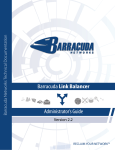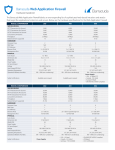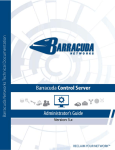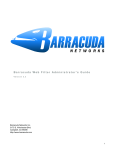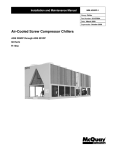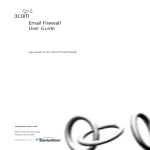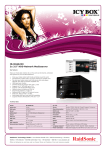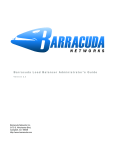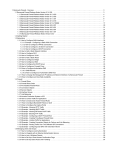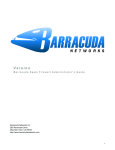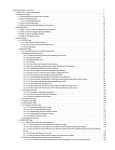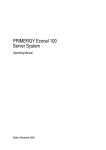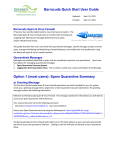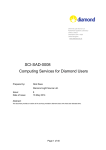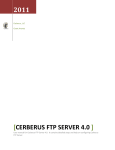Download Barracuda Networks 4 User's Manual
Transcript
Barracuda Networks Technical Documentation
Barracuda Backup Service
Administrator’s Guide
Version 4.0
RECLAIM YOUR NETWORK™
Copyright Notice
Copyright 2004-2011, Barracuda Networks
www.barracuda.com
v4.0-110630-01-0630
All rights reserved. Use of this product and this manual is subject to license. Information in this document is subject to change without notice.
Trademarks
Barracuda Backup Service is a trademark of Barracuda Networks. All other brand and product names mentioned in this document are registered trademarks or
trademarks of their respective holders.
Contents
Chapter 1 – Introduction . . . . . . . . . . . . . . . . . . . . . . . . . 5
Features of the Barracuda Backup Service. . . . . . . .
Barracuda Cloud Storage . . . . . . . . . . . . . . .
Site-to-Site Replication . . . . . . . . . . . . . . . .
Deduplication for Backup Efficiency . . . . . . . . . .
Rate Limit . . . . . . . . . . . . . . . . . . . . . . .
Microsoft Application Support . . . . . . . . . . . .
Email Message-level Backup . . . . . . . . . . . . .
Security . . . . . . . . . . . . . . . . . . . . . . . .
Data Retention Policies . . . . . . . . . . . . . . . .
Web Interface for Management . . . . . . . . . . . .
Restore-Focused . . . . . . . . . . . . . . . . . . .
Standard Network Protocols. . . . . . . . . . . . . .
Interfaces . . . . . . . . . . . . . . . . . . . . . . . . .
The Barracuda Backup Service Interface . . . . . . .
The Web Interface for the Barracuda Backup Server .
The Administrative Console . . . . . . . . . . . . . .
.
.
.
.
.
.
.
.
.
.
.
.
.
.
.
.
.
.
.
.
.
.
.
.
.
.
.
.
.
.
.
.
.
.
.
.
.
.
.
.
.
.
.
.
.
.
.
.
.
.
.
.
.
.
.
.
.
.
.
.
.
.
.
.
.
.
.
.
.
.
.
.
.
.
.
.
.
.
.
.
.
.
.
.
.
.
.
.
.
.
.
.
.
.
.
.
.
.
.
.
.
.
.
.
.
.
.
.
.
.
.
.
.
.
.
.
.
.
.
.
.
.
.
.
.
.
.
.
.
.
.
.
.
.
.
.
.
.
.
.
.
.
.
.
.
.
.
.
.
.
.
.
.
.
.
.
.
.
.
.
.
.
.
.
.
.
.
.
.
.
.
.
.
.
.
.
.
.
.
.
.
.
.
.
.
.
.
.
.
.
.
.
.
.
.
.
.
.
.
.
.
.
.
.
.
.
.
.
.6
.6
.6
.6
.6
.7
.7
.7
.7
.7
.7
.7
.8
.8
.8
.8
Chapter 2 – Backup Deployment Options . . . . . . . . . . . . . 9
Deployment Options Overview . . . . . . . . . . . . . . . . . . . . . . . . . . . 10
Deployment Options . . . . . . . . . . . . . . . . . . . . . . . . . . . . . . . . 11
C h a p t e r 3 – G e t t i n g Sta r t e d . . . . . . . . . . . . . . . . . . . . . . 15
Installation . . . . . . . . . . . . . . . . . . . . . . . .
Physically Installing the Barracuda Backup Server . .
Configuring Your Corporate Firewall . . . . . . . . .
Configuring the IP Address and Network Settings . .
Creating an Account. . . . . . . . . . . . . . . . . .
Linking Your Barracuda Backup Server to an Account
.
.
.
.
.
.
.
.
.
.
.
.
.
.
.
.
.
.
.
.
.
.
.
.
.
.
.
.
.
.
.
.
.
.
.
.
.
.
.
.
.
.
.
.
.
.
.
.
.
.
.
.
.
.
.
.
.
.
.
.
.
.
.
.
.
.
.
.
.
.
.
.
.
.
.
.
.
.
16
16
16
16
17
17
C h a p t e r 4 – C o n f i g u r i n g B a c k u ps . . . . . . . . . . . . . . . . . 19
Overview of Backup Configuration . . . . . . . . . . . . . . . . . . . . . .
Where Data is Backed Up . . . . . . . . . . . . . . . . . . . . . . . . .
Options for Backing Up Data . . . . . . . . . . . . . . . . . . . . . . .
Microsoft Server Applications . . . . . . . . . . . . . . . . . . . .
Microsoft Exchange Storage Group Backup . . . . . . . . . . . . .
Microsoft SQL Server Backup . . . . . . . . . . . . . . . . . . . .
Windows System State Backup . . . . . . . . . . . . . . . . . . .
Message-Level Backup: Microsoft Exchange and Novell GroupWise
Other File Systems . . . . . . . . . . . . . . . . . . . . . . . . . .
Steps to Backing Up Data . . . . . . . . . . . . . . . . . . . . . . . . . .
Backups for Mac OS X/Linux/Unix (SSH Connections) . . . . . . .
.
.
.
.
.
.
.
.
.
.
.
.
.
.
.
.
.
.
.
.
.
.
.
.
.
.
.
.
.
.
.
.
.
20
20
20
20
20
21
21
22
22
23
24
1
Directory Based File Shares . . . . . . . . . . . . . . . . . . . . . . . . 24
Message-Level Backup: Microsoft Exchange and Novell GroupWise . . . 24
C h a p t e r 5 – S i t e - t o - S i t e R e p l i c a t i o n . . . . . . . . . . . . . . . 29
Overview . . . . . . . . . . . . . . . . . . . . . . . .
Before Starting Replication . . . . . . . . . . . . . . .
Configuring Destinations . . . . . . . . . . . . . . . .
Specifying Data Replication Destination . . . . . . . .
Disabling a Destination Temporarily. . . . . . . . . . .
Loss of Communication to Destination and Queue Size
.
.
.
.
.
.
.
.
.
.
.
.
.
.
.
.
.
.
.
.
.
.
.
.
.
.
.
.
.
.
.
.
.
.
.
.
.
.
.
.
.
.
.
.
.
.
.
.
.
.
.
.
.
.
.
.
.
.
.
.
.
.
.
.
.
.
.
.
.
.
.
.
29
29
29
30
30
30
C h a p t e r 6 – R e s t o r i n g D a ta . . . . . . . . . . . . . . . . . . . . . 31
Restoring from Local and Offsite Backups . . . . . . . . . . . . . . . . . . .
Restoring Data Backed up by the Barracuda Backup Agent . . . . . . . .
Restoring File Share Data . . . . . . . . . . . . . . . . . . . . . . . . . .
Using the Restore Browser in the Barracuda Backup Server Web Interface
Using the Barracuda Restore Tool for Windows . . . . . . . . . . . . . .
Restoring an Exchange Storage Group . . . . . . . . . . . . . . . . . . .
Restoring a Microsoft SQL Database . . . . . . . . . . . . . . . . . . . .
Restoring an SQL User Database . . . . . . . . . . . . . . . . . . .
Restoring an SQL Master Database . . . . . . . . . . . . . . . . . .
Restoring Windows System State . . . . . . . . . . . . . . . . . . . . . .
Restoring Exchange and GroupWise Messages . . . . . . . . . . . . . .
Using FTPES . . . . . . . . . . . . . . . . . . . . . . . . . . . . . . . .
Using FTP . . . . . . . . . . . . . . . . . . . . . . . . . . . . . . . . . .
Using Windows Explorer and WebDAV . . . . . . . . . . . . . . . . . . .
.
.
.
.
.
.
.
.
.
.
.
.
.
.
.
.
.
.
.
.
.
.
.
.
.
.
.
.
32
32
32
32
33
33
34
34
34
34
35
35
36
36
C h a p t e r 7 – S e c u r i n g Yo u r B a c k u ps . . . . . . . . . . . . . . . . 39
Barracuda Backup Service Security . . . . . . . . .
Communication and Configuration . . . . . . . .
Data Transmission and Storage . . . . . . . . . .
Management Access . . . . . . . . . . . . . . .
Monitor Activity . . . . . . . . . . . . . . . .
Restrict Logins by IP Address . . . . . . . .
Secure Network Access . . . . . . . . . . .
Encryption . . . . . . . . . . . . . . . . . . . . .
Barracuda Cloud Storage Standards and Protection .
Storage Facility Standards . . . . . . . . . . . .
Storage . . . . . . . . . . . . . . . . . . . . . .
Oversight . . . . . . . . . . . . . . . . . . . . .
Backup Security and Site-to-Site Replication. . . . .
Policy-Based Security . . . . . . . . . . . . . . . .
.
.
.
.
.
.
.
.
.
.
.
.
.
.
.
.
.
.
.
.
.
.
.
.
.
.
.
.
.
.
.
.
.
.
.
.
.
.
.
.
.
.
.
.
.
.
.
.
.
.
.
.
.
.
.
.
.
.
.
.
.
.
.
.
.
.
.
.
.
.
.
.
.
.
.
.
.
.
.
.
.
.
.
.
.
.
.
.
.
.
.
.
.
.
.
.
.
.
.
.
.
.
.
.
.
.
.
.
.
.
.
.
.
.
.
.
.
.
.
.
.
.
.
.
.
.
.
.
.
.
.
.
.
.
.
.
.
.
.
.
.
.
.
.
.
.
.
.
.
.
.
.
.
.
.
.
.
.
.
.
.
.
.
.
.
.
.
.
.
.
.
.
.
.
.
.
.
.
.
.
.
.
.
.
.
.
.
.
.
.
.
.
.
.
.
.
.
.
.
.
.
.
.
.
.
.
.
.
.
.
40
40
40
40
40
40
40
40
42
42
42
42
43
44
C h a p t e r 8 – A d m i n i s t e r i n g t h e B a r r a c u d a B a c k u p S e r v i c e 45
Administrative Settings . . . . . . . . . . . . . . . . . . . . . . . . . . . . . . . 46
Managing Your Account and Adding Users . . . . . . . . . . . . . . . . . . . 46
Edit User Settings Specific to the Barracuda Backup Service . . . . . . . . . 46
2
Barracuda Backup Service Administrator’s Guide
Verifying Your Barracuda Cloud Storage Service Plan Size. . . . . . . . . . . 46
C h a p t e r 9 – M o n i t o r i n g t h e B a r r a c u d a B a c k u p S e r v i c e . . 47
Monitoring Backup Status . . . . . . . . . .
Backup Reports . . . . . . . . . . . . . . .
User Activity Reports . . . . . . . . . . . .
Managing Email Notifications . . . . . . . .
Shutting Down a Barracuda Backup Server.
Wiping a Barracuda Backup Server . . . . .
Front Panel Indicator Lights . . . . . . . . .
.
.
.
.
.
.
.
.
.
.
.
.
.
.
.
.
.
.
.
.
.
.
.
.
.
.
.
.
.
.
.
.
.
.
.
.
.
.
.
.
.
.
.
.
.
.
.
.
.
.
.
.
.
.
.
.
.
.
.
.
.
.
.
.
.
.
.
.
.
.
.
.
.
.
.
.
.
.
.
.
.
.
.
.
.
.
.
.
.
.
.
.
.
.
.
.
.
.
.
.
.
.
.
.
.
.
.
.
.
.
.
.
.
.
.
.
.
.
.
.
.
.
.
.
.
.
48
49
49
49
50
50
50
A p p e n d i x A – A b o u t t h e H a r d w a r e . . . . . . . . . . . . . . . . . 51
Hardware Compliance. . . . . .
Notice for the USA . . . . .
Notice for Canada . . . . .
Notice for Europe (CE Mark)
.
.
.
.
.
.
.
.
.
.
.
.
.
.
.
.
.
.
.
.
.
.
.
.
.
.
.
.
.
.
.
.
.
.
.
.
.
.
.
.
.
.
.
.
.
.
.
.
.
.
.
.
.
.
.
.
.
.
.
.
.
.
.
.
.
.
.
.
.
.
.
.
.
.
.
.
.
.
.
.
.
.
.
.
.
.
.
.
.
.
.
.
.
.
.
.
51
51
51
51
A p p e n d i x B – L i m i t e d Wa r r a n t y a n d L i c e n s e . . . . . . . . . 53
Barracuda Networks Limited Hardware Warranty (v 2.1) . . . . . . . .
Exclusive Remedy. . . . . . . . . . . . . . . . . . . . . . . . . . . .
Exclusions and Restrictions . . . . . . . . . . . . . . . . . . . . . . .
Barracuda Networks Software License Agreement (v 2.1) . . . . . . .
Barracuda Networks Energize Updates and Other Subscription Terms
Barracuda Networks Software License Agreement Appendix . . .
.
.
.
.
.
.
.
.
.
.
.
.
.
.
.
.
.
.
.
.
.
.
.
.
53
53
53
54
58
58
3
4
Barracuda Backup Service Administrator’s Guide
Chapter 1
Introduction
This chapter describes some of the features of the Barracuda Backup Service and the interfaces that
you can use to interact with it.
Features of the Barracuda Backup Service ........................................ .6
Interfaces ............................................................................................ .8
Introduction 5
Features of the Barracuda Backup Service
The Barracuda Backup Service provides a comprehensive way to back up your data. It includes
backup software, storage and replication in one solution. It employs a powerful deduplication
technology to reduce the backup storage footprint. It is easy to use, reliable and affordable.
Barracuda Cloud Storage
Barracuda Cloud Storage subscription plans provide diverse offsite storage that scales to meet your
changing data requirements. Barracuda Cloud Storage includes secure backup to two separate data
centers. Storage is allocated in 100 gigabyte increments and is all disk-based.
Site-to-Site Replication
You can choose to install multiple Barracuda Backup Servers that can synchronize data amongst
themselves on an ongoing basis. These Barracuda Backup Servers may be installed in multiple
geographical areas to increase the reliability of the data storage. Each Barracuda Backup Server can
send data to one or more other Barracuda. Only models 490 and higher can receive data from other
Barracuda Backup Servers.
Site-to-site replication provides secure backup to the number of data centers that you implement. You
can also choose to backup data to a combination of Barracuda Backup Servers and Barracuda Cloud
Storage.
Deduplication for Backup Efficiency
The Barracuda Backup Service employs certain techniques to decrease the amount of bandwidth
required to perform backups, keep backup windows as short as possible, and reduce your storage
costs. For example, after the initial backup of your computers is complete, the Barracuda Backup
Server targets added, changed, or deleted data only, skipping files that have previously been backed
up and are unchanged.
In addition, Barracuda Networks has developed an innovative deduplication method of "bit
differential analysis" that breaks backed-up data into parts, which are then fingerprinted and
compared to all parts on record. Unique binary data parts are kept. Duplicate parts are catalogued in
a database for reference and then discarded. For example, if two of your servers share some data, then
only one copy of that data is stored in each Barracuda Backup Server.
In order to perform deduplication, the Barracuda Backup Service breaks files down into parts that are
no larger than 1 megabyte in size so that they can be analyzed and compared. Those parts are AES
256-bit symmetrically encrypted and each part has its own encrypted key. The parts are stored in their
encrypted state in the backup location and remain encrypted until a restore is requested.
Rate Limit
The Barracuda Backup Service enables control over the rate at which data is replicated to the other
back up locations throughout the day. The rate control feature provides for the preservation of Internet
bandwidth during peak usage and optimizes offsite backup transfers during daily non-peak hours.
6
Barracuda Backup Service Administrator’s Guide
Microsoft Application Support
The Barracuda Backup Agent provides the ability to back up these Microsoft server applications:
Exchange, SQL, Hyper-V, System State and Sharepoint. In each case, a full restore of these
environments allows an organization to recover in the event that their environment has been corrupted
or destroyed. Additional restore options allow Exchange to be restored to a recovery group or
database or for Exchange or SQL to be restored to a flat file. The Barracuda Backup Agent also
provides support for open file backups and file attributes and permissions.
Email Message-level Backup
The message-level backup of email feature stores every email message from each user mailbox at the
time of backup. If messages are accidentally deleted or corrupted they can be quickly located and
restored. Individual email messages, entire folders of emails, or all of the emails for a specific user
can be restored to the email server without having to restore the entire server. The restored emails can
be sent directly back to their original location in the user’s mailbox or to an alternate location. You
can view individual messages that were backed up on a certain date using the Barracuda Backup
Service Web interface.
Message-level backup of email is not for use in a disaster recovery situation. This feature should be
used in conjunction with full backups of the email system to provide both convenience and complete
protection.
Security
There are a number of different security features provided by the Barracuda Backup Service. These
are described in Securing Your Backups on page 39.
Data Retention Policies
The Barracuda Backup Service provides a configurable and flexible data retention policy based on a
traditional grandfather-father-son snapshot rotation model.
Web Interface for Management
The Barracuda Backup Service and the individual Barracuda Backup Servers are managed by an easyto-use Web-based interface.
Restore-Focused
The Barracuda Backup Service provides multiple ways to restore your backed-up data. You can
restore single files, individual email messages and entire systems.
Standard Network Protocols
The Barracuda Backup Service can use standard network protocols like CIFS and SSHFS.
Introduction 7
Interfaces
There are three administrative interfaces to the Barracuda Backup Service:
• The hosted Web interface of the Barracuda Backup Service,
• The local Web interface for the Barracuda Backup Server, and
• The administrative console for the Barracuda Backup Server.
The Barracuda Backup Service Interface
This is the primary interface you will use to manage all of your linked Barracuda Backup Servers and
everything associated with backups.
To access the Web interface of the Barracuda Backup Service, log into your Barracuda Networks
account and click Backup Service at the top of the screen.
The Web Interface for the Barracuda Backup Server
Network settings for the Barracuda Backup Server can be configured remotely using its Web
interface. You can also reboot or shut down the system, or open a tunnel that allows access by
Barracuda Networks Technical Support.
To access this interface, type the IP address of the Barracuda Backup Server in a Web browser. Log
in using your Barracuda Networks account.
The Administrative Console
Use the administrative console to specify network settings on the Barracuda Backup Server at setup.
Plug a keyboard and monitor into the Barracuda Backup Server to use this interface.
8
Barracuda Backup Service Administrator’s Guide
Chapter 2
Backup Deployment Options
This chapter describes the Barracuda Backup Service deployment options. It includes the following
topics:
Deployment Options Overview ......................................................... .10
Deployment Options ......................................................................... .11
Backup Deployment Options 9
Deployment Options Overview
The Barracuda Backup Service includes a full local data backup, which is performed by the Barracuda
Backup Server, and multiple options for offsite data storage. The local backup can be sent to the
Barracuda Cloud Storage, which replicates data at two offsite locations, or one or more other private
Barracuda Backup Servers for site-to-site replication. Or, a hybrid approach may be taken where the
data is sent to a combination of the Barracuda Cloud Storage and one or more Barracuda Backup
Servers. All of these approaches provide the best of both worlds – onsite backups for fast restore times
and secure offsite storage for disaster recovery.
10
Barracuda Backup Service Administrator’s Guide
Deployment Options
In all deployment scenarios, the Barracuda Backup Server is positioned between the firewall and the
systems to be backed up, and the data from your client and server systems is first backed up to the
Barracuda Backup Server.
As shown in Figure 2.1, the data can then be backed up again to:
• Barracuda Cloud Storage, which is maintained by Barracuda Networks.
• One or more Barracuda Backup Servers, which ideally would be located in different sites. This
option is called site-to-site replication.
• Or even a combination of the two.
Figure 2.1: Backup Options
Figure 2.2 shows an example of site-to-site replication, where a Barracuda Backup Server acts as a
backup to three Barracuda Backup Servers. Each Barracuda Backup Server can send data to one or
more other Barracuda Backup Servers. Only models 490 and higher can act as a back up to other
Barracuda Backup Servers, although any model can send data to a Barracuda Backup Server.
Backup Deployment Options 11
Figure 2.2: Site-to-Site Replication
Figure 2.3 shows the Barracuda Backup Server located in a network and its backups being stored on
the Barracuda Cloud Storage.
Figure 2.3: Using Barracuda Cloud Storage
Figure 2.4 shows a Barracuda Backup Server storing its backups on a Barracuda Backup Server
located in a different office.
12
Barracuda Backup Service Administrator’s Guide
Figure 2.4: Site-to-Site Deployment
Backup Deployment Options 13
14
Barracuda Backup Service Administrator’s Guide
Chapter 3
Getting Started
Use this chapter as a guide to installing your Barracuda Backup Servers and linking them to the
Barracuda Backup Service.
Installation ......................................................................................... 16
Getting Started 15
Installation
Before installing your Barracuda Backup Server, verify that you have the necessary equipment and
information:
•
•
•
•
•
•
Barracuda Backup Server (check that you have received the correct model)
AC power cable
Ethernet cables
VGA monitor (recommended)
PS2 keyboard (recommended)
Barracuda Backup Server serial number and linking code (on both the side of the
Barracuda Backup Server and the included Quick Start Guide)
• Connectivity and access information for servers to be backed up
Physically Installing the Barracuda Backup Server
1.
Fasten the Barracuda Backup Server to a 19-inch rack or place it in a stable location.
2.
Connect an Ethernet cable from your network switch to the Ethernet port on the back panel of
the Barracuda Backup Server.
3.
Connect the power cord, VGA monitor, and a PS2 keyboard to the Barracuda Backup Server.
4.
Press the POWER button on the front panel to turn the unit on.
Configuring Your Corporate Firewall
If the Barracuda Backup Server is located behind a corporate firewall, you may need to open the
following ports to allow communication between the Barracuda Backup Server and the Internet.
•
•
Ports 1194 and 5120-5129 outbound for both TCP and UDP traffic. The ports are used to
transfer data to either Barracuda Cloud Storage or to another Barracuda Backup Server over the
Internet.
If you would like to restrict the outbound network traffic on these ports to Barracuda Cloud
Storage, contact Barracuda Networks Technical Support for a list of the IP addresses to allow.
Ports 80 and 443 outbound for TCP traffic. The Barracuda Backup Server uses port 80 as a fail
over in the event that port 1194 is closed.
Configuring the IP Address and Network Settings
By default, the Barracuda Backup Server is configured to obtain an IP address on your network using
DHCP. If you want to assign it a static IP address instead, you can configure it using the console
administration interface. If not, skip the following steps.
To configure the Barracuda Backup Server to use a static IP address:
16
1.
Connect a monitor and keyboard to the Barracuda Backup Server.
2.
Use your arrow keys to highlight the DHCP/Static field.
3.
Using the spacebar select Static for your IP address assignment preference.
Barracuda Backup Service Administrator’s Guide
4.
Enter the IP Address, Netmask, Default Gateway, Primary DNS Server and Secondary DNS
Server (optional) as appropriate for your network.
5.
Click Enter on the Commit Changes box.
If the Barracuda Backup Server is not able to connect to the Internet using the assigned address, it will
switch to Smart-mode. When in Smart-mode, the Barracuda Backup Server discovers an unused IP
address in its subnet and uses that address. This is intended to be a temporary measure of establishing
network connectivity. Once the connectivity issue is resolved, the DHCP/Static field should be
changed to DHCP or static IP address using the console administration interface.
The LAN and Internet boxes on the console administration interface will be green when the Barracuda
Backup Server is determined to be online. The Barracuda box will remain red until it is linked to an
account later in the installation process.
Creating an Account
You must have a Barracuda Networks account to use the Barracuda Backup Service. If you already
have a Barracuda Networks account, skip to the next step.
If you do not already have an account, follow these steps:
1.
Go to the following URL:
http://login.barracudanetworks.com
2.
Complete the fields on the Create New Account page and click Submit.
Linking Your Barracuda Backup Server to an Account
Your Barracuda Backup Server must be linked to your Barracuda Networks account before you can
initiate data backups.
To link your Barracuda Backup Server to your Barracuda Networks account:
1.
Go to this URL:
http://login.barracudanetworks.com
2.
Sign in with your Username and Password.
3.
If the Barracuda Backup Service is your default or only Barracuda Networks product, then the
Barracuda Backup Service Web interface appears. If not, click Backup Service at the top of the
screen.
4.
Click Start Backup Service Setup, and then select the STATUS tab.
5.
Click Link a Barracuda Backup Server.
6.
Enter your Serial Number and Linking Code from the sticker attached to the Quick Start
Guide that shipped with your Barracuda Backup Server. These values are case sensitive. The
Serial Number can also be found on a sticker on the back of the unit. Follow the on-screen
prompts to complete linking and to supply your account information.
The linking process could take a few minutes to complete. Wait until the STATUS page
appears, indicating that the Barracuda Backup Server was successfully linked to your account. A
green light next to the Barracuda Backup Server on the STATUS page indicates that your
Barracuda Backup Server has successfully connected.
Getting Started 17
18
Barracuda Backup Service Administrator’s Guide
Chapter 4
Configuring Backups
This chapter describes how to configure backups of your data.
Overview of Backup Configuration ................................................... 20
Steps to Backing Up Data.................................................................. 23
Configuring Backups 19
Overview of Backup Configuration
You can configure where your data is backed up and in what manner. This document refers to data
sources, which are subsets of data on each server that is to be backed up.
Where Data is Backed Up
Following the steps in this chapter, you will configure how and when your data is to be backed up.
All data is first backed up to a local Barracuda Backup Server. If you have more than one local
Barracuda Backup Server, you will have to decide which one backs up which systems.
Data on the local Barracuda Backup Server can be then backed up, or replicated, to another Barracuda
Backup Server in a remote location, to the Barracuda Cloud Storage, or to a combination of the two.
See Site-to-Site Replication on page 29 for more details on the first option. The location of the
replicated data is specified for each data source. You can choose to not replicate the backed-up data
at all.
Options for Backing Up Data
Choose the method for backing up data based on the type of data. The Barracuda Backup Server
supports the following data types:
•
•
•
•
•
Microsoft Exchange storage group backup
Microsoft SQL
Windows System State
Network file shares
Message-level backup of Exchange and GroupWise Servers
Review the following sections for more about specific data types.
Microsoft Server Applications
The Barracuda Backup Agent provides application aware backups for Microsoft SQL Server,
Microsoft Exchange Server (including message-level backup of mailboxes and messages), Microsoft
System State, and Microsoft Hyper-V Server.
The Barracuda Backup Agent also provides support for open file backups and file attributes and
permissions.
Data sources that can be backed up using the Barracuda Backup Agent are automatically detected
after the computer has been identified on the BACKUP > Sources page and the Barracuda Backup
Agent is installed on that computer.
You should install the Barracuda Backup Agent on every Windows server that you want to back up.
The only exception to this is for Windows Server 2000, where file share back up is supported.
Microsoft Exchange Storage Group Backup
The Barracuda Backup Agent for Microsoft Exchange Server provides a full backup of the Exchange
storage group. An Exchange storage group is a container for your email database and its associated
system and transaction log files.
20
Barracuda Backup Service Administrator’s Guide
Microsoft Exchange uses transaction logging to commit new and changed data to the database, and
to ensure that records of the transactions exist if a store is damaged between backups. The Exchange
storage group, and its associated transaction logs, is the most important data to back up on your
Exchange Server to ensure your email database is available in the event it becomes damaged or
unrecoverable. If you must rebuild a server, you can use the latest transaction log files plus the last
full backup to recover your database.
The Barracuda Backup Agent for Microsoft Exchange Server backs up and restores the entire storage
group; it allows for the storage group to be restored to a storage group or to an alternate Microsoft
Exchange Server.
Microsoft SQL Server Backup
The Barracuda Backup Agent provides a complete backup of the Microsoft SQL Server including the
master, user, model, msdb and pubs databases.
Barracuda Networks recommends that all of the Microsoft SQL Server user databases be configured
for full recovery model so that transaction logs can be backed up. This allows you to restore a user
database to any point of time that is contained within a transaction log backup.
Some versions of the Microsoft SQL Server, such as SQL Express database, do not support full
recovery model. If the full recovery model cannot be used, the Barracuda Backup Agent will perform
full backups of the database each time a backup runs.
The Microsoft article “Recovery Model Overview” provides more information about the Microsoft
SQL Server and its three database recovery models, and how to change the recovery model of a
database. The link for this article is:
http://msdn.microsoft.com/en-us/library/ms189275.aspx
Note
Do not use other methods of backing up Microsoft SQL Server databases, such as Microsoft or
third-party utilities, when using the Barracuda Backup Agent. If you use more than one method of
backing up the same database, one or more of those methods will cause the Microsoft SQL Server
to truncate the transaction logs. This forces a full backup of the database every time, and can result
in data that can not be restored.
Barracuda Networks recommends that you back up the master database each time it is changed. The
master database contains configuration information that is required to restore an instance of SQL
Server.
Windows System State Backup
The Barracuda Backup Agent can backup and restore the Microsoft Windows System State.
Microsoft Windows System State backups allow backup of critical system related components,
including the local Registry, COM+ Class Registration Database, the System Boot Files, Active
Directory Database Files (NTDS.DIT) for Domain Controllers, and the SYSVOL folder. A System
State backup can be used to recover to a known good system state after a hardware or software crash.
System State data might not include all of the information required to recover a system from a failure.
Barracuda Network recommends that all boot and system volumes be backed up in addition to System
State.
Configuring Backups 21
Message-Level Backup: Microsoft Exchange and Novell GroupWise
The Barracuda Backup Service connects directly to Microsoft Exchange and Novell GroupWise
servers to back up individual emails stored within user mailboxes.
Other File Systems
Mac OS X, Linux/Unix, and Novell Netware systems are backed up using File Share. This method
refers to the mechanism that uses standard network protocols, such as CIFS/Samba or SSHFS, to
access your servers.
22
Barracuda Backup Service Administrator’s Guide
Steps to Backing Up Data
Perform these tasks to configure your data to be backed up.
1.
Identify the systems to be backed up. Install the Barracuda Backup Agent on Windows systems
and configure authentication for all systems.
2.
Configure data sources.
3.
Create backup schedules for all data sources.
4.
Set retention policies.
5.
Optional. Set up rate limits.
6.
Optional. Set up exclusions.
7.
Optional. Set watch files.
8.
View reports on an ongoing basis. as needed.
Step 1: Identify Systems to be Backed Up
For each local Barracuda Backup Server, identify the data sources that are to be backed up. There may
be more than one data source on each server, and each can have unique back up characteristics.
1.
Go to the BACKUP > Sources page and select a Barracuda Backup Server.
2.
For each computer to be backed up, click Add Computer to identify the computer.
3.
If this is a Windows system, a link to download the Barracuda Backup Agent will appear on the
Add Computer page. Follow the instructions to download and install the Barracuda Backup
Agent software. When that is installed, the Barracuda Backup Server will try to connect to the
Barracuda Backup Agent and display the data sources.
Alternatively, you can download the Barracuda Backup Agent software from the SUPPORT >
Software Downloads page and install it on every computer to be backed up. You can configure
the Barracuda Backup Agent using the Barracuda Backup Service Web interface.
You must have 1 GB of free space to install the Barracuda Backup Agent software.
If this is a Mac, Unix or Linux system, then follow the instructions on the Add Computer
page to install a public key so that the Barracuda Backup Server will be able to securely connect
to it. Then you can configure the data sources.
If this is a Novell Netware system, enter the system information on the Add Computer page.
When that is done, on the Add Data Source page you will be able to specify the data location.
CIFS or SSHFS is used to back up the Netware data.
For all systems: When you enter a set of user credentials on this page, the specified username
will be used for network file systems and must have at least read access to the data you intend
to back up. For Microsoft Windows and Novell Netware you will need to enter both a username
and password. For Mac OSX, Linux and Unix (SSHFS) you’ll only enter a username.
For Active Directory users it is customary to add the domain and then a \ in the username field.
For example:
Username = cuda\jsmith
Configuring Backups 23
Step 2: Selecting Type of Data to Back Up
After a computer has been added, select the data source(s) to be backed up on that computer:
1.
From the BACKUP > Sources page, click Add Data Source next to the associated device from
which you want to back up.
2.
On the Add Data Source page, select the appropriate data type.
3.
Continue with the configuration information and save the changes.
Notes for the following data types on authentication and configuring the system to be backed up are
provided below:
•
•
•
Backups for Mac OS X/Linux/Unix (SSH Connections)
Directory Based File Shares
Message-Level Backup: Microsoft Exchange and Novell GroupWise
Backups for Mac OS X/Linux/Unix (SSH Connections)
The Barracuda Backup Service uses an SSH (SecureShell) client to access data contained on Mac OS
X or Linux / Unix based computers running an SSH daemon. The SSH client uses public key
cryptography to establish a secure connection to the SSH daemon.
You must configure SSH access to any Mac OS X or Linux / Unix computer you want to back up.
Follow the on-screen instructions on the BACKUP > Sources > Add Computer page according to the
operating system.
Directory Based File Shares
When you back up a file share you will need to specify the name of the share on the network before
you can select the folders to be backed up. On a Windows machine, a share name can be a drive
volume such as "C$”, or a folder and its associated subfolders such as “My Documents”. At a
minimum you will need Read access to the data that you are backing up and Change Access or
Full Control to the shares in order to perform a restore. For Mac OS X and Linux / Unix based
computers with SSH connections the share name should be the entire path to the directory you would
like to back up, e.g. /home/<user>.
When you select folders for backup you should begin by selecting the folders at the top of the folder
tree hierarchy, and then deselect folders lower in the hierarchy that you do not want to back up. You
can also specify an optional exclusion rule, which is applied when the backup runs, to rule out files
that don’t meet your back up criteria. Refer to Exclude Files from a Backup (Optional), page 26.
Message-Level Backup: Microsoft Exchange and Novell GroupWise
When you select the Message-Level Backup data type, you must supply the authentication
information to access your mail server before you can select which mailboxes to back up. In addition
to the authentication information provided on the Barracuda Backup Service Web interface, you must
configure the Message-Level settings on your Exchange or GroupWise server.
For Microsoft Exchange servers, refer to “Exchange Message-Level Backups” on the SUPPORT page
for detailed instructions for configuring message-level backups.
For GroupWise 7 and above, refer to “GroupWise Message-Level Backups” on the SUPPORT page
for detailed instructions for configuring message-level backups.
24
Barracuda Backup Service Administrator’s Guide
Step 3: Create Backup Schedules
Now that you have configured your computers and data sources, you can create backup schedules,
either individually or for all sources. If no schedule is created for a data source then it will not be
backed up.
To create a backup schedule, go to the BACKUP > Schedules page of the Barracuda Backup Service
Web interface. Click Add a Schedule and fill in the information on the Add Backup Schedule page
If the backup schedule is for Microsoft SQL or Microsoft Exchange, you must specify the type of
backup to run:
•
•
•
Full – This backup type performs a full backup of data, including the transaction logs.
Log – This backup type only backs up the transaction logs which have been created since the
last full backup.
Smart – This backup type is a combination of the full backup and the transaction log backup.
Barracuda Networks recommends this backup type for SQL and Exchange servers.
With the Smart Backup type, threshold values are used to determine when to switch between full and
log backups. The minimum threshold value specifies how many days the Barracuda Backup Service
continues to back up transaction logs before another full backup is run. After the minimum threshold
value is met, the Barracuda Backup Service determines whether to perform another backup based on
the binary data queue. If the binary data queue size exceeds 1 GB, the Barracuda Backup Service
continues the transaction log backup until:
•
•
the maximum threshold level is met, or
the queue size drops below 1 GB.
Step 4: Create Data Retention Policies
Configure retention policies for data stored on a Barracuda Backup Server on the BACKUP >
Retention Policies page. Be sure to configure retention policies for your data. Not doing so means
that some unwanted data will be moved across the Internet and stored, causing unnecessary expense.
Data is retained based on a traditional grandfather-father-son (daily-weekly-monthly) rotation model.
You can specify how long to keep daily, weekly, monthly and yearly backups by creating data
retention policies. Multiple retention policies can be created for files, data backed up by the Barracuda
Backup Agent (Exchange, SQL, System State), and email messages.
There are some template policies provided to assist you in creating your own retention policies. You
can create one policy for all of the computers and data sources on a Barracuda Backup Server or
multiple policies that each include some subset of the data.
When data is removed according to a retention policy, it is deleted from both the local Barracuda
Backup Server and the offsite storage locations. Removed files that have been backed up using
Network File Shares Protocol or SSHFS may be retained for a longer period of time, according to the
configuration. Otherwise, once your data has been purged, it is gone forever. Purging applies to
historic file revisions only; your current data will never be impacted by a retention policy.
Configuring Backups 25
Step 5: Modify Your Back Up Rate Limit (Optional)
Rate limits control the rate that data is replicated to the Barracuda Cloud Storage or other offsite
storage locations. You can limit Internet bandwidth consumption during peak usage times and
schedule backups for non-peak hours.
Your initial offsite backup may take on the order of days to complete but all of the data is backed up
locally on the Barracuda Backup Server during this period. After the initial large transfer is complete,
replicating your data offsite should complete with only a few hours of transfer each day. By default,
the Barracuda Backup Service is configured to run full speed data transfers at night so that bandwidth
is not affected while most people are at work. An alternate rate limit allows you to adjust the limit
speed and time interval.
The length of transfer time it will take to get your data offsite is impacted by the compression and deduplication rates on your data, the uplink speed of your Internet connection, the amount of data that
changes everyday, and any speed limits you apply to the Barracuda Backup Service.
To adjust the backup rate limit:
1.
On the BACKUP > Rate Limit page, select a Barracuda Backup Server on the left menu and
create or edit the rate limit.
2.
You can specify a default rate limit and an alternate rate limit which is maintained only during
the specified time periods.
The following table shows typical amounts of data that various Internet connection speeds support
based on average storage efficiency and data change rates.
Table 4.1: Length of time to perform backup
Data Amount
Uplink Speed
Normal Initial Sync Daily Change Sync
20 GB - 100GB
200 kbps
(entry DSL, cable)
1-20 days
~ 1-8 hours
100 GB - 250 GB
512 kbps
(mid range DSL, cable)
1-20 days
~ 1-8 hours
250 GB - 500 GB
768 kbps
(premium DSL, cable)
1-20 days
~ 1-8 hours
500 GB - 1 TB
1.54 Mbps
(T1 or equivalent)
1-20 days
~ 1-8 hours
2 TB and up
1 + #TB/2 Mbps
(fiber, DS3, etc.)
1-20 days
~ 1-8 hours
Step 6: Exclude Files from a Backup (Optional)
Exclusion rules use regular expression pattern matching of directory or file names to define items that
are not to be backed up. Common file exclusions include temporary files, music, movies and other
files which are non-essential for business needs. You can add exclusion rules using the BACKUP >
Exclusions page.
26
Barracuda Backup Service Administrator’s Guide
Step 7: Create Rules Watch Important Backup Files (Optional)
File watch rules are used to monitor and send email alerts when specified files have not been changed
often enough or appear smaller than expected. For example, an administrator could choose to be
alerted if third-party backup software fails to process dump files or if the dump files appear to be of
insufficient size. Use the BACKUP > Watched Files page to add files to watch on a particular backup
server.
The ADMIN > Email Notifications page allows you to specify the email addresses that will receive an
email when files matching the parameters in a file watch rule are detected. The emails are sent to those
users who are configured to receive alerts.
Step 8: Check Backup Reports
Look at the BACKUP > Reports page for detailed reports.
Configuring Backups 27
28
Barracuda Backup Service Administrator’s Guide
Chapter 5
Site-to-Site Replication
This chapter describes how you can configure one or more Barracuda Backup Servers to back up
another Barracuda Backup Server.
Overview ............................................................................................ 29
Before Starting Replication................................................................ 29
Configuring Destinations................................................................... 29
Specifying Data Replication Destination........................................... 30
Disabling a Destination Temporarily ................................................ 30
Loss of Communication to Destination and Queue Size ................... 30
Overview
As described in Backup Deployment Options on page 9, a Barracuda Backup Server can act as a
backup to one or more other Barracuda Backup Servers. Each Barracuda Backup Server can send data
to one or more other Barracuda Backup Servers.
Only models 490 and higher can act as a back up to other Barracuda Backup Servers, although any
model can send data to a Barracuda Backup Server.
Data can be backed up to both a second Barracuda Backup Server and to Barracuda Cloud Storage.
Data that is backed up on a second Barracuda Backup Server cannot be backed up yet again onto
another Barracuda Backup Server.
Before Starting Replication
Make sure that your retention policies are configured before configuring replication. Otherwise you
may waste bandwidth copying data that does not need to be replicated.
Verify Internet connectivity between the local and remote Barracuda Backup Server(s). Configuring
a secure VPN connection between multiple Barracuda Backup Servers ensures the highest level of
security possible
Configuring Destinations
Barracuda Backup Servers that are used to back up the data from one or more Barracuda Backup
Servers are known as destinations. Data from one Barracuda Backup Server can be replicated to one
or more destinations.
To configure where data is replicated from a Barracuda Backup Server, select the Barracuda Backup
Server in the list and go to the Backup > Replication page. To add a replication destination, click the
Add a Target link. You will have to have the serial number and replication code of the destination.
These can be found by selecting the destination Barracuda Backup Server and looking at its Backup
> Replication page.
Site-to-Site Replication 29
Once a destination has been added, it will appear in the Sending Data To table. If it shows as online,
that means that the two systems are able to communicate with each other.
Specifying Data Replication Destination
On the BACKUP > Replication page, there is a global flag to replicate all data to either Barracuda
Cloud Storage or to Barracuda Backup Servers. If you want to send data from diverse sources to both
of these options, then do not set that flag. Instead, edit each data source on the BACKUP > Sources
page and specify where its data is replicated.
Disabling a Destination Temporarily
You can temporarily disable the site-to-site replication feature for one or more destinations. If it is
disabled, nothing is sent from the Barracuda Backup Server to the destination until the feature is
enabled or until 24 hours have passed. This allows you to move the destination system to a remote
location, say, without getting backup errors. If the 24 hours pass without a manual re-enabling of this
feature, the Barracuda Backup Servers will attempt to communicate with each other and, if successful,
perform the back ups.
To disable site-to-site replication temporarily, go to the BACKUP > Replication page. In the Sending
Data To table, click on the Settings link beside the destination Barracuda Backup Server. On the
Replication Target Settings page there is a setting to disable data replication for up to 24 hours.
Loss of Communication to Destination and Queue Size
If there is a loss of communication between the Barracuda Backup Server and its back up destination
for any reason, the data to be backed up will be queued and errors generated. Data will be queued until
the issue is resolved.
The queue size in the table on the BACKUP > Replication page indicates how much data is waiting to
be replicated. Not all of this data will actually be copied to the destination. Some of it will be
deduplicated as the replication proceeds. Only those parts that are not already stored in the remote
location will be sent over the Internet.
30
Barracuda Backup Service Administrator’s Guide
Chapter 6
Restoring Data
This chapter covers tools and procedures for restoring backed-up data.
Restoring Data Backed up by the Barracuda Backup Agent ............ 32
Restoring File Share Data ................................................................. 32
Using the Restore Browser in the Barracuda Backup Server Web Interface32
Using the Barracuda Restore Tool for Windows ............................... 33
Restoring an Exchange Storage Group ............................................. 33
Restoring a Microsoft SQL Database ................................................ 34
Restoring Windows System State ....................................................... 34
Restoring Exchange and GroupWise Messages ................................. 35
Using FTPES ..................................................................................... 35
Using FTP.......................................................................................... 36
Using Windows Explorer and WebDAV ............................................. 36
Restoring Data 31
Restoring from Local and Offsite Backups
Data can be restored from the local Barracuda Backup Server, from a remote Barracuda Backup
Server that has been used to replicate that system, or from the Barracuda Cloud Storage. Restores
from the local Barracuda Backup Server offer the fastest restore times.
Multiple methods are available to restore your backed-up data:
•
•
•
•
•
Restore Browser in the Barracuda Backup Service Web interface
Barracuda Restore Tool for Windows
FTP from Barracuda Backup Server
FTPES from Barracuda Cloud Storage
Windows WebDAV protocol from Barracuda Backup Server
You can restore single files, individual email messages and entire systems.
Restoring Data Backed up by the Barracuda Backup Agent
Data backed up by the Barracuda Backup Agent can be restored using the following methods:
• Restore Browser in the Barracuda Backup Service Web interface (recommended)
• Barracuda Restore Tool for Windows
Restoring File Share Data
File share data can be restored using any of the following methods:
•
•
•
•
•
Barracuda Restore Tool for Windows (recommended)
Restore Browser in the Barracuda Backup Service Web interface
FTP from Barracuda Backup Server
FTPES from Barracuda Cloud Storage
Windows WebDAV protocol from Barracuda Backup Server
Using the Restore Browser in the Barracuda Backup Server Web
Interface
The Barracuda Backup Server Web interface can be used to restore either data that was stored using
the Barracuda Backup Agent or file share data.
This is the recommended way to restore data backed up by the Barracuda Backup Agent. You should
know:
•
•
•
32
Message-level data has to be restored to the computer from which it originally came.
Data can be restored back to its original location or to another computer on your network. If
restoring to another location, the Barracuda Backup Agent must be installed on that system.
A functioning Barracuda Backup Server must be in place in order to restore SQL and Exchange
databases.
Barracuda Backup Service Administrator’s Guide
Restoring file share data from the Web interface works well when you only need to restore a few
documents, as only one document can be restored at a time. In addition:
•
File share data cannot be restored to its original location. Use the Barracuda Restore Tool for
Windows if this is required.
To restore data using the Restore Browser:
1.
On the left side of the Web interface, click on the Barracuda Backup Server from which you
wish to restore data.
2.
Go to the RESTORE > Restore Browser page, select the computer and the associated data source
that contains the files that you would like to restore, and follow the onscreen instructions.
Using the Barracuda Restore Tool for Windows
The Barracuda Restore Tool is a Windows-based client that allows you to restore data from your local
Barracuda Backup Server, a remote Barracuda Backup Server, or from Barracuda Cloud Storage. The
Barracuda Restore Tool:
•
•
•
•
•
Is recommended if the Internet connection is unavailable and you have to restore data from local
Backup Backup Server.
Is the only method that can do offline restores.
Will not restore message-level emails.
Can restore data that was backed up by the Barracuda Backup Agent to an alternate location.
Provides the option to include or exclude file attributes (metadata) permissions, created time,
etc.
To run the Barracuda Restore Tool:
1.
Download the Barracuda Restore tool from the SUPPORT > Software Downloads page and
install it.
2.
Go to Start > All Programs > Barracuda > Restore Tool
3.
You can choose to authenticate to either Barracuda Cloud Storage or to a remote or local
Barracuda Backup Server. Your account must have administrator rights to use the Barracuda
Restore Tool. The username and password are the same as those used to access the Barracuda
Backup Web interface.
4.
Follow the on-screen instructions to select a source for the data to be restored and restore your
data. If you restore the data back to the original location then file attributes will be retained. If
the data is restored to an alternate location then the file attributes will be removed.
Restoring an Exchange Storage Group
The Barracuda Backup Agent for Exchange restores the entire Exchange storage group. It can restore
to both the production storage group and recovery storage groups.
When an Exchange database is restored from a backup, the current database files are overwritten. To
ensure that the production environment cannot be overwritten by the restore, rename the existing
database files before you start the restore process.
Restoring Data 33
Refer to the Barraucuda Networks Knowledgebase Solution “How to use the Recovery Storage group
feature for Microsoft Exchange with the Barracuda Backup Service?” at
http://www.barracudanetworks.com/kb?id=50160000000ICSf for detailed instructions.
Restoring a Microsoft SQL Database
Restoring an SQL User Database
When you request the restore of a Microsoft SQL user database, the Barracuda Backup Service will
perform all of the restores required to get to the desired date, as follows:
•
•
Restore a full backup of the SQL Server database.
Restore the incremental backups in the order in which they were created.
In other words, if you want to restore the database to a certain date, simply select the date and that
database and the Barracuda Backup Service will restore all intermediate required database revisions.
To restore a Microsoft SQL User Database:
1.
On the RESTORE> Restore Brower page, select the day and time from which you want to
restore.
2.
Select the data source from which you want to restore.
3.
Select the database(s) to restore and click Restore.
Restoring an SQL Master Database
If the master database becomes unusable, it must be restored from a previous SQL Dump or backup.
All changes made to the master database after the last backup or dump are lost when the dump is
reloaded and therefore must be reapplied.
Refer to the Barraucuda Networks Knowledgebase Solution “How do I restore a SQL database with
the Barracuda Backup Service?” at
http://www.barracuda.com/kb?id=50160000000IEEI for instructions for restoring a SQL master
database.
Restoring Windows System State
Restoring Windows System State should only be performed in a disaster recovery situation.
Typically, this is if a server goes down and is not recoverable or if the configuration is severely
corrupted.
For instructions for restoring System State for a Microsoft Windows 2008 server, refer to the
Barraucuda Networks Knowledgebase Solution “How can I perform a System State Restore from my
Barracuda Backup Service on a Windows 2008 server?” at
http://www.barracuda.com/kb?id=50160000000IV6G
These instructions also describe how to restore System State on a Windows 2008 Active Directory
domain controller.
34
Barracuda Backup Service Administrator’s Guide
For instructions for restoring System State for a Microsoft Windows 2003 server, refer to the
Barraucuda Networks Knowledgebase Solution “How can I perform a System State Restore from my
Barracuda Backup Service on a Windows 2003 server?” at
http://www.barracuda.com/kb?id=50160000000IV6B
These instructions also describe how to restore System State on a Windows 2003 Active Directory
domain controller.
Restoring Exchange and GroupWise Messages
Use the Barracuda Backup Server Web interface to view, search and restore Microsoft Exchange and
Novell GroupWise messages. You can view all of the messages within a single mailbox or select
multiple mailboxes to search for a text string.
To restore messages using the Restore Browser:
1.
On the left side of the Web interface, click on the Barracuda Backup Server from which you
wish to restore data.
2.
Go to the RESTORE > Restore Browser page, select the computer and the associated data source
that contains the messages that you would like to restore, and follow the onscreen instructions.
Using FTPES
FTPES can be used to restore data if your local Barracuda Backup Server is not currently accessible
or it you are not on the same network as your local Barracuda Backup Server. This is not for data
stored by the Barracuda Backup Agent. This option is used:
•
•
For file share data only.
To restore data directly from the Barracuda Cloud Storage.
Programs such as FileZilla for Windows or Linux and Transmit for Mac OS X work well.
To use FTPES to restore data:
1.
Download, install and launch an FTPES client.
2.
Connect to the server/host restore.barracuda.com
3.
Your account must have administrator rights to restore files. The username and password are the
same as those used to access the Barracuda Backup Web interface.
4.
Select the FTPES protocol and standard port 21
5.
Upon connection, you will be given a listing of directories. Follow the directory structure to the
date when you would like to restore your data. Past those directories, you will then be shown the
servers that are backed up. After servers, you will be presented with each share that you backed
up on that server. Now you can find the data you wish to restore.
6.
Drag the data to restore from the connection to a location on your system. All of the data will be
retrieved from the Barracuda Cloud Storage.
Restoring Data 35
Using FTP
An FTP client can be used to restore data securely and quickly. This is not for data stored by the
Barracuda Backup Agent. This option is used:
•
•
For local restores of file share data only.
Only if you are on the same network as the local Barracuda Backup Server.
Programs such as FileZilla for Windows or Linux and Transmit for Mac OS X work well.
To use FTP to restore data:
1.
Download, install and launch an FTP client.
2.
Your account must have administrator rights to restore files. The username and password are the
same as those used to access the Barracuda Backup Web interface.
3.
Enter the IP address of the local Barracuda Backup Server. Use FTP protocol and standard
port 21.
4.
Upon connection, you will be given a listing of directories. Past those directories, you will then
be shown each server that is backed up by the Barracuda Backup Server. After servers, you will
be presented with each share that you backed up on that server. Now you can find the data you
wish to restore.
5.
Drag the data to restore from the Barracuda Backup Server connection to a location on your
system. The Barracuda Backup Server will attempt to retrieve its data locally first. If some of
your data is no longer local, it will automatically fetch it from an offsite storage location.
Using Windows Explorer and WebDAV
The Barracuda Backup Server supports the WebDAV protocol. Web-based Distributed Authoring
and Versioning (WebDAV) allows users to access and manage documents on a remote server. This
option is used:
•
•
For file share data only.
Only if you are on the same network as the local Barracuda Backup Server.
Most Internet browsers have a WebDav client. In the browser address bar, type http://<Barracuda
Backup Server IP Address>:8080 to connect directly to the local Barracuda Backup Server.
Windows users can restore data from the local Barracuda Backup Server using the built-in Windows
Explorer as follows:
36
1.
On a Windows system, go to My Network Places.
2.
On the sidebar, click Add Network Place to start the wizard.
3.
Select Choose Another Network Location and click Next.
4.
Enter http://<Barracuda Backup Server IP Address>:8080 and then click Next.
5.
Your account must have administrator rights to restore files. The username and password are the
same as those used to access the Barracuda Backup Web interface.
6.
Follow the instructions to finish the connection.
7.
Once you are connected you will be presented with a list of directories on the Barracuda Backup
Server. The directories are labeled by year and include subdirectories for each month, and within
each month there is a directory for each day. Each daily directory contains folders for the servers
Barracuda Backup Service Administrator’s Guide
and directory shares that are deployed on the Barracuda Backup Server. The data files that can
be restored are located within each server's directory share.
8.
You can select and restore files by right clicking on them or you can drag and drop files from the
Barracuda Backup Server to a directory on your network or local system.
Restoring Data 37
38
Barracuda Backup Service Administrator’s Guide
Chapter 7
Securing Your Backups
This chapter provides an overview of the security features of the Barracuda Backup Service and best
practices to ensuring the security of your data.
The following topics are covered:
Barracuda Backup Service Security ................................................. .40
Barracuda Cloud Storage Standards and Protection ....................... .42
Backup Security and Site-to-Site Replication ................................... .43
Policy-Based Security ....................................................................... .44
Securing Your Backups 39
Barracuda Backup Service Security
The Barracuda Backup Server is deployed behind your corporate firewall and is protected by the same
security as your primary data sources.
Communication and Configuration
Administration and backup configuration that is set using the Barracuda Backup Service Web
interface is sent to the Barracuda Backup Server via a 256-bit encrypted VPN tunnel. The Barracuda
Backup Server uses HTTPS port 443 to send status updates to the Barracuda Backup Service. Data
transfers are initiated by the Barracuda Backup Server rather than by Barracuda Cloud Storage or a
remote Barracuda Backup Server.
Data Transmission and Storage
Data transferred between your network and Barracuda Cloud Storage or between your network and a
remote Barracuda Backup Server is always encrypted. File parts are AES 256-bit symmetrically
encrypted before they are stored, and they remain encrypted until a restore is requested.
Management Access
Monitor Activity
You can check the user activity page periodically for authentication attempts, changes to settings, and
updates to account information. Go to the ADMIN > User Activity page to see all activity for an
account, including logins and when a user has enabled or disabled replication.
Restrict Logins by IP Address
You can restrict access to the Barracuda Backup Service to one or more IP addresses. On the ADMIN
> Users page, click the Edit graphic (
) to edit a user. You can enter an IP address or a range.
Secure Network Access
HTTPS is always used for secure Web browser communication with the Barracuda Backup Service.
Encryption
Data transfers between the local Barracuda Backup Server and a remote Barracuda Backup Server are
always encrypted. The most aggressive combination of symmetrical and asymmetrical encryption in
the industry keeps your data stored in a format that nobody but you can access. The United States
government recently approved 192-bit AES encryption as the preferred method for protecting topsecret information. The Barracuda Backup Service solution starts with even higher 256-bit AES
encryption.
In addition, Barracuda Networks has developed a proprietary advanced digital cataloging system that:
• Breaks down your data into small pieces and tracks the changes of these parts over time, and
• Strips the original meta identifiers from your files.
40
Barracuda Backup Service Administrator’s Guide
As your data is transmitted to the remote Barracuda Backup Server, your symmetrically-encrypted
data parts are compressed and sent over your Internet connection with an asymmetrically-encrypted
key.
Securing Your Backups 41
Barracuda Cloud Storage Standards and Protection
Storage Facility Standards
Barracuda Networks leases space in a number of Tier 3 & 4 facilities across the world. Each of these
storage locations is equipped with:
•
•
•
•
•
•
•
•
Controlled access systems requiring key-card authentication and physical check-in.
Video-monitored access points.
Intrusion alarms.
Locking cabinets.
Climate control systems.
Waterless fire suppressant systems.
Redundant power (generator backup, UPS, no single point of failure).
Redundant Internet connectivity.
The Barracuda Cloud Storage infrastructure boasts high-quality RAID redundant hardware with hotspare drives in every file server and near instant data mirroring over high-speed fiber connections
between the storage locations.
Storage
In the United States, data is transmitted from Barracuda Backup Servers to one datacenter and then
replicated to another. The process of replicating data begins immediately after it is copied from a
Barracuda Backup Server and runs continuously. Data in the Barracuda Cloud Storage is stored in
parts and no single computer in the storage system has all the parts required to reconstruct data. Each
of these computer systems communicates in unison to deliver restored data securely. This diverse
storage system serves to further strengthen the physical security of your data.
With this architecture, Barracuda Networks equipment can maintain up to three distinct copies of your
data which can be stored in three geographically disparate locations.
Oversight
Access to Barracuda Backup Servers is limited to approved Barracuda Networks employees on an ‘as
needed’ basis. Employee activity is logged and all logs are archived to an independent storage device.
42
Barracuda Backup Service Administrator’s Guide
Backup Security and Site-to-Site Replication
When using site-to-site replication, you need to ensure the physical security of the remote Barracuda
Backup Servers. Typically the Barracuda Backup Servers are kept behind corporate firewalls and they
communicate with each other using a VPN tunnel.
Securing Your Backups 43
Policy-Based Security
Data retention policies allow you to specify the retention of selected files or broader data based on
daily, weekly, monthly or annual time intervals. You can create multiple retention policies for
different types of data:
• Files;
• Data backed up by the Barracuda Backup Agent (Exchange, SQL, system state); and
• Email messages.
Retention policies are the only way to purge data. Data cannot be deleted directly by a user.
44
Barracuda Backup Service Administrator’s Guide
Chapter 8
Administering the Barracuda Backup Service
This chapter describes how to administer your Barracuda Backup Service account.
Administrative Settings ...................................................................... 46
Administering the Barracuda Backup Service 45
Administrative Settings
Your account with Barracuda Networks gives you access to the Barracuda Backup Service and to any
other Barracuda Networks services to which you have a subscription. As long as you are logged in as
an administrator, you can add users that can perform administrative tasks. They will use their own
user name to log in.
Managing Your Account and Adding Users
Click on Account/Support on the top right hand side of the Barracuda Backup Service Web interface
to perform these account-related tasks that are not specific to any service:
•
•
•
•
Add, edit and remove users, including setting their privileges and start page. When you add a
user you can select the services that the user is able to access.
Update contact and billing information for your Barracuda Networks account.
View invoices.
Manage services associated with your account.
Click on the Backup Service link on the top left hand side to go to the Barracuda Backup Service Web
interface.
Edit User Settings Specific to the Barracuda Backup Service
Use the ADMIN > Users page to administer users that have access to the Barracuda Backup Service
Web interface. This page has a link that takes you to Account/Support to add or remove users.
Edit users from this page by selecting a user and clicking on the Edit graphic (
following options for a user, all of which are specific to this service:
•
•
•
) . You can edit the
Receive emails with backup reports, error condition alerts, or Barracuda Backup Server
software update notices.
Restrict access to the Barracuda Backup Service Web interface to one or more IP addresses.
Designate the user as either an Administrator or an Operator of the Barracuda Backup
Service. An Administrator can create new users and manage billing information, and has full
access to all of the Barracuda Backup Servers associated with the account. An Operator cannot
restore data or edit accounts. Operators are limited to viewing statistics, and modifying backup
configuration for selected Barracuda Backup Servers.
Verifying Your Barracuda Cloud Storage Service Plan Size
After you have successfully linked your Barracuda Backup Server, your Barracuda Cloud Storage
service plan is activated. To ensure that you have a sufficient amount of offsite storage space at
Barracuda Networks, it is important for you to verify that the plan size is the one you selected. View
your Cloud Storage Service plan size on the STATUS tab of the Barracuda Backup Service Web
interface.
46
Barracuda Backup Service Administrator’s Guide
Chapter 9
Monitoring the Barracuda Backup Service
This chapter describes the management and monitoring tasks you can perform for the Barracuda
Backup Service and covers the following topics:
Viewing Back Up Statistics ................................................................ 48
Monitoring Backup Status.................................................................. 48
Backup Reports .................................................................................. 49
User Activity Reports......................................................................... 49
Managing Email Notifications ........................................................... 49
Shutting Down a Barracuda Backup Server...................................... 50
Wiping a Barracuda Backup Server .................................................. 50
Front Panel Indicator Lights ............................................................. 50
Monitoring the Barracuda Backup Service 47
Viewing Back Up Statistics
The STATUS page provides an overview of the performance and health of your Barracuda Backup. If
you have more than one Barracuda Backup Server linked to your account, you can select a specific
server and view its individual statistics.
From the STATUS page you can view:
• Backup activity for local and offsite locations, indicating the size and the number of
backup files added by date.
• Storage statistics representing the total amount of storage used by each data source type
on the local Barracuda Backup Server and at Barracuda Cloud Starage as well as the
number of files and messages backed up. If this system is replicating data to or from
another Barracuda Backup Server, then those storage statistics appear on the BACKUP >
Replication page on both Barracuda Backup Servers.
• Efficiency statistics show:
- Actual Storage: The amount of actual storage space being used
- Snapshot Equivalent: The amount of space that would be required to back up your
data based on your retention policies projected over the next three years, without
deduplication and compression
- Deduplication Ratio: The overall amount of space savings with deduplication and
compression compared to the snapshot equivalent. See Deduplication for Backup
Efficiency, page 6, for details about how deduplication works.
• Status indicators for the health of the Barracuda Backup Servers, local and offsite
backups, and data sources. Green shows that your servers are online and that no errors
have been encountered as a result of your backup. Red indicators are displayed when a
local server is offline or when errors were generated during a backup. Mouse over the
indicators to see more details.
• Performance statistics for the Barracuda Backup Servers, including percentage of CPU,
disk and Ethernet usage. Performance statistics displayed in red signify that the value
exceeds the normal threshold. These values will fluctuate based on the amount of data
that is being backed up, but if any setting remains consistently red for a long period of
time, contact Barracuda Networks Technical Support.
• Storage History (if one Barracuda Backup Server is selected) displays the current,
historic and actual data storage size on the local and cloud locations by date.
• Transfer History (if one Barracuda Backup Server is selected) displays the efficiency of
your data transfer and the size of the file parts yet to be transferred offsite, organized by
date.
Monitoring Backup Status
To check that a Barracuda Backup Server is operating correctly, select it from the list of Barracuda
Backup Servers and navigate to its STATUS page.
You can look at the Transfer History and see the amount of bytes remaining to be transferred. If there
is a large amount of data there (80 GB or more), there are a number of things to check, all under the
BACKUP tab:
• Adjust the rate limit.
• Check the amount of data being backed up nightly to ensure the Barracuda Backup
Server is doing transaction log backups for Exchange and SQL.
48
Barracuda Backup Service Administrator’s Guide
• Check retention policies to ensure that too much historic data is not being transferred.
You can also check the status of the all of your Barracuda Backup Servers at once by selecting
Overview and going to the STATUS page. If the status of a Barracuda Backup Server is yellow or red
then there is a problem with connectivity or the health of the Barracuda Backup Server. If you mouse
over the various indicators you will will see more condition details.
Backup Reports
The Barracuda Backup provides a detailed report for each back up that is run. Backup reports can be
accessed from the BACKUP > Reports page of the Barracuda Backup Web interface. In addition, any
back up process that is currently running is also displayed from the Reports page. Backup reports
include details about the backup such as when the backup started, how long it took, if there were any
errors or warnings, and any new, changed, or removed items. Reports also include links to each
backed up file to view or download the item from the report.
If a backup is currently in progress, the BACKUP > Reports page will show that and allow you to
cancel the backup.
User Activity Reports
The USERS > User Activity Reports page displays logs of activity of users accessing the Barracuda
Backup Service Web interface. Logged activity includes log on authentication, changes to settings,
changes to account information and more.
Managing Email Notifications
Use the ADMIN > Users page to send email notifications to users. Edit users from this page by
selecting a user and clicking on the Edit graphic (
) . You can specify that a user will receive one
or more of the following types of emails:
•
•
•
Backup reports saying that a scheduled back up was run
Alerts for conditions such as:
• A Barracuda Backup Server is offline or has come online
• A Barracuda Backup Server has not been able to communicate with Barracuda Cloud
Storage (check for Internet problems)
• A watched file rule condition has been met
• An error has occurred in a backup
• An error situation returned to normal and no (further) action is required.
• You have reached the limit on your Barracuda Cloud Storage subscription plan size
Notices of Barracuda Backup Server software updates.
The ADMIN > Email Notifications page allows you to specify email addresses of non-users that will
receive an email when a report, alert or notice is generated. This page allows you to specify any email
address (in some cases, your reseller), not only the email address of a user associated with your
account. You can also see the users that are receiving any type of email notification and edit those
users in a similar way to the ADMIN > Users page.
Monitoring the Barracuda Backup Service 49
Shutting Down a Barracuda Backup Server
You can remotely reboot or shut down a Barracuda Backup Server by logging into its local Web
interface. Type the IP address of the Barracuda Backup Server in a Web browser and log in using your
Barracuda Networks account.
You can also perform a safe shutdown of a Barracuda Backup Server by pressing the power button
on the front of the device. This will issue a shutdown command to all system and service processes
before the device powers down.
Do not push the power button down for more than a couple of seconds. Holding it for five seconds or
longer causes an immediate hard shutdown. This interrupts running processes and the Barracuda
Backup Server will power off before unmounting the file system.
Wiping a Barracuda Backup Server
You can wipe a Barracuda Backup Server by logging into its local Web interface. Type the IP address
of the Barracuda Backup Server in a Web browser and log in using your Barracuda Networks account.
Wiping a Barracuda Backup Server unlinks it from your account and puts all data and configuration
information into a queue to be purged from Barracuda Cloud Storage. The wipe feature also deletes
the contents of the local databases on the Barracuda Backup Server, moves the binary data on the on
the Barracuda Backup Server into a temporary storage location on the system, and then shuts it down.
The next time the Barracuda Backup Server is booted the binary data that has been moved will be
deleted.
Front Panel Indicator Lights
The Barracuda Backup has indicator lights that indicate power and disk activity.
Figure 9.1: Barracuda Backup front panel indicator lights
50
Barracuda Backup Service Administrator’s Guide
Appendix A
About the Hardware
Hardware Compliance
This section contains compliance information for the Barracuda Backup Service hardware.
Notice for the USA
Compliance Information Statement (Declaration of Conformity Procedure) DoC FCC Part 15: This
device complies with part 15 of the FCC Rules. Operation is subject to the following conditions:
1.
This device may not cause harmful interference, and
2.
This device must accept any interference received including interference that may cause
undesired operation. If this equipment does cause harmful interference to radio or television
reception, which can be determined by turning the equipment off and on, the user in encouraged
to try one or more of the following measures:
•
•
•
•
Reorient or relocate the receiving antenna.
Increase the separation between the equipment and the receiver.
Plug the equipment into an outlet on a circuit different from that of the receiver.
Consult the dealer on an experienced radio/ television technician for help.
Notice for Canada
This apparatus compiles with the Class B limits for radio interference as specified in the Canadian
Department of Communication Radio Interference Regulations.
Notice for Europe (CE Mark)
This product is in conformity with the Council Directive 89/336/EEC, 92/31/EEC (EMC).
About the Hardware 51
52
Barracuda Backup Service Administrator’s Guide
Appendix B
Limited Warranty and License
Barracuda Networks Limited Hardware Warranty (v 2.1)
Barracuda Networks, Inc., or the Barracuda Networks, Inc. subsidiary or authorized Distributor
selling the Barracuda Networks product, if sale is not directly by Barracuda Networks, Inc.,
("Barracuda Networks") warrants that commencing from the date of delivery to Customer (but in case
of resale by a Barracuda Networks reseller, commencing not more than sixty (60) days after original
shipment by Barracuda Networks, Inc.), and continuing for a period of one (1) year: (a) its products
(excluding any software) will be free from material defects in materials and workmanship under
normal use; and (b) the software provided in connection with its products, including any software
contained or embedded in such products will substantially conform to Barracuda Networks published
specifications in effect as of the date of manufacture. Except for the foregoing, the software is
provided as is. In no event does Barracuda Networks warrant that the software is error free or that
Customer will be able to operate the software without problems or interruptions. In addition, due to
the continual development of new techniques for intruding upon and attacking networks, Barracuda
Networks does not warrant that the software or any equipment, system or network on which the
software is used will be free of vulnerability to intrusion or attack. The limited warranty extends only
to you the original buyer of the Barracuda Networks product and is non-transferable.
Exclusive Remedy
Your sole and exclusive remedy and the entire liability of Barracuda Networks under this limited
warranty shall be, at Barracuda Networks or its service centers option and expense, the repair,
replacement or refund of the purchase price of any products sold which do not comply with this
warranty. Hardware replaced under the terms of this limited warranty may be refurbished or new
equipment substituted at Barracuda Networks’ option. Barracuda Networks obligations hereunder are
conditioned upon the return of affected articles in accordance with Barracuda Networks then-current
Return Material Authorization ("RMA") procedures. All parts will be new or refurbished, at
Barracuda Networks’ discretion, and shall be furnished on an exchange basis. All parts removed for
replacement will become the property of Barracuda Networks. In connection with warranty services
hereunder, Barracuda Networks may at its discretion modify the hardware of the product at no cost to
you to improve its reliability or performance. The warranty period is not extended if Barracuda
Networks repairs or replaces a warranted product or any parts. Barracuda Networks may change the
availability of limited warranties, at its discretion, but any changes will not be retroactive. IN NO
EVENT SHALL BARRACUDA NETWORKS LIABILITY EXCEED THE PRICE PAID FOR THE
PRODUCT FROM DIRECT, INDIRECT, SPECIAL, INCIDENTAL, OR CONSEQUENTIAL
DAMAGES RESULTING FROM THE USE OF THE PRODUCT, ITS ACCOMPANYING
SOFTWARE, OR ITS DOCUMENTATION.
Exclusions and Restrictions
This limited warranty does not apply to Barracuda Networks products that are or have been (a)
marked or identified as "sample" or "beta," (b) loaned or provided to you at no cost, (c) sold "as is,"
(d) repaired, altered or modified except by Barracuda Networks, (e) not installed, operated or
maintained in accordance with instructions supplied by Barracuda Networks, or (f) subjected to
abnormal physical or electrical stress, misuse, negligence or to an accident.
Limited Warranty and License 53
EXCEPT FOR THE ABOVE WARRANTY, BARRACUDA NETWORKS MAKES NO OTHER
WARRANTY, EXPRESS, IMPLIED OR STATUTORY, WITH RESPECT TO BARRACUDA
NETWORKS PRODUCTS, INCLUDING WITHOUT LIMITATION ANY IMPLIED
WARRANTY OF TITLE, AVAILABILITY, RELIABILITY, USEFULNESS,
MERCHANTABILITY, FITNESS FOR A PARTICULAR PURPOSE, NONINFRINGEMENT, OR
ARISING FROM COURSE OF PERFORMANCE, DEALING, USAGE OR TRADE. EXCEPT
FOR THE ABOVE WARRANTY, BARRACUDA NETWORKS' PRODUCTS AND THE
SOFTWARE ARE PROVIDED "AS-IS" AND BARRACUDA NETWORKS DOES NOT
WARRANT THAT ITS PRODUCTS WILL MEET YOUR REQUIREMENTS OR BE
UNINTERRUPTED, TIMELY, AVAILABLE, SECURE OR ERROR FREE, OR THAT ANY
ERRORS IN ITS PRODUCTS OR THE SOFTWARE WILL BE CORRECTED. FURTHERMORE,
BARRACUDA NETWORKS DOES NOT WARRANT THAT BARRACUDA NETWORKS
PRODUCTS, THE SOFTWARE OR ANY EQUIPMENT, SYSTEM OR NETWORK ON WHICH
BARRACUDA NETWORKS PRODUCTS WILL BE USED WILL BE FREE OF
VULNERABILITY TO INTRUSION OR ATTACK.
Barracuda Networks Software License Agreement (v 2.1)
PLEASE READ THIS SOFTWARE LICENSE AGREEMENT ("AGREEMENT") CAREFULLY
BEFORE USING THE BARRACUDA NETWORKS SOFTWARE. BY USING THE
BARRACUDA SOFTWARE YOU ARE AGREEING TO BE BOUND BY THE TERMS OF THIS
LICENSE. IF YOU ARE A CORPORATION, PARTNERSHIP OR SIMILAR ENTITY, THEN
THE SOFTWARE LICENSE GRANTED UNDER THIS AGREEMENT IS EXPRESSLY
CONDITIONED UPON ACCEPTANCE BY A PERSON WHO IS AUTHORIZED TO SIGN FOR
AND BIND THE ENTITY. IF YOU ARE NOT AUTHORIZED TO SIGN FOR AND BIND THE
ENTITY OR DO NOT AGREE WITH ALL THE TERMS OF THIS AGREEMENT, DO NOT USE
THE SOFTWARE. IF YOU DO NOT AGREE TO THE TERMS OF THIS LICENSE YOU MAY
RETURN THE SOFTWARE OR HARDWARE CONTAINING THE SOFTWARE FOR A FULL
REFUND TO YOUR PLACE OF PURCHASE.
1. The software and documentation, whether on disk, in flash memory, in read only memory, or on
any other media or in any other form (collectively "Barracuda Software") is licensed, not sold, to you
by Barracuda Networks, Inc. ("Barracuda") for use only under the terms of this Agreement, and
Barracuda reserves all rights not expressly granted to you. The rights granted are limited to
Barracuda's intellectual property rights in the Barracuda Software and do not include any other patent
or intellectual property rights. You own the media on which the Software is recorded but Barracuda
retains ownership of the Software itself. If you have not completed a purchase of the Software and
made payment for the purchase, the Software may only be used for evaluation purposes and may not
be used in any production capacity. Furthermore the Software, when used for evaluation, may not be
secure and may use publically available passwords.
2. Permitted License Uses and Restrictions. If you have purchased a Barracuda Networks hardware
product, this Agreement allows you to use the Software only on the single Barracuda labeled
hardware device on which the software was delivered. You may not make copies of the Software. You
may not make a backup copy of the Software. If you have purchased a Barracuda Networks Virtual
Machine you may use the software only in the licensed number of instances of the licensed sizes and
you may not exceed the licensed capacities. You may make a reasonable number of backup copies of
the Software. If you have purchased client software you may install the software only on the number
of licensed clients. You may make a reasonable number of backup copies of the Software. For all
purchases you may not modify or create derivative works of the Software except as provided by the
Open Source Licenses included below. You may not make the Software available over a network
where it could be utilized by multiple devices or copied. Unless otherwise expressly provided in the
documentation, your use of the Software shall be limited to use on a single hardware chassis, on a
single central processing unit, as applicable, or use on such greater number of chassis or central
processing units as you may have paid Barracuda Networks the required license fee; and your use of
54
Barracuda Backup Service Administrator’s Guide
the Software shall also be limited, as applicable and set forth in your purchase order or in Barracuda
Networks' product catalog, user documentation, or web site, to a maximum number of (a) seats (i.e.
users with access to install Software), (b) concurrent users, sessions, ports, and/or issued and
outstanding IP addresses, and/or (c) central processing unit cycles or instructions per second. Your
use of the Software shall also be limited by any other restrictions set forth in your purchase order or
in Barracuda Networks' product catalog, user documentation or Web site for the Software. The
BARRACUDA SOFTWARE IS NOT INTENDED FOR USE IN THE OPERATION OF
NUCLEAR FACILITIES, AIRCRAFT NAVIGATION OR COMMUNICATION SYSTEMS, LIFE
SUPPORT MACHINES, OR OTHER EQUIPEMENT IN WHICH FAILURE COULD LEAD TO
DEATH, PERSONAL INJURY, OR ENVIRONMENTAL DAMAGE. YOU EXPRESSLY AGREE
NOT TO USE IT IN ANY OF THESE OPERATIONS.
3. You may not transfer, rent, lease, lend, or sublicense the Software or allow a third party to do so.
YOU MAY NOT OTHERWISE TRANSFER THE SOFTWARE OR ANY OF YOUR RIGHTS
AND OBLIGATIONS UNDER THIS AGREEMENT. You agree that you will have no right and will
not, nor will it assist others to: (i) make unauthorized copies of all or any portion of the Software; (ii)
sell, sublicense, distribute, rent or lease the Software; (iii) use the Software on a service bureau, time
sharing basis or other remote access system whereby third parties other than you can use or benefit
from the use of the Software; (iv) disassemble, reverse engineer, modify, translate, alter, decompile
or otherwise attempt to discern the source code of all or any portion of the Software; (v) utilize or run
the Software on more computers than you have purchased license to; (vi) operate the Software in a
fashion that exceeds the capacity or capabilities that were purchased by you.
4. THIS AGREEMENT SHALL BE EFFECTIVE UPON INSTALLATION OF THE SOFTWARE
OR PRODUCT AND SHALL TERMINATE UPON THE EARLIER OF: (A) YOUR FAILURE TO
COMPLY WITH ANY TERM OF THIS AGREEMENT OR (B) RETURN, DESTRUCTION OR
DELETION OF ALL COPIES OF THE SOFTWARE IN YOUR POSSESSION. Rights of Barracuda
Networks and your obligations shall survive any termination of this Agreement. Upon termination of
this Agreement by Barracuda Networks, You shall certify in writing to Barracuda Networks that all
copies of the Software have been destroyed or deleted from any of your computer libraries, storage
devices, or any other location.
5. YOU EXPRESSLY ACKNOWLEDGE AND AGREE THAT THE USE OF THE BARRACUDA
SOFTWARE IS AT YOUR OWN RISK AND THAT THE ENTIRE RISK AS TO
SATISFACTION, QUALITY, PERFORMANCE, AND ACCURACY IS WITH YOU. THE
BARRACUDA SOFTWARE IS PROVIDED "AS IS" WITH ALL FAULTS AND WITHOUT
WARRANTY OF ANY KIND, AND BARRACUDA HEREBY DISCLAIMS ALL WARRANTIES
AND CONDITIONS WITH RESPECT TO THE BARRACUDA SOFTWARE, EITHER
EXPRESSED OR IMPLIED OR STATUTORY, INCLUDING, BUT NOT LIMITED TO, THE
IMPLIED WARRANTIES AND/OR CONDITIONS OF MERCHANTIBILITY, OF
SATISFACTORY QUALITY, OF FITNESS FOR ANY APPLICATION, OF ACCURACY, AND
OF NON-INFRINGEMENT OF THIRD PARTY RIGHTS. BARRACUDA DOES NOT
WARRANT THE CONTINUED OPERATION OF THE SOFTWARE, THAT THE
PERFORMANCE WILL MEET YOUR EXPECTATIONS, THAT THE FUNCTIONS WILL
MEET YOUR REQUIREMENTS, THAT THE OPERATION WILL BE ERROR FREE OR
CONTINUOUS, THAT CURRENT OR FUTURE VERSIONS OF ANY OPERATING SYSTEM
WILL BE SUPPORTED, OR THAT DEFECTS WILL BE CORRECTED. NO ORAL OR
WRITTEN INFORMATION GIVEN BY BARRACUDA OR AUTHORIZED BARRACUDA
REPRESENTATIVE SHALL CREATE A WARRANTY. SHOULD THE BARRACUDA
SOFTWARE PROVE DEFECTIVE, YOU ASSUME THE ENTIRE COST OF ALL NECESSARY
SERVICING, REPAIR, OR CORRECTION. FURTHERMORE BARRACUDA NETWORKS
SHALL ASSUME NO WARRANTY FOR ERRORS/BUGS, FAILURES OR DAMAGE WHICH
WERE CAUSED BY IMPROPER OPERATION, USE OF UNSUITABLE RESOURCES,
ABNORMAL OPERATING CONDITIONS (IN PARTICULAR DEVIATIONS FROM THE
INSTALLATION CONDITIONS) AS WELL AS BY TRANSPORTATION DAMAGE. IN
ADDITION, DUE TO THE CONTINUAL DEVELOPMENT OF NEW TECHNIQUES FOR
Limited Warranty and License 55
INTRUDING UPON AND ATTACKING NETWORKS, BARRACUDA NETWORKS DOES NOT
WARRANT THAT THE SOFTWARE OR ANY EQUIPMENT, SYSTEM OR NETWORK ON
WHICH THE SOFTWARE IS USED WILL BE FREE OF VULNERABILITY TO INTRUSION
OR ATTACK. YOU EXPRESSLY ACKNOWLEDGE AND AGREE THAT YOU WILL
PROVIDE AN UNLIMITED PERPETUAL ZERO COST LICENSE TO BARRACUDA FOR ANY
PATENTS OR OTHER INTELLECTUAL PROPERTY RIGHTS WHICH YOU EITHER OWN OR
CONTROL THAT ARE UTILIZED IN ANY BARRACUDA PRODUCT.
6. Termination and Fair Use Policy. BARRACUDA SHALL HAVE THE ABSOLUTE AND
UNILATERAL RIGHT AT ITS SOLE DISCRETION TO DENY USE OF, OR ACCESS TO
BARRACUDA SOFTWARE, IF YOU ARE DEEMED BY BARRACUDA TO BE USING THE
SOFTWARE IN A MANNER NOT REASONABLY INTENDED BY BARRACUDA OR IN
VIOLATION OF ANY LAW.
7. Limitation of Liability. TO THE EXTENT NOT PROHIBITED BY LAW, IN NO EVENT
SHALL BARRACUDA BE LIABLE FOR PERSONAL INJURY OR ANY INCIDENTAL
SPECIAL, INDIRECT, OR CONSEQUENTIAL DAMAGES WHATSOEVER, INCLUDING,
WITHOUT LIMITATION, DAMAGES FOR LOSS OF PROFITS, LOSS OF DATA, BUSINESS
INTERRUPTION, OR ANY OTHER COMMERCIAL DAMAGES OR LOSSES, ARISING OUT
OF OR RELATED TO YOUR ABILITY TO USE OR INABILITY TO USE THE BARRACUDA
SOFTWARE HOWEVER CAUSED, REGARDLESS OF THE THEORY OF LIABILITY AND
EVEN IF BARRACUDA HAS BEEN ADVISED OF THE POSSIBILITY OF DAMAGES. In no
event shall Barracuda's total liability to you for all damages exceed the amount of one hundred
dollars.The following terms govern your use of the Energize Update Software except to the extent a
particular program (a) is the subject of a separate written agreement with Barracuda Networks or (b)
includes a separate "click-on" license agreement as part of the installation and/or download process.
To the extent of a conflict between the provisions of the foregoing documents, the order of precedence
shall be (1) the written agreement, (2) the click-on agreement, and (3) this Energize Update Software
License.
8. Content Restrictions. YOU MAY NOT (AND MAY NOT ALLOW A THIRD PARTY TO)
COPY, REPRODUCE, CAPTURE, STORE, RETRANSMIT, DISTRIBUTE, OR BURN TO CD
(OR ANY OTHER MEDIUM) ANY COPYRIGHTED CONTENT THAT YOU ACCESS OR
RECEIVE THROUGH USE OF THE PRODUCT CONTAINING THE SOFTWARE. YOU
ASSUME ALL RISK AND LIABILITY FOR ANY SUCH PROHIBITED USE OF
COPYRIGHTED CONTENT. You agree not to publish any benchmarks, measurements, or reports
on the product without Barracuda Networks’ written express approval.
9. Third Party Software. Some Software which supports Bare Metal Disaster Recovery of Microsoft
Windows Vista and Microsoft Windows 2008 Operating Systems (DR6) contains and uses
components of the Microsoft Windows Pre-Installation Environment (WINPE) with the following
restrictions: (i) the WINPE components in the DR6 product are licensed and not sold and may only
be used with the DR6 product; (ii) DR6 is provided "as is"; (iii) Barracuda and its suppliers reserve
all rights not expressly granted; (iv) license to use DR6 and the WINPE components is limited to use
of the product as a recovery utility program only and not for use as a general purpose operating
system; (v) Reverse engineering, decompiling or disassembly of the WINPE components, except to
the extent expressly permitted by applicable law, is prohibited; (vi) DR6 contains a security feature
from Microsoft that will automatically reboot the system without warning after 24 hours of
continuous use; (vii) Barracuda alone will provide support for customer issues with DR6 and
Microsoft and its Affiliates are released of all liability related to its use and operation; and, (viii) DR6
is subject to U.S. export jurisdiction.
10. Trademarks. Certain portions of the product and names used in this Agreement, the Software and
the documentation may constitute trademarks of Barracuda Networks. You are not authorized to use
any such trademarks for any purpose.
56
Barracuda Backup Service Administrator’s Guide
11. Export Restrictions. You may not export or re-export the Software without: (a) the prior written
consent of Barracuda Networks, (b) complying with applicable export control laws, including, but not
limited to, restrictions and regulations of the Department of Commerce or other United States agency
or authority and the applicable EU directives, and (c) obtaining any necessary permits and licenses.
In any event, you may not transfer or authorize the transfer of the Software to a prohibited territory
or country or otherwise in violation of any applicable restrictions or regulations. If you are a United
States Government agency the Software and documentation qualify as "commercial items", as that
term is defined at Federal Acquisition Regulation ("FAR") (48 C.F.R.) 2.101, consisting of
"commercial computer software" and "commercial computer software documentation" as such terms
are used in FAR 12.212. Consistent with FAR 12.212 and DoD FAR Supp. 227.7202-1 through
227.7202-4, and notwithstanding any other FAR or other contractual clause to the contrary in any
agreement into which this Agreement may be incorporated, Government end user will acquire the
Software and documentation with only those rights set forth in this Agreement. Use of either the
Software or documentation or both constitutes agreement by the Government that the Software and
documentation are "commercial computer software" and "commercial computer software
documentation", and constitutes acceptance of the rights and restrictions herein.
12. General. THIS AGREEMENT IS GOVERNED BY THE LAWS OF THE STATE OF
CALIFORNIA, USA WITH JURISDICTION OF SANTA CLARA COUNTY, CALIFORNIA,
UNLESS YOUR HEADQUARTERS IS LOCATED IN SWITZERLAND, THE EU, OR JAPAN. IF
YOUR HEADQUARTERS IS LOCATED IN SWITZERLAND THE SWISS MATERIAL LAW
SHALL BE USED AND THE JURISDICTION SHALL BE ZURICH. IF YOUR
HEADQUARTERS IS LOCATED IN THE EU, AUSTRIAN LAW SHALL BE USED AND
JURISDICTION SHALL BE INNSBRUCK. IF YOUR HEADQUARTERS IS LOCATED IN
JAPAN, JAPANESE LAW SHALL BE USED AND JURISDICTION SHALL BE TOKYO. THIS
AGREEMENT WILL NOT BE SUBJECT TO ANY CONFLICT-OF-LAWS PRINCIPLES IN ANY
JURISDICTION. THIS AGREEMENT WILL NOT BE GOVERNED BY THE U.N.
CONVENTION ON CONTRACTS FOR THE INTERNATIONAL SALES OF GOODS. This
Agreement is the entire agreement between You and Barracuda Networks regarding the subject
matter herein and supersedes any other communications with respect to the Software. If any provision
of this Agreement is held invalid or unenforceable, the remainder of this Agreement will continue in
full force and effect. Failure to prosecute a party's rights with respect to a default hereunder will not
constitute a waiver of the right to enforce rights with respect to the same or any other breach.
13. Assignability. You may not assign any rights or obligations hereunder without prior written
consent from Barracuda Networks.
14. Billing Issues. You must notify Barracuda of any billing problems or discrepancies within sixty
(60) days after they first appear on the statement you receive from your bank, Credit Card Company,
other billing company or Barracuda Networks. If you do not bring such problems or discrepancies to
Barracuda Networks attention within the sixty (60) day period, you agree that you waive the right to
dispute such problems or discrepancies.
15. Collection of Data. You agree to allow Barracuda Networks to collect information ("Statistics")
from the Software in order to fight spam, virus, and other threats as well as optimize and monitor the
Software. Information will be collected electronically and automatically. Statistics include, but are
not limited to, the number of messages processed, the number of messages that are categorized as
spam, the number of virus and types, IP addresses of the largest spam senders, the number of emails
classified for Bayesian analysis, capacity and usage, and other statistics. Your data will be kept private
and will only be reported in aggregate by Barracuda Networks.
16. Subscriptions. Software updates and subscription information provided by Barracuda Energize
Updates or other services may be necessary for the continued operation of the Software. You
acknowledge that such a subscription may be necessary. Furthermore some functionality may only
be available with additional subscription purchases. Obtaining Software updates on systems where
no valid subscription has been purchased or obtaining functionality where subscription has not been
purchased is strictly forbidden and in violation of this Agreement. All initial subscriptions commence
Limited Warranty and License 57
at the time of activation and all renewals commence at the expiration of the previous valid
subscription. Unless otherwise expressly provided in the documentation, you shall use the Energize
Updates Service and other subscriptions solely as embedded in, for execution on, or (where the
applicable documentation permits installation on non-Barracuda Networks equipment) for
communication with Barracuda Networks equipment owned or leased by you. All subscriptions are
non-transferrable. Barracuda Networks makes no warranty that subscriptions will continue uninterrupted. Subscription may be terminated without notice by Barracuda Networks for lack of full
payment.
17. Auto Renewals. If your Software purchase is a time based license, includes software
maintenance, or includes a subscription, you hereby agree to automatically renew this purchase when
it expires unless you notify Barracuda 15 days before the renewal date. Barracuda Networks will
automatically bill you or charge you unless notified 15 days before the renewal date.
18. Time Base License. If your Software purchase is a time based license you expressly acknowledge
that the Software will stop functioning at the time the license expires. You expressly indemnify and
hold harmless Barracuda Networks for any and all damages that may occur because of this.
19. Support. Telephone, email and other forms of support will be provided to you if you have
purchased a product that includes support. The hours of support vary based on country and the type
of support purchased. Barracuda Networks Energize Updates typically include Basic support.
20. Changes. Barracuda Networks reserves the right at any time not to release or to discontinue release
of any Software or Subscription and to alter prices, features, specifications, capabilities, functions,
licensing terms, release dates, general availability or other characteristics of any future releases of the
Software or Subscriptions.
21. Open Source Licensing. Barracuda Networks products may include programs that are covered
by the GNU General Public License (GPL) or other Open Source license agreements, in particular the
Linux operating system. It is expressly put on record that the Software does not constitute an edited
version or further development of the operating system. These programs are copyrighted by their
authors or other parties, and the authors and copyright holders disclaim any warranty for such
programs. Other programs are copyright by Barracuda Networks. Further details may be provided in
an appendix to this agreement where the licenses are re-printed. Barracuda Networks makes available
the source code used to build Barracuda products available at source.barracuda.com. This directory
includes all the programs that are distributed on the Barracuda products. Obviously not all of these
programs are utilized, but since they are distributed on the Barracuda product we are required to make
the source code available.
Barracuda Networks Energize Updates and Other Subscription
Terms
Barracuda Networks Software License Agreement Appendix
The GNU General Public License (GPL) Version 2, June 1991
Copyright (C) 1989, 1991 Free Software Foundation, Inc.
59 Temple Place, Suite 330, Boston, MA 02111-1307 USA
Everyone is permitted to copy and distribute verbatim copies of this license document, but changing
it is not allowed.
58
Barracuda Backup Service Administrator’s Guide
Preamble
The licenses for most software are designed to take away your freedom to share and change it. By
contrast, the GNU General Public License is intended to guarantee your freedom to share and change
free software--to make sure the software is free for all its users. This General Public License applies
to most of the Free Software Foundation's software and to any other program whose authors commit
to using it. (Some other Free Software Foundation software is covered by the GNU Library General
Public License instead.) You can apply it to your programs, too.
When we speak of free software, we are referring to freedom, not price. Our General Public Licenses
are designed to make sure that you have the freedom to distribute copies of free software (and charge
for this service if you wish), that you receive source code or can get it if you want it, that you can
change the software or use pieces of it in new free programs; and that you know you can do these
things.
To protect your rights, we need to make restrictions that forbid anyone to deny you these rights or to
ask you to surrender the rights. These restrictions translate to certain responsibilities for you if you
distribute copies of the software, or if you modify it.
For example, if you distribute copies of such a program, whether gratis or for a fee, you must give the
recipients all the rights that you have. You must make sure that they, too, receive or can get the source
code. And you must show them these terms so they know their rights.
We protect your rights with two steps: (1) copyright the software, and (2) offer you this license which
gives you legal permission to copy, distribute and/or modify the software.
Also, for each author's protection and ours, we want to make certain that everyone understands that
there is no warranty for this free software. If the software is modified by someone else and passed on,
we want its recipients to know that what they have is not the original, so that any problems introduced
by others will not reflect on the original authors' reputations.
Finally, any free program is threatened constantly by software patents. We wish to avoid the danger
that redistributors of a free program will individually obtain patent licenses, in effect making the
program proprietary. To prevent this, we have made it clear that any patent must be licensed for
everyone's free use or not licensed at all.
The precise terms and conditions for copying, distribution and modification follow.
TERMS AND CONDITIONS FOR COPYING, DISTRIBUTION AND MODIFICATION
0. This License applies to any program or other work which contains a notice placed by the copyright
holder saying it may be distributed under the terms of this General Public License. The "Program",
below, refers to any such program or work, and a "work based on the Program" means either the
Program or any derivative work under copyright law: that is to say, a work containing the Program or
a portion of it, either verbatim or with modifications and/or translated into another language.
(Hereinafter, translation is included without limitation in the term "modification".) Each licensee is
addressed as "you".
Activities other than copying, distribution and modification are not covered by this License; they are
outside its scope. The act of running the Program is not restricted, and the output from the Program
is covered only if its contents constitute a work based on the Program (independent of having been
made by running the Program). Whether that is true depends on what the Program does.
1. You may copy and distribute verbatim copies of the Program's source code as you receive it, in any
medium, provided that you conspicuously and appropriately publish on each copy an appropriate
copyright notice and disclaimer of warranty; keep intact all the notices that refer to this License and
to the absence of any warranty; and give any other recipients of the Program a copy of this License
along with the Program.
Limited Warranty and License 59
You may charge a fee for the physical act of transferring a copy, and you may at your option offer
warranty protection in exchange for a fee.
2. You may modify your copy or copies of the Program or any portion of it, thus forming a work based
on the Program, and copy and distribute such modifications or work under the terms of Section 1
above, provided that you also meet all of these conditions:
a) You must cause the modified files to carry prominent notices stating that you changed the files and
the date of any change.
b) You must cause any work that you distribute or publish, that in whole or in part contains or is
derived from the Program or any part thereof, to be licensed as a whole at no charge to all third parties
under the terms of this License.
c) If the modified program normally reads commands interactively when run, you must cause it, when
started running for such interactive use in the most ordinary way, to print or display an announcement
including an appropriate copyright notice and a notice that there is no warranty (or else, saying that
you provide a warranty) and that users may redistribute the program under these conditions, and
telling the user how to view a copy of this License. (Exception: if the Program itself is interactive but
does not normally print such an announcement, your work based on the Program is not required to
print an announcement).
These requirements apply to the modified work as a whole. If identifiable sections of that work are
not derived from the Program, and can be reasonably considered independent and separate works in
themselves, then this License, and its terms, do not apply to those sections when you distribute them
as separate works. But when you distribute the same sections as part of a whole which is a work based
on the Program, the distribution of the whole must be on the terms of this License, whose permissions
for other licensees extend to the entire whole, and thus to each and every part regardless of who wrote
it.
Thus, it is not the intent of this section to claim rights or contest your rights to work written entirely
by you; rather, the intent is to exercise the right to control the distribution of derivative or collective
works based on the Program.
In addition, mere aggregation of another work not based on the Program with the Program (or with a
work based on the Program) on a volume of a storage or distribution medium does not bring the other
work under the scope of this License.
3. You may copy and distribute the Program (or a work based on it, under Section 2) in object code
or executable form under the terms of Sections 1 and 2 above provided that you also do one of the
following:
a) Accompany it with the complete corresponding machine-readable source code, which must be
distributed under the terms of Sections 1 and 2 above on a medium customarily used for software
interchange; or,
b) Accompany it with a written offer, valid for at least three years, to give any third party, for a charge
no more than your cost of physically performing source distribution, a complete machine-readable
copy of the corresponding source code, to be distributed under the terms of Sections 1 and 2 above on
a medium customarily used for software interchange; or,
c) Accompany it with the information you received as to the offer to distribute corresponding source
code. (This alternative is allowed only for noncommercial distribution and only if you received the
program in object code or executable form with such an offer, in accord with Subsection b above.)
The source code for a work means the preferred form of the work for making modifications to it. For
an executable work, complete source code means all the source code for all modules it contains, plus
any associated interface definition files, plus the scripts used to control compilation and installation
of the executable. However, as a special exception, the source code distributed need not include
60
Barracuda Backup Service Administrator’s Guide
anything that is normally distributed (in either source or binary form) with the major components
(compiler, kernel, and so on) of the operating system on which the executable runs, unless that
component itself accompanies the executable.
If distribution of executable or object code is made by offering access to copy from a designated place,
then offering equivalent access to copy the source code from the same place counts as distribution of
the source code, even though third parties are not compelled to copy the source along with the object
code.
4. You may not copy, modify, sublicense, or distribute the Program except as expressly provided
under this License. Any attempt otherwise to copy, modify, sublicense or distribute the Program is
void, and will automatically terminate your rights under this License. However, parties who have
received copies, or rights, from you under this License will not have their licenses terminated so long
as such parties remain in full compliance.
5. You are not required to accept this License, since you have not signed it. However, nothing else
grants you permission to modify or distribute the Program or its derivative works. These actions are
prohibited by law if you do not accept this License. Therefore, by modifying or distributing the
Program (or any work based on the Program), you indicate your acceptance of this License to do so,
and all its terms and conditions for copying, distributing or modifying the Program or works based on
it.
6. Each time you redistribute the Program (or any work based on the Program), the recipient
automatically receives a license from the original licensor to copy, distribute or modify the Program
subject to these terms and conditions. You may not impose any further restrictions on the recipients'
exercise of the rights granted herein. You are not responsible for enforcing compliance by third parties
to this License.
7. If, as a consequence of a court judgment or allegation of patent infringement or for any other reason
(not limited to patent issues), conditions are imposed on you (whether by court order, agreement or
otherwise) that contradict the conditions of this License, they do not excuse you from the conditions
of this License. If you cannot distribute so as to satisfy simultaneously your obligations under this
License and any other pertinent obligations, then as a consequence you may not distribute the
Program at all. For example, if a patent license would not permit royalty-free redistribution of the
Program by all those who receive copies directly or indirectly through you, then the only way you
could satisfy both it and this License would be to refrain entirely from distribution of the Program.
If any portion of this section is held invalid or unenforceable under any particular circumstance, the
balance of the section is intended to apply and the section as a whole is intended to apply in other
circumstances.
It is not the purpose of this section to induce you to infringe any patents or other property right claims
or to contest validity of any such claims; this section has the sole purpose of protecting the integrity
of the free software distribution system, which is implemented by public license practices. Many
people have made generous contributions to the wide range of software distributed through that
system in reliance on consistent application of that system; it is up to the author/donor to decide if he
or she is willing to distribute software through any other system and a licensee cannot impose that
choice.
This section is intended to make thoroughly clear what is believed to be a consequence of the rest of
this License.
8. If the distribution and/or use of the Program is restricted in certain countries either by patents or by
copyrighted interfaces, the original copyright holder who places the Program under this License may
add an explicit geographical distribution limitation excluding those countries, so that distribution is
permitted only in or among countries not thus excluded. In such case, this License incorporates the
limitation as if written in the body of this License.
Limited Warranty and License 61
9. The Free Software Foundation may publish revised and/or new versions of the General Public
License from time to time. Such new versions will be similar in spirit to the present version, but may
differ in detail to address new problems or concerns.
Each version is given a distinguishing version number. If the Program specifies a version number of
this License which applies to it and "any later version", you have the option of following the terms
and conditions either of that version or of any later version published by the Free Software
Foundation. If the Program does not specify a version number of this License, you may choose any
version ever published by the Free Software Foundation.
10. If you wish to incorporate parts of the Program into other free programs whose distribution
conditions are different, write to the author to ask for permission. For software which is copyrighted
by the Free Software Foundation, write to the Free Software Foundation; we sometimes make
exceptions for this. Our decision will be guided by the two goals of preserving the free status of all
derivatives of our free software and of promoting the sharing and reuse of software generally.
NO WARRANTY
11. BECAUSE THE PROGRAM IS LICENSED FREE OF CHARGE, THERE IS NO WARRANTY
FOR THE PROGRAM, TO THE EXTENT PERMITTED BY APPLICABLE LAW. EXCEPT
WHEN OTHERWISE STATED IN WRITING THE COPYRIGHT HOLDERS AND/OR OTHER
PARTIES PROVIDE THE PROGRAM "AS IS" WITHOUT WARRANTY OF ANY KIND,
EITHER EXPRESSED OR IMPLIED, INCLUDING, BUT NOT LIMITED TO, THE IMPLIED
WARRANTIES OF MERCHANTABILITY AND FITNESS FOR A PARTICULAR PURPOSE.
THE ENTIRE RISK AS TO THE QUALITY AND PERFORMANCE OF THE PROGRAM IS
WITH YOU. SHOULD THE PROGRAM PROVE DEFECTIVE, YOU ASSUME THE COST OF
ALL NECESSARY SERVICING, REPAIR OR CORRECTION.
12. IN NO EVENT UNLESS REQUIRED BY APPLICABLE LAW OR AGREED TO IN
WRITING WILL ANY COPYRIGHT HOLDER, OR ANY OTHER PARTY WHO MAY MODIFY
AND/OR REDISTRIBUTE THE PROGRAM AS PERMITTED ABOVE, BE LIABLE TO YOU
FOR DAMAGES, INCLUDING ANY GENERAL, SPECIAL, INCIDENTAL OR
CONSEQUENTIAL DAMAGES ARISING OUT OF THE USE OR INABILITY TO USE THE
PROGRAM (INCLUDING BUT NOT LIMITED TO LOSS OF DATA OR DATA BEING
RENDERED INACCURATE OR LOSSES SUSTAINED BY YOU OR THIRD PARTIES OR A
FAILURE OF THE PROGRAM TO OPERATE WITH ANY OTHER PROGRAMS), EVEN IF
SUCH HOLDER OR OTHER PARTY HAS BEEN ADVISED OF THE POSSIBILITY OF SUCH
DAMAGES.
END OF GNU TERMS AND CONDITIONS
Barracuda Networks Products may contain programs that are copyright (c)1995-2005 International
Business Machines Corporation and others. All rights reserved. These programs are covered by the
following License: "Permission is hereby granted, free of charge, to any person obtaining a copy of
this software and associated documentation files (the "Software"), to deal in the Software without
restriction, including without limitation the rights to use, copy, modify, merge, publish, distribute,
and/or sell copies of the Software, and to permit persons to whom the Software is furnished to do so,
provided that the above copyright notice(s) and this permission notice appear in all copies of the
Software and that both the above copyright notice(s) and this permission notice appear in supporting
documentation."
Barracuda Networks Products may include programs that are covered by the BSD License:
"Redistribution and use in source and binary forms, with or without modification, are permitted
provided that the following conditions are met:
Redistributions of source code must retain the above copyright notice, this list of conditions and the
following disclaimer.
62
Barracuda Backup Service Administrator’s Guide
Redistributions in binary form must reproduce the above copyright notice, this list of conditions and
the following disclaimer in the documentation and/or other materials provided with the distribution.
The names of the authors may not be used to endorse or promote products derived from this software
without specific prior written permission.
THIS SOFTWARE IS PROVIDED ''AS IS'' AND WITHOUT ANY EXPRESS OR IMPLIED
WARRANTIES, INCLUDING, WITHOUT LIMITATION, THE IMPLIED WARRANTIES OF
MERCHANTABILITY AND FITNESS FOR A PARTICULAR PURPOSE."
Barracuda Networks Products may include the libspf library which is Copyright (c) 2004 James
Couzens & Sean Comeau, All rights reserved. It is covered by the following agreement:
Redistribution and use in source and binary forms, with or without modification, are permitted
provided that the following conditions are met: 1. Redistributions of source code must retain the
above copyright notice, this list of conditions and the following disclaimer. 2. Redistributions in
binary form must reproduce the above copyright notice, this list of conditions and the following
disclaimer in the documentation and/or other materials provided with the distribution. THIS
SOFTWARE IS PROVIDED ''AS IS'' AND ANY EXPRESSED OR IMPLIED WARRANTIES,
INCLUDING, BUT NOT LIMITED TO, THE IMPLIED WARRANTIES OF
MERCHANTABILITY AND FITNESS FOR A PARTICULAR PURPOSE ARE DISCLAIMED.
IN NO EVENT SHALL THE AUTHORS MAKING USE OF THIS LICENSE OR ITS
CONTRIBUTORS BE LIABLE FOR ANY DIRECT, INDIRECT, INCIDENTAL, SPECIAL,
EXEMPLARY, OR CONSEQUENTIAL DAMAGES (INCLUDING, BUT NOT LIMITED TO,
PROCUREMENT OF SUBSTITUTE GOODS OR SERVICES; LOSS OF USE, DATA, OR
PROFITS; OR BUSINESS INTERRUPTION) HOWEVER CAUSED AND ON ANY THEORY OF
LIABILITY, WHETHER IN CONTRACT, STRICT LIABILITY, OR TORT (INCLUDING
NEGLIGENCE OR OTHERWISE) ARISING IN ANY WAY OUT OF THE USE OF THIS
SOFTWARE, EVEN IF ADVISED OF THE POSSIBILITY OF SUCH DAMAGE.
Barracuda Networks Products may contain programs that are Copyright (c) 1998-2003 Carnegie
Mellon University. All rights reserved. Redistribution and use in source and binary forms, with or
without modification, are permitted provided that the following conditions are met: 1. Redistributions
of source code must retain the above copyright notice, this list of conditions and the following
disclaimer. 2. Redistributions in binary form must reproduce the above copyright notice, this list of
conditions and the following disclaimer in the documentation and/or other materials provided with
the distribution. The name "Carnegie Mellon University" must not be used to endorse or promote
products derived from this software without prior written permission. For permission or any other
legal details, please contact Office of Technology Transfer, Carnegie Mellon University, 5000
Forbes Avenue, Pittsburgh, PA 15213-3890 (412) 268-4387, fax: (412) 268-7395, [email protected] . Redistributions of any form whatsoever must retain the following
acknowledgment: "This product includes software developed by Computing Services at Carnegie
Mellon University (http://www.cmu.edu/computing/)." CARNEGIE MELLON UNIVERSITY
DISCLAIMS ALL WARRANTIES WITH REGARD TO THIS SOFTWARE, INCLUDING ALL
IMPLIED WARRANTIES OF MERCHANTABILITY AND FITNESS, AND IN NO EVENT
SHALL CARNEGIE MELLON UNIVERSITY BE LIABLE FOR ANY SPECIAL, INDIRECT OR
CONSEQUENTIAL DAMAGES OR ANY DAMAGES WHATSOEVER RESULTING FROM
LOSS OF USE, DATA OR PROFITS, WHETHER IN AN ACTION OF CONTRACT,
NEGLIGENCE OR OTHER TORTIOUS ACTION, ARISING OUT OF OR IN CONNECTION
WITH THE USE OR PERFORMANCE OF THIS SOFTWARE.
Barracuda Networks Software may include programs that are covered by the Apache License or other
Open Source license agreements. The Apache license is re-printed below for you reference. These
programs are copyrighted by their authors or other parties, and the authors and copyright holders
disclaim any warranty for such programs. Other programs are copyright by Barracuda Networks.
Limited Warranty and License 63
Apache License
Version 2.0, January 2004
http://www.apache.org/licenses/
TERMS AND CONDITIONS FOR USE, REPRODUCTION, AND DISTRIBUTION
1. Definitions.
"License" shall mean the terms and conditions for use, reproduction, and distribution as defined by
Sections 1 through 9 of this document.
"Licensor" shall mean the copyright owner or entity authorized by the copyright owner that is
granting the License.
"Legal Entity" shall mean the union of the acting entity and all other entities that control, are
controlled by, or are under common control with that entity. For the purposes of this definition,
"control" means (i) the power, direct or indirect, to cause the direction or management of such entity,
whether by contract or otherwise, or (ii) ownership of fifty percent (50%) or more of the outstanding
shares, or (iii) beneficial ownership of such entity.
"You" (or "Your") shall mean an individual or Legal Entity exercising permissions granted by this
License.
"Source" form shall mean the preferred form for making modifications, including but not limited to
software source code, documentation source, and configuration files.
"Object" form shall mean any form resulting from mechanical transformation or translation of a
Source form, including but not limited to compiled object code, generated documentation, and
conversions to other media types.
"Work" shall mean the work of authorship, whether in Source or Object form, made available under
the License, as indicated by a copyright notice that is included in or attached to the work (an example
is provided in the Appendix below).
"Derivative Works" shall mean any work, whether in Source or Object form, that is based on (or
derived from) the Work and for which the editorial revisions, annotations, elaborations, or other
modifications represent, as a whole, an original work of authorship. For the purposes of this License,
Derivative Works shall not include works that remain separable from, or merely link (or bind by
name) to the interfaces of, the Work and Derivative Works thereof.
"Contribution" shall mean any work of authorship, including the original version of the Work and any
modifications or additions to that Work or Derivative Works thereof, that is intentionally submitted
to Licensor for inclusion in the Work by the copyright owner or by an individual or Legal Entity
authorized to submit on behalf of the copyright owner. For the purposes of this definition, "submitted"
means any form of electronic, verbal, or written communication sent to the Licensor or its
representatives, including but not limited to communication on electronic mailing lists, source code
control systems, and issue tracking systems that are managed by, or on behalf of, the Licensor for the
purpose of discussing and improving the Work, but excluding communication that is conspicuously
marked or otherwise designated in writing by the copyright owner as "Not a Contribution."
"Contributor" shall mean Licensor and any individual or Legal Entity on behalf of whom a
Contribution has been received by Licensor and subsequently incorporated within the Work.
2. Grant of Copyright License. Subject to the terms and conditions of this License, each Contributor
hereby grants to You a perpetual, worldwide, non-exclusive, no-charge, royalty-free, irrevocable
copyright license to reproduce, prepare Derivative Works of, publicly display, publicly perform,
sublicense, and distribute the Work and such Derivative Works in Source or Object form.
64
Barracuda Backup Service Administrator’s Guide
3. Grant of Patent License. Subject to the terms and conditions of this License, each Contributor
hereby grants to You a perpetual, worldwide, non-exclusive, no-charge, royalty-free, irrevocable
(except as stated in this section) patent license to make, have made, use, offer to sell, sell, import, and
otherwise transfer the Work, where such license applies only to those patent claims licensable by such
Contributor that are necessarily infringed by their Contribution(s) alone or by combination of their
Contribution(s) with the Work to which such Contribution(s) was submitted. If You institute patent
litigation against any entity (including a cross-claim or counterclaim in a lawsuit) alleging that the
Work or a Contribution incorporated within the Work constitutes direct or contributory patent
infringement, then any patent licenses granted to You under this License for that Work shall terminate
as of the date such litigation is filed.
4. Redistribution. You may reproduce and distribute copies of the Work or Derivative Works thereof
in any medium, with or without modifications, and in Source or Object form, provided that You meet
the following conditions:
(a) You must give any other recipients of the Work or Derivative Works a copy of this License; and
(b) You must cause any modified files to carry prominent notices stating that You changed the files;
and
(c) You must retain, in the Source form of any Derivative Works that You distribute, all copyright,
patent, trademark, and attribution notices from the Source form of the Work, excluding those notices
that do not pertain to any part of the Derivative Works; and
(d) If the Work includes a "NOTICE" text file as part of its distribution, then any Derivative Works
that You distribute must include a readable copy of the attribution notices contained within such
NOTICE file, excluding those notices that do not pertain to any part of the Derivative Works, in at
least one of the following places: within a NOTICE text file distributed as part of the Derivative
Works; within the Source form or documentation, if provided along with the Derivative Works; or,
within a display generated by the Derivative Works, if and wherever such third-party notices normally
appear. The contents of the NOTICE file are for informational purposes only and do not modify the
License. You may add Your own attribution notices within Derivative Works that You distribute,
alongside or as an addendum to the NOTICE text from the Work, provided that such additional
attribution notices cannot be construed as modifying the License.
You may add Your own copyright statement to Your modifications and may provide additional or
different license terms and conditions for use, reproduction, or distribution of Your modifications, or
for any such Derivative Works as a whole, provided Your use, reproduction, and distribution of the
Work otherwise complies with the conditions stated in this License.
5. Submission of Contributions. Unless You explicitly state otherwise, any Contribution intentionally
submitted for inclusion in the Work by You to the Licensor shall be under the terms and conditions
of this License, without any additional terms or conditions. Notwithstanding the above, nothing
herein shall supersede or modify the terms of any separate license agreement you may have executed
with Licensor regarding such Contributions.
6. Trademarks. This License does not grant permission to use the trade names, trademarks, service
marks, or product names of the Licensor, except as required for reasonable and customary use in
describing the origin of the Work and reproducing the content of the NOTICE file.
7. Disclaimer of Warranty. Unless required by applicable law or agreed to in writing, Licensor
provides the Work (and each Contributor provides its Contributions) on an "AS IS" BASIS,
WITHOUT WARRANTIES OR CONDITIONS OF ANY KIND, either express or implied,
including, without limitation, any warranties or conditions of TITLE, NON-INFRINGEMENT,
MERCHANTABILITY, or FITNESS FOR A PARTICULAR PURPOSE. You are solely responsible
for determining the appropriateness of using or redistributing the Work and assume any risks
associated with Your exercise of permissions under this License.
Limited Warranty and License 65
8. Limitation of Liability. In no event and under no legal theory, whether in tort (including
negligence), contract, or otherwise, unless required by applicable law (such as deliberate and grossly
negligent acts) or agreed to in writing, shall any Contributor be liable to You for damages, including
any direct, indirect, special, incidental, or consequential damages of any character arising as a result
of this License or out of the use or inability to use the Work (including but not limited to damages for
loss of goodwill, work stoppage, computer failure or malfunction, or any and all other commercial
damages or losses), even if such Contributor has been advised of the possibility of such damages.
9. Accepting Warranty or Additional Liability. While redistributing the Work or Derivative Works
thereof, You may choose to offer, and charge a fee for, acceptance of support, warranty, indemnity,
or other liability obligations and/or rights consistent with this License. However, in accepting such
obligations, You may act only on Your own behalf and on Your sole responsibility, not on behalf of
any other Contributor, and only if You agree to indemnify, defend, and hold each Contributor
harmless for any liability incurred by, or claims asserted against, such Contributor by reason of your
accepting any such warranty or additional liability.
END OF TERMS AND CONDITIONS
Barracuda Networks makes available the source code used to build Barracuda products available at
source.barracuda.com. This directory includes all the programs that are distributed on the Barracuda
products. Obviously not all of these programs are utilized, but since they are distributed on the
Barracuda product we are required to make the source code available.
66
Barracuda Backup Service Administrator’s Guide
Index
A
L
account, definition 46
Adding a computer for backup 20
Administrator user type 46
alerts and notifications 49
alerts emails, watched files 27
Alerts, examples 49
alternate rate limit 26
Linking a Barracuda Backup Server to an account 17
Log backup, scheduling 25
C
Purging or removing data 25
cancel a backup in progress 49
Corporate Firewall, configuring 16
Q
O
Operator user type 46
P
queue size 30
D
Data Retention Policies, creating 25
deduplication 6
default rate limit 26
DHCP, using to obtain an IP address 16
E
Email Notifications 49
Exchange Storage Group, restoring 33
Excluding files from a backup 26
Exclusion rules 26
F
File watch rules 27
Files excluded from a backup 26
Front panel indicator lights 50
Full backup, scheduling 25
full speed data transfers 26
H
hardware compliance 51
I
indicator lights, front panel 50
Installation 16
R
Rate limits 26
replication messages 40
replication rate of offsite backups 26
reports 49
Restore Tool for Windows 33
Restoring
Exchange and GroupWise Messages 35
Exchange Storage Group 33
Files and Shares 32
Microsoft SQL Database 34
Windows System State 34
S
shut down a Barracuda Backup Server 8, 50
Smart backup, scheduling 25
Smart-mode 17
SQL master database, backing up 21
T
transfer time for offsite backup 26
U
User Activity Reports 49
W
wipe a Barracuda Backup Server 50
67