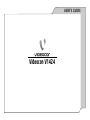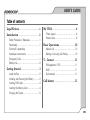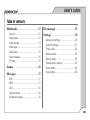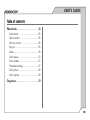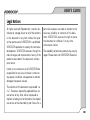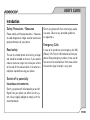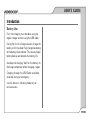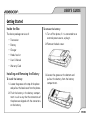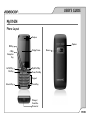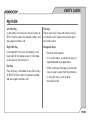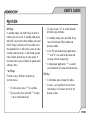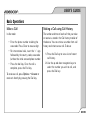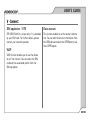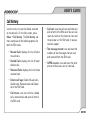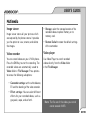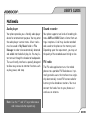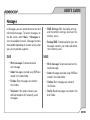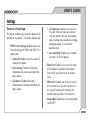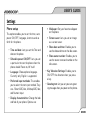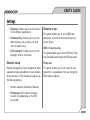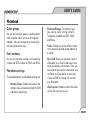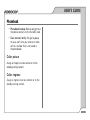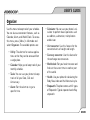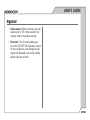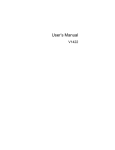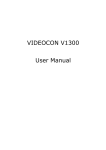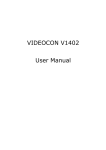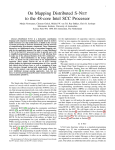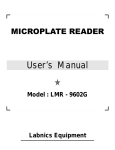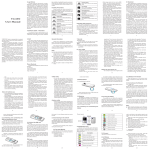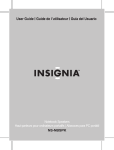Download Videocon V1424 User`s guide
Transcript
USER’S GUIDE Videocon V1424 USER’S GUIDE Table of contents Legal Notices . . . . . . . . . . . . . . . . . . .v My V1424 . . . . . . . . . . . . . . . . . . . . . . .6 Introduction . . . . . . . . . . . . . . . . . . . .1 Phone Layout . . . . . . . . . . . . . . . . . . . . . . . . . . . . .6 Screen Icons . . . . . . . . . . . . . . . . . . . . . . . . . . . . . .9 Safety Precaution / Measures . . . . . . . . . . . . .1 Road safety . . . . . . . . . . . . . . . . . . . . . . . . . . . . . .1 Switch off in potentially hazardous environments . . . . . . . . . . . . . . . . . .1 Emergency Calls . . . . . . . . . . . . . . . . . . . . . . . . . .1 Battery Use . . . . . . . . . . . . . . . . . . . . . . . . . . . . . . .2 Getting Started . . . . . . . . . . . . . . . . . .3 Inside the Box . . . . . . . . . . . . . . . . . . . . . . . . . . . .3 Installing and Removing the Battery . . . . . . . .3 Inserting SIM Cards . . . . . . . . . . . . . . . . . . . . . . .4 Inserting the Memory Card . . . . . . . . . . . . . . . . .4 Charging the Device . . . . . . . . . . . . . . . . . . . . . . .5 Basic Operations . . . . . . . . . . . . . . .10 Make a Call . . . . . . . . . . . . . . . . . . . . . . . . . . . . .10 Making a Call using Call History . . . . . . . . . .10 V - Connect . . . . . . . . . . . . . . . . . . . .11 SIM applicator / STK . . . . . . . . . . . . . . . . . . . . .11 WAP . . . . . . . . . . . . . . . . . . . . . . . . . . . . . . . . . . . .11 Data account . . . . . . . . . . . . . . . . . . . . . . . . . . . .11 Call history . . . . . . . . . . . . . . . . . . . .12 PAGE ii USER’S GUIDE Table of contents Multimedia . . . . . . . . . . . . . . . . . . . .13 File manager . . . . . . . . . . . . . . . . . . .19 Camera . . . . . . . . . . . . . . . . . . . . . . . . . . . . . . . . .13 Image viewer . . . . . . . . . . . . . . . . . . . . . . . . . . . .14 Video recorder . . . . . . . . . . . . . . . . . . . . . . . . . . .14 Video player . . . . . . . . . . . . . . . . . . . . . . . . . . . . .14 Audio player . . . . . . . . . . . . . . . . . . . . . . . . . . . . .15 Sound recorder . . . . . . . . . . . . . . . . . . . . . . . . . .15 FM radio . . . . . . . . . . . . . . . . . . . . . . . . . . . . . . . .15 Settings . . . . . . . . . . . . . . . . . . . . . . .20 Games . . . . . . . . . . . . . . . . . . . . . . . .16 Messages . . . . . . . . . . . . . . . . . . . . . .17 General call settings . . . . . . . . . . . . . . . . . . . . .20 Dual SIM settings . . . . . . . . . . . . . . . . . . . . . . . .21 Phone setup . . . . . . . . . . . . . . . . . . . . . . . . . . . . .22 Network setup . . . . . . . . . . . . . . . . . . . . . . . . . . .23 Security setup . . . . . . . . . . . . . . . . . . . . . . . . . . .23 Restore factory settings . . . . . . . . . . . . . . . . . .24 Sound effects . . . . . . . . . . . . . . . . . . . . . . . . . . .25 User profiles . . . . . . . . . . . . . . . . . . . . . . . . . . . . .25 SMS . . . . . . . . . . . . . . . . . . . . . . . . . . . . . . . . . . . .17 MMS . . . . . . . . . . . . . . . . . . . . . . . . . . . . . . . . . . . .17 Chat . . . . . . . . . . . . . . . . . . . . . . . . . . . . . . . . . . . .18 Voicemail server . . . . . . . . . . . . . . . . . . . . . . . . .18 Broadcast message . . . . . . . . . . . . . . . . . . . . . .18 P A G E iii USER’S GUIDE Table of contents Phonebook . . . . . . . . . . . . . . . . . . . . .26 Quick search . . . . . . . . . . . . . . . . . . . . . . . . . . . .26 Search contact . . . . . . . . . . . . . . . . . . . . . . . . . . .26 Add new contact . . . . . . . . . . . . . . . . . . . . . . . . .26 Copy all . . . . . . . . . . . . . . . . . . . . . . . . . . . . . . . . .26 Delete . . . . . . . . . . . . . . . . . . . . . . . . . . . . . . . . . . .26 Caller groups . . . . . . . . . . . . . . . . . . . . . . . . . . . .27 Extra numbers . . . . . . . . . . . . . . . . . . . . . . . . . . .27 Phonebook settings . . . . . . . . . . . . . . . . . . . . . .27 Caller picture . . . . . . . . . . . . . . . . . . . . . . . . . . . .28 Caller ringtone . . . . . . . . . . . . . . . . . . . . . . . . . . .28 Organizer . . . . . . . . . . . . . . . . . . . . . .29 PAGE iv USER’S GUIDE Legal Notices All rights reserved. Reproduction, transfer, distribution or storage of part or all of the contents in this document in any form without the prior written permission of VIDEOCON is prohibited. VIDEOCON operates on a policy of continuous development. VIDEOCON reserves the right to make changes and improvements to any of the products described in this document without prior notice. particular purpose, are made in relation to the accuracy, reliability or contents of this document. VIDEOCON reserves the right to revise this document or withdraw it at any time without prior notice. The availability of particular products may vary by region. Please check with VIDEOCON Executive. Under no circumstances shall VIDEOCON be responsible for any loss of data or income or any special, incidental, consequential or indirect damages howsoever caused. The contents of this document are provided “as it is”. Except as required by applicable law, no warranties of any kind, either expressed or implied, including, but not limited to, the implied warranties of merchantability and fitness for a PAGE v USER’S GUIDE Introduction Safety Precaution / Measures Please comply with these precautions / measures to avoid dangerous or illegal situation and ensure peak performance of your phone. Road safety The use of a mobile phone while driving is illegal and should be avoided at all costs. If you need to make or receive an urgent call, move your vehicle to the side of the road and allow it to come to a complete stop before using your phone. Switch your phone off when entering any explosive area. Observe any provided guidelines or regulations. Emergency Calls In case of an accident or an emergency, dial 100 (Police), 101 (Fire) or 102 (Ambulance) from your phone. Being emergency numbers, these are toll free and can be reached even from areas where the network signal strength is very poor. Switch off in potentially hazardous environments Switch your phone off while boarding an aircraft. Signal from your phone can affect aircraft system. You are legally obliged to comply with this recommendation. PAGE 1 OF 30 USER’S GUIDE Introduction Battery Use First time charging must be done using the regular charger and not using the USB cable. During the first 3-4 charge sessions, charge the battery until it has been fully charged according to the battery level indicator. This ensures higher battery backup and extends the battery life. Avoid partial charging. Wait for the battery to discharge completely before charging it again. Charging through the USB Cable should be reserved during an emergency. Use the device in vibrating mode only on rare occasions. PAGE 2 OF 30 USER’S GUIDE Getting Started Inside the Box The device package consists of: To remove the battery: • Transceiver 1. Turn off the phone, if it is connected to an external power source, unplug it. • Battery 2. Remove the back cover. • Charger • Hands free kit • User’s Manual • Warranty Card Installing and Removing the Battery To install the battery: 1. Locate the groove at the top of the phone and pull out the back cover from the phone. 3. Locate the groove at the bottom and pull out the battery from the battery compartment. 2. Push the battery in the battery compartment in such a way that the connectors of the phone are aligned with the connectors on the battery. PAGE 3 OF 30 USER’S GUIDE Getting Started Inserting SIM Cards Inserting the Memory Card V1424 supports dual-SIM cards. The procedure for inserting both SIM cards is identical, only the slot for each is different. To insert SIM cards: You can use a microSD card of up to 1GB capacity to store personal files such as photos, audio files, and videos. To insert the memory card: 1. Turn off the phone, if it is connected to an external power source, unplug it. 1. Turn off the phone, if it is connected to an external power source, unplug it. 2. Remove the back cover, and pull out the battery from the battery compartment. 2. Remove the back cover, and pull out the battery from the battery compartment. 3. Slide the SIM card in the slots in such a way that the metal connectors of the SIM card are facing down. 3. Unlock and lift the memory card cover. PAGE 4 OF 30 USER’S GUIDE Getting Started 4. Place the memory card with metal connectors facing down. 5. Lock the memory card cover. Charging the Device Insert the Plug of your charger to the charging port at the bottom of the phone. When you begin to charge the battery, the stripe of signal strength on the top right corner of the screen starts to roll. When battery gets completely charged, the stripe becomes stable and stops rolling. PAGE 5 OF 30 USER’S GUIDE My V1424 Phone Layout Earpiece Speaker OK Key 4 Way Navigation Key Left Soft Key Dial Key Display Screen Camera Right Soft Key Power/End Key Keypad Asterisk Key Pound Key Charger/ Handsfree Connector PAGE 6 OF 30 USER’S GUIDE My V1424 Left Soft Key In idle mode, click to access the call history of SIM1. Scroll to select the desired number, and press again to make a call. End Key End or reject calls; Press and hold this key to turn phone on/off; cancel function and return to the idle screen. Right Soft Key Use to perform functions that display in the lower right of the display screen. In idle mode, click to access the Contact list. Navigation Keys Dial Key Press Dial key in idle mode to view Call history of SIM2. Scroll to select the desired number, and press again to make a call. • Scroll to select options. • In the idle screen, use direction keys to open dedicated keys applications. • While creating a message, use direction keys to select a word from the dictionary. • In function menu, scroll to open desired function. PAGE 7 OF 30 USER’S GUIDE My V1424 0-9 Keys In standby mode, use the 0-9 keys to enter a number you wish to call. In standby mode, press and hold 1 key to enter Voice mailbox, press and hold 2-9 keys to directly call the number set in the speed dial list. In edit status, press to input numbers and characters. In edit mode, except input number, press 0 key to input space. In functional menu, press numbers to speed select submenu items. * & # Keys Functions vary in different situations or function menus: • On idle screen, press “*” for symbols. • During a call, press and hold “*” to input + for an international call. • On input screen, “#” to switch between different input methods. • In standby mode, press and hold # key to switch between Silent mode and previous mode. • In the FM and Audio player applications, “*” and “#” are used to decrease and increase volume respectively. • In video player application, “*” is used to switch between full screen and normal view OK Key • In idle mode, press to open the Menu. • In menu, use to perform the functions that display in the lower center of the display screen. PAGE 8 OF 30 USER’S GUIDE My V1424 Screen Icons Indicator icons provide information such as battery level, network signal strength and so forth. Icon Definition Signal Strength of SIM 1 Signal Strength of SIM2 Keypad locked New MMS New SMS GPRS Missed call Using headset Battery level Stopwatch is on Icon Definition Pending alarm Incoming Call Alert Mode Ring Incoming Call Alert Mode Vibrate Incoming Call Alert Mode Vibrate and Ring Incoming Call Alert Mode Vibrate then Ring Note: Depending on your country or service provider, the icons shown on the display may vary PAGE 9 OF 30 USER’S GUIDE Basic Operations Make a Call Making a Call using Call History In idle mode: The number and time of each call that you make or receive is stored in the Call history module of the device. You can retrieve a number from call history and initiate a new call. To do so: • Enter the phone number including the area code. Press Clear to erase a digit. • For international calls, insert the ‘+’ sign followed by the country code, area code (without the initial zero and phone number. 1. Press the Dial key to view a list of recent call history. • Press the dial key. Once the call is complete, press the End key. 2. Use the up and down navigation keys to select the number you wish to call, and press the Dial key. To receive a call, press Options Answer or receive it directly by pressing the Dial key. PAGE 10 OF 30 USER’S GUIDE V - Connect SIM applicator / STK Data account STK (SIM Tool Kit) is shown only if it is provided by your SIM card. For further details, please contact your network operator. This function enables to set the account information. You can edit the account information from the GSM data and select the GPRS data to use from GPRS option. WAP WAP function enables you to use the phone to surf the Internet. You can select the SIM card and the associated profile from the Settings option. PAGE 11 OF 30 USER’S GUIDE Call history Use this menu to view the dialed, received or missed calls. On the Idle screen, press Menu Call history. The Call history submenu comprises of the following options for both the SIM cards: • Call cost: view last call cost and total cost and so forth of the SIM card. You can also reset cost and set the maximum cost and the price per unit for SIM card. It requires network support. • Missed Calls: displays the list of latest missed calls. • Text message counter: view and reset the numbers of text messages that are sent and received from the SIM card. • Dialled Calls: displays the list of latest dialled calls. • GPRS counter: view and reset the total amount of data was sent or received. • Received Calls: displays the list of latest received calls. • Delete call logs: Delete Missed calls, Dialled calls, Received calls and Delete all on the SIM card. • Call timers: view last call time, dialled calls, received calls and reset all time of the SIM card. PAGE 12 OF 30 USER’S GUIDE Multimedia Camera Your phone is equipped with a camera on the back of the device that can be used to take still photographs. Select Menu Multimedia Camera to launch the camera application. Once the camera application is enabled, press the OK key to capture the image. Press the options keys to access the following sub-options: • Photos: View the images captured by your phone. You can view, set the image as a wallpaper/screensaver, rename or delete the images. • Camera settings: select the shutter sound, EV and banding for the camera. You can select the frequency of the light by selecting the correct banding frequency. • White balance: select the white balance for the camera to increase the intensity of white light. • Scene mode: select the auto or night mode for the camera to capture images in dark. • Effect settings: set the effects that you wish to use for the captured images such as grayscale, sepia, or color invert. • Storage: select the storage location of the captured images to phone memory or to memory card. • Restore default: restore the default settings of the camera. • Image settings: set the size and quality of the captured image. PAGE 13 OF 30 USER’S GUIDE Multimedia Image viewer Image viewer stores all your pictures which are captured by the phone camera. It provides you the option to view, rename, and delete the images. • Storage: select the storage location of the recorded videos to phone memory or to memory card. • Restore Default: restore the default settings of the camcorder. Video recorder Video player You can record videos on your V1424 phone. Press the OK Key to start the recording. The recorded videos are automatically saved to Video folder in File Manager. Press options to access the following sub-options: Use Video Player to watch recorded videos directly from the Video folder in the File Manager. • Camcorder settings: set the white balance, EV and the banding of the video recorder. • Effect settings: You can select different effects for your recorded videos, such as grayscale, sepia, and so forth. Note: The file size of the videos you record cannot exceed 414KB. PAGE 14 OF 30 USER’S GUIDE Multimedia Audio player Sound recorder Your phone provides you a friendly audio player device for entertainment purpose. You may enter the audio player via main menu. Music tracks must be saved in My Music folder in File Manager in order to be automatically detected and added into the default play list. You may listen to music through the headset or loudspeaker. The user-friendly interface is specially designed to allow easy access to common functions such as play, pause, and stop. Your phone supports two kinds of recording formats: AMR and WAV. Select a format from settings in options. A call may also be recorded and saved to the phone or the memory card. Depending upon the requirement, you may set the quality of the recorded sound to high or low FM radio The FM radio application turns the mobile phone into a portable FM Radio device. It primarily provides users the interface to a singlechip electronically turned FM stereo radio for listening to live-broadcast stations. You must connect the hands free to your phone as it works as an antenna. Note: Use the “*” and “#” keys to decrease and increase volume respectively. PAGE 15 OF 30 USER’S GUIDE Games Select Menu Games, to access the Games menu. Game interface offers option to select a game. You can select the following games from the interface: • Copter • Puzzle • Robot • Fruit You can On/Off the BGM (Background Music), Sound Effect, Vibration and Volume from the game setting option. PAGE 16 OF 30 USER’S GUIDE Messages In Messages, you can send and receive text and multimedia messages. To launch messages, on the idle screen, select Menu Messages to view the available functions. Message functions are available depending on network services that your service provider supports. SMS • SMS Settings: Edit the profile settings and the common settings, and check the memory status. • Backup SMS: Create backup of your text messages stored in your inbox and outbox to the memory card. MMS • Write message: Create and send a text message. • Write message: Create and send a multimedia message. • Inbox: Messages received using SMS are stored in the Inbox folder. • Inbox: Messages received using MMS are stored in the Inbox folder. • Outbox: Sent messages are stored in the Outbox. • Outbox: Sent messages are stored in the Outbox. • Templates: Your phone contains predefined templates for frequently used messages. • Drafts: Saved messages are stored in the draft folder. PAGE 17 OF 30 USER’S GUIDE Messages • Templates: Your phone contains pre-defined templates for frequently used messages. • MMS settings: You can edit the settings for compose, send, retrieve, filter and the server profile. You can also check the memory status of the phone. Chat Chat enables you to enter 2 different user’s default settings (Chat room1 and Chat room2) to enable sending and receiving the messages. Chat option enables you to see the complete conversation on a single window. Voicemail server Voicemail server is an interactive system for storing, processing and reproducing verbal messages through a voicemail server. The service is operator dependant and the settings are provided by the operator upon activating the service on the SIM card. Broadcast message Your phone is capable to receive and store broadcast messages. You can set the receive status to ON/OFF. These messages are stored in the Read Message folder. PAGE 18 OF 30 USER’S GUIDE File manager View the files stored in the phone memory and on the microSD card. PAGE 19 OF 30 USER’S GUIDE Settings General call settings This option enables you to set the general call settings of the phone. The various options are: • SIM1/2 call settings: Enables you to set the call settings for SIM1 and SIM2. The options are: Caller ID: Enables to set the caller ID status of the phone. Call waiting: Enables to Activate / Deactivate call waiting and check the query status. Call divert: Enable to Activate / Deactivate call diversion and check the query status. Call barring: Enables you to restrict the calls that you make and receive with your phone. You can set outgoing calls, incoming calls, cancel all or change barring password. It is a network based service. Line switching: Enables you to select the Line 1/2 for the phone. • Black list: Enables you to set the status of the black list and edit the numbers from which you do not wish to receive calls. • White list: Enables you to set the status of the white list. If you set the status to on, you will receive calls from only the numbers that you edit in the white list. • Auto redial: Enables to set the auto redial to ON/OFF. PAGE 20 OF 30 USER’S GUIDE Settings • Speed dial: Enables you to make a call by pressing and holding a number key when on the idle screen. You may assign the numbers between 2-9 from your phonebook. Dual SIM settings You have following options listed under Dual SIM settings: • Call time display: Enables you to display the call duration. • Dual SIM active: This option activates both the SIM cards. • Call time reminder: Set the call duration (in seconds), after which the phone plays a beep sound to indicate the call duration. • Only SIM1 active: This option activates only SIM1. • Auto quick end: Set the duration (in seconds), after which the call is disconnected. • Background sound: You can select whether to set background sound when making a call and select effect list. • Only SIM2 active: This option activates only SIM2. • Flight mode: This option disables all RF and Bluetooth based communication for both SIM1 and SIM2, however, enables you to use other features/functions of the phone. • Voice changer: Enables to change your voice during an active call. PAGE 21 OF 30 USER’S GUIDE Settings Phone setup Wallpaper: Set your favorite wallpaper This option enables you to set the time, auto power ON/OFF, language, shortcuts and so forth for the phone. Screen saver: Lets you set an image • Time and date: Lets you set the Time and date on the phone. • Schedule power ON/OFF: Lets you set a particular time on the phone when the phone should Power on/off itself. • Language: Choose phone language. Currently only English is supported. • Preferred input methods: This enables you to select the text input method. They are – Smart ABC/abc, Multitap ABC/abc, and Numeric input. on the phone. as a screen saver. Show date and time: Enables you to see the date and time on the idle screen. Show owner number: Enables you to see the owner name and number on the idle screen. • Key Vibration Settings: Enables you to ON/OFF the vibration when you press a key. • Greeting text: Let you set your own greeting message when you power on the phone. • Display characteristics: Change the look and feel of your phone. Options are: PAGE 22 OF 30 USER’S GUIDE Settings • Shortcuts: Enables you to set the shortcut for the different applications. • Dedicated key: Enables you to set the dedicated keys for up, down, left and right navigation keys. • LCD backlight: Enables you to set the backlight time for the phone. Network setup Network setup gives the user the option to select a desired network and addition of a new network to the network list. The network setup gives you the following options: Security setup This option enables you to set the SIM lock, phone lock, anti theft to enhance the security of your phone. SIM1/2 security setup This option enables you to set the SIM lock, Fixed dial, Barred dial and change the SIM password. Phone lock This option enables you to set a lock for your phone that is required each time you change the SIM card of the phone. • Network selection (Automatic/Manual) • Preferences: Will list down the entire network IDs (depending on the SIM card used). PAGE 23 OF 30 USER’S GUIDE Settings Personal Data Security This option enables you to password protect your data such as phonebook and call history to avoid unauthorized access. If you enable this option, then you need to input the password to open your protected folders. The default password is 0000. Anti theft This function enables you to track your phone in case it gets lost. The default password for anti theft is “0000”. If someone inserts another SIM card in your mobile, you will receive an SMS to the assigned number from the new SIM card to know who is using your mobile. Auto keypad lock This option enables you to set the auto keypad lock time. You can set the time so that the phone keypad automatically locks when in idle screen. Restore factory settings Selecting this option will ask you to enter the password to restore the phone to factory settings. The default password is 0000. Change Password This option enables you to change the password of the phone. PAGE 24 OF 30 USER’S GUIDE Settings Sound effects This option enables you change the sound effects of the audio player. User profiles This menu allows you to set the ring tone, alert type, ring volume, etc when you receive an incoming call or a new message so that you can adapt the use of your phone to different types of call environments. The available profiles are, General, Meeting, Outdoor, Indoor, Headset, Bluetooth, and Power save. If you activate the Power save profile, the backlight and the brightness, and the ringtone volume of the phone will be lowered to save power. PAGE 25 OF 30 USER’S GUIDE Phonebook Phonebook is a location in your phone’s internal memory on which you can store names and numbers of contacts. The SIM cards also allow you to store phone numbers, though the service provider decides the capacity. Even though, the SIM card and the phone’s internal memory are physically separate, they are used as a single entity known as the Phonebook on the phone. Quick search Input few letters from a contact name. All matching contacts display, use the Up or Down navigation key to select the required contact and press the Dial key. Add new contact Add a new contact to the phonebook. You can choose to store the contact in the SIM card or phone memory. Copy all Use Copy All function to select and copy all contacts to SIM1, SIM2, Phone, or vice versa. Delete Delete selected contacts. You can choose to delete contacts from SIM card or from the phone, or delete contacts one by one. Search contact Input the name to search the designated record. PAGE 26 OF 30 USER’S GUIDE Phonebook Caller groups You can set five caller groups, including names, caller ringtone, caller picture and the group members. You can set objects by pressing the left and right direction keys. Extra numbers You can set the owner number, service dialing number and SOS number for SIM1 and SIM2. Phonebook settings The available options in phonebook settings are: • Memory Status: Enables to check out the memory status individually for both the SIM and phone respectively. • Preferred Storage: The memory type you want to use for storing contacts. The options available are SIM1, SIM2, and Phone. • Fields: Enables to set the different fields which are to be entered during addition of a contact. • My vCard: Store your personal contact information as a vCard to allow quick sharing of your details with contacts. Once you have entered your contact information, use the Send my vCard option to send your vCard via SMS or through file transfer over Bluetooth. • vCard version: Enables to select the vCard version that you wish to use. PAGE 27 OF 30 USER’S GUIDE Phonebook • Phonebook backup: Backup and retrieve the phone contacts to the microSD card. • Save contact notify: You get a popup to save, each time you receive or make call to a number that is not saved in the phonebook. Caller picture Assign an image to a new contact or to the already existing contact. Caller ringtone Assign a ringtone to a new contact or to the already existing contact. PAGE 28 OF 30 USER’S GUIDE Organizer Use this menu to keep track of your schedule. You can also use convenient features, such as Calendar, Alarm, and World Clock. To access this menu, press [Menu] in Idle mode and select Organizer. The available options are: • Utility: The shortcut for various applications so that they can be accessed from a single place. • Calendar: Helps you to keep track of your monthly schedule. • Tasks: You can use your phone to keep track of all your Date, Call and Anniversary. • Alarm: Set the alarm to ring at a specific time. • Calculator: You can use your phone’s calculator to perform basic operations such as addition, subtraction, multiplication and division. • Unit converter: Use this feature for the converted units of weight and length. • Currency converter: Use this feature for the exchange rate conversion. • World clock: Set your local time zone and find out the current time in another part of the world. • Health: Use your phone for calculating the Body Mass Index and the Menstrual cycle. • Stopwatch: The phone comes with 2 types of Stopwatch: Typical stopwatch and nWay stopwatch. PAGE 29 OF 30 USER’S GUIDE Organizer • eBook reader: With this function, you may read any file in TXT format saved in the memory card or the phone memory. • Bluetooth: This function enables you to switch ON/OFF the Bluetooth, search for the new devices, and change the settings of the Bluetooth such as the visibility, device name and so forth. PAGE 30 OF 30