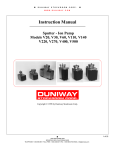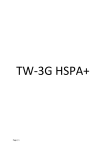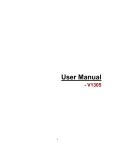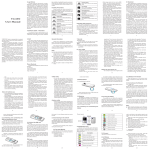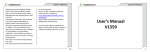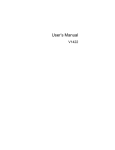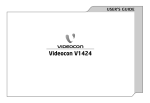Download V1420 User's Manual
Transcript
User’s Manual - V1420 Table of Contents LEGAL NOTICES ..................................................... 5 SECTION 1: INTRODUCTION .................................. 7 SAFETY PRECAUTION / MEASURES ................................ 7 SECTION 2: GETTING STARTED .............................. 9 INSIDE THE BOX ....................................................... 9 INSTALLING AND REMOVING THE BATTERY ...................... 9 INSERTING SIM CARD ............................................. 10 INSERTING THE MEMORY CARD ................................. 10 CHARGING THE DEVICE ............................................ 11 SECTION 3: KNOW YOUR DEVICE ........................ 12 PHONE LAYOUT .................................................. 12 SCREEN ICONS ....................................................... 16 SECTION 4: BASIC OPERATIONS .......................... 18 MAKE A CALL ........................................................ 18 MAKING A CALL USING CALL HISTORY ......................... 18 SECTION 5: USING THE PHONE............................ 20 MANAGING THE PHONEBOOK.................................... 20 Phonebook Settings ........................................ 20 VIEWING CALL HISTORY ........................................... 21 USER PROFILES ...................................................... 23 MULTIMEDIA ........................................................ 23 Camera .......................................................... 23 Audio Player ................................................... 24 Video player ................................................... 24 FM radio ........................................................ 24 Sound recorder ............................................... 25 Image viewer ................................................. 25 MESSAGES............................................................ 25 SMS ............................................................... 26 MMS .............................................................. 27 Schedule SMS ................................................. 27 Chat ............................................................... 28 Voicemail server ............................................. 28 Broadcast message ........................................ 28 GAMES ................................................................ 29 STAYING ORGANIZED .............................................. 29 SERVICES .............................................................. 31 SIM applicator / STK ....................................... 31 WAP............................................................... 32 Data account.................................................. 32 SECTION 6: SETTINGS .......................................... 33 PHONE SETUP ........................................................ 33 NETWORK SETUP .................................................... 33 SECURITY SETUP ..................................................... 33 Phone lock...................................................... 34 Private protection........................................... 34 SIM lock ......................................................... 34 Auto keypad lock ............................................ 34 Firewall setting............................................... 35 Mobile tracker................................................ 35 Legal Notices All rights reserved. Reproduction, transfer, distribution or storage of part or all of the contents in this document in any form without the prior written permission of VIDEOCON is prohibited. VIDEOCON operates on a policy of continuous development. VIDEOCON reserves the right to make changes and improvements to any of the products described in this document without prior notice. Under no circumstances shall VIDEOCON be responsible for any loss of data or income or any special, incidental, consequential or indirect damages howsoever caused. The contents of this document are provided "as it is". Except as required by applicable law, no warranties of any kind, either expressed or implied, including, but not limited to, the implied warranties of merchantability and fitness for a particular purpose, are made in relation to the accuracy, reliability or contents of this document. VIDEOCON reserves the right to revise this document or withdraw it at any time without prior notice. The availability of particular products may vary by region. Please check with VIDEOCON Executive. Section 1: Introduction Safety Precaution / Measures Please comply with these precautions / measures to avoid dangerous or illegal situation and ensure peak performance of your phone. Road safety The use of a mobile phone while driving is illegal and should be avoided at all costs. If you need to make or receive an urgent call, move your vehicle to the side of the road and allow it to come to a complete stop before using your phone. Switch off in potentially hazardous environments Switch your phone off while boarding an aircraft. Signal from your phone can affect aircraft system. You are legally obliged to comply with this recommendation. Switch your phone off when entering any explosive area. Observe any provided guidelines or regulations. Emergency Calls In case of an accident or an emergency, dial 100 (Police), 101 (Fire) or 102 (Ambulance) from your phone. Being emergency numbers, these are toll free and can be reached even from areas where the network signal strength is very poor. Battery Use First time charging must be done using the regular charger and not using the USB cable. During the first 3-4 charge sessions, charge the battery until it has been fully charged according to the battery level indicator. This ensures higher battery backup and extends the battery life. Avoid partial charging. Wait for the battery to discharge completely before charging it again. Charging through the USB Cable should be reserved during an emergency. Use the device in vibrating mode only on rare occasions. Section 2: Getting Started Inside the Box The device package consists of: Base Transceiver Battery Charger Hands free kit User Manual Installing and Removing the Battery To install the battery: 1. Press gently the back cover and slide in downward direction to open. 2. Push the battery in the battery compartment in such a way that the connectors of the phone are aligned with the connectors on the battery. To remove the battery: 1. Turn off the phone and unplug other external power sources. 2. Remove the back cover. 3. Pull out the battery from the battery compartment. Inserting SIM Card 1. Remove the back cover and the battery from the battery compartment. 2. Slide the SIM card in the slots (with metal connectors) facing down. Inserting the Memory Card 1. Remove the battery back cover and the battery. 2. Unlock and lift the memory card cover. 3. Place the memory card with metal connectors facing down. 4. Lock the memory card cover; Charging the Device Insert the Plug of your charger to the charging port at the base of your phone. When you begin to charge the battery, the stripe of Signal Strength on the right corner of the screen starts to roll. When battery gets fully charged, the stripe becomes stable and stops rolling. Section 3: Know your device Phone Layout Left Soft Key Use to perform functions that display in the lower left of the display screen. Right Soft Key Use to perform functions that display in the lower right of the display screen. Dial Key Receive or make calls, and while in idle mode, click to view call history. End Key End or reject calls; Press and hold this key to turn phone on/off; cancel function and return to the idle screen. Up and Down Direction Keys Scroll to select options. In the idle screen, use up and down direction keys to open shortcut applications. While creating a message, use up and down direction keys to select a word from the dictionary. In function menu, scroll to open desired function. Left and Right Direction Keys Scroll to select options. In the idle screen, press to open shortcut applications. In edit message status, press to select the required word. 0-9 Keys In standby mode, press number keys to input dialing number. In standby mode, press and hold 1 key to enter Voice mailbox, press and hold 2-9 key to directly call the number set, in the speed dial list. In edit status, press to input numbers and characters. In edit mode, except input number, press 0 key to input space. In functional menu, press numbers to speed select submenu items. * & # Key Functions vary in different situations or function menus: On Input Screen, press "*" for symbols. In standby and dial mode, press and hold "*" to input + for an international call. On Input Screen, press "#" to switch between different input methods. In standby mode, press and hold # key to switch between silent mode and previous mode. Press OK key and * key to lock/unlock the keypad. OK Key In idle mode, press to open the Menu. In idle mode, long press to switch on/off the torch. In menu, use to perform the functions that display in the lower left of the display screen. Screen Icons Indicator icons provide information such as battery level, network signal strength, current date & time and so forth. Network signal strength Keypad locked Battery Strength indicator Phone is in ring mode Ring and Vibrate mode are active First vibrate then ring Vibrate only Silent mode activated Alarm is active Headset connected NOTE: Depending on your country or service provider, the icons shown on the display may vary. Section 4: Basic Operations Make a Call In the idle mode: Enter the phone number including the area code. Press Clear to erase a digit. For international calls, insert the + character followed by the country code, area code (without the initial zeroes) and phone number. Press the dial key. Once the call is complete, press the End key. To receive a call, press the Option ‘Answer’ or receive it directly by pressing the Dial key. Making a Call Using Call History The number and time of each call that you make or receive is stored in the Call history module of the device. You can retrieve a number from call history and initiate a new call. To do so: 1. Press the Dial key to view a list of recently dialled numbers. 2. Use the up and down navigation keys to select the number you wish to call, and press the Dial key. Section 5: Using the Phone Managing the Phonebook The Phonebook is a location in your phone’s internal memory on which you can store numbers of your contacts. The SIM card also allows you to store phone numbers, though the permissible limit may vary from provider to provider. Even though, the SIM card and the phone’s internal memory are physically separate, they are used as a single entity known as the Phonebook on the phone. Phonebook Settings Go to Menu Phonebook Phonebook Settings. The available options are: Memory Status: Enables to check out the memory status individually for both the SIM and phone respectively. Preferred Storage: The memory type you want to use for storing contacts. The options available are SIM1, SIM2, and Phone. Fields: Enables to set the different fields which are to be entered during addition of a contact. My vCard: Store your personal contact information as a vCard to allow quick sharing of your details with contacts. Once you have entered your contact information, use the Send my vCard option to send your vCard via SMS, MMS, or through file transfer over Bluetooth. vCard version: You can select the version of the vCard that you want to use. Viewing Call history Use this menu to view the dialled, received or missed calls. On the Idle screen, press Menu Call history. The Call history sub-menu comprises the following: Missed Calls: displays the list of latest missed calls. Dialled Calls: displays the list of latest dialled calls. Received Calls: displays the list of latest received calls. Delete call logs: Delete Missed calls, Dialled calls, Received calls and Delete all on the SIM card. Call timers: view Last call time, Dialled calls, Received calls and Reset all time of the SIM card. Call cost: view Last call cost and Total cost and so forth of the SIM card. You can also Reset cost and set the Maximum cost and the Price per unit of the SIM1 card. It requires network support. SMS counter: view and reset the numbers of text messages that are sent and received from the SIM card. GPRS counter: view and reset the volume of GPRS last sent, last received, all sent and all received from the SIM card. You can also reset the counter on the SIM card. User Profiles This menu allows you to set the ring tone, alert type, ring volume, answer mode and so forth when you receive an incoming call or a new message so that you can adapt the use of your phone to different types of call environments. The available profiles are, General, Meeting, Outdoor, Indoor, Headset and Bluetooth. Multimedia Camera Your phone is equipped with a camera on the back of the device that can be used to take still photographs or record videos. Select Menu Multimedia Camera to launch the camera application. Once the camera application is enabled, press the OK button to capture the image. Audio Player Your phone provides you a friendly audio player device for entertainment purpose. You may enter the music player via main Menu You may also download the music content via USB or other connection. Music tracks must be saved in My Music folder in File Manager in order to be automatically detected and added into the default play list. You may listen to the music through the headset or loudspeaker. The user-friendly interface is specially designed to allow easy access to common functions such as play, pause, and stop. Video player Use Video Player to watch recorded videos directly from the Videos folder. It supports only 3GP videos. FM radio The FM Radio application turns the mobile phone into a portable FM Radio device. It primarily provides users the interface to a single-chip electronically turned FM stereo radio for listening to live-broadcast stations. You must connect the earphone to your phone as it works as an antenna. Sound recorder Your phone supports two kinds of recording formats: AMR and WAV. Select a format from settings in options. A call may also be recorded and saved to the phone or the memory card. Image viewer Image viewer stores all your pictures which are preloaded as well as those taken by the phone camera. It provides you the option to forward, rename, and delete the images. Messages In Messages, you can send and receive text messages. To launch messages, on the idle screen, select Menu Messages to view the available functions. Message functions are available depending on network services that your service provider supports. SMS Write Message: Create and send a message. Inbox: Messages received using SMS are stored in the Inbox folder. Outbox: Messages that are waiting to be sent are stored in the Outbox. Drafts: Saved messages are stored in the drafts folder. Templates: Your phone contains 10 SMS which can be used commonly. You can edit or erase them. SMS settings: You can edit the profile settings and the common settings, check the memory status. Signature settings: You can add a signature to be included in all the outgoing messages. MMS Write Message: Create and send a message. Inbox: Messages received using SMS are stored in the Inbox folder. Outbox: Messages that are waiting to be sent are stored in the Outbox. Drafts: Saved messages are stored in the drafts folder. Templates: Your phone contains 10 SMS which can be used commonly. You can edit or erase them. SMS settings: You can edit the profile settings and the common settings, check the memory status. Schedule SMS This option enables you to schedule a message so that it is delivered at user defined time. You can select the date and time at which you want to send the message. Chat Chat enables you to enter 2 different user’s default settings (Chat room 1 and Chat room 2) to enable sending and receiving the messages. Chat option enables you to see the complete conversation on a single window. Voicemail server The Voicemail server is an interactive system for storing, processing and reproducing verbal messages through a voicemail server. The service is operator dependant and the settings are provided by the operator upon activating the service on the SIM card. Broadcast message Your phone is capable to receive and store broadcast messages. You can set the receive status to ON/OFF. ‘Read message’ folder stores the received messages. Games Select Menu Fun & Games, to access the Games menu. Game interface offers option to select a game, user can select the following game from the interface Copter Puzzle Cricket Met – Snake Panda Staying Organized Use this menu to keep track of your schedule. You can also use convenient features, such as Calendar, tasks, Alarm, World Clock. To access this menu, press [Menu] in Idle mode and select Organizer. The available options are: Utilities: It is the shortcut for various applications so that they can be accessed from a single place. Torch light: You can on/off the torch light using this option. Alternately, you can long press OK key in the idle mode to switch on/off the torch. Bluetooth: You can activate/deactivate the Bluetooth, search for other Bluetooth compatible devices edit the name of the Bluetooth device. Calendar: You can keep track of your monthly schedule To do list: You can use your phone to keep track of all your Date, Call and Anniversary. Alarm: Set the alarm to ring at a specific time. Calculator: Your phone comes with a builtin conversion application. Using Convertor, you can perform Currency, Length, Weight, Volume, Area, and Temperature conversions. Unit converter: Use this feature for the converted units of weight and length. Currency converter: Use this feature for the exchange rate conversion. World clock: Set your local time zone and find out the current time in another part of the world. EBook reader: With the function, you may read any file in TXT format saved in the memory card. Services SIM applicator / STK STK (SIM Tool Kit) is shown only if it is provided by your SIM card. For further details, please contact your network operator. WAP WAP function enables you to use the phone to surf the Internet Data account This function enables to set the account information. Section 6: Settings For more information on configuring phone settings, refer to the following chapter. Phone setup This option enables you to set the time, auto power on/off, language, shortcuts and so forth for the phone. Network setup This option enables you to select the selection mode: Automatic or Manual. When you select automatic, the phone will make the preferential selection according to the network. When you select manual, you are required to select the same network as the registered network. Security setup This option enables you to set the SIM lock, phone lock, mobile tracker to enhance the security of your phone. Phone lock This option enables you to set a lock for your phone that is required each time you change the SIM card of the phone. Private protection This option enables you to password protect your data such as messages and phonebook to avoid unauthorized access. If you enable this option, then you need to input the password to open your messages and phonebook. The default password is 0000. SIM lock This option enables you to set a lock for your SIM card that is required each time you switch on your phone. Auto keypad lock This option enables you to set the auto lock time for the keypad. Firewall setting This option enables you to blacklist the numbers from which you do not wish to receive the calls. Mobile tracker This function enables you to track your phone in case it gets lost. The default password for the mobile tracker is 0000. If someone inserts another SIM card in your mobile, you will receive an SMS to the assigned number from the new SIM card to know who is using your mobile.