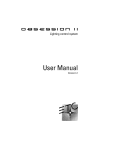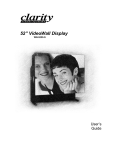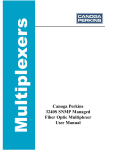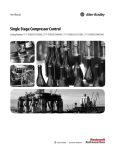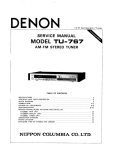Download Athena C.5 Installation manual
Transcript
SERIES C 1ZC 16C 18C 19C 25C • • • • TEMPERATURE / PROCESS CONTROLLER Configuration and Operation Manual Athena is a registered trademark and Multi-Comm is a trademark of Athena Controls, Inc. Platinel is a trademark of Engelhard Minerals & Chemical Corporation. MODBUS is a registered trademark of AEG Schneider Automation, Inc. 2001. Athena Controls, Inc. All rights reserved. Precautions Warning Remove power from the 1ZC controller before removing the terminal strip from the controller. Remove power from the 1ZC controller before removing the bezel and circuit board assembly from the case. Do not power up the 1ZC controller while the bezel and circuit board assembly is out of the case. Remove power from a controller before cleaning the exterior of the controller. Failure to observe these precautions can result in exposure to a potentially lethal shock hazard. All wiring should be done by an experienced technician and be installed in accordance with national and local electrical codes. To avoid serious personal injury and damage to equipment, follow all warnings and cautions provided in the controller installation manuals. Caution If a controller shows signs of having been damaged during shipping, do not power up or install the controller. Save all packing materials and report any damage to the carrier immediately. When the controller is powered up, the outputs may be activated. Consider the effects on your process before powering up the controller. We recommend placing the controller in standby mode until you have configured the controller for your application. Ø For instructions for putting a 16C, 18C, or 25C controller in standby mode using the controller front panel, see 2.4.3 in this manual. Ø For instructions for putting a 1ZC controller in standby mode using a personal computer, see the manual supplied with the host software. I II Table of Contents 1. Introduction.............................................................................................. 1-1 1.1 About this Manual.......................................................................................... 1-1 1.1.1 What It Contains ..................................................................................... 1-1 1.1.2 What to Read ......................................................................................... 1-2 1.2 Features and Benefits of Series C Controllers................................................ 1-2 1.2.1 PID and On/Off Control........................................................................... 1-2 1.2.2 Convenient User Interface ...................................................................... 1-2 1.2.3 Alarm Annunciation................................................................................. 1-3 1.2.4 Ease of Configuration ............................................................................. 1-3 1.2.5 Ramp/Soak Recipes ............................................................................... 1-3 1.2.6 Serial Communications ........................................................................... 1-4 1.3 Modes of Operation ....................................................................................... 1-5 1.3.1 Control Modes ........................................................................................ 1-5 1.3.2 Configuration .......................................................................................... 1-6 1.4 Security ......................................................................................................... 1-7 1.5 Control Types Supported ............................................................................... 1-8 1.5.1 Overview ................................................................................................ 1-8 1.5.2 PID Control............................................................................................. 1-8 1.5.3 On/Off Control ........................................................................................ 1-9 1.5.3.1 Use of Hysteresis................................................................................ 1-9 1.5.3.2 Use of Deadband .............................................................................. 1-10 1.6 Setpoint....................................................................................................... 1-11 1.6.1 Introduction........................................................................................... 1-11 1.6.2 Setpoint from a Recipe ......................................................................... 1-11 1.6.3 Setpoint from a Host Computer............................................................. 1-11 1.6.4 Second Setpoint ................................................................................... 1-12 1.6.5 Remote Analog Setpoint ....................................................................... 1-12 1.6.6 What Determines Which is the Active Setpoint...................................... 1-12 1.7 Alarm Annunciation ..................................................................................... 1-13 1.7.1 Using LEDs .......................................................................................... 1-13 1.7.2 Using an Output to Trigger an External Device...................................... 1-14 1.7.2.1 Introduction ....................................................................................... 1-14 1.7.2.2 Using Alarm Outputs ......................................................................... 1-14 1.7.2.3 Using One or Two Standard Outputs ................................................. 1-14 1.8 Configuration Sequence Matters.................................................................. 1-16 900M050U00 Athena Controls, Inc. i Series C Controller Configuration and Operation Manual 1.9 What Happens When You Power Up the Controller ..................................... 1-17 1.9.1 Outputs................................................................................................. 1-17 1.9.2 Display ................................................................................................. 1-17 1.9.3 Setpoint ................................................................................................ 1-17 1.10 Configuration and Startup Activities ............................................................. 1-18 2. User Interface .......................................................................................... 2-1 2.1 Overview ....................................................................................................... 2-1 2.2 Display .......................................................................................................... 2-2 2.2.1 When in a Control Mode ......................................................................... 2-2 2.2.2 During Configuration............................................................................... 2-4 2.2.2.1 Introduction ......................................................................................... 2-4 2.2.2.2 Menus Available.................................................................................. 2-4 2.3 LEDs ............................................................................................................. 2-6 2.3.1 On 16C, 18C, 25C Controllers ................................................................ 2-6 2.3.2 On 1ZC Controller .................................................................................. 2-7 2.4 Using the Keypad .......................................................................................... 2-8 2.4.1 Key Functions......................................................................................... 2-8 2.4.2 Displaying and Changing the Setpoint................................................... 2-10 2.4.3 Putting Controller in Standby Mode....................................................... 2-10 2.4.4 Returning Controller to Normal Operation ............................................. 2-11 2.4.5 Putting Controller into Manual Mode and Changing the Output Values.. 2-11 2.4.6 Starting, Pausing, and Terminating Recipe Execution ........................... 2-13 2.4.7 Clearing Latched Alarms....................................................................... 2-15 2.4.8 Working in Configuration Mode ............................................................. 2-16 2.4.8.1 Entering and Exiting Configuration Mode........................................... 2-16 2.4.8.2 Procedure for Viewing and Changing a Configuration Parameter Value ............................................................................... 2-16 2.4.8.3 Configuration Example ...................................................................... 2-17 3. Configuring the Controller – Quick Setup Instructions for PID Control........................................................................................ 3-1 3.1 3.2 Introduction ................................................................................................... 3-1 Quick Instructions.......................................................................................... 3-2 4. General Information About Configuration Parameters ......................... 4-1 4.1 Information in This Section ............................................................................ 4-1 4.2 How to Use Sections 5 through 14................................................................. 4-2 4.3 Information Provided About Each Parameter ................................................. 4-3 4.3.1 Summary................................................................................................ 4-3 4.3.2 Effect of Linear Input on Numerical Ranges ............................................ 4-3 4.4 Menu and Parameter Display Sequence ........................................................ 4-5 4.5 Using Factory Defaults .................................................................................. 4-8 4.6 Parameter Identifiers Used by Multi-Comm Software ..................................... 4-9 ii Athena Controls, Inc. 900M050U00 Table of Contents 5. Input Parameters – Required.................................................................. 5-1 5.1 Introduction ................................................................................................... 5-1 5.2 Calibration Must Be Appropriate for Input Type.............................................. 5-1 5.3 Input Jumper Settings Must Match Input Type ............................................... 5-2 5.4 Input Menu Parameter List............................................................................. 5-4 5.5 Specifying the Input Type .............................................................................. 5-6 5.5.1 Parameter Used ..................................................................................... 5-6 5.5.2 Procedure for Viewing the Currently Selected Input Type........................ 5-8 5.5.3 Procedure for Changing the Input Selection ............................................ 5-8 5.6 Configuring Input Parameters for RTD and Thermocouple Input Types .......... 5-9 5.6.1 Applying a Bias to the Temperature Input................................................ 5-9 5.6.2 Specifying the Setpoint Range When a Temperature Input is Used ....... 5-10 5.6.3 Applying an Input Filter When a Temperature Input is Used .................. 5-10 5.7 Configuring Input Parameters for Linear Inputs ............................................ 5-12 5.7.1 Applying a Bias to the Linear Input........................................................ 5-12 5.7.2 Scaling the Linear Input ........................................................................ 5-13 5.7.3 Specifying the Setpoint Range When a Linear Input Is Used ................. 5-14 5.7.4 Applying an Input Filter When a Linear Input is Used ............................ 5-14 6. Display Parameters – Required .............................................................. 6-1 6.1 Introduction ................................................................................................... 6-1 6.2 Configuring Display Parameters for RTD and Thermocouple Input Types ...... 6-3 6.2.1 Choosing the Decimal Position When a Temperature Input Is Used ........ 6-3 6.2.2 Specifying the Display Filter When a Temperature Input Is Used............. 6-3 6.2.3 Choosing the Unit of Measure When a Temperature Input Is Used.......... 6-4 6.2.4 Blanking the Display of the Setpoint When a Temperature Input Is Used........................................................................................... 6-4 6.3 Configuring Display Parameters for Linear Input Types.................................. 6-5 6.3.1 Choosing the Decimal Position When a Linear Input Is Used................... 6-5 6.3.2 Specifying the Display Filter When a Linear Input Is Used ....................... 6-5 6.3.3 Blanking the Display of the Setpoint When a Linear Input Is Used ........... 6-6 7. Output Parameters – Required ............................................................... 7-1 7.1 Introduction ................................................................................................... 7-1 7.2 Specifying the Output Type............................................................................ 7-3 7.3 Choosing the Output Action for On/Off Control............................................... 7-4 7.4 Configuring Output Parameters for PID Control ............................................. 7-5 7.4.1 Choosing the Output Action for PID Control ............................................ 7-5 7.4.2 Specifying the Cycle Time for PID Control............................................... 7-6 7.4.3 Specify the PID Output Range ................................................................ 7-7 7.5 Configuring Output Parameters for Alarm Annunciation – 1ZC and 16C Only. 7-9 7.5.1 Choosing the Alarm Action...................................................................... 7-9 7.5.2 Choosing the Alarm Operation .............................................................. 7-10 7.5.3 Specifying the Alarm Delay – Optional .................................................. 7-11 7.5.4 Inhibiting the Alarm– Optional ............................................................... 7-11 7.5.5 Specifying the Alarm Value (Setpoint) ................................................... 7-12 900M050U00 Athena Controls, Inc. iii Series C Controller Configuration and Operation Manual 8. Control Parameters – Required If Outputs Are Used for Control......... 8-1 8.1 Introduction ................................................................................................... 8-1 8.2 Configuring Control Parameters for On/Off Control ........................................ 8-3 8.2.1 Introduction............................................................................................. 8-3 8.2.2 Specifying the Deadband for On/Off Control ........................................... 8-3 8.2.3 Applying Hysteresis to On/Off Control ..................................................... 8-4 8.3 Configuring Control Parameters for PID Control............................................. 8-5 8.3.1 Introduction............................................................................................. 8-5 8.3.2 Specifying the Proportional Band for Manual Tuning of PID Control ........ 8-5 8.3.3 Specifying the Derivative (Rate) Action for Manual Tuning of PID Control ........................................................................................ 8-6 8.3.4 Specifying the Offset (Manual Reset) for Manual Tuning of PID Control................................................................................................... 8-6 8.3.5 Integral Action (Automatic Reset) Calculated Automatically During Autotune for PID Control ............................................................. 8-7 9. Alarm Parameters – Optional.................................................................. 9-1 9.1 Introduction ................................................................................................... 9-1 9.2 Configuring Alarm Parameters....................................................................... 9-3 9.2.1 Choosing the Alarm Action...................................................................... 9-3 9.2.2 Choosing the Alarm Operation ................................................................ 9-4 9.2.3 Specifying the Alarm Delay – Optional .................................................... 9-5 9.2.4 Inhibiting the Alarm– Optional ................................................................. 9-5 9.2.5 Specifying the Alarm Value (Setpoint) ..................................................... 9-6 10. 10.1 10.2 11. Autotune Damping Parameter – Recommended.............................. 10-1 Introduction ................................................................................................. 10-1 Configuring the Autotune Damping Parameter ............................................. 10-1 Ramp/Soak Recipe Parameters – Optional....................................... 11-1 11.1 Introduction ................................................................................................. 11-1 11.2 Specifying the Recipe Option....................................................................... 11-4 11.3 Configuring Single-Setpoint Ramp Parameters ............................................ 11-5 11.3.1 Specifying the Ramp Time for a Single-Setpoint Ramp ......................... 11-5 11.3.2 Specifying the Optional Recipe Holdback for a Single Setpoint Ramp ... 11-5 11.3.3 Specifying What Happens at the Conclusion of the Single-Setpoint Ramp Time .......................................................................................... 11-6 11.4 Configuring Multi-Step Ramp/Soak Parameters ........................................... 11-7 11.4.1 Introduction........................................................................................... 11-7 11.4.2 Parameters That Apply to the Entire Multi-Step Ramp/Soak Recipe ...... 11-9 11.4.2.1 Specifying the Optional Recipe Holdback....................................... 11-9 11.4.2.2 Specifying What Happens at the Conclusion of the Multi-Step Recipe Execution .......................................................... 11-9 11.4.2.3 Specifying the Number of Additional Times the Multi-Step Recipe Will Repeat Once Started ................................ 11-10 11.4.2.4 Specifying What Will Happen to the Multi-Step Recipe After a Power Failure ................................................................... 11-10 iv Athena Controls, Inc. 900M050U00 Table of Contents 11.4.3 Configuring Individual Recipe Segments............................................. 11-11 11.4.3.1 Specifying the Ramp Time for Each Step of a Multi-Step Recipe.. 11-11 11.4.3.2 Linking a Ramp Period to an Alarm .............................................. 11-11 11.4.3.3 Specifying the Setpoint for Each Soak in a Multi-Step Recipe....... 11-12 11.4.3.4 Specifying the Length of Each Soak in a Multi-Step Recipe.......... 11-12 11.4.3.5 Linking a Soak Period to an Alarm ............................................... 11-13 12. 12.1 12.2 12.3 12.4 12.5 13. 13.1 13.2 13.3 14. Supervisor Parameters – Recommended......................................... 12-1 Introduction ................................................................................................. 12-1 Specifying What Happens When an Input Is Bad ......................................... 12-2 Defining the Loop Break Time...................................................................... 12-2 Viewing the Highest and Lowest Process Value Received Since Last Reset 12-3 Resetting All Parameters to the Defaults...................................................... 12-3 Calibration Function – Not Required for Configuration................... 13-1 Introduction ................................................................................................. 13-1 Calibration Is Not Usually Required ............................................................. 13-1 Menu Items ................................................................................................. 13-2 Option Parameters – Required if Using Options .............................. 14-1 14.1 Introduction ................................................................................................. 14-1 14.2 Options Supported....................................................................................... 14-1 14.3 Summary of Option Parameters................................................................... 14-3 14.4 Specifying the Option Card .......................................................................... 14-5 14.5 Configuring Serial Communications Parameters for MODBUS ..................... 14-6 14.5.1 Introduction........................................................................................... 14-6 14.5.2 Assigning a Unique Controller Address When MODBUS is Used .......... 14-6 14.5.3 Selecting the Baud Rate Applicable to MODBUS Communications ....... 14-6 14.5.4 Selecting the Parity When MODBUS is Used ........................................ 14-7 14.5.5 Selecting the Sequence for 32-bit IEEE Registers When MODBUS Is Used ................................................................................ 14-7 14.6 Configuring Serial Communication Parameters for Athena Plus Protocol ..... 14-8 14.6.1 Introduction........................................................................................... 14-8 14.6.2 Assigning a Unique Controller Address When Athena Plus is Used....... 14-8 14.6.3 Selecting the Baud Rate Applicable to Athena Plus Communications.... 14-8 14.6.4 Selecting the Number of Data Bits and Stop Bits, and the Parity Applicable to Athena Plus Communications .................... 14-9 14.6.5 Transmission Delay When Athena Plus is Used .................................... 14-9 14.7 Configuring Auxiliary Output Parameters ................................................... 14-10 14.7.1 Introduction......................................................................................... 14-10 14.7.2 Selecting the Value to be Transmitted................................................. 14-10 14.7.3 Scaling the Auxiliary Analog Output .................................................... 14-10 14.8 Configuring the Contact/Digital Input Parameter......................................... 14-11 14.8.1 Introduction......................................................................................... 14-11 14.8.2 Selecting Contact/Digital Input Function.............................................. 14-11 900M050U00 Athena Controls, Inc. v Series C Controller Configuration and Operation Manual 14.9 Configuring the Remote Analog Setpoint Parameters ................................ 14-12 14.9.1 Introduction......................................................................................... 14-12 14.9.2 Scaling the Input for the Remote Analog Setpoint ............................... 14-12 15. Numbers Used to Identify Parameters in Multi-Comm Messages and Athena Plus Protocol................................................ 15-1 16. Tuning the Controller for PID Control............................................... 16-1 16.1 Introduction ................................................................................................. 16-1 16.2 Autotuning................................................................................................... 16-2 16.2.1 Introduction........................................................................................... 16-2 16.2.2 Procedure............................................................................................. 16-2 16.2.3 Autotune Error Codes ........................................................................... 16-3 16.3 Manual Tuning (Zeigler-Nichols PID Method) ............................................... 16-4 16.3.1 Introduction........................................................................................... 16-4 16.3.2 Procedure............................................................................................. 16-4 17. Changing the Security Access Level ................................................ 17-1 17.1 Introduction ................................................................................................. 17-1 17.2 Procedures.................................................................................................. 17-3 17.2.1 To View the Access Level ..................................................................... 17-3 17.2.2 To Change the Access Level ................................................................ 17-3 17.3 Disabling the Keypad................................................................................... 17-4 18. Calibrating the Controller .................................................................. 18-1 18.1 18.2 Introduction ................................................................................................. 18-1 Determining the Simulated Input to be Used During Low and High Calibration .................................................................................... 18-2 18.2.1 Introduction........................................................................................... 18-2 18.2.2 Simulating RTD Input for Calibration ..................................................... 18-2 18.2.3 Simulating Thermocouple Input for Calibration ...................................... 18-3 18.2.4 Simulating Linear Input for Calibration................................................... 18-3 18.3 Preparing the Controller............................................................................... 18-4 18.4 Initiating the Calibration ............................................................................... 18-5 18.5 Returning the Controller to Service .............................................................. 18-6 19. Error Messages and Codes ............................................................... 19-1 19.1 Introduction ................................................................................................. 19-1 19.2 Problem with Input Signal ............................................................................ 19-1 19.2.1 Introduction........................................................................................... 19-1 19.2.2 Input Error Messages............................................................................ 19-1 19.3 Problem with Controller ............................................................................... 19-2 19.3.1 Introduction........................................................................................... 19-2 19.3.2 Controller Error Codes .......................................................................... 19-2 vi Athena Controls, Inc. 900M050U00 Table of Contents 20. 20.1 20.2 20.3 20.4 20.5 20.6 20.7 20.8 21. Frequently Asked Questions ............................................................. 20-1 Introduction ................................................................................................. 20-1 How do I change from thermocouple to RTD (or vice versa)?....................... 20-1 Why doesn’t the PV displayed match the value on a thermometer in the process? ....................................................................... 20-2 Why does my compressor cycle so often? ................................................... 20-2 Why doesn’t the controller communicate with the host computer?................ 20-2 Why isn’t the setpoint displayed all the time? ............................................... 20-3 The last digit of the PV display changes very frequently. How can I slow it down? .............................................................................. 20-3 Why is the setpoint changing? I haven’t touched the controller! ................... 20-3 Index.................................................................................................... 21-1 900M050U00 Athena Controls, Inc. vii Series C Controller Configuration and Operation Manual viii Athena Controls, Inc. 900M050U00 1. Introduction 1.1 About this Manual 1.1.1 What It Contains This manual contains all the information needed to configure and operate the 1ZC, 16C, 18C, and 25C controllers. (The 19C is functionally identical to the 18C.) This manual contains: • in this section, an overview of the controllers’ capabilities • a description of the user interface and instructions for using the display and keypad on the 16C, 18C, and 25C controllers; see Section 2 • quick-start instructions for setting up the 16C, 18C, and 25C controllers for PID control, using many of the factory defaults; see Section 3 • general information about configuration parameters; see Section 4 • detailed information about every configuration parameter used by the controllers; see Sections 5 through 14 • numbers used to identify the parameters in Multi-Comm messages; see Section 15 • tuning instructions (for automatic and manual tuning); see Section 16 • instructions for changing the security access level; see Section 17 • calibration instructions; see Section 18; the controller is calibrated at the factory for the sensor type specified when you ordered the controller. However, if you later change the type of sensor, you may need to re-calibrate. The circumstance that dictates re-calibration is explained in 5.2. • error messages and codes displayed on the front panel of 16C, 18C, and 25C controllers; see Section 19 • frequently asked questions; see Section 20 Instructions for wiring and mounting the controllers are in the installation manual supplied with each controller. Guidelines for using a MODBUS host to communicate with the Series C controllers are in Using the MODBUS Protocol with Athena Series C (1ZC, 16C, 18C, and 25C) Controllers. That manual also contains the MODBUS register mapping for all values stored in the controllers’ databases. Instructions for configuring and monitoring the 1ZC, 16C, 18C, and 25C controllers using an RS-232 or RS-485 interface, and Athena Multi-Comm software are in the Multi-Comm User’s Guide. 900M050U00 Athena Controls, Inc. 1-1 Series C Controller Configuration and Operation Manual 1.1.2 What to Read This manual contains a comprehensive discussion of all the controller functions. Some of the information may not apply to your situation. If you are a process operator, read Sections 1, 2, and 19. If the controller does not behave as you expect, read Section 20. If you are a process engineer responsible for configuring the controller, have used Athena Series C controllers before, and plan to use PID control, read Sections 3, 16, and 17. If you are a process engineer responsible for configuring the controller and have never set up an Athena Series C controller before, look at Section 1 through 17, reading anything that applies to your control strategy. If you are a programmer responsible for programming a MODBUS host to communicate with the controllers, read Section 1 and those portions of Sections 4 through 17 that apply to your control strategy. 1.2 Features and Benefits of Series C Controllers 1.2.1 PID and On/Off Control The 1ZC, 16C, 18C, and 25C controllers can be equipped with one or two outputs to implement PID and on/off control. All also support a manual mode that overrides automatic control. In manual mode you control the outputs by entering a fixed output percentage value. Transfer from PID to manual is “bumpless”. Information about the advantages of each of these two supported control types is in 1.5. When PID control is selected, you can take advantage of the controllers’ Autotune feature for easy tuning of the proportional, integral, and derivative components of the control algorithm. 1.2.2 Convenient User Interface The panel-mounted 16C, 18C, and 25C are all equipped with a bright two-line LED display that is easy to read over wide viewing angles.1 During normal operations the process value is always on display. The setpoint can also be displayed at all times. If you prefer, the setpoint can be “blanked”, that is, it can be turned off after a configurable time period. Pressing any key displays the setpoint again. The 16C, 18C, and 25C keypad consists of four keys: mode/enter – used to access the displays used to change the mode or security access level, as well as to write values to the controller’s database and step through items within a configuration menu 1 The compact 1ZC does not include a display. It does have LEDs to signal which functions are active. The 1ZC is designed to be mounted on DIN rails in a cabinet. It is configured and its process value is read using a personal computer. See Using the MODBUS Protocol with Athena Series C Controllers or the Multi-Comm User’s Guide. 1-2 Athena Controls, Inc. 900M050U00 Introduction menu access – used to access the menu system; within the menu system it is used to move from menu to menu up and down – used to change numeric values and to scroll through lists of configuration choices The front panel of the 16C, 18C, and 25C controllers includes LEDs that are used for alarm annunciation, as well as to signal which controller functions are active. See Section 2 for more information about the user interface. 1.2.3 Alarm Annunciation In addition to the front panel LEDs for alarm annunciation on the 16C, 18C, and 25C controllers, all the models (including the 1ZC) can be configured to use one or more outputs for annunciation of high or low process alarms, deviation alarms, inverse band alarms, and normal band alarms. See 1.7 for more details about alarm capabilities. 1.2.4 Ease of Configuration The 1ZC, 16C, 18C, and 25C controllers all use the same configuration parameters, so if you know how to configure one of the controllers, you know how to configure all of them. The 16C, 18C, and 25C can all be configured using the front panel display and keypad to access the hierarchy of menus as described in Section 4. Parameters that do not apply to your control strategy will not be displayed. For example, if you choose on/off control as the function for an output, then only parameters relating to on/off control will be displayed for that output. All the controllers can be configured using a personal computer. See 1.2.6 below for the communication protocols supported. 1.2.5 Ramp/Soak Recipes The 1ZC, 16C, 18C, and 25C can all be configured to execute ramp/soak recipes on demand. A recipe consists of up to eight segments. For each segment you can configure a unique ramp time, soak level (setpoint), and soak time. If your process is not responsive enough to achieve the setpoint within the ramp time (or maintain the soak level for the entire soak time), you can use the recipe “holdback” parameter to “stop the clock” on the ramp time (and soak time) if the setpoint differs too much from the process value. Execution of a recipe can be started, paused, resumed, and terminated using the front panel (or an optional contact/digital input) on the 16C, 18C, and 25C, or using a serial communications interface on any of the controllers (including the 1ZC model). Alternatively, all these controllers can be configured to execute a single gradual ramp to setpoint at startup or on demand. Holdback can also be applied to this operation. See Section 11 for more information about ramp/soak capabilities. 900M050U00 Athena Controls, Inc. 1-3 Series C Controller Configuration and Operation Manual 1.2.6 Serial Communications The 1ZC model always supports an RS-485 serial communications interface. The 16C, 18C, and 25C are all available with an optional RS-485 serial communication interface. (When ordering the controller you can select processor board firmware for either MODBUS protocol or Athena Plus protocol to work with the RS-485 interface.) An RS-232 serial communication interface is available as an option for the 16C, 18C, and 25C models. (An RS-232 interface can be used with Athena Plus protocol, but not MODBUS). Athena Multi-Comm software can be used to communicate with the controllers equipped with an RS-485 or RS-232 interface and firmware for the Athena Plus protocol as described in the Multi-Comm User’s Guide. Guidelines for using a MODBUS host to communicate with the Series C controllers are in Using the MODBUS Protocol with Athena Series C (1ZC, 16C, 18C, and 25C) Controllers. 1-4 Athena Controls, Inc. 900M050U00 Introduction 1.3 Modes of Operation 1.3.1 Control Modes Unless both standard outputs are set to off or ALR (alarm), the 1ZC, 16C, 18C, and 25C controllers support several modes of operation for control, as well as a special mode used to tune the unit automatically for PID control.2 The table below summarizes the control modes and shows the display used to select each. Instructions for using the keypad to display and change the mode are in 2.4. The operational display for each mode is in 2.2.1. Control Mode normal CtrL nor standby Description Selection Display CtrL StbY manual (fixed output percentage) CtrL Autotune CtrL FOP Atun ramp/soak start CtrL ramp/soak hold CtrL resume ramp/soak CtrL r.S rS. H rS. r When the controller is in normal mode, the outputs are based on the controller’s calculations in accordance with the configured control strategy, dependent on the input received. When the controller is placed in standby mode, the controller does not calculate any outputs until the controller is taken out of standby. While in standby, the control outputs are in their unactivated state (open or closed, depending on the type of relay). Analog outputs are set to their minimums in standby mode. When the controller is placed in manual mode, then, regardless of the configured control strategy and the input received, the outputs used are the fixed percentages specified by the operator using the percent 1 and percent 2 values. See 2.4.5 for the procedure. When Autotune is selected, the PID outputs are put under the control of the Autotune algorithm, and dependent on the input received. Autotune is not always available. The controller and the process must be prepared before the controller is placed in Autotune mode. See 16.2 for details. If the controller’s ramp/soak parameters have been used to enable the controller to execute a single-setpoint ramp or a multistep recipe, then this choice is available. When ramp/soak start is selected from the list of available modes, the single-setpoint ramp or multi-step ramp will be executed, based on the values stored in the controllers ramp/soak parameters. The outputs will be calculated by the controller to achieve the recipe setpoint. The recipe setpoint will be manipulated by the controller in accordance with the ramp and soak segments configured using the controller’s ramp/soak parameters. See Section 11 for details. If the controller is running a multi-step recipe based on the ramp/soak parameter values (that is, if r.S is alternating with the display of the PV), then the ramp/soak hold choice is available on the list of modes. When this choice is selected, the setpoint is held at the level reached when the recipe was put on hold. If a recipe is currently being held (that is, if rS. H is alternating with the display of the PV), then the resume ramp/soak recipe choice is available on the list of modes. When this choice is selected, the controller resumes execution of the recipe. 2 When both standard outputs are off or used for alarm annunciation, the instrument functions as a noncontrolling indicator. When the outputs are not used for control, the operating modes are not applicable (they are all related to the behavior of outputs), so no mode is displayed when you press the key. 900M050U00 Athena Controls, Inc. 1-5 Series C Controller Configuration and Operation Manual 1.3.2 Configuration In addition to the operating displays associated with the control modes described in 1.3.1 above, the 16C, 18C, and 25C can display configuration parameters. The parameters are grouped by purpose and organized in menus. Instructions for viewing and changing configuration parameter values are in 2.4.8. Attention 1-6 Before accessing the menu system (or changing a parameter value using a remote host), we recommend putting the controller in standby mode as described in 2.4.3 (or in the manual supplied with the host software). Athena Controls, Inc. 900M050U00 Introduction 1.4 Security The 16C, 18C, and 25C controllers can be configured to limit the values that can be changed using the keypad. For example, the access level can be set to allow operators to change only the setpoint or the manual mode output percentage. A controller can be set to any of the access levels in the table below. The sequence of levels in the table is from most restrictive to least restrictive. New 16C, 18C, and 25C controllers are shipped with the access level set to cnF9 (configuration). Instructions for changing the access level are in Section 17. Displayed Abbreviation Access Level Loc.O keypad lockout Description Highest security level; no access. While the access level is “keypad lockout”, no controller values can be changed, not even the setpoint. To escape, press the key for approximately ten seconds, until Loc.O is displayed, then press SP setpoint only . Setpoint or manual outputs can be adjusted; no access to mode or menus. When the access level is “setpoint only”, the keypad can be used to change the setpoint or the manual mode output percentage. However, the operator will not be able to change the controller from normal (automatic) mode to manual, and vice versa. SPPL setpoint plus mode Setpoint or manual outputs can be adjusted; mode can be changed; no access to menus. When the access level is “setpoint plus mode”, the keypad can be used to change the setpoint, manual mode output percentage, and control mode, including executing recipes, and switching from normal (automatic) to manual, and vice versa. (See 1.3.1 for a description of all control modes.) USEr user All the “setpoint plus mode” functions, and limited access to menus. When the access level is “user”, the keypad can be used to do all the functions available in “setpoint plus mode”. At the “user” level, the keypad can also be used to view and change the values on the control menu (tuning parameters), adjust the Autotune damping parameter, and view and change all the ramp/soak parameters. CnF9 configuration All the “user” functions, and access to all menus except calibration. When the access level is “configuration”, the keypad can be used to perform all controller functions and access all menus, except the calibration menu. FACt factory Access to everything. When the access level is “factory”, the keypad can be used to do all controller functions, including re-calibrating the controller. The controllers are calibrated at the factory. Usually the controllers will never need re-calibration. See 5.2 for the circumstance that dictates recalibration. Do not leave the controller set to this access level after you have re-calibrated the controller. 900M050U00 Athena Controls, Inc. 1-7 Series C Controller Configuration and Operation Manual 1.5 Control Types Supported 1.5.1 Overview The 1ZC, 16C, 18C, and 25C controllers support PID and on/off control. Autotuning is available for PID control. The type of control for each of the two standard outputs3 is specified using the output menu output type parameter. The two outputs can be set for different types of control. For 1ZC and 16C controllers, one or both standard outputs can be used for alarm annunciation instead of control. (See 1.6 for more information about alarm annunciation.) The advantages and disadvantages of both types of control are described briefly below. 1.5.2 PID Control When Proportional-Integral-Derivative (PID) control is used, the controller modulates output power by adjusting the output power percentage within a proportional band. Power is proportionally reduced as the process temperature gets closer to the setpoint temperature. The integral action affects the output based on the duration of the process value’s variation from the setpoint, and the derivative action affects the output based on the rate of change of the process value. PID control has the following advantages: • minimizes overshoot • enhances stability • compensates for process lag The proportional band, derivative action (rate), and integral action (auto reset) parameters are automatically adjusted by the Autotune operation described in Section 16. PID control is appropriate for processes with the following characteristics: • temperature lags exist • load changes are present • overshoots need to be minimized • very accurate control is required PID is not appropriate for: • underpowered processes • processes that use compressors, blowers, or other mechanical devices that cannot tolerate constant cycling 3 If your application does not require two outputs, the controller could have been ordered with only one output (output 1). 1-8 Athena Controls, Inc. 900M050U00 Introduction 1.5.3 On/Off Control On/off control has two states, fully off and fully on. On/off control can be used where: • process is underpowered and has very little heater storage capacity • some temperature oscillation is permissible • electromechanical systems (compressors) make rapid cycling undesireable To prevent rapid cycling, the controllers allow you to configure a deadband and a hysteresis value for on/off control. 1.5.3.1 Use of Hysteresis If you are using a single output for control, then use the hysteresis parameter to reduce frequency of cycling. The hysteresis value represents a temperature value that the controller uses to separate the on and off transitions of the individual outputs. (You configure the Output 1 and Output 2 hysteresis values independently.) For example, in the diagram below, the setpoint is 100 and the hysteresis value is 10. In this case the output would be on from startup until the process value reaches 105 (the setpoint plus half the hysteresis value). After overshoot, the PV falls, but the controller does not turn the output on again until the temperature falls to 95 (the setpoint minus half the hysteresis value). 900M050U00 Athena Controls, Inc. 1-9 Series C Controller Configuration and Operation Manual 1.5.3.2 Use of Deadband The controllers also permit you to specify a deadband value for each on/off output. In an application where the controller’s two outputs are used to control heating and cooling of the same process, this has the effect of defining a band around the setpoint in which neither the heating nor the cooling output is on. This avoids having the heating and cooling devices working against one another.4 To allow you to optimize the control of your process, the heating deadband and the cooling deadband can be different values. When the deadband value is applied to an output, it has the effect of shifting the setpoint and the hysteresis for that output. In the diagram below we call the setpoint the controller actually uses the “effective setpoint”. When a deadband is configured, the value of this effective setpoint is different from the value of the displayed setpoint. For a heating (reverse-acting) output, a positive deadband (value greater than zero) moves the effective setpoint used by the controller below the displayed setpoint. For cooling (direct-acting outputs), a positive deadband moves the effective setpoint used by the controller above the setpoint displayed.5 In the diagram below, the setpoint is 100, the hysteresis for each output is 10, and a deadband of 10 has also been configured for each output. (These are probably not realistic values for most processes, but we’re using these values to demonstrate the controllers’ behavior when hysteresis and deadband are configured for both heating and cooling outputs.) The heating output is on until the process value reaches 95 (setpoint minus heating deadband plus one half heating hysteresis), but the overshoot does not trigger the cooling output until the temperature reaches 115 (setpoint plus the cooling deadband plus half the cooling hysteresis). The cooling output stays on until the PV reaches 105 (setpoint plus cooling deadband minus one half cooling hysteresis). The heating output does not come on until the PV has dropped to 85 (setpoint minus heating deadband minus one half heating hysteresis). The heating output goes off when the PV gets to 95 (setpoint minus heating deadband plus one half heating hysteresis). 4 However, if your application sometimes requires use of heating and cooling simultaneously, you can specify a negative deadband value. The range of valid deadband values is affected by input type; see 8.2.2 for details. 5 A negative deadband value has the opposite effect. 1-10 Athena Controls, Inc. 900M050U00 Introduction 1.6 Setpoint 1.6.1 Introduction The value of the PV and the setpoint currently being used (“active setpoint”) are always displayed when a 16C, 18C, or 25C controller is operating in normal mode. The setpoint used (and displayed) is not always entered by the operator as described in 2.4.2. • The active setpoint can come from a recipe; see 1.6.2. • The active setpoint can be written to the controller from a host computer; see 1.6.3. • A second setpoint can be used when an external device triggers an optional switch in the controller; see 1.6.4. • The setpoint can come from an external device by means of an optional analog input; see 1.6.5. For the algorithm used by the controller to determine which setpoint is the “active” setpoint, that is, the setpoint being used now, see 1.6.6. 1.6.2 Setpoint from a Recipe The 1ZC, 16C, 18C, and 25C controllers can each be configured to execute a single ramp to setpoint, or a multi-step ramp and soak recipe (eight steps maximum). As execution of the ramp or recipe progresses, the setpoint is changed by the controller as specified in the recipe. Starting, pausing, and terminating recipe execution is described in 2.4.6. Instructions for configuring recipes are in Section 11. The setpoint range applied to recipe soak levels is configured using the setpoint low and high limit parameters described in 5.6.2 and 5.7.2. Athena Multi-Comm software can be used to configure Multi-Comm recipes that have any number of steps. (The recipes are stored on the Multi-Comm host computer, not in the controllers.) If a controller is connected to a Multi-Comm host computer via an RS-232 or RS-485 connection, the operator can execute a Multi-Comm recipe under the direction of the host, which sends the controller setpoint values in accordance with the recipe. Instructions for configuring Multi-Comm recipes are in the Multi-Comm User’s Guide. 1.6.3 Setpoint from a Host Computer If a controller is connected to a Multi-Comm host computer via an RS-232 or RS-485 connection, or to a MODBUS master via an RS-485 network, the setpoint in the controller may have been written to the controller by the host computer. The setpoint range applied to setpoints that are configurable using a host computer is configured using the setpoint low and high limit parameters described in 5.6.2 and 5.7.2. Host computers can write a new setpoint to either RAM or the EEPROM (or to both). The controller uses the setpoint stored in RAM. If the setpoint is also stored on the EEPROM, the setpoint will be retained, even when power to the controller is turned off. The setpoint stored on the EEPROM will be written to RAM when the controller is powered up. However, a host computer can wear out the EEPROM by writing to it too many times. Do not write the setpoint to the EEPROM when you are writing a temporary setpoint to the controller, such as when you are ramping to a final setpoint under the direction of a MODBUS master. 900M050U00 Athena Controls, Inc. 1-11 Series C Controller Configuration and Operation Manual 1.6.4 Second Setpoint The 16C, 18C, and 25C controllers are available with an optional contact/digital input switch. If a controller is equipped with the optional contact/digital input, then an external device can trigger the use of a second setpoint. (See 14.8.2 for information about selecting the function of the contact/digital input.) The operator cannot use the front panel of the controller to switch to the second setpoint. However, once an external device has switched the controller to use the second setpoint, the operator can change the value of the second setpoint by means of the front panel. If the controller is on a network, the value of the second setpoint can also be changed by a host computer. The setpoint range for the second setpoint is configured using the setpoint low and high limit parameters described in 5.6.2 and 5.7.2. 1.6.5 Remote Analog Setpoint Use of a remote analog setpoint (RAS) is supported by only controllers that contain the optional RAS card. If use of the remote analog setpoint is enabled (by the contact on the RAS card being closed by an external signal), then the RAS value currently being received by the controller is used as the active setpoint. The scaling of the RAS input is configured using the remote analog setpoint low and high scale parameters as described in 14.9.2 1.6.6 What Determines Which is the Active Setpoint The active setpoint is the setpoint value currently being used for control. This is also the setpoint currently being displayed. As described above, this setpoint can come from one of several sources. The logic flow that determines which setpoint value is used is shown below. If a single setpoint ramp or multi-step ramp/soak recipe is active, then the active setpoint equals the recipe setpoint. Else if using the remote analog setpoint is enabled, then the active setpoint equals the remote analog setpoint. Else if using the second setpoint is enabled, then the active setpoint equals the second setpoint. Else active setpoint equals setpoint entered by means of the front panel (or written to the controller by a host). 1-12 Athena Controls, Inc. 900M050U00 Introduction 1.7 Alarm Annunciation 1.7.1 Using LEDs The 16C, 18C, and 25C controllers all have two alarm LEDs on the front panel. Each of these LEDs is associated with an alarm. Each alarm can be configured to be activated (light the LED) when a specific condition exists. The Alr (alarm) menu is used to configure the alarms associated with the LEDs. • process alarm – Activated when the process variable reaches the alarm value (alarm setpoint parameter value), independent of the PV’s relationship to the process setpoint. A high process alarm activates at and above the alarm setpoint. A low process alarm activates at and below the alarm setpoint. For example, if you want an alarm to alert the operator when the PV goes up to 200, then configure the alarm as a high process alarm, and specify the alarm setpoint as 200. • deviation alarm – Activated when the process variable deviates from the process setpoint by the amount specified using the alarm setpoint parameter value. A high deviation alarm activates when the PV is above the process setpoint by the amount specified using the alarm value. A low deviation alarm activates when the PV is below the process setpoint by the amount specified using the alarm value. For example, if you want an alarm to alert the operator when the PV is 50 below the setpoint, then configure the alarm as a low deviation alarm, and specify the alarm value (using the alarm setpoint parameter) as 50. • inverse band alarm – Activated when the process value is within a specified band centered around the setpoint. For example, if you want the alarm to alert the operator when the PV is 10 units (or less) above or below the process setpoint, then configure the alarm as an inverse band alarm, and specify 10 for the alarm setpoint parameter value. • normal band alarm – Activated when the process value is outside a specified band centered around the setpoint. For example, if you want the alarm to alert the operator when the PV is 10 units (or more) above or below the process setpoint, then configure the alarm as a normal band alarm, and specify 10 for the alarm setpoint parameter value. The type of alarm (process high, process low, deviation high, deviation low, inverse band, or normal band) is referred to as the alarm operation. The alarm menu contains an alarm operation parameter for each of the two alarms associated with the LEDs on the front panel of the 16C, 18C, and 25C controllers. For each alarm there is also an alarm action parameter. This parameter is the first in the alarm menu for each of the two alarms, and is used to specify how the alarm will be used. The choices are: 900M050U00 • off – The alarm will not be used. • normal – The alarm will light the LED when the alarm state occurs and turn off the LED when the alarm state has cleared. • latching – Once the alarm lights the LED, the LED will remain lit until the operator presses the key, even if the alarm condition has cleared before the operator presses the key. Athena Controls, Inc. 1-13 Series C Controller Configuration and Operation Manual • event – This special use of an alarm indicates that the controller has reached a particular point in a ramp/soak recipe. Setting the alarm action to “event” reserves the alarm for use by a ramp/soak recipe. However, the specific recipe event(s) that will trigger the alarm are configured using the r-S (ramp/soak) menu as described in Section 11. 1.7.2 Using an Output to Trigger an External Device 1.7.2.1 Introduction The 1ZC, 16C, 18C, and 25C models can all be configured to use one or two outputs connected to external devices to annunciate alarms. However, which outputs can be used for alarms depends on the model and the hardware options selected. 1.7.2.2 Using Alarm Outputs The 16C, 18C, and 25C controllers can all be ordered with two dedicated alarm outputs.6 The operation and action of these outputs is tied to the alarm menu parameters that affect alarm annunciation using the LEDs. For example, suppose a controller is configured to light LED A1 if the PV falls 20 units below the process setpoint. If the controller is equipped with optional alarm outputs that are normally open relays, then when the PV falls too much and the LED is lit, the alarm 1 relay contact will be closed. If the alarm action is configured as “normal”, then when the alarm condition clears, the contact will go back to the normal state. If the alarm action is configured as “latched”, the contact will remain in the abnormal state until the operator presses the key. The dedicated alarm outputs will match the LED’s behavior if the alarm is configured to signal recipe events. 1.7.2.3 Using One or Two Standard Outputs The 1ZC and 16C models can be configured to use their standard outputs for alarm annunciation. This feature allows users of the compact 1ZC controller to use an external device to annunciate alarms, even though the 1ZC is not available with optional alarm outputs. Even though the 16C is available with dedicated alarm outputs, the ability to annunciate alarms using the standard outputs is also available on 16C controllers to accommodate users who network their controllers. Because of its compact size, the 16C can accommodate optional alarm outputs only if the case does not contain serial communication hardware. The larger 18C and 25C controllers can accommodate both the optional serial communications and dedicated optional alarm hardware, so use of standard outputs for alarm annunciation is not available in these larger models.) When standard outputs are used for alarm annunciation, the alarms are configured using alarm parameters on the OutP (output) menu. These output menu alarm parameters provide the same configuration choices for alarm operation and action as the alarm menu parameters described in 1.7.1, with the exception of the “event” alarm action. Standard alarm outputs cannot be used to signal recipe events. 6 Refer to the Athena catalog (or the model number breakdown in the installation manuals supplied with the controllers) for details on the types of outputs available. 1-14 Athena Controls, Inc. 900M050U00 Introduction Alarms configured using the output menu and alarms configured using the alarm menu are independent of one another. For example, suppose you have a 16C controller that is equipped with two standard outputs (one analog, the other a relay) and an alarm output card with two more relays. You could use the output menu to configure the analog output for PID control and the relay output as a latched process alarm. In addition, you could use the alarm menu to configure LED A1 to light and optional alarm output relay 1 to go to the alarm state for a high deviation alarm, while A2 and optional alarm output 2 could annunciate a low deviation alarm condition. 900M050U00 Athena Controls, Inc. 1-15 Series C Controller Configuration and Operation Manual 1.8 Configuration Sequence Matters The Athena Series C controllers are versatile instruments that are capable of using many types of input values and implementing several types of control strategies. To support this versatility, the Series C controllers are capable of storing values for many configuration parameters. Interrelationships exist between the parameters. Therefore, it is important that you configure the parameters in the correct sequence. If you plan to use a thermocouple or RTD input and if you do not plan to use degrees Fahrenheit (the default unit of measure), the first step is always to specify the unit to be used (Celsius or Kelvin) using the dSPL (display) menu Unit parameter.7 The controller uses this unit of measure for internal operations, as well as for external communications. When you change the units of measure for temperature inputs, the controller recalculates any values that have already been specified. For example, if you want the setpoint to be 100 °C, then you must change the units from the default F to C before you write the setpoint of 100 to the controller. If you change the units after you write the setpoint of 100 to the controller, the controller will convert the 100 °F setpoint to 37.8 °C. In this case, you would have to reconfigure the setpoint to 100 °C to implement the control needed by your process. After the unit of measure has been changed, if necessary, from degrees Fahrenheit to your choice of Celsius or Kelvin, the next step is always to specify the type of input that each controller will receive. That means that you must specify the type of thermocouple or RTD that will provide the input to the controller, or, in the case of a linear input, the range and units of the input (0 to 20 mA, 0 to 5 V, 1 to 5 V, etc.) The type of input specified affects how the controller processes the input signal and calculates the output needed to achieve the setpoint. With the exception of the unit of measure, generally the parameters should be configured in the sequence in which they are presented in the menus. In addition to being aware of the sequence in which parameters should be configured, you should also remember that not all parameters apply to all applications. For example, if you specify that the input type is a thermocouple or RTD, then you will not see the low scale and high scale parameters in the input menu. However, if you use a linear input, then you must specify scaling values, or accept the factory defaults (-1999 to 9999).8 7 The input type parameter is configured at the factory to match the type of calibration specified when the controller was ordered (see 5.5.1). If the controller was calibrated and configured at the factory for a linear input type, the units of measure parameter will not be included in the display menu until you change the input type. When changing the input from a linear to a temperature input (or vice versa), the input jumper settings must also be changed as described in 5.3, and the controller must be re-calibrated as described in Section 18 (unless the “calibrate all” option was specified when the controller was ordered). 8 The database values in new (“out of the box”) 1ZC, 16C, 18C, and 25C controllers are always the default values shown in the tables Sections 5 through 14, except in the case of the input type parameter, which is configured at the factory to match the type of calibration ordered. (If “calibrate all” was specified, the input type is set to J thermocouple at the factory.) Instructions for using the controller front panel to return all database values (including input type) in the 16C, 18C, and 25C controllers to their default values are in 12.5. 1-16 Athena Controls, Inc. 900M050U00 Introduction 1.9 What Happens When You Power Up the Controller 1.9.1 Outputs When the controller is powered up, under some circumstances the outputs may be activated. If the controller has been configured, this is good. However, if the controller is new (not yet configured), then we recommend placing the controller in standby mode until you have configured the controller for your application. For instructions for putting a 16C, 18C, or 25C controller in standby, see 2.4.3. To put a 1ZC in standby mode, issue the appropriate command from a MODBUS master or the Multi-Comm host computer. 1.9.2 Display When a 16C, 18C, or 25C controller is first powered up, all segments of both lines of the LED display will be lit briefly while the controller goes through a series of self-diagnostics. Next the top line briefly displays the type of controller, while the lower line displays a firmware version number.9 Next, the top line will display 0000, while the lower line displays the type of communication protocol the controller supports. Finally, the process variable (PV) and process setpoint value (SV) are displayed. This is the normal operator display. See 2.2 for more information about the controller displays. 1.9.3 Setpoint Once the controller has been configured, its behavior at startup depends on the choices made during configuration. The controller can be configured to ramp gradually up to the setpoint after the controller is powered up. If this single-setpoint ramp function has not been enabled as described in 11.3, then the controller’s control algorithm will use the outputs to achieve the configured setpoint using the configured control strategy as quickly as possible. See 1.6 for information about the possible sources of the active setpoint. 9 It is a good idea to make a note of this number. If you phone for technical support you will be asked for this version information, as well as for the complete model number of the controller in question. 900M050U00 Athena Controls, Inc. 1-17 Series C Controller Configuration and Operation Manual 1.10 Configuration and Startup Activities The following table summarizes the configuration and startup tasks to be accomplished once the controllers are mounted and wired as described in the installation manuals supplied with the instruments. As described in 1.8, configuration sequence does matter, because there are interdependencies among parameters. We recommend configuring the controllers in the sequence shown below. Step Action Where Described 1 Power up the controller. 2 Put the controller in standby mode.10 2.4.3 3 If you plan to use a temperature input (thermocouple or RTD) and do not plan to use the default units of measure Fahrenheit, select the units of measure. 6.2.3 3 Specify the input type. If the input is linear, scale the input. 4 Optional – Specify the number of decimal places to be stored and displayed and the display refresh rate. If you do not configure these display parameters, the controller will use the defaults listed in Section 6. 6 5 Choose how the outputs will be used and configure the parameters that apply to the output function. 7 6 For on/off control, customize the output operation using the hysteresis (heating only or cooling only) and deadband (heating and cooling). 8.2 For Autotuning, prepare the process and initiate the operation. 16.2 For manual tuning of PID, specify a manual offset and other tuning values. --- 5.5 8.3 and 16.3 7 Optional – Configure alarms. 7.5 8 Optional – Configure single-setpoint ramp or multi-segment recipe. 11 9 Recommended – Specify the loop break time, and configure failsafe outputs to be used if the controller detects a problem with the input. 12 10 Optional – Configure any parameters related to hardware options, such as the scale for a remote analog setpoint, or the function of an 11 auxiliary analog output. 14 11 Adjust the setpoint. 2.4.2 12 Put the controller in normal (automatic) mode. 2.4.4 13 Change the security access level to the most restrictive level that is appropriate for your site. 17 10 To put a 1ZC in standby mode, issue the appropriate command from a MODBUS master or the MultiComm host computer. 11 If the controller will be configured using a serial interface, the communication option parameters can be configured first, permitting you to configure the other parameters using a personal computer. Details of communication setups appropriate for the serial interfaces are in the Multi-Comm User’s Guide and Using the MODBUS Protocol with Athena Series C Controllers. 1-18 Athena Controls, Inc. 900M050U00 2. User Interface 2.1 Overview The panel-mounted 16C, 18C, and 25C are all equipped with a bright two-line LED display that is easy to read over wide viewing angles.12 During normal operations the process value is always on display. The setpoint can also be displayed at all times. If you prefer, the setpoint can be “blanked”, that is, it can be turned off after a configurable time period. Pressing any key displays the setpoint again. Information about the other information that can be displayed is in 2.2. The 16C, 18C, and 25C keypad consists of four keys: mode/enter – used to access the displays used to change the mode or security access level, as well as to write values to the controller’s database and step through items within a configuration menu menu access – used to access the menu system; within the menu system it is used to move from menu to menu up and down – used to change numeric values and to scroll through lists of configuration choices Instructions for using these keys to operate the controller are in 2.4. The front panel of the 16C, 18C, and 25C controllers includes LEDs that are used for alarm annunciation, as well as to signal which controller functions are active. See 2.3 for more information about these LEDs. 12 The compact 1ZC does not include a display. It does have LEDs to signal which functions are active. The 1ZC is designed to be mounted on a DIN rail in a cabinet. It is configured and its process value is read using a personal computer. See the Multi-Comm User’s Guide and Using the MODBUS Protocol with Athena Series C Controllers for information about reading values from and writing values to the 1ZC controllers. 900M050U00 Athena Controls, Inc. 2-1 Series C Controller Configuration and Operation Manual 2.2 Display 2.2.1 When in a Control Mode What is displayed when the controller is in one of the control modes described in 1.3.1 depends on the mode and whether the controller detects any problems with the input or with its own operation. The table below summarizes the various combinations of numeric values and abbreviations displayed when the controller is operating. What’s Displayed Example Top Line Top Line Lower Line Lower Line Circumstance normal mode, no problems detected process value 155.5 setpoint (see Note 1 below) 157.0 standby mode process value alternating with StbY StbY setpoint (see Note 1 below) 157.0 process value 155.5 output 1 fixed output percent value alternating with Pct1 or Pct1 manual mode output 2 fixed output percent value alternating with PcT2 (Use the and Pct2.) Autotune mode process value alternating with tunE tunE setpoint value (see Note 1 below) 157.0 recipe running under the direction of the controller, using ramp/soak parameter values (See Note 2 below) process value alternating with rS followed by the ramp or soak segment number rS.r1 setpoint (ramps as the recipe is executed) (see Note 1 below) 145.0 ramp/soak recipe on hold process value alternating with rS-H rS-H setpoint value (held at value it had when recipe was put on hold) (see Note 1 below) 152.0 process value will alternate with LPbr LPbr setpoint value (see Note 1 below) 157.0 controller detects an open sensor, or the input is out of the supported sensor range ErHi displayed ErHi setpoint value (see Note 1 below) 157.0 controller detects a reversed sensor, or the input is out of the supported sensor range ErLo displayed ErLo setpoint value (see Note 1 below) 157.0 controller detects a possible open loop (input has not changed for time period longer than the configured loop break time) (see 12.2) 2-2 key to toggle between Pct1 Athena Controls, Inc. 900M050U00 User Interface What’s Displayed Example Top Line Top Line Lower Line Lower Line Circumstance controller detects a problem with its own operation Err displayed numeric code displayed; see 19.3.2 for the codes Err 0100 Note 1: The controller can be configured to limit the length of time the setpoint is displayed. If the setpoint display blanking parameter is set to a value other than OFF, the setpoint will be displayed for only the configured number of seconds. At the end of that time period, the setpoint display will become blank and remain blank until the operator presses any key. The setpoint will again be displayed for the configured number of seconds (see 6.2.4 or 6.3.3). Note 2: If a MODBUS master or Multi-Comm host is running a recipe based on values stored in the host (as opposed to a recipe based on ramp/soak parameter values stored in the controller’s database), the display will show only the PV and SV values. No other message will alternate with either value. 900M050U00 Athena Controls, Inc. 2-3 Series C Controller Configuration and Operation Manual 2.2.2 During Configuration 2.2.2.1 Introduction When the key has been used to display a menu, you can configure the controller. It is recommended that you put the controller in standby mode as described in 2.4.3 before going into configuration to change parameter values. Putting the controller in standby will ensure that the outputs are off. During configuration the top line of the display contains a menu name. The second line of the display contains a parameter name, alternating with the current value. For example, when the input menu input type parameter is accessed the display will show InP tYPE alternating with InP Rtd 2.2.2.2 Menus Available To access the menus containing the configuration parameters, press the key until a text string is displayed on the top line of the display (approximately three seconds). The table below lists all the menus available. Which of these menus is displayed depends on the access level set for the controller (as described in 1.4). When a controller is first powered up the menus are displayed in the sequence in which they are listed in the table. However, if you exit configuration, then access the menus again, you will re-enter the cycle where you left it. For example, if the OutP (output) menu 02.tY (output 2 type) parameter is on display when you exit configuration (or are timed out), then when you next access the menus, the OutP menu 02.tY parameter will the first one displayed. To see all the parameters in all the menus, go to the referenced section of this manual. 2-4 Athena Controls, Inc. 900M050U00 User Interface Displayed Abbreviation Access Levels Described In input cnF9 (configuration) and FACt (factory) 5 dSPL display cnF9 (configuration) and FACt (factory) 6 OutP output cnF9 (configuration) and FACt (factory) 7 CtrL control USEr (user) and cnF9 (configuration) and FACt (factory) 8 Alr alarm cnF9 (configuration) and FACt (factory) 9 Autotune damping USEr (user) and cnF9 (configuration) and FACt (factory) 10 r-S ramp/soak USEr (user) and cnF9 (configuration) and FACt (factory) 11 SUPr supervisor cnF9 (configuration) and FACt (factory) 12 CAL calibration FACt (factory) only 13 Optn option cnF9 (configuration) and FACt (factory) 14.4 SErL serial (used only if the controller contains a serial communication option card) cnF9 (configuration) and FACt (factory) 14.5 and 14.6 C-dl contact/digital input (used only if the controller contains an optional contact/digital input card) cnF9 (configuration) and FACt (factory) 14.7 rAS remote analog setpoint (used only if the controller contains an optional remote analog setpoint card) cnF9 (configuration) and FACt (factory) 14.8 Aout auxiliary analog output (used only if the controller contains an optional auxiliary analog output card) cnF9 (configuration) and FACt (factory) 14.7 InP tunE 900M050U00 Menu Name Athena Controls, Inc. 2-5 Series C Controller Configuration and Operation Manual 2.3 LEDs 2.3.1 On 16C, 18C, 25C Controllers The 16C, 18C, and 25C front panels all contain six LEDs that light under specific circumstances. See the illustration below for the function of each LED. 2-6 Athena Controls, Inc. 900M050U00 User Interface 2.3.2 On 1ZC Controller The end of the 1ZC controller contains six LEDs (above the terminal strip) that light under specific circumstances. See the illustration and table below for the function of each LED. LED Location Function sensor error above terminal 2 Lit when the sensor is disconnected, or the input signal is out of range, or the loop break time is exceeded. While the sensor error LED is lit, the outputs are in the state you configured using the failsafe output parameters as described in 12.2. RXD (receive) above terminal 4 When using MODBUS this LED is lit while the controller receives a message from the host. When using Multi-Comm, this LED is lit whenever the controller detects network traffic. TXD (transmit) above terminal 5 When using MODBUS or Multi-Comm, this LED is lit while the controller sends a message to the host. output 1 between terminals 6 and 7 Lit while output 1 is energized. output 2 between terminals 8 and 9 Lit while output 2 is energized. power/run between terminals 10 and 11 Blinks while power is applied and while unit is running (heartbeat). 900M050U00 Athena Controls, Inc. 2-7 Series C Controller Configuration and Operation Manual 2.4 Using the Keypad 2.4.1 Key Functions The 16C, 18C, and 25C controllers have four keys. The functions of the keys are described below. The rest of this subsection contains instructions for changing the setpoint, viewing and changing the controller’s mode, changing values in the controller’s database, etc. using these keys. Key Name menu access Function Accessing the configuration menus and security access code – Pressing and holding this key for approximately three seconds accesses the configuration menus. Once a menu name is on display, this key is used to step through the available menus. When the controller is in manual mode, this key is used to toggle between the display of the output 1 percent and the output 2 percent. When the normal operating display (PV and SV) is on display, pressing and holding this key for approximately ten seconds shows the current security access level. The level can then be changed. up Increasing the value on display or cycling up through a list of choices – Pressing and releasing this key increases the numerical value on the operator display or configuration display one unit. Pressing and holding it increases the value more rapidly. When a string of characters representing a configuration parameter choice or a mode choice is on display, pressing this key displays the previous choice on the list. down Decreasing the value on display or cycling down through a list of choices – Pressing and releasing this key decreases the numerical value on the operator display or configuration display one unit. Pressing and holding it decreases the value more rapidly. When a string of characters representing a configuration parameter choice or a mode choice is on display, pressing this key displays the next choice on the list. mode/enter Viewing the mode or selecting the currently displayed configuration choice or value – While the controller is in use (controlling a process loop), this key is used to view the current operational mode. (See 1.3.1 for available control modes.) When a configuration menu has been accessed, this key is used to step through the parameters within a menu, and to write the currently displayed choice or value to the controller’s database. 2-8 Athena Controls, Inc. 900M050U00 User Interface 900M050U00 Athena Controls, Inc. 2-9 Series C Controller Configuration and Operation Manual 2.4.2 Displaying and Changing the Setpoint The setpoint can be changed only when the controller is in normal (automatic) mode or standby mode. (If the PV is alternating with StbY (standby), you can change the setpoint, but the change will not take effect until you put the controller back into normal mode.) To view the current setpoint, if it is not on display because setpoint display blanking is enabled: Press any key briefly. The setpoint will be displayed on the lower line. To change the setpoint: Use the and keys to change the displayed value. See 1.6 for the possible sources of the setpoint being displayed by the controller (the “active setpoint”). See 5.6.2 (temperature input) or 5.7.3 (linear input) for information about the SP.LL and SP.HL parameters used to configure the range of setpoints that can be entered using the front panel. 2.4.3 Putting Controller in Standby Mode To put the controller in standby mode: 1. Press the key until CtrL is displayed on the top line (after approximately three seconds) and the current mode on the lower line. (All modes are described in 1.3.1.) For example, if the controller is in normal (automatic) mode, pressing the key for approximately three seconds will display: CtrL nor 2. Press the or key to cycle through the modes until StbY is on the lower line. The display will show: CtrL StbY key again (briefly). The display will show StbY alternating with the 3. Press the process value on the top line, and the setpoint displayed steadily on the lower line. For example, if the PV is 105 and the SV is 110 you will see: StbY 110 2-10 alternating with 105 110 Athena Controls, Inc. 900M050U00 User Interface 2.4.4 Returning Controller to Normal Operation 1. Press the key until CtrL is displayed on the top line and the current mode’s abbreviation is on the lower line. For example, if the controller is in standby the display will show: CtrL StbY or key to cycle through the modes until nor is on the lower line. 2. Press the The display will show: CtrL nor 3. Press the key again (briefly). The display will show the process value on the top line and the setpoint on the lower line. For example, if the PV is 105 and the SV is 110 you will see: 105 110 2.4.5 Putting Controller into Manual Mode and Changing the Output Values To put the controller in manual mode: 1. Press the key until CtrL is displayed on the top line and the current mode on the lower line. (All modes are described in 1.3.1.) For example, if the controller is in normal (automatic) mode, pressing the key for approximately three seconds will display: CtrL nor 2. Press the or key to cycle through the modes until FOP (fixed output percentage) is on the lower line. The display will show: CtrL FOP key again (briefly). The display will show the process variable on the 3. Press the top line. On the lower line Pct1 (percent 1) will alternate with the current fixed output percent. When you switch the controller to manual, the most recent output percentages used in normal (auto) mode will continue to be used. This provides “bumpless” transfer. For example, if the PV is 105 and output 1 was most recently at 50% in normal mode, you would see: 105 Pct1 4. Use the and desired percentage. 900M050U00 alternating with 105 50 keys to change the manual output 1 value displayed to the Athena Controls, Inc. 2-11 Series C Controller Configuration and Operation Manual 5. To write the output 1 percentage to the controller’s database, press the key (briefly). The controller will begin to use the specified fixed output percentage. (The transition from automatic PID to the manual percentage will be “bumpless”.) The lower line display will change to Pct2, alternating with the current value for output 2. 6. Use the and desired percentage. keys to change the manual output 2 value displayed to the key 7. To write the output 2 percentage to the controller’s database, press the (briefly). The controller will begin to use the specified fixed output percentage. 8. The controller will remain in manual mode until you press and hold the key to display CtrL and FOP, then change to one of the other modes as described above and below. 2-12 Athena Controls, Inc. 900M050U00 User Interface 2.4.6 Starting, Pausing, and Terminating Recipe Execution To start execution of the single-setpoint ramp13 or a multi-step recipe: 1. Press the key until CtrL is displayed on the top line and the current mode on the lower line. (All modes are described in 1.3.1.) For example, if the controller is in normal (automatic) mode, pressing the key for approximately three seconds will display: CtrL nor or key to cycle through the modes. If a single-setpoint ramp or 2. Press the multi-step recipe has been configured as described in Section 11, r.S (ramp/soak) will be one of the mode choices on the lower line. The display will show: CtrL r.S 3. Press the key again (briefly). • If the controller is configured to execute a single-setpoint ramp, the display will show rS on the top line, alternating with the process variable. • If the controller is configured to execute a multi-step ramp, the display will show rS.r1 (ramp/soak ramp 1) on the top line, alternating with the process value. In either case, the lower line will display the setpoint, which has been changed by the controller to match the process value. For example, if the PV is 105, you would see: rS.s1 105 alternating with 105 105 As the single-setpoint ramp or multi-step segment 1 ramp time passes, the setpoint will be ramped toward the target value. • In the case of a single-setpoint ramp, this is the normal setpoint. • In the case of a multi-step recipe, this will be soak level 1 value. 14 What happens when the target setpoint is reached depends on several factors. • 13 In the case of a single-setpoint ramp, the display will change to the normal operating display with the PV on the top line and the SV on the lower line, unless the termination state parameter was used to specify that the controller should be placed in standby when the ramp up to setpoint has been completed.15 If single-setpoint ramp is enabled, then the ramp will be executed automatically at startup; see 11.1. 14 Whether the process value actually matches the setpoint when the ramp time has elapsed depends on how you have configured your recipe. If you have not used the holdback feature and have not configured the ramp time realistically for your process, the PV may not match the SV when the ramp time has elapsed. Read Section 11, then enable holdback or fix your ramp time so that the PV has time to catch up to the SV. 15 This is also what happens if a single-setpoint ramp is executed automatically at startup. 900M050U00 Athena Controls, Inc. 2-13 Series C Controller Configuration and Operation Manual • In the case of a multi-step recipe, the top line of the display will change to rS.S1 (ramp/soak soak 1). The recipe will continue to execute, maintaining the setpoint at soak level 1 for the duration of soak time 1. The recipe will then begin to execute the next segment, and the display will change to rS.r2, alternating with the process variable on the top line, and the setpoint on the lower line. To pause a recipe or single-setpoint ramp during its execution: 1. Press the key until CtrL is displayed on the top line. The lower line will show rS.H (ramp/soak hold). key once to go into recipe hold mode. The top line of the diplay will 2. Press the show rS-H alternating with the process value, while the lower line displays the setpoint. The setpoint will remain at this level until you take the recipe out of hold. To resume execution of a held recipe: key until CtrL is displayed on the top line. The lower line will show 1. Press the FOP (fixed output percentage). 2. Use the or key to display r.S r (ramp/soak run/resume). 3. Press the key once to resume execution of the recipe. The top line of the display will again show the current ramp or soak segment number, alternating with the process value, while the lower line displays the setpoint. To terminate execution of the recipe: 1. Press the key until CtrL is displayed on the top line. If the recipe is active, the lower line will show rS. H (ramp/soak hold). 2. Instead of pressing the key to select ramp/soak hold, use the display nor (normal) or FOP (manual mode). 3. Press the 2-14 or key to key once to terminate execution of the recipe. • If you selected normal mode, the top line of the display will show the process variable. The lower line will show the setpoint. This setpoint will be at whatever value the recipe had reached while executing. This is different from what happens if a recipe completes execution normally. In that case, the setpoint value will be determined by the termination state configured using the ramp/soak menu as described in 11.4.2. • If you selected manual mode, the top line of the display will show the process variable. The lower line will show Pct1 alternating with the current fixed output percentage. Athena Controls, Inc. 900M050U00 User Interface 2.4.7 Clearing Latched Alarms To clear all latched alarms: Press the key once (briefly). All alarms currently latched will be unlatched if the alarm condition has been cleared. 900M050U00 Athena Controls, Inc. 2-15 Series C Controller Configuration and Operation Manual 2.4.8 Working in Configuration Mode 2.4.8.1 Entering and Exiting Configuration Mode We recommend that you put the controller into standby mode as described in 2.4.3, before entering the menu system. To enter configuration mode: Access the configuration menus by pressing and holding the key until a string of letters is displayed on the top line (approximately three seconds). The letters displayed are an abbreviated name of a menu. When a controller is first powered up, the menus are displayed in the sequence shown on page 2-5, beginning with the InP (input) menu. However, once you leave the menu system (or are timed out), the controller “remembers” where you were. When you next press and hold the key, the controller will display the menu that was on display when you left the menu system. Pressing the key will display the parameter accessed most recently. To exit configuration mode: Return to the normal operating display by pressing and holding the key until the process variable is displayed on the top line and the setpoint on the lower line. 2.4.8.2 Procedure for Viewing and Changing a Configuration Parameter Value To view a parameter’s current value: 1. Access configuration mode by pressing and holding the key until a string of letters is displayed on the top line (approximately three seconds). The letters displayed are an abbreviated name of a menu. 2. Press the key repeatedly to step through the available menus. 3. Once the name of the menu of interest is on the top line of the display, press the key once (briefly) to display the first parameter in the menu (or the parameter most recently accessed in the last configuration session). The abbreviated name of the parameter will be on the lower line, alternating with the current value for the parameter stored in the controller’s database. 4. To step through the parameters in the displayed menu, press the key repeatedly. 5. When the parameter of interest is on display, stop pressing the key. The abbreviated parameter name will alternate with the value or choice currently stored in the controller’s database. 6. To change the current choice or numeric value, use the and keys. 7. When the desired choice or numeric value is on display, press the key once. The displayed choice or value will be written to the controller’s database. The next parameter in the menu (or the first parameter if you were at the end of the menu) will be displayed. 2-16 Athena Controls, Inc. 900M050U00 User Interface At this point you can: • use the • key to if you like the current value of the parameter on display, you can press the leave the displayed value unchanged and go on through the parameters in the menu), or • press the key once to go to the next menu, then use the the parameters in that menu, or • press the • press and hold the and keys to change the value of the newly displayed parameter, or key to step through key repeatedly to display menus later in the cycle, or key until the normal operating display returns to view. If you do not press any key, eventually you will be timed out of the menu system. The controller will revert to the operational display that was in view before you entered the menu system. 2.4.8.3 Configuration Example Suppose that once the controller is in operation you want to turn off setpoint blanking and change the alarm 2 setpoint. 1. Press and hold the key (approximately three seconds) until CtrL is displayed on the top line and the current mode on the lower line. 2. Press the or key until StbY is displayed. 3. Press the key again. The display will show StbY alternating with the process value on the top line. The setpoint will be displayed on the lower line. 4. Press and hold the key until the abbreviated name of a menu is displayed on the top line of the display. • If no one has used the menu system since the controller was powered up, the InP (input) menu will be displayed first. • If someone has already accessed the menu system since startup, the menu displayed will be the last one used. 5. To turn off setpoint blanking, press the is on the top line. key until the dSPL (display) menu name 6. Press the key until the bLAn (setpoint blanking) parameter is displayed on the lower line. The display of bLAn will alternate with the display of the current value. (When setpoint blanking is on, a numeric value represents the number of seconds that the setpoint will be displayed after a key press. When the time elapses, the setpoint display will become blank.) 7. Press the 900M050U00 key until OFF is displayed for bLAn. Athena Controls, Inc. 2-17 Series C Controller Configuration and Operation Manual 8. To write this new setting to the controller’s database, press the key once. The new setting will be saved and dEC.P (decimal position) will be displayed on the lower line. (The blanking parameter is the last in the display menu, so the controller goes to the top of the menu and shows you the first display parameter, decimal position.) 9. Because you do not plan to change any other display parameters at the present time, press the key to go to the next menu OutP (output). 10. Because you do not plan to change any output parameters during this configuration session, press the key again. The name of the next menu in the cycle CtrL (control) will be displayed. 11. You do not need to change any control parameters right now, so press the again. The top line will show Alr (alarm). key 12. Because the alarm 2 setpoint that you want to change is on the alarm menu, press the key to display the first parameter in the alarm menu. This is A1.AA (alarm 1 alarm action). 13. Press the key repeatedly until you see the parameter that you want to change: A2.SP (alarm 2 setpoint). The current value will alternate with the A2.SP label. 14. Use the and keys to change the alarm 2 setpoint to the new value. 15. Press the key once to save the change. Because the A2.SP parameter is at the end of the menu, the first parameter in the alarm menu will be displayed again. 16. The two changes you wanted to make have been accomplished, so you can press and hold the key to return to the normal operating display. If you do not press and hold the key, after a brief interval the controller will automatically go back to the normal operating display (PV and SV). If you do not press the key after you change a parameter value, and you are subsequently timed out of the menu system, the change will not be saved to the controller’s database. 2-18 Athena Controls, Inc. 900M050U00 3. Configuring the Controller – Quick Setup Instructions for PID Control 3.1 Introduction If you are familiar with the 16C, 18C, and 25C controllers and plan to use PID control (the default), the instructions in this section will serve as a quick refresher. The instructions in this section assume that: • the controller is already mounted and wired correctly in accordance with the guidelines and diagrams in the installation manual supplied with each controller • the controller is new, still set to its factory defaults, including access level • the correct sensor type was specified when the controller was ordered (or “calibrate all” was specified16), so that the controller has already been calibrated for the type of sensor you plan to use, and the input jumpers settings on the microprocessor board are correct. (Refer to 5.2 and 5.3 for details about input type compatibility with the calibration and jumper settings.) Before following the instructions in this section, read the precautions at the front of this manual. 16 To determine whether the controller in hand was calibrated at the factory for all input types, check the model number on the label on the controller. The meaning of each character in the model number is in the installation manual supplied with the controller. If you specified “calibrate all”, then the input type and input jumpers are set at the factory to receive input from a J thermocouple. 900M050U00 Athena Controls, Inc. 3-1 Series C Controller Configuration and Operation Manual 3.2 Quick Instructions The instructions below guide you through the minimum tasks needed to configure the controller for PID control. Unless you change the value of a configuration parameter, the controller will use the factory defaults. The parameters modified using the instructions below are only a few of the parameters available to customize the controller’s operation for your application. If you want to learn about all the parameters available, read Sections 4 through 14. Sections 5 through 14 also contain the default values for all configuration parameters in every menu. 1. Put the controller in standby mode. a) Apply power. b) After self-check display stops, press and hold the key (approximately three seconds) until CtrL is displayed on the top line and the current mode on the lower line. c) Press the or key until StbY is displayed. d) Press the key again. The display will show StbY alternating with the process value on the top line. The setpoint will be displayed on the lower line. 2. Specify the input type, unless the factory setting will be used.17 a) Press and hold the key until InP is displayed on the top line (approximately three seconds). (If the name of a menu other than input is displayed, repeatedly press the key until you see InP.18) b) When InP is displayed, press the key once to make tYPE appear on the lower line. The choice that is currently stored in the controller’s database for this parameter will alternate with the display of tYPE. c) Use the or key to step through the list of choices until the desired input type is on display. (If the type you plan to choose is different from the input category specified when you ordered the controller, refer to Section 5 to see if you must recalibrate and/or change input jumper settings.) 17 The input type is set at the factory to match the calibration type specified when the controller was ordered. The factory setting for each calibration type is shown in 5.5.1. If you change the input type from the factory setting, you may also have to change the input jumper settings. See 5.3 for details. If you do not see InP when you access the menus (or do not see tYPE first in the input menu), someone has accessed the menu system since the controller was powered up. At power up the menus are displayed in the sequence shown on page 2-5. However, once you enter and leave the menu system, the controller “remembers” where you left. When you next access the menus, the menu parameter that was displayed when you left (or were timed out) will again be displayed. Repeatedly pressing the key will cycle through the menus. Repeatedly pressing the key while a menu name is on display will cycle through the parameters within the menu. 18 3-2 Athena Controls, Inc. 900M050U00 Quick Setup Instructions d) Press to write the choice to the controller’s database. The next parameter in the menu (bIas) will be displayed. Most applications use the default bias value (zero). 3. Specify the output type for output 1. key until OutP (output) is a) While still in the menu system, press the displayed on the top line. b) Once at the output menu, press on the lower line. to display the output 1 type parameter O1.tY c) The output type currently assigned to output 1 will alternate with the display of or O1.tY. If the output has been changed from the default Pid, use the key to display Pid. d) To write Pid to the controller’s database, press the parameter, O1.AC (output 1 action) will be displayed. key once. The next 4. Specify the output 1 action, dir (direct) or rE (reverse), for output 1. Generally, heating applications are reverse-acting and cooling applications are direct-acting. a) When the O1.AC parameter is on display, use the action for your application. or keys to display the b) Press the key once to write the action choice to the database. The next parameter, O1.CY (output 1 cycle time) will be displayed. 5. Specify the output 1 cycle time. a) When the O1.CY parameter is on display, use the and keys to display the appropriate time for your application and the output hardware (see below). The output hardware is specified when the controller is ordered. The location of the output characters in the model number is shown in the installation manual supplied with the controller. The controller’s model number is on its label. Model Number Output Hardware Character Valid Cycle Times in Seconds B 15 to 120 E 0.2 (See Note 1 below.) F 0.2 (See Note 1 below.) G 0.2 (See Note 1 below.) S 0.2 (See Note 1 below.) T 15 to 120 (See Note 2 below.) V 0.2 (See Note 1 below.) X 0.2 (See Note 1 below.) Y 15 to 120 Note 1: The cycle time for analog outputs must be set to 0.2 for the controller to drive the analog signal properly. Note 2: “T” outputs directly driving non-inductive loads (small heaters) can have cycle times as low as 0.2 seconds. 900M050U00 Athena Controls, Inc. 3-3 Series C Controller Configuration and Operation Manual b) Press the key to write the cycle time value to the controller’s database and display the next parameter O1.LL (output 1 low limit). Most applications use the default value. c) Press the key to accept the output 1 low limit default and display the next parameter O1.HL (output 1 high limit). Most applications use the default value. 6. Specify the output type for output 2. Important: If only one output is PID, change output 2 from the default Pid, to one of the other choices: on.oF (on/off), Alr (alarm), or OFF. key to display the O2.tY (output 2 type) parameter, alternating with a) Press the its current setting. b) The default for output 2 is PID. If PID is not right for your application, use the or arrow key to display the desired output type. key to make this selection. What parameter you see next depends c) Press the on the output 2 type you selected. • If you use PID or on/off control for output 2, you will see O2.AC (output 2 action). Go on to step 7 below. • If you set output 2 to off, you will again see the O1.tY (output 1 type) parameter. Go to step 9. • If you plan to use output 2 for alarm annunciation (available on 16C only), you will see 02.AA (output 2 alarm action). Read 7.5 and configure the output alarm parameters before returning to step 9 in this section. 7. Specify the output 2 action for PID or on/off control. a) When the O2.AC parameter is on display, use the action for your application. or keys to display the key once to write the action choice to the database. What b) Press the parameter you see next depends on the choice you make for the output 2 type. • If output 2 is PID, the next parameter, O2.CY (output 2 cycle time) will be displayed. • If output 2 is on/off, configuration of output 2 has been completed, and O1.tY will again be displayed. Go to step 9. 8. Specify the output 2 cycle time for PID control. a) When the O2.CY parameter is on display, use the and keys to display the appropriate time for your application and the output hardware (see step 5a above). b) Press the key to write the value to the controller’s database and display the next parameter O2.LL (output 2 low limit). Most applications use the default value. 3-4 Athena Controls, Inc. 900M050U00 Quick Setup Instructions 9. Make your choice of Autotune damping setting. Use this parameter to specify how aggressively the conroller will perform Autotune. a) Press the key repeatedly until tune is displayed on the top line. b) Display the current setting for the Autotune damping parameter by pressing the key. The parameter abbreviation dPn9 will alternate with the current setting, Lo (low), nL, (normal) or Hi (high). c) Use the or key to display the appropriate setting for your application. • Low provides fastest recovery, but with the possibility of overshoot. • High provides little or no overshoot, but with slower recovery. • Normal is a compromise between fast recovery and overshoot. 10. Autotune the controller while the setpoint is at least 1% of the sensor span above or below the process value. This will set the tuning parameters: proportional band, derivative action (rate) and integral action (auto reset). (More detailed instructions for Autotuning are in 16.2.) key (approximately three seconds) until the top line of a) Press and hold the the display shows StbY alternating with the process value and the lower line displays the setpoint. b) Use the and your application. keys to change the setpoint to a value that will be used by c) Press and hold the displays StbY. key until the top line displays CtrL and the lower line key to step through the modes until Atun is displayed. d) Use the or e) Press the key to start the autotuning operation. The display will flash tune. f) Do not press any keys while the Autotune is in progress, unless you want to stop the autotuning by putting the controller into standby or manual mode. When the controller has completed autotuning successfully, the flashing tune will disappear. The display will revert to the normal mode operating display, with the process value on the top line and the setpoint on the lower line. If the Autotune was unsuccessful, the top line will briefly display Er plus a twodigit error code, then go back to flashing StbY. Refer to Section 16 for the Autotune error codes. Fix the problem and try tuning again. Once Autotune has been completed successfully, and the PV and SV are on display, the controller is controlling the process. Monitor the process. If unacceptable overshoot occurs, change the Autotune damping setting to high and repeat the Autotune. If the process response is sluggish, change the damping setting to low and repeat the Autotune. Once setup is complete, we recommend changing the security access level to the most restrictive level suitable for your application. See Section 17 for details. 900M050U00 Athena Controls, Inc. 3-5 Series C Controller Configuration and Operation Manual 3-6 Athena Controls, Inc. 900M050U00 4. General Information About Configuration Parameters 4.1 Information in This Section This section contains general information about the configuration parameters used by the 1ZC, 16C, 18C, and 25C controllers.19 Sections 5 through 14 contain information about functional groups of parameters. Each section describes the parameters in a single configuration menu. If you have used Athena Series C controllers before, and plan to use PID control (the default), then these sections probably contain more information than you need. Go back to Section 3. It contains instructions for doing the minimum to get a 16C, 18C, or 25C controller up and running using PID control (and most of the other configuration defaults). However, if you are a new user of Athena Series C controllers, or plan to use an option you have not used before, then refer to this section, as well as Sections 5 through 14, for the information you need. 19 The parameters apply to 1ZC controllers, even though they have no display and no keypad. Model 1ZC controllers (as well as 16C, 18C, and 25C models) can be configured using a host computer and serial communication, with configuration software such as the Athena Multi-Comm application (using Athena Plus protocol) or MODBUS-compliant software. For a controller to use Athena Plus protocol to communicate with a Multi-Comm host or to use MODBUS to respond to a MODBUS master, the controller must support serial communications and contain the appropriate communication firmware. To determine what option(s) a new controller supports, compare the model number on the controller label with the model number information in the installation manual supplied with the controller. 900M050U00 Athena Controls, Inc. 4-1 Series C Controller Configuration and Operation Manual 4.2 How to Use Sections 5 through 14 You do not have to read the all of Sections 5 through 14. You can skip any sections marked “optional” that do not apply to your control strategy. You can also skip some parts of some of the required sections. The path you take as you read will be determined by your control strategy. For example, in Section 5 everyone needs to know about the information in 5.1, 5.2, 5.3, 5.4, and 5.5, so there are no stop signs to interrupt your reading. However, when you get to the end of 5.5 you will see: What’s next after you have specified the input type? If you chose an RTD or thermocouple input type, go to 5.6. If you chose a linear input type go to 5.7. This means that you should look at either 5.6 or 5.7, but you do not have to read both. If a parameter applies to both temperature and linear input types, the parameter description will be repeated in 5.6 and 5.7. 4-2 Athena Controls, Inc. 900M050U00 General Information About Configuration Parameters 4.3 Information Provided About Each Parameter 4.3.1 Summary Each menu consists of a functional group of parameters. For each parameter the following information is provided: • parameter name (and number) – See 4.6 for information about the purpose of this number (or alphanumeric designation). • abbreviated name as displayed • controller models that use the parameter – Note that “all” in the “used by” paragraph means that the parameter can apply to the 1ZC, 16C, 18C, and 25C. However, even though a parameter can be used by a controller does not mean that every control strategy uses the parameter. Read the “when displayed” information and the description to find any special information about the applicability of a particular parameter. • when displayed – This paragraph indicates whether the parameter applies to all control strategies (“always”) or only under certain circumstances (which are identified). • choices or range – If you must make a selection from a list, all the choices are listed in the sequence in which they appear (on a 16C controller) if you scroll through the list using the key. If you must specify a numerical value, then the range of valid values is defined. For some parameters the range is reduced if a linear input is used. See 4.3.2 for details. • factory default value – The default value is shown for each configuration parameter. The configuration parameters in 16C, 18C, and 25C controllers can be returned to their default values using the procedure in 12.5.20 • description – The purpose of the parameter and any special information you need to know to use this parameter is provided. • effect on other parameters – For some parameters, additional information is included. If applicable, this paragraph tells how the value selected for a parameter affects other parameters. 4.3.2 Effect of Linear Input on Numerical Ranges If the controller uses a linear input and the dSLP (display) menu dEC.p (decimal position) parameter is not set to 0 (zero), the number of decimal places specified is always imposed on the parameter’s value. This has the effect of reducing the range of valid values for many parameters when a linear input is used. The parameters affected are denoted by a cross-reference to this sub-section. For example, suppose the range of valid values for a parameter is –1999 to 9999. 20 With the exception of the 1ZC controller ID (address), the defaults in all Series C controllers can be returned to the factory defaults using a MODBUS write function. See Using the MODBUS Protocol with Athena Series C Controllers for more information. 900M050U00 Athena Controls, Inc. 4-3 Series C Controller Configuration and Operation Manual • If a linear input is used and the decimal position is 1, then the range for the parameter is reduced to –199.9 to 999.9. • If a linear input is used and the decimal position is 2, then the range is –19.99 to 99.99. • If a linear input is used and the decimal position is 3 (the maximum for linear inputs), then the range is –1.999 to 9.999. In contrast, when a thermocouple or RTD input is used, the decimal position specified using the dEC.p parameter in the dSLP (display) menu is a maximum. This means that the controller applies the specified number of decimal places only if doing so does not limit the value of the parameter. For example, suppose the range of valid values for a parameter is –1999 to 9999. 4-4 • If an RTD or thermocouple input is used and the decimal position is 1, then the range for the parameter is still –1999 to 9999. If you configure a value of 1000, no decimal places will be displayed, despite the Decimal Position setting of 1. • If an RTD or thermocouple input is used and the decimal position is 2 (the maximum for temperature inputs), then the range for the parameter is still –1999 to 9999. If you configure a value of 1000, no decimal places will be displayed, despite the decimal position setting of 2. Athena Controls, Inc. 900M050U00 General Information About Configuration Parameters 4.4 Menu and Parameter Display Sequence The menus and parameters are displayed in the sequence shown below. When the controller is powered up, the menu sequence starts with the InP (input) menu. Within the menus, the parameters are displayed in the sequence shown below. However, not all parameters apply to every control strategy. If a parameter does not apply to a particular control strategy, then that parameter will not be displayed. For example, if you specify that the output 2 type is OFF, then the other parameters used to configure output 2 will not be displayed. When you have gone into the menu system and then exited the menus, the controller “remembers” where you were. The next time someone accesses the menu system, the controller will display the menu from which you left. When the key is pressed, the parameter displayed will not be the first one in the menu. Instead, the last parameter accessed during the most recent configuration session (since power up) will be displayed. For example, if you exited the menu system (or were timed out) when the dSPL (display) menu’s Unit parameter was on display, then the next time the menu system is accessed, the dSPL menu Unit parameter will be the first parameter displayed. Displayed Abbreviation (menu name) Access Levels Described In InP tYPE bIAS SCL.L SCL.H SP.LL SP.HL I.FIL cnF9 (configuration) and FACt (factory) 5 dSPL dEC.P d.FIL Unit bLAn cnF9 (configuration) and FACt (factory) 6 OutP 01.tY 01.Ac 01.cY 01.LL 01.HL 01.AA 01.A0 01.dL 01.IH 01.SP cnF9 (configuration) and FACt (factory) 7 CtrL db.1 HYS.1 db.2 HYS.2 Pb1 Pb2 dEr OFFS Int USEr (user) and cnF9 (configuration) and FaCt (factory) 8 (input) (display) (output) (control) 900M050U00 Parameters 02.tY 02.Ac 02.cY 02.LL 02.HL 02.AA 02.A0 02.dL 02.IH 02.SP Athena Controls, Inc. 4-5 Series C Controller Configuration and Operation Manual Displayed Abbreviation (menu name) Described In A2.AA A2.AO A2.d1 A2.IH A2.SP cnF9 (configuration) and FACt (factory) 9 Alr A1.AA A1.AO A1.d1 A1.IH A1.SP tune dPnG USEr (user) and cnF9 (configuration) and FACt (factory) 10 r-S r.OPt S.Srt HLd.b tEr.S rcY.n PF.re rt1 re1 SL1 St1 SE1 . . . rt8 re8 SL8 St8 SE8 USEr (user) and cnF9 (configuration) and FACt (factory) 11 SUPr FS.01 FS.02 L.br.t HI.rd LO.rd Ld.dp cnF9 (configuration) and FACt (factory) 12 CAL FACt (factory) only 13 (calibration) CALo CAHi Optn CARd cnF9 (configuration) and FACt (factory) 14.4 SerL Idno bAUd dAtF (Athena Plus only) trdL (Athena Plus only) PAr (MODBUS only) nnod (MODBUS only) cnF9 (configuration) and FACt (factory) 14.5 and 14.6 C-dl Func cnF9 (configuration) and FACt (factory) 14.7 (alarm) (Autotune damping) (ramp/soak) (supervisor) (option) (serial) see Note 1 (contact/digital input) see Note 2 4-6 Access Levels Parameters Athena Controls, Inc. 900M050U00 General Information About Configuration Parameters Displayed Abbreviation (menu name) Parameters Access Levels Described In rAS SCL.L SCL.H cnF9 (configuration) and FACt (factory) 14.8 A.out SCL.L SCL.H Out.U cnF9 (configuration) and FACt (factory) 14.7 (remote analog setpoint) see Note 3 (auxiliary analog output) See Note 4 Note 1: The serial menu is used only if the controller supports serial communications. Note 2: The contact/digital input menu is used only if the controller hardware supports this option. Note 3: The remote analog setpoint menu is used only if the controller contains an optional remote analog setpoint card. Note 4: The auxiliary analog output menu is used only if the controller contains an optional auxiliary analog output card. 900M050U00 Athena Controls, Inc. 4-7 Series C Controller Configuration and Operation Manual 4.5 Using Factory Defaults Sections 5 through 14 include the factory default value for every parameter. If you want to use the default for a particular parameter, you do not have to take any action. For example, suppose you want to use the defaults for the setpoint low limit and the setpoint high limit in the input menu. Also, you know that the defaults for every parameter in the display menu are OK for your application. In this case, when you work your way through the input menu and get to the setpoint limits, you can press the key as each setpoint limit parameter is displayed to accept the current value and move past them to the input filter parameter. After using the and keys to specify an input filter value, you press the key to write the new value to the database. The first parameter in the input menu (Type) will again be displayed. You press the key to display the abbreviated name of the next menu. It is dSPL (display). If you know you are satisfied to use the defaults for all the display menu parameters, you do not have to press the key to cycle through the display parameters. You can immediately press the 4-8 key again to move on to the OutP (output) menu. Athena Controls, Inc. 900M050U00 General Information About Configuration Parameters 4.6 Parameter Identifiers Used by Multi-Comm Software Throughout Sections 5 through 14 a two-digit number (or number and letter combination) appears in parenthesis after the name of the parameter. This is the number used to identify the parameter in the Athena Plus protocol. These numbers are included in MultiComm messages about parameters that cannot be loaded when Athena’s Multi-Comm software is used to download a set of parameters to a Series C controller. A list of all the Athena Plus protocol parameter numbers, cross-referenced to the names and descriptions, is in Section 15. 900M050U00 Athena Controls, Inc. 4-9 Series C Controller Configuration and Operation Manual 4-10 Athena Controls, Inc. 900M050U00 5. Input Parameters – Required 5.1 Introduction If you plan to use a thermocouple or RTD input and a unit of measure other than Fahrenheit (the default), the first step is changing the unit of measure to Celsius or Kelvin. Otherwise, the first step when configuring a controller is specifying the input type using the InP (input) menu, then specifying the bias (if any) to be applied to the input, scaling the input (linear types only), specifying the setpoint range, and setting an input filter value (if any). This menu is available only when the security access level is set to CnF9 (configuration) or FACt (factory).21 5.2 Calibration Must Be Appropriate for Input Type You do not have to calibrate every new controller. When a controller was ordered, you specified an input type for which the unit was calibrated at the factory. This is not the specific type chosen with the input menu tYPE (type) parameter, such as J thermocouple, or 0 to 20 mA linear. In the context of ordering the controller, “type” refers to these choices: • RTD • • • • • compressed RTD thermocouple millivolt linear volt linear current linear input. The controller was calibrated at the factory for the type of input specified. If you use the controller with a different type of input, you must recalibrate as described in Section 18 22 unless you ordered the “Calibrate All” input option. For example, if you specified when you ordered the controller that you planned to use a thermocouple as the sensor, then you can use the input menu tYPE (type) parameter to choose any thermocouple type: B, C, E, J, K, N, NNM, R, S, T, or Platinel II. The controller will be calibrated appropriately at the factory. However, if you ordered thermocouple calibration, but decide to use the controller with an RTD sensor, then you should recalibrate before using the controller. The access level in all new 16C, 18C, and 25C controllers is set to CnF9 at the factory. If you cannot see the input menu, the access level has been changed to a more restrictive level. Instructions for changing the access level are in Section 17. 21 22 To determine whether the controller in hand was calibrated at the factory for all input types, check the model number on the label on the controller. The meaning of each character in the model number is in the installation manual supplied with the controller. 900M050U00 Athena Controls, Inc. 5-1 Series C Controller Configuration and Operation Manual 5.3 Input Jumper Settings Must Match Input Type Depending on the type of input, you might also have to change jumper settings. In 1ZC, 16C, 18C, and 25C controllers, the input jumpers must be set according to the type of input jumper category. • input jumper category 1 – temperature input (RTD or thermocouple) or low voltage input (≤100 mV) • input jumper category 2 – high voltage input (>100 mV) • input jumper category 3 – current (milliamp) input If you switch within a category, you do not have to change the jumper. For example, if you change from RTD to thermocouple input, you do not have to change the jumper. However, if you change from one category to another, you must set the input jumpers accordingly. For example, if you change from RTD to current input, you must change the jumper settings. The input jumpers are set at the factory to match the type of input calibration specified when the controller was ordered.23 If the “calibrate all” option was ordered, the input jumpers will be set for a temperature input. If you plan to use the controller with an input that does not match the factory settings, you must set the input jumpers correctly before any configuration parameters are configured. The location of the 16C, 18C, and 25C input jumpers JMP01 and JMP 02 on the processor board (board on the left when facing controller) is shown below. 16C, 18C, and 25C Input Jumper Locations 23 To determine the type of input for which the controller in hand was calibrated (and for which the input jumpers were set) at the factory, check the model number on the label on the controller. The meaning of each character in the model number is in the installation manual supplied with the controller. 5-2 Athena Controls, Inc. 900M050U00 Input Parameters The location of the 1ZC input jumpers is shown below. 1ZC Input Jumper Locations The jumper settings are summarized in the table below. Input Jumper Category JMP01 JMP02 out out Category 2 – high voltage >100 mV in out Category 3 – current (milliamp) in in Category 1 – thermocouple, RTD, and low voltage ≤ 100 mV) 900M050U00 Athena Controls, Inc. 5-3 Series C Controller Configuration and Operation Manual 5.4 Input Menu Parameter List The InP (input) menu is shown in the table below. Descriptions of the individual parameters are later in the subsection. Item 5-4 Parameter Name When Displayed tYPE Input Type always bIAS Input Bias always SCL.L Linear Input Scaling Low Limit SCL.H Linear Input Scaling High Limit only for linear input types (millivolt, voltage, or milliamp) SP.LL Setpoint Low Limit always SP.HL Setpoint High Limit always I.FIL Input Filter always Athena Controls, Inc. 900M050U00 Input Parameters The process of configuring the input parameters is diagramed below. 900M050U00 Athena Controls, Inc. 5-5 Series C Controller Configuration and Operation Manual 5.5 Specifying the Input Type 5.5.1 Parameter Used After changing the unit of measure for temperature inputs, the next step when configuring a controller is always specifying the input type using the InP (input) menu. The input type is set at the factory to match the calibration type specified when the controller was ordered. (See Note 1 on the next page.) However, the input type can be changed using the tYPE parameter described below. If you change the input type from the factory setting, you may also have to change the input jumper settings. See 5.3 for details. Parameter Name: Name as Displayed: Used By: When Displayed: Choices: Input Type (92) tYPE all controllers always J E C b 1-5 0-10 0-5 0-1 10.50 0.100 0.50 0.10 4.20A 0.20A rt.d rtd PL2 t S r nn n CA Default: Description: 5-6 type J thermocouple type E thermocouple type C thermocouple type B thermocouple 1 to 5 V linear 0 to 10 V linear 0 to 5 V linear 0 to 1 V linear 10 to 50 mV linear 0 to 100 mV linear 0 to 50 mV linear 0 to 10 mV linear 4 to 20 mA linear 0 to 20 mA linear 100 ohm compressed RTD with decimal support (notice the decimal point in the parameter choice) 100 ohm platinum RTD (no decimal point) Platinel II thermocouple type T thermocouple type S thermocouple type R thermocouple Nickel-Nickel-Molybdenum thermocouple type n thermocouple type K thermocouple J thermocouple when configuration parameters are set to their defaults using the procedure in 12.5. At the factory, the input type of a new controller is configured to match the calibration type purchased. See Note 1 below. The type of input the controller algorithm will expect. The type of input specified affects how the controller processes the input signal and calculates the output needed to achieve the setpoint. For example, the controller will linearize a thermocouple input. This operation is not needed if the input type is already linear. Athena Controls, Inc. 900M050U00 Input Parameters Effect on Other Parameters: If you select an RTD or thermocouple input, then scaling limits used by linear input types do not apply. The Linear Input Scaling Low Limit (SCL.L) and Linear Input Scaling High Limit (SCL.H) parameters will not be displayed in the input menu. If you select rt.d (100 ohm compressed RTD with decimal support), the Decimal Position parameter will not be displayed in the display menu. A compressed RTD input always uses one decimal position. When you change the input type, parameters expressed in engineering units will be recalculated or set to the defaults. Note 1: The input type is configured at the factory. The type configured depends on the input calibration type ordered. To determine the input calibration ordered for the controller in hand, check the model number on its label. The significance of each character in the model number is in the installation manual supplied with the controller. The table below shows the correlation between the input character and the factory input setting. Not every input calibration character applies to every model. Input Calibration Model Number Character 900M050U00 Factory Configuration for Input Type A type set to J thermocouple; calibrated for all input types B type set to J thermocouple; calibrated for thermocouple and RTD C type set to 0 to 20 mA linear; calibrated for current linear input M type set to 0 to 50 mV linear; calibrated for millivolt linear input R type set to RTD; calibrated for RTD input S type set to RTD with decimal support; calibrated for RTD input T type set to J thermocouple; calibrated for thermocouple input V 0 to 5 V linear; calibrated for voltage linear input Athena Controls, Inc. 5-7 Series C Controller Configuration and Operation Manual 5.5.2 Procedure for Viewing the Currently Selected Input Type To view the input type currently set for the controller: 1. Access the configuration menus by pressing the key until a string of letters is displayed on the top line (approximately three seconds). 2. If a menu name other than InP is displayed, press the on the top line. key until InP is displayed 3. If a parameter name other than tYPE is displayed on the lower line, press the key repeatedly to step until the tYPE parameter is displayed. The display of the parameter will alternate with the currently configured choice for this parameter. For example, in an out-of-the box controller, tYPE will alternate with the display of J (for J thermocouple). 5.5.3 Procedure for Changing the Input Selection To change the input type selection: 1. Press the key or key to cycle through the input type choices until the input type you want is displayed on the lower line. 2. Press the key once to write the configuration change to the controller’s EEPROM and display the next parameter (bias) in the input menu. What’s next after you have specified the input type? If you chose an RTD or thermocouple input type, go to 5.6. If you chose a linear input type go to 5.7. 5-8 Athena Controls, Inc. 900M050U00 Input Parameters 5.6 Configuring Input Parameters for RTD and Thermocouple Input Types 5.6.1 Applying a Bias to the Temperature Input When using an RTD or thermocouple input, you can specify the bias (if any) to be applied to the input. Applying bias allows you to compensate for any difference between sensor reading and the point to be measured. The displayed process variable and setpoint will be offset by the value entered here. (You can leave the input bias set to the default zero when setting up the controller. If the need for bias becomes evident later, you can adjust the configured value.) Parameter Name: Name as Displayed: Used By: When Displayed: Range: Default: 900M050U00 Input Bias (86) bIAS all controllers always –1000 to 1000 °F –556 to 556 °C and °K 0 Description: Applying bias allows you to compensate for any difference (plus or minus) between sensor reading and the location to be measured. The displayed process variable and setpoint will be offset by the value entered here. Effect on Other Parameters: No effect on other configuration parameters. However, the bias will be applied to the displayed PV and the active setpoint. Athena Controls, Inc. 5-9 Series C Controller Configuration and Operation Manual 5.6.2 Specifying the Setpoint Range When a Temperature Input is Used Configure the setpoint range, that is, the range of setpoint values the operator can enter using the 16C, 18C, and 25C front panel. This range will also apply to recipe setpoints, that is, to soak levels specified using the ramp/soak parameters. The Setpoint Low Limit and the Setpoint High Limit must not be set to the same value. Parameter Name: Name as Displayed: Used By: When Displayed: Range: Default: Description: Parameter Name: Name as Displayed: Used By: When Displayed: Range Default: Description: Setpoint Low Limit (89) SP.LL all controllers always sensor low limit to sensor high limit –328 (See Note 1 below.) This is the lowest value that can be entered by the operator as a setpoint (before bias is applied). This limit is also applies to ramp/soak recipe soak levels. Setpoint High Limit (90) SP.HL all controllers always sensor low limit to sensor high limit 1400 (See Note 1 below.) This is the highest value that can be entered by the operator as a setpoint (before bias is applied). This limit is also applies to ramp/soak recipe soak levels. Note 1: The default value depends on the input type. The default value shown applies when the input type is a J thermocouple. 5.6.3 Applying an Input Filter When a Temperature Input is Used You can configure the controller to average the input over a period of 0.1 to 10 seconds before it uses the input value in the control algorithm calculations. Parameter Name: Name as Displayed: Used By: When Displayed: Range: Default: Description: 5-10 Input Filter (91) I.FIL all controllers always 0.1 to 10.0 seconds 0.5 Used to specify the time period over which the controller will average the input before using the input in the control algorithm. Athena Controls, Inc. 900M050U00 Input Parameters If you are using an RTD or thermocouple input type, you have finished configuration of input parameters. The remainder of this chapter does not apply to your application. Go to Section 6 – Display Parameters. 900M050U00 Athena Controls, Inc. 5-11 Series C Controller Configuration and Operation Manual 5.7 Configuring Input Parameters for Linear Inputs 5.7.1 Applying a Bias to the Linear Input When using a linear input, you can specify the bias (if any) to be applied to the input. Applying bias allows you to compensate for any difference between sensor reading and the point to be measured. The displayed process variable and setpoint will be offset by the value entered here. Parameter Name: Name as Displayed: Used By: When Displayed: Range: Default: Input Bias (86) bIas all controllers always –1000 to 1000 (See Note 1 below.) 0 Description: Applying bias allows you to compensate for any difference (plus or minus) between sensor reading and the location to be measured. The displayed process variable and setpoint will be offset by the value entered here. Effect on Other Parameters: No effect on other configuration parameters. However, the bias will be applied to the displayed PV and the active setpoint. Note 1: The range is reduced if a linear input is used and the value of the dSPL (display) menu dEC.P (decimal position) parameter is not 0 (zero). See 4.3.2 for more information about the effect of a linear input on numerical ranges. 5-12 Athena Controls, Inc. 900M050U00 Input Parameters 5.7.2 Scaling the Linear Input When a linear input is used, the controller will scale the input based on the range you specify. That means that you enter the PV to be represented by the input when the input signal is at its lowest level, and the PV to be represented by the input at its highest level. The controller divides that range into equal segments to interpret a particular input signal. For example, suppose you use a 4 to 20 mA input to represent a PV that ranges from 0 to 170 °F. You can configure the Linear Input Scaling Low Limit as 0 and the Linear Input Scaling High Limit as 170 °F. The controller will then be able to calculate that a one mA change in the linear input means that the PV has changed 10 °F. A 0.1 mA change in the input represents a 1 °F change in the PV. The Linear Input Scaling Low Limit and the Linear Input Scaling High Limit must not be set to the same value. Parameter Name: Name as Displayed: Used By: When Displayed: Range: Default: Description: Effect on Other Parameters: Parameter Name: Name as Displayed: Used By: When Displayed: Range: Default: Description: Effect on Other Parameters: Linear Input Scaling Low Limit (87) SCL.L all controllers only when a linear input type has been selected –1999 to 9999 (See Note 1 below.) –1999 Used to specify the PV represented by the lowest possible linear input signal. Limits the valid values for the control menu’s deadband and hysteresis parameters applied to on/off outputs, as well as for other parameters. Determines the value displayed for the calibration menu’s CALo (calibration low) parameter. Linear Input Scaling High Limit (88) SCL.H all controllers only when a linear input type has been selected –1999 to 9999 (See Note 1 below.) 9999 Used to specify the PV represented by the highest possible linear input signal. Limits the valid values for the control menu’s deadband and hysteresis parameters applied to on/off outputs, as well as for other parameters. Determines the value displayed for the calibration menu’s CAHi (calibration high parameter). Note 1: The range is reduced if a linear input is used and the value of the dSPL (display) menu dEC.P (decimal position) parameter is not 0 (zero). See 4.3.2 for more information about the effect of a linear input on numerical ranges. 900M050U00 Athena Controls, Inc. 5-13 Series C Controller Configuration and Operation Manual 5.7.3 Specifying the Setpoint Range When a Linear Input Is Used The setpoint range, that is, the range of setpoint values the operator can enter using the 16C, 18C, and 25C front panel. This range will also apply to recipe setpoints, that is, to soak levels specified using the ramp/soak parameters. The Setpoint Low Limit and the Setpoint High Limit must not be set to the same value. Parameter Name: Name as Displayed: Used By: When Displayed: Range: Default: Description: Parameter Name: Name as Displayed: Used By: When Displayed: Range Default: Description: Setpoint Low Limit (89) SP.LL all controllers always limited by the scaling defined for the input using the SCL.L and SCL.H parameters in the InP (input) menu depends on input type This is the lowest value that can be entered as a setpoint (before bias is applied). Setpoint High Limit (90) SP.HL all controllers always limited by the scaling defined for the input using the SCL.L and SCL.H parameters in the InP (input) menu depends on input type This is the highest value that can be entered as a setpoint (before bias is applied). 5.7.4 Applying an Input Filter When a Linear Input is Used You can configure the controller to average the input over a period of 0.1 to 10 seconds before it uses the input value in the control algorithm calculations. Parameter Name: Name as Displayed: Used By: When Displayed: Range: Default: Description: 5-14 Input Filter (91) I.FIL all controllers always 0.1 to 10.0 seconds 0.5 Used to specify the time period over which the controller will average the input before using the input in the control algorithm. Athena Controls, Inc. 900M050U00 6. Display Parameters – Required 6.1 Introduction The dSPL (display) menu is shown in the table below. Descriptions of the individual parameters are later in the subsection. This menu is available only when the security access level is set to CnF9 (configuration) or FACt (factory).24 Item Parameter Name When Displayed dEC.P Decimal Position25 always d.FIL Display Filter always 26 Unit Unit of Measure for RTD and thermocouple inputs only bLAn Setpoint Display Blanking always The process of configuring the display parameters is shown on the following page. The access level in all new 16C, 18C, and 25C controllers is set to CnF9 at the factory. If you cannot see the display menu, the access level has been changed to a more restrictive level. Instructions for changing the access level are in Section 17. 24 25 Even though the 1ZC has no display, you must configure the appropriate decimal position parameter (or accept the default) because the controller uses this parameter value to determine how many decimal places to store for the PV and SP values. 26 The controller uses this unit of measure internally and for external communication. 900M050U00 Athena Controls, Inc. 6-1 Series C Controller Configuration and Operation Manual Yes No Which display parameters apply to your application? If you chose an RTD or thermocouple input type, go to 6.2. If you chose a linear input type go to 6.3. 6-2 Athena Controls, Inc. 900M050U00 Display Parameters 6.2 Configuring Display Parameters for RTD and Thermocouple Input Types 6.2.1 Choosing the Decimal Position When a Temperature Input Is Used The decimal point location applies to all controller types, including the 1ZC model. Even though the 1ZC has no display, you must configure the decimal position parameter (or accept the default) because the controller uses this parameter value to determine how many decimal places to store for the PV and SV values. The only exception is when the input type is rt.d (100 ohm compressed RTD with decimal support). In this case, the decimal position is always 1, and the deC.P parameter is not displayed. Parameter Name: Name as Displayed: Used By: When Displayed: Choices: Default: Description: Decimal Position (B6) dEC.P all controllers always (unless the input type is rt.d) 0 and 1 0 In the case of a controller using a temperature input, this parameter is used to choose the maximum quantity of digits to the right of the decimal point on the display, and in the PV and SV values used in the controller’s calculations. No decimal position will be displayed if necessary to accommodate the fourcharacter display. 6.2.2 Specifying the Display Filter When a Temperature Input Is Used Unlike the input filter, the value entered for the display filter has no effect on control. The input filter slows the rate at which the displayed PV is changed. The display filter is generally used when at least one decimal place is displayed. Parameter Name: Name as Displayed: Used By: When Displayed: Range: Default: Description: Display Filter (B8) d.FIL all except 1ZC always 0.1 to 10.0 seconds (See Note 1 below.) 0.1 Used to specify the minimum time period between changes of the displayed PV value. Note 1: The range of valid values for this parameter always includes tenths values, regardless of the deC.P (decimal position) setting. 900M050U00 Athena Controls, Inc. 6-3 Series C Controller Configuration and Operation Manual 6.2.3 Choosing the Unit of Measure When a Temperature Input Is Used The unit of measure applies to all controller types, including the 1ZC model. The unit of measure specified here is used by the controller for internal operations and external communication. Parameter Name: Name as Displayed: Used By: When Displayed: Choices: Default: Description: Unit of Measure (B9) Unit all controllers only when an RTD or thermocouple input type has been selected F C CAY Fahrenheit Celsius Kelvin Fahrenheit Used to choose the unit of measure used by the controller as it interprets the input and performs output calculations. 6.2.4 Blanking the Display of the Setpoint When a Temperature Input Is Used If you do not want the setpoint to be displayed all the time (while the controller is operating normally), then use the Setpoint Display Blanking parameter to specify the length of time the setpoint should be displayed before being hidden (“blanked”). The setpoint display will remain blank until any key is pressed. Pressing any key will cause the controller to display the setpoint again. The setpoint will remain on display until the period specified here has elapsed. Parameter Name: Name as Displayed: Used By: When Displayed: Range: Default: Description: Setpoint Display Blanking (C1) bLAn all except 1ZC always OFF off 10 to 9999 seconds off Used to specify the number of seconds the setpoint should be displayed before the display of the setpoint goes blank. If you are using an RTD or thermocouple input type, you have finished configuration of display parameters. The remainder of this chapter does not apply to your application. Go to Section 7 – Output Parameters. 6-4 Athena Controls, Inc. 900M050U00 Display Parameters 6.3 Configuring Display Parameters for Linear Input Types 6.3.1 Choosing the Decimal Position When a Linear Input Is Used The decimal point location applies to all controller types, including the 1ZC model. Even though the 1ZC has no display, you must configure the decimal position parameter (or accept the default) because the controller uses this parameter value to determine how many decimal places to store for the PV and SV values. Parameter Name: Name as Displayed: Used By: When Displayed: Choices: Default: Description: Decimal Position (B7) dEC.P all controllers always 0, 1, 2, 3 0 In the case of a controller using a linear input, this parameter is used to choose the quantity of digits always displayed to the right of the decimal point on the display, and in the PV and SV values used in the controller’s calculations. If the controller uses a linear input and the dEC.p parameter is not set to 0 (zero), the number of decimal places specified is always imposed on the parameter’s value. This has the effect of reducing the range of valid values for many parameters when a linear input is used. See 4.3.2 for information about this effect of a linear input on parameter ranges when a non-zero decimal position is used. 6.3.2 Specifying the Display Filter When a Linear Input Is Used Unlike the input filter, the value entered for the display filter has no effect on control. The input filter slows the rate at which the displayed PV is changed. The display filter is generally used when at least one decimal place is displayed. Parameter Name: Name as Displayed: Used By: When Displayed: Range: Default: Description: Display Filter (B8) d.FIL all except 1ZC always 0.1 to 10.0 seconds (See Note 1 below.) 0.1 Used to specify the minimum time period between changes of the displayed PV value. Note 1: The range of valid values for this parameter always includes tenths values, regardless of the deC.P (decimal position) setting. 900M050U00 Athena Controls, Inc. 6-5 Series C Controller Configuration and Operation Manual 6.3.3 Blanking the Display of the Setpoint When a Linear Input Is Used If you do not want the setpoint to be displayed all the time (while the controller is operating normally), then use the Setpoint Display Blanking parameter to specify the length of time the setpoint should be displayed before being hidden (“blanked”). The setpoint display will remain blank until any key is pressed. Pressing any key will cause the controller to display the setpoint again. The setpoint will remain on display until the period specified here has elapsed. Parameter Name: Name as Displayed: Used By: When Displayed: Range: Default: Description: 6-6 Setpoint Display Blanking (C1) bLAn all except 1ZC always OFF off 10 to 9999 seconds off Used to specify the number of seconds the setpoint should be displayed before the display of the setpoint goes blank. Athena Controls, Inc. 900M050U00 7. Output Parameters – Required 7.1 Introduction The 1ZC, 16C, 18C, and 25C controllers are available with one or two standard outputs (relay, pulsed voltage, or analog, depending on the model ordered). The way that these standard outputs are used is determined by the way you configure the parameters in the OutP (output) menu (shown in the table below). An additional analog output can be ordered as an option. Use of this auxiliary output is specified using the option menu described in 14.7. The output menu is available only when the security access level is set to CnF9 (configuration) or FACt (factory).27 Item Parameter Name When Displayed 01.ty Output 1 Type always 01.Ac Output 1 Action only if Output 1 Type is On/Off or PID 01.cY Output 1 Cycle Time only if Output 1 Type is PID O1.LL Output 1 Low Limit O1.HL Output 1 High Limit 01.AA Output 1 Alarm Action O1.AO Output 1 Alarm Operation O1.dL Output 1 Alarm Delay O1.IH Output 1 Alarm Inhibit O1.SP Output 1 Alarm Setpoint 02.ty Output 2 Type always (assuming the hardware supports a second output) 02.Ac Output 2 Action only if Output 2 Type is On/Off or PID 02.cY Output 2 Cycle Time only if Output 2 Type is PID O2.LL Output 2 Low Limit O2.HL Output 2 High Limit 02.AA Output 2 Alarm Action O2.AO Output 2 Alarm Operation O2.dL Output 2 Alarm Delay O2.IH Output 2 Alarm Inhibit O2.SP Output 2 Alarm Setpoint only if Output 1 Type is Alarm and the controller is a 16C (also applies to 1ZC) only if Output 2 Type is Alarm and the controller is a 16C (also applies to 1ZC) 27 The access level in all new 16C, 18C, and 25C controllers is set to CnF9 at the factory. If you cannot see the output menu, the access level has been changed to a more restrictive level. Instructions for changing the access level are in Section 17. 900M050U00 Athena Controls, Inc. 7-1 Series C Controller Configuration and Operation Manual The process of configuring the output parameters is shown below. Select Alarm Operation D1.A0 7-2 Athena Controls, Inc. 900M050U00 Output Parameters 7.2 Specifying the Output Type The first step in configuring use of the standard outputs is specifying the output type (function). As described in 1.5, the 1ZC, 16C, 18C, and 25C controllers can be used to implement PID or on/off control. Alternatively, model 16C and 1ZC controllers’ standard outputs can be used for alarm annunciation as described in 1.6. If the controller was ordered with two standard outputs, then two different output types can be chosen. The function of the optional auxiliary analog output is not configured using this menu. The auxiliary output function is specified using the Aout menu (see 14.7). Parameter Name: Name as Displayed: Used By: When Displayed: Choices: Default: Description: Effect on Other Parameters: Output 1 Type (94) and Output 2 Type28 (A5) O1.tY and 02.tY all controllers always OFF Alr onoF Pid disabled alarm 16C (and 1ZC) only On/Off PID PID Used to choose the function of each standard output. The choice made here for output 1 or output 2 determines what other parameters are displayed in the output menu for output 1 or output 2. The output type selected also affects the parameters displayed in the control menu. If an output is disabled or used for alarm annunciation, then that output’s failsafe output percentage parameter will not be displayed in the supervisor menu. If both outputs are configured for use as alarms, then the ramp/soak menu will not be displayed. What’s next after specifying the output type? If you chose OFF for Output 1, specify the type for Output 2. If you chose on/off for an output, go to 7.3. If you chose PID control for an output, go to 7.4 If you chose alarm for an output, go to 7.5. 28 All the output 1 parameters applicable to the type selected are displayed before the Output 2 type parameter is displayed. 900M050U00 Athena Controls, Inc. 7-3 Series C Controller Configuration and Operation Manual 7.3 Choosing the Output Action for On/Off Control When the output type is set to on/off, only one other output parameter must be configured: output action. When an output is used for on/off control, it can be either direct or reverse acting. • When the on/off output action is configured for reverse action (heating applications), the controller will apply 100% output if the process temperature is below the setpoint and 0% if the PV is at the SV. • When the on/off output action is configured for direct action (cooling applications), the controller will apply 100% output if the process temperature is above the setpoint and 0% if the PV is at the SV. Parameter Name: Name as Displayed: Used By: When Displayed: Choices: Default: Description: Output 1 Action (95) and Output 2 Action (A6) O1.AC and O2.AC all controllers if output type is on/off or PID dir rE direct reverse output 1: reverse output 2: direct Used to specify whether the output will be direct-acting or reverse-acting. If you are using an on/off output, you have finished configuration of that output’s parameters. The remainder of this section does not apply to on/off outputs. If only one output has been configured, go back to 7.2 to specify the type for the other output. If both outputs have been configured, go to Section 8 – Control Parameters. 7-4 Athena Controls, Inc. 900M050U00 Output Parameters 7.4 Configuring Output Parameters for PID Control 7.4.1 Choosing the Output Action for PID Control When an output is used for PID control, it can be either direct or reverse acting. • When the PID output action is configured for reverse action (heating applications), the proportional band is initially applied below the setpoint. • When the PID output action is configured for direct action (cooling applications), the proportional band is initially applied above the setpoint. Parameter Name: Name as Displayed: Used By: When Displayed: Choices: Default: Description: 900M050U00 Output 1 Action (95) and Output 2 Action (A6) O1.AC and O2.AC all controllers if output type is on/off or PID dir rE direct reverse output 1: reverse output 2: direct Used to specify whether the output will be direct-acting or reverse-acting. Athena Controls, Inc. 7-5 Series C Controller Configuration and Operation Manual 7.4.2 Specifying the Cycle Time for PID Control When an output is used for PID control, you must specify a cycle time that is appropriate for your application and the output hardware (see below). The cycle time enables you to use a discrete output device, such as a solid state relay, to achieve PID control. For example, suppose the cycle time is set to 10 seconds and the control algorithm calculates that the output percentage should be 50%. A normally open relay will be closed for 5 seconds and open for 5 seconds in each ten second cycle. If the output percentage changes to 70%, the relay will be closed for 7 seconds and open for 3 seconds in each ten second cycle. The cycle time parameter must be configured, even if the controller is equipped with analog outputs. In the case of analog outputs, the cycle time entered must be 0.2 seconds. This will have the effect of producing the correctly proportioned analog output signal. The output hardware is specified when the controller is ordered. The location of the output characters in the model number is shown in the installation manual supplied with the controller. The controller’s model number is on its label. Model Number Output Hardware Character Valid Cycle Times in Seconds B 15 to 120 E 0.2 (See Note 1 below.) F 0.2 (See Note 1 below.) G 0.2 (See Note 1 below.) S 0.2 (See Note 1 below.) T 15 to 120 (See Note 2 below.) V 0.2 (See Note 1 below.) X 0.2 (See Note 1 below.) Y 15 to 120 Note 1: The cycle time for analog outputs must to set to 0.2 for the controller to drive the analog output properly. Note 2: “T” outputs directly driving non-inductive loads (small heaters) can have cycle times as low as 0.2 seconds. Parameter Name: Name as Displayed: Used By: When Displayed: Range: Default: Description: 7-6 Output 1 Cycle Time 1 (A2) and Output 2 Cycle Time (B3) O1.Cy and O2.Cy all controllers if output type is PID see table above 5 seconds Used to specify the period of time in which the output completes an on-off cycle. Athena Controls, Inc. 900M050U00 Output Parameters 7.4.3 Specify the PID Output Range If the controlled field device should never be fully off and/or fully on, you can limit the range of the output when PID is used. The range defined here affects both: • the control algorithm’s output when the controller is in normal (automatic) mode, and • the fixed output percentage the operator can enter when the controller is in manual mode. For example, suppose the lowest input the controlled device should receive is 30% of the analog output’s range (or the discrete output’s cycle time), and the maximum input the controlled device should receive is 70% of the analog output’s range (or the discrete output’s cycle time). In this case you set the O1.LL = 30 and the O1.HL = 70. • If the controller uses a 0 to 20 mA output, then the lowest output signal sent to the field device in our example is 6 mA (30% of 20 mA), even if the process variable requires no correction. The highest output signal sent to the controller is 14 mA (70% of 20 mA). • If the controller uses a normally open relay as its output, then the lowest percentage of the cycle time the relay would be closed is 30% of the cycle time, and the highest percentage of the cycle time the relay is closed is 70%. If the cycle time configured with the O1.CY parameter is 10 seconds, then the relay is never closed for less than 3 seconds (30% of 10 seconds), even if the process variable requires no correction. The relay is never closed for more than 7 seconds (70% of 10 seconds). The limits apply to both normal (automatic) mode and manual mode. In our example, the operator can never turn off the field device using the controller while the output limits are set to 30 and 70, regardless of whether the controller is in auto or manual mode. The lower and upper output limits should not be set to the same value. Parameter Name: Name as Displayed: Used By: When Displayed: Range: Default: Description: Effect on Other Parameters: 900M050U00 Output 1 Low Limit (A3) and Output 2 Low Limit (B4) O1.LL and O2.LL all controllers if output type is PID 0 to 100 percent 0 Used to specify the lowest percentage used for the output in both manual and normal (automatic) modes. No effect on other configuration parameters. However, it limits the allowable range for the fixed output percent in manual mode. Athena Controls, Inc. 7-7 Series C Controller Configuration and Operation Manual Parameter Name: Name as Displayed: Used By: When Displayed: Range: Default: Description: Effect on Other Parameters: 7-8 Output 1 High Limit (A4) and Output 2 High Limit (B5) O1.HL and O2.HL all controllers if output type is PID 0 to 100 percent 100 Used to specify the highest percentage used for the output in both manual and normal (automatic) modes. No effect on other configuration parameters. However, it limits the allowable range for the fixed output percent in manual mode. Athena Controls, Inc. 900M050U00 Output Parameters 7.5 Configuring Output Parameters for Alarm Annunciation – 1ZC and 16C Only 7.5.1 Choosing the Alarm Action The first step in configuring an output to be used for alarm annunciation is to choose the alarm action. The choices are: • OFF (off) – The alarm output will not be used. • nor (normal) – The output will go to the alarm state when the process value triggers the alarm and go out of the alarm state when the alarm condition has been cleared. • Lat (latching) – Once the output goes to the alarm state, the output will remain in the alarm state until the operator presses the key, even if the alarm condition has been cleared before the operator presses the key. Parameter Name: Name as Displayed: Used By: When Displayed: Choices: Default: Description: Effect on Other Parameters: 900M050U00 Output 1 Alarm Action (96) and Output 2 Alarm Action (A7) O1.AA and O2.AA 1ZC and 16C only (16C, 18C, and 25C controllers support the alarm parameters described in Section 9) if output type is alarm OFF nor Lat off normal latching off Used to choose the function of the alarm output. If off is chosen, then no other output alarm parameters are displayed. Athena Controls, Inc. 7-9 Series C Controller Configuration and Operation Manual 7.5.2 Choosing the Alarm Operation The second step in configuring an output to be used for alarm annunciation is to choose the alarm operation. The choices are: • process alarm – Activated when the process variable reaches the alarm value (alarm setpoint parameter value), independent of the PV’s relationship to the process setpoint. A high process alarm activates at and above the alarm setpoint. A low process alarm activates at and below the alarm setpoint. For example, if you want an alarm to alert the operator when the PV goes up to 200, then configure the alarm as a high process alarm, and specify the alarm setpoint as 200. • deviation alarm – Activated when the process variable deviates from the process setpoint by the amount specified using the alarm value (alarm setpoint parameter value). A high deviation alarm activates when the PV is above the process setpoint by the amount specified using the alarm value. A low deviation alarm activates when the PV is below the process setpoint by the amount specified using the alarm value. For example, if you want an alarm to alert the operator when the PV is 50 below the setpoint, then configure the alarm as a low deviation alarm, and specify the alarm value (using the alarm setpoint parameter) as 50. • inverse band alarm – Activated when the process value is within a specified band centered around the setpoint. For example, if you want the alarm to alert the operator when the PV is 10 units (or less) above or below the process setpoint, then configure the alarm as an inverse band alarm, and specify 10 for the alarm setpoint parameter value. • normal band alarm – Activated when the process value is outside a specified band centered around the setpoint. For example, if you want the alarm to alert the operator when the PV is 10 units (or more) above or below the process setpoint, then configure the alarm as a normal band alarm, and specify 10 for the alarm setpoint parameter value. Parameter Name: Name as Displayed: Used By: When Displayed: Choices: Default: Description: Effect on Other Parameters: 7-10 Output 1 Alarm Operation (97) and Output 2 Alarm Operation (A8) O1.AO and O2.A0 1ZC and 16C (16C, 18C, and 25C controllers support the alarm parameters described in Section 9) if output type is alarm and output alarm action is not off Pro.L Pro.H in.b nor.b de.L de.H low process alarm high process alarm inverse band normal band low deviation alarm high deviation alarm output 1: process low output 2: process high Used to choose the alarm operation. Determines how the value of the O1.SP or O2.SP (alarm setpoint) parameter is used. Athena Controls, Inc. 900M050U00 Output Parameters 7.5.3 Specifying the Alarm Delay – Optional If you specify an alarm delay, then when the controller detects an alarm condition, the alarm output will not be activated until the alarm delay time has passed. Use the alarm delay to reduce nuisance alarms for transient conditions that are corrected without any operator action. Parameter Name: Name as Displayed: Used By: When Displayed: Range: Default: Description: Output 1 Alarm Delay (98) and Output 2 Alarm Delay (A9) O1.dL and O2.dL 1ZC and 16 C (16C, 18C, and 25C controllers support the alarm parameters described in Section 9) if output type is alarm and output alarm action is not off 0 to 9999 seconds 0 Used to specify the number of seconds the controller should wait before signaling an alarm condition. 7.5.4 Inhibiting the Alarm– Optional Unless the output will be used to signal a ramp/soak event, you can configure an inhibit time for the alarm. If you specify an alarm inhibit time, the controller will not activate the alarm output following power up until the alarm inhibit time has elapsed. This is particularly useful for preventing activation of low alarms during startup (before the process has had time to reach operating temperature). Parameter Name: Name as Displayed: Used By: When Displayed: Range: Default: Description: 900M050U00 Output 1 Alarm Inhibit (99) and Output 2 Alarm Inhibit (B0) O1.IH and O2.IH 1ZC and 16 C (16C, 18C, and 25C controllers support the alarm parameters described in Section 9) if output type is alarm and output alarm action is not off 0 to 9999 seconds 0 Used to specify the number of seconds the controller should wait after power up before signaling an alarm condition. Athena Controls, Inc. 7-11 Series C Controller Configuration and Operation Manual 7.5.5 Specifying the Alarm Value (Setpoint) How the alarm setpoint value is used depends on the type of alarm. • process alarm – activated when process value reaches the value specified with the output alarm setpoint parameter • deviation alarm – activated when process value differs from the process setpoint by the value specified with the output alarm setpoint parameter • inverse band alarm – activated when the PV is inside a band centered around the setpoint; the width of the band on either side of the setpoint is specified with the output alarm setpoint parameter • normal band alarm – activated when the PV is outside a band centered around the setpoint; the width of the band on either side of the setpoint is specified with the output alarm setpoint parameter Parameter Name: Name as Displayed: Used By: When Displayed: Range: Default: Description: Output 1 Alarm Setpoint and Output 2 Alarm Setpoint (See Note 2 below) O1.SP and O2.SP 1ZC and 16 C (16C, 18C, and 25C controllers support the alarm parameters described in Section 9) if output type is alarm and output alarm action is not event RTD and thermocouple input types: sensor low limit to sensor high limit linear input types: limited by the scaling defined for the input using the SCL.L and SCL.H parameters in the InP (input) menu (See Note 1 below.) process alarm: 77 deviation, inverse band, normal band: 1728 Used to specify the alarm setpoint (process alarm), the alarm limit (deviation alarm), or the width of the alarm band on either side of the setpoint (inverse and normal band alarms) Note 1: The range is reduced when a linear input is used and the value of the dSPL (display) menu dEC.P (decimal position) parameter is not 0 (zero). See 4.3.2 for more information about the effect of a linear input on numerical ranges. Note 2: The Athena Plus protocol code numbers used for these parameters depends on the alarm operation as shown in the table. If alarm operation is: 7-12 Output 1 alarm setpoint code is: Output 2 alarm setpoint code is: process alarm A0 B1 deviation alarm A1 B2 inverse band A1 B2 normal band A1 B2 Athena Controls, Inc. 900M050U00 8. Control Parameters – Required If Outputs Are Used for Control 8.1 Introduction The 1ZC, 16C, 18C, and 25C controllers all support both PID and on/off control. If the controller is equipped with two standard outputs, the outputs can be configured for two different types of control. For information about the types of applications that are suitable for each type of control, see 1.5. The parameters used to customize the control operation are in the CtrL (control) menu. This menu is available only when the security access level is set to CnF9 (configuration) or FACt (factory).29 If both outputs are configured for use with alarms or turned off (using the output 1 type and output 2 type parameters), then the CtrL (control) menu will not be displayed. Item Parameter Name When Displayed db.1 Deadband for Output 1 only if output 1 type is on/off HYS.1 Hysteresis for Output 1 only if output 1 type is on/off db.2 Deadband for Output 2 only if output 2 type is on/off HYS.2 Hysteresis for Output 2 only if output 2 type is on/off Pb1 Proportional Band 1 only if output 1 type is PID Pb2 Proportional Band 2 only if output 2 type is PID, and output 1 and output 2 are not both set to the same action (see Note 1) der Derivative (Rate) Action only if output 1 or output 2 type is PID (see Note 2) OFFs Offset (Manual Reset) only if output 1 or output 2 type is PID (see Notes 2 and 3) Int Integral Action (Auto Reset) only if output 1 or output 2 type is PID, and the value of OFFS = 0 (see Notes 2 and 3) Note 1: If output 1 and output 2 are both set to PID direct action, or if both outputs are set to PID reverse action, then the controller applies the same proportional band to both outputs. The Pb.2 parameter is not needed, so it is not displayed when you step through the control menu. Note 2: If both outputs are PID, then the values specified for der, OFFS, and Int are applied to both outputs. Note 3: The controller uses either a manual reset value or an integral action value, not both. 29 The access level in all new 16C, 18C, and 25C controllers is set to CnF9 at the factory. If you cannot see the control menu, the access level has been changed to a more restrictive level. Instructions for changing the access level are in Section 17. 900M050U00 Athena Controls, Inc. 8-1 Series C Controller Configuration and Operation Manual The process of configuring the control parameters is shown below. Is Output 2 Type PID? See Note 2 Is Output 2 Type PID? See Note1 Which control parameters apply to your application? If you chose on/off for an output in Section 7, then go to 8.2. If you chose PID control for an output in Section 7, go to 8.3. 8-2 Athena Controls, Inc. 900M050U00 Control Parameters 8.2 Configuring Control Parameters for On/Off Control 8.2.1 Introduction On/off control has two states, fully off and fully on. To prevent rapid cycling, the controllers allow you to configure a deadband and a hysteresis value as described in 1.5.3. 8.2.2 Specifying the Deadband for On/Off Control Parameter Name: Deadband for Output 1 (20) and Deadband for Output 2 (37) Name as Displayed: db.1 and db.2 Used By: all controllers When Displayed: Range: Default: Description: if output type is on/off RTD and thermocouple input types: negative sensor span to positive sensor span linear input types: limited by the scaling defined for the input using the input menu (See Note 1 below.) 1 If a deadband value is applied to an output, it has the effect of shifting the setpoint and the hysteresis for that output. That is, the deadband for each output moves the “off” transition away from the setpoint, and pushes the “on” transition away by an equal amount. For a heating (reverse-acting) output, a positive deadband value moves the setpoint used by the controller below the displayed setpoint. For a cooling (direct-acting) output, a positive deadband value moves the setpoint used by the controller above the setpoint displayed. (A negative deadband value has the opposite effect.) Note 1: The range is reduced when a linear input is used and the value of the dSPL (display) menu dEC.P (decimal position) parameter is not 0 (zero). See 4.3.2 for more information about the effect of a linear input on numerical ranges. 900M050U00 Athena Controls, Inc. 8-3 Series C Controller Configuration and Operation Manual 8.2.3 Applying Hysteresis to On/Off Control Parameter Name: Name as Displayed: Used By: When Displayed: Range: Default: Description: Hysteresis for Output 1 (21) and Hysteresis for Output 2 (38) HYS.1 and HYS.2 all controllers if input type is on/off RTD and thermocouple input types: 0 to positive sensor span linear input types: limited by the scaling defined for the input using the input menu (See Note 1 below.) 1 The hysteresis value represents a temperature value that the controller uses to move the “on” and “off” transitions away from the setpoint by an amount equal to half the configured hysteresis value. Note 1: The range is reduced when a linear input is used and the value of the dSPL (display) menu dEC.P (decimal position) parameter is not 0 (zero). See 4.3.2 for more information about the effect of a linear input on numerical ranges. If you are configuring control parameters for an on/off output, you are finished configuring the control parameters that apply to that output. The remainder of this section does not apply to on/off outputs. If both outputs will be used for control, but control parameters for only one output have been configured, configure the control parameters for the second output. 8-4 • If you chose on/off for the second output, configure the deadband and hysteresis for the second output as described here in 8.2. • If you chose PID control for the other output, go to 8.3. Athena Controls, Inc. 900M050U00 Control Parameters 8.3 Configuring Control Parameters for PID Control 8.3.1 Introduction When Proportional-Integral-Derivative (PID) control is used, the controller modulates output power by adjusting the output power percentage within a proportional band. Power is proportionally reduced as the process temperature gets closer to the setpoint temperature. The integral action affects the output based on the duration of the process value’s variation from the setpoint, and the derivative action affects the output based on the rate of change of the process value. The values of the PID tuning parameters are automatically adjusted during the Autotune procedure (see 16.2). Unless you want to tune the controller manually as described in 16.3, do not alter the tuning parameters Proportional Band for Output 1, Proportional Band for Output 2, Derivative (Rate) Action, and Integral Action (Auto Reset). If you enter a non-zero value for the manual offset, the controller will ignore it when you do Autotune. The controller uses only one reset, either auto or manual. 8.3.2 Specifying the Proportional Band for Manual Tuning of PID Control Parameter Name: Name as Displayed: Used By: Proportional Band for Output 1 (22) and Proportional Band for Output 2 (23) Pb.1 and Pb.2 all controllers When Displayed: if output 1 or output 2 type is PID; if both output 1 and output 2 are direct acting or reverse acting, then only Pb.1 is displayed and applied to both outputs. Range: RTD and thermocouple input types: 0.6 to sensor span linear input types: 1 to value of the SCL.H parameter in the InP (input) menu. (See Note 1 below.) Default: Description: 100 Used to specify the width of the band above (direct-acting outputs) or below (reverse-acting outputs) the setpoint within which the controller will modulate the output as the process value approaches the setpoint. Note 1: The range is reduced when a linear input is used and the value of the dSPL (display) menu dEC.P (decimal position) parameter is not 0 (zero). See 4.3.2 for more information about the effect of a linear input on numerical ranges. 900M050U00 Athena Controls, Inc. 8-5 Series C Controller Configuration and Operation Manual 8.3.3 Specifying the Derivative (Rate) Action for Manual Tuning of PID Control Parameter Name: Name as Displayed: Used By: When Displayed: Range: Default: Description: Derivative (30) dEr all controllers if output 1 or output 2 type is PID 0.0 to 0.9, 1 to 2400 seconds (See Notes 1 and 2 below.) 0.0 Used to specify the time period used by the derivative component of the control algorithm when analyzing load changes. Note 1: The range is reduced when a linear input is used and the value of the dSPL (display) menu dEC.P (decimal position) parameter is not 0 (zero). See 4.3.2 for more information about the effect of a linear input on numerical ranges. Note 2: This parameter is a special case. Even if the value of the dSPL (display) menu dEC.P (decimal position) parameter is 2 or 3 (which is permitted when a linear input is used), the maximum number of decimal places applied to the PID derivative (rate) action is 1 (the tenths position). 8.3.4 Specifying the Offset (Manual Reset) for Manual Tuning of PID Control Parameter Name: Name as Displayed: Used By: When Displayed: Range: Default: Description: Offset (Manual Reset) (34) OFFS all controllers if output 1 or output 2 type is PID –100 to 100 percent (See Note 1 below.) 0 Used to specify a fixed amount that the proportional band will be offset up (positive) or down (negative). The result is an increase or decrease of power applied at the setpoint to compensate for proportional control offset error. Note 1: The range is reduced when a linear input is used and the value of the dSPL (display) menu dEC.P (decimal position) parameter is not 0 (zero). See 4.3.2 for more information about the effect of a linear input on numerical ranges. 8-6 Athena Controls, Inc. 900M050U00 Control Parameters 8.3.5 Integral Action (Automatic Reset) Calculated Automatically During Autotune for PID Control This parameter is not used in manual tuning. If you assign a non-zero value to the manual offset OFFS parameter, then this parameter Int will not be displayed. Parameter Name: Name as Displayed: Used By: When Displayed: Range: Default: Description: Integral Action (Automatic Reset) (32) Int all controllers if output 1 or output 2 type is PID 0.0 to 0.9, 1 to 9600 seconds (See Notes 1 and 2 below.) 0.0 Used by the Autotune operation to store the automatic reset value. Note 1: The range is reduced when a linear input is used and the value of the dSPL (display) menu dEC.P (decimal position) parameter is not 0 (zero). See 4.3.2 for more information about the effect of a linear input on numerical ranges. Note 2: This parameter is a special case. Even if the value of the dSPL (display) menu dEC.P (decimal position) parameter is 2 or 3 (which is permitted when a linear input is used), the maximum number of decimal places applied to the integral offset (automatic reset) action is 1 (the tenths position). 900M050U00 Athena Controls, Inc. 8-7 Series C Controller Configuration and Operation Manual 8-8 Athena Controls, Inc. 900M050U00 9. Alarm Parameters – Optional 9.1 Introduction The 16C, 18C, and 25C controllers all have two alarm LEDs on the front panel. Each of these LEDs is associated with an alarm. Each alarm can be configured to be activated (light the LED) when a specific condition exists. Alarm configuration is done using the Alr (alarm) menu. This menu is available only when the security access level is set to CnF9 (configuration) or FACt (factory).30 The 16C, 18C, and 25C controllers can all be ordered with two dedicated optional alarm outputs.31 The operation and action of these alarm outputs is tied to the alarm menu parameters that affect alarm annunciation using the LEDs. See 1.6 for a more detailed discussion of your options for alarm annunciation using the 1ZC, 16C, 18C, and 25C controllers, and the types of alarm actions supported. Item Parameter Name When Displayed A1.AA Alarm 1 Action always A1.AO Alarm 1 Operation if alarm 1 action is not off or event A1.dl Alarm 1 Delay if alarm 1 action is not off or event A1.IH Alarm 1 Inhibit if alarm 1 action is not off or event A1.SP Alarm 1 Setpoint if alarm 1 action is not off or event A2.AA Alarm 2 Action always A2.AO Alarm 2 Operation if alarm 2 action is not off or event A2.dl Alarm 2 Delay if alarm 2 action is not off or event A2.IH Alarm 2 Inhibit if alarm 2 action is not off or event A2.SP Alarm 2 Setpoint if alarm 2 action is not off or event The access level in all new 16C, 18C, and 25C controllers is set to CnF9 at the factory. If you cannot see the alarm menu, the access level has been changed to a more restrictive level. Instructions for changing the access level are in Section 17. 30 31 Refer to the Athena catalog (or the model number breakdown in the installation manuals supplied with the controllers) for details on the types of outputs available. 900M050U00 Athena Controls, Inc. 9-1 Series C Controller Configuration and Operation Manual The process of configuring the alarm parameters is shown below. 9-2 Athena Controls, Inc. 900M050U00 Alarm Parameters 9.2 Configuring Alarm Parameters 9.2.1 Choosing the Alarm Action The first step in configuring an alarm is to choose the alarm action. The choices are: • OFF (off) – The alarm will not be used. • nor (normal) – The LED will be lit (and the optional alarm output activated) when the process value triggers the alarm and be turned off when the alarm condition has been cleared. • Lat (latching) – Once the LED is lit (and optional alarm output activated), the LED will remain lit (and the output will remain in the alarm state) until the operator presses the key, even if the alarm condition has cleared before the operator presses the key. • Eunt (event) – This special use of an alarm LED (and optional alarm output) indicates that the controller has reached a particular point in a ramp/soak recipe. Setting the alarm action to “event” reserves the alarm for use by a ramp/soak recipe. However, the specific recipe event(s) that will trigger the alarm are configured using the r-S (ramp/soak) menu as described in 11.4. Parameter Name: Name as Displayed: Used By: When Displayed: Choices: Default: Description: Effect on Other Parameters: 32 Alarm 1 Action (C2) and Alarm 2 Action32 (C8) A1.AA and A2.AA all except 1ZC always OFF nor Lat Eunt off normal latching event off Used to choose the function of the alarm. If event is chosen, then no other alarm parameters are displayed, and the ramp event and soak event parameters as described in 11.4.are available for configuration. All the alarm 1 parameters are displayed before the alarm 2 action parameter is displayed. 900M050U00 Athena Controls, Inc. 9-3 Series C Controller Configuration and Operation Manual 9.2.2 Choosing the Alarm Operation Unless the output will be used to signal ramp/soak recipe event, the second step in configuring an alarm is to choose the alarm operation. The choices are: • process alarm – Activated when the process variable reaches the alarm value (alarm setpoint parameter value), independent of the PV’s relationship to the process setpoint. A high process alarm activates at and above the alarm setpoint. A low process alarm activates at and below the alarm setpoint. For example, if you want an alarm to alert the operator when the PV goes up to 200, then configure the alarm as a high process alarm, and specify the alarm setpoint as 200. • deviation alarm – Activated when the process variable deviates from the process setpoint by the amount specified using the alarm value (alarm setpoint parameter value). A high deviation alarm activates when the PV is above the process setpoint by the amount specified using the alarm value. A low deviation alarm activates when the PV is below the process setpoint by the amount specified using the alarm value. For example, if you want an alarm to alert the operator when the PV is 50 below the setpoint, then configure the alarm as a low deviation alarm, and specify the alarm value (using the alarm setpoint parameter) as 50. • inverse band alarm – Activated when the process value is within a specified band centered around the setpoint. For example, if you want the alarm to alert the operator when the PV is 10 units (or less) above or below the process setpoint, then configure the alarm as an inverse band alarm, and specify 10 for the alarm setpoint parameter value. • normal band alarm – Activated when the process value is outside a specified band centered around the setpoint. For example, if you want the alarm to alert the operator when the PV is 10 units (or more) above or below the process setpoint, then configure the alarm as a normal band alarm, and specify 10 for the alarm setpoint parameter value. Parameter Name: Name as Displayed: Used By: When Displayed: Choices: Default: Description: Effect on Other Parameters: 9-4 Alarm 1 Operation (C3) and Alarm 2 Operation (C9) A1.AO and A2.A0 all except 1ZC if alarm action is not event Pro.L Pro.H in.b nor.b de.L de.H low process alarm high process alarm inverse band normal band low deviation alarm high deviation alarm alarm 1: process high alarm 2: process low Used to choose the alarm operation. Determines how the value of the A1.SP or A2.SP (alarm setpoint) parameter is used. Athena Controls, Inc. 900M050U00 Alarm Parameters 9.2.3 Specifying the Alarm Delay – Optional Unless the alarm will be used to signal ramp/soak recipe event, you can configure an alarm delay. If you specify an alarm delay, then when the controller detects an alarm condition, the alarm will not be activated until the alarm delay time has passed. Use the alarm delay to reduce nuisance alarms for transient conditions that are corrected without any operator action. Parameter Name: Name as Displayed: Used By: When Displayed: Range: Default: Description: Alarm 1 Delay (C4) and Alarm 2 Delay (D0) A1.dL and A2.dL all except 1ZC if alarm action is not event 0 to 9999 seconds 0 Used to specify the number of seconds the controller should wait before signaling an alarm condition. 9.2.4 Inhibiting the Alarm– Optional Unless the alarm will be used to signal a ramp/soak event, you can configure an inhibit time for the alarm. If you specify an alarm inhibit time, the controller will not activate the alarm following power up until the alarm inhibit time has elapsed. This is particularly useful for preventing activation of low alarms during startup (before the process has had time to reach operating temperature). Parameter Name: Name as Displayed: Used By: When Displayed: Range: Default: Description: 900M050U00 Alarm 1 Inhibit (C5) and Alarm 2 Alarm Inhibit (D1) A1.IH and A2.IH all except 1ZC if alarm action is not event 0 to 9999 seconds 0 Used to specify the number of seconds the controller should wait after power up before signaling an alarm condition. Athena Controls, Inc. 9-5 Series C Controller Configuration and Operation Manual 9.2.5 Specifying the Alarm Value (Setpoint) How the alarm setpoint value is used depends on the type of alarm. • process alarm – activated when process value reaches the value specified with the alarm setpoint parameter • deviation alarm – activated when process value differs from the process setpoint by the value specified with the alarm setpoint parameter • inverse band alarm – activated when the PV is inside a band centered around the setpoint; the width of the band above and below the setpoint is specified with the alarm setpoint parameter • normal band alarm – activated when the PV is outside a band centered around the setpoint; the width of the band above and below the setpoint is specified with the alarm setpoint parameter Parameter Name: Name as Displayed: Used By: When Displayed: Range: Default: Description: Alarm 1 Setpoint and Alarm 2 Setpoint (See Note 2 below) A1.SP and A2.SP all except 1ZC if alarm action is not event RTD and thermocouple input types: sensor low limit to sensor high limit linear input types: limited by the scaling defined for the input using the SCL.L and SCL.H parameters in the InP (input) menu (See Note 1 below.) process alarm: 77 deviation, inverse band, normal band: 1728 Used to specify the alarm setpoint (process alarm), the alarm limit (deviation alarm), or the width of the alarm band (inverse and normal band alarms) Note 1: The range is reduced when a linear input is used and the value of the dSPL (display) menu dEC.P (decimal position) parameter is not 0 (zero). See 4.3.2 for more information about the effect of a linear input on numerical ranges. Note 2: The Athena Plus protocol code numbers used for these parameters depends on the alarm operation as shown in the table. If alarm operation is: 9-6 Alarm 1 setpoint code is: Alarm 2 setpoint code is: process alarm C6 D2 deviation alarm C7 D3 inverse band C7 D3 normal band C7 D3 Athena Controls, Inc. 900M050U00 10. Autotune Damping Parameter – Recommended 10.1 Introduction The 1ZC, 16C, 18C, and 25C controllers all support Autotune for PID control. The tunE (Autotune damping) menu contains a single parameter used to control how aggressively the controller performs its Autotuning operation. The choices are: • low – provides fastest recovery, but with the possibility of overshoot • high – provides little or no overshoot, but with slower recovery • normal – a compromise between fast recovery and overshoot This menu is available only if at least one output is set to PID control. In addition, for this menu to be accessible, the security access level is set to USEr, (user), CnF9 (configuration) or FACt (factory).33 10.2 Configuring the Autotune Damping Parameter Parameter Name: Name as Displayed: Used By: When Displayed: Choices: Default: Description: Effect on Other Parameters: Autotune Damping (39) dPnG all controllers The tune menu is displayed only if at least one output type is PID. If the menu is displayed, then this parameter is displayed. Lo nL Hi low normal high normal Used to choose how aggressively the controller performs Autotune. Affects the automatic tuning implemented using the parameters in the control menu. 33 The access level in all new 16C, 18C, and 25C controllers is set to CnF9 at the factory. If you cannot see the Autotune damping menu, the access level has been changed to a more restrictive level. Instructions for changing the access level are in Section 17. 900M050U00 Athena Controls, Inc. 10-1 Series C Controller Configuration and Operation Manual 10-2 Athena Controls, Inc. 900M050U00 11. Ramp/Soak Recipe Parameters – Optional 11.1 Introduction The 1ZC, 16C, 18C, and 25C can all be configured to execute ramp/soak recipes on demand. A recipe consists of up to eight segments. For each segment you can configure a unique ramp time, soak level (setpoint), and soak time. As the controller executes a segment, the controller gradually (over the period of the ramp time) changes the currently used setpoint up or down until the setpoint reaches the soak level. During the duration of the soak time, the controller maintains the setpoint at the specified soak level. When the soak time has elapsed, the controller executes the next segment of the recipe. If at least one front panel alarm was configured for “events”, then you can activate and deactivate an alarm based on the recipe reaching particular events in its execution, such as the start of a numbered soak period. If your process is not responsive enough to achieve the setpoint within the ramp time (or maintain the soak level for the entire soak time), you can use the recipe “holdback” parameter to “stop the clock” on the ramp time (and soak time) if the setpoint differs too much from the process value. Execution of a recipe can be started, paused, resumed, and terminated using the front panel (or an optional contact/digital input) on the 16C, 18C, and 25C, or on any of the controllers (including the 1ZC) using the optional serial communications interface. Alternatively, all these controllers can be configured to execute a single gradual ramp to setpoint at startup or on demand. If both outputs are configured for use with alarms or turned off (using the output type parameters), then the ramp/soak menu will not be displayed. However, if at least one output is available for control, then the r-S (ramp/soak) menu will be available if the security access level is set to USEr, (user), CnF9 (configuration) or FACt (factory).34 34 The access level in all new 16C, 18C, and 25C controllers is set to CnF9 at the factory. If you cannot see the ramp/soak menu, the access level has been changed to a more restrictive level. Instructions for changing the access level are in Section 17. 900M050U00 Athena Controls, Inc. 11-1 Series C Controller Configuration and Operation Manual Item Parameter Name When Displayed r.Opt Recipe Option always (assuming the menu is displayed because an output is available for control) s.s.r.t Single-Setpoint Ramp Time if recipe option is single-setpoint ramp HLd.b Recipe Holdback always tEr.S Recipe Termination State always rcY.n Recipe Recycle Number if recipe option is eight-segment r/s recipe PF.rE Resume from Power Failure if recipe option is eight-segment r/s recipe rt1 Ramp Time 1 if recipe option is eight-segment r/s recipe rE1 Ramp Event 1 if recipe option is eight-segment r/s recipe and at least one alarm has been reserved for use by the ramp/soak function35 SL1 Soak Level 1 if recipe option is eight-segment r/s recipe St1 Soak Time 1 if recipe option is eight-segment r/s recipe sE1 Soak Event 1 if recipe option is eight-segment r/s recipe and at least one alarm has been reserved for use by the ramp/soak function rt8 Ramp Time 8 if recipe option is eight-segment r/s recipe rE8 Ramp Event 8 if recipe option is eight-segment r/s recipe and at least one alarm has been reserved for use by the ramp/soak function SL8 Soak Level 8 if recipe option is eight-segment r/s recipe St8 Soak Time 8 if recipe option is eight-segment r/s recipe SE8 Soak Event 8 if recipe option is eight-segment r/s recipe and at least one alarm has been reserved for use by the ramp/soak function 35 Use the alarm 1 action and/or alarm 2 action in the alarm menu to reserve alarm(s) for use by the ramp/soak function. 11-2 Athena Controls, Inc. 900M050U00 Ramp/Soak Recipe Parameters The process of configuring the ramp/soak parameters is shown below. 900M050U00 Athena Controls, Inc. 11-3 Series C Controller Configuration and Operation Manual 11.2 Specifying the Recipe Option Parameter Name: Name as Displayed: Used By: Recipe Option (40) r.Opt all controllers When Displayed: if at least one output type is on/off or PID Choices: dis disabled 8.r.S eight-segment ramp/soak recipe S.SP.r single-setpoint ramp Default: Description: Effect on Other Parameters: disabled Used to choose the ramp/soak function (if any) to be used. The choice made here affects what other parameters are displayed in the ramp/soak menu. What’s next after specifying the recipe option? If you chose “disabled”, go to Section 12 to configure the Supervisor menu parameters. If you chose “single-setpoint ramp”, go to 11.3. If you chose “eight-segment ramp/soak recipe, go to 11.4. 11-4 Athena Controls, Inc. 900M050U00 Ramp/Soak Recipe Parameters 11.3 Configuring Single-Setpoint Ramp Parameters 11.3.1 Specifying the Ramp Time for a Single-Setpoint Ramp Parameter Name: Name as Displayed: Used By: When Displayed: Range: Default: Description: Single-Setpoint Ramp Time (41) S.S.r.t all controllers if the recipe option is single-setpoint ramp 1 to 9999 minutes 1 Used to specify the time period over which the setpoint will be ramped at start up from the starting process value to the configured setpoint. 11.3.2 Specifying the Optional Recipe Holdback for a Single Setpoint Ramp Parameter Name: Name as Displayed: Used By: When Displayed: Range: Recipe Holdback (83) HLd.b all controllers always thermocouple and RTD input types: off 0.1 to 100 °F 0.1 to 55.6 °C or °K linear input types: off 1 to 100 (See Note 1 below.) Default: 10 Description: Used to specify the maximum number of units that the controller will allow the setpoint to differ from the process value before “stopping the clock” on the ramp time. The controller will “hold back” the SV until the PV differs from the SV by no more than the holdback value. Effect on Other Parameters: When a holdback has been configured, the single-setpoint ramp time is used as a minimum ramp time. Note 1: The range is reduced when a linear input is used and the value of the dSPL (display) menu dEC.P (decimal position) parameter is not 0 (zero). See 4.3.2 for more information about the effect of a linear input on numerical ranges. 900M050U00 Athena Controls, Inc. 11-5 Series C Controller Configuration and Operation Manual 11.3.3 Specifying What Happens at the Conclusion of the Single-Setpoint Ramp Time Parameter Name: Name as Displayed: Used By: When Displayed: Choices: Termination State (84) tEr.S all controllers always dEFt LASt StbY Default: Description: Effect on Other Parameters: normal mode using default setpoint (setpoint displayed on front panel) normal mode using last setpoint reached (same as default for single-setpoint ramp option) put controller in standby mode put controller in standby mode Used to specify what happens at the conclusion of the ramp time. No effect on other configuration parameters. Does affect setpoint and controller mode of operation. Applied only if the ramp is allowed to run to completion. If the operator terminates the ramp up to setpoint by changing the controller mode, the setpoint used will be the setpoint in effect when the operator changed the mode. If you are using the single-setpoint ramp option, you are finished configuring the recipe parameters. The remainder of this section does not apply to the single-setpoint ramp option. Go to Section 12 – Supervisor Parameters. 11-6 Athena Controls, Inc. 900M050U00 Ramp/Soak Recipe Parameters 11.4 Configuring Multi-Step Ramp/Soak Parameters 11.4.1 Introduction When the eight-segment ramp/soak recipe option has been selected, several parameters can be configured that apply to the entire recipe. These include: • recipe holdback that prevents the setpoint from getting too far ahead of the process value • termination state that determines what happens when execution of the recipe has been completed • recipe recycle number used to specify the number of additional times the recipe should be executed once started; this can also be use to set the recipe for continuous execution • resume from power failure parameter which controls whether execution of a recipe is resumed after a power failure After these parameters that apply to the entire recipe have been configured, you configure up to eight individual segments.36 Each consists of a ramp time, a soak level (setpoint) and a soak time. In addition, if at least one alarm has been reserved for recipe event annunciation, you can specify that an available alarm will go on or off when a ramp time or soak time starts. The following diagram shows the first few segments of a recipe and the configuration used to implement the segments. 36 To configure fewer than eight segments, leave the values of all parameters associated with the unneeded segments set to OFF or zero. 900M050U00 Athena Controls, Inc. 11-7 Series C Controller Configuration and Operation Manual 60 120 180 240 300 360 420 480 Time in Minutes 11-8 Athena Controls, Inc. 900M050U00 Ramp/Soak Recipe Parameters 11.4.2 Parameters That Apply to the Entire Multi-Step Ramp/Soak Recipe 11.4.2.1 Specifying the Optional Recipe Holdback Parameter Name: Name as Displayed: Used By: When Displayed: Range: Recipe Holdback (83) HLd.b all controllers always thermocouple and RTD input types: off 0.1 to 100 °F 0.1 to 55.6 °C or °K linear input types: off 1 to 100 (See Note 1 below.) Default: 10 Description: Used to specify the maximum number of units that the controller will allow the setpoint to differ from the process value before “stopping the clock” on the ramp time or soak time. The controller will “hold back” the SV until the PV differs from the SV by no more than the holdback value. Effect on Other Parameters: When a holdback has been configured, the ramp times and soak times are used as minimum times. Note 1: The range is reduced when a linear input is used and the value of the dSPL (display) menu dEC.P (decimal position) parameter is not 0 (zero). See 4.3.2 for more information about the effect of a linear input on numerical ranges. 11.4.2.2 Specifying What Happens at the Conclusion of the Multi-Step Recipe Execution Parameter Name: Name as Displayed: Used By: When Displayed: Choices: Termination State (84) tEr.S all controllers always dEFt LASt StbY Default: Description: Effect on Other Parameters: 900M050U00 normal mode using default setpoint (setpoint displayed on front panel) normal mode using last setpoint reached in the recipe put controller in standby mode put controller in standby mode Used to specify what happens at the conclusion of the ramp time. No effect on other configuration parameters. Does affect setpoint and controller mode of operation. Applied only if the recipe runs to completion. If the operator terminates the recipe execution by changing the controller mode, the setpoint used will be the setpoint in effect when the operator changed the mode. Athena Controls, Inc. 11-9 Series C Controller Configuration and Operation Manual 11.4.2.3 Specifying the Number of Additional Times the Multi-Step Recipe Will Repeat Once Started Parameter Name: Name as Displayed: Used By: When Displayed: Range: Recipe Recycle Number (82) rcY.n all controllers if the recipe option is eight-segment r/s recipe 0 to 99 cont Default: Description: 11.4.2.4 0 Used to specify the number of additional times the recipe will be executed once started. If set to zero, the recipe will execute once each time the operator starts it. If set to 1, the recipe will execute twice. If set to 2, the recipe will execute three times, etc. Specifying What Will Happen to the Multi-Step Recipe After a Power Failure Parameter Name: Name as Displayed: Used By: When Displayed: Choices: Default: Description: 11-10 continuous (once the recipe has been started by an operator; recipe execution does not start automatically at power up) Resume from Power Failure (85) Pf.rE all controllers if the recipe option is eight-segment r/s recipe Off On off on off Used to indicate whether the recipe execution should resume after a power failure. If this parameter is set to ON, then when power is restored, execution of the recipe will resume at the point reached before the power failure. If this parameter is set to OFF, execution of the recipe will not be resumed when power is restored. If the operator subsequently runs the recipe, execution will start with segment 1. Athena Controls, Inc. 900M050U00 Ramp/Soak Recipe Parameters 11.4.3 Configuring Individual Recipe Segments 11.4.3.1 Specifying the Ramp Time for Each Step of a Multi-Step Recipe Parameter Name: Name as Displayed: Used By: When Displayed: Range: Default: Description: Effect on Other Parameters: 11.4.3.2 Ramp Time 1, Ramp Time 2, etc. through Ramp Time 8 (42 through 49) rt1, rt2 through rt8 all controllers if the recipe option is eight-segment r/s recipe 0 to 9999 minutes 0 Used to specify the length of the ramp time for each segment. Each segment can use a unique ramp time. No effect on other configuration parameters. Does affect the setpoint used by the controller. Linking a Ramp Period to an Alarm Parameter Name: Name as Displayed: Used By: When Displayed: Choices: Default: Description: 900M050U00 Ramp Event 1, Ramp Event 2 etc. through Ramp Event 8 (50 through 57) rE1, rE2 through rE8 all controllers if the recipe option is eight-segment r/s recipe, and at least one alarm is reserved for recipe events using the Alr (alarm) menu dis A1.On A1.OF A2.On A2.OF disabled alarm 1 on if alarm 1 is reserved for recipe use alarm 1 off if alarm 1 is reserved for recipe use alarm 2 on if alarm 2 is reserved for recipe use alarm 2 off if alarm 2 is reserved for recipe use disabled Used to link the chosen alarm action with the start of the ramp time with the same segment number. Athena Controls, Inc. 11-11 Series C Controller Configuration and Operation Manual 11.4.3.3 Specifying the Setpoint for Each Soak in a Multi-Step Recipe Parameter Name: Name as Displayed: Used By: When Displayed: Range: Soak Level 1, Soak Level 2 etc. through Soak Level 8 (58 though 65) SL1, SL2 through SL8 all controllers if the recipe option is eight-segment r/s recipe SPL.L to SPH.L (setpoint low limit to setpoint high limit from input menu) (See Note 1 below.) Default: Description: Effect on Other Parameters: 77 Used to specify the setpoint for the soak for each segment. Each segment can use a unique soak level. No effect on other configuration parameters. Does affect the setpoint used by the controller. Note 1: The range is reduced if the value of the dSPL (display) menu dEC.P (decimal position) parameter is not 0 (zero). See 4.3.2 for more information about the effect of a linear input on numerical ranges. 11.4.3.4 Specifying the Length of Each Soak in a Multi-Step Recipe Parameter Name: Name as Displayed: Used By: When Displayed: Range: Default: Description: 11-12 Soak Time 1, Soak Time 2 through Soak Time 8 (66 through 73) St1, St2 through St8 all controllers if the recipe option is eight-segment r/s recipe 0 to 9999 minutes 0 Used to specify the length of the soak time for each segment. Each segment can use a unique soak time. Athena Controls, Inc. 900M050U00 Ramp/Soak Recipe Parameters 11.4.3.5 Linking a Soak Period to an Alarm Parameter Name: Name as Displayed: Used By: When Displayed: Choices: Default: Description: 900M050U00 Soak Event 1, Soak Event 2 etc. through Soak Event 8 (74 through 81) SE1, SE2 through SE8 all controllers if the recipe option is eight-segment r/s recipe, and at least one alarm is reserved for recipe use using the Alr (alarm) menu dis disabled A1.On alarm 1 on if alarm 1 is reserved for recipe use A1.OF alarm 1 off if alarm 1 is reserved for recipe use A2.On alarm 2 on if alarm 2 is reserved for recipe use A2.OF alarm 2 off if alarm 2 is reserved for recipe use disabled Used to link the chosen alarm action with the start of the soak time with the same segment number. Athena Controls, Inc. 11-13 Series C Controller Configuration and Operation Manual 11-14 Athena Controls, Inc. 900M050U00 12. Supervisor Parameters – Recommended 12.1 Introduction You can use the SUPr (supervisor) menu to specify the output percentages to be used if the controller detects a problem with the process input (failsafe values), and the length of the time period during which the input should change in response to output action if the input is working normally (loop break time). You can also use this menu to see the highest and lowest process value received by the controller since the controller was powered up. The supervisor menu can also be used to set the values of all the configuration parameters back to their factory defaults in 16C, 18C, and 25C models. The calibration of the controller will not be affected when the defaults are set back to their factory defaults. The supervisor menu is available only when the security access level is set to CnF9 (configuration) or FACt (factory).37 Item Parameter Name When Displayed FS.01 Output 1 Failsafe Output Percentage if output 1 type is PID or on/off FS.02 Output 2 Failsafe Output Percentage if output 2 type is PID or on/off L.br.t Loop Break Time always HI.rd Highest Reading always LO.rd Lowest Reading always Ld.dp Load Default Parameter Values always 37 The access level in all new 16C, 18C, and 25C controllers is set to CnF9 at the factory. If you cannot see the supervisor menu, the access level has been changed to a more restrictive level. Instructions for changing the access level are in Section 17. 900M050U00 Athena Controls, Inc. 12-1 Series C Controller Configuration and Operation Manual 12.2 Specifying What Happens When an Input Is Bad The failsafe output percentages are used when the controller detects a problem with the input: open sensor, reversed sensor, or loop break time exceeded. You cannot rely on the controller using these output percentages if the controller’s internal circuitry fails. Parameter Name: Name as Displayed: Used By: When Displayed: Range: Default: Description: Output 1 Failsafe Output Percentage (E1) and Output 2 Failsafe Output Percentage (E2) FS.01 and FS.O2 all controllers if output type is PID or on/off 0 to 100% (output high limits O1.HL and O2.HL are ignored when the controller is in the failsafe state) 0 Used to specify the fixed output percentage the controller will use if it detects a problem with the input. 12.3 Defining the Loop Break Time The loop break time parameter is used to specify the length of the time period during which the input should change in response to output action if the input is working normally. The controller will use this loop break time as a criterion for going into failsafe state and sending the outputs to the failsafe output percentages. Parameter Name: Name as Displayed: Used By: When Displayed: Range: Default: Description: 12-2 Loop Break Time (E3) L.br.t all controllers always off, 4 to 9600 seconds off Used to specify the time period during which the input should change in response to output action if the input sensor is working correctly. Athena Controls, Inc. 900M050U00 Supervisor Parameters 12.4 Viewing the Highest and Lowest Process Value Received Since Last Reset The highest and lowest process values received since the last reset are read-only values. To reset the values, press the or key. Parameter Name: Name as Displayed: Used By: When Displayed: Range: Default: Description: Highest Reading (E4) and Lowest Reading (E5) HI.rd and LO.rd all controllers always RTD and thermocouple input types: sensor low limit to sensor high limit linear input types: limited by the scaling defined for the input using the SCL.L and SCL.H parameters in the InP (input) menu highest reading: –3566 lowest reading: 18030 Used to view read-only values that are the highest and lowest process values received by the controller since the values were reset. 12.5 Resetting All Parameters to the Defaults Using this function returns all configuration parameter values to their defaults in 16C, 18C, and 25C controllers. There is no parallel function in the 1ZC controller. Parameter Name: Name as Displayed: Used By: When Displayed: Load Default Parameter Values (see Note 1 below) Ld.dP all except 1ZC always yes no loads all the defaults does not load the defaults Beware! If you press the or key while LddP is on display, regardless of whether it is alternating with no or yES, the default values will be written to all configuration parameters. The display will show dflt on the top line and LOAd on the lower line. After a second, the display will change to LOAd done. At this point, all the parameters have been set back to the defaults. Press the or key to clear the Load display and to begin to reconfigure the controller. Default: done n/a Description: Used to reset all configuration parameters to their default values. Effect on Other Parameters: Resets all configuration parameters to their default values. (The calibration of the controller will not be affected when the defaults are set back to their factory defaults.) Note 1: There is no parameter ID designation for this parameter in the Athena Plus protocol. The Athena Plus protocol uses a special function to reset parameter values. 900M050U00 Athena Controls, Inc. 12-3 Series C Controller Configuration and Operation Manual 12-4 Athena Controls, Inc. 900M050U00 13. Calibration Function – Not Required for Configuration 13.1 Introduction The CaL (calibration) menu does not contain configuration parameters. Instead it is used to display the values for which a simulated input should be applied to the controller input terminals during calibration of the zero offset (CALo) and the span adjustment (CAHi). It is also used to initiate the calibration operation after the controller has been prepared as described in Section 18. Read Section 18 before trying to calibrate the controller. The calibration menu is available only when the security access level is set to FACt (factory).38 13.2 Calibration Is Not Usually Required You do not have to calibrate every new controller. When a controller was ordered, you specified an input type for which the unit was calibrated at the factory. This is not the specific type chosen with the input menu tYPE (type) parameter, such as J thermocouple, or 0 to 20 mA linear. In the context of ordering the controller, “type” refers to these choices: • RTD • compressed RTD • thermocouple • millivolt linear • volt linear • current linear input The controller was calibrated at the factory for the type of input specified. If you use the controller with a different type of input, you must recalibrate as described in Section 18 unless you ordered the “Calibrate All” input option.39 For example, if you specified when you ordered the controller that you planned to use a thermocouple as the sensor, then you can use the input menu tYPE (type) parameter to choose any thermocouple type: B, C, E, J, K, N, NNM, R, S, T, or Platinel II. The controller will be calibrated appropriately at the factory. However, if you ordered thermocouple calibration, but decide to use the controller with an RTD sensor, then you should recalibrate before using the controller. 38 The access level in all new 16C, 18C, and 25C controllers is set to for changing the access level are in Section 17. CnF9 at the factory. Instructions 39 To determine whether the controller in hand was calibrated at the factory for all input types, check the model number on the label on the controller. The meaning of each character in the model number is in the installation manual supplied with the controller. 900M050U00 Athena Controls, Inc. 13-1 Series C Controller Configuration and Operation Manual 13.3 Menu Items Parameter Name: Name as Displayed: Used By: When Displayed: Description: Calibration Low (see Note 1 below) CALo all always Displays the temperature input value that should be simulated during low calibration. Beware! Pressing the or key while this is on display will clear the controller’s existing zero offset and initiate the low calibration, even if you have not prepared the controller as described in Section 18. If the controller has not been prepared correctly before you initiate calibration, the resulting calibration will be invalid. Parameter Name: Name as Displayed: Used By: When Displayed: Description: Calibration High (see Note 1 below) CAHi all always Displays the temperature input value that should be simulated during high calibration. Beware! Pressing the or key while this is on display will clear the controller’s existing span adjustment and initiate the high calibration, even if you have not prepared the controller as described in Section 18. If the controller has not been prepared correctly before you initiate calibration, the resulting calibration will be invalid. Note 1: The Athena Plus protocol does not permit you to read this value. 13-2 Athena Controls, Inc. 900M050U00 14. Option Parameters – Required if Using Options 14.1 Introduction Every 1ZC controller supports RS-485 serial communications. The 16C, 18C, and 25C models can support a variety of options, including serial communications. The available options are described briefly below. Use of most of these options requires that you configure a few parameters. These parameters are arranged in menus, one for each option. However, the menu for a specific option is not displayed unless the Card parameter in the Optn (option) menu has been used to specify correctly the type of options supported. The Optn (option) menu Card parameter is configured at the factory. However, if you use the procedure in 12.5 to load all parameter defaults, then you must use the front panel of the controller to configure the Card parameter in the Optn (option) menu. This prepares the controller to receive the appropriate option parameter values. The only exception is in the case of an 18C or 25C equipped with only the serial communication option. The 18C and 25C models are always ready to receive serial communication parameter values. The options menus are available if the security access level is set to CnF9 (configuration) or FACt (factory).40 14.2 Options Supported Every 1ZC controller supports RS-485 serial communications. Two communication protocols are supported, MODBUS and Athena Plus protocol, each with its own firmware on the processor board and its own configuration menu (see 14.5 and 14.6). The 16C, 18C, and 25C can also all be equipped with optional RS-232 or RS-485 serial communications hardware, and the appropriate communication firmware for Athena Plus protocol (RS-232 and RS-485) or MODBUS (RS-485 only). Other options are also available for the 16C, 18C, and 25C. • Two alarm outputs are available; the action of these outputs follows the action of the A1 and A2 front panel LEDs and are configured using the ALr menu (see Section 9). 40 The access level in all new 16C, 18C, and 25C controllers is set to CnF9 at the factory. If you cannot see the option menus, the access level has been changed to a more restrictive level. Instructions for changing the access level are in Section 17. 900M050U00 Athena Controls, Inc. 14-1 Series C Controller Configuration and Operation Manual • A contact/digital input can be used to trigger use of a second setpoint (see 1.6.4), or to toggle the controller’s mode from normal to standby, or to toggle between running and holding a ramp/soak recipe. The function of this input is selected using the C-dI (contact/digital input) menu (see 14.8). For the 16C the contact/digital input card is available with one dedicated alarm relay. The alarm action is configured using the Alr (alarm) menu • An auxiliary analog output can be used to transmit the setpoint or the process value. The function of this output is selected using the Aout (auxiliary output) menu (see 14.7). • A remote analog setpoint input can be used to provide the controller with a setpoint from an external device.41 This input is scaled using the parameters in the rAS (remote analog setpoint) menu (see 14.9). • A transducer excitation option is available to provide power to remote transducers. There are no configuration parameters associated with use of the transducer excitation output. To see what options the controller in hand supports, compare the model number on the controller’s label with the model number breakdown in the installation manual supplied with the controller. 41 Use of the Remote Analog Setpoint is turned on and off by means of a contact on the RAS option card. 14-2 Athena Controls, Inc. 900M050U00 Option Parameters 14.3 Summary of Option Parameters Item Parameter Name When Displayed Optn (option) menu; see 14.4 Card Installed Option Card always; the choice made here determines the other option menus that are displayed. The choices available in the option menu depend on the controller model. none d.In dI.AL ALr A.Out rAS Sc.dI SerL none digital input digital input with alarm alarm auxiliary analog output remote analog setpoint serial communications with contact/digital input serial communications SerL (serial) menu for RS-232 or RS-485 Athena Plus protocol; see 14.6 Idno Controller ID Number bAUd Baud Rate dAtF Data Format trdL Transmission Delay This menu is displayed if you chose SerL as the card type and the communication firmware supports the Athena Plus protocol. If the menu is displayed, then all the parameters shown here are included. SerL (serial) menu for MODBUS protocol; see 14.5 Idno Controller ID Number bAUd Baud Rate Par Parity nnOd MODBUS IEEE Register Ordering 900M050U00 This menu is displayed if you chose SerL as the card type and the communication firmware supports the MODBUS protocol. If the menu is displayed, then all the parameters shown here are included. Athena Controls, Inc. 14-3 Series C Controller Configuration and Operation Manual Item Parameter Name When Displayed a.out (auxiliary output) menu; see 14.7 Out.U Auxiliary Output Variable SCL.L Auxiliary Output Scale Low SCL.H Auxiliary Output Scale High This menu is displayed if you chose Aout as the card type. If the menu is displayed, then all the parameters shown here are included. C-dl (contact/digital input) menu; see 14.8 Func Contact/Digital Input Function This menu is displayed if you chose dIAL or Sc.dI or dIn as the card type. rAS (remote analog setpoint) menu; see 14.9 SCL.L Remote Analog Setpoint Scale Low SCL.H Remote Analog Setpoint Scale High This menu is displayed if you chose rAS as the card type. If the menu is displayed, then both the parameters shown here are included. ALr (alarm) menu; see Section 9 14-4 A1.AA Alarm 1 Action A1.AO Alarm 1 Operation A1.dl Alarm 1 Delay A1.IH Alarm 1 Inhibit A1.SP Alarm 1 Setpoint A2.AA Alarm 2 Action A2.AO Alarm 2 Operation A2.dl Alarm 2 Delay A2.IH Alarm 2 Inhibit A2.SP Alarm 2 Setpoint This menu is always displayed for configuration of the action of the A1 and A2 front panel LEDs. Two alarm outputs are available as an option. The action of the optional alarm outputs follows the action of the A1 and A2 front panel LEDs and is configured using the ALr menu (see Section 9). Athena Controls, Inc. 900M050U00 Option Parameters 14.4 Specifying the Option Card Parameter Name: Name as Displayed: Used By: When Displayed: Choices: Default: Description: Effect on Other Parameters: Installed Option Card (E8) Card all except 1ZC always none dI.AL ALr A.Out rAS Sc.dI SErL none contact/digital input with alarm alarm auxiliary output remote analog setpoint serial communications with digital input serial communications 1ZC, 18C, 25C: none 16C: serial communications Used to choose the option menus to be displayed. Determines the individual option menus that are displayed. What’s next after specifying the option card? If you chose “none” for the option card, and you are using PID control, go to Section 16 for tuning. If you chose “none” for the option card, and you are using on/off control, go to Section 17 for restricting access. If you chose “serial” for the option card, and the controller supports MODBUS, go to 14.5. If you chose “serial” for the option card, and the controller supports Athena Plus Protocol, go to 14.6. If you chose “serial with digital input” for the option card, go to 14.6 and 14.8. If you chose “auxiliary analog output” for the option card, go to 14.7. If you chose “contact/digital input with alarm for the option card, go to 14.8 and Section 9. If you chose “alarm” and have not configured the alarms, go to Section 9. If you chose “remote analog setpoint”, go to 14.9. 900M050U00 Athena Controls, Inc. 14-5 Series C Controller Configuration and Operation Manual 14.5 Configuring Serial Communications Parameters for MODBUS 14.5.1 Introduction The items that appear on the SerL (serial) menu in controllers that support MODBUS are different from the SerL menu items displayed if the controller supports Athena Plus Protocol. The MODBUS communication parameters presented briefly below are described in more detail in Using the MODBUS Protocol with Athena Series C (1ZC, 16C, 18C, and 25C) Controllers. We recommend that you consult that manual before setting up your MODBUS network and configuring these communication parameters. 14.5.2 Assigning a Unique Controller Address When MODBUS is Used Parameter Name: Name as Displayed: Used By: When Displayed: Range: Default: Description: Controller ID Number (D5) Id.no all except 1ZC (See Note 1 below.) if the card type is serial 1 to 247 1 Used to assign a unique address to each controller on the MODBUS network. Note 1: The address for a 1ZC controller is set using DIP switches as described in the manual provided with the controller. 14.5.3 Selecting the Baud Rate Applicable to MODBUS Communications Parameter Name: Name as Displayed: Used By: When Displayed: Choices: Default: Description: 14-6 Baud Rate (D6) baUd all if the card type is serial 300 600 1200 2400 4800 9600 9600 (MODBUS only) Used to select the baud rate. Athena Controls, Inc. 900M050U00 Option Parameters 14.5.4 Selecting the Parity When MODBUS is Used Parameter Name: Name as Displayed: Used By: When Displayed: Choices: Parity (see Note 1 below) Par all if the card type is serial and the communication firmware supports the MODBUS protocol none Odd euen none odd even (see Note 2 below) Default: Description: none Used to select the type of parity to be used, if any. Note 1: Because parity for Athena Plus protocol is included in the data format parameter (D7), this parity parameter has no Athena Plus identification code. Note 2: Regardless of the parity selected, a Series C controller that supports MODBUS protocol always uses 1 start bit, 8 data bits, and 1 stop bit. 14.5.5 Selecting the Sequence for 32-bit IEEE Registers When MODBUS Is Used Parameter Name: Name as Displayed: Used By: When Displayed: MODBUS IEEE Register Ordering nnOd all if the card type is serial and the communication firmware supports the MODBUS protocol Choices: YES no Default: yes Description: MODBUS standard ordering: low register before high non-standard ordering: high register before low Used to choose whether the two registers that make up a single 32-bit IEEE floating point value are transmitted in standard MODBUS sequence (low before high), or not in standard sequence (high before low) If you are configuring MODBUS serial communications, you have finished configuring the communication parameters. The remainder of this section does not apply to your application If you are using PID control, go to Section 16 for tuning. If you are using on/off control, go to Section 17 for restricting access. 900M050U00 Athena Controls, Inc. 14-7 Series C Controller Configuration and Operation Manual 14.6 Configuring Serial Communication Parameters for Athena Plus Protocol 14.6.1 Introduction The items that appear on the SerL (serial) menu in controllers that support Athena Plus protocol are different from the SerL menu items displayed if the controller supports the MODBUS protocol. The Multi-Comm User’s Guide contains more information about configuring a controller to communicate with the Multi-Comm host over an RS-232 or RS-485 network. We recommend that you consult that manual before setting up your Multi-Comm network and configuring these communication parameters. 14.6.2 Assigning a Unique Controller Address When Athena Plus is Used Parameter Name: Name as Displayed: Used By: When Displayed: Range: Default: Description: Controller ID Number (D5) Id.no all except 1ZC (See Note 1 below.) if the card type is serial 1 to 255 1 Used to assign a unique address to each controller on the RS-485 network. (RS-232 communication is one-to-one, so the default address 1 is always OK for RS-232 controllers.) Note 1: The address for a 1ZC controller is set using DIP switches as described in the manual provided with the controller. 14.6.3 Selecting the Baud Rate Applicable to Athena Plus Communications Parameter Name: Name as Displayed: Used By: When Displayed: Choices: Default: Description: 14-8 Baud Rate (D6) baUd all if the card type is serial 300 600 1200 2400 4800 9600 16C, 18C, 25C: 9600 1ZC: 2400 Used to select the baud rate. Athena Controls, Inc. 900M050U00 Option Parameters 14.6.4 Selecting the Number of Data Bits and Stop Bits, and the Parity Applicable to Athena Plus Communications Parameter Name: Name as Displayed: Used By: When Displayed: Choices: Data Format (D7) dat.F all if the card type is serial and the communication firmware supports the Athena Plus protocol 8.n.1 7.E.2 7.o.2 7.n.2 7.E.1 7.o.1 8.n.2 8.E.1 8.o.1 8 data bits, no parity, 1 stop bit 7 data bits, even parity, 2 stop bits 7 data bits, odd parity, 2 stop bits 7 data bits, no parity, 2 stop bits 7 data bits, even parity, 1 stop bit 7 data bits, odd parity, 1 stop bit 8 data bits, no parity, 2 stop bits 8 data bits, even parity, 1 stop bit 8 data bits, odd parity, 1 stop bit (See Note 1 below.) Default: Description: 8 data bits, no parity, 1 stop bit Used to select the serial data format. Note 1: Regardless of the selection made here, a Series C controller with communication firmware that supports Athena Plus protocol always uses 1 start bit. 14.6.5 Transmission Delay When Athena Plus is Used Parameter Name: Name as Displayed: Used By: When Displayed: Range: Default: Description: Transmission Delay (D8) tr.dL all if the card type is serial and the communication firmware supports the Athena Plus protocol not used n/a not used If you are configuring Athena Plus Protocol serial communications, you have finished configuring the communication parameters. If you chose “serial with digital input” for the option card, go to 14.8. If you are using PID control, go to Section 16 for tuning. If you are using on/off control, go to Section 17 for restricting access. 900M050U00 Athena Controls, Inc. 14-9 Series C Controller Configuration and Operation Manual 14.7 Configuring Auxiliary Output Parameters 14.7.1 Introduction If the card type is A.Out, then the A.Out menu is displayed. 14.7.2 Selecting the Value to be Transmitted Parameter Name: Name as Displayed: Used By: When Displayed: Choices: Default: Description: Auxiliary Output Variable (G1) Out.U all except 1ZC if the card type is auxiliary analog output St.Pt setpoint Proc process value process value Used to choose the value to be transmitted by the auxiliary analog output. 14.7.3 Scaling the Auxiliary Analog Output Parameter Name: Name as Displayed: Used By: When Displayed: Range: Default: Description: Auxiliary Output Scale Low (G2) and Auxiliary Output Scale High (G3) SCL.L and SCL.H all except 1ZC if the card type is auxiliary analog output RTD and thermocouple input types: sensor low limit to sensor high limit linear input types: limited by the scaling defined for the input using the SCL.L and SCL.H parameters in the InP (input) menu (See Note 1 below.) scale low: –328 scale high: 1400 Used to specify the PV or SV represented by the lowest (SCL.L) and highest (SCL.H) possible auxiliary analog output signal. Note 1: The range is reduced when a linear input is used and the value of the dSPL (display) menu dEC.P (decimal position) parameter is not 0 (zero). See 4.3.2 for more information about the effect of a linear input on numerical ranges. 14-10 Athena Controls, Inc. 900M050U00 Option Parameters 14.8 Configuring the Contact/Digital Input Parameter 14.8.1 Introduction If the card type is SC.dI or di.aL, then the C-dL (contact/digital input) menu is displayed. It contains a single parameter, which is described below. 14.8.2 Selecting Contact/Digital Input Function Parameter Name: Name as Displayed: Used By: When Displayed: Choices: Default: Description: Contact/Digital Input Function (G7) Func all except 1ZC if the card type is contact/digital with alarm, or serial communications with contact/digital switch dIS rS.rH StbY S.SP.S disabled toggle between ramp/soak recipe run and hold toggle between standby and normal (automatic mode) enable use of second setpoint disabled Used to select the action that will result from activating/deactivating the contact/digital input switch. You have finished configuration of the contact/digital input option parameter. If you are using PID control, go to Section 16 for tuning. If you are using on/off control, go to Section 17 for restricting access. 900M050U00 Athena Controls, Inc. 14-11 Series C Controller Configuration and Operation Manual 14.9 Configuring the Remote Analog Setpoint Parameters 14.9.1 Introduction If the card type is rAS, then the rAS (remote analog setpoint) menu is displayed. It contains two parameters, which are described below. 14.9.2 Scaling the Input for the Remote Analog Setpoint Parameter Name: Name as Displayed: Used By: When Displayed: Range: Default: Description: Remote Analog Setpoint Scale Low (G5) and Remote Analog Setpoint Scale High (G6) SCL.L and SCL.H all except 1ZC if the card type is remote analog setpoint –1999 to 9999 (See Note 1 below.) scale low: –1999 scale high: 9999 Used to specify the SV represented by the lowest (SCL.L ) and highest (SCL.H) possible remote analog input signal. Note 1: The range is reduced when a linear input is used and the value of the dSPL (display) menu dEC.P (decimal position) parameter is not 0 (zero). See 4.3.2 for more information about the effect of a linear input on numerical ranges. 14-12 Athena Controls, Inc. 900M050U00 15. Numbers Used to Identify Parameters in Multi-Comm Messages and Athena Plus Protocol Skip this section if you are configuring a 16C, 18C, or 25C controller using its front panel (or using a MODBUS host). The information in this section does not apply to your situation. The table below is provided for users of Multi-Comm software and other custom applications that take advantage of the Athena Plus communication protocol. The table below lists all the configuration parameters and the Athena Plus protocol identification code for each. It also contains setpoint and status values that can be read by applications that are compatible with the Athena Plus protocol, such as the Athena Multi-Comm application. The “used by” column shows which of the Series C controllers can use the parameter. “All” means 1ZC, 16C, 18C, and 25C. However, even if a parameter can be used by a controller model, the parameter may not apply to every control strategy. See the descriptions of the parameters in Sections 5 through 14 for information about applicability. Code 900M050U00 Parameter Name Used By Read/Write Where Described 1 Controller Type all R See Note 1. 2 Software Version all R See Note 1. 3 Communications Firmware Version all R See Note 1. 4 Status Byte all R See Note 1. 5 Process Value all R See Note 1. 6 Operating Mode all R/W 2.4 7 Access Level all except 1ZC R/W 17 8 Contact/Digital Input State all except 1ZC R See Note 1. 9 Setpoint – RAM and EEPROM all R/W 1.6 10 Setpoint – RAM only all R/W 1.6 Athena Controls, Inc. 15-1 Series C Controller Configuration and Operation Manual Code 15-2 Parameter Name Used By Read/Write Where Described 11 Second Setpoint – RAM and EEPROM all except 1ZC R/W 1.6 12 Second Setpoint – RAM only all except 1ZC R/W 1.6 13 Remote Analog Setpoint all except 1ZC R 1.6 14 Recipe Setpoint all R 1.6. 16 Output 1 Percentage all R See Note 1. 17 Output 2 Percentage all R See Note 1. 18 Output 1 Manual Mode Fixed Output Percentage all R/W 2.4.5 19 Output 2 Manual Mode Fixed Output Percentage all R/W 2.4.5 20 Output 1 Deadband all R/W 8.2.2 21 Output 1 Hysteresis all R/W 8.2.3 22 Output 1 Proportional Band all R/W 8.3.2 23 Output 2 Proportional Band all R/W 8.3.2 30 Rate/Derivative Action all R/W 8.3.3 32 Automatic Reset Integral Action all R/W 8.3.5 34 Manual Reset Integral Action all R/W 8.3.4 37 Output 2 Deadband all R/W 8.2.2 38 Output 2 Hysteresis all R/W 8.2.3 39 Autotune Damping all R/W 10.2 40 Recipe Option all R/W 11.2 41 Single-Setpoint Ramp Time all R/W 11.3.1 42 Ramp Time 1 all R/W 11.4.3.1 43 Ramp Time 2 all R/W 11.4.3.1 44 Ramp Time 3 all R/W 11.4.3.1 45 Ramp Time 4 all R/W 11.4.3.1 46 Ramp Time 5 all R/W 11.4.3.1 47 Ramp Time 6 all R/W 11.4.3.1 48 Ramp Time 7 all R/W 11.4.3.1 49 Ramp Time 8 all R/W 11.4.3.1 50 Ramp Event 1 all except 1ZC R/W 11.4.3.2 51 Ramp Event 2 all except 1ZC R/W 11.4.3.2 52 Ramp Event 3 all except 1ZC R/W 11.4.3.2 Athena Controls, Inc. 900M050U00 Identifying Numbers in Multi-Comm Messages and Athena Plus Protocol Code 900M050U00 Parameter Name Used By Read/Write Where Described 53 Ramp Event 4 all except 1ZC R/W 11.4.3.2 54 Ramp Event 5 all except 1ZC R/W 11.4.3.2 55 Ramp Event 6 all except 1ZC R/W 11.4.3.2 56 Ramp Event 7 all except 1ZC R/W 11.4.3.2 57 Ramp Event 8 all except 1ZC R/W 11.4.3.2 58 Soak Level 1 all R/W 11.4.3.3 59 Soak Level 2 all R/W 11.4.3.3 60 Soak Level 3 all R/W 11.4.3.3 61 Soak Level 4 all R/W 11.4.3.3 62 Soak Level 5 all R/W 11.4.3.3 63 Soak Level 6 all R/W 11.4.3.3 64 Soak Level 7 all R/W 11.4.3.3 65 Soak Level 8 all R/W 11.4.3.3 66 Soak Time 1 all R/W 11.4.3.4 67 Soak Time 2 all R/W 11.4.3.4 68 Soak Time 3 all R/W 11.4.3.4 69 Soak Time 4 all R/W 11.4.3.4 70 Soak Time 5 all R/W 11.4.3.4 71 Soak Time 6 all R/W 11.4.3.4 72 Soak Time 7 all R/W 11.4.3.4 73 Soak Time 8 all R/W 11.4.3.4 74 Soak Event 1 all except 1ZC R/W 11.4.3.5 75 Soak Event 2 all except 1ZC R/W 11.4.3.5 76 Soak Event 3 all except 1ZC R/W 11.4.3.5 77 Soak Event 4 all except 1ZC R/W 11.4.3.5 78 Soak Event 5 all except 1ZC R/W 11.4.3.5 79 Soak Event 6 all except 1ZC R/W 11.4.3.5 80 Soak Event 7 all except 1ZC R/W 11.4.3.5 Athena Controls, Inc. 15-3 Series C Controller Configuration and Operation Manual Code 15-4 Parameter Name Used By Read/Write Where Described all except 1ZC R/W 11.4.3.5 81 Soak Event 8 82 Recipe Recycle Number all R/W 11.4.2.3 83 Recipe Holdback Band all R/W 11.3.2 84 Recipe Termination State all R/W 11.4.2.2 85 Recipe Resume After Power Failure all R/W 11.4.2.4 86 Input Bias all R/W 5.6.1 and 5.7.1 87 Input Low Scale all R/W 5.7.2 88 Input High Scale all R/W 5.7.2 89 Setpoint Low Limit all R/W 5.6.2 and 0 90 Setpoint High Limit all R/W 5.6.2 and 0 91 Input Filter all R/W 5.6.3 and 5.7.4 92 Input Type all R/W 5.5 94 Output 1 Type all R/W 7.2 95 Output 1 Control Action all R/W 7.3 and 7.4.1 96 Output 1 Alarm Action 1ZC, 16C R/W 7.5.1 97 Output 1 Alarm Operation 1ZC, 16C R/W 7.5.2 98 Output 1 Alarm Delay 1ZC, 16C R/W 7.5.3 99 Output 1 Alarm Inhibit 1ZC, 16C R/W 7.5.4 A0 Output 1 Process Alarm Setpoint 1ZC, 16C R/W 7.5.5 A1 Output 1 Deviation, Normal Band, Inverse Band Alarm Setpoint 1ZC, 16C R/W 7.5.5 A2 Output 1 Cycle Time all R/W 7.4.2 A3 Output 1 Low Limit all R/W 7.4.3 A4 Output 1 High Limit all R/W 7.4.3 A5 Output 2 Type all R/W 7.2 A6 Output 2 Control Action all R/W 7.3 and 7.4.1 A7 Output 2 Alarm Action 1ZC, 16C R/W 7.5.1 A8 Output 2 Alarm Operation 1ZC, 16C R/W 7.5.2 A9 Output 2 Alarm Delay 1ZC, 16C R/W 7.5.3 B0 Output 2 Alarm Inhibit 1ZC, 16C R/W 7.5.4 B1 Output 2 Process Alarm Setpoint 1ZC, 16C R/W 7.5.5 B2 Output 2 Deviation, Normal Band, Inverse Band Alarm Setpoint 1ZC, 16C R/W 7.5.5 Athena Controls, Inc. 900M050U00 Identifying Numbers in Multi-Comm Messages and Athena Plus Protocol Code 900M050U00 Parameter Name Used By Read/Write Where Described B3 Output 2 Cycle Time all R/W 7.4.2 B4 Output 2 Low Limit all R/W 7.4.3 B5 Output 2 High Limit all R/W 7.4.3 B6 RTD and T/C Decimal Position all R/W 6.2.1 B7 Linear Decimal Position all R/W 6.3.1 B8 Display Filter all except 1ZC R/W 6.2.2 and 6.3.2 B9 Display Units all R/W 6.2.3 C1 Display Blanking all except 1ZC R/W 6.2.4 and 6.3.3 C2 Alarm 1 Action all except 1ZC R/W 9.2.1 C3 Alarm 1 Operation all except 1ZC R/W 9.2.2 C4 Alarm 1 Delay all except 1ZC R/W 9.2.3 C5 Alarm 1 Inhibit all except 1ZC R/W 9.2.4 C6 Alarm 1 Process Alarm Setpoint all except 1ZC R/W 9.2.5 C7 Alarm 1 Deviation, Normal Band, Inverse Band Setpoint all except 1ZC R/W 9.2.5 C8 Alarm 2 Action all except 1ZC R/W 9.2.1 C9 Alarm 2 Operation all except 1ZC R/W 9.2.2 D0 Alarm 2 Delay all except 1ZC R/W 9.2.3 D1 Alarm 2 Inhibit all except 1ZC R/W 9.2.4 D2 Alarm 2 Process Alarm Setpoint all except 1ZC R/W 9.2.5 D3 Alarm 2 Deviation, Normal Band, Inverse Band Setpoint all except 1ZC R/W 9.2.5 D4 Communication Protocol all R See Note 1 D5 Controller ID (Address) all R/W 14.5.2 and 14.6.2 D6 Communication Baud Rate all R/W 14.5.3 and 14.6.3 D7 Communication Data Format all R/W 14.6.4 D8 Communication Transmit Delay all R/W 14.6.5 Athena Controls, Inc. 15-5 Series C Controller Configuration and Operation Manual Code 15-6 Parameter Name Used By Read/Write Where Described E1 Output 1 Failsafe % all R/W 12.2 E2 Output 2 Failsafe % all R/W 12.2 E3 Loop Break Time all R/W 12.3 E4 Highest Reading all R/W 12.4 E5 Lowest Reading all R/W 12.4 E8 Option Selection all except 1ZC R See Note 1 E9 Thermocouple Zero Offset all R/W See Note 2 F0 Thermocouple Span Adjustment all R/W See Note 2 F1 RTD Zero Offset all R/W See Note 2 F2 RTD Span Adjustment all R/W See Note 2 F3 Low-Voltage Zero Offset all R/W See Note 2 F4 Low-Voltage Span Adjustment all R/W See Note 2 F5 High-Voltage Zero Offset all R/W See Note 2 F6 High-Voltage Span Adjustment all R/W See Note 2 F7 Current (mA) Zero Offset all R/W See Note 2 F8 Current (mA) Span Adjustment all R/W See Note 2 G1 Auxiliary Output Variable Selection all except 1ZC R/W 14.7.2 G2 Auxiliary Output Scale Low all except 1ZC R/W 14.7.3 G3 Auxiliary Output Scale High all except 1ZC R/W 14.7.3 G5 Remote Analog Setpoint Scale Low all except 1ZC R/W 14.9.2 G6 Remote Analog Setpoint Scale High all except 1ZC R/W 14.9.2 G7 Contact/Digital Switch Function all except 1ZC R/W 14.8.2 H2 Autotune State all R See Note 1 H3 Recipe State all R See Note 1 H5 Currently Active Recipe Segment all R 2.2.1 H6 Active Setpoint all R/W 1.6 H7 Resume Exhaustion Flag all R See Note 4 H8 LED Status Indicator all R See Note 1 H9 RTD with Decimal Support Zero Offset all R/W See Note 2 Athena Controls, Inc. 900M050U00 Identifying Numbers in Multi-Comm Messages and Athena Plus Protocol Code Parameter Name Used By Read/Write Where Described I0 RTD with Decimal Support Span Cal all R/W See Note 2 I1 0 to 5 V, 0 to 10 V Zero Offset all R/W See Note 2 I2 0 to 5 V, 0 to 10 V Span Adjustment all R/W See Note 2 I3 10 to 50 mV, 0 to 100 mV Zero Offset all R/W See Note 2 I4 10 to 50 mV, 0 to 100 mV Span Adjustment all R/W See Note 2 I5 Watchdog Disable 1ZC R/W See Note 3 I6 Controller Ambient Temperature 1ZC R See Note 1 Note 1: This read-only value is not described in this manual. Note 2: This value cannot be configured using the front panel. The appropriate value is calculated by the controller during calibration. The value is writeable only for the purpose of restoring the value from a backup file if the controller’s zero offset or span adjustment is accidentally lost. Note 3: This value is writeable only for the purpose of troubleshooting by a member of the Athena technical support team. Note 4: The Resume Exhaustion Flag signals the same situation as error code 3865 described in 19.3.2. 900M050U00 Athena Controls, Inc. 15-7 Series C Controller Configuration and Operation Manual 15-8 Athena Controls, Inc. 900M050U00 16. Tuning the Controller for PID Control 16.1 Introduction When Proportional-Integral-Derivative (PID) control is used, the controller modulates output power by adjusting the output power percentage within a proportional band. Power is proportionally reduced as the process temperature gets closer to the setpoint temperature. The integral action affects the output based on the duration of the process value’s variation from the setpoint, and the derivative action affects the output based on the rate of change of the process value. If both standard outputs are used for PID control, then the same integral and derivative parameters apply to both outputs. Proportional band is specified for each output individually, unless both outputs use the same action (direct or reverse). The proportional band, derivative action (rate), and integral action (auto reset) parameters are automatically adjusted by the Autotune operation described in 16.2. Autotune is best suited to temperature control applications. Some other applications may respond well to Autotune. However, some non-temperature control applications may require manual tuning, in which the proportional band, derivative action (rate), and integral term or manual reset are entered using the control menu as described in 16.3. 900M050U00 Athena Controls, Inc. 16-1 Series C Controller Configuration and Operation Manual 16.2 Autotuning 16.2.1 Introduction The procedure below is used to start Autotune using the front panel of a 16C, 18C, or 25C controller. You can also use a Multi-Comm host or a MODBUS master to change the mode, view and change parameter values, and to start Autotune for the 1ZC, 16C, 18C, and 25C models. The Autotune operation overwrites any existing proportional band, integral, and derivative parameter values that were previously configured. (When PID control is used, the manual reset value is ignored.) 16.2.2 Procedure To use the Autotune feature for temperature applications: 1. Put the controller in standby mode by pressing the key until CtrL is displayed on the top line (after approximately three seconds) and the current mode on the lower line. Press the or key to cycle through the modes until StbY is on the lower line. Press the key again (briefly). The display will show StbY alternating with the process value on the top line, and the setpoint displayed steadily on the lower line. 2. Configure the controller. Quick instructions for setting up a controller to use PID control and many of the configuration default values are in Section 3. • For the Autotune feature to be available, at least one output type parameter must be set to PID (see 7.2). • For Autotune to work, the controller cannot be configured to ramp to the setpoint at startup as described in 11.2. You do not have to disable the single step ramp feature, but if it is enabled, set the SSrt (single step ramp time) parameter to 0 (zero). 3. Select the appropriate Autotune damping setting (see 10.2), or leave it set to the default normal. 4. Enter the process setpoint using the and keys. 5. If possible, wait for the process to become stable (no latent energy remaining). For heating or cooling applications, wait for the process to reach ambient temperature. Unless the setpoint is at least 1% of supported sensor span above or below the initial process value, the Autotune will terminate with an 05 error code (see 16.2.3). 6. Start the Autotune operation. To initiate autotuning in a 16C, 18C, or 25C controller, press the key until CtrL is displayed on the top line and StbY on the lower line. Use the or key to display Atun on the lower line. Press the key again to start the Autotune operation. 7. Unless you want to terminate the Autotune by putting the controller in standby or manual mode, do not press any keys during the Autotune operation. While the controller does the Autotune, tunE will alternate with the process value on the top line. (The lower line will continue to display the setpoint your entered in Step 4.) 16-2 Athena Controls, Inc. 900M050U00 Tuning the Controller for PID Control 8. When the controller has completed autotuning successfully, the flashing tune will disappear. The display will revert to the normal mode operating display, with the process value on the top line and the setpoint on the lower line. The controller will save the tuning parameter values in the proportional band, rate, and auto reset parameters. (The new tuning values can be viewed in the CtrL menu.) If the Autotune was unsuccessful, the top line will briefly display Er plus a two-digit error code, then go back to flashing StbY. Refer to 16.2.3 for the Autotune error codes. Fix the problem and try tuning again. 9. Once Autotune has been completed successfully, and the PV and SV are on display, the controller is controlling the process. Monitor the process. If unacceptable overshoot occurs, change the Autotune damping setting to high and repeat the Autotune. If the process response is sluggish, change the damping setting to low and repeat the Autotune. Once setup is complete, we recommend changing the security access level to the most restrictive level suitable for your application. See Section 17 for details. 16.2.3 Autotune Error Codes If an Autotune error occurs, the top line of the display will alternately show tune and an error code for three seconds before the autotuning terminates and the controller goes back into standby mode. The error codes are in the table below. Error Code 900M050U00 Description 02 Neither output is configured for PID using the O1.tY or O2.tY (output type) parameter in the OutP (output menu). 03 The process changes in the wrong direction. The cause is usually reversed thermocouple leads or an incorrectly configured O1.Ac or O2.Ac (output action) parameter. 05 There is not enough difference between initial PV and the setpoint. For Autotune to work, the difference must be at least 1% of supported sensor span. 08 The startup curve (change in PV) was not acceptable to the Autotune algorithm. This could be caused by a process upset that occurred during tuning. Try Autotuning again when the process is stable. If the error recurs, your process is not suitable for Autotuning. Use manual tuning as described in 16.3. 09 The Autotuning timed out, because the process was unresponsive (or extremely slow). Your process is not suitable for Autotuning. Use manual tuning as described in 16.3, or configure the controller for on/off control (see 1.5.3 and 8.2). Athena Controls, Inc. 16-3 Series C Controller Configuration and Operation Manual 16.3 Manual Tuning (Zeigler-Nichols PID Method) 16.3.1 Introduction This tuning method may be used for non-temperature control processes or if the spread between initial process temperature and process operating temperature is small. This manual tuning process requires that the PV be tracked over time. If the controller is equipped with an auxiliary analog output card, connect a chart recorder to its terminals, and use the A.out (auxiliary output) menu to specify that the PV will be retransmitted. If the controller is not equipped with an auxiliary analog output, you can graph the displayed PV against time manually. The procedure below is used to do manual tuning using the front panel of a 16C, 18C, or 25C controller. You can use a Multi-Comm host or a MODBUS master to change the mode, and to view and change tuning parameter values for the 1ZC, 16C, 18C, and 25C controllers. 16.3.2 Procedure To perform manual tuning: 1. For heat/cool control processes, disable any cooling device used or set the output type parameter (in the OutP (output) menu) for this direct-acting output to off. (Usually, output 2 is used for cooling, so you would set O2.tY = OFF.) 2. With the power off and the controller NOT in the Key Lockout security level, apply power and immediately put the controller in standby mode by pressing the key until CtrL is displayed on the top line (after approximately three seconds) and the current mode on the lower line. Press the or key to cycle through the modes until StbY is on the lower line. Press the key again (briefly). The display will show StbY alternating with the process value on the top line, and the setpoint displayed steadily on the lower line. 3. Enter the process setpoint using the and keys. 4. Make sure the Pb (proportional band) is set to its maximum value, and that der (derivative / rate action), OFFS (manual reset), and Int (integral offset / auto reset) are all set to zero. To access the menu system, press and hold the key until a menu name abbreviation is displayed on the top line. Press the key repeatedly until the CtrL menu is reached. Step through the tuning parameters using the key. To change values, use the and keys, then press to write the new value to the controller’s database. 5. Put the controller in normal (automatic) mode by pressing the key until CtrL is displayed on the top line (after approximately three seconds) and the current mode on the lower line. Press the or key to cycle through the modes until nor is on the lower line. Press the key again (briefly). The display will show the process value on the top line and the setpoint on the lower line. 16-4 Athena Controls, Inc. 900M050U00 Tuning the Controller for PID Control 6. While monitoring the recording device or plotting the displayed PV against time manually, decrease the proportional band value by repeatedly halving the value until a small, sustained temperature oscillation is observed. Measure the period in seconds of one cycle of oscillation (“T” on the diagram below). T 7. Divide the period of oscillation (T) by 8. The resulting number (quotient) is the correct der (derivative) time in seconds. 8. Divide T by 2. The resulting number (quotient) is the correct integral time in seconds. 9. Multiply the proportional band value used in Step 6 (to obtain T) by 1.66 and enter this as the new proportional band value. Manual tuning of the heating output is complete. If the second output will be used for PID cooling, set the cooling output type to PID. (It was disabled in Step 1 of the manual tuning process.) Enter the proportional band value calculated in Step 9 for the cooling output also. If overcooling results, increase the cooling proportional bandwidth. If too little cooling action results, decrease the cooling proportional band. 900M050U00 Athena Controls, Inc. 16-5 Series C Controller Configuration and Operation Manual 16-6 Athena Controls, Inc. 900M050U00 17. Changing the Security Access Level 17.1 Introduction The 16C, 18C, and 25C controllers can be configured to limit the functions and configuration menus that can be accessed using the keypad. For example, the access level can be set to allow operators to change only the setpoint or the manual mode output percentage. A controller can be set to any of the access levels in the table below. The sequence of levels in the table is from most restrictive to least restrictive. New 16C, 18C, and 25C controllers are shipped with the access level set to cnF9 (configuration). After you have configured the controller for your application, set the access level to the most restrictive level appropriate for your site. Instructions for changing the access level are in 17.2. Instructions for disabling the keypad entirely are in 17.3. Displayed Abbreviation Access Level Loc.O keypad lockout Description Highest security level; no access. While the access level is “keypad lockout”, no controller values can be changed, not even the setpoint. To escape, press the key for approximately ten seconds, until Loc.O is displayed, then press . SP setpoint only Setpoint or manual outputs can be adjusted; no access to mode or menus. When the access level is “setpoint only”, the keypad can be used to change the setpoint or the manual mode output percentage. However, the operator will not be able to change the controller from normal (automatic) mode to manual, and vice versa. SP.PL setpoint plus mode Setpoint or manual outputs can be adjusted; mode can be changed; no access to menus. When the access level is “setpoint plus mode”, the keypad can be used to change the setpoint, manual mode output percentage, and control mode, including executing recipes, and switching from normal (automatic) to manual, and vice versa. (See 1.3.1 for a description of all control modes.) USEr user All the “setpoint plus mode” functions, and limited access to menus. When the access level is “user”, the keypad can be used to do all the functions available in “setpoint plus mode”. At the “user” level, the keypad can also be used to view and change the values on the control menu (tuning parameters), adjust the Autotune damping parameter, and view and change all the ramp/soak parameters. 900M050U00 Athena Controls, Inc. 17-1 Series C Controller Configuration and Operation Manual Displayed Abbreviation Access Level CnF9 configuration Description All the “user” functions, and access to all menus except calibration. When the access level is “configuration”, the keypad can be used to perform all controller functions and access all menus, except the calibration menu. FACt factory Access to everything. When the access level is “factory”, the keypad can be used to do all controller functions, including re-calibrating the controller. The controllers are calibrated at the factory. Usually the controllers will never need re-calibration. See 5.2 for the circumstance that dictates re-calibration. Do not leave the controller set to this access level after you have recalibrated the controller. 17-2 Athena Controls, Inc. 900M050U00 Changing the Security Access Level 17.2 Procedures 17.2.1 To View the Access Level To view the access level when the PV and SV are displayed: 1. Press and hold the key for approximately ten seconds. (After the first three seconds a menu name will be displayed on the top line. Ignore it and continue to press the key.) The display will show the access level label AcLu and the access level now in effect. For example, if the controller is set to “user” level, the display will show: AcLu USEr 2. What you do next depends on whether the present access level is OK. If you do not want to change the access level, press the the PV and SV display. key once to go back to If you do want to change the access level, follow the instructions in 17.2.2. 17.2.2 To Change the Access Level To change the access level when the current access level is on display: 1. Use the or key to step through the list of access level choices. 2. When the desired access level is on display, press the key to write the new access level to the controller’s database and return to the PV and SV display. 900M050U00 Athena Controls, Inc. 17-3 Series C Controller Configuration and Operation Manual 17.3 Disabling the Keypad To disable the keypad entirely, remove the JMP03 jumper from the processor board. The processor board is the board on the left when facing the controller. Refer to the illustration below for the location of JMP03. (This illustration shows the bezel and circuit board assembly as viewed from below.) JUMPER AS SHOWN ENABLES KEYPAD ACCESS. TO DISABLE KEYPAD ACCESS, REMOVE JUMPER. 17-4 Athena Controls, Inc. 900M050U00 18. Calibrating the Controller 18.1 Introduction You do not have to calibrate every new controller. When a controller was ordered, you specified an input type for which the unit was calibrated at the factory. This is not the specific type chosen with the input menu tYPE (type) parameter, such as J thermocouple, or 0 to 20 mA linear. In the context of ordering the controller, “type” refers to these choices: • RTD • compressed RTD (RTD with decimal support) • thermocouple • millivolt linear • volt linear • current linear input The controller was calibrated at the factory for the type of input specified. If you use the controller with a different type of input, you must recalibrate as described in this section unless you ordered the “Calibrate All” input option.42 For example, if you specified when you ordered the controller that you planned to use a thermocouple as the sensor, then you can use the input menu tYPE (type) parameter to choose any thermocouple type: B, C, E, J, K, N, NNM, R, S, T, or Platinel II. The controller will be calibrated appropriately at the factory. However, if you ordered thermocouple calibration, but decide to use the controller with an RTD sensor, then you must recalibrate before using the controller. The “low calibration” procedure will offset zero if necessary, and the “high calibration” will perform the span adjustment. If you change the input type (including changing linear input type) for a 16C, 18C, or 25C controller, you might also have to change input jumper settings. See 5.3 for details. WARNING All wiring should be done by an experienced technician and be installed in accordance with national and local electrical codes. To avoid serious personal injury and damage to equipment, follow all warnings and cautions provided in the controller installation manuals. 42 To determine whether the controller in hand was calibrated at the factory for all input types, check the model number on the label on the controller. The meaning of each character in the model number is in the installation manual supplied with the controller. 900M050U00 Athena Controls, Inc. 18-1 Series C Controller Configuration and Operation Manual 18.2 Determining the Simulated Input to be Used During Low and High Calibration 18.2.1 Introduction When calibrating the controller, you will remove the output wiring. You will remove the input wiring and substitute an appropriate simulated input to the controller’s input terminals. • When calibrating for an RTD input, you will apply an appropriate resistance value across the input terminals using a “decade box” or precision resistors as described in 18.2.2. • When calibrating for an thermocouple input, you will use a thermocouple simulator to provide input during calibration as described in 18.2.3. • When calibrating for a linear input, you will use a milliamp, millivolt, or voltage input device as described in 18.2.4. 18.2.2 Simulating RTD Input for Calibration When calibrating the controller for use with an RTD input, you will remove the output wiring. You will remove the input wiring and substitute an appropriate resistance across the controller’s input terminals. For this purpose, good results can be achieved using a “decade box” type of calibrator or using precision resistors. Use of an “active resistance” calibrator (that simulates resistance with its circuitry instead of actually providing the resistance) may not produce satisfactory results. Before calibrating the controller, you must determine the correct resistance to apply. Two resistance values are used, one for low calibration and one for high calibration. For RTD inputs, each of these resistances corresponds to a calibration low and calibration high temperature. The calibration temperatures depend on the specific type of input. The values can be read from the CALo (cal low) and CAHi (cal high) parameters in the CAL (calibration) menu as described in Section 13. For example, if the InP (input) menu tYPE (type) parameter is set to rtd and the Unit (unit of measure) parameter in the dSPL menu is set to F (Fahrenheit), then the calibration low value displayed will be 32 and the calibration high value displayed will be 1414. The table below shows the resistance that represents the RTD calibration low and calibration high temperatures. Use this table to determine what resistance to apply across the input terminals when performing the calibration procedure described in this section. Low Calibration Input Resistance Setting in ohms Temperature Equivalent in °F (°°C) [°°K] High Calibration Resistance Setting in ohms Temperature Equivalent in °F (°°C) [°°K] RTD 100 ohms 32 °F (0 °C) [273 °K] 365.94 ohms 1414 °F (768 °C) [1041 °K] RTD with decimal support 100 ohms 32 °F (0 °C) [273 °K] 221.95 ohms 622.4 °F (328 °C) [601.2 °K] 18-2 Athena Controls, Inc. 900M050U00 Calibrating the Controller 18.2.3 Simulating Thermocouple Input for Calibration When calibrating the controller for use with a thermocouple input, you will remove the output wiring. You will remove the input wiring and substitute a simultated input provided by a thermocouple simulator. Before calibrating the controller, you must determine the correct temperature input values to simulate during calibration. Two values are used, one for low calibration and one for high calibration. The temperatures to be simulated depend on the specific type of input. The values can be read from the CALo (cal low) and CAHi (cal high) parameters in the CAL (calibration) menu as described in Section 13. For example, if the InP (input) menu tYPE (type) parameter is set to J thermocouple and the Unit (unit of measure) parameter in the dSPL menu is set to F (Fahrenheit), then the calibration low value displayed will be 32 and the calibration high value displayed will be 1258. Set the thermocouple simulator accordingly when performing the calibration procedure described in this section. 18.2.4 Simulating Linear Input for Calibration When calibrating the controller for use with a linear input, you will remove the output wiring. You will remove the input wiring and substitute a simulated input provided by a milliamp input device, millivolt input device, or voltage input device, depending on the type of input you plan to use for control. During calibration, you will simulate two process values: one for low calibration and one for high calibration. In the case of linear inputs, these are usually the process values that are configured for the SCL.L (linear input scaling low limit) and SCL.H (linear input scaling high limit) parameters in the InP (input) menu. These scaling values are the values displayed for the CALo (cal low) and CAHi (cal high) parameters in the CAL (calibration) menu as described in Section 13. Configure the input scaling parameters SCL.L and SCL.H before calibrating the controller. During calibration, use the lowest input value for the calibration low value and the highest input value for the calibration high value. For example, if you plan to use a 0 to 20 mA input for control, then apply 0 (zero) mA to the input terminals during low calibration and 20 mA to the input terminals during high calibration. 900M050U00 Athena Controls, Inc. 18-3 Series C Controller Configuration and Operation Manual 18.3 Preparing the Controller To prepare the controller for calibration: 1. Make sure the access level in a 16C, 18C, or 25C is set to FACt (factory). Instructions for viewing and changing the access level controller are in Section 17. 2. Go to the InP (input menu) and select the new input type as described in 5.5. (For 1ZC controllers, refer to the Multi-Comm User’s Guide or Using MODBUS with Series C (1ZC, 16C, 18C, and 25C) Controllers.) Be sure to press the key when the new input type is on display, so that the change is written to the controller’s database. 3. In the case of linear input types, also use the SCL.L and SCL.H (scaling low and scaling high) parameters (in the input menu) to specify the PV represented by the lowest possible linear input signal and the PV represented by the highest possible linear input signal. 4. Remove power from the controller and disconnect all output wiring. 5. Disconnect the input wiring. 6. Attach an appropriate calibrator (or precision resistor representing the calibration low process value) to the input terminals. (Refer to 18.2 to determine the type of device to be used to calibrate for the input type you have selected.) 7. Power up the controller and put it in standby mode. Allow the controller to warm up for fifteen minutes after you have attached the calibrator (or precision resistor for the low calibration). After the fifteen minute warm-up, you are ready to proceed with the calibration as described in 18.4. 18-4 Athena Controls, Inc. 900M050U00 Calibrating the Controller 18.4 Initiating the Calibration To calibrate the controller after it has been prepared as described in 18.3 (including the fifteen minute warm-up period in standby mode): 1. For a 16C, 18C, or 25C controller, go to the CAL (calibration) menu and display CALo (calibration low). It will alternate with the process value for which you must apply a simulated input (see 18.2). 2. To initiate low calibration in a 16C, 18C, or 25C controller, when CALo is on display, press the or key. To initiate low calibration using a MODBUS write function, follow the instructions in Using MODBUS Protocol with Athena Series C (1ZC, 16C, 18C, and 25C) Controllers. (Special values must be written to the correct two MODBUS registers in the same write operation.) 3. While the controller performs the calibration, the display on a 16C, 18C, or 25C will freeze with CALo on the lower line. When the low calibration has been completed, the lower line will display donE. (If the calibration is not successful, ErCL (error calibration) will be displayed. You probably did not supply the correct simulated input. Fix the problem and try again.) 4. After successfully doing the low cal operation, you are ready to continue with the high calibration procedure. If you are using a “decade box” calibrator, thermocouple calibrator, or linear input source, switch to the appropriate input for the calibrate high operation. If you are using precision resistors for RTD calibration, remove power from the controller, remove the low calibration resistor, and install the high calibration resistor across the input terminals, then power up the controller. After powering up the controller, wait fifteen minutes before proceeding to the next step. (This fifteen minute wait for warm-up is required only if the controller has been powered down to permit you to change a precision resistor at the input terminals.) 5. Display CAHi. (If CALo is on display, press to display CAHi.) CAHi will alternate with the PV for which you must apply a simulated input (see 18.2). 6. To initiate high calibration in a 16C, 18C, or 25C controller, when CAHi is on display, press the or key. To initiate high calibration using a MODBUS write function, follow the instructions in Using MODBUS Protocol with Athena Series C (1ZC, 16C, 18C, and 25C) Controllers. (Special values must be written to the correct two MODBUS registers in the same write operation.) 7. While the controller performs the calibration, the display on a 16C, 18C, or 25C will freeze with CAHi on the lower line. When the high calibration has been completed, the lower line will display donE. (If the calibration is not successful, ErCL (error calibration) will be displayed. You probably did not supply the correct simulated input. Fix the problem and try again.) If both the low calibration and the high calibration were successful, you are ready to return the controller to service as described in 18.5. 900M050U00 Athena Controls, Inc. 18-5 Series C Controller Configuration and Operation Manual 18.5 Returning the Controller to Service To return the controller to service: 1. Remove power from the controller. 2. Remove the precision resistor or calibrator from the inputs. 3. Replace the input and output wiring. 4. Power up the controller. 18-6 Athena Controls, Inc. 900M050U00 19. Error Messages and Codes 19.1 Introduction As described in Section 2, usually the controller displays the process variable on the top line and the setpoint on the lower line of the display. When the controller is in a mode other than normal (automatic), the mode alternates with the PV. However, when the controller detects a problem with the input signal or with its own operation, messages and codes are displayed to alert you to a condition that requires your immediate attention. 19.2 Problem with Input Signal 19.2.1 Introduction When the controller detects a problem with the input signal, a message is displayed on the top line in place of the process value. For example, if the controller detects an open sensor when the setpoint is 250, the display would look like this: ErHi 250 19.2.2 Input Error Messages The table below lists the error messages and codes that the 16C, 18C, and 25C controllers display in place of the process value when a problem with the input is detected by the controller. These error conditions can be read from all controllers (including 1ZC controllers) by a MODBUS master or a Multi-Comm host. When the controller detects any of these sensor problems, the controller’s outputs will go to the percentage specified using the failsafe values (if any) configured using the FS01 and FS02 parameters in the SUPr (supervisor) menu (see 12.2). Display ErHi Error Condition open sensor Operator Action Check the sensor and wiring. This message will clear when the problem has been corrected. ErLo reversed sensor Make sure the correct input type has been selected for the input type parameter. Check sensor polarity. This message will clear when the problem has been corrected. LPbr 900M050U00 loop break; the input value has not changed for the time period specified using the supervisor menu’s loop break time parameter. Check sensor and wiring. This message will not clear automatically when the problem has been corrected. You must cycle the power to the controller to clear the message and to cause the controller to resume normal operation. Athena Controls, Inc. 19-1 Series C Controller Configuration and Operation Manual 19.3 Problem with Controller 19.3.1 Introduction If the controller detects a problem with its own operation, it displays Err on the top line instead of the process value and displays a numerical code on the lower line instead of the setpoint. For example, if the controller detects a checksum error, the display will show: Err 0100 19.3.2 Controller Error Codes The table below lists the error messages and codes that the 16C, 18C, and 25C controllers display in place of the setpoint value when a self-diagnostic is failed by the controller. These error conditions can be read from all controllers (including 1ZC controllers) by a MODBUS master or a Multi-Comm host. The effect of the error condition on the controller’s outputs depends on the error, as described below. Display 0100 Error Condition controller processor checksum error Operator Action Press any key to clear the message. This message is usually displayed only at startup, before any outputs are calculated. 0101 RAM error Press any key to clear the message. . This message is usually displayed only at startup, before any outputs are calculated. 0202 default parameter values were loaded automatically, because the controller found corrupted values stored on the EEPROM Press any key to clear the message. Re-configure all configuration parameter values, including input type. . This message is usually displayed only at startup, before any outputs are calculated. 0303 19-2 EEPROM write failure Press any key to clear the message. This message is usually displayed only at startup, before any outputs are calculated. Try the write operation again. If the message recurs and persists, the EEPROM may be worn out. Call for service. (See Note 1 below.) Athena Controls, Inc. 900M050U00 Error Codes Display 3865 Error Condition power fail resume feature cannot be used The EEPROM is worn out; no storage space is available for storage of recipe execution information. Therefore, this message is displayed when power is restored after a power failure that occurred while a recipe was being executed under the direction of the controller. When this message is displayed, execution of the recipe cannot be resumed automatically. 3630 through 3543 interrupt-related problem While one of these messages is on display, the controller outputs are held at the relay state or analog output percentage in use when the problem was detected. Operator Action Press any key to clear the message. Call for service. (See Note 1 below.) Cycle the power to the controller. If the message recurs and persists, call for service. Note 1: A host computer can wear out the EEPROM by writing to it too many times. Do not write the setpoint to the EEPROM when you are writing a temporary setpoint to the controller, such as when you are ramping to a final setpoint under the direction of a MODBUS master. 900M050U00 Athena Controls, Inc. 19-3 Series C Controller Configuration and Operation Manual 19-4 Athena Controls, Inc. 900M050U00 20. Frequently Asked Questions 20.1 Introduction You can reach our technical support team by phoning 1-800-782-6776 (from the United States) or 610-828-2490 (from anywhere in the world). Before you call, please look at this section to see if your question is covered here. If you do call for technical assistance, be ready to supply the following information: • complete model number of controller • symptoms of the problem • unusual events, if any, that preceded the problem • remedies you have already tried 20.2 How do I change from thermocouple to RTD (or vice versa)? To change the type of sensor used (or to switch to a linear input), go to the input menu and change the input type specified (see 5.5). If you change to a linear input type, you can use input menu parameters to scale the input. Unless the controller was ordered with the “calibrate all” choice, you must also recalibrate the controller for the new sensor type. (see Section 18).43 Because all temperature inputs (RTD and thermocouple) require the same input jumper settings, you do not have to change JMP01 or JMP02 on the processor board. However, if you change from a temperature input to a voltage signal above 100 mV or to a current input, you must change the jumper settings (see 5.3). 43 To determine whether the controller in hand was calibrated at the factory for all input types, check the model number on the label on the controller. The meaning of each character in the model number is in the installation manual supplied with the controller. 900M050U00 Athena Controls, Inc. 20-1 Series C Controller Configuration and Operation Manual 20.3 Why doesn’t the PV displayed match the value on a thermometer in the process? Unless the thermometer and the sensor providing input to the controller are very close to one another, their readings will not match in some applications, because of temperature variations within the process. However, if you want the controller to maintain the setpoint value at the location of the thermometer, instead of at the location of the sensor, use the input menu’s bias parameter for RTD or thermocouple inputs. Applying bias allows you to compensate for any difference between sensor temperature and the location to be measured. The process variable and setpoint will be offset by the value entered for the bias parameter. (See 5.6.1.) For example, suppose you want the process to be 150 °F. However, the sensor providing input to the controller is so close to the heater that it reads 50 degrees higher than the process at the location of interest to you. Enter -50 as the bias value. Enter the setpoint of 150. The setpoint 150 will be displayed. However, the controller will use a setpoint of 200. The process value displayed will also be offset, so that when the temperature at the sensor location next to the heater is 206 °F, the controller shows 156, the temperature at the location of interest in the process. 20.4 Why does my compressor cycle so often? If the controller’s output type parameter is set to PID, the controller attempts to moderate the rate of change of the PV. PID control is not appropriate for devices such as compressors that are either on or off. Change the output type to on/off. • When the on/off output action is configured for reverse action (heating applications), the controller will apply 100% output if the process temperature is below the setpoint and 0% if the PV is at the SV. • When the on/off output action is configured for direct action (cooling applications), the controller will apply 100% output if the process temperature is above the setpoint and 0% if the PV is at the SV. The result of switching from PID to on/off will be a reduction in the cycling of the compressor. The trade-off is greater oscillation of the process temperature. (If there is still too much cycling, introduce hysteresis to the on/off control as described in 1.5.3.1.) 20.5 Why doesn’t the controller communicate with the host computer? When a controller has been communicating successfully with a MODBUS master or Multi-Comm host computer, then stops communicating, the cause is most likely damage to the network wiring. However, before going to search for the fault, take a quick look at the communication settings on the serial menu. Make sure that the controller ID has not been changed, and that the other communication settings match those used by the host. (See 14.5.) 20-2 Athena Controls, Inc. 900M050U00 Frequently Asked Questions 20.6 Why isn’t the setpoint displayed all the time? The controller’s dSPL (display) menu contains a bLAn (setpoint blanking) parameter that can be used to specify the number of seconds the setpoint is displayed. Once the configured time period has elapsed the setpoint display will go blank and remain blank until any key is pressed. Pressing any key will cause the controller to display the setpoint again. The setpoint will remain on display until the period specified in the setpoint blanking parameter has elapsed. If you want the setpoint to be displayed all the time while the unit is in a control mode, turn off the blanking function by setting the setpoint blanking parameter to OFF. (See 6.2.2 or 6.3.2.) 20.7 The last digit of the PV display changes very frequently. How can I slow it down? If the display is configured to show one or more decimal places, those values might change frequently, sometimes so quickly that the value is hard to read. Go to the dSPL (display) menu and increase the value of the dFIL (display filter) parameter. The display filter parameter is used to specify the minimum time period between changes of the displayed PV value. The display filter value has no effect on control. (See 6.2.2 or 6.3.2.) In contrast, the input menu’s input filter does affect control, because the input filter is used to specify the time period over which the controller will average the input values before using the value in the calculation of control output values. (See 5.6.3 or 5.7.4.) 20.8 Why is the setpoint changing? I haven’t touched the controller! As described in 1.6, the setpoint used (and displayed) when the controller is operating in “normal”mode (automatic) is not always entered by the operator as described in 2.4.2. • The active setpoint can come from a recipe; see 1.6.2. • The active setpoint can be written to the controller from a host computer; see 1.6.3. • A second setpoint can be used when an external device triggers an optional switch in the controller; see 1.6.4. • The setpoint can come from an external device by means of an optional analog input; see 1.6.5. For the algorithm used by the controller to determine which setpoint is the “active” setpoint, that is, the setpoint being used now, see 1.6.6. 900M050U00 Athena Controls, Inc. 20-3 Series C Controller Configuration and Operation Manual 20-4 Athena Controls, Inc. 900M050U00 21. Index A C access levels described, 1-7, 17-1 menus, 2-5 active setpoint, 1-12 address for controller, 14-6, 14-8 alarm action, 1-13, 7-9, 9-3 alarm delay, 7-11, 9-5 alarm menu, 4-6, 9-1 alarm operation, 1-13, 7-10, 9-4 alarm option cards, 1-14 alarm outputs configuration, 7-3, 7-9 described, 1-14 alarm setpoint, 7-12, 9-6 alarm value, 7-12, 9-6 alarms configuration, 9-1, 9-3, 14-1 inhibiting, 7-11, 9-5 methods of annunciation, 1-3, 1-13, 9-1 types supported, 1-13 ALr menu. See alarm menu analog auxiliary output, 14-2, 14-10 analog output cycle time, 7-6 Aout menu. See auxiliary output menu Athena Plus protocol configuring communication parameters, 14-3, 14-8 option cards, 14-1 parameter identifiers, 4-9, 15-1 auto reset, 1-8, 8-5, 8-6, 8-7, 16-1, 16-4, 16-5 automatic mode. See normal mode Autotune display, 2-2 parameters adjusted, 8-5 selection display, 1-5 Autotune damping menu, 1-7, 4-6, 10-1, 17-1 auxiliary output menu, 4-7, 14-2, 14-10 B baud rate, 14-6, 14-8 bias, 5-9, 5-12, 20-2 blanking, 6-4, 6-6, 20-3 bumpless transfer, 1-2, 2-11 900M050U00 CAL menu. See calibration menu calibrate all (ordering option), 3-1, 5-1, 13-1, 18-1, 20-1 calibration linked to input type, 5-1 parameters, 13-1 permission to do, 1-7, 17-2 procedure, 18-1 calibration menu, 4-6 C-dI menu. See contact/digital input menu changing fixed output percentage, 2-11 input type, 5-1 mode, 2-10 setpoint, 2-10 checksum error, 19-2 communication option card, 14-1, 14-3, 14-5, 14-6, 14-8 protocols supported, 1-4 configuration display, 2-4 effect on output state, 2-4 example, 2-17 general information, 4-1 parameter sequence, 4-5 permission to access, 1-7, 17-1 sequence, 1-16, 1-18 standby mode, 1-6 viewing and changing values, 2-16 configuration (access level), 1-7, 17-2 configuring controllers importance of sequence, 1-16 contact/digital input menu, 4-6, 14-4, 14-11 option card, 1-12, 14-2 control menu, 4-5, 8-1 control types supported, 1-8 controller addresses, 14-6 CtrL menu. See control menu current inputs, 5-1, 5-6, 5-12, 6-5, 13-1, 18-1 cycle time, 7-6 Athena Controls, Inc. 21-1 Series C Controller Configuration and Operation Manual D I damping parameter, 10-1 data format, 14-7, 14-9 deadband for on/off control configuration, 8-3 example, 1-10 decimal position, 6-3, 6-5 default values, 4-3 accepting, 4-8 message when loaded automatically, 19-2 restoring, 12-3 derivative action, 1-8, 8-5, 8-6, 16-1, 16-3, 16-4 deviation alarms, 1-13, 7-10, 7-12, 9-4, 9-6 digital input function, 14-2, 14-4, 14-5, 14-11 DIN rails, 1-2 direct output action, 7-4, 7-5 display description, 1-2 startup, 1-17 display menu, 4-5, 6-1, 6-5 down key, 1-3, 2-8 dSPL menu. See display menu E EEPROM, writing setpoints, 1-11 error codes, 16-3, 19-1 events for recipes alarm action, 9-3 configuration, 11-11, 11-13 LED use, 1-14 external alarms, 1-14 F factory (access level), 1-7, 17-2 factory default values, 4-3 accepting, 4-8 restoring, 12-3 failsafe outputs, 12-2 filtering display, 6-3, 6-5, 20-3 input, 5-10, 5-14 fixed output percentage, 1-5, 2-2, 2-11 permission to change, 1-7, 17-1 front panel, 2-1 H IEEE register ordering, 14-7 inhibiting alarms, 7-11 InP menu. See input menu input bias, 5-9, 5-12, 20-2 input failure, 12-2 input jumpers, 5-2 input menu, 4-5, 5-1, 5-4 input parameters, 1-16 input type, 5-6 inputs bias, 5-9, 5-12, 20-2 failure, 12-2 filtering, 5-10, 5-14 scaling, 5-13 integral action, 1-8, 8-5, 8-7, 16-1, 16-4, 16-5 interrupt (unexpected or invalid), 19-3 inverse band alarms, 1-13, 7-10, 7-12, 9-4, 9-6 J JMP01, 5-2 JMP02, 5-2 JMP03, 17-4 jumpers input, 5-2 keypad, 17-4 K keypad disabling, 17-4 functions, 1-2, 2-8 using, 2-10 keypad lockout (access level), 1-7, 17-1 L latching alarms, 1-13, 7-9, 9-3 clearing, 2-15 LEDs alarms, 1-13, 9-1 functions, 1-3, 2-6 linear inputs, 1-16, 5-1, 5-6, 5-12, 6-5, 13-1, 18-1 loading default parameter values, 12-3 loop break detected, 2-2, 19-1 loop break time, 12-2 lowest reading, 12-3 highest reading, 12-3 holdback parameter, 11-1, 11-5, 11-9 hysteresis for on/off control configuration, 8-3, 8-4 example, 1-9 limited by input scaling, 5-13 21-2 Athena Controls, Inc. 900M050U00 Index M manual mode, 1-2, 2-2, 2-11 permission to change outputs, 1-7, 17-1 selection display, 1-5 manual reset, 1-8, 8-5, 8-6, 16-1, 16-4, 16-5 manual tuning procedure, 16-4 menu access key, 1-3, 2-8 menu system, 1-6 accessing, 2-16 display sequence, 2-4, 4-5 permission to access, 1-7, 2-5, 17-1 milliamp inputs, 5-1, 5-6, 5-12, 6-5, 13-1, 18-1 millivolt inputs, 5-1, 5-6, 5-12, 6-5, 13-1, 18-1 Modbus protocol Autotuning with, 16-2 calibration with, 18-4 configuring communication parameters, 1-4, 14-3, 14-6, 20-2 manual tuning with, 16-4 option cards, 1-4, 14-1 programming controllers with, 1-2 reading error codes, 19-1, 19-2 recpe execution, 2-3 mode/enter key, 1-2, 2-8 modes of operation displays, 2-2 permission to change, 1-7, 17-1 selecting, 1-5, 2-8 mounting controllers, 1-2 Multi-Comm application Autotuning with, 16-2 calibration with, 18-4 error messages, 4-9, 15-1 executing recipes, 2-3 manual tuning with, 16-4 reading error codes, 19-1, 19-2 serial communication, 1-4, 14-8, 20-2 N normal band alarms, 1-13, 7-10, 7-12, 9-4, 9-6 normal mode, 1-2, 1-11, 2-2, 2-11, 20-3 selection display, 1-5 O on/off control advantages and disadvantages, 1-9, 20-2 configuration, 7-4 output type, 7-3 on/off deadband configuration, 8-3 example, 1-10 on/off hysteresis configuration, 8-3, 8-4 example, 1-9 limited by input scaling, 5-13 open sensor detected, 2-2, 19-1 option cards, 14-1, 14-5, 14-8 option menu, 4-6, 14-1 900M050U00 OPtn menu. See option menu OutP menu. See output menu output failsafe values, 12-2 output menu, 4-5, 7-1 output range for PID, 7-7 outputs functions, 1-2 state during standby mode, 2-4 state on power up, 1-17 use for alarms, 1-3, 7-9 overshoot, 1-8, 1-10, 3-5, 3-6, 10-1, 16-3 P parameter display sequence, 4-5 parity, 14-7, 14-9 permission levels, 1-7, 17-1 phone number for tech support, 20-1 PID control advantages and disadvantages, 1-8, 20-2 instructions for quick setup, 3-1 output action, 7-5 output type, 7-3 tuning, 10-1, 16-1 power failure resume, 11-10, 19-3 powering up controller, 1-17 process alarms, 1-13, 7-10, 7-12, 9-4, 9-6 process lag, 1-8 process value display, 1-2, 20-3 displaying, 2-2 highest, 12-3 lowest, 12-3 retransmission, 14-10 processor board, 5-2, 17-4 proportional band, 1-8, 8-5, 8-6, 16-1, 16-3, 16-4, 16-5 Proportional-Integral-Derivative control. See PID control PV. See process value R RAM error, 19-2 RAM, writing setpoints, 1-11 ramp events, 9-3, 11-11 dedicating alarm, 1-14 ramp times, 11-1, 11-11 ramp/soak execution, 1-3 contact/digital input control, 14-2, 14-11 directed by external host, 2-3 holding, 1-5, 2-2, 2-13 resuming, 1-5, 2-13 starting, 2-2, 2-13 termination state, 2-13 ramp/soak menu, 1-7, 1-14, 4-6, 11-1, 17-1 Athena Controls, Inc. 21-3 Series C Controller Configuration and Operation Manual range PID output, 7-7 setpoint, 5-14 rAS menu. See remote analog setpoint menu rate, 1-8, 8-5, 8-6, 16-1, 16-3, 16-4 recipe events configuring, 11-11, 11-13 dedicating alarm, 1-14, 9-3 LED use, 1-14 recipe holdback parameter, 11-5, 11-9 recipe option, 11-4 recipes contact/digital input control, 14-2, 14-11 execution directed by external host, 2-3 holding, 1-5, 2-13 holding, 2-2 parameters, 11-1 resuming, 1-5, 2-13 setpoint, 1-11 starting, 2-2, 2-13 termination state, 2-13 recovery, 1-8, 3-5, 3-6, 10-1, 16-3 recycle number, 11-10 register ordering, 14-7 remote analog setpoint, 1-12, 14-2 remote analog setpoint menu, 4-7, 14-2, 14-4, 14-12 resume from power failure, 11-10 reverse output action, 7-4, 7-5 reversed sensor detected, 2-2, 19-1 r-S menu. See ramp/soak menu RTD inputs, 1-16, 5-1, 5-6, 5-9, 6-3, 13-1, 18-1, 20-2 S safety information, I scaling auxiliary output, 14-10 inputs, 1-16, 5-13 remote analog setpoint, 14-12 second setpoint, 1-12, 14-2, 14-11 security access levels described, 1-7, 17-1 menus, 2-5 self-diagnostics failed, 2-3, 19-2 sensor failure, 12-2 sequence of configuration parameters, 1-16 serial communication. See communication serial menu, 4-6 setpoint alarm, 7-12, 9-6 at recipe termination, 11-6, 11-9 changing, 2-10, 14-2 displaying, 1-2, 1-17, 2-2 ramping to, 1-17, 2-13, 2-14, 11-5 retransmission, 14-10 specifying range, 5-10, 5-14 21-4 setpoint display blanking, 6-4, 6-6, 20-3 setpoint only (access level), 1-7, 17-1 setpoint plus mode (access level), 1-7, 17-1 setpoints, 1-11, 20-3 configuring, 1-12 single-setpoint ramp, 1-3, 1-17, 2-13, 11-5 soak events, 9-3, 11-13 dedicating alarm, 1-14 soak levels, 11-1, 11-12 soak times, 11-12 span adjustment, 5-1, 13-1, 18-1 standard outputs, 1-14, 7-1, 7-6 standby mode accessing, 2-10 before configuration, 1-6 contact/digital input control, 14-2, 14-11 operational display, 2-2 selection display, 1-5 supervisor menu, 12-1 SUPr menu. See supervisor menu T technical support, 20-1 telephone number for tech support, 20-1 termination state, 11-6, 11-9 thermocouple inputs, 1-16, 5-1, 5-6, 5-9, 6-3, 13-1, 18-1, 20-2 transmission delay, 14-9 troubleshooting, 19-1, 20-1 tunE menu. See Autotune damping menu tuning automatically, 16-2 manual procedure, 16-4 parameters, 1-8, 8-1, 8-5, 16-1, 16-3, 16-4, 16-5 U units of measure, 1-16, 6-4 up key, 1-3, 2-8 user (access level), 1-7, 17-1 user interface, 1-2, 2-1 V voltage inputs, 5-1, 5-6, 5-12, 6-5, 13-1, 18-1 Z zero offset, 5-1, 13-1, 18-1 Athena Controls, Inc. 900M050U00 Filename: ATHENA SERIES C CONFIGURATION AND OPERATION MANUAL 090401.doc Directory: T:\GODFILES\GRAPHIC DESIGN\INSTRUCTION MANUALS\SERIES C Template: C:\Program Files\Microsoft Office\Templates\Normal.dot Title: Draft TOC for Multi-Comm User’s Guide Subject: Author: Cheryl Cherry Keywords: Comments: Creation Date: 09/07/01 9:05 AM Change Number: 2 Last Saved On: 09/07/01 9:05 AM Last Saved By: Robert (Pigdog) Bennett Total Editing Time: 8 Minutes Last Printed On: 09/07/01 2:29 PM As of Last Complete Printing Number of Pages: 180 Number of Words: 41,776 (approx.) Number of Characters: 238,128 (approx.)