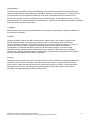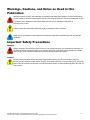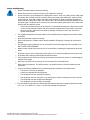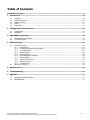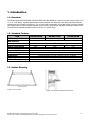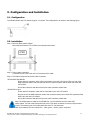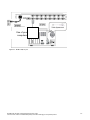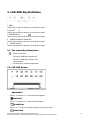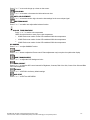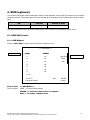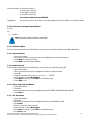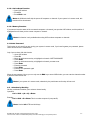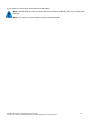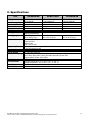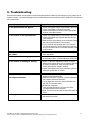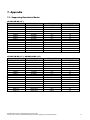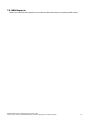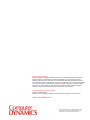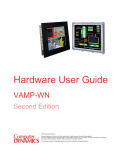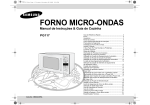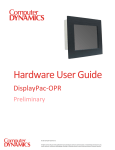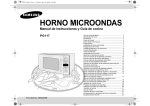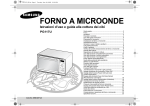Download Computer Dynamics Nd-WNxx-KB Hardware manual
Transcript
Hardware Manual Nd-WNxx-KB 1U Rack LCD Drawer First Edition © 2012 Computer Dynamics Computer Dynamics is a division of Cimtec Automation. All rights reserved. No part of this publication may be reproduced, stored in a retrieval system, or transmitted in any form or by any means, electronic, mechanical, photocopying, recording, or otherwise without the prior written permission of Computer Dynamics. This document contains Confidential/Proprietary Information belonging to Computer Dynamics. Copyright Notice This document is copyrighted, 2010 by the Manufacturer. The information provided in this document has been carefully checked and is accurate at the time of publication. However, Computer Dynamics, Inc. (CDI) assumes no responsibility for any infringements of patents or other rights of third parties that may result from its use. No part of this publication may be reproduced, stored in a retrieval system, or transmitted in any form or via any means without the prior written permission of the manufacturer. Furthermore, this publication and features described herein are subject to change without notice. Trademarks All brand and product names used for identification in this document are trademarks or registered trademarks of their respective companies. Disclaimer Computer Dynamics reserves the right to make changes, without notice, to any product, including circuits and/or software described or contained in this manual in order to improve design and/or performance. Computer Dynamics assumes no responsibility or liability for the use of the described product(s), conveys no license or title under any patent, copyright, or masks work rights to these products, and makes no representations or warranties that these products are free from patent, copyright, or mask work right infringement, unless otherwise specified. Applications that are described in this manual are for illustration purposes only. Computer Dynamics makes no representation or warranty that such application will be suitable for the specified use without further testing or modification. Warranty Computer Dynamics warrants that each of its products will be free from material and workmanship defects for a period of one year from the invoice date. If the customer discovers a defect, Computer Dynamics will, at its option, repair or replace the defective product at no charge to the customer, provided it is returned during the warranty period of one year, with transportation charges prepaid. The returned product must be properly packaged in its original packaging to obtain warranty service. Nd-WNxx-KB 1U Rack LCD Drawer Hardware User Guide This document contains Confidential/Proprietary Information belonging to Computer Dynamics 1-2 Warnings, Cautions, and Notes as Used in this Publication Warning notices are used in this publication to emphasize that hazardous voltages, currents, temperatures, or other conditions that could cause personal injury exist in this equipment or may be associated with its use. In situations where inattention could cause either personal injury or damage to equipment, a Warning notice is used. Caution notices are used where equipment might be damaged if care is not taken. Notes merely call attention to information that is especially significant to understanding and operating the equipment. Important Safety Precautions Warning Always completely disconnect the power cord from your chassis whenever you work with the hardware. Do not make connections while the power is on. Sensitive electronic components can be damaged by sudden power surges. Only experienced electronics personnel should open the PC chassis. Caution Always ground yourself to remove any static charge before touching the CPU card. Modern electronic devices are very sensitive to static electric charges. As a safety precaution, use a grounding wrist strap at all times. Place all electronic components in a static-dissipative surface or static-shielded bag when they are not in the chassis. Nd-WNxx-KB 1U Rack LCD Drawer Hardware User Guide This document contains Confidential/Proprietary Information belonging to Computer Dynamics 1-3 Safety and Warranty • Please read these safety instructions carefully. • Please disconnect this equipment from any AC outlet before cleaning. • Do not use liquid or spray detergents for cleaning the screen or case, use a damp cloth to clean case. The display area is highly prone to scratching. Do not use ketene type material (ex. Acetone), Ethyl alcohol, toluene, ethyl acid or Methyl chloride to clear the panel. It might permanently damage the panel. Wipe the screen with a clean, soft, lint-free cloth. This removes dust and other particles. If still not clean, apply a small amount of non-ammonia, non-alcohol based glass cleaner onto a clean, soft, lint-free cloth, and wipe the screen. o We do not recommend the use of any ammonia or alcohol-based cleaners on the monitor screen or case. Some chemical cleaners have been reported to damage the screen and/or case of the rack LCD monitor. Seller will not be liable for damage resulting from use of any ammonia or alcohol-based cleaner. • For pluggable equipment, the power outlet must be installed near the equipment and must be easily accessible. • Keep this equipment away from humidity. • Put this equipment on a reliable surface during installation. Dropping it or letting it fall could cause damage. • The openings on the enclosure are for air convection. Protect the equipment from overheating. DO NOT COVER THE OPENINGS. • Make sure the voltage of the power source is correct before connecting the equipment to the power outlet. • Position the power cord so that people cannot step on it. Do not place anything over the power cord. • All cautions and warnings on the equipment should be noted. • If the equipment is not used for a long time, disconnect it from the power source to avoid damage by transient over-voltage. • Never pour any liquid into an opening. This could cause fire or electrical shock. • Never open the equipment. For safety reasons, only qualified service personnel should open the equipment. • If any of the following situations arises, get the equipment checked by service personnel: o The power cord or plug is damaged. o Liquid has penetrated into the equipment. o The equipment has been exposed to moisture. o The equipment does not work well, or you cannot get it to work according to the user’s manual. o The equipment has been dropped and damaged. o The equipment has obvious signs of breakage. • Do not leave this equipment in an uncontrolled environment where the storage temperature is below -20° C (-4° F) or above 60° C (140° F), as this may damage the equipment. Nd-WNxx-KB 1U Rack LCD Drawer Hardware User Guide This document contains Confidential/Proprietary Information belonging to Computer Dynamics 1-4 Table of Contents Informational Pages..........................................................................................................................ii 1. Introduction...............................................................................................................................1-6 1.1. 1.2. 1.3. 1.4. 1.5. Overview.........................................................................................................................................................1-6 Standard Features..........................................................................................................................................1-6 Outline Drawing..............................................................................................................................................1-6 Notice..............................................................................................................................................................1-7 Check List.......................................................................................................................................................1-7 2. Configuration and Installation...................................................................................................2-1 2.1. 2.2. Configuration...................................................................................................................................................2-1 Installation.......................................................................................................................................................2-1 3. LCD OSD Key Definition.............................................................................................................3-1 3.1. 3.2. The control Key Description............................................................................................................................3-1 LCD OSD Screen............................................................................................................................................3-1 4. KVM (optional)...........................................................................................................................4-1 4.1. 4.2. KVM OSD Control...........................................................................................................................................4-1 4.1.1. OSD Window.....................................................................................................................................4-1 4.1.2. Characters Accepted by OSD Menu.................................................................................................4-2 4.1.3. Command Menu................................................................................................................................4-2 4.1.4. Select Channel..................................................................................................................................4-2 4.1.5. Name Channel...................................................................................................................................4-2 4.1.6. Reset keyboard and Mouse...............................................................................................................4-2 4.1.7. Set Scan Rate....................................................................................................................................4-2 4.1.8. Active Scan Function.........................................................................................................................4-3 4.1.9. Memory Function...............................................................................................................................4-3 4.1.10. Set Password...................................................................................................................................4-3 Selection by Hot Key.......................................................................................................................................4-3 5. Specifications............................................................................................................................5-1 6. Troubleshooting.........................................................................................................................6-1 7. Appendix....................................................................................................................................7-1 7.1. 7.2. Supporting Resolution Modes.........................................................................................................................7-1 RMA Requests................................................................................................................................................7-2 Nd-Mxx-KB 1U Rack LCD Drawer Hardware User Guide This document contains Confidential/Proprietary Information belonging to Computer Dynamics 1-5 1. Introduction 1.1. Overview The ND-WN Series (ND-WN15M-KB / ND-WN17M-KB / ND-WN19M-KB) is a series of compact devices, built-in a 15", 17” or 19" LCD display, standard keyboard with numerical keypad, and heavy-duty touch pad to eliminate hardware redundancy and to increase cost efficiency. The 1U rack mount is designed to be an ideal solution for saving valuable rack mounting space, while possessing features such as monitor flip up design, adjustable mounting brackets, built-in LCD OSD and an optional centralized control of 16 PCs (17” System only). 1.2. Standard Features ITEM TFT Display ND-WN15M-KB 15" OSD Function ND-WN19M-KB 17" Built in OSD Screen Adjustment Function 19" 15-pin D-sub RGB Analog Input Signal VGA Power Consumption Power Supply Keyboard and Touch Pad Numerical Key Pad Dimensions Operating Temperature KVM Switch (optional) ND-WN17M-KB 33W 38W 41W AC 100-240V Universal 88-key Keyboard and Integrated Touch Pad 17-key numerical Key Pad 1U compact design, 515 mm x 484 mm x 44 mm (DxWxH) 0° to +50° C Operating Temperature OSD controlled 16 port KVM switch (17” Only) 1.3. Outline Drawing Figure 1-1: Front Side Figure 1-2: Mounted on Rack-mount Chassis Nd-WNxx-KB 1U Rack LCD Drawer Hardware User Guide This document contains Confidential/Proprietary Information belonging to Computer Dynamics 1-6 Figure 1-3: Rear Side (1 port) Figure 1-4: Rear Side (16 port) 1.4. Notice 1. Do not touch the LCD panel surface with sharp or hard objects. 2. Please ensure the LCD Drawer is securely in place. The surface for placing and fixing the LCD Drawer should be stable and level or mounted into a suitable cabinet. 3. Ensure there is enough ventilation for the LCD Drawer, as well as out of direct sunlight, away from sources of excessive dust, heat, water, moisture, and vibration. 4. Ensure the location of the LCD Drawer is convenient enough for it to connect to its related facilities. 1.5. Check List Before using this rack monitor, please make sure that all the items listed below are present in your package: 1. Analog color LCD Drawer 2. Accessory Box containing: KVM (Keyboard, Video, Mouse) expansion cable ×1 Power cable ×1 User guide ×1 If any items are missing or damaged, please contact Computer Dynamics at 1-864-627-8800 immediately. Nd-WNxx-KB 1U Rack LCD Drawer Hardware User Guide This document contains Confidential/Proprietary Information belonging to Computer Dynamics 1-7 2. Configuration and Installation 2.1. Configuration The ND-WN Series rack LCD drawer supports 1 computer. The configuration is as shown in the following figure. 2.2. Installation Step 1. Mount on Rack-mount Chassis Mount the Rack Drawer LCD on Rack-mount chassis with screws. Step 2. Power Cable Connection Connect the power cord to the rack LCD monitor and AC outlet. Step 3. PS/2 Mouse, Keyboard and VGA Cable Connection ND-WN15M/17M/19M-KB: Power down the computer, which will be connected to your rack LCD monitor. Plug one end of the KVM expansion cable to the connectors at the rear of the PC system and the other end to the rack LCD monitor. Secure the connectors with the screws on the cable connector at both ends. ND-WN17M 16 port: Power down all computers, which will be connected to your rack LCD monitor. Plug one end of the KVM expansion cable to the connectors at the rear of all the PC systems and the other end to the rack LCD monitor. Secure the connectors with the screws on the cable connector at both ends Note: The KVM expansion cable for the ND-WN17M, 16 port is different from the other KVM switch cables. The end of the KVM switch side is the 15-pin black connector for monitor, keyboard and mouse. The matching port of the KVM switch also uses 15 –pin black ports. Note: All connectors are color coded; blue – video, green – mouse, purple – keyboard. Nd-WNxx-KB 1U Rack LCD Drawer Hardware User Guide This document contains Confidential/Proprietary Information belonging to Computer Dynamics 2-1 One of your computers Figure 2-1: Nd-M17-KB, 16-port Nd-WNxx-KB 1U Rack LCD Drawer Hardware User Guide This document contains Confidential/Proprietary Information belonging to Computer Dynamics 2-2 3. LCD OSD Key Definition 1. MENU / Use this key to select the function you would like to adjust. 2. ADJUST +/– Use this key to select the function you would like to adjust. 3. POWERSWITCH Use this key to select the function you would like to adjust. 4. POWER STAND-BY MODE LED Use this key to select the function you would like to adjust. 5. POWER ON LED Use this key to select the function you would like to adjust. 3.1. The control Key Description : Power on/off control : Call menu / Shifting the selection left : Call menu / Shifting the selection right – : Decreasevalue + : Increase value. / Automatic adjustment 3.2. LCD OSD Screen BRIGHTNESS Press "+" to increase or "-" to decrease the brightness. CONTRAST Press "+" to increase or "-" to decrease the contrast. H-POSITION Press "+" or "-" to move the image to the left or right on the screen. V-POSITION Nd-WNxx-KB 1U Rack LCD Drawer Hardware User Guide This document contains Confidential/Proprietary Information belonging to Computer Dynamics 3-1 Press "+" or "-" to move the image up or down on the screen. H-SCALING Press "+" or "-" to increase or decrease the Horizontal screen size. AUTO ADJUSTMENT Press "+" or "-" to have the monitor logic choose the best settings for the current input signal. WHITE BALANCE Press "+" or "-" to enable auto adjust white balance function. COLOR TEMPERATURE Press "+" or "-" to set the color temperature USER: Use this function to set a proper color temperature. • 9300K:Push to set monitor for the CIE coordinate 9300 color temperature • 6500K:Push to set monitor for the CIE coordinate 6500 color temperature • 5500K:Push to set monitor for the CIE coordinate 5500 color temperature XII GAMMA Press "+" or "-" to adjust GAMMA Function. PHASE Press "+" or "-" button to adjust the Phase control. Phase adjustment may be required to optimize the display quality. OSD TRANSPARENT Press "+" or "-" to adjust the OSD background color. ADC ADJUST Press "+" or "-" to enter the ADC control manual for Brightness, Contrast, Red Color Gain, Green Color Gain and Blue Color Gain adjustment. RECALL Press "+" or "-" to RECALL the factory default settings. OSD EXIT Press "+" or "-" to EXIT the OSD MENU. Nd-WNxx-KB 1U Rack LCD Drawer Hardware User Guide This document contains Confidential/Proprietary Information belonging to Computer Dynamics 3-2 4. KVM (optional) The 1U Rack LCD Drawer build-in KVM Switch enables a single keyboard, video monitor and mouse to control multiple computers at a time. This product supports one console and up to 16 computer ports. Product model number as follow table: P/N LCD Size ND-WN17M-KB-16P Number of Ports 17" 16 This series KVM switch has an On-screen Display (OSD) menu so that you can operate the system easily. 4.1. KVM OSD Control 4.1.1. OSD Window Press the Left CTRL key twice to open this window. Press Esc to exit. = = OSD MENU = = Channel Address ADDR POWER A On Michael B Off Zhang C On John D Off E Off F Off G Off Channel Name H On F1 F2 F3 ESC Edit Scan Set Exit Field of Title: = = OSD MENU = = Field of Content: ADDR --- To show channel address ENTER Accept POWER --- To indicate power status of computer Name --- To display computer name Nd-WNxx-KB 1U Rack LCD Drawer Hardware User Guide This document contains Confidential/Proprietary Information belonging to Computer Dynamics 4-1 Field of Command: To edit name, press F1 To active Scan, press F2 To set System, press F3 To exit OSD, press ESC To accept Command, press ENTER Highlight Bar: Use your up and down arrow keys to move the highlight bar, and press Enter to accept the change. 4.1.2. Characters Accepted by OSD Menu a-z, A-Z 0-9 - = / ,。; SPACE Note: the menu displays all letters in capital letter. Only the keyboard can be used in the OSD menu. 4.1.3. Command Menu Once you have activated the main OSD Window, you can open the Command Menu by press F1 and F3 keys. 4.1.4. Select Channel --- Open OSD window --- Use your up and down arrow keys to move the highlight bar to the selected channel --- Press Enter to accept the change --- Press ESC to exit and discard changes 4.1.5. Name Channel Once you have activated the main OSD Window, you can name your channel by press F1. --- Open OSD window --- Move up and down arrow key to highlight the channel you wish to change --- Press F1 --- Enter the channel name by using a-z, A-Z, 0-9, =-/, . ; SPACE --- Delete the letter by using Backspace --- Press Enter to accept or press ESC to exit without saving --- Press ESC to exit 4.1.6. Reset keyboard and Mouse --- Open OSD window --- Press F3 --- Move up and down arrow key to highlight the channel of RESET KEYBOARD AND MOUSE --- Press Enter 4.1.7. Set Scan Rate --- Open OSD window --- Press F3 --- Move up and down arrow key to highlight the channel of SCAN DELAY TIME --- Press Enter --- Enter the scan rate(0-255 seconds) --- Delete the letter by using Backspace --- Press Enter to accept or press ESC to exit without saving --- Press ESC to exit Nd-WNxx-KB 1U Rack LCD Drawer Hardware User Guide This document contains Confidential/Proprietary Information belonging to Computer Dynamics 4-2 4.1.8. Active Scan Function --- Open OSD window --- Press F3 --- Press ESC to exit Note: the KVM switch will skip the power-off computers or channels. If your system is in secure mode, this function will be deactivated. 4.1.9. Memory Function If you want to know the status of the connected computers or channels, just open the OSD window, and the position of highlighted bar will show you the current computer or channel. Note: this function is only available when using OSD to select computers or channels. 4.1.10.Set Password This function is only used if you are running your system in secure mode, if you have forgotten your password; please return this device to the manufacturer. Only 8 port versions offer this function. --- Open OSD window --- Press F3 --- Move up and down arrow key to highlight the channel of SET PASSWORD --- Press Enter --- Move up and down arrow key to highlight the channel you want to set --- Press Enter --- Enter the password --- Press Enter --- Enter the new password again --- Press Enter When the user password is set, you can only use the ESC key to enter OSD window; you can enter the channel number if password has not been set. Note: If your system is in secure mode, selection by the push button and hot key will not work. 4.2. Selection by Hot Key Hot Key combination enables you to select a channel easily. Operation: Ctrl + Shift + (A-----H) + Enter Example: Ctrl + Shift + B + Enter This is to select computer 2 (computer B) Note: Use the left CTRL and shift keys. Nd-WNxx-KB 1U Rack LCD Drawer Hardware User Guide This document contains Confidential/Proprietary Information belonging to Computer Dynamics 4-3 If your system is in secure mode, this function will be deactivated. Note: “Ctrl+Shift+A+Enter” means to press the left Ctrl key, then the Left Shift key, then A key, and then press Enter key. Note: If your system is in secure mode, this function will be deactivated Nd-WNxx-KB 1U Rack LCD Drawer Hardware User Guide This document contains Confidential/Proprietary Information belonging to Computer Dynamics 4-4 5. Specifications Item ND-WN15M-KB ND-WN17M-KB ND-WN19M-KB Display Area (mm) 304.1 x 228.1 337.9 x 270.3 376.3 x 301.1 (15" diagonal) (17-inch diagonal) (19-inch diagonal) Pixel Pitch (HxV) 0.297 x 0.297 0.264 x 0.264 0.294 x 0. 294 1024 x 768 1280 x 1024 1280 x 1024 Number of Pixels 350:1 400:1 600:1 Contrast Ratio 16.2M colors 16.7M colors 16.7M colors Display Color Brightness (CD/m^2) 250 280 250 2 replaceable CCFLs 4 replaceable CCFLs edge-light (top/bottom) Backlight Unit edge-light (top/bottom) -65º to 65º (H) -70º to 70º (H), -85º to 85º(H), Viewing Angle -50º to 55º(V) (Typ.) -60º to 60º (V) (Typ.) -85º to 85º(V) (Typ.) Power: 12V DC Adapter I/O Keyboard: PS/2 Mouse: PS/2 VGA: 15-pin D-sub Keyboard, Mouse 88-key keyboard and integrated Touch Pad 17-key numerical key pad Power Consumption 33 Watts 38 Watts 41 Watts Power Supply AC 100-240V Universal Contrast, Brightness, H/V Position, H/V Size, H-scaling, Auto-adjust, On-Screen Display Color Temp. (9300, 6500, User), Red-Gain, Blue-Gain, Green-Gain, Gamma, Recall, Phase, OSD & Exit OSD Hot Key Hot Key Control Environmental Operating temperature: 0º to +50ºC (32° F to 122° F) Storage temperature: -20º to +60º C (-4° F to 140° F) 10-85% in operating; 10-90% in storage Humidity 515 mm x 484 mm x 44 mm (DxWxH) Size Nd-WNxx-KB 1U Rack LCD Drawer Hardware User Guide This document contains Confidential/Proprietary Information belonging to Computer Dynamics 5-1 6. Troubleshooting Ensure that all cables are well seated. Check that keyboard/mouse cables are not swapped. If your monitor fails to operate correctly, consult the following chart for possible solution before calling for repairs: Delete Red Text Above & Fill-in table below. Condition 1. The picture does not appear 2. The screen is not synchronized Check Point • Check if the signal cable is firmly seated in the socket. • Check if the Power is ON at the computer • Check if the brightness control is at the appropriate position, not at the minimum. • Check if the signal cable is firmly seated in the socket. • Check if the output level matches the input level of your computer. • Make sure the signal timings of the computer system are within the specification of the monitor. • If your computer was working with a CRT monitor, you should check the current signal timing and turn off your computer before you connect the VGA Cable to this monitor. 3. The position of the screen is not in the center • Adjust the H-position, and V-position, or Perform the Auto adjustment. 4. The screen is too bright (too dark). • Check if the brightness or contrast control is at the appropriate position, not at the Maximum (Minimum). 5. The screen is shaking or waving • Press ”+” (the Auto -adjustment control) to adjust. Moving all of objects which emit a magnetic field such as motor or transformer, away from the monitor. Check if the specific voltage is applied. • Check if the signal timing of the computer system is within the specification of monitor. 6. Mouse or Keyboard is not functioning • Verify that the mouse or keyboard is correctly plugged in to the KVM switch. • Verify that the cable is correctly connected between (for 16 port versions) the computer and the KVM switch. • Try the keyboard and mouse reset command from the OSD F3 command menu. • Restart the computers. • Verify that the keyboard or mouse works when connected directly to the computer. • Note: The mouse will be inactive when OSD menu is active. • 7. Hotkey selection is not functioning The Hotkey or Push button selection is inactive when the password is active. Nd-WNxx-KB 1U Rack LCD Drawer Hardware User Guide This document contains Confidential/Proprietary Information belonging to Computer Dynamics 6-1 7. Appendix 7.1. Supporting Resolution Modes ND-WN15M-KB (15") Mode Mode 1 Mode 2 Mode 3 Mode 4 Mode 5 Mode 6 Mode 7 Mode 8 Mode 9 Mode 10 Mode 11 Mode 12 Mode 13 Resolution 640x350 640x400 640x480 640x480 640x480 720x400 800x600 800x600 800x600 800x600 1024x768 1024x768 1024x768 ND-WN17M-KB (17") / ND-WN19M-KB (19") Mode Resolution Mode 1 640x350 Mode 2 640x400 Mode 3 640x480 Mode 4 640x480 Mode 5 640x480 Mode 6 720x400 Mode 7 800x600 Mode 8 800x600 Mode 9 800x600 Mode 10 800x600 Mode 11 1024x768 Mode 12 1024x768 Mode 13 1024x768 Mode 14 1280x1024 Mode 15 1280x1024 H-Freq. (KHz) 31.5 31.5 31.5 37.9 37.5 31.5 35.1 37.9 48.1 46.9 48.4 56.5 60.0 V-Freq. (KHz) 70 70 60 72 75 70 56 60 72 75 60 70 75 H-Freq. (KHz) 31.5 31.5 31.5 37.9 37.5 31.5 35.1 37.9 48.1 46.9 48.4 56.5 60.0 64.0 6080.0 V-Freq. (KHz) 70 70 60 72 75 70 56 60 72 75 60 70 75 60 75 Nd-WNxx-KB 1U Rack LCD Drawer Hardware User Guide This document contains Confidential/Proprietary Information belonging to Computer Dynamics 7-1 7.2. RMA Requests Refer to our website at www.cdynamics.com to obtain the latest instructions for requesting a RMA number. Nd-WNxx-KB 1U Rack LCD Drawer Hardware User Guide This document contains Confidential/Proprietary Information belonging to Computer Dynamics 7-2 About Computer Dynamics Computer Dynamics (A CIMTEC Automation Company) is a leading global provider of flat panel display solutions for a wide range of industries and applications. Our comprehensive product offering includes open-frame, enclosed, and environmentally sealed flat panel display systems in both computer and monitor configurations. Whether you’re looking for one of our standard products or a fully custom solution, Computer Dynamics has the breadth, experience and support to deliver what you need. For more than 25 years, CIMTEC Automation has been providing automation solutions throughout the world that deliver value, performance, and innovation. Computer Dynamics Contact Information Americas: 1 864 627 8800 Additional contact information available on our web site at www.cdynamics.com/contact.asp www.cdynamics.com ©2012 Computer Dynamics. All Rights Reserved. All other brands or names are property of their respective holders. Specifications are subject to change without notice.