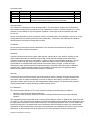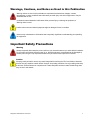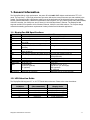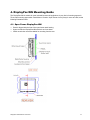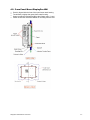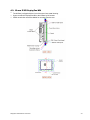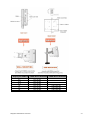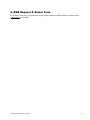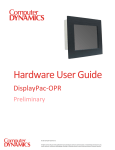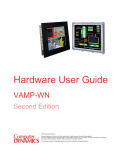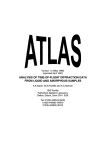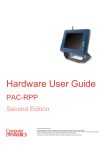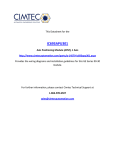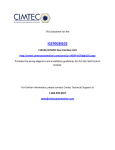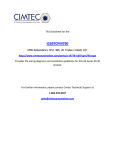Download Computer Dynamics DisplayPac-WN User guide
Transcript
Hardware User Guide DisplayPac-WN Third Edition © 2012 Computer Dynamics Computer Dynamics is a division of Cimtec Automation. All rights reserved. No part of this publication may be reproduced, stored in a retrieval system, or transmitted in any form or by any means, electronic, mechanical, photocopying, recording, or otherwise without the prior written permission of Computer Dynamics. This document contains Confidential/Proprietary Information belonging to Computer Dynamics. Document History Version Date Description Author 1.0 2008.11.20 First version C.D. 1.1 2009.06.15 Add additional processor specifications. C.D. 1.2 2010.09.20 Remove Pentium M and LX800 processor specifications. Add AtomC.D. processor specifications. Replace IO device illustration. Copyright Notice This document is copyrighted, 2009 by the Manufacturer. The information provided in this document has been carefully checked and is accurate at the time of publication. However, Computer Dynamics, Inc. (CDI) assumes no responsibility for any infringements of patents or other rights of third parties that may result from its use. No part of this publication may be reproduced, stored in a retrieval system, or transmitted in any form or via any means without the prior written permission of the manufacturer. Furthermore, this publication and features described herein are subject to change without notice. Trademarks All brand and product names used for identification in this document are trademarks or registered trademarks of their respective companies. Disclaimer Computer Dynamics reserves the right to make changes, without notice, to any product, including circuits and/or software described or contained in this manual in order to improve design and/or performance. Computer Dynamics assumes no responsibility or liability for the use of the described product(s), conveys no license or title under any patent, copyright, or masks work rights to these products, and makes no representations or warranties that these products are free from patent, copyright, or mask work right infringement, unless otherwise specified. Applications that are described in this manual are for illustration purposes only. Computer Dynamics makes no representation or warranty that such application will be suitable for the specified use without further testing or modification. Warranty Computer Dynamics warrants that each of its products will be free from material and workmanship defects for a period of one year from the invoice date. If the customer discovers a defect, Computer Dynamics will, at its option, repair or replace the defective product at no charge to the customer, provided it is returned during the warranty period of one year, with transportation charges prepaid. The returned product must be properly packaged in its original packaging to obtain warranty service. FCC Statement This device complies with part 15 FCC rules. Operation is subject to the following two conditions: • • This device may not cause harmful interference. This device must accept any interference received including interference that may cause undesired operation. This equipment has been tested and found to comply with the limits for a class "a" digital device, pursuant to part 15 of the FCC rules. These limits are designed to provide reasonable protection against harmful interference when the equipment is operated in a commercial environment. This equipment generates, uses, and can radiate radio frequency energy and, if not installed and used in accordance with the instruction manual, may cause harmful interference to radio communications. Operation of this equipment in a residential area is likely to cause harmful interference in which case the user will be required to correct the interference at his/her own expense. DisplayPac-WN Hardware User Guide i Warnings, Cautions, and Notes as Used in this Publication Warning notices are used in this publication to emphasize that hazardous voltages, currents, temperatures, or other conditions that could cause personal injury exist in this equipment or may be associated with its use. In situations where inattention could cause either personal injury or damage to equipment, a Warning notice is used. Caution notices are used where equipment might be damaged if care is not taken. Notes merely call attention to information that is especially significant to understanding and operating the equipment. Important Safety Precautions Warning Always completely disconnect the power cord from your chassis whenever you work with the hardware. Do not make connections while the power is on. Sensitive electronic components can be damaged by sudden power surges. Only experienced electronics personnel should open the PC chassis. Caution Always ground yourself to remove any static charge before touching the CPU card. Modern electronic devices are very sensitive to static electric charges. As a safety precaution, use a grounding wrist strap at all times. Place all electronic components in a static-dissipative surface or static-shielded bag when they are not in the chassis. DisplayPac-WN Hardware User Guide ii Safety and Warranty • Please read these safety instructions carefully. • Please keep this user's manual for later reference. • Please disconnect this equipment from any AC outlet before cleaning. Do not use liquid or spray detergents for cleaning, use a damp cloth. • For pluggable equipment, the power outlet must be installed near the equipment and must be easily accessible. • Keep this equipment away from humidity. • Put this equipment on a reliable surface during installation. Dropping it or letting it fall could cause damage. • The openings on the enclosure are for air convection. Protect the equipment from overheating. DO NOT COVER THE OPENINGS. • Make sure the voltage of the power source is correct before connecting the equipment to the power outlet. • Position the power cord so that people cannot step on it. Do not place anything over the power cord. • All cautions and warnings on the equipment should be noted. • If the equipment is not used for a long time, disconnect it from the power source to avoid damage by transient over-voltage. • Never pour any liquid into an opening. This could cause fire or electrical shock. • Never open the equipment. For safety reasons, only qualified service personnel should open the equipment. • If any of the following situations arises, get the equipment checked by service personnel: o The power cord or plug is damaged. o Liquid has penetrated into the equipment. o The equipment has been exposed to moisture. o The equipment does not work well, or you cannot get it to work according to the user’s manual. o The equipment has been dropped and damaged. o The equipment has obvious signs of breakage. • Do not leave this equipment in an uncontrolled environment where the storage temperature is below -20° C (-4° F) or above 60° C (140° F), as this may damage the equipment. Unpacking After unpacking the DisplayPac-WN, check to ensure the following items are included and in good condition. Do not attempt to apply power to the system if there is damage to any of its components. • 1x DisplayPac-WN main system • 1x Power adapter • 1x Power cord • 1x Touch Driver CD (optional) • Mounting screws (optional) DisplayPac-WN Hardware User Guide iii Table of Contents Informational Pages.....................................................................................................................ii 1. General Information.............................................................................................................1-1 1.1. 1.2. DisplayPac-WN Specifications............................................................................................................1-1 LCD Selection Guide...........................................................................................................................1-1 2. Getting Started.....................................................................................................................2-1 2.1. 2.2. Input / Output Devices........................................................................................................................2-1 Starting the DisplayPac-WN and O/S Installation...............................................................................2-1 3. Touch Driver Installation......................................................................................................3-1 3.1. 3.2. Introduction.........................................................................................................................................3-1 The ELO AccuTouch Driver Installation.............................................................................................3-1 3.2.1. Configuration Utility...............................................................................................................3-2 4. DisplayPac-WN Mounting Guide...........................................................................................4-1 4.1. 4.2. 4.3. 4.4. Open Frame DisplayPac-WN.............................................................................................................4-1 5 mm Panel Mount DisplayPac-WN...................................................................................................4-3 10 mm IP65 DisplayPac-WN..............................................................................................................4-5 Chassis DisplayPac-WN....................................................................................................................4-6 5. Known Issues.......................................................................................................................5-1 6. RMA Request & Return Form...............................................................................................6-1 DisplayPac-WN Hardware User Guide iv 1. General Information ® 945 GME chipset combined with a TFT LCD The DisplayPac-WN is a high performance, low power PC with Intel panel. The Intel Core™ 2 Duo high performance processor delivers the most performance per watt available in the market. The DisplayPac-WN is designed to satisfy most of the applications in the industrial market, such as POS, KIOSK, Industrial Automation, HMI and Programmable Control System. It is a PC-based system with DDR2 SDRAM, VGA/LCD controller, four COM ports, and on-board 10/100/1000 Mbps Base-T Ethernet. The DisplayPac-WN supports one Mini-PCI expansion slot for Wireless, Ethernet, COM port, and VGA solutions. The compact design meets the demanding performance requirements of today’s business and industrial applications. 1.1. DisplayPac-WN Specifications Form Factor Mini-ITX CPU Intel Core 2 Duo Intel Atom N270 1.6 GHz Chipset Intel Socket M Intel 945GSE / ICH7M Memory 2x 240-pins DDR2 DIMM sockets, supports 2 GB DDR2 up to 4 GB BIOS Award AMI 4 Mbit Ethernet 2x GigaLAN (Dual Realtek RTL8111B 2x Gigabit controller) Audio Realtek ALC655, 5.1 channel (Line-out, Realtek ALC203 AC97 Chipset Line-in & MIC-in) IDE One channel; supports Ultra DMA 33/66/100 1x 44-pin IDE (UDMA 33/66/100) Serial 4x RS-232 (3x Rear I/O, 1x pin-header) 4x ports (3x RS-232 with two on rear, 1x rear I/O RS-232/422/485) USB 8x USB 2.0 (4x rear I/O, 4x pin-header) 8x USB 2.0 (4x rear) Expansion 1x Mini PCI 1x Mini PCI (optional) Power Input DC-in 4-pin 12V DC-in 12V HDD 40 GB (default) 80 GB 2.5" (10.4", 12.1") 80 GB 2.5" (optional) 160 GB 3.5" (15" and larger) CF (optional) SSD (optional) CF (optional) OS Support Windows® XP (optional) Windows® XP Pro for ES (optional) 1.2. LCD Selection Guide The DisplayPac-WN supports 5.7" to 19" TFT Panel with touchscreen. Please refer to the chart below: LCD Size 10.4" 12.1" 15" 17" 19" DisplayPac-WN Hardware User Guide Resolution (Recommended) 800x600 800x600 1024x768 1280x1024 1280x1024 Display Color 262,144 (6 bit/colors) 262,144 (6 bit/colors) 16.7M (6 bit/color + FRC) 16.7M (6 bit/color + FRC) 16.7M (8 bit/colors) 1-1 2. Getting Started 2.1. Input / Output Devices The following figure shows the I/O arrangement of the DisplayPac-WN. The backside of the chassis contains most of the connectors (10.4" is shown as an example). 1 Brightness Adjustment Knob 5 Audio Jack 9 RS-232 2 Power On 6 USB 10 PS/2 3 Power Reset 7 RJ-45 11 DC IN Power Jack 4 RS-232 (optional) 8 VGA Out 2.2. Starting the DisplayPac-WN and O/S Installation 1. 2. 3. 4. 5. Connect the power to the AC/DC adapter, and connect the power cord to the AC outlet. Press the “Power On” switch to start the DisplayPac-WN. Press “DEL” to enter CMOS and check the BIOS setup. You may install your own O/S if not already installed. When installing O/S, please follow the steps and use external equipment such as Keyboard and Mouse. Please use external USB DVD-ROM to run the O/S and Driver setting (as picture showed below). DisplayPac-WN Hardware User Guide 2-1 3. Touch Driver Installation 3.1. Introduction The DisplayPac-WN supports the ELO AccuTouch touchscreen system, which consists of a touchscreen and an electronic touchscreen controller. The DisplayPac-WN touch device uses a RS-232 interface touch controller card via the COM3 port inside the DisplayPac-WN. When the touch driver is installed, the ELO system will detect COM4 port automatically. The ELO AccuTouch touchscreen is based on patented resistive technology. It is installed over the face of the display. Since its shape matches of the display face, the touchscreen has excellent clarity and minimal parallax. 3.2. The ELO AccuTouch Driver Installation ELO AccuTouch driver software provides a consistent software interface among all ELO AccuTouch touch screens and controllers. Go to http://www.elotouch.com/Support/dnld.asp for a complete list of available drivers. For Driver Installation, please install the “ELO Touch System Touch Tools CD” for Windows XP, Windows 2000, Windows Me, Windows 98, Windows 95, Windows NT, Windows CE 2.x, 3.0, 4.x, Windows XP Embedded, Windows 3.1, DOS, OS/2 Warp, and Apple Macintosh. Just follow the step-by-step instructions to install the driver. Choose “Auto-detect ELO devices ” in the first step. If not, the following step will require users to choose COM3 port for detecting the devices. DisplayPac-WN Hardware User Guide 3-1 3.2.1. Configuration Utility After finishing the installation, please follow the steps to test the configuration utility. Step 1. Enter “My Computer”, click the “ELO touchscreen” short-cut function. Step 2. Click “Align” function key to go to next step. Step 3. Correct 4 point locations on screen with the DisplayPac-WN. Screen display as follows. DisplayPac-WN Hardware User Guide 3-2 Step 4. Touch the “yes” function if the cursor follows your finger and finish the utility test. DisplayPac-WN Hardware User Guide 3-3 4. DisplayPac-WN Mounting Guide The DisplayPac-WN is suitable for most industrial/commercial applications, by any kind of mounting approach. Three main mounting approaches: Panel Mount / Chassis / Open Frame are very easy for users to install, as the following illustrations show: 4.1. Open Frame DisplayPac-WN • • • Panel is aligned with the front of the open frame metal housing Users can affix the DisplayPac-WN with their own front bezel. VESA mount holes are also available for mounting from the rear. DisplayPac-WN Hardware User Guide 4-1 DisplayPac-WN Size VESA Mount Dimension VESA Mount Dimension 5.7" 10.4" 17" 19" DisplayPac-WN Hardware User Guide 75 x 75 mm 75 x 75 mm 75 x 75 mm 75 x 75 mm 100 x 100 mm 100 x 100 mm 4-2 4.2. 5 mm Panel Mount DisplayPac-WN • • • • Panel is aligned with the front of the open frame metal housing Touch/Glass is higher than open-frame metal housing. Users can affix the DisplayPac-WN to their fixture (max. 12 mm) VESA mount holes are also available for mounting from the rear. DisplayPac-WN Hardware User Guide 4-3 DisplayPac-WN Hardware User Guide 4-4 4.3. 10 mm IP65 DisplayPac-WN • • • Touch/Glass is aligned with the front of the open frame metal housing. Users can affix the DisplayPac-WN to their fixture by M3 screws. VESA mount holes are also available for mounting from the rear. DisplayPac-WN Hardware User Guide 4-5 4.4. Chassis DisplayPac-WN Affix the DisplayPac-WN with four screws (standard VESA), and fasten to the wall with other four screws. • 100 x 100 mm • 75 x 75 mm DisplayPac-WN Hardware User Guide 4-6 DisplayPac-WN Size VESA Mount Dimension VESA Mount Dimension 5.7" 10.4" 12.1" 15" 17" 19" DisplayPac-WN Hardware User Guide 75 x 75 mm 75 x 75 mm 75 x 75 mm 75 x 75 mm 75 x 75 mm 75 x 75 mm 100 x 100 mm 100 x 100 mm 100 x 100 mm 4-7 5. Known Issues 1. There might be some image noises displayed at the time of PC boot and Windows start up. 2. When using an “external display” as CRT or LCD for external mode (Panel & CRT), the resolution of external display may be recommended equal to the CMOS setting for panel [Flat Panel Type]. Lower resolution than CMOS setting in Windows may cause indistinct display. Recommendation in CMOS setting: • Choose “CRT” only when use external display. • Choose “Panel” only when use internal panel display. DisplayPac-WN Hardware User Guide 5-1 6. RMA Request & Return Form If you need to return one of our products for repair, please complete our RMA Request Form found on the support page of our website. DisplayPac-WN Hardware User Guide 6-1 About Computer Dynamics Computer Dynamics (A CIMTEC Automation Company) is a leading global provider of flat panel display solutions for a wide range of industries and applications. Our comprehensive product offering includes open-frame, enclosed, and environmentally sealed flat panel display systems in both computer and monitor configurations. Whether you’re looking for one of our standard products or a fully custom solution, Computer Dynamics has the breadth, experience and support to deliver what you need. For more than 25 years, CIMTEC Automation has been providing automation solutions throughout the world that deliver value, performance, and innovation. Computer Dynamics Contact Information Americas: 1 864 627 8800 Additional contact information available on our web site at www.cdynamics.com/contact.asp www.cdynamics.com ©2010 Computer Dynamics. All Rights Reserved. All other brands or names are property of their respective holders. Specifications are subject to change without notice.