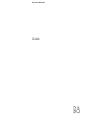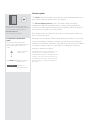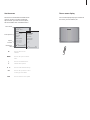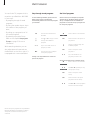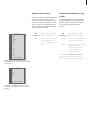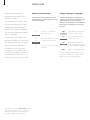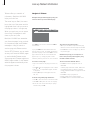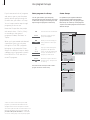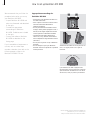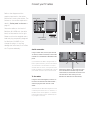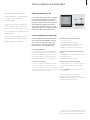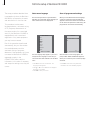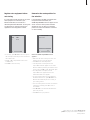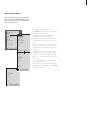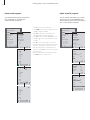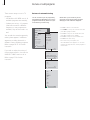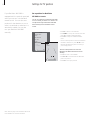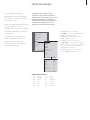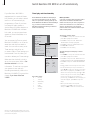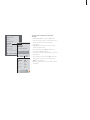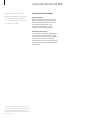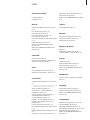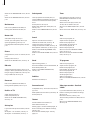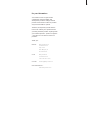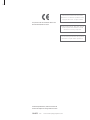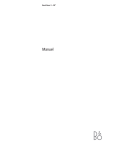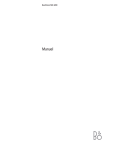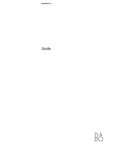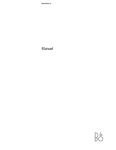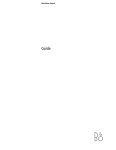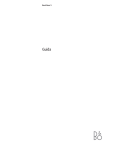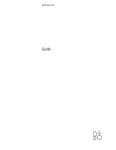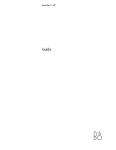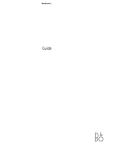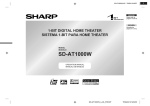Download Bang & Olufsen MX TV Specifications
Transcript
BeoVision MX 8000 Guide The User’s guides BeoVision Avant This Guide contains information about daily use, more advanced operations as well as basic setup and maintenance of your product. Guide Should you lose or damage the BeoVision MX 8000 CD-rom, the information can also be found on the Bang & Olufsen web-site; www.bang-olufsen.com or you can contact your retailer. An explanation of symbols in the guides The illustration below shows what a button, source or status display looks like in the instruction sequences used in the guides. TV LIST Buttons on the Beo4 remote control ▲ ▼ STORE Display on the Beo4 remote control TV 12 Display on the BeoVision MX 8000 The CD-rom Reference book contains information about connecting loudspeakers, adjusting loudspeaker setup, connecting external equipment, connecting an audio system and setting up and operating a BeoLink® system. It also contains an overview of on-screen menus. Both guides contain an index which can help you find the specific subject, you want to know more about. We expect that your Bang & Olufsen retailer delivers the product to your home, installs it and makes all necessary connections as well as the initial setting-up. However, the information required to install and set up the product is included in the guides in case you need it at a later date if for example you move your products or expand your system. The Reference book is a file in PDF-format on the enclosed CD-rom. To read this PDF-file, the Acrobat Reader program must be installed on your computer. If you do not have the program, it can be installed from the CD-rom. Then select the file with the language you want, and the Reference book opens. Contents of the Guide Daily use, 4 Find out how to use BeoVision MX 8000 and the Beo4 remote control, watch and select programs, adjust sound, look up Teletext information, and use and create program Groups. Setting up and socket overview, 14 Find out how to handle and place BeoVision MX 8000, what can be connected and where to connect it. First time set up, 18 How to make first time selections and tune in all available programs automatically. Tuning and preference settings, 20 Find out how to edit tuned programs, add programs, set positions for the television to turn to, set the time and date, and how to use the Play Timer and Standby Timer functions. Maintenance, 30 How to take care of your BeoVision MX 8000. Index, 31 Find the specific subject you want to know more about. 3 Your key to using BeoVision MX 8000 4 Using the Beo4 remote control Look through the basic principles of the Beo4 remote control and try them out. Each button is explained below. Switch on to TV programs Switch on a connected source and the BeoVision MX 8000 to watch set-top box programs, videotapes or DVDs Use the number buttons to select programs, Teletext pages, DVD chapters and titles, and CD tracks Enter information in on-screen menus. Press ss or tt while e.g. TV is on to select a program Group you have created TV SAT V TAPE DVD TV LIGHT RADIO SAT DVD CD V TAPE RECORD A TAPE 7 8 9 4 5 6 1 2 3 TEXT 0 MENU 0–9 ss tt TV The Beo4 display shows the source you have selected, or extra functions available when you press the LIST button MENU Press MENU to call up the main SETUP menu. If you have selected STB as your source, pressing MENU calls up the Set-top Box Controller menu. Press MENU a second time for the main SETUP menu TEXT ∧ ∨ EXIT • Press GO to select your menu items Step up or down through programs or menu items GO GO ▲ ▼ LIST Reveal additional functions in the Beo4 display, such as FORMAT LIST STOP EXIT Refer to Beo4’s own Guide for information about how to add extra functions to those shown in the Beo4 display. Press to call up Teletext Adjust volume – press the middle to mute sound Exit on-screen menus Switch BeoVision MX 8000 to standby 5 Use the menus The on-screen display The menus on the BeoVision MX 8000 screen gives you access to a number of different options. When you enter the menu system, the first available menu is the SETUP menu. The on-screen display keeps you informed of the source you have selected, etc. Menu name TV SETUP TV PROGRAM GROUPS TUNING Menu options Option contents Information field TV MENU EDIT PROGRAMS PLAY TIMER ADD PROGRAM OPTIONS AUTO TUNING STAND POSITIONS MANUAL TUNING LINK FREQUENCY EDIT PROGRAM ADD PROGRAM AUTO TUNING back 1 DR1 2 TV2 3........ select GO back Press to switch on the television Press to call up the TV SETUP menu Press to move between the different menu options ▲ ▼ ss TV TUNING TIMER RECORDING tt Press to reveal different settings GO Press to call up a menu or store a setting you have made EXIT Press to leave the menu system select GO Watch television 6 You can find a TV program which is tuned into your BeoVision MX 8000 in four ways… – By stepping through all tuned programs; – By using the number keys to key in the number of the program you want; – By calling up a program list of all the tuned programs; – By selecting a program Group. Refer to the chapter Use program Groups on page 12 for more information. While watching television you can also adjust picture format and turn the BeoVision to the left or right, if it is equipped with a motorised stand. Step through tuned programs See list of programs To start watching television, press TV on the Beo4 remote control. The television automatically switches on to the last program you watched. Choose a source, for example TV, and press and hold GO on the Beo4 remote control to call up a complete list of the available TV programs. You can also call up a program list for Groups of programs. TV ▲ ▼ Press to switch on BeoVision MX 8000 Press ▲ or ▼ to step up or down through the available TV programs TV GO Key in the number of the TV program you want SAT Press to switch to for example Set-top box programs Press and hold to call up the TV program list Step up or down through the available programs ▲ 1–9 Press to switch on the television BBC ▼ GO Press to call up the chosen program, or… 0–9 key in the number of the program you want to see Pressing 0 will swap between the current and previous TV programs. Call up the program list for a specific Group… TV Press to switch on the television BBC ss tt MY GROUP GO Press to call up the chosen Group GO Press and hold to call up the program list for this Group ss NOTE! Set-top box programs are only available if BeoVision MX 8000 is equipped with a built-in Set-top Box Controller and a set-top box is connected. Press ss or tt repeatedly to step through your Groups tt Press ss or tt to see the program lists for all the other Groups 7 Adjust the picture format The picture format you choose is changed on the screen accordingly, either to a 16:9 widescreen picture or a standard 4:3 picture. The picture format you choose is not stored, when you switch to a different program or switch off BeoVision MX 8000, the standard 4:3 picture format is restored. LIST TV PROGRAM LIST FORMAT 1 2 3 4 5 6 7 8 9 10 11 12 13 14 15 16 17 18 DR2 TV2 ........ EUROSPRT ZDF RTL7 ........ BBC ........ ........ ........ CNN N3 ........ SAT 1 SVT 2 NRK TV4 more 1–2 select GO The program list for TV is now called up. It provides you with an overview of all your available TV programs. NEWS DR2 TV2 EUROSPRT ZDF RTL7 BBC CNN group select GO Groups list… TV programs selected for a Group also appear in the program lists for all tuned TV programs. Press repeatedly until FORMAT appears in the Beo4 display Press 1 or 2 to select a picture format: FORMAT 1 for a 4:3 picture, or FORMAT 2 for a 16:9 picture Turn BeoVision MX 8000 to the left or right If your BeoVision MX 8000 is equipped with the motorised stand, you can turn BeoVision MX 8000 to the left or to the right via Beo4. You can also turn BeoVision MX 8000 manually. LIST STAND ss Press repeatedly until STAND appears in the Beo4 display tt Press to turn BeoVision MX 8000 either to the left or the right, or 1–9 use the number keys to choose a pre-defined position; 1 represents the outmost left position, 9 represents the outmost right position Refer to the chapter Settings for TV position on page 26 for more information about how to preset viewing positions for BeoVision MX 8000. Adjust sound 8 Several sound adjustments possibilities are available in your BeoVision MX 8000. You can adjust the volume or mute the sound completely at any time. If programs are broadcasted with different sound types or languages, you can choose between the sound types or languages. If speakers are connected to your BeoVision MX 8000, you may choose the speaker combination you prefer. When you switch on BeoVision MX 8000 or one of the sources connected to it, the speakers you may have connected can be cut in or out, depending on what kind of sound suits the source you are using. NOTE! Refer to the chapter Socket panels on page 16 for more information on how to connect speakers and to the BeoVision MX 8000 CD-rom for more information on surround sound. Adjust or mute the sound Change sound type or language While you are watching television, you can adjust the sound volume at any time or mute the sound completely. If different sound types or languages are available, you can store your favourite sound type when tuning in your TV programs. However, it is also possible to choose between sound types or languages when watching a program. ∧ ∨ Press ∧ or ∨ to adjust the volume up or down LIST SOUND Press repeatedly until SOUND* is shown in the Beo4 display VOL 26 GO ∧ ∨ Press in the middle of the ∧ and ∨ button to mute the sound GO MUTE ∧ ∨ MONO Press to see the current sound type on your screen STEREO Press repeatedly to switch to another sound type or language in a multi-language programme EXIT Press to exit the SOUND function Press ∧ or ∨ again to bring the sound back *In order to display SOUND on Beo4, you must first add it to the Beo4 list of functions. Refer to Beo4’s own Guide for further information. 9 Adjust speaker balance and choose speaker combination When you connect loudspeakers to your BeoVision MX 8000, you can adjust speaker balance and choose a speaker combination at any time. LIST SPEAKER ss tt Press repeatedly until SPEAKER is shown in the Beo4 display Press to adjust the balance between the left and right speakers 1–3 Press to select a speaker combination EXIT Press to exit the SPEAKER function Speaker combinations SPEAKER 1 Sound in the television speakers only. For programmes with dialogue, e.g. TV news. SPEAKER 2 Stereo sound in the two external front speakers. The BeoLab 2 subwoofer is active. For music CDs. SPEAKER 3 The television speakers, external front speakers and the BeoLab 2 subwoofer are active. For TV programmes in stereo. Refer to the BeoVision MX 8000 CD-rom and the chapter To choose a speaker combination for information on presetting a speaker combination. Look up Teletext information 10 Teletext offers you a wealth of information. BeoVision MX 8000 helps you find it fast. The arrow keys on Beo4, the menu bar at the top of the screen and the highlighted cursor help you move to the page you want in a single step. When you get there, you can pause the turning of subpages to read them at your own pace. BeoVision MX 8000 can remember your favourite pages, bring you back to the previous page, reveal hidden messages or help you switch to another program’s Teletext service. Via the SETUP feature, you can make as many as 9 favourite MEMO pages on each available Teletext service. Save a page with Teletext subtitles as MEMO page number 9, and Teletext subtitles appear automatically when this program is shown. Navigate in Teletext Navigate through Teletext pages by using the menu bar at the top of the Teletext page. PAGE PROGRAM POINT HALT REC SETUP P100 BBC S100 Ons 13 Oct 12:39:34 PAGE PROGRAM POINT HALT REC SETUP P100 BBC S100 Ons 13 Oct 12:39:34 Press TEXT to gain access to Teletext and EXIT to leave Teletext. If you press EXIT and leave Teletext before the page you want is found, the display TEXT advises you when the page is found. Press GO to see the page. Please note that no such notification will appear if you e.g. change programs or leave Teletext by selecting a new source, such as V.TAPE. To move to a new page… > Key in the number of the page you wish to see, or… > press ss to move the highlighted cursor to PAGE. > Press ▲ or ▼ to step between pages, and hold to step faster. > Pressing GO steps to index pages (100, 200, 300, etc.). To switch using visible page references… > Press tt to move the cursor on the bar to POINT. > Press GO or ▼ to place the cursor on the page. > Move the cursor via the arrow keys to a page reference and press GO. To go back to the previous page… > When you use POINT to step to another page, POINT on the menu bar will change to RETURN. > Press GO while on the new page to go back to the previous page. RETURN will only bring you one step back. Go back to other previously viewed pages by using the PAGE or MEMO functions. To move to another Teletext service… > Press tt to move the highlighted cursor to PROGRAM. If MEMO pages have been created, MEMO will be highlighted when you switch on Teletext. Press ▲ or ▼ while MEMO is highlighted to find PROGRAM. > Press GO to call up a program list. > Press ▲ or ▼ to find a desired program. > Press GO to switch to another Teletext service. 11 Create or delete MEMO pages Use MEMO pages Your most frequently viewed Teletext pages can be saved as MEMO pages, making them easier to call up when viewing a Teletext service. You can save 9 favourite MEMO pages. If you have made favourite MEMO pages, you can step between them directly. PAGE MEMO1 POINT HALT REC SETUP P100 BBC S100 Ons 13 Oct 12:39:34 PAGE MEMO2 POINT HALT REC SETUP P100 BBC S100 Ons 13 Oct 12:39:34 To stop subpages from turning… > Press STOP to stop subpages from turning, or… > move the cursor to HALT and press GO. HALT will be replaced by a set of four digits. > Use ▼ and ▲ to step to the subpage you wish to see, or key in its number. > Press GO to restart page turning. To reveal hidden messages and the like… > Move the cursor on the bar to t. > Press GO to change SETUP to REVEAL. > Press GO again to reveal hidden text on the current page. To create a MEMO page… > Find a page you view often. > Press ss or tt to move the cursor along the menu bar to SETUP and press GO. The 9 available MEMO slots are shown by number. The first is highlighted. > Press GO to store the current page. The cursor moves to the next available MEMO slot. > Use the number keys on Beo4 to select the next teletext page you wish to store. > Repeat the procedure for each page you wish to store. > To leave the MEMO setup, press ss or tt to move the cursor to BACK and press GO. If you would like available Teletext subtitles to appear automatically for a particular program, store the Teletext subtitles page as MEMO page 9. To delete a MEMO page… > Press ss or tt to move the cursor to SETUP and press GO. > Move the cursor to the MEMO page you wish to delete and press the yellow button. > Press the yellow button again to confirm. To view MEMO pages… > Press TEXT to call up Teletext. > Press ▲ or ▼ to move between MEMO pages. > Press EXIT to leave Teletext. Use program Groups 12 If you have stored a lot of programs and want to get to your favourites quickly without going through the list each time, put them in a Group. You no longer need to step through programs you do not use. Name the Groups after the people who watch them – ‘Dad’ or ‘Mary’ – or according to the types of programs included, like ‘News’ or ‘Sports’. When you have created and selected a particular Group, you only step through the TV or STB* programs belonging to this particular Group. Switch to a different Group to watch a different set of programs or switch from GROUPS to TV to see all the tuned TV programs. Select programs in a Group Create Groups You can gain access to your Groups by activating Groups mode. Press the arrow keys to select the Group you are looking for, then step through the programs in this Group. It is possible to put together 8 different program Groups in BeoVision MX 8000, grouped either by user or by program type. Each Group can contain up to 18 programs. ‘Copies’ of the same program can be stored in different Groups. TV ss tt MY GROUP GO NEWS ▲ ▼ 1–9 TV 2 BBC ss tt SPORT GO Press to switch on the television Move left or right until your groups are displayed When you find the Group you want, press GO to select your Group Step up or down through the programs in that particular Group, or use the number keys to key in the number of the program you want to see TV SETUP TUNING GROUP1 TIMER RECORDING ... PLAY TIMER ... OPTIONS ... STAND POSITIONS ... ... GROUP1 . . . . . . back ... ... select name new group A character next accept GO PROGRAM GROUPS MY GROUP ... name move create GO COPY TV TO MY GROUP 1 DR2 2 TV2 3........ 4 EUROSPORT 5 ZDF 6 ARD 7........ .. .. 15 SAT 1 16 SVT 2 17 NRK 18 TV4 DR2 SKY NEWS ZDF RADIO 2 BBC copy accept *NOTE! In order to receive set-top box (STB) programs, your BeoVision MX 8000 must be equipped with a built-in Set-top Box Controller and a set-top box must be connected. Refer to the BeoVision MX 8000 CD-rom and the chapter If you have a Set-top Box Controller for information on how to create groups of set-top box programs. GO PROGRAM GROUPS Move left or right to switch to another Group – and press GO to call it up Press and hold GO in Groups mode to view a program list for the current Group. PROGRAM GROUPS PROGRAM GROUPS GO move create group GO 13 Move programs within a Group You can rearrange the order in which your programs appear within a Group and delete programs in a Group. > Press TV to switch on the television. > Press MENU to call up the TV SETUP menu, PROGRAM GROUPS is already highlighted. > Press GO to call up the PROGRAM GROUPS menu. > Press ▼ to move the cursor to an empty Group and press the green button to be able to name a new Group. > Press ▲ or ▼ for characters and ss or tt to move to the next or previous character space. > Press GO to store the name, and press GO again to be able to copy programs into the new Group. > Press ▲ or ▼ to find a program you wish to copy to the new Group. > Press tt to copy a TV program to your Group. > Press GO to store your Group when you are done copying programs. > Press ▲ to back up through previous menus or press EXIT to exit on-screen menus directly. NOTE! Set-top box programs cannot be combined with TV programs in the same Group. For more information about how to make STB program Groups, refer to BeoVision MX 8000 CD-rom and the chapter If you have a Set-top Box Controller. NEWS DR2 TV2 EUROSPRT ZDF RTL7 BBC CNN group select GO > Press TV to switch on the television. > Press MENU to call up the TV SETUP menu PROGRAM GROUPS is already highlighted. > Press GO to call up the PROGRAM GROUPS menu. > Press ▼ to highlight a Group and press GO to select it. > Press ▼ to highlight the program you wish to move or delete. > Press tt to move the program out of the list and press ▲ or ▼ to move it to the new position. > Press ss to move the program back into the list, or press the yellow button to delete it. When you delete a program in the list, the remaining programs contract. > If the program changed places with another program, then move this program to a new position. > Once you have finished moving or deleting programs in a Group, press GO to store the Group. > Press ▲ to back up through previous menus or press EXIT to exit on-screen menus directly. How to set up BeoVision MX 8000 14 We recommend that you follow the procedure below when you set up your BeoVision MX 8000: – Unpack BeoVision MX 8000 and place it as illustrated and described to the right; – Consider the appropriate surroundings for BeoVision MX 8000. Guidelines are included to the right; – Connect the cables to BeoVision MX 8000 as described on the facing page. If you have additional equipment to connect, such as a video tape recorder or decoder, then refer to the following pages or refer to the BeoVision MX 8000 CD-rom. Appropriate surroundings for BeoVision MX 8000 – Always place your BeoVision MX 8000 on a firm and level surface. – Allow a space of at least 5 cm above and to each side of BeoVision MX 8000 for adequate ventilation. – Do not place BeoVision MX 8000 in direct sunlight, directly under spotlights or near a dimmer, as this might impede the infrared remote operation of BeoVision MX 8000. – The BeoVision MX 8000 is designed for indoor use, in dry, domestic environments with a temperature range between 10–40º C (50–105º F). – Do not place any items on top of BeoVision MX 8000. – Do not attempt to open your BeoVision MX 8000. Leave such operations to qualified service personnel. The BeoVision MX 8000 can also be placed on the floor, in an upright position or at a slight tilt backwards. If your BeoVision MX 8000 is equipped with a motorised stand, make sure that there is adequate space for BeoVision MX 8000 to turn from side to side as shown, when you position your BeoVision. NOTE! Specially designed stands are available for placement of your TV. Contact your Bang & Olufsen retailer for further information. Connect your TV cables Refer to the diagram and the graphics imprinted on the socket panel when locating the sockets. The sockets on the rear are explained in detail in Socket panel on the rear on page 16. Socket panels 15 Standby indicator BeoVision MX 8000 Secure the cables on the back of BeoVision MX 8000 with the cable band, as illustrated to the far right. Please note that the supplied mains lead and plug are specially designed for BeoVision MX 8000. If you change the plug or in any way damage the mains lead, it will affect the TV picture adversely! Access ‘door’ to card reader Mains switch Aerial connection Using an aerial cable, connect your external TV aerial (or cable TV network) to the socket marked TV on the BeoVision MX 8000 socket panel. If your BeoVision MX 8000 is equipped with the built-in system modulator, you will notice that the TV socket shown in the illustration is occupied, and that there is a second, unoccupied TV socket located just below a socket marked LINK. Connect your external TV aerial to this TV socket instead. To the mains Using the mains lead supplied, connect it to the socket on BeoVision MX 8000 marked ~ , and then plug the other end into a wall socket. Your BeoVision MX 8000 was designed to be left in stand-by mode when not in use. Therefore, to facilitate remote control operation, it is essential that the mains switch is left on (indicated by the tiny red light on the front). A B Securing the cables: You must fasten the mains lead to the BeoVision MX 8000 using the three cable brackets (A) located below the mains socket and fasten all the cables running from the BeoVision MX 8000 with the cable band (B). The V.TAPE and AV sockets are available for connection of extra equipment. Any equipment you choose to connect to these sockets must be registered in the BeoVision MX 8000 CONNECTIONS menu. Refer to BeoVision MX 8000 CD-rom and the chapter Register extra equipment for further instruction. The presence or absence of the sockets depends on which optional extras are built into your BeoVision MX 8000. STAND For connection of a motorised stand. FRONT REAR Speaker and digital input socket panel These sockets are only available if your BeoVision MX 8000 has a built-in digital surround sound module. Refer to the BeoVision MX 8000 CD-rom and the chapter Loudspeaker setup – surround sound for further information. STAND FRONT REAR SUBWOOFER The rear socket panels on BeoVision MX 8000 allow you to connect the signal input cables as well as a variety of extra equipment. INPUT 1 INPUT 2 Socket panel on the rear 16 AV AV 21-pin socket for AV connection of a second decoder, a DVD player, a set-top box or similar devices. You can also connect other types of auxiliary equipment or an Expander box for further connections. V. TAPE MASTER LINK TV POWER LINK LINK TV V.TAPE 21-pin socket for the AV connection of a BeoCord V 8000 video tape recorder, a set-top box, a primary decoder or another video tape recorder. You can also connect other types of auxiliary equipment to the V.TAPE socket. If the connected video tape recorder is a BeoCord V 8000, the tuned TV programs etc. will be downloaded to the video tape recorder when the BeoVision MX 8000 TV is tuned in. IR-OUT POWER LINK For connection of external Bang & Olufsen loudspeakers. ~ MASTER LINK For connection of a compatible Bang & Olufsen audio system. This socket is only available if your BeoVision MX 8000 is equipped with the Master Link module. The socket is also used for BeoLink distribution of sound and picture throughout the house. LINK TV Aerial output socket for distribution of video signals to other rooms. This socket is only available if your BeoVision MX 8000 is equipped with the built-in system modulator. TV Aerial input socket for your external TV aerial (or cable TV network) signal. If your BeoVision MX 8000 is equipped with the built-in system modulator, connect your external TV aerial to the TV socket located below the socket marked LINK. Socket for connection to the mains. IR OUT For connection of a set-top box. (Only available when a Set-top Box Controller is built into your BeoVision MX 8000). Close-up operation and socket panel BeoVision MX 8000 has a small close-up operation and socket panel on the front, just below the television screen. Here you can switch the system on or off completely. If you switch the system off, the indicator light on the front of BeoVision MX 8000 will also be switched off. You can connect headphones or a Camcorder via the close-up socket panel on BeoVision MX 8000. 17 Switch the mains on or off If you wish to switch off the mains completely to your BeoVision MX 8000, you can do it by pressing the mains switch on the close-up operation and socket panel on the right-hand side of BeoVision MX 8000, just below the screen. When switched off like this, the red standby light on the front disappears, and the BeoVision MX 8000 can not be operated. Mains switch Phones R L VIDEO Connect headphones or Camcorder Connect headphones to BeoVision MX 8000 via the socket marked PHONES on the right side of the close-up operation and socket panel. Connect a Camcorder to BeoVision MX 8000 via the L, R and VIDEO sockets. To watch your Camcorder recordings… > Connect your camera. > Press TV to switch on the television. > Start playback on your Camcorder. Pictures automatically appear on the screen. > Operate your recordings via your Camcorder. To connect headphones… Connect headphones to BeoVision MX 8000 via the PHONES socket on the close-up operation and socket panel. Sound from the speakers is muted when headphones are connected and activated again when the headphones are disconnected. To select the Camcorder via the Beo4 remote control… > Press LIST repeatedly until CAMCORD* is shown in the Beo4 display. > Press GO to select the Camcorder. To connect a Camcorder… Connect your Camcorder to BeoVision MX 8000 via the sockets marked L, R, and VIDEO on the close-up socket panel. L and R refers to the audio signal, left and right speaker channel respectively, whereas VIDEO is for the video signal. To record your Camcorder recordings… > If a BeoCord V 8000 is connected: Connect your Camcorder and start playback as described earlier. > Press the RECORD button on Beo4 twice to start recording. Choosing another source or switching off BeoVision MX 8000 during recording from a Camcorder will disrupt recording. It is not possible to view programs during recording. *NOTE! In order to display CAMCORD on Beo4, you must first add it to the Beo4 list of functions. Refer to Beo4’s own Guide for further information. First-time setup of BeoVision MX 8000 18 The setup procedure described here is activated only when the BeoVision MX 8000 is connected to the mains and switched on for the first time. This procedure involves menu language selection, automatic tuning of TV programs, determination of the centre position for a motorised stand, if your BeoVision MX 8000 is equipped with such a stand and registration of any extra equipment you may have connected. Part of the procedure is performed automatically, but you must initiate the stand adjustment and the automatic tuning of programs, determine if the equipment you have connected to BeoVision MX 8000 is registered correctly in the CONNECTIONS menu, edit the information in this menu if necessary, and accept the settings once they are correct. Select menu language Store all programs and settings The first time you switch on your BeoVision MX 8000, you must select which language you want all the menus to be displayed in. When you have selected the menu language, a menu for program tuning automatically appears on the screen. Follow the instructions on the screen and press GO to start tuning. All programs are now tuned in automatically. MENU LANGUAGE AUTO TUNE DANSK CHECK AERIAL CONNECTION DEUTSCH TV ENGLISH ESPAÑOL FRANÇAIS ITALIANO NEDERLANDS SVENSKA select accept GO start The menu language setup appears. If you wish to change the menu language at a later date, you can find the item under OPTIONS in the TV SETUP menu. When the menu for auto tuning appears, the prompt CHECK AERIAL CONNECTION appears to remind you to check that your TV aerial is properly connected. > Press TV to switch on the television. The language menu appears. > Press ▲ or ▼ to move between the displayed languages, if necessary. > Press GO to store your choice. > Press GO to start auto tuning. BeoVision MX 8000 tunes in all available programs. 19 Register extra equipment before auto tuning Determine the centre position for the television If a video tape recorder, decoder or any other extra equipment is connected to your BeoVision MX 8000, the connection is detected by BeoVision MX 8000. You are given an opportunity to check and confirm the registration of the equipment involved. If your BeoVision MX 8000 is equipped with the optional motorised stand, the STAND ADJUSTMENT menu will appear on the screen. Once the centre position has been determined, you can select your favourite positions for when the television is switched on and in standby. STAND ADJUSTMENT CONNECTIONS V. TAPE V. TAPE AV DECODER CENTRE POSITION ADJUSTING . . . store GO > If necessary, press ss or tt to select the options that correspond to what you have connected to the V.TAPE socket. > Press ▲ or ▼ to step between menu items: V.TAPE and AV. > Press GO to store this setup. adjust GO When the STAND ADJUSTMENT menu appears… > Make sure that there is enough room for the television to turn to the right and left. > Press GO to start stand adjustment. > If the adjustment is interrupted the text ‘ADJUSTMENT FAILED’ appears on the screen. Remove obstacles preventing the television from turning, and press GO to start adjustment again. > Once adjustment is complete, the text ‘ADJUSTMENT OK’ appears and then the STAND POSITIONS menu appears. > To store a stand position for when BeoVision MX 8000 is switched on, press ss or tt to turn BeoVision MX 8000 and place it according to your viewing position. > To store a stand position for when the television is switched to standby, press ▼ to move to TV STANDBY. > Press ss or tt to turn BeoVision MX 8000 and place it as you wish. > Press GO to store your positions. NOTE! Refer to the chapter Settings for TV position on page 26 for further information on stand positions. Edit programs – move, name, delete or tune 20 If automatic tuning of all programs has not stored the programs on your preferred program numbers or has not named all the stored programs automatically, you can rearrange the order in which the programs appear and provide them with a name of your own choice. If the tuned programs require additional editing such as fine tuning or any specific settings regarding decoder etc., use the MANUAL TUNING menu. To be able to edit tuned TV programs, make sure you choose TV as your source first. Move tuned programs Once automatic tuning of programs has been completed, the EDIT PROGRAMS menu appears automatically and you can move your tuned programs. TV SETUP PROGRAM GROUPS TUNING TV TUNING TIMER RECORDING EDIT PROGRAMS PLAY TIMER ADD PROGRAM OPTIONS AUTO TUNING STAND POSITIONS MANUAL TUNING LINK FREQUENCY EDIT PROGRAMS ADD PROGRAM AUTO TUNING back 1 DR1 2 TV2 3. . . select GO back select EDIT TV PROGRAMS 1 2 3 4 5 6 7 8 9 .. .. 17 18 DR1 TV2 ........ EUROSPRT ZDF RTL7 ........ BBC ........ NRK TV4 more name move EDIT TV PROGRAMS 1 2 3 4 5 6 7 8 9 .. .. 17 18 DR1 TV2 ........ EUROSPRT ZDF RTL7 ........ BBC ........ NRK TV4 move move delete EDIT TV PROGRAMS 1 2 3 4 5 6 7 8 9 .. .. 17 18 TV2 ........ EUROSPRT ZDF RTL7 ........ DR1 ........ BBC NRK TV4 move move delete GO > Press TV to switch on the television. > Press MENU to call up the TV SETUP menu and press ▼ to highlight TUNING. > Press GO to call up the TV TUNING menu. EDIT PROGRAMS is already highlighted. > Press GO to call up the EDIT PROGRAMS menu. > Press ▼ or ▲ to select the program you wish to move. > Press tt once to be able to move the program. The program is now moved out of the list. > Press ▼ or ▲ to move the program to the desired program number. > Press ss to make the program move back into the list or change places with the program which occupies the desired program number. > Now, move the program which you changed places with to an empty program number or to a number already occupied and repeat the procedure. > When you have moved the relevant programs, press ▲ to back up through all menus, or press EXIT to exit on-screen menus. 21 Name tuned programs Once the automatic tuning of programs has been completed, the EDIT PROGRAMS menu appears and you can name the TV programs that have been tuned in. TV SETUP PROGRAM GROUPS TUNING TV TUNING TIMER RECORDING EDIT PROGRAMS PLAY TIMER ADD PROGRAM OPTIONS AUTO TUNING STAND POSITIONS MANUAL TUNING LINK FREQUENCY EDIT PROGRAM ADD PROGRAM AUTO TUNING back 1 DR1 2 TV2 3. . . select GO back select EDIT TV PROGRAMS 1 2 3 4 5 6 7 8 9 .. .. 17 18 DR1 A ZDF RTL7 ........ BBC NRK TV 4 character next accept NRK TV4 more name EDIT TV PROGRAMS 1 2 3 4 5 6 7 8 .. .. 17 18 DR1 TV2 ........ EUROSPRT ZDF RTL7 ........ BBC ........ GO move GO > Press TV to switch on the television. > Press MENU to call up the TV SETUP menu and press ▼ to highlight TUNING. > Press GO to call up the TV TUNING menu. EDIT PROGRAMS is already highlighted. > Press GO to call up the EDIT PROGRAMS menu. > Press ▼ or ▲ to select the program you wish to name. > Press the green button to be able to name the program. The naming menu is now activated. > Press ▼ or ▲ to find the individual characters in the name. > Press tt to move to the next character. As you move, BeoVision MX 8000 suggests possible names – but you can still use ▼ or ▲, and ss or tt to enter or edit all the characters in the name you choose. > If necessary, repeat the procedure and name other program numbers. > When you have named the relevant programs, press GO to accept your edited list or press EXIT to exit on-screen menus. >> Edit programs – move, name delete or tune 22 Delete tuned programs Adjust tuned TV programs Once the automatic tuning of programs has been completed, you can delete your unwanted tuned TV programs. You can manually edit aspects of your tuned TV programs. You can set DECODER to ON, choose a specific type of sound or language or tune in a local program separately. TV SETUP PROGRAM GROUPS TUNING TV TUNING TIMER RECORDING EDIT PROGRAMS PLAY TIMER ADD PROGRAM OPTIONS AUTO TUNING STAND POSITIONS MANUAL TUNING LINK FREQUENCY EDIT PROGRAM ADD PROGRAM AUTO TUNING back select GO 1 DR1 2 TV2 3. . . back select GO EDIT TV PROGRAMS 1 2 3 4 5 6 7 8 .. .. 17 18 DR1 TV2 ........ EUROSPRT ZDF RTL7 ........ BBC TV SETUP PROGRAM GROUPS TUNING TV TUNING TIMER RECORDING EDIT PROGRAMS PLAY TIMER ADD PROGRAM OPTIONS AUTO TUNING STAND POSITION MANUAL TUNING LINK FREQUENCY EDIT PROGRAM ADD PROGRAM AUTO TUNING back SEARCH FREQUENCY PROGRAM NUMBER select GO back select ... FREQUENCY 210 PROGRAM NUMBER 1 NAME DR1 EXTRA start store DR1 TV2 ........ EUROSPRT ZDF RTL7 ........ BBC FINE TUNE 0 DECODER OFF TV SYSTEM B/G SOUND STEREO accept TV MANUAL TUNING NRK TV4 SEARCH ... FREQUENCY 210 PROGRAM NUMBER 1 move delete NAME DR1 EXTRA EDIT TV PROGRAMS 1 2 3 4 5 6 7 8 .. .. 17 18 TUNING STORED DR1 TV2 ........ EUROSPRT ZDF RTL7 ........ BBC NRK TV4 move delete GO TV MANUAL TUNING move EDIT TV PROGRAMS move GO TV MANUAL TUNING SEARCH NRK TV4 more name 1 2 3 4 5 6 7 8 .. .. 17 18 > Press TV to switch on the television. > Press MENU to call up the TV SETUP menu and press ▼ to highlight TUNING. > Press GO to call up the TV TUNING menu. EDIT PROGRAMS is already highlighted. > Press GO to call up the EDIT PROGRAMS menu. > Press ▼ or ▲ to move to the program you wish to delete. > Press tt to move the program out of the list. > Press the yellow button to be able to delete the program – the program is then shown in red. > Press the yellow button to finally delete the program, or press ss twice to move the program back into the list. > When you have deleted the relevant programs, press EXIT to exit on-screen menus. GO 23 > Press TV to switch on the television. > Press MENU to call up the TV SETUP menu and press ▼ to highlight TUNING. > Press GO to call up the TV TUNING menu and press ▼ to highlight to MANUAL TUNING. > Press GO to call up the MANUAL TUNING menu. > Press ▼ or ▲ to move to the menu option you wish to change. > Press tt or ss to change the information for the menu option you have chosen. > If you choose NAME, then press the green button to start the naming procedure. Use ▼ or ▲ and tt to enter the characters in the name you choose. > To call up the extra TV MANUAL TUNING menu, move to EXTRA and press GO. Now fine tune if relevant, or select type of sound (decoder input and TV system if relevant). > When you have finished editing, press GO to accept the settings. > Press GO to store the adjusted program. > Press EXIT to exit on-screen menus. If the item SYSTEM appears on the menu, then make sure that the correct broadcast system is displayed before you begin tuning: B/G… for PAL/SECAM BG I… for PAL I L… for SECAM L M… for NTSC M D/K… for PAL/SECAM D/K If programs are broadcasted with two languages and you want both languages, you can store the program twice, once with each language. Re-tune or add programs 24 There are two ways to tune in TV programs: – Let BeoVision MX 8000 tune in all available programs automatically; – Update your tuning – if programs have been moved to a different frequency or new programs are available, they will be tuned in as well. You can edit the tuned programs by making them appear in a different sequence, providing them with a different name or deleting programs. Refer to pages 20–22 for further instruction. Re-tune via automatic tuning You can re-tune all your TV programs by letting BeoVision MX 8000 tune in all the programs automatically. Select TV as your source before you start tuning. > Press TV to switch on the television. > Press MENU to call up the TV SETUP menu and press ▼ to highlight TUNING. > Press GO to call up the TV TUNING menu and press ▼ to highlight AUTO TUNING. > Press GO to call up the AUTO TUNING menu. > Press tt to start auto tuning. > Once auto tuning is completed, the EDIT PROGRAMS menu appears. You can then rearrange the program order, delete programs or rename them. TV SETUP PROGRAM GROUPS TV TUNING TUNING TIMER RECORDING EDIT PROGRAMS PLAY TIMER ADD PROGRAM OPTIONS AUTO TUNING STAND POSITIONS MANUAL TUNING LINK FREQUENCY EDIT PROGRAMS ADD PROGRAM AUTO TUNING back 1 DR1 2 TV2 3. . . select GO back If you wish to adjust the tuning of the programs tuned in, then use the MANUAL TUNING menu to do so. Refer to page 23 for further instruction. Please note: If you re-tune all your TV programs, all the Groups and TV program settings you have made will disappear! select TV AUTO TUNING 1 ........ DELETES PROGRAM GROUPS start TV AUTO TUNING 1 DR1 2 TV2 3 ........ start EDIT TV PROGRAMS 1 2 3 4 5 6 7 8 9 .. .. 17 18 DR1 TV2 ........ EUROSPRT ZDF RTL7 ........ BBC ........ NRK TV4 more name move GO 25 Add a new TV program You can add a new program or update a tuned program which for example has been moved. Select TV as your source before you start update tuning. TV SETUP PROGRAM GROUPS TUNING TV TUNING TIMER RECORDING EDIT PROGRAMS PLAY TIMER ADD PROGRAM OPTIONS AUTO TUNING STAND POSITIONS MANUAL TUNING LINK FREQUENCY EDIT PROGRAM ADD PROGRAM AUTO TUNING back 19 . . . . . . . . 20 . . . . . . . . 21 . . . . . . . . select GO back select ADD TV PROGRAM 10 11 12 13 14 15 16 17 18 19 ........ ........ CNN N3 ........ SAT 1 SVT 2 NRK TV4 ........ start GO > Press TV to switch on the television. > Press MENU to call up the TV SETUP menu and press ▼ to highlight TUNING. > Press GO to call up the TV TUNING menu and press ▼ to highlight ADD PROGRAM. > Press GO to call up the ADD PROGRAM menu. > Press tt to start. New programs are added automatically as they are found. > When tuning is completed and new programs have been added, the EDIT PROGRAMS menu appears. You can then rearrange the program order, delete programs or rename them. The cursor highlights the first new program of those just added to the list. Settings for TV position 26 If your BeoVision MX 8000 is equipped with the optional motorised stand, you can turn it via the Beo4 remote control. You can also store positions for the television to turn to when it is switched on and when it is switched to standby. You can also turn your BeoVision MX 8000 manually. Set a position for BeoVision MX 8000 to turn to You can set a position for BeoVision MX 8000 to turn to when you switch it on and off. You can adjust the angle of BeoVision MX 8000 both manually and via the Beo4 remote control. > Press TV to switch on the television. > Press MENU to call up the TV SETUP menu and press ▼ to highlight STAND POSITIONS. > Press GO to call up the STAND POSITIONS menu. > To store a stand position for when the BeoVision MX 8000 is switched on, press ss or tt to turn BeoVision MX 8000 and place it according to your viewing position. TV SETUP PROGRAM GROUPS TUNING TIMER RECORDING PLAY TIMER OPTIONS STAND POSTIONS STAND POSITIONS TV ON TV STANDBY back TV ON TV STANDBY select GO . . . . . . . . . . . . . . . . . left Note! Refer to page 19 for information about first time installation of the motorised stand. right store GO To store a stand position for when the BeoVision MX 8000 is switched off and in standby… > Press ▼ to move to TV STANDBY. > Press ss or tt to turn BeoVision MX 8000 and place it as you wish. > Press GO to store your positions. Set the time and date If your BeoVision MX 8000 is equipped with the optional Master Link module, you can enter settings for the built-in clock. When you preset BeoVision MX 8000 to switch itself on or off at a particular time, the clock ensures that this feature is switched on and off at the right times. If the clock is not updated in the transition between summer and winter time, simply select the program with which you originally synchronised the clock. 27 The simplest way to set the clock is to synchronise it with a tuned TV program’s Teletext service via the CLOCK menu. It is only possible to synchronise the clock with the Teletext service offered by the program you are watching. If a Teletext service is not available, you can set the clock manually. > Press TV to switch on the television. > Press MENU to call up the TV SETUP menu and press ▼ to highlight OPTIONS. > Press GO to call up the OPTIONS menu and press ▼ to highlight CLOCK. > Press GO to call up the CLOCK menu. > Press ss or tt to see your choices for each item. > Press ▲ or ▼ to move through menu items. It is only necessary to enter the time manually if SYNCHRONISE is set to NO. > Press GO to store your clock and calendar options, or EXIT to leave all menus. TV SETUP PROGRAM GROUPS TUNING TIMER RECORDING PLAY TIMER OPTIONS OPTIONS STAND POSITIONS CONNECTIONS SOUND PICTURE CONNECTIONS SOUND PICTURE CLOCK back GO select BEOLINK MENU LANGUAGE TIME DATE MONTH back select GO CLOCK TIME 20:00 DATE 23 MONTH APR YEAR 2001 SYNCHRONISE YES store Abbreviations for months Jan… January Jul… Feb… February Aug… Mar… March Sep… Apr… April Oct… May… May Nov… Jun… June Dec… July August September October November December GO Switch BeoVision MX 8000 on or off automatically 28 If your BeoVision MX 8000 is equipped with the optional Master Link module, you can make it switch itself on or off automatically by programming a Timer. If you have connected an audio system or another Bang & Olufsen television to BeoVision MX 8000 with a Master Link cable, you can program these systems to switch themselves on or off as well. Timed play and timed standby Preset BeoVision MX 8000 for timed play if e.g. there is a program you do not want to miss, or if you want a morning wake-up call. Preset BeoVision MX 8000 for timed standby if e.g. you want to make sure BeoVision MX 8000 is switched off when you leave for work in the morning. To switch on the Play Timer… > Press MENU to call up the TV SETUP menu and press ▼ to highlight PLAY TIMER. > Press GO to call up the PLAY TIMER menu. TIMER ON/OFF is already highlighted. > Press GO to call up the TIMER ON/OFF menu. > Press ss or tt to reveal ON. > Press GO to store the setting. TV SETUP PROGRAM GROUPS You can preset the Timer to switch BeoVision MX 8000 on or off at the same time and day from week to week. You can enter as many as six Timer settings, and call up an on-screen index of Timer settings you have entered. From this index, you can edit or delete your Timer settings. Make sure that the built-in clock is set to the correct time. Refer to Set the time and date for further information. To see how to program your system to start and stop recording automatically, refer to the BeoVision MX 8000 CD-rom and the chapter If you have a BeoCord V 8000. NOTE! If your BeoVision MX 8000 is set up in a link room, Timer programming must be done via your main room system. TUNING TIMER RECORDING TIMER SETUP PLAY TIMER OPTIONS STAND POSITIONS TIMER ON / OFF TIMER INDEX TIMER ON / OFF PLAY TIMER PROGRAMMING TIMER INDEX PLAY TIMER PROGRAMMING SOURCE PROGRAM START TIME back select GO back select GO TIMER PROGRAMMING SOURCE TV PROGRAM 18 BBC START TIME 15:40 STOP TIME 16:40 DAYS M . . TF . S ... store The system writes: M… Monday T… Tuesday W… Wednesday T… Thursday F… Friday S… Saturday S… Sunday Before you start… If you have connected a Bang & Olufsen audio or video product to BeoVision MX 8000 with a Master Link cable, and you wish to program this product to be switched on or off, make sure to switch on the Play Timer in the connected product! Refer to the Guides enclosed with your audio or video product. GO To enter settings for timed play or timed standby… > Press MENU to call up the TV SETUP menu and press ▼ to highlight PLAY TIMER. > Press GO to call up the PLAY TIMER menu and press ▼ to highlight PLAY TIMER PROGRAMMING. > Press GO to call up the TIMER PROGRAMMING menu. > Press ▲ or ▼ to move through the menu items. > Use the number keys to key in information or press ss or tt to view your choices for each item. When DAYS is highlighted, press tt once to be able to move through the days, press ▲ or ▼ to remove a day you do not want, and press tt to move to the next day. To move back to a previous day, press ss. When the weekday(s) you want are displayed, press GO to accept the day(s). > When you have filled in the required information, press GO to store your timer settings, or EXIT to leave all on-screen menus. 29 TV SETUP PROGRAM GROUPS TUNING TIMER RECORDING TIMER SETUP PLAY TIMER OPTIONS STAND POSITIONS TIMER ON / OFF TIMER INDEX TIMER ON / OFF PLAY TIMER PROGRAMMING TIMER INDEX PLAY TIMER PROGRAMMING 15:40-16:40 TV 18 BBC M . . TF . . back select GO back select GO PLAY TIMER INDEX 15:40-16:40 BBC TV 18 M . . TF . . 6:00 - 7:00 ZDF TV 3 MTWTF . . 20:00-22:00 CNN TV 15 MT . . . S . delete edit GO To view, edit or delete your Play Timer settings… > Select TIMER INDEX from the TIMER SETUP menu to call up your list of Timer settings. The first Timer setting in the list is already highlighted. > Press ▲ or ▼ to move the cursor to a Timer setting you wish to edit. > To edit a setting, press GO and follow the procedure described to the left. > To be able to delete a selected setting, press the yellow button. > If you change your mind, press ss to move the setting back into the list. You can also press EXIT to exit all menus. > Press the yellow button a second time to delete the setting. Looking after BeoVision MX 8000 30 Normal maintenance, such as cleaning the BeoVision MX 8000, is the responsibility of the user. To achieve the best result, follow the instructions included. Cleaning BeoVision MX 8000 Regarding surfaces… Wipe dust off the surfaces using a dry, soft cloth. If necessary, remove grease stains or persistent dirt with a lint-free firmly wrung cloth, dipped in a solution of water containing only a few drops of mild detergent, such as washing-up liquid. About the contrast screen… If your BeoVision MX 8000 is equipped with a contrast screen with anti-reflection coating, you must use a mild window cleaning fluid to clean the screen. To retain the optimum performance of the screen, make sure that no streaks or traces of the cleaning fluid are left on the screen. NOTE! If the front screen glass should crack or chip, or if it should be damaged in any other way, it must be replaced immediately as it could otherwise cause bodily harm. Contact your Bang & Olufsen retailer. Index 31 Introducing Beo4, 4 Using Beo4, 4–5 Set-top box – IR transmitter, CD-rom p. 4 Socket panel on the rear, 16 What’s on the CONNECTIONS menu, CD-rom p. 40 BeoLink Contact BeoVision MX 8000 in a link room, CD-rom p. 13 Link connections, CD-rom p. 14 Link frequency, CD-rom p. 12 Link room operation, CD-rom p. 14 Link socket, 16, CD-rom p. 11 Link systems throughout your home, CD-rom p. 11 System modulator, CD-rom p. 12 What’s on the LINK FREQUENCY menu, CD-rom p. 38 What’s on the MODULATOR SETUP menu, CD-rom p. 38 Contact Bang & Olufsen, 33 Beo4 remote control Decoder Connect AV or RF decoder, CD-rom p. 3 Connect two decoders, CD-rom p. 3 Socket panel on the rear, 16 Displays and menus Display, 5 Displayed information and menus, 5 On-screen menus – index, CD-rom p. 35 Camcorder Connect a Camcorder, 17 Copy from a Camcorder to a videotape, 17 Watch Camcorder recordings, 17 Clock Groups Create Groups, 12 Move programs within a Group, 13 Select programs in a Group, 12 What’s on the PROGRAM GROUPS menu, CD-rom p. 36 Enter settings for the built-in clock, 27 What’s on the CLOCK menu, CD-rom p. 43 Headphones Connections Additional video equipment, 16–17, CD-rom p. 7 – DVD player, AV 2 Expander, Video tape recorder, Set-top box, Video Game, Camcorder etc., Aerial and mains connection, 15 Audio system, – connect to BeoVision MX 8000, 16, CD-rom p. 9 Close-up operation and socket panel, 17 Connect BeoVision MX 8000, 15 Connect speakers, CD-rom p. 16 Decoder – AV or RF decoder, CD-rom p. 3 Decoder – Two decoders, CD-rom p. 3 Headphones, 17 Link room connections, CD-rom p. 14 Link systems throughout your home, CD-rom p. 11 Register additional video equipment, CD-rom p. 7 Set-top box – AV connection, CD-rom p. 4 Connect to close-up operation and socket panel, 17 Language Change sound type or language, 8 Change menu language, CD-rom p. 24 What’s on the MENU LANGUAGE menu, CD-rom p. 43 Loudspeakers Calibrate the sound level, CD-rom p. 18 Connect speakers, CD-rom p. 16 Place external speakers, CD-rom p. 15 Select speaker combination, 9, CD-rom p. 20 Set speaker distance, CD-rom p. 17 What’s on the SPEAKER DISTANCE menu, CD-rom p. 42 32 What’s on the SPEAKER LEVEL menu, CD-rom p. 42 What’s on the SPEAKER TYPE menu, CD-rom p. 42 Maintenance How to set up BeoVision MX 8000, 14 Looking after BeoVision MX 8000, 30 Socket panels Timer Close-up operation and socket panel, 17 Connect additional equipment, 16, CD-rom p. 7 Overview of socket and connection panels, 16–17 Socket panel on the rear, 16 Speaker and digital input socket panel, 16, CD-rom p. 16 What’s on the CONNECTIONS menu, CD-rom p. 40 Enter settings for the built-in clock, 27 Make BeoVision MX 8000 start or stop automatically, 28 Switch on the Timer play function, 28 To view, edit or delete a Timer, 29 What’s on the TIMER ON/OFF menu, CD-rom p. 39 What’s on the PLAY TIMER menu, CD-rom p. 39 Tune Master Link Sound Audio/video setup, CD-rom p. 9 Connect your audio system, CD-rom p. 9 Option programming, CD-rom p. 10 Use integrated audio/video system, CD-rom p. 10 Picture Change brilliance, colour or contrast, CD-rom p. 23 Change picture format, 7 What’s on the PICTURE menu, CD-rom p. 41 PIN-code Activate the PIN-code system, CD-rom p. 25 Change or delete your PIN-code, CD-rom p. 25 Did you forget your PIN-code?, CD-rom p. 26 Use your PIN-code, CD-rom p. 26 Adjust or mute the sound volume, 8 Calibrate the sound level, CD-rom p. 18 Change sound type or language, 8 Change volume, bass or treble, CD-rom p. 22 Select speaker combination, 9, CD-rom p. 20 What’s on the SOUND ADJUSTMENT menu, CD-rom p. 41 What’s on the SOUND SYSTEM menu, CD-rom p. 43 Add new TV programs, 25 Adjust tuned TV programs, 22 Delete tuned programs, 22 Find available TV programs, 24 Move tuned programs, 20 Name tuned programs, 21 What’s on the first TV MANUAL TUNING menu, CD-rom p. 37 What’s on the extra TV MANUAL TUNING menu, CD-rom p. 37 Stand TV programs Adjust viewing position, 7 First time installation of the motorised stand, 19 Preset stand positions, 26 What’s on the STAND POSITIONS menu, CD-rom p. 40 Add new TV program, 25 Adjust tuned TV programs, 22 Delete tuned programs, 22 Find available TV programs, 24 Move tuned programs, 20 Name tuned programs, 21 See the program list, 6 Select a TV program, 6 What’s on the EDIT PROGRAMS menu, CD-rom p. 36 Subtitles Placement Subtitles from Teletext, 11 How to set up BeoVision MX 8000, 14 Placing external speakers, CD-rom p. 15 Surround sound Position of TV Adjust viewing position, 7 Preset stand positions, 26 What’s on the STAND POSITIONS menu, CD-rom p. 40 Set-top box If you have a Set-top Box Controller, CD-rom p. 32 Set-top box – AV connection, CD-rom p. 4 Set-top box – IR-transmitter, CD-rom p. 4 Loudspeaker setup – surround sound, CD-rom pp. 15–21 Select speakers for movie sound, 9, CD-rom p. 20 Socket panels, 16 Teletext Activate subtitles from Teletext, 11 Main Teletext functions, 10 Memory pages – favourite Teletext pages, 11 Preset a recording from Teletext TV listings, CD-rom p. 28 Store favourite Teletext pages – memory pages, 11 Video tape recorder – BeoCord V 8000 If you have a BeoCord V 8000, CD-rom p. 27 Preset a recording from Teletext TV listings, CD-rom p. 28 Record here and now, CD-rom p. 29 Timer recording via BeoCord V 8000, CD-rom p. 28 What’s on the TIMER RECORDING menu, CD-rom p. 38 33 For your information… Your needs as a user are given careful consideration during the design and development process of a Bang & Olufsen product and we strive to make our products easy and comfortable to operate. Therefore, we hope that you will take the time to tell us about your experiences with your Bang & Olufsen product. Anything which you consider important – positive or negative – may help us in our efforts to refine our products. Thank you! Write to: Bang & Olufsen a/s Customer Service dept. 7210 Peter Bangsvej 15 DK–7600 Struer or fax: Bang & Olufsen Customer Service +45 97 85 39 11 (fax) or e-mail: [email protected] Visit our Web-site on… www.bang-olufsen.com 34 Manufactured under license from Dolby Laboratories. Confidential unpublished works. Copyright 1992–1997. All rights reserved. This product fulfils the conditions stated in the EEU directives 89/336 and 73/23. DOLBY, DOLBY DIGITAL, PRO LOGIC and the double-D symbol are trademarks of Dolby Laboratories Licensing Corporation. DTS and DTS Digital Surround are registered trademarks of Digital Theater Systems, Inc. Technical specifications, features and the use thereof are subject to change without notice. 3508575 0209 Printed in Denmark by Bogtrykkergården a-s, Struer www.bang-olufsen.com