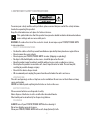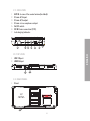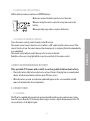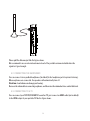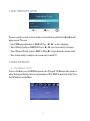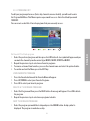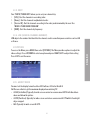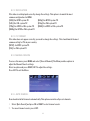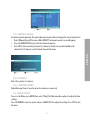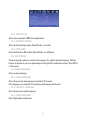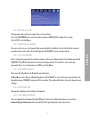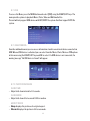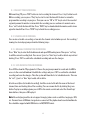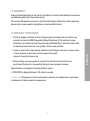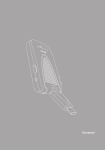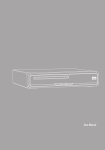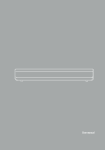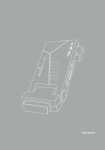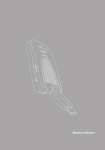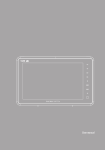Download Energy System TV3170 User manual
Transcript
ESPAÑOL PORTABLE MULTIMEDIA HDTV ENERGY LED Manual de usuario / User manual / Manuel de l’utilisateur TV3170 / 3190 HDTV ESPAÑOL User manual 29 To ensure your safety and the safety of others, please ensure that you read all the safety information before operating this product. Keep this information in a safe place for future reference. This symbol indicates that this product incorporates double insulation between hazardous mains voltage and user accessible parts. WARNING: To reduce the risk of fire or electric shock, do not expose your TV3170/TV3190 HDTV to rain or moisture. Safety Considerations. ≥≥ Position the cables so that they cannot be walked on or pinched by items placed on or against them. ≥≥ Do not remove the cover or back. ≥≥ Do not expose your TV3170/TV3190 HDTV to water (dripping or splashing). ≥≥ No objects filled with liquids, such as vases, should be placed on the unit. ≥≥ Keep the product away from direct sunlight and heat source such as radiators or stoves. ≥≥ Do not place the product on unstable cart, stand, tripod, bracket or table. The unit may fall, resulting in possible damage or injury. ≥≥ Do not let the device drop or shock. ≥≥ We recommend you to unplug the power from the outlet when the unit is not in use. Ventilation The slots and openings on the set top box are for ventilation. Do not cover or block them as it may cause overheating. NEVER let children push anything into the holes or slots on the case. Battery Disposal Please ensure batteries are disposed of safely. Never dispose of batteries in a fire or with other household waste. Check with your local authority for disposal regulations. Cleaning ALWAYS turn off your TV3170/TV3190 HDTV before cleaning it. Do not use liquid or aerosol cleaners. Clean your TV3170/TV3190 HDTV with a soft, damp (not wet) cloth. 31 ENGLISH 1. Important Safety Instructions 2. General View 2.1. front Panel 3 1 2 3 4 85 6 8 7 1. 2. 3. 4. 5. 6. 7. 8. 9. 95 SOURCE: select video input source. SETUP: to access to TV3170/TV3190 HDTV setup menu. ▲/ ▼: to move up/ move down in the menus. In view mode to go to previous or next channel. +/ - : to move right/move left in the menus. In view mode to increase or reduce the volume. ASPECT: conmute between display mode 4:3 and 16:9. MENU: Access to the main menu. Infrared Sensor to receive the remote control signals. EXIT: press to exit the current menu. OK: Confirms an entry or selection. Displays the list of channels. 32 1 2.2. SIDE VIEW 1. ANT IN: to conect the coaxial antena (included). 2. 3.5 mm A/V input. 3. 3.5 mm A/V output. 4. 3.5 mm stereo earphones output. 5. On/Off switch. 6. DC IN Power connection (12 V). 7. Led charging indicator. 12 13 14 15 16 23. top view 1. USB 2.0 port. 2. HDMI Output. 17 18 2.4. REAR PANEL 1. Stand. 19 33 ENGLISH 11 10 3. REMOTE CONTROL 2 3.1 Button descriptions 1. 2. 3. 4. 5. 6. 7. 8. 9. 3 1 4 5 17 6 7 9 15 26 8 18 10 20 14 21 16 23 24 27 28 29 12 Note: The TEXT, SUBTITLES, AUDIO availability depends on the broadcasting channels. 11 19 13 22 25 MUTE: Mute or restore audio output. INFO: Displays additional channel information. ASPECT: to change between display mode 4:3 and 16:9. SETUP: to access to TV3170/TV3190 HDTV setup menu. TTX: Displays Teletext information. SUBTITLE: Selects subtitles language. AUDIO: Selects an audio track or audio mode. REPEAT: Selects repeat mode or turns it off. RECALL: Used to switch between the last two viewed channels. 10. MENU: Displays the main menu. 11. ▲: move up in the menus. In view mode to go to next channel. 12. ▼: move down in the menus. In view mode to go to previous channel. 13. ►: move to the right/change setup settings. In view mode to increase the volume. 14. ◄: move to the left/change setup settings. In view mode to reduce the volume. 15. OK: Confirms an entry or selection. Displays the list of channels. 16. FAV: Displays the favourites channels menu. 17. 0-9 (Numeric Buttons): Selects a channel or setting. 18. GOTO: Jumps to a desired playback time. 19. PLAY/PAUSE: Starts or resumes media playback/ Pauses media playback. 20. STOP: Stops media playback. 21. TV/RADIO: Switches from TV function to Radio function and from Radio to TV. 22. EXIT: Exits the current menu or returns to the previous menu. 23. EPG (Electronic Program Guide): Turns the program guide on. 24. REV: Searches backwards during media playback. 25. FWD: Searches forwards during media playback. 26. PREV: Skips to the previous track during media playback and skips to the previous channel during DTV playback. 27. NEXT: Skips to the next track during media playback and skips to the next channel during playing DTV playback. 28. REC: Record the program manually. 29. COLOUR BUTTONS (GREEN/YELLOW/BLUE): Operate different function in TEXT screen.REC: Record the program manually. 34 3.2 Installing the Batteries Pull the battery loader out and insert a CR2025 battery. Make sure to place the battery in the correct direction. 1 When not using the remote control for a long time remove the battery. When operating range reduces replace the battery. 3.3 Using the remote control To use the remote control, point it towards to the IR receiver. The remote control range is 4 metres or less within a ±30° angle from the remote sensor. If the remote’s battery is low, the remote may not function properly, so replacing the battery immediately is recommended. The remote control will not work if the way to the receiver is blocked. Sunlight or other very strong light will decrease the sensitivity of the remote control. 4. BUILT-IN RECHARGEABLE BATTERY This portable TV comes with a built-in rechargeable Lithium-Ion battery. ≥≥ Charge the battery fully before initial use for at least 8 hours. Charging time is normally about 4hours. A fully charged battery delivers about 2.5 hours of use. ≥≥ When the battery is weak, an indication symbol will appear on the screen and the unit will power off automatically after a few minutes. 5. CONNECTIONs 5.1. antenna The TV unit is supplied with an external antenna that will provide good reception in most situations. Be sure to keep the TV stationary when trying to receive a signal. Any movement of the TV can result in loss of the digital signal. 35 ENGLISH 2 Please pull the Antenna just like the figure shows. We recommend to use an external antenna instead of the portable antenna included when the signal isn’t good enough. 5.2. Connecting the earphones You can connect stereo padded headphones (included) to the headphone jack for private listening. When earphones are connected, the speakers will automatically turn off. Caution: Loud volume can damage your hearing. Decrease the volume before connecting earphones, and then raise the volume back to a comfortable level. 5.3. Connecting to a tv You can connect your TV3170/3190 HDTV to another TV, just connect an HDMI cable (not included) to the HDMI output of your portable TV like the figure shows. 36 ANT IN CV BS LR ENGLISH HDMI 6. USER INTEFACE 6.1. Powering ON the system 1. Power On: Switch ON/OFF button from OFF to ON. The system will enter DVB mode as soon as the system is powered on. 37 7. FIRST TIME INSTALLATION If you are using the receiver for the first time or restored to Factory Default, the Main Menu will appear on your TV screen. 1. Select [OSD Language] and press RIGHT/LEFT key ◄ /► to select a language. 2. Select [Country] and press RIGHT/LEFT key to ◄ /► select your country of residence. 3. Select [Channel Search] and press RIGHT or OK key ► to begin Automatic channel search. 4. Once channel tuning is complete, you are now ready to watch TV. 8. BASIC OPERATION 8.1. Program Settings To access the Menu, press the MENU button and select [Program]. The Menu provides options to adjust the Program Settings. Select an option and press OK or RIGHT to adjust that setting. Press the EXIT button to exit the Menu. 38 Set Favorite TV or Radio program: 1. Select the preferred program, and then press the FAV button. A star symbol will appear and you can mark the channel by media content type: MOVIE, NEWS, SPORTS or MUSIC. 2. Repeat the previous step to select more Favorite programs. 3. To remove a channel from favorites, press on the channel name and select the option disable. 4. To confirm and exit the Menu, press the EXIT key. View Favorite Program 1. Press the Favorite button and the Favorite Menu will appear. 2. Press UP/DOWN to select your Favorite Programs. 3. Press OK to select your favorite program. Delete a TV or Radio Program 1. Select the Program and then press the BLUE button. A message will appear. Press OK to delete the program. 2. Repeat the previous step to select more programs to delete. Skip TV or Radio Program 1. Select the program you would like to skip and press the GREEN button. A skip symbol is displayed. The program is marked as a skip. 39 ENGLISH 8.1.1. PROGRAM EDIT To edit your program preferences (lock, skip, favourite, move or delete), you will need to enter the Program Edit Menu. This Menu requires a password to access. Enter the default password '000000'. You can create a shortlist of favorite programs that you can easily access. 2. Repeat the previous step to select more programs. 3. To add a TV/Radio channel press green button until the skip mark dissapear. 4. To confirm and exit the menu, press EXIT key. Move a TV or Radio Program 1. Select the preferred program then press the RED button. A move symbol will appear. 2. Press UP/DOWN to move the program. 3. Press OK to confirm. 4. Repeat the above steps to move more channels. Lock Program You can lock selected programs for restricted view. To lock a TV or Radio Program: 1. Select the preferred program then press the YELLOW button. A lock shaped symbol is displayed. The program is now marked as locked. 2. Repeat the previous step to select more programs. 3. Press the YELLOW button to disable the locked program. 4. To view the locked program, you will be require to enter either the default password '000000' or your last set password. 5. To confirm and exit the menu, press the EXIT button. 8.1.2. EPG (Electronic program guide) The EPG is an on-screen TV guide that shows scheduled programs seven days in advance. Press the EPG button on the Remote Control to access the guide. You can use the UP/DOWN key to select the preferred program. If there is more than one page of information, use the BLUE button for page up and the YELLOW button for page down. Note: The availability of EPG information depends on the broadcasting channel.ç 40 8.1.3. SORT Your TV3170/TV3190 HDTV allows you to sort your channels by: 1. [LCN] - Sort the channels in ascending order. 2. [Name] - Sort the channels in alphabetical order. 3. [Service ID] - Sort the channels according to the order predetermined by the user. See "MOVE A TV OR RADIO PROGRAM". 4. [ONID] - Sort the channels by frequency. 8.2.PICTURE To access the Menu, press MENU then select [PICTURE]. The Menu provides options to adjust the video settings. Press UP/DOWN to select an option and press RIGHT/LEFT to adjust that setting. Press EXIT to exit the menu. 8.2.1. Aspect Ratio You must set the display format to either 4:3 PanScan, 4:3 Letter Box,16:9 Full Screen or Auto to get the maximum display when watching TV. ≥≥ 4:3 LB (LetterBox): Typically for wide screen content on convencional 4:3 TV with black bars above and below the picture. ≥≥ 4:3 PS (PanScan): Typically for wide screen content on convencional 4:3 TV with left and right edges cropped. ≥≥ 16:9: Typically for wide screen 16:9 TV. 41 ENGLISH 8.1.4. LCN (Logical channel number) LCN adjusts the number that identifies the channel, used in some Europeans countries such as UK or France. 8.2.2. Resolution If the video is not displayed correctly, change the settings. This option is to match the most common configuration for HDMI. [480i]: For NTSC system TV. [480p]: For NTSC system TV. [576i]: For PAL system TV. [576p]: For PAL system TV. [720p]: For NTSC or PAL system TV. [1080i]: For NTSC or PAL system TV. [1080p]: For NTSC or PAL system TV. 8.2.3. TV Format If the video does not appear correctly, you need to change the settings. This should match the most common setting for TVs in your country. [NTSC]: for NTSC system TV. [PAL]: for PAL system TV. 8.3. CHANNEL SEARCH To access the menu, press MENU and select [Search Channel]. The Menu provides options to adjust the Channel Search settings. Select an option and press RIGHT/LEFT to adjust the settings. Press EXIT to exit the Menu. 8.3.1. Auto Search: Search and install all channels automatically. This option overwrites all preset channels. 1. Select [Auto Search] and press OK or RIGHT to start channel search. 2. To cancel channel search, press EXIT. 42 ENGLISH 8.3.2. Manual Search: Install new channels manually. This option adds new channels without changing the current channels list. 1. Select [Manual Search] then press OK or RIGHT. The channel search screen will appear. 2. Press the RIGHT/LEFT key to select the channel frequency. 3. Press OK to start searching channels If a channel is found, it is saved and added to the channels list. If channels can’t be found, then exit the menu. 8.3.3. Country Select the country of residence. 8.3.4. Antenna power Enable Antenna Power if an external active antenna is connected. 8.4. TIME SETTINGS To access the Menu, press MENU then select [Time]. The Menu provides options to adjust the time settings. Press UP/DOWN to select an option and press RIGHT/LEFT to adjust the setting. Press EXIT to exit the menu. 43 8.4.1. Time Offset Select auto or manual for GMT offset adjustments. 8.4.2. Country Region Select the Country Region when [Time Offset] is set to Auto. 8.4.3. Time Zone Select the Time Zone Offset when [Time Offset] is set to Manual. 8.5. OSD OPTIONS The menu provides options to configure the language, the subtitle and audio language. Click the buttons of up/down to select an option and press the right/left to adjust the settings. Click EXIT to exit the menu. 8.5.1.MENU Language Select an menu language. 8.5.2. Audio Language Select the preferred audio language for watching TV channels. If the language is not available, the default program language will be used. 8.5.3. Subtitle Language Select the preferred subtitle language. 8.5.4. AUDIO LANGUAGE Select digital audio output mode. 44 8.6. SYSTEM SETTING The menu provides options to adjust the system settings. Press the UP/DOWN key to select an option and press RIGHT/LEFT to adjust the setting. Press EXIT to exit the Menu. 8.6.1. Parental Guidance 8.6.2. Set Password Set or change the password for locked programs. Enter your old password or the default password '000000'. You will then be asked to enter your new password. To confirm re-enter your new password. Once it is confirmed, press EXIT to exit the Menu. 8.6.3. Factory Default Reset your Set Top Box to the Default Factory Settings. In Main Menu select [Factory Default] and press OK or RIGHT to select. Enter your password or the default password '000000' and press OK to confirm. This option will delete all preset channels and settings. 8.6.4. Information View model, hardware and software information. 8.6.5. Software update You can upgrade the firmware through USB port. Just visit our Download area in our website: www.energysistem.com, where you will find the upgrading files and instructions. 45 ENGLISH You can restrict access to channels that are unsuitable for children. To restrict/lock the channel you will need to enter either the default password '000000' or your own password. 8.7. USB To access the Menu, press the MENU button and select [USB] using the RIGHT/LEFT keys. The menu provides options to playback Music, Photo, Video and Multimedia files. The unit will only support USB devices with FAT/FAT32 file system. It will not support NTFS file system. 8.7.1. MULTIMEDIA From the multimedia menu you can access information stored in an external device connected via USB. When a USB devices is attached you can select from the Music, Photo, Movie or PVR options in this menu using the RIGHT/LEFT keys and OK to select. If a USB device is not connected, the warning message "No USB device is Found" will appear. 8.7.2. Photo configure Slide Time ≥≥ Adjust slide show interval to 1~8 seconds. Slide Mode ≥≥ Adjust slide show effect as mode 0~59 or random. Aspect Ratio ≥≥ Keep: displays the picture as its original aspect. ≥≥ Discard: displays the picture in full screen mode. 46 8.7.3. Movie Configure Subtitle Specific ≥≥ [Small]: Displays the subtitle as small mode. ≥≥ [Normal]: Displays the subtitle as normal mode. ≥≥ [Big]: Displays the subtitle as big mode. Subtitle BG ≥≥ [White]: Displays the subtitle in white background. ≥≥ [Transparent]: Displays the subtitle in transparent background. ≥≥ [Grey]: Displays the subtitle in grey background. ≥≥ [Yellowgreen]: Displays the subtitle in yellowgreen background. Note: We cannot guarantee compatibility (operation and/or bus power) with all USB mass storage devices and assumes no responsibility for any loss of data that may occur when connected to this unit. ≥≥ With large amounts of data, it may take longer for the system to read the contents of a USB device. ≥≥ Some USB devices may not be properly recognized. ≥≥ Even when they are in a supported format, some files may not play or display depending on the content. 9. PVR The system supports two recording modes for DVB-T broadcasting channels (One button recording and Scheduled recording) as follows bellow. You can read the files you had recorded by accessing to Menu->USB->Multimedia->PVR, or by pressing directly the PVR LIST button from the remote control. Note: 1. If you have more than one storage disks connected to your device, do not forget to set the PVR target disk from Menu->USB->PVR configure before you start recording a program. 2. Different recording tasks can not be set at the same time. 47 ENGLISH Subtitle Font Color ≥≥ Red]: Displays Subtitle in red font. ≥≥ [Blue]: Displays Subtitle in blue font. ≥≥ [Green]: Displays Subtitle in green font. ≥≥ [White]: Displays Subtitle in white font. ≥≥ [Black]: Displays Subtitle in black font. 9.1. One button recording: While watching TV, press “REC” button to start recording the channel. Press “stop” button to exit. While recording, you can press “Play” key to start to start the timeshift feature to review the program while recording is in progress. Then you can use “FR” or “FF” key to select the recorded segment you want to watch or review, while the recording process continues its normal course. Press “exit” to hide the timeshift bar. Press “INFO” key to show detailed information, and to show again the timeshift bar. Press “STOP” key to finish the recording process. 9.2. Scheduled recording: You can also schedule a recording, or tune into the channel selected when you set. For recording / viewing of a desired program perform the following steps: 9.2.1. Manual Reservation Recording Press “Blue” key to enter the Schedule mode and open PVR booking menu. Then press “red” key to add the current recording task. You can use “green” or ”blue” keys to edit or delete any existent booking. Press “OK” to confirm the scheduled recording and save the changes. 9.2.2. EPG Reservation Recording Press EPG to show the TV programs list. Choose the program you want to record and click OK to access to the event add window. Establish the settings and press “OK” to confirm the scheduled recording and save the changes. Then the system will show the list of scheduled events. Then use the “red”, ”green” or ”blue” keys to add, edit or delete. In both cases (direct/scheduled recording), it will be created a file with the name of the tuned channel, time and starting date of the recording. You can rename the file by clicking the green button. To play recorded programs press LIST in the remote control and select the file with up/ down buttons, then press OK to play it. Note: Recorded program files do not support changing values such as subtitles, languages, EPG, etc. You must have a USB data storage device connected. The playback and recorded multimedia files should be supported with USB devices in FAT/FAT32 format. 48 10. TROUBLESHOOTING Problem Possible cause What to do Power is not connected Connect the power adapter The power is not on Switch on the power by pressing the STANDBY button Antenna cable is not connected Connect the antenna cable Incorrect setting Set up correct parameter The sound is mute Switch on the sound by pressing the MUTE key Incorrect audio track Try another audio track The program is a radio program Press <TV/RADIO> key to shift into TV mode The battery is exhausted Change new battery Remote control unit is not in the right opposite of the IR receiver or too far from it Adjust the way of holding remote control unit and near from the IR receiver The signal is too weak Strengthen the signal The program signals no subtitle date Try pressing the SUB button to open the subtitle The subtitle doesn’t open or signal is too weak Make sure the signal is good Can’t play the music file correctly The file is damaged or the code is wrong Change the file OR Can’t play the video The format of the video is not compatible, or file is damaged No picture Screen shows No Signal No sound Only sound, no image on the screen Remote control unit is not workable The image stop suddenly or mosaic Doesn’t display the subtitle 49 ENGLISH If you experience problems with your TV3170/TV3190 HDTV or its installation, in the first instance please read carefully the relevant sections of this User Manual and this Troubleshooting section. 11. TECHNICAL SPECIFICATION Item Especificaction Especificaction Display TV 3170 White 7" LED backlight widescreen TV 3190 Black 9" LED backlight widescreen VHF: 170 - 230 MHz Input Frequency Tuner Video Audio Image Power UHF: 470 - 862 MHz RF Input Level -78 ~ -10 dBm IF Bandwidth 7 MHz & 8 MHz Modulation QPSK, 16QAM, 64QAM Decoder Format MPEG2 MP@HL , MPEG4 SP, ITU-T H.264 MP Y [email protected], VC-1 MP@HL and AP@L3. Output Format 480i, 576p, 720p, 1080i, 4:3 & 16:9 Output Port HDMI, AV OUT Supported Formats MPEG1/MPEG2/MPEG4/H264/VC-1 (.FLV/.RM/.AVI/.MPG/.DAT/.VOB/.MOV/. MKV/.MJPEG/.TS/.TRP) Decoder Format MPEG-1, MPEG-2 (layer 1&2), MP3, WMA, AAC, LC. Audio Output Stereo, Mono, Dual Mono, HDMI. Supported Formats WMA/MP3/AAC Supported Formats JPG/BMP/PNG Input DC 5V Consumption Max. 10 W Rechargeable lithium battery 2.200 mAh. Battery Battery life: Up to 3 hours * * The battery life varies by use and settings. 50 12. WARRANTY Energy Sistem Soyntec S.A. warrants its products to be free from defects in materials and workmanship at the time of purchase. The special 36-months warranty is valid for the European Union. For other countries, please refer to your specific legislation or your local distributor. 13. WARRANTY PROCEDURE 2.If you cannot find an appropriate solution in the Support section, you may send us your enquiry or warranty service request by email: [email protected] 3.Alternatively, you may prefer to contact the distributor from which you purchased the product, presenting the purchase receipt or invoice. Specifications are subject to change without notice. © 2011/2012 by Energy Sistem®. All rights reserved. Trademarks All company, brand and product names are trademarks or registered trademarks of their respective companies. 51 ENGLISH 1. Visit the Support section at http://support.energysistem.com and select your product to view the FAQ (Frequently Asked Questions). The solution to your problem is very likely to have been already published there. You will also be able to download user manuals, user guides, drivers and updates. 14. DECLARATION OF CONFORMITY Manufacturer Name: Energy Sistem Soyntec S. A. Address: Pol. Ind. Finestrat, C/.Calpe, 1 - 03509, Finestrat Alicante (Spain) Tel: 902 388 388 Fax: 902 119 034 NIF: A53107488 We declare under our own exclusive responsibility that the product: Energy Sistem® Portable Multimedia TV Energy™ LED TV3170/3190 HDTV Is in compliance with the essential directives, norms and standards of the European Union 89/336/EEC (EMC Directive). Manufacturing country: China This symbol on the product or the instructions means that your electrical and electronic equipment should be disposed at the end of life separately from your household waste. For more information, please contact the local authority or dealer where you purchased the product. 52 80