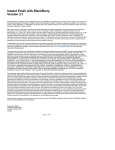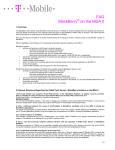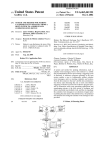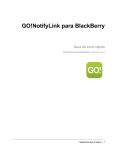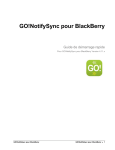Download Blackberry INTERNET SERVICE - V 3.2 FEATURE AND TECHNICAL Installation guide
Transcript
T-Mobile BlackBerry Solution and Instant Email with BlackBerry for MDA Compact Installation Guide Release 2.0 Version 1.1 © T-Mobile International 2005 No part of this document or its contents may be transmitted, reproduced or exploited in any form or by any means, or stored in any retrieval system of any nature without prior written permission. Infringements result in damages and compensation. All rights reserved. (Protective Note T-Mobile International) MDA Compact Installation Guide Version 1.1 Date: 1.10..2005 Content 1 Introduction.....................................................................................................................3 2 BlackBerry Connect Feature Set ..................................................................................4 3 Customer Prerequisites for Using the BlackBerry Client.........................................5 3.1 3.2 Contractual Prerequisites ................................................................................................................ 5 Technical Prerequisites ................................................................................................................... 5 4 Software Installation Steps Overview .........................................................................6 5 Install the BlackBerry Client on your MDA Compact ...............................................8 5.1 5.2 5.3 5.4 Install the T-Mobile Installation Software on your PC ..................................................................... 8 Install Microsoft ActiveSync on your PC ......................................................................................... 8 Connect your MDA Compact via USB with your PC ...................................................................... 8 Install the ROM upgrade on your MDA Compact ........................................................................... 8 6 Setting Up BlackBerry Solution................................................................................. 12 6.1 6.2 Setting up the BlackBerry Solution service on your MDA Compact............................................. 12 Install the Desktop Software on your PC ...................................................................................... 13 2/20 MDA Compact Installation Guide Version 1.1 Date: 1.10..2005 1 Introduction This paper describes how to install the BlackBerry client on the MDA Compact. The BlackBerry client enables you to send and receive emails on your MDA Compact from your corporate email account (BlackBerry Solution) or from your Internet (ISP) email account (Instant Email). The availability of the BlackBerry client means T-Mobile’s „BlackBerry Solution“ and „Instant Email with BlackBerry“ services can now be used with devices in addition to RIM’s own BlackBerry handhelds. Either service can be configured with the BlackBerry client for the MDA Compact. You can select the service you wish to use during installation of the BlackBerry client. 3/20 MDA Compact Installation Guide Version 1.1 Date: 1.10..2005 2 BlackBerry Connect Feature Set When used with the Blackberry Solution service, the BlackBerry client enables you to send and receive emails over the air and synchronize your meeting requests and calendar. With T-Mobile’s BlackBerry client, push functionality is now available in handhelds other than BlackBerry devices produced by RIM. The MDA Compact can be also used with T-Mobile’s Instant Email service. The user can configure up to 10 Internet (ISP) email accounts to be used with this service. Incoming emails will be pushed to the MDA Compact immediately. The BlackBerry Client Release 2.0 comprises the following features: For the BlackBerry Solution service Send and receive emails from your corporate email account o Send and receive text emails of any size o Auto-More functionality for very long text emails o Email reconciliation with PC (Read/Unread, Delete, Move) o Add and download native attachments up to 30 KB (ZIP files not supported) Attachment Rendering (attachments of any size will be translated into text and can be viewed on device, view common attachments such as .doc and .xls) Wireless calendar synchronization Search for entries in your company’s global address book (and add search results into the MDA Compact’s contacts application) End-to-End encryption Support for MS Exchange and Lotus Domino backend infrastructures with the BlackBerry Enterprise Server (BES) For the Instant Email service Send and receive emails from your Internet (ISP) email account o Send and receive text emails of any size o Auto-More functionality for very long text emails o Email reconciliation with your Instant Email account (only Delete) Collect mail from up to 10 external POP3 or IMAP Internet (ISP) email accounts Attachment Rendering (attachments of any size will be translated into text and can be viewed on device, view common attachments like .doc and .xls) Setup process via device (5-Click-Process), or Instant Email web site Please note that T-Mobile Czech Republic provide only BlackBerry Solution service 4/20 MDA Compact Installation Guide Version 1.1 Date: 1.10..2005 3 Customer Prerequisites for Using the BlackBerry Client 3.1 Contractual Prerequisites The following are prerequisites for the BlackBerry client on the MDA Compact: BlackBerry Solution: You must already be a BlackBerry Solution customer or have a BlackBerry Solution on order Your SIM(s) have been configured for a BlackBerry Enterprise service. You have a T-Mobile MDA Compact available (or on order) Instant Email: You are already an Instant Email customer, or have ordered this service Your SIM(s) have been configured for the Instant Email service You have a T-Mobile MDA Compact device (or one on order) 3.2 Technical Prerequisites To install the BlackBerry client on the MDA Compact you need: A T-Mobile MDA Compact device PC with USB interface and Windows 2000 or Windows XP operating system Microsoft ActiveSync 3.7.1 or higher installed on the PC. You can find Microsoft ActiveSync on the companion CD of the MDA Compact or via http://www.microsoft.com. Microsoft ActiveSync is already installed on the MDA Compact. For the BlackBerry Solution: A BES server is installed in your infrastructure, and users’ BES accounts are already configured. The following BES server versions are supported for use with the MDA COMPACT BlackBerry client: BES 2.2 (Domino), BES 3.5, BES 3.6 and BES 4.0 (for both MS Exchange and Lotus Domino). T-Mobile Installation Software comprising: o BlackBerry Client for MDA Compact, File name: BB_Connect_MDAcompact_v2.0.1.43.exe o Desktop Software for Microsoft Exchange /Lotus Notes (only for BlackBerry Solution) File name: BB_DesktopSW_MDAcompact_v2.0.1.5.exe (Please contact T-Mobile or your supplier for access to download of installation software.) 5/20 MDA Compact Installation Guide Version 1.1 Date: 1.10..2005 4 Software Installation Steps Overview A detailed description of every single installation step is provided in the next chapter. Download the T-Mobile Installation Software to a folder on your PC. Install Microsoft ActiveSync 3.7.1 on your PC. You can find Microsoft ActiveSync on the companion CD of the MDA Compact or via http://www.microsoft.com. In case of new ROM version (being installed) already contains BlackBerry Connect client: Connect your MDA Compact with your PC using its USB connection. Create a guest partnership. The ROM upgrade including the BlackBerry client will be installed on the MDA Compact via the ActiveSync connection. Double-click the ROM upgrade installation file on your PC. An installation wizard starts and guides you through the installation. Note: The ROM upgrade deletes all user data on the MDA Compact. If you want to keep your data please use memory cards for backup or synchronization of documents, email and calendar data with your PC via ActiveSync. Do not use the x-Backup application on the MDA Compact for data backup/restore because this restores the registry database on the device which may cause problems after a ROM upgrade The ROM upgrade takes about 15-20 minutes. Please ensure that during this time the USB connection between the MDA Compact and your PC is not disturbed and that the MDA Compact remains powered by it’s external power supply. After the ROM upgrade you will find the BlackBerry application installed under “Start/Settings/System/Instant Email”. Click on the Instant Email icon to start the BlackBerry client application. If BlackBerry Connect client is installed as stand-alone application: Double-click the installation file of the BlackBerry client software on your PC and follow the instructions. For BlackBerry Solution: Double-click the installation file of the desktop software on your PC. Click the “Connect” button on the desktop software and move your mouse to generate a secret key to register the MDA Compact device at your BES server. Your BlackBerry client PIN will then be displayed in the desktop software. For Instant Email: On the MDA Compact BlackBerry client software welcome screen, “Instant Email with BlackBerry“ service should be the default setting in the combo box. Click “Next” and accept the end user license agreement. The browser starts automatically and opens the setup page for creating your Instant Email account. Alternatively you can set up your Instant Email account via http://www.instantemail.t-mobile.co.uk. The BlackBerry client is now installed and configured. Please verify your settings are correct: 6/20 MDA Compact Installation Guide Version 1.1 Date: 1.10..2005 o Click on your MDA Compact „Start/Settings/System/Instant Email“ Your device is assigned with an IP address Click the „Service“ tab. You will see the service books for the BlackBerry Solution service (BlackBerry [ALP], BlackBerry [CICAL] and BlackBerry [CMIME])) or for the Instant Email service (InstantEmail [CMIME]) o For BlackBerry Solution: Click on the Instant Email icon in the task bar of your MDA Compact, click on “Search” to search for entries in the global address book of your company. If the settings are correct you will see the search results. 7/20 MDA Compact Installation Guide Version 1.1 Date: 1.10..2005 5 Install the BlackBerry Client on your MDA Compact Please note that following text in this chapter is applicable only if BlackBerry Connect is included in the firmware to be installed. If it is not so, you will have to install BlackBerry Connect separately as stand-alone application. 5.1 Install the T-Mobile Installation Software on your PC Please contact T-Mobile or your supplier for access to download of installation software. 5.2 Install Microsoft ActiveSync on your PC Install Microsoft ActiveSync 3.7.1 on your PC. You can find Microsoft ActiveSync on the companion CD of the MDA Compact or via http://www.microsoft.com. 5.3 Connect your MDA Compact via USB with your PC Connect your MDA Compact with your PC using the USB connection. Create a guest partnership. The BlackBerry Client and the ROM upgrade will be installed on the MDA Compact via the ActiveSync connection. The ActiveSync connection is established when you see „Connected“ on the ActiveSync screen. 5.4 Install the ROM upgrade on your MDA Compact The ROM upgrade takes about 15-20 minutes. Please make sure that during this time the USB connection between the MDA Compact and your PC is not disturbed and that the power supply for the MDA Compact remains connected Note: The ROM upgrade deletes all user data on the MDA Compact. If you want to keep your data please use memory cards for backup or synchronization of documents, email and calendar data with your PC via ActiveSync. Do not use the x-Backup application on the MDA Compact for data backup/restore because this restores the registry database on the device which may cause problems 8/20 MDA Compact Installation Guide Version 1.1 Date: 1.10..2005 after a ROM upgrade Double-click the ROM upgrade installation file on your PC. An installation wizard starts and guides you through the installation. Click “Next”. A welcome screen appears. Click „Next“. On the installation screen you can verify software version numbers before and after the upgrade. Click “Upgrade”. Progress of the upgrade installation will be displayed. Wait for the final dialogue below. After the ROM upgrade completes, the dialogue above appears describing that a hard reset of the MDA Compact is now required. Click “Finish” and follow the instructions shown on the screen to complete the hard reset.. As the hard reset completes, you will be prompted set up the screen and other basic MDA Compact settings on your device. Now disconnect your device from your PC. To check the new software version of the device click “Start/Settings/System/Device Information”. 9/20 MDA Compact Installation Guide Version 1.1 Date: 1.10..2005 The ROM upgrade permanently installs the BlackBerry client application into the ROM of your MDA Compact. Click “Start/Settings/System/Instant Email” to start the BlackBerry client. A settings screen is displayed on the MDA Compact. If you are using the BlackBerry Solution service you can choose to enable/disable wireless calendar synchronization. If you are using the Instant Email service this setting can be ignored as the Instant Email service does not support wireless calendar synchronization. Please click “Next” If you are using BlackBerry Solution click the checkbox to enable wireless calendar synchronization. A notification is displayed on the screen indicating that any established current ActiveSync partnership will be cancelled to prevent duplicated calendar synchronization via ActiveSync. 10/20 MDA Compact Installation Guide Version 1.1 Date: 1.10..2005 Click „Ok“ and then „Next“. Wireless calendar synchronization can be disabled at any time from settings within the BlackBerry client application.. On the MDA Compact you now see a welcome screen „Instant Email with BlackBerry.“ Note: In case the BlackBerry client is installed into the ROM of the device: If you do a hard reset of the device or both main a backup batteries have gone flat the BlackBerry client will still be on the device and does not need to be re-installed. 11/20 MDA Compact Installation Guide Version 1.1 Date: 1.10..2005 6 Setting Up BlackBerry Solution 6.1 Setting up the BlackBerry Solution service on your MDA Compact Select „BlackBerry Solution“ from the drop-down menu and click „Next“. You are now in the settings screen of the BlackBerry client. The BlackBerry icon appears in the task bar of the device and the device is assigned with an IP address. 12/20 MDA Compact Installation Guide Version 1.1 6.2 Date: 1.10..2005 Install the Desktop Software on your PC Double-click the desktop software installation file on your PC. Please select a language from the dropdown menu. An installation wizard starts and guides you through the installation. Click “Next”. Please select your country or region and click “Next”. Read and accept the end user licence agreement. Click “Next”. 13/20 MDA Compact Installation Guide Version 1.1 Date: 1.10..2005 Provide your user and company name and click “Next”. Select the folder where the desktop software will be installed. Click “Next”. 14/20 MDA Compact Installation Guide Version 1.1 Date: 1.10..2005 Select the email system you are using (Microsoft Exchange or Lotus Notes). Click “Next”. Confirm if you wish to create a shortcut for the desktop software. 15/20 MDA Compact Installation Guide Version 1.1 Date: 1.10..2005 The desktop software will now be installed on your PC. Click “Finish” to complete the installation. Make sure that your PC is connected to your corporate network. Now reconnect your MDA Compact to your PC using its USB connection. Select an ActiveSync guest partnership Note: To set up the BlackBerry Solution service you need an ActiveSync connection between your device and your PC. However, ActiveSync on your device will not work in parallel with any other data connection. Therefore, the BlackBerry service is suspended automatically when an ActiveSync connection is established. 16/20 MDA Compact Installation Guide Version 1.1 Date: 1.10..2005 Click „Start/Programs/ActiveSync BlackBerry Configuration”. The desktop software starts and connects automatically with your BES server. Click the „Advanced“ tab and check if your email address is displayed correctly. Click the „General“ tab. 17/20 MDA Compact Installation Guide Version 1.1 Date: 1.10..2005 Click „Connect“ on the desktop software and move the mouse to generate a secret key to register your device at the BES server. After the key is generated your BlackBerry PIN will be displayed in the desktop software beneath the field “PIN”: If you have previously been registered with a BlackBerry handheld device and a BlackBerry PIN on the BES server, you will be asked if you would like to be re-registered with the new BlackBerry PIN of your MDA Compact. Click “Yes”. You will now be registered with your MDA Compact on your BES server. The BlackBerry PIN, the keys, and all settings for the BlackBerry Solution service will have been exchanged between the BES server and the MDA Compact. Now you are prompted to choose if you would like to proceed with the calendar download to your device. If you do so, all future and recurrent calendar items will be downloaded to your device. 18/20 MDA Compact Installation Guide Version 1.1 Date: 1.10..2005 Click “Exit” to close the desktop software application. Disconnect your device from your PC. The BlackBerry service automatically resumes after the ActiveSync connection has been terminated. Click on the Instant Email with BlackBerry icon in the task bar of the MDA Compact, and select “Register Now”. Your MDA Compact will now be registered for the BlackBerry Solution service. Your device will be assigned with an IP address and the Instant Email with BlackBerry icon is not longer red doublecrossed. Click on the Instant Email with BlackBerry icon in the status bar of the device, click “Settings”. 19/20 MDA Compact Installation Guide Version 1.1 Date: 1.10..2005 Your MDA Compact is now configured to be used with BlackBerry Solution. You can now send and receive emails from your corporate email account on your MDA Compact. Please check if the settings are correct: Click on your MDA Compact „Start/Settings/System/Instant Email“ o Your device is assigned with an IP address o Click the „Service“ tab. You will see the service books for the BlackBerry Solution service (BlackBerry [ALP], BlackBerry [CICAL] and BlackBerry [CMIME])) Click on the Instant Email icon in the task bar of your MDA Compact, click on “Search” to search for entries in the global address book of your company. If the settings are correct you will see the search results. 20/20