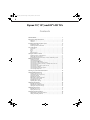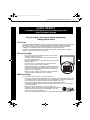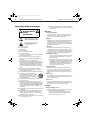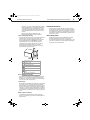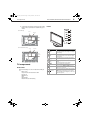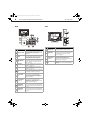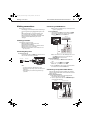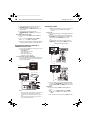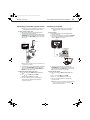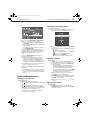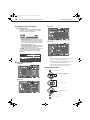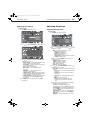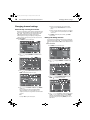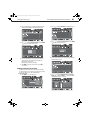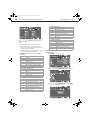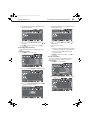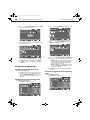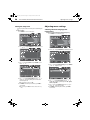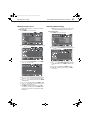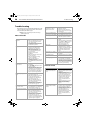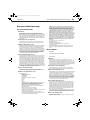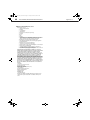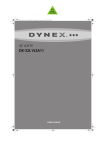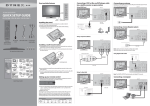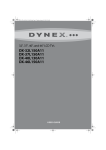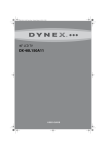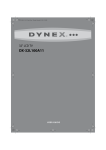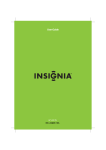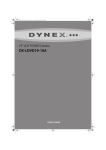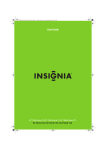Download Dynex DX-15L150A11 User guide
Transcript
DX-15L-150A11_09-1036.book Page 1 Tuesday, December 1, 2009 9:52 AM
15", 19", 22" LCD TV
DX-15L150A11
DX-19L150A11
DX-22L150A11
USER GUIDE
DX-15L-150A11_09-1036.book Page ii Tuesday, December 1, 2009 9:52 AM
ii
Dynex 15", 19", and 22" LCD TVs
Contents
CHILD SAFETY . . . . . . . . . . . . . . . . . . . . . . . . . . . . . . . . . . . . . . . . . . . . . . . . 1
Important safety instructions . . . . . . . . . . . . . . . . . . . . . . . . . . . . . . . . . . 2
Warnings . . . . . . . . . . . . . . . . . . . . . . . . . . . . . . . . . . . . . . . . . . . . . . . . . . . . . . . . . . . . . .2
Cautions . . . . . . . . . . . . . . . . . . . . . . . . . . . . . . . . . . . . . . . . . . . . . . . . . . . . . . . . . . . . . .2
Installing and removing the stand . . . . . . . . . . . . . . . . . . . . . . . . . . . . . 4
Installing the stand . . . . . . . . . . . . . . . . . . . . . . . . . . . . . . . . . . . . . . . . . . . . . . . . . . . .4
Installing a wall-mount bracket . . . . . . . . . . . . . . . . . . . . . . . . . . . . . . . . . . . . . . . .4
TV components . . . . . . . . . . . . . . . . . . . . . . . . . . . . . . . . . . . . . . . . . . . . . . . 5
Accessories . . . . . . . . . . . . . . . . . . . . . . . . . . . . . . . . . . . . . . . . . . . . . . . . . . . . . . . . . . . .5
Front . . . . . . . . . . . . . . . . . . . . . . . . . . . . . . . . . . . . . . . . . . . . . . . . . . . . . . . . . . . . . . . . . .5
Back . . . . . . . . . . . . . . . . . . . . . . . . . . . . . . . . . . . . . . . . . . . . . . . . . . . . . . . . . . . . . . . . . . .6
Side . . . . . . . . . . . . . . . . . . . . . . . . . . . . . . . . . . . . . . . . . . . . . . . . . . . . . . . . . . . . . . . . . . .6
Remote control . . . . . . . . . . . . . . . . . . . . . . . . . . . . . . . . . . . . . . . . . . . . . . . . . . . . . . . .7
Using the remote control . . . . . . . . . . . . . . . . . . . . . . . . . . . . . . . . . . . . . 8
Installing remote control batteries . . . . . . . . . . . . . . . . . . . . . . . . . . . . . . . . . . . . .8
Aiming the remote control . . . . . . . . . . . . . . . . . . . . . . . . . . . . . . . . . . . . . . . . . . . . .8
Programming a universal remote control to work with your TV . . . . . . . . . .8
Making connections . . . . . . . . . . . . . . . . . . . . . . . . . . . . . . . . . . . . . . . . . . 9
Selecting a location . . . . . . . . . . . . . . . . . . . . . . . . . . . . . . . . . . . . . . . . . . . . . . . . . . . .9
Connecting the power . . . . . . . . . . . . . . . . . . . . . . . . . . . . . . . . . . . . . . . . . . . . . . . . .9
Connecting an HDMI device . . . . . . . . . . . . . . . . . . . . . . . . . . . . . . . . . . . . . . . . . . .9
Connecting a component video device . . . . . . . . . . . . . . . . . . . . . . . . . . . . . . . . .9
Connecting an antenna, cable TV, or satellite TV box via coax . . . . . . . . . 10
Connecting a VCR . . . . . . . . . . . . . . . . . . . . . . . . . . . . . . . . . . . . . . . . . . . . . . . . . . . 10
Connecting a camcorder or game console . . . . . . . . . . . . . . . . . . . . . . . . . . . . 11
Connecting a computer . . . . . . . . . . . . . . . . . . . . . . . . . . . . . . . . . . . . . . . . . . . . . . 11
Connecting a home theater system . . . . . . . . . . . . . . . . . . . . . . . . . . . . . . . . . . 12
Connecting headphones . . . . . . . . . . . . . . . . . . . . . . . . . . . . . . . . . . . . . . . . . . . . . 12
Turning on your TV for the first time . . . . . . . . . . . . . . . . . . . . . . . . . . 12
Understanding the basics . . . . . . . . . . . . . . . . . . . . . . . . . . . . . . . . . . . . 13
Turning your TV on or off . . . . . . . . . . . . . . . . . . . . . . . . . . . . . . . . . . . . . . . . . . . .
Selecting the video input source . . . . . . . . . . . . . . . . . . . . . . . . . . . . . . . . . . . . .
Selecting a channel . . . . . . . . . . . . . . . . . . . . . . . . . . . . . . . . . . . . . . . . . . . . . . . . . .
Adjusting the volume . . . . . . . . . . . . . . . . . . . . . . . . . . . . . . . . . . . . . . . . . . . . . . . .
Displaying program information . . . . . . . . . . . . . . . . . . . . . . . . . . . . . . . . . . . . .
On-screen menu overview . . . . . . . . . . . . . . . . . . . . . . . . . . . . . . . . . . . . . . . . . . .
Navigating the menus . . . . . . . . . . . . . . . . . . . . . . . . . . . . . . . . . . . . . . . . . . . . . . .
Adjusting basic settings . . . . . . . . . . . . . . . . . . . . . . . . . . . . . . . . . . . . . . . . . . . . . .
13
13
13
13
14
14
14
15
Adjusting the picture . . . . . . . . . . . . . . . . . . . . . . . . . . . . . . . . . . . . . . . . 15
Adjusting the TV picture . . . . . . . . . . . . . . . . . . . . . . . . . . . . . . . . . . . . . . . . . . . . . 15
Adjusting the computer image . . . . . . . . . . . . . . . . . . . . . . . . . . . . . . . . . . . . . . . 16
Setting the component image . . . . . . . . . . . . . . . . . . . . . . . . . . . . . . . . . . . . . . . 16
Adjusting the sound . . . . . . . . . . . . . . . . . . . . . . . . . . . . . . . . . . . . . . . . . 17
Adjusting the sound . . . . . . . . . . . . . . . . . . . . . . . . . . . . . . . . . . . . . . . . . . . . . . . . . 17
Playing TV audio only . . . . . . . . . . . . . . . . . . . . . . . . . . . . . . . . . . . . . . . . . . . . . . . . 17
Changing channel settings . . . . . . . . . . . . . . . . . . . . . . . . . . . . . . . . . . . 18
Automatically scanning for channels . . . . . . . . . . . . . . . . . . . . . . . . . . . . . . . . . 18
Hiding and adding channels . . . . . . . . . . . . . . . . . . . . . . . . . . . . . . . . . . . . . . . . . 18
DX-15L-150A11_09-1036.book Page iii Tuesday, December 1, 2009 9:52 AM
iii
Setting up a favorite channel list . . . . . . . . . . . . . . . . . . . . . . . . . . . . . . . . . . . . .
Displaying the TV Channels List . . . . . . . . . . . . . . . . . . . . . . . . . . . . . . . . . . . . . .
Adding or changing a channel label . . . . . . . . . . . . . . . . . . . . . . . . . . . . . . . . . .
Checking digital TV signal strength . . . . . . . . . . . . . . . . . . . . . . . . . . . . . . . . . . .
19
19
19
20
Setting parental controls . . . . . . . . . . . . . . . . . . . . . . . . . . . . . . . . . . . . . 20
Setting or changing the password . . . . . . . . . . . . . . . . . . . . . . . . . . . . . . . . . . . . 20
Setting parental control levels . . . . . . . . . . . . . . . . . . . . . . . . . . . . . . . . . . . . . . . 21
Using closed captioning . . . . . . . . . . . . . . . . . . . . . . . . . . . . . . . . . . . . . 24
Turning closed captioning on or off . . . . . . . . . . . . . . . . . . . . . . . . . . . . . . . . . . 24
Selecting the closed captioning mode . . . . . . . . . . . . . . . . . . . . . . . . . . . . . . . . 24
Customizing digital TV closed captioning styles . . . . . . . . . . . . . . . . . . . . . . . 24
Adjusting time settings . . . . . . . . . . . . . . . . . . . . . . . . . . . . . . . . . . . . . . 25
Setting the clock . . . . . . . . . . . . . . . . . . . . . . . . . . . . . . . . . . . . . . . . . . . . . . . . . . . . . 25
Setting the sleep timer . . . . . . . . . . . . . . . . . . . . . . . . . . . . . . . . . . . . . . . . . . . . . . . 26
Adjusting menu settings . . . . . . . . . . . . . . . . . . . . . . . . . . . . . . . . . . . . . 26
Selecting the menu language and transparency . . . . . . . . . . . . . . . . . . . . . . 26
Labeling an input source . . . . . . . . . . . . . . . . . . . . . . . . . . . . . . . . . . . . . . . . . . . . . 27
Restoring default settings . . . . . . . . . . . . . . . . . . . . . . . . . . . . . . . . . . . . . . . . . . . . 27
Troubleshooting . . . . . . . . . . . . . . . . . . . . . . . . . . . . . . . . . . . . . . . . . . . . . 28
Video and audio . . . . . . . . . . . . . . . . . . . . . . . . . . . . . . . . . . . . . . . . . . . . . . . . . . . . . 28
Remote control . . . . . . . . . . . . . . . . . . . . . . . . . . . . . . . . . . . . . . . . . . . . . . . . . . . . . . 28
General . . . . . . . . . . . . . . . . . . . . . . . . . . . . . . . . . . . . . . . . . . . . . . . . . . . . . . . . . . . . . 29
Maintenance . . . . . . . . . . . . . . . . . . . . . . . . . . . . . . . . . . . . . . . . . . . . . . . . 29
Cleaning the TV cabinet . . . . . . . . . . . . . . . . . . . . . . . . . . . . . . . . . . . . . . . . . . . . . . 29
Cleaning the TV screen . . . . . . . . . . . . . . . . . . . . . . . . . . . . . . . . . . . . . . . . . . . . . . . 29
Specifications . . . . . . . . . . . . . . . . . . . . . . . . . . . . . . . . . . . . . . . . . . . . . . . . 29
Legal notices . . . . . . . . . . . . . . . . . . . . . . . . . . . . . . . . . . . . . . . . . . . . . . . . 29
One-year limited warranty . . . . . . . . . . . . . . . . . . . . . . . . . . . . . . . . . . . 31
US and Canada Markets . . . . . . . . . . . . . . . . . . . . . . . . . . . . . . . . . . . . . . . . . . . . . . 31
Mexico Market . . . . . . . . . . . . . . . . . . . . . . . . . . . . . . . . . . . . . . . . . . . . . . . . . . . . . . . 31
DX-15L-150A11_09-1036.book Page 1 Tuesday, December 1, 2009 9:52 AM
DX-15L150A11/DX19L150A11/DX-22L150A11
1
f
CHILD SAFETY
It makes a difference how and where you use
your flat panel display
As you enjoy your new product, keep these
safety tips in mind
The issue
The home theater entertainment experience is a growing trend, and larger TVs are popular
purchases. However, TVs are not always supported on the proper stands or installed
according to the manufacturer’s recommendations. We and the consumer electronics
industry are committed to making home entertainment enjoyable and safe.
TVs that are inappropriately placed on dressers, bookcases, shelves, desks, speakers,
chests, or carts may fall over and cause injury.
Tune into safety
•
•
•
•
•
•
One size of TV stand does not fit all. Use only a TV stand
rated for the weight of your TV.
Carefully read and understand all enclosed instructions for
proper use of this product.
Don’t let children climb on or play with entertainment system
furniture and TVs.
Don’t place TVs on furniture that can easily be used as
steps, such as a crate or chest of drawers.
Remember that children can become excited while watching
a program, especially on a “larger-than-life” TV. Make sure
that you place or install the TV where it cannot be pushed,
pulled over, or knocked down.
Make sure that you route all cords and cables so that they
cannot be pulled or grabbed by curious children.
Wall mounting
If you decide to wall mount your TV, always remember:
•
One size of wall mount does not fit all. Use only a wall mount rated for the weight of your
TV and that has been recommended by this TV manufacturer, listed in this manual, or
otherwise listed by an independent laboratory as suitable for your TV.
•
Follow all instructions supplied by the TV and wall mount manufacturers.
•
If you have any doubts about your ability to safely wall mount your TV, get help from a
professional installer.
•
Make sure that the wall where you are mounting the TV is
appropriate. Some wall mounts are not designed to be mounted
to walls backed with steel studs or cinder blocks. If you are
unsure, ask a professional installer.
•
TVs can be heavy. At least two people are required for safe wall mount installation.
DX-15L-150A11_09-1036.book Page 2 Tuesday, December 1, 2009 9:52 AM
2
DX-15L150A11/DX19L150A11/DX-22L150A11
Important safety instructions
CAUTION
RISK OF ELECTRIC
SHOCK
DO NOT OPEN
This symbol indicates that dangerous
voltage constituting a risk of electric
shock is present within your TV. This
label is located on the back of your TV.
This symbol indicates that there are
important operating and maintenance
instructions in the literature
accompanying your TV.
1
2
3
4
5
6
7
8
9
10
11
12
13
14
15
16
17
Read these instructions.
Keep these instructions.
Heed all warnings.
Follow all instructions.
Do not use this apparatus near water.
Clean only with a dry cloth.
Do not block any ventilation openings. Install in accordance with
the manufacturer's instructions.
Do not install near any heat sources such as radiators, heat
registers, stoves, or other apparatus (including amplifiers) that
produce heat.
Do not defeat the safety purpose of the polarized or
grounding-type plug. A polarized plug has two blades with one
wider than the other. A grounding type plug has two blades and
a third grounding prong. The wide blade or the third prong are
provided for your safety. If the provided plug does not fit into
your outlet, consult an electrician for replacement of the obsolete
outlet.
Protect the power cord from being walked on or pinched
particularly at plugs, convenience receptacles, and the point
where they exit from the apparatus.
Only use attachments/accessories specified by the manufacturer.
Use only with a cart, stand, tripod, bracket, or
table specified by the manufacturer, or sold with
the apparatus. When a cart is used, use caution
when moving the cart/apparatus combination to S3125A
avoid injury from tip-over.
Unplug this apparatus during lightning storms or when unused
for long periods of time.
Refer all servicing to qualified service personnel. Servicing is
required when the apparatus has been damaged in any way, such
as power-supply cord or plug is damaged, liquid has been spilled
or objects have fallen into the apparatus, the apparatus has been
exposed to rain or moisture, does not operate normally, or has
been dropped.
The wall plug is the disconnecting device. The plug must remain
readily operable.
An apparatus with a three-prong, grounding-type plug is a Class I
apparatus, which needs to be grounded to prevent possible
electric shock. Make sure that you connect this Class I television
to a grounding-type, three-prong outlet.
Remote control batteries should not be exposed to excessive heat
such as sunshine, fire, or the like.
Important safety instructions
18 The apparatus should not be exposed to dripping or splashing,
and no objects filled with liquids, such as vases, should be placed
on the apparatus.
Warnings
Electric shock hazard
To reduce the risk of fire or electric shock, do not remove any cover or
expose the device to rain or moisture. No user-serviceable parts are
inside. Refer servicing to qualified service technicians.
Lightning
For added protection for your device receiver during a lightning storm,
or when it is left unattended and unused for long periods of time,
unplug it from the power outlet and disconnect any antenna or cable
system. This helps prevent property damage and personal injury from
lightning and power line surges.
Power lines
An outside antenna system should not be located in the vicinity of
overhead power lines or other electric light or power circuits, or where it
can fall into such power lines or circuits. When installing an outside
antenna system, extreme care should be taken to keep from touching
such power lines or circuits as contact with them might be fatal.
Handling the LCD panel
• Your TV’s screen is made of glass. Do not drop your TV or hit, jolt,
or press hard against the LCD panel. If the screen breaks, be
careful of broken glass.
• If the LCD panel is broken, make absolutely sure that you do not
touch the liquid in the panel. This may cause skin inflammation.
• If the liquid gets in your mouth, immediately gargle, rinse, and
consult with your doctor. Also, if the liquid gets in your eyes or
touches your skin, consult with your doctor after rinsing for at
least 15 minutes or longer in clean water.
Replacement parts
When replacement parts are required, make sure that the service
technician uses replacement parts specified by the manufacturer that
have the same characteristics as the original part. Unauthorized
substitutions may result in fire, electric shock, personal injury, or other
hazards.
Safety check
After completing any service or repair to this device, ask the service
technician to perform routine safety checks to determine that your TV is
in correct operating condition.
Power source
Operate your TV only from the type of power source indicated on the
marking label. If you are not sure of the type of power supplied to your
home, consult an electrician or your local power company.
Cautions
Damage requiring service
Unplug this TV from the power outlet and refer servicing to qualified
service personnel under the following conditions:
• When the power supply cord or plug is damaged or frayed.
• If liquid has been spilled or objects have fallen into your TV.
• If your TV has been exposed to rain or water.
DX-15L-150A11_09-1036.book Page 3 Tuesday, December 1, 2009 9:52 AM
Important safety instructions
DX-15L150A11/DX19L150A11/DX-22L150A11
• If your TV does not operate normally by following the operating
instructions. Adjust only those controls that are covered by the
operating instructions because incorrect adjustment of other
controls may result in damage and will often require extensive
work by a qualified technician to restore your TV to its normal
operation.
• If your TV has been dropped or damaged in any way.
• When your TV exhibits a distinct change in performance.
Outdoor antenna grounding
If an outside antenna or cable system is connected to your TV, make sure
that the antenna or cable system is grounded to provide some
protection against voltage surges and built-up static charges. Article
810 of the National Electrical Code, ANSI/NFPA No. 70, provides
information with respect to correct grounding of the mast and
supporting structure, grounding of the lead-in wire to an antenna
discharge unit, size of grounding conductors, location of the
antenna-discharge unit, connection to grounding electrodes, and
requirements for the grounding electrode.
1
2
3
4
5
7
6
1
Antenna lead-in wire
2
Grounding clamp
3
Antenna discharge unit
4
Grounding conductors
5
Ground clamps
6
Power service grounding electrode
system
7
Electric service equipment
Note to CATV system installer
Article 820 of the National Electrical Code, ANSI/NFPA No. 40 provides
guidance for correct grounding. Specifically, it states that the cable
ground must be connected to the grounding system of the building as
close to the point of cable entry as practical.
Condensation
Moisture will form on the TV if the TV is brought from cool surroundings
into a warm room or if the temperature of the room rises suddenly.
When this happens, the TV's performance may be impaired. To prevent
this, let the TV stand in its new surroundings for about an hour before
switching it on, or make sure that the room temperature rises gradually.
Condensation may also form during the summer if the TV is exposed to
the breeze from an air conditioner. In such cases, change the location of
the TV.
Mobile telephone warning
To avoid interference with your TV picture and sound, operating
problems, or even damage, keep your cordless and cellular telephones
away from the TV.
3
End of life directives
Your TV contains tin-lead solder and a fluorescent lamp containing a
small amount of mercury. Disposal of these materials may be regulated
for environmental reasons. Your TV also contains material that can be
recycled and reused. For disposal or recycling information, contact your
local authorities or the Electronic Industries Alliance at www.eia.org to
find a recycler in your area.
Non-active pixels
The LCD panel contains almost 3 million thin film transistors, which
provide exceptionally sharp video quality. Occasionally, a few
non-active pixels may appear on the screen as a fixed blue, green, or red
point. These non-active pixels do not adversely affect the performance
of your TV, and are not considered defects.
DX-15L-150A11_09-1036.book Page 4 Tuesday, December 1, 2009 9:52 AM
4
DX-15L150A11/DX19L150A11/DX-22L150A11
Installing and removing the
stand
You must install your TV into the stand in order for it to stand upright on
a cabinet or other flat surface. If you intend to mount your TV on a wall
or other vertical surface, you must remove the stand column.
Cautions
• Read these instructions carefully before you try to assemble the
stand or remove the stand column.
• Make sure that you handle the TV carefully when attempting to
assemble or remove the stand. If you are not sure of your ability
to do this, contact a professional installer or service technician.
Dynex is not responsible for any damages or injuries that occur
because of mishandling or incorrect assembly.
• Use a soft cushion or covering to prevent scratching or damage to
the TV screen or cabinet.
• Before assembly or removal of the stand, unplug the power cord.
Installing and removing the stand
Installing a wall-mount bracket
Warning: These instructions are for use by qualified service personnel
only. To reduce the risk of hazards, do not perform any servicing other
than that contained in the operating instructions unless you are
qualified to do so.
To install a wall-mount bracket:
1 Lay your TV on a flat, cushioned surface.
2 Remove the three screws holding the stand column to the TV,
then remove the stand column.
Installing the stand
Note: Your TV may differ from the illustrations shown.
To install the stand:
1 Lay the TV on a flat, cushioned surface.
2 Align the stand with the TV, as shown in the following
illustration.
3 Insert and lock the standoff screws (provided) into the four holes
on the back of your TV, as shown in the following illustration.
3 Carefully align and insert the base into the stand until the locking
mechanism clicks into place.
DX-15L-150A11_09-1036.book Page 5 Tuesday, December 1, 2009 9:52 AM
TV components
DX-15L150A11/DX19L150A11/DX-22L150A11
4 Secure the wall-mount bracket to the back of your TV by screwing
four M4 screws (not provided) into the standoff screws you just
installed.
5
Front
1
For 15” TV only
2
75 mm
M4 screws
3
4
75 mm
5
6
7
For 19” and 22” TVs only
100 mm
Item Name
M4 screws
1
VOL +
In TV mode, press to increase the volume.
In menu mode, press to move right or to adjust
menu settings.
2
VOL -
In TV mode, press to decrease the volume.
In menu mode, press to move left or to adjust
menu settings.
3
CH
In TV mode, press to select the next channel.
In menu mode, press to move up.
4
CH
In TV mode, press to select the previous
channel.
In menu mode, press to move down.
5
MENU
Press to open the on-screen menu.
6
INPUT
Press to open the INPUT SOURCE menu. For
more information, see “Selecting the video
input source” on page 13.
100 mm
TV components
Accessories
Make sure the following accessories are included in the box with your
TV:
• Remote control
• Component video cable and audio cable L and R
• AC power cord
• AAA batteries (2)
• Stand
• Quick Start Guide
• Standoff screws (4) for wall mounting
Description
7
(power)
Press to turn on the TV or put the TV in standby
mode.
Caution: The TV continues to receive power
even in standby mode. Unplug the power cord
to disconnect power.
DX-15L-150A11_09-1036.book Page 6 Tuesday, December 1, 2009 9:52 AM
6
DX-15L150A11/DX19L150A11/DX-22L150A11
Back
TV components
Side
1
4 5
1
2
2
6
7
8
ANT/CABLE IN
3
3
4
10
9
Item Name
Item Name
Description
1
Connect an S-Video device to this jack. For
AV IN 1 S-VIDEO more information, see “Connecting a VCR”
jack
on page 10 for an example of the
connection.
2
Connect a digital optical cable to this
connector, then to a digital sound system.
For more information, see “Connecting
using digital audio cable” on page 12.
SPDIF
ANT/CABLE IN
jack
Connect an antenna or cable TV to this jack.
For more information, see “Connecting an
antenna, cable TV, or satellite TV box via
coax” on page 10.
4
PC IN VGA
connection
Connect a computer to this connector. For
more information, see “Connecting a
computer” on page 11.
5
HDMI jack
Connect an HDMI device to this jack. For
more information, see “Connecting a
computer” on page 11.
6
PC/DVI AUDIO IN Connect the audio output from a computer
to this jack. For more information, see
jack
“Connecting a computer” on page 11.
7
AV1 IN VIDEO
jack
Connect the video from a standard AV
device, such as a camcorder or game
console, to this jack. For more information,
see “Connecting a camcorder or game
console” on page 11.
8
AV1 IN AUDIO L
and R jacks
Connect the audio from a standard AV
device, such as a camcorder or game
console, to these jacks. For more
information, see “Connecting a camcorder
or game console” on page 11.
9
COMPONENT
AUDIO IN jacks
Connect the audio from a component video
device to these jacks. For more information,
see “Connecting a component video device”
on page 9.
3
COMPONENT
10 Y/Pb/Pr jacks
Connect the video from a component video
device to these jacks. For more information,
see “Connecting a component video device”
on page 9.
Description
1
SERVICE PORT
For software updates only. Do not use.
2
AV2 IN VIDEO
jack
Connect the video from a standard AV
device, such as a camcorder or game
console, to this jack. For more information,
see “Connecting a camcorder or game
console” on page 11.
AV2 IN AUDIO L
and R jacks
Connect the audio from a standard AV
device, such as a camcorder or game
console, to these jacks. For more
information, see “Connecting a camcorder
or game console” on page 11.
(headphone)
jack
Plug headphones into this jack. For more
information, see “Connecting headphones”
on page 12.
3
4
DX-15L-150A11_09-1036.book Page 7 Tuesday, December 1, 2009 9:52 AM
TV components
DX-15L150A11/DX19L150A11/DX-22L150A11
Remote control
Item Name
Description
Press or
menus.
1
5
14
4
15
5
6
ENTER
Press to confirm selections in on-screen menus
or to open sub-menus.
7
MENU
Press to open the on-screen menu.
8
MUTE
Press to mute the sound. Press again to restore
the sound.
9
VOL+ / VOL–
Press to increase or decrease the volume.
Press to select the input source:
• Press COMP to select component input.
• Press HDMI repeatedly to cycle between the
COMP/HDMI/
HDMI input.
10 VIDEO/TV/
• Press VIDEO repeatedly to cycle between
VGA
the AV and S-Video inputs.
• Press TV to switch to TV mode.
• Press VGA to view a computer connected to
the TV.
6
7
16
11 SLEEP
Press to set the sleep timer. For more
information, see “Setting the sleep timer” on
page 26.
12 ZOOM
Press to select the screen aspect ratio. You can
select Auto, Normal, Zoom, Wide, and
Cinema. For more information, see “Adjusting
the TV picture” on page 15.
13 PICTURE
Press to select the picture mode. You can select
Vivid, Standard, Theater, Sports, Energy
Saving, and Custom. For more information, see
“Adjusting the TV picture” on page 15.
14 RECALL
Press to go to the last viewed channel. For more
information, see “Selecting a channel” on
page 13.
15 GUIDE
Press to open the DTV program guide (if
available). For more information, see
“Displaying program information” on page 14.
16 EXIT
Press to close the on-screen menu.
8
17
9
18
10
11
12
19
20
21
13
22
17 CH
Item Name
1
2
3
4
POWER
INPUT
Numbers/-
INFO
/ CH
Press to open the INPUT SOURCE menu. For
more information, see “Selecting the video
input source” on page 13.
Press the number buttons to enter channel
numbers or the parental control password.
Press “-” to enter a digital sub-channel number.
For moreinformation, see “Selecting a channel”
on page 13.
Press to display the information banner. For
more information, see “Displaying program
information” on page 14.
Press to go to the next or previous channel in
the channel list. For more information, see
“Automatically scanning for channels” on
page 18 and “Selecting a channel” on page 13.
18 FAVORITE
Press to open the favorite channel list. For more
information, see “Setting up a favorite channel
list” on page 19.
19 MTS/SAP
In analog TV mode, press to select STEREO,
SAP (secondary audio language), or MONO.
In digital TV mode, press to select the audio
track (language). For more information, see
“Adjusting the sound” on page 17.
20 CH-LIST
Press to open the channel list. For more
information see “Selecting a channel” on
page 13.
21 CCD
Press to turn closed captioning on or off. For
more information, see “Turning closed
captioning on or off” on page 24.
22 AUDIO
Press to select the audio mode. You can select
Standard, Theater, Music, News, or Custom
when the Equalizer option is turned On. For
more information, see "Adjusting the sound" on
page 17.
Description
Press to turn on the TV or put the TV in standby
mode.
Caution: The TV continues to receive power
even in standby mode. Unplug the power cord
to disconnect power.
to move up or down in on-screen
Press or to move left or right in on-screen
menus or to adjust menu settings.
2
3
7
DX-15L-150A11_09-1036.book Page 8 Tuesday, December 1, 2009 9:52 AM
8
DX-15L150A11/DX19L150A11/DX-22L150A11
Using the remote control
Installing remote control batteries
To install remote control batteries:
1 Press down on the battery compartment cover lock, then remove
the remote control cover.
Using the remote control
Programming a universal remote control
to work with your TV
You can program a universal remote to control your TV.
To program your existing universal remote control:
1 To program your existing remote control to work with your Dynex
TV, see the table below for common codes. If you have problems
programming your remote, or need a different remote control
code, visit www.dynexproducts.com for the latest remote control
code information.
Dynex TV codes for universal remote controls
(for all Dynex TVs manufactured after Jan. 1, 2007)
2 Insert two AAA batteries into the battery compartment. Make
sure that the + and – symbols on the batteries match the +
and – symbols in the battery compartment.
3 Replace the cover. Make sure that the lock snaps into place.
Battery precautions:
• Dispose of batteries as hazardous waste.
• Do not mix batteries of different types.
• Do not mix old and new batteries. Mixing old and new batteries can
shorten the life of new batteries and can cause old batteries to leak.
• Remove batteries as soon as they become inoperable. Chemicals that
can leak from the batteries can cause a rash. If the batteries leak,
clean the battery compartment with a cloth.
• If the remote control is not used for an extended period of time,
remove the batteries.
• Do not expose batteries to excessive heat such as sunshine, fire, or
other heat sources.
Aiming the remote control
To aim the remote control:
• Point the remote control towards the remote sensor on the front
of your TV.
Notes:
•
•
•
•
Do not expose the remote control to shock or liquids.
Do not use the remote control in an area with high humidity.
Do not place the remote control in direct sunlight.
Do not place objects, such as furniture, between the remote control
and the remote sensor.
• The remote control may not work if direct sunlight or bright light
shines on the remote sensor. Either move your TV or change the angle
at which you use the remote control.
Universal remote control manufacturer and model
RCA
RCU807
Philips
PHDVD5,
PH5DSS,
PMDVR8,
PDVR8
115
135
One for All
URC-6690
0464
Sony
RM-VL600
8043
Set-top box manufacturer and model
Comcast
M1057
Dish
Network
VIP508,
VIP622
0463
720
Motorola
DRC800
0463
TIVO
DirectTV
Series 3, HD RC23
0091
10463
Codes for other remote controls are available online at:
http://www.dynexproducts.com/universalcontrolcodes.aspx
Tips:
• The brand name is often visible on the front of the universal remote
control, and the model number is often visible on the back.
• The codes shown above are common codes, but are subject to change.
Please refer to Dynexproducts.com for the most up to date codes.
• If your universal remote control isn’t listed on the chart, refer to your
universal remote control’s instructions and try codes for the brands
Orion, Emerson, Memorex, Sansui, Sylvania, or Zenith. You may need
to try several codes before finding a match.
2 Follow your universal remote control’s instructions to enter the
code you found in Step 1.
Tips:
• If your universal remote control has a code search feature, run a code
search to identify a code that matches your TV. See your universal
remote control’s instructions for details.
• If your universal remote control has a “learn” feature, you can
manually program it using your TV remote to “teach” the commands
one at a time. See your universal remote control’s instructions for
details.
3 If all else fails, you must use a different universal remote control
that can operate both your set-top box and your TV. Five such
remotes are listed on the chart, but many other compatible
models are available in the market.
For more help, call technical support for your universal remote
control or set-top box manufacturer, or call the Dynex Customer
Care Center in the US & Canada at 1-800-305-2204, and in Mexico
at 01-800-926-3020.
DX-15L-150A11_09-1036.book Page 9 Tuesday, December 1, 2009 9:52 AM
Making connections
DX-15L150A11/DX19L150A11/DX-22L150A11
Making connections
Connecting an HDMI device
Before you make any connections:
• Check the plugs on the ends of cables to make sure that they are
the correct type before you try plugging them into jacks on the
TV.
• Make sure that all plugs are securely inserted into the jacks.
Loose connections can result in image or color problems.
• When connecting devices to the TV, make sure that the TV and
the device are turned off and that the power cords are
unplugged.
9
Note: If your device has an HDMI connection, we recommend you use that
to get the best quality possible.
To connect an HDMI device:
• Connect one end of an HDMI cable (not included) to the HDMI
jack on the back of your TV, then connect the other end of the
cable to the HDMI OUT jack on the HDMI device.
Back of TV
HDMI device
Selecting a location
HDMI cable
You should select a location for the TV:
• Where direct light does not reflect on the screen
• That has indirect and soft lighting
• Where the TV has access to an antenna or cable TV connection
• Where the TV has access to a power outlet
Note: Watching TV in total darkness or with a reflection on the screen
may cause eye strain.
ANT/CABLE IN
Connecting the power
To connect the power cord:
• Connect the power cable to the AC IN jack on the back of the TV,
then connect the other end to a power outlet.
Power outlet
Power cord
Note: To connect a DVI device, use a DVI to HDMI adapter cable to connect
to the HDMI jack on the TV, then connect an audio cable to the
PC/DVI AUDIO IN jack on the back of the TV.
To play from the HDMI device:
1 Turn on the TV, then press INPUT. The INPUT SOURCE menu
opens.
2 Press or to select HDMI, then press ENTER.
Note: You can also press HDMI once to select HDMI.
• The AC plug on the TV may be different from the one shown.
• Make sure that you only use the type of power source indicated on the
marking label.
• Always unplug the power cord when not using the TV for a long
period of time.
3 Turn on the HDMI device, then set it to the correct mode. Refer to
the instructions that came with the HDMI device.
Connecting a component video device
Component cables often have red, green, and blue color-coded video
connectors and red and white audio connectors. Match the colors when
making connections.
To connect a component video device:
1 Make sure that your TV’s power cord is unplugged and the
component video device is turned off.
2 Connect a component video cable to the COMPONENT OUT jacks
on the component video device.
Component video device
Back of TV
Audio cable
Notes:
Component
video cable
ANT/CABLE IN
DX-15L-150A11_09-1036.book Page 10 Tuesday, December 1, 2009 9:52 AM
10
DX-15L150A11/DX19L150A11/DX-22L150A11
3 Connect the other end of the component video cable to the
COMPONENT Y/Pb/Pr jacks on the back of your TV.
4 Connect an audio cable to the AUDIO OUT jacks (L/R) on the
component device.
5 Connect the other end of the audio cable to the
COMPONENT AUDIO-R and AUDIO-L jacks on the back of
your TV.
To play from the component video device:
1 Turn on the TV, then press INPUT. The INPUT SOURCE menu
opens.
2 Press or to select Component, then press ENTER.
Note: You can also press COMP to select Component.
3 Turn on the component video device and start playback. Refer to
the instructions that came with the component video device.
Making connections
Connecting a VCR
Note: If the VCR has an HDMI jack (best), component jacks (better), or an
S-Video jack (good), connect the VCR using the best available
connection.
To connect a VCR:
1 Make sure that your TV’s power cord is unplugged and the VCR is
turned off.
2 Connect one end of a standard AV cable (not included) into the
AV IN 1 VIDEO jack on the back of the TV, then connect the other
end of the cable to the AV OUT VIDEO jack on the VCR.
-ORFor a better picture, you can connect an S-Video cable to the
S-VIDEO OUT jack on the VCR and the S-VIDEO jack on your TV.
Note: Cables are often color-coded to connectors.
Connect yellow to yellow, red to red, and white to white.
Connecting an antenna, cable TV, or
satellite TV box via coax
Back of TV
VCR
• If you are connecting a satellite TV or cable box, you can use one
of the following (if available):
• Best - HDMI cable
• Better - Video component cables
• Better - S-Video cable
• Good - Video composite cable
• Acceptable - 75-ohm coaxial cable.
Audio cable
Video cable
To connect an antenna, cable TV, or satellite TV box:
• Connect one end of a 75-Ohm, coaxial cable to the RF jack on the
back of the TV, then connect the other end of the cable to the
antenna or cable TV wall jack.
ANT/CABLE IN
Back of TV
Back of TV
To wall jack
VCR
75-Ohm coaxial cable
Audio cable
S-Video cable
Back of TV
Cable box or satellite receiver
ANTENN
IN
A
OUT
ANT/CABLE IN
75-Ohm coaxial cable
HDMI
Video or S-Video
Component
Notes:
• We recommend using a 75-Ohm, coaxial cable to reduce interference
and noise that may be caused by radio wave transmissions.
• Do not bundle the coaxial cable with the power cord or any other
cables.
• If you are using an antenna and reception is not good, contact a
service technician to adjust the antenna.
3 Connect the audio connectors of the AV cable (the red and white
connectors) to the AV OUT AUDIO jacks of the VCR, then connect
them to the AV IN 1 AUDIO-L and AUDIO-R jacks on the back of
your TV.
To play the VCR:
1 Turn on the TV, then press INPUT. The INPUT SOURCE menu
opens.
2 Press or to select AV1 or S-Video, then press ENTER.
Note: You can also press VIDEO once to select AV1 or three times for
S-Video.
3 Turn on the VCR, insert a videotape, then press PLAY on the VCR.
DX-15L-150A11_09-1036.book Page 11 Tuesday, December 1, 2009 9:52 AM
Making connections
DX-15L150A11/DX19L150A11/DX-22L150A11
Connecting a camcorder or game console
Connecting a computer
Note: If your game console has an HDMI connection, you will get better
quality using the HDMI connection instead of the AV connection.
To connect a camcorder or game console:
1 Make sure that your TV’s power cord is unplugged and the
camcorder or game console is turned off.
2 Connect one end of a standard AV cable (not included) into the
AV IN 2 VIDEO jack on the side of your TV, then connect the other
end of the cable to the AV OUT VIDEO jack on the camcorder or
game console.
11
Note: If your computer has an HDMI connection, you will get better
quality using the HDMI connection instead of the PC IN VGA
connection.
To connect a computer:
1 Make sure that your TV’s power cord is unplugged and the
computer is turned off.
2 Connect one end of a VGA cable (not included) to the PC IN VGA
jack on the back of the TV, then connect the other end of the
cable to the VGA jack on the computer.
Back of TV
Game console
Side of TV
Camcorder
ANT/CABLE IN
AV cable
Audio cable
VGA cable
Computer
Note: Cable connectors and jacks are often color-coded. Match the colors
when you connect the AV cable.
3 Connect the audio connectors of the AV cable (the red and white
connectors) to the AV OUT AUDIO jacks of the camcorder or
game console, then connect them to the AV IN 2 AUDIO-L and
AUDIO-R jacks on the side of your TV.
To playback the camcorder or play the game console:
1 Turn on the TV, then press INPUT. The INPUT SOURCE menu
opens.
2 Press or to select AV2, then press ENTER.
Note: You can also press VIDEO twice to select AV2.
3 Turn on the camcorder or game console, then follow the
instructions that came with the device to play from the
camcorder or game console.
3 Connect one end of an audio cable (not included) to the
PC/DVI AUDIO IN jack on the back of the TV, then connect the
other end of the cable to the AUDIO OUT jack on the computer.
Note: The audio cable should have a stereo mini-plug.
To play video from the computer:
1 Turn on the TV, then press INPUT. The INPUT SOURCE menu
opens.
2 Press or to select VGA, then press ENTER.
Tip: You can also press the VGA button on the remote for VGA.
3 Turn on the computer, then adjust the computer display
properties as needed.
Note: When the computer enters standby mode, your TV turns off. If your
TV does not turn on when you “wake” your computer, press
(power) on your TV or remote control.
DX-15L-150A11_09-1036.book Page 12 Tuesday, December 1, 2009 9:52 AM
12
DX-15L150A11/DX19L150A11/DX-22L150A11
Connecting a home theater system
Connecting using digital audio cable
To connect using digital audio cable:
1 Make sure that your TV’s power cord is unplugged and the home
theater system is turned off.
2 Connect one end of a digital optical audio cable (not included) to
the DIGITAL OUTPUT jack on the back of the TV.
Back of TV
Audio amplifier
Turning on your TV for the first time
Turning on your TV for the first
time
The first time you turn on your TV, the Setup Wizard opens. The Setup
Wizard guides you through setting up basic settings including the menu
language, time mode, picture mode, and TV signal source.
To configure your TV:
1 Make sure that you have inserted the batteries in the remote
control, connected your devices to the TV, and connected the AC
power.
2 Press (Power), then wait several seconds. The initial Setup
Wizard opens (only the first time you turn on your TV) to the
Choose your menu language screen.
Digital audio cable
ANT/CABLE IN
3 Connect the other end of the audio cable to the digital audio in
jack on the home theater system.
Note: The DIGITAL OUTPUT jack only works with digital TV channels.
3 Press or to select English, French, or Spanish, then press
ENTER to confirm. The Time screen opens with Mode
highlighted.
To play TV sound through a home theater system:
1 Turn on the TV and select a program to watch.
2 Turn on the home theater system and select the TV sound source,
then adjust the volume to a comfortable level.
Connecting headphones
Warning: When using headphones, adjust the headphone volume to
avoid excessively loud volume which can damage your hearing.
To connect headphones:
• Plug the headphones (not included) into the
jack on the side of the TV.
(headphone)
4 Press or to highlight Auto or Manual time mode, then
press ENTER. The Choose your Picture Mode screen opens.
Note: If the time mode is set to Auto, the date and time are set based on a
time signal received from a DTV channel and the only options you can
adjust are Time Zone and Daylight Savings.
5 Press or to select Home mode or Retail mode, then press
ENTER to confirm.
If you chose Home mode (default - has the same settings as the
Energy Savings picture mode), the Choose your TV source screen
opens. If you chose Retail mode (has the same settings as the
Vivid picture mode), you will be asked whether you really want
this mode, because no energy savings will be realized with your
TV in this mode.
DX-15L-150A11_09-1036.book Page 13 Tuesday, December 1, 2009 9:52 AM
Understanding the basics
DX-15L150A11/DX19L150A11/DX-22L150A11
13
Selecting the video input source
To select the video input source:
1 Turn on your TV, then press the INPUT key on the remote, or the
INPUT button on the TV. The INPUT SOURCE list opens.
6 Press or to select Antenna, Cable, or Cable/Satellite
Box, depending on the type of connection you have.
• If you are using an antenna for a standard or HD TV signal,
select Antenna.
• If your cable is connected directly to the TV (without a tuner
box), select Cable.
• If your cable is connected to your TV through a tuner box,
select Cable/Satellite Box.
If you selected Antenna or Cable, your TV automatically scans
for available channels in your area and stores the channel
information in the channel list. This may take several minutes.
While scanning, the TV displays a progress report.
– OR –
If you selected Cable/Satellite Box, the auto scan is not
necessary and will not appear.
Note: During auto scan, digital programs will be scanned first, then
analog programs. When all available digital programs have been
searched, the screen will ask you to “Press EXIT if you don’t need
analog channel scan.” At this point you can press EXIT to exit the
analog channel scan, or just ignore it and the TV will go on scanning.
You can press EXIT at any time to stop the auto scan, but you will need to
run the auto scan again to create a channel list.
7 Select the corresponding video input source through the INPUT
SOURCE menu.
Note: You can change the menu language or scan for channels at a later
date. For more information, see “Selecting the menu language and
transparency” on page 26 or “Automatically scanning for channels”
on page 18.
Understanding the basics
Turning your TV on or off
To turn your TV on or off:
1 Plug the power cord into an AC power outlet.
2 Press (power). Your TV turns on and the power indicator LED
turns blue.
3 Press again to turn off your TV. When you turn off your TV, it
goes into standby mode and the power indicator LED turns red.
Warning: When your TV is in standby mode, it is still receiving power. To
completely disconnect power, unplug the power cord.
Note: If your TV does not receive an input signal for 15 minutes, it
automatically goes into standby mode.
2 Press or to highlight the video source, then press ENTER.
You can also select the input source using the following remote
control buttons:
• TV—Press to switch to TV mode.
• VIDEO—Press to toggle between AV 1 (or S-Video) and AV 2
inputs.
• COMP—Press to select the Component input.
• HDMI–Press to select the HDMI input.
• VGA—Press to view a computer connected to the TV.
Selecting a channel
To select a channel:
• Press CH or CH to go to the next or previous channel.
• Press the number buttons to enter the channel number you want,
then wait for the channel to change, or press ENTER to change
the channel immediately.
• To select a digital channel, press the number buttons to
select the main digital channel, then press the hyphen (-)
button, then the number buttons again to select the
sub-channel. Wait for the channel to change or press ENTER
to change the channel immediately. For example, enter 13,
then - (hyphen), then 1 to go to channel 13.1.
Note: Button presses must be within three seconds of each other.
• Press RECALL to go to the last channel viewed.
• Press FAVORITE to display a list of your saved favorite channels,
press or to select the channel you want from the list, then
press ENTER to go to that channel.
Note: If the list has more than one page, press
the pages.
or
to scroll through
Adjusting the volume
To adjust the volume:
• Press VOL+ or VOL– to increase or decrease the volume.
• Press MUTE to temporarily turn off speaker sound. Press MUTE
again to restore the sound.
DX-15L-150A11_09-1036.book Page 14 Tuesday, December 1, 2009 9:52 AM
14
DX-15L150A11/DX19L150A11/DX-22L150A11
Displaying program information
Understanding the basics
Settings menu
To display program information:
• Press INFO to show an information banner. The information
banner shows current program information such as channel
number, video input source, and resolution.
• Digital signal information—Displays channel number,
station name, channel label (if present), broadcast program
name, TV rating, signal type, audio information, resolution,
CC mode, current time, and current program start and end
times when watching a digital channel.
• Analog signal information—Displays channel number,
channel label (if preset), signal type, audio information, and
resolution when watching an analog channel.
• Press GUIDE to show the digital program guide, which may show
a list of available programs, program times, and program
summaries, depending on the information provided by the
broadcaster.
Channel menu
Notes:
Depending on the signal source selected, you may see different options on
your screen. The above menus are shown in TV mode.
On-screen menu overview
Picture menu
Menu items that are not selectable are grayed out. Menus in this manual
are described in TV mode, unless otherwise indicated.
The illustrations and screens shown in the manual are for explanation
purposes and may vary from the actual screens on your TV.
Navigating the menus
Press to display the Main menu.
Press to select menus, to adjust selected
items, or move on-screen cursor left or right.
Audio menu
Press to select the menu items.
Press to confirm your selection or enter a
sub-menu.
Press to return to the previous screen.
Press to close the menu.
DX-15L-150A11_09-1036.book Page 15 Tuesday, December 1, 2009 9:52 AM
Adjusting the picture
DX-15L150A11/DX19L150A11/DX-22L150A11
Adjusting basic settings
Adjusting the picture
15
To adjust basic settings:
1 Press MENU. The PICTURE menu opens.
Adjusting the TV picture
To adjust the picture:
1 Press MENU. The on-screen menu opens.
2 Press
or
to highlight SETTINGS. The Settings menu opens.
3 Press or to highlight an option, then press ENTER to enter
the sub-menu. You can select:
• Parental Controls—Control which programs/movies your
children can watch, based on industry ratings.
• Closed Caption—Turn closed captioning on or off. Also lets
you set closed caption options.
• Time—Set the clock and sleep timer.
• Menu Settings—Set menu language and menu
transparency.
• Input Labels—Create a unique name for a device
connected to your TV’s input jacks.
• Computer Settings—Adjust picture settings to optimize a
computer display. (This menu becomes available only when
a computer display is connected to the television.)
• Component Settings—Adjust picture phase (to minimize
horizontal distortion and reset component settings to
factory default.
4 Press MENU to return to the previous menu, or press EXIT to
close the menu.
2 Press or to highlight an option, then press or to adjust
the option. You can select:
• Mode—Selects the picture mode. You can select:
• Vivid (a bright and vivid picture)
• Standard (a standard picture)
• Theater (a finely detailed picture)
• Sports (a dynamic picture)
• Energy Saving (the backlight brightness is decreased)
• Custom (customized picture).
Note: You can also press PICTURE on the remote control to
select the picture mode.
• Brightness—Adjusts the brightness.
• Contrast—Adjusts the contrast.
• Color—Adjusts the color saturation.
• Tint—Adjusts the image tint.
• Sharpness—Adjusts the sharpness.
3 Press or to highlight Advanced Video, then press or
to adjust the option. You can select:
• Aspect Ratio— Selects the aspect ratio of the picture. You
can select:
• Auto (selects the correct aspect ratio automatically in TV
mode only).
• Normal (selects the correct aspect ratio to match the
source image).
• Zoom (enlarges the picture but may crop the top and
bottom).
• Wide (shows a full-screen picture).
• Cinema (stretches the picture at the edges, but
maintains a good aspect ratio at the center of the
screen).
Note: The above aspect ratios are all available only when Overscan is
turned ON when watching a digital program.
• Overscan—Turn this On to adjust the picture’s
reproduction rate in Component, HDMI/DVI, or DTV mode.
• Color Temperature—Selects the color temperature. You
can select Warm (to enhance the reds), Cool (to enhance
the blues), or Normal.
• Noise Reduction—Selects the noise reduction mode to
reduce picture noise (snow). You can select Low, Middle,
High, or Off.
• Backlight—Controls the overall brilliance of the screen.
DX-15L-150A11_09-1036.book Page 16 Tuesday, December 1, 2009 9:52 AM
16
DX-15L150A11/DX19L150A11/DX-22L150A11
Adjusting the picture
• Advanced Contrast—Opens the Advanced Contrast
submenu. Turn this On to optimize the picture display for a
more vivid image. You can also set the Dynamic Contrast
Ratio to On to automatically adjust the contrast between
the light and dark areas of the picture.
4 Press MENU to return to the previous menu, or press EXIT to
close the menu.
• Phase—Adjusts the focus of stable images
• Reset Computer Settings—Resets the computer settings
to factory default.
6 Press MENU to return to the previous menu, or press EXIT to
close the menu.
Adjusting the computer image
Note: These settings are only available when the input source is VGA and
your TV is receiving a computer signal.
Setting the component image
Note: These settings are only available when the input source is
Component and your TV is receiving a signal.
To set the component image:
1 Press MENU. The on-screen menu opens.
To adjust the computer image:
1 Make sure that your TV is in VGA mode. For more information, see
“Selecting the video input source” on page 13.
2 Press MENU. The on-screen menu opens.
2 Press
3 Press
or
or
to highlight SETTINGS. The SETTINGS menu opens.
to highlight SETTINGS. The SETTINGS menu opens.
3 Press or to highlight Component Settings, then press
ENTER. The Component Settings menu opens.
4 Press or to highlight Computer Settings, then press
ENTER. The Computer settings menu opens.
5 Press or to highlight an option, then press or to adjust
the option. You can adjust:
• Auto Adjust—Automatically adjusts the image settings
such as position and phase
• H-Position—Moves the image right or left
• V-Position—Moves the image up or down
• Clock—Adjusts the sample frequency
4 Press or to highlight an option, then press or to adjust
the option. You can adjust:
• Phase—To minimize horizontal distortion (0~100)
• Reset Component Settings—Resets the component
settings to factory default.
5 Press MENU to return to the previous menu, or press EXIT to
close the menu.
DX-15L-150A11_09-1036.book Page 17 Tuesday, December 1, 2009 9:52 AM
Adjusting the sound
DX-15L150A11/DX19L150A11/DX-22L150A11
Adjusting the sound
Adjusting the sound
To adjust the sound:
1 Press MENU. The on-screen menu opens.
17
• Stereo—Produces dynamic stereo sound for sporting
events and concerts.
• SAP—Selects a second language, weather, or added
commentary, if available.
• Audio Language—(digital channels only) Selects an
alternate audio language, if available.
• Reset Audio Settings— Resets all audio settings to
factory defaults. When you select this option, a confirmation
box opens. Press or to select Yes or No, then press
ENTER to confirm.
4 Press MENU to return to the previous menu, or press EXIT to
close the menu.
Playing TV audio only
You can turn off the picture on your TV and listen to only the program
audio.
To play only the TV audio:
1 Press MENU. The on-screen menu opens.
2 Press
or
to highlight AUDIO. The AUDIO menu opens.
Setup Wizard
Time
Auto
Mode
Time Zone
Pacific
On
Daylight Savings
2010
Year
Month
MOVE
Jan
Day
1
Time
12 : 04 AM
ENTER
SELECT
MENU
PREVIOUS
3 Press or to highlight an option, then press or to adjust
the option. With the Equalizer Off you can select:
• Bass—Adjusts the low sounds.
• Treble—Adjusts the high sounds.
With the Equalizer On you can select:
• Equalizer Mode—Selects the sound mode. You can select:
• Standard (for normal programs)
• Theater (for movies)
• Music (for musical programs)
• News (for news programs)
• Custom (for a customized sound mode).
Note: You can also press AUDIO one or more times to
select the Equalizer mode.
• Equalizer Setting—Selects the equalizer frequency. You
can select 120 Hz, 500 Hz, 1.5 kHz, 5 kHz, or 10 kHz.
Press or to switch between columns, then press or
to adjust the setting. Press MENU to confirm.
You can adjust the following options regardless of the Equalizer
settings:
• Balance—Adjusts the balance between the left and right
audio channels.
• Auto Volume—Automatically adjust the volume to be
consistent across programs and channels.
• Digital Audio/SPDIF—(digital channels only) Selects the
digital audio output mode. You can select RAW (outputs
audio in its original format) or PCM (outputs the audio in
PCM mode, if available).
• MTS/SAP—Selects the sound mode (analog channels only).
• Mono—Produces a clearer sound if stereo sound is
difficult to hear.
2 Press or
opens.
to highlight CHANNELS. The CHANNELS menu
3 Press or to highlight Audio Only, then press or to
select On.
4 Press EXIT to close the menu. After pressing EXIT, the picture will
turn off in approximately three seconds.
Notes:
Audio Only works only when the input source is TV and your TV is receiving
a broadcast signal.
To exit Audio Only mode, press any button. When you exit Audio Only
mode, the Audio Only option is automatically reset to Off.
DX-15L-150A11_09-1036.book Page 18 Tuesday, December 1, 2009 9:52 AM
18
DX-15L150A11/DX19L150A11/DX-22L150A11
Changing channel settings
Automatically scanning for channels
When you scan for channels, your TV searches for channels with signals
and stores the channel information in the channel list. When you press
CH or CH , your TV goes to the next or previous channel in the
channel list and skips the channels that do not have signals.
If the TV signal source changes, for example if you change from an
outdoor antenna to cable TV (no box), you need to scan for channels.
To auto scan for channels:
1 Press MENU. The on-screen menu opens.
Changing channel settings
If you don’t need analog channels after auto searching for digital
channels, you can press EXIT or MENU within ten seconds of the
prompt.
You don't need to scan for channels if you are using a cable or satellite box
because the available channels are provided by the box. Press EXIT to
close the menu.
5 Press MENU to return to the previous menu, or press EXIT to
close the menu.
Hiding and adding channels
You can delete channels from the channel list so that your TV skips the
channels when you press CH /CH . You can still tune to the hidden
channel by using the number buttons. You can also add channels to the
list.
To hide or add a channel:
1 Press MENU. The on-screen menu opens.
2 Press or
opens.
to highlight CHANNELS. The CHANNELS menu
2 Press or
opens.
to highlight CHANNELS. The CHANNELS menu
3 Press or to highlight Auto Channel Search, then press
ENTER. The Auto Channel Search screen opens.
3 Press or to highlight Add/Skip Channels, then press
ENTER or . The Channel List screen opens.
4 Press or to select Antenna or Cable, then press ENTER to
start the scan.
You can see the progress of the search and the number of
channels found in the on-screen menu. After the scan is
complete, the menu closes and your TV tunes to the first channel
on the list.
Notes:
You can press EXIT to stop the search at any time.
4 Press , , or to highlight the channel you want to hide or
add (the default is to show the channel), then press ENTER to
remove the check mark from the channel. You can also add a
channel by selecting it, then pressing ENTER to place a check
mark next to it.
DX-15L-150A11_09-1036.book Page 19 Tuesday, December 1, 2009 9:52 AM
Changing channel settings
Note: If the list has more than one page, press
the pages.
DX-15L150A11/DX19L150A11/DX-22L150A11
or
to scroll through
5 Repeat Step 4 to hide or add additional channels.
6 Press MENU to return to the previous menu, or press EXIT to
close the menu.
Setting up a favorite channel list
You can create a favorite channel list so you can quickly browse through
your favorite channels by pressing FAVORITE, then selecting a channel
from the favorite channel list.
19
6 Press MENU to return to the previous menu, or press EXIT to
close the menu.
7 To select a channel in the favorite channel list, press FAVORITE,
press or to highlight the channel, then press ENTER.
Displaying the TV Channels List
To display the TV Channels list:
1 Press CH-LIST. The Channels List opens.
To set up the favorite channel list:
1 Press MENU. The on-screen menu opens.
2 Press , , or to highlight the channel you want to watch,
then press ENTER. Your TV tunes to that channel.
2 Press or
opens.
to highlight CHANNELS. The CHANNELS menu
Adding or changing a channel label
If a channel is not already labeled, you can label the channel to make it
easier to identify. You can also relabel a channel that is already labeled.
To label a channel:
1 Press MENU. The on-screen menu opens.
3 Press or to highlight Favorites, then press ENTER or .
The Favorite Channel list opens.
2 Press
4 Press , , or to highlight the channel you want to add to
the Favorites list, then press ENTER to mark the channel. A check
mark appears if the channel is added to the list. The check mark
disappears if you delete the channel from the list.
Note: If the list has more than one page, press or to scroll through
the pages.
5 Repeat Step 4 to add additional channels to your Favorites list.
or
to highlight CHANNEL. The CHANNEL menu opens.
DX-15L-150A11_09-1036.book Page 20 Tuesday, December 1, 2009 9:52 AM
20
DX-15L150A11/DX19L150A11/DX-22L150A11
3 Press or to highlight Channel Labels, then press ENTER.
The Channel Label screen opens.
Setting parental controls
Setting parental controls
Parental controls let you prevent your children from watching
inappropriate material on TV. When set, parental controls read the
rating of the program (with some exceptions, such as news and sports)
and deny access to programs that exceed the ratings level you select. To
watch programs that exceed the selected rating, you must enter a
password.
Setting or changing the password
To set the parental password:
1 Press MENU. The on-screen menu opens.
4 Press or to select the channel for which you want to add or
change the label, the press to move the cursor to the label
selection field.
5 Press or to select a character, then press or to move to
the next position. Repeat to add more characters (you can add as
many as 11 characters).
6 Press ENTER to confirm the label.
7 Press or to select Yes or No, then press ENTER to confirm.
8 Press MENU to return to the previous menu, or press EXIT to
close the menu.
2 Press
or
to highlight SETTINGS. The SETTINGS menu opens.
Checking digital TV signal strength
You can check the signal strength of digital channels to determine if you
need to adjust your antenna or digital cable input. The higher the signal
strength, the less likely you are to experience picture degradation.
To check signal strength:
1 Press MENU. The on-screen menu opens.
3 Press or to highlight Parental Controls, then press ENTER
or . The Enter Password screen opens.
2 Press or to highlight CHANNELS. The CHANNELS menu
opens. The signal strength is shown on the menu if you are
receiving a digital TV signal.
3 Press MENU to return to the previous menu, or press EXIT to
close the menu.
Note: If you are tuned to a digital TV channel, you can press INFO to see
the digital signal strength.
DX-15L-150A11_09-1036.book Page 21 Tuesday, December 1, 2009 9:52 AM
Setting parental controls
4 Press the number buttons to enter the four-digit password. The
default password is 0000. The Parental Controls menu opens.
5 Press or to highlight Change Password, then press ENTER
or . The Enter New Password screen opens.
6 Press the number buttons to enter the new password. On the
next line, enter the new password again to confirm it. The
Parental Controls menu reopens.
DX-15L150A11/DX19L150A11/DX-22L150A11
2 Press
or
21
to highlight SETTINGS. The SETTINGS menu opens.
3 Press or to highlight Parental Controls, then press ENTER
or . The Enter Password screen opens.
4 Press the number buttons to enter your four-digit password. The
Parental Controls menu opens.
Note: If you forget your password, enter 9999.
7 Press MENU to return to the previous menu, or press EXIT to
close the menu.
Setting parental control levels
You can set parental controls for the U.S. and Canada. The following
procedure shows how to set controls for U.S. TV ratings. You use similar
steps for controlling U.S. movie and Canadian TV ratings.
To set parental controls:
1 Press MENU. The on-screen menu opens.
5 Press or to highlight USA Parental Locks or Canadian
Parental Locks, then press ENTER or . The USA Parental Locks
or Canadian Parental Locks screen opens.
DX-15L-150A11_09-1036.book Page 22 Tuesday, December 1, 2009 9:52 AM
22
DX-15L150A11/DX19L150A11/DX-22L150A11
Setting parental controls
Canadian English ratings
6 Press
or to highlight the rating you want to block,
then press ENTER.
Notes:
When you first set parental controls, they take effect immediately.
E
Exempt programming.
C
Suitable for all children.
C8+
Suitable for children 8 and older.
G
General audiences.
PG
Parental guidance suggested.
14+
Suitable for children 14 and older.
18+
Adults only.
Canadian French ratings
E
Exempt programming.
G
General audiences.
8ans+
Suitable for children 8 and older.
13ans+
Suitable for children 13 and older.
If you have set parental controls then tune to a blocked channel or
program, you are prompted to enter the password. After you enter the
password, parental controls are tuned off.
16ans+
Suitable for children 16 and older.
18ans+
Adults only.
To turn parental controls back on, you need to turn off your TV. When you
turn it back on, parental controls are turned back on.
Blocking unrated TV
7 Press MENU to return to the previous menu, or press EXIT to
close the menu.
To block unrated TV:
1 Press MENU. The on-screen menu opens.
U.S. TV ratings (age-based)
NONE
Not rated.
TV-Y
All children.
TV-Y7
Suitable for children 7 and older.
TV-G
General audiences.
TV-PG
Parental guidance suggested.
TV-14
Parental guidance strongly suggested.
TV-MA
Mature audiences only.
U. S. TV ratings (content-based)
FV
Fantasy violence.
V
Violence.
S
Sexual situations.
L
Strong language.
D
Suggestive dialog.
2 Press
or
to highlight SETTINGS. The SETTINGS menu opens.
U.S. movie (MPAA) ratings
G
General audiences.
PG
Parental guidance suggested.
PG-13
Suitable for children 13 and older.
R
Parental guidance suggested for children
under 17.
NC-17
Not suitable for children under 17.
X
Adults only.
N/A
Movie is not rated.
3 Press or to highlight Parental Controls, then press ENTER
or . The Enter Password screen opens.
DX-15L-150A11_09-1036.book Page 23 Tuesday, December 1, 2009 9:52 AM
Setting parental controls
4 Press the number buttons to enter your four-digit password. The
Parental Controls menu opens.
5 Press or to highlight Block Unrated TV, then press or
to select On.
6 Press MENU to return to the previous menu, or press EXIT to
close the menu.
Downloading rating information
You can download rating information to use when setting parental
controls.
To download rating information:
1 Press MENU. The on-screen menu opens.
DX-15L150A11/DX19L150A11/DX-22L150A11
23
4 Press the number buttons to enter your four-digit password. The
Parental Controls menu opens.
5 Press or to highlight RRT5, then press ENTER or . The
RRT5 menu opens.
6 Press or to select a rating.
Notes:
If the program is broadcast with RRT5 rating information, the information
is downloaded automatically and can be used for parental controls.
If the program is not broadcast with RRT5 rating information, no
information is downloaded.
7 Press MENU to return to the previous menu, or press EXIT to
close the menu.
Locking control buttons
You can lock the control buttons on the TV. When the buttons are
locked, you can only operate the TV using the remote control.
To lock control buttons:
1 Press MENU. The on-screen menu opens.
2 Press
or
to highlight SETTINGS. The SETTINGS menu opens.
2 Press
3 Press or to highlight Parental Controls, then press ENTER
or . The Enter Password screen opens.
or
to highlight SETTINGS. The SETTINGS menu opens.
DX-15L-150A11_09-1036.book Page 24 Tuesday, December 1, 2009 9:52 AM
24
DX-15L150A11/DX19L150A11/DX-22L150A11
3 Press or to highlight Parental Controls, then press ENTER
or . The Enter Password screen opens.
4 Press the number buttons to enter your four-digit password. The
Parental Controls menu opens.
5 Press or to highlight Button Lock, then press or to
select On (to lock the buttons), or Off (to unlock the buttons).
6 Press MENU to return to the previous menu, or press EXIT to
close the menu.
Using closed captioning
Turning closed captioning on or off
To turn closed captioning on or off:
1 Press CCD on the remote control to cycle through the closed
captioning options. You can select CC On (turns on closed
captioning), CC on When Mute (turns on closed captioning
when the sound is muted), or CC Off (turns off closed
captioning).
Selecting the closed captioning mode
To select the closed captioning mode:
1 Press MENU. The on-screen menu opens.
Using closed captioning
2 Press
or
to highlight SETTINGS. The SETTINGS menu opens.
3 Press or to highlight Closed Caption, then press
ENTER. The Closed Caption menu opens.
or
4 Press or to highlight Analog Caption or Digital Caption.
5 Press or to select a closed captioning mode. You can select:
• CC1 through CC4—Closed captioning appears in a small
banner across the bottom of the screen. CC1 is usually the
“printed” version of the audio. CC2 through CC4 display
content provided by the broadcaster.
• Text1 through Text4—Closed captioning that covers half
or all of the screen. Text1 through Text4 display content
provided by the broadcaster.
6 Press MENU to return to the previous menu, or press EXIT to
close the menu.
Customizing digital TV closed captioning
styles
To customize DTV closed captioning:
1 Press MENU. The on-screen menu opens.
DX-15L-150A11_09-1036.book Page 25 Tuesday, December 1, 2009 9:52 AM
Adjusting time settings
2 Press
or
DX-15L150A11/DX19L150A11/DX-22L150A11
to highlight SETTINGS. The SETTINGS menu opens.
25
Adjusting time settings
Setting the clock
To set the clock:
1 Press MENU. The on-screen menu opens.
3 Press or to highlight Closed Caption, then press
ENTER. The Closed Caption menu opens.
or
2 Press
or
to highlight SETTINGS. The SETTINGS menu opens.
4 Press or to highlight Digital CC Settings, then press
ENTER or . The Digital CC Settings menu opens.
3 Press or to highlight Time, then press ENTER or . The
Time menu opens.
5 Press or to highlight a style, then press or to adjust
the style. You can select:
• Style—To select a style for the words.
• Size—To select a edge style for the words.
• Font—To select the font type.
• Text Color—To select a color for the text.
• Text Opacity—To select the opacity for the text.
• Background Color—To select a color for the background.
• Background Opacity—To select the opacity for the
background.
• Edge Effect—To select edge effect.
• Edge Color—To select a color for the edges.
6 Press MENU to return to the previous menu, or press EXIT to
close the menu.
Note: The default Digital CC Setting is Automatic. All other settings will
be available only when Style is set to Custom.
4 Press or to highlight the option you want to adjust, then
press or to adjust the setting.
5 Press MENU to return to the previous menu, or press EXIT to
close the menu.
DX-15L-150A11_09-1036.book Page 26 Tuesday, December 1, 2009 9:52 AM
26
DX-15L150A11/DX19L150A11/DX-22L150A11
Setting the sleep timer
You can specify the amount of time before your TV automatically turns
off.
To set the sleep timer:
1 Press MENU. The on-screen menu opens.
Adjusting menu settings
Adjusting menu settings
Selecting the menu language and
transparency
To select the on-screen menu language and menu transparency:
1 Press MENU. The on-screen menu opens.
2 Press
or
to highlight SETTINGS. The SETTINGS menu opens.
2 Press
or
to highlight SETTINGS. The SETTINGS menu opens.
3 Press or to highlight Time, then press ENTER or . The
Time menu opens.
3 Press or to highlight Menu Settings, then press ENTER or
. The Menu Settings menu opens.
4 Press or to highlight Sleep Timer, then press or to
select the amount of time you want your TV to wait before it
automatically turns off.
Note: To turn off the sleep timer, select Off.
5 Press MENU to return to the previous menu, or press EXIT to
close the menu.
Note: You can also press SLEEP on the remote control to set the sleep
timer.
4 Press or to highlight Language, then press or to
select the menu language you want. Options include English,
French, and Spanish.
5 Press or to select Transparency, then press or to
select the menu transparency you want.
6 Press MENU to return to the previous menu, or press EXIT to
close the menu.
DX-15L-150A11_09-1036.book Page 27 Tuesday, December 1, 2009 9:52 AM
Adjusting menu settings
DX-15L150A11/DX19L150A11/DX-22L150A11
Labeling an input source
Restoring default settings
You can add a label to an input source to make it easier to identify.
To label an input source:
1 Press MENU. The on-screen menu opens.
27
Caution: When you restore default settings, all the settings (except the
password and parental rating) you have customized are reset.
To restore default settings:
1 Press MENU. The on-screen menu opens.
2 Press
or
to highlight SETTINGS. The SETTINGS menu opens.
2 Press
3 Press or to highlight Input Labels, then press ENTER or
. The Input Labels screen opens.
4 Press or to select the input for which you want to change
the label, then press to move to the label selection field.
5 Press or to select the label you want, then press ENTER to
confirm the change.
6 Press or to select Yes or No, then press ENTER to confirm.
7 To change another label, press to move to the label selection
field, then repeat Steps 4 through 6.
8 Press MENU to return to the previous menu, or press EXIT to
close the menu. The next time you press the INPUT button on
the remote control, you will see your new label in the INPUT
SOURCE menu.
or
to highlight SETTINGS. The SETTINGS menu opens.
3 Press or to highlight Reset to Default (you may need to
scroll down to find it), then press ENTER. A confirmation box
opens.
4 Press or to select Yes, then press ENTER to confirm.
5 Press MENU to return to the previous menu, or press EXIT to
close the menu.
DX-15L-150A11_09-1036.book Page 28 Tuesday, December 1, 2009 9:52 AM
28
DX-15L150A11/DX19L150A11/DX-22L150A11
Troubleshooting
Before calling for service, check the following information for possible
solutions to problems you may experience. If none of these solutions
work, turn off the TV, then turn it on again.
Caution: Do not try to repair the TV yourself. Refer all servicing to
qualified repair personnel.
Video and audio
Problem
No power.
No picture.
No picture (screen is not lit)
and no sound.
Solution
• Make sure that the power cord is
correctly connected to your TV
and a power outlet.
• Unplug the power cord, wait 60
seconds, then plug the cord back
in and turn on your TV.
• Make sure that the Audio Only
option is set to Off. For more
information, see “Playing TV
audio only” on page 17.
• Make sure that the video cables
are connected securely to the
back of your TV.
• Adjust the contrast and
brightness.
• Make sure that the correct video
mode is selected.
• Make sure that the incoming
signal is compatible.
• Make sure the antenna is
connected correctly.
• Check the closed caption settings.
Some TEXT modes can block the
screen.
• Make sure that the power cord is
plugged in.
• Press POWER on the TV or the
remote control.
• Make sure that the correct video
input source is selected. For more
information, see “Selecting the
video input source” on page 13.
• Try another channel. The station
may be experiencing problems.
Dark, poor, or no picture
(screen is lit), but sound is
good.
• Adjust the brightness. For more
information, see “Adjusting the
TV picture” on page 15.
• Make sure that the correct picture
mode is selected. For more
information, see “Adjusting the
TV picture” on page 15.
• Make sure that the antenna or
cable TV is connected correctly
and securely. For more
information, see “Connecting an
antenna, cable TV, or satellite TV
box via coax” on page 10.
No color, dark picture, or
color is not correct.
• Adjust the color saturation. For
more information, see “Adjusting
the TV picture” on page 15.
Only snow (noise) appears
on the screen.
• Try another channel. The station
may be experiencing problems.
• Make sure that the antenna or
cable TV is connected correctly
and securely. For more
information, see “Connecting an
antenna, cable TV, or satellite TV
box via coax” on page 10.
• Check the signal strength of the
channel. See “Checking digital TV
signal strength” on page 20.
Troubleshooting
Problem
Solution
Dotted lines or stripes
appear on the screen.
• Adjust the antenna.
• Move the TV away from noise
sources such as cars, neon signs,
or hair dryers.
“Ghost” or double images.
• Use a highly directional outdoor
antenna or cable TV.
The picture has a few bright
or dark spots.
• A few bright or dark spots on an
LCD screen is normal. It does not
affect the operation of this TV.
Good picture, but no
sound.
• Increase the volume.
• Make sure that the sound is not
muted.
• Make sure that the sound mode is
set to Stereo or Mono. For more
information, see “Playing TV
audio only” on page 17.
Audio noise.
• Make sure that there is no
interference with infrared
equipment such as a cordless
telephone or headphones. Move
the infrared equipment away
from the TV to eliminate the
noise.
VGA picture is not stable or
synchronized.
• Make sure that you have selected
the correct VGA mode on your
computer.
No output from one
speaker.
• Adjust the balance on the Audio
menu.
After images appear.
• Do not display a still image, such
as a logo, game, or computer
image, for an extended period of
time. This can cause a permanent
after-image to be burned into the
screen. This type of damage is not
covered by your warranty.
Remote control
Problem
Solution
Remote control does not
work.
• Make sure that the power cord is
plugged in.
• Make sure that there are no
obstructions between the remote
control and the remote control
sensor on the front of the TV.
• Make sure that the batteries are
installed correctly. For more
information, see “Installing
remote control batteries” on
page 8.
• Replace the batteries. For more
information, see “Installing
remote control batteries” on
page 8.
Trouble programming your
existing universal remote
control.
• See instructions and a table of
common codes in “Programming
a universal remote control to
work with your TV” on page 8.
• Codes are subject to change. For
up to date codes, go to
www.dynexproducts.com.
• Replace the batteries. For more
information, see “Installing
remote control batteries” on
page 8.
DX-15L-150A11_09-1036.book Page 29 Tuesday, December 1, 2009 9:52 AM
Maintenance
DX-15L150A11/DX19L150A11/DX-22L150A11
General
Specifications
Problem
Solution
One or more channels do
not display.
• Make sure that the channels are
not blocked. For more
information, see “Setting parental
control levels” on page 21.
• Make sure that the channels are
not hidden. For more information,
see “Hiding and adding channels”
on page 18.
• The channel may have been
deleted from the channel list. You
can tune to the channel by
pressing the number buttons or
you can add the channel back to
the channel list. For more
information, see “Changing
channel settings” on page 18.
Password is lost.
• Enter 9999 to access the parental
controls, then set a new
password. For more information,
see “Setting parental controls” on
page 20.
Some settings cannot be
accessed.
• If a setting is grayed, the setting is
not available in the current video
input mode.
TV cabinet creaks.
• When the TV is in use, the
temperature rises naturally and
may cause the cabinet to expand
or contract which can cause a
creaking noise. This is not a
malfunction.
Control buttons on the TV
do not work.
• Disconnect the power cord, wait a
few seconds, then reconnect the
power cord and turn on the TV.
• Make sure that the Button Lock
option is set to Off. For more
information, see “Locking control
buttons” on page 23.
Specifications subject to change without notice.
Weight and dimensions shown are approximate.
Analog standard NTSC
Digital standard ATSC, 8-VSB, Clear-QAM
Screen DX-15L150A11 - 15”
Channel coverage
Power source
Power consumption
Audio power
S-Video input
Video/audio input
Component input
HDMI input
VGA input
Note: If the problem is not solved by using these troubleshooting
instructions, try turning off your TV, then turning it on again.
Maintenance
• Do not use your TV in areas that are too hot or too cold, because
the cabinet may warp or the screen may malfunction. Your TV
works best in temperatures that are comfortable to you.
• Storage temperatures are 32° to 122°F (0° to 50°C).
• Working temperatures are 41° to 104°F (5° to 40°C).
• Do not place your TV in direct sunlight or near a heat source.
Cleaning the TV cabinet
Clean the cabinet with a soft, lint-free cloth. If the cabinet is especially
dirty, moisten a soft, lint-free cloth in a weak detergent solution,
squeeze the excess moisture from the cloth, then wipe the screen or
cabinet with the cloth. Use a clean cloth to dry the screen or cabinet.
Cleaning the TV screen
Clean the screen with a soft, lint-free cloth.
29
DX-19L150A11 - 19”
DX-22L150A11 - 22”
VHF: 2 - 13
UHF: 14 - 69
CATV: Mid band - A8~A-1,A~I
Super band - J~W
Hyper band - AA~ZZ, AAA, BBB
Ultra band: 65~94, 100~135
AC 120 V ~ 60 Hz
15” - 42 W with TV on
19” - 45 W with TV on
22” - 62 W with TV on
<1 W in standby mode
3 W + 3 W internal speaker
Y: 1 V (p-p), 75 ohm, negative sync
C: 0.286 V (p-p) (burst signal), 75 ohm
Video: 1 V (p-p), 75 ohm, negative sync
Audio 500mV (rms)
Y: 1 V (p-p), 75 ohm, including sync
PR/CR: ±0.35 V (p-p), 75 ohm
PB/CB: ±0.35 V (p-p), 75 ohm
Audio: 500 mV (rms)
Suggested resolutions: 1080i, 720p,
480p, 480i
1 HDMI input jack
HDCP compliant
E-EDID compliant
Suggested scan rates: 1080p,1080i,
720p, 480p, 480i
E-EDID compliant
Suggested scan rates: 640x480/60 Hz,
800x600/60 Hz, 1024x768/60 Hz,
1360x768/60 Hz
Audio input: Mini-jack for stereo
Legal notices
FCC Part 15
This device complies with Part 15 of the FCC Rules. Operation of this
product is subject to the following two conditions: (1) this device may
not cause harmful interference, and (2) this device must accept any
interference received, including interference that may cause undesired
operation.
This equipment has been tested and found to comply within the limits
for a class B digital device, pursuant to Part 15 of the FCC Rules. These
limits are designed to provide reasonable protection against harmful
interference in a residential installation. This equipment generates,
uses, and can radiate radio frequency energy and, if not installed and
used in accordance with the instructions, may cause harmful
interference to radio communications. However, there is no guarantee
that interference will not occur in a particular installation. If this
equipment does cause harmful interference to radio or television
reception, which can be determined by turning the equipment off and
on, the user is encouraged to try to correct the interference by one or
more of the following measures:
• Reorient or relocate the receiving antenna.
• Increase the separation between the equipment and receiver.
DX-15L-150A11_09-1036.book Page 30 Tuesday, December 1, 2009 9:52 AM
30
DX-15L150A11/DX19L150A11/DX-22L150A11
• Connect the equipment into an outlet on a circuit different from
that to which the receiver is connected.
• Consult the dealer or an experienced technician for help.
FCC warning
Changes or modifications not expressly approved by the party
responsible for compliance with the FCC Rules could void the user’s
authority to operate this equipment.
Cables
Connections to this device must be made with shielded cables with
metallic RF/EMI connector hoods to maintain compliance with FCC
Rules and Regulations.
Canada ICES-003 statement
This Class B digital apparatus complies with Canadian ICES-003.
Cet appareil numerique de la classe B est conforme a la norme NMB-003
du Canada.
Standard Television Receiving Apparatus — Appareil de réception
télévision ordinaire, Canada BETS-7 / NTMR-7
Dolby License Notice and Trademark
Acknowledgement
Manufacturered under license from Dolby Laboratories. Dolby and the
double-D symbol are trademarks of Dolby Laboratories.
HDMI
HDMI, the HDMI logo, and High-Definition Multimedia Interface are
trademarks or registered trademarks of HDMI Licensing LCC.
Energy Star
Please keep the factory default settings as shipped, in which the
product can meet Energy Star requirements
Legal notices
DX-15L-150A11_09-1036.book Page 31 Tuesday, December 1, 2009 9:52 AM
Legal notices
One-year limited warranty
US and Canada Markets
Definitions:
Dynex Products ("Dynex") warrants to you, the original purchaser of this new
Dynex-branded television ("Product"), that the Product shall be free of defects in the
original manufacturer of the material or workmanship for a period of one (1) year from
the date of your purchase of the Product ("Warranty Period"). For this warranty to apply,
your Product must be purchased in the United States or Canada from a Best Buy or
Future Shop authorized dealer of Dynex brand products only that are packaged with this
warranty statement.
How long does the coverage last?
The Warranty Period lasts for 1 year (365 days) from the date you purchased the
Product. Your purchase date is printed on the receipt you received with the Product.
What does this warranty cover?
During the Warranty Period, if the original manufacture of the material or workmanship
of the Product is determined to be defective by an authorized Dynex repair center or
store personnel, Dynex will (at its sole option): (1) repair the Product with new or
rebuilt parts; or (2) replace the Product at no charge with new or rebuilt comparable
products or parts. Products and parts replaced under this warranty become the property
of Dynex and are not returned to you. If service of Products or parts are required after
the Warranty Period expires, you must pay all labor and parts charges. This warranty
lasts as long as you own your Dynex Product during the Warranty Period. Warranty
coverage terminates if you sell or otherwise transfer the Product.
How to obtain warranty service?
If you purchased the Product at a Best Buy or Future Shop retail store location and your
television Product has a screen size of less than 37 inches, please take your original
receipt and the Product to any Best Buy or Future Shop store. Make sure that you place
the Product in its original packaging or packaging that provides the same amount of
protection as the original packaging. If you purchased the Product from a Best Buy or
Future Shop online web site, mail your original receipt and the Product to the address
listed on the web site. Make sure that you put the Product in its original packaging or
packaging that provides the same amount of protection as the original packaging.
To obtain in-home warranty service for a television with a screen 37 inches or larger, in
the United States call 1-888-BESTBUY, Canada call 1-866-BESTBUY for Future Shop call
1-800-663-2275. Call agents will diagnose and correct the issue over the phone or will
have a Dynex-approved repair technician dispatched to your home.
Where is the warranty valid?
This warranty is valid only to the original purchaser of the product in the United States
and Canada at Best Buy or Future Shop branded retail stores or websites.
What does the warranty not cover?
This warranty does not cover:
• Customer instruction/education
• Installation
• Set up adjustments
• Cosmetic damage
• Damage due to acts of God, such as power surges
• Accident(s)
• Misuse
• Abuse
• Negligence
• Commercial purposes/use, including but not limited to use in a place of business
or in communal areas of a multiple dwelling condominium or apartment
complex, or otherwise used in a place of other than a private home.
• Modification of any part of the Product, including the antenna
• Plasma display panel damaged by static (non-moving) images applied for
lengthy periods (burn-in).
• Damage due to incorrect operation or maintenance
• Connection to an incorrect voltage or power supply
• Attempted repair by any person not authorized by Dynex to service the Product
• Products sold "as is" or "with all faults"
• Consumables, including but not limited to batteries (i.e. AA, AAA, C etc.)
• Products where the factory applied serial number has been altered or removed
• Loss or Theft of this product or any part of the product
DX-15L150A11/DX19L150A11/DX-22L150A11
31
REPAIR REPLACEMENT AS PROVIDED UNDER THIS WARRANTY IS YOUR EXCLUSIVE
REMEDY FOR BREACH OF WARRANTY. DYNEX SHALL NOT BE LIABLE FOR ANY INCIDENTAL
OR CONSEQUENTIAL DAMAGES FOR THE BREACH OF ANY EXPRESS OR IMPLIED
WARRANTY ON THIS PRODUCT, INCLUDING, BUT NOT LIMITED TO, LOST DATA, LOSS OF
USE OF YOUR PRODUCT, LOST BUSINESS OR LOST PROFITS. DYNEX PRODUCTS MAKES NO
OTHER EXPRESS WARRANTIES WITH RESPECT TO THE PRODUCT, ALL EXPRESS AND
IMPLIED WARRANTIES FOR THE PRODUCT, INCLUDING, BUT NOT LIMITED TO, ANY
IMPLIED WARRANTIES OF AND CONDITIONS OF MERCHANTABILITY AND FITNESS FOR A
PARTICULAR PURPOSE, ARE LIMITED IN DURATION TO THE WARRANTY PERIOD SET FORTH
ABOVE AND NO WARRANTIES, WHETHER EXPRESS OR IMPLIED, WILL APPLY AFTER THE
WARRANTY PERIOD. SOME STATES, PROVINCES AND JURISDICTIONS DO NOT ALLOW
LIMITATIONS ON HOW LONG AN IMPLIED WARRANTY LASTS, SO THE ABOVE LIMITATION
MAY NOT APPLY TO YOU. THIS WARRANTY GIVES YOU SPECIFIC LEGAL RIGHTS, AND YOU
MAY ALSO HAVE OTHER RIGHTS, WHICH VARY FROM STATE TO STATE OR PROVINCE TO
PROVINCE.
Contact Dynex:
For customer service please call 1-800-305-2204
www.Dynexproducts.com
Distributed by Best Buy Purchasing, LLC
7601 Penn Avenue South, Richfield, Minnesota, U.S.A. 55423-3645
© 2009 BBY Solutions, Inc.
All rights reserved. DYNEX is a trademark of BBY Solutions, Inc. Registered in some
countries. All other products and brand names are trademarks of their respective
owners.
Mexico Market
{RETAILER SEAL}
PLACE STICKER OF PRODUCT MAKE & MODEL HERE
DATE OF PURCHASE:____________________________
Definitions:
Dynex Products ("Dynex") warrants to you, the original purchaser of this new
Dynex-branded television ("Product"), that the Product shall be free of defects in the
original manufacturer of the material or workmanship for a period of one (1) year from
the date of your purchase of the Product ("Warranty Period"). For this warranty to apply,
your Product must be purchased in Mexico from a Best Buy authorized dealer of Dynex
brand products only that are packaged with this warranty statement.
How long does the coverage last?
The Warranty Period lasts for 1 year (365 days) from the date you purchased the
Product. Your purchase date is printed on the receipt you received with the Product.
What does this warranty cover?
During the Warranty Period, if the original manufacture of the material or workmanship
of the Product is determined to be defective by an authorized Dynex repair center or
store personnel, Dynex will (at its sole option): (1) repair the Product with new or
rebuilt parts; or (2) replace the Product at no charge with new or rebuilt comparable
products or parts. Products and parts replaced under this warranty become the property
of Dynex and are not returned to you. If service of Products or parts are required after
the Warranty Period expires, you must pay all labor and parts charges. This warranty
lasts as long as you own your Dynex Product during the Warranty Period. Warranty
coverage terminates if you sell or otherwise transfer the Product.
How to obtain warranty service?
If you purchased the Product at a Best Buy retail store location and your television
Product has a screen size of less than 37 inches, please take your original receipt and the
Product to any Best Buy store. Make sure that you place the Product in its original
packaging or packaging that provides the same amount of protection as the original
packaging. If you purchased the Product from a Best Buy online web site, mail your
original receipt and the Product to the address listed on the web site. Make sure that
you put the Product in its original packaging or packaging that provides the same
amount of protection as the original packaging.
To obtain in-home warranty service for a television with a screen 37 inches or larger, in
Mexico call 01 800-433-5778. Call agents will diagnose and correct the issue over the
phone or will have a Dynex-approved repair technician dispatched to your home.
Where is the warranty valid?
This warranty is valid only to the original purchaser of the product in Mexico at a Best
Buy branded retail stores or website.
DX-15L-150A11_09-1036.book Page 32 Tuesday, December 1, 2009 9:52 AM
32
DX-15L150A11/DX19L150A11/DX-22L150A11
What does the warranty not cover?
This warranty does not cover:
• Customer instruction/education
• Installation
• Set up adjustments
• Cosmetic damage
• Damage due to acts of God, such as power surges
• Accident(s)
• Misuse
• Abuse
• Negligence
• Commercial purposes/use, including but not limited to use in a place of business
or in communal areas of a multiple dwelling condominium or apartment
complex, or otherwise used in a place of other than a private home.
• Modification of any part of the Product, including the antenna
• Plasma display panel damaged by static (non-moving) images applied for
lengthy periods (burn-in).
• Damage due to incorrect operation or maintenance
• Connection to an incorrect voltage or power supply
• Attempted repair by any person not authorized by Dynex to service the Product
• Products sold "as is" or "with all faults"
• Consumables, including but not limited to batteries (i.e. AA, AAA, C etc.)
• Products where the factory applied serial number has been altered or removed
• Loss or Theft of this product or any part of the product
REPAIR REPLACEMENT AS PROVIDED UNDER THIS WARRANTY IS YOUR EXCLUSIVE
REMEDY FOR BREACH OF WARRANTY. DYNEX SHALL NOT BE LIABLE FOR ANY INCIDENTAL
OR CONSEQUENTIAL DAMAGES FOR THE BREACH OF ANY EXPRESS OR IMPLIED
WARRANTY ON THIS PRODUCT, INCLUDING, BUT NOT LIMITED TO, LOST DATA, LOSS OF
USE OF YOUR PRODUCT, LOST BUSINESS OR LOST PROFITS. DYNEX PRODUCTS MAKES NO
OTHER EXPRESS WARRANTIES WITH RESPECT TO THE PRODUCT, ALL EXPRESS AND
IMPLIED WARRANTIES FOR THE PRODUCT, INCLUDING, BUT NOT LIMITED TO, ANY
IMPLIED WARRANTIES OF AND CONDITIONS OF MERCHANTABILITY AND FITNESS FOR A
PARTICULAR PURPOSE, ARE LIMITED IN DURATION TO THE WARRANTY PERIOD SET FORTH
ABOVE AND NO WARRANTIES, WHETHER EXPRESS OR IMPLIED, WILL APPLY AFTER THE
WARRANTY PERIOD. SOME STATES, PROVINCES AND JURISDICTIONS DO NOT ALLOW
LIMITATIONS ON HOW LONG AN IMPLIED WARRANTY LASTS, SO THE ABOVE LIMITATION
MAY NOT APPLY TO YOU. THIS WARRANTY GIVES YOU SPECIFIC LEGAL RIGHTS, AND YOU
MAY ALSO HAVE OTHER RIGHTS, WHICH VARY FROM STATE TO STATE OR PROVINCE TO
PROVINCE.
Contact Dynex:
For service, please call 01 800-926-3020
www.dynexproducts.com
Distributed by Best Buy Imports, S. de R.L. de C.V.
Av. Santa Fe 485, Segundo Piso,
Colonia Cruz Manca,
Programa Parcial de Desarrollo Santa Fe,
Delegación Cuajimalpa, Distrito
Federal, México 05349
RFC#BBI0802114Q2
© 2009 BBY Solutions, Inc.
All rights reserved. DYNEX is a trademark of BBY Solutions, Inc. Registered in some
countries. All other products and brand names are trademarks of their respective
owners.
Legal notices
DX-15L-150A11_09-1036.book Page 1 Tuesday, December 1, 2009 9:52 AM
If the power cord has been damaged, it should be replaced by the manufacturer, your service
provider or qualified personnel to avoid risks.
Si el cordón de alimentación es dañado, este debe ser remplazado por el fabricante o su agente de
servicio o por personal calificado para evitar el riesgo.
www.dynexproducts.com
US and Canada Market - (800) 305-2204
Mexico Market - 01 800-926-3020
Distributed by Best Buy Purchasing, LLC
7601 Penn Ave. South, Richfield, MN 55423 U.S.A.
© 2009 BBY Solutions, Inc. All rights reserved.
DYNEX is a trademark of BBY Solutions, Inc. Registered in some countries. All other products and
brand names are trademarks of their respective owners.
Best Buy Imports, S. de R.L. de C.V. Av. Santa Fe 485, Segundo Piso, Colonia Cruz Manca, Programa
Parcial de Desarrollo Santa Fe, Delegación Cuajimalpa, Distrito Federal, México 05349
RFC#BBI0802114Q2
Se incluye el manual. Favor de leer este manual antes de usar el producto.
Para el Soporte técnico de Dynex en México,
favor llame al:01 800-926-3020 http://www.dynexproducts.com
09-1036
ENGLISH