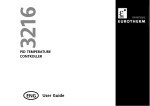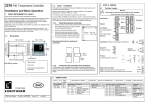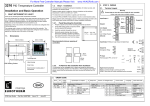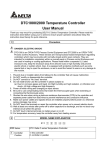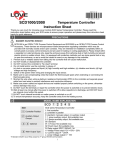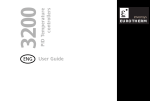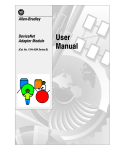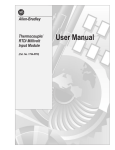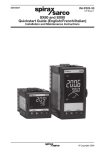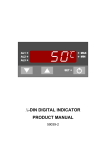Download Eurotherm 3116 PID User guide
Transcript
3116 PID TEMPERATURE CONTROLLER ENG User Guide 3116 PID Temperature Controller Contents 1. WHAT INSTRUMENT DO I HAVE?............................................................................... 3 1.1 1.2 1.3 1.3.1 1.3.2 2. Unpacking Your Controller .............................................................................................................. 3 Dimensions....................................................................................................................................... 4 Step 1: Installation.......................................................................................................................... 5 Panel Mounting the Controller ............................................................................................................................................. 5 To Remove the Controller from its Sleeve........................................................................................................................ 5 ORDER CODE............................................................................................................. 6 3. STEP 2: WIRING ........................................................................................................ 7 3.1 3.2 3.3 3.3.1 3.3.2 3.3.3 3.4 3.5 3.6 3.7 3.8 Terminal Layout............................................................................................................................... 7 Wire Sizes ........................................................................................................................................ 8 PV Input (Measuring Input) ............................................................................................................. 8 Thermocouple Input................................................................................................................................................................. 8 RTD Input..................................................................................................................................................................................... 8 Linear Input (mA or V) ............................................................................................................................................................ 8 Input/Output 1 (Relay or Logic)....................................................................................................... 9 Output 2 (Relay or Logic) ................................................................................................................ 9 AA Output Relay .............................................................................................................................. 9 Power Supply ..................................................................................................................................10 Example Wiring Diagram ................................................................................................................10 4. INSTALLATION SAFETY REQUIREMENTS ...................................................................11 5. SWITCH ON ..............................................................................................................13 3116 User Guide Part No. HA028005ENG Issue 2.0 May 04 ENG 1 5.1 Initial Configuration ....................................................................................................................... 13 5.2 To Re-Enter Quick Code mode........................................................................................................ 15 5.3 Pre-Configured Controller or Subsequent Starts ............................................................................ 16 5.4 Operator Interface ......................................................................................................................... 17 5.4.1 To Set The Required Temperature. ................................................................................................................................... 18 5.4.2 Alarm Indication ...................................................................................................................................................................... 18 5.4.3 ................................................................................................................................................................................................................ 18 5.4.4 Auto/Manual/Off Mode ........................................................................................................................................................ 19 5.4.5 To Select Manual Operation and Adjust the Output Power ...................................................................................... 20 5.4.6 Other Commonly Used Operator Parameters Available in Level 1.......................................................................... 21 6. OPERATOR LEVEL 2 ..................................................................................................22 6.1 6.2 6.3 6.4 6.4.1 6.4.2 6.4.3 6.5 6.5.1 6.6 6.7 6.8 2 To Enter Level 2.............................................................................................................................. 22 To Return to Level 1....................................................................................................................... 22 Level 2 Parameters ......................................................................................................................... 23 Timer.............................................................................................................................................. 30 Timer Beacon ........................................................................................................................................................................... 31 Logic outputs............................................................................................................................................................................ 31 Power Cycling ........................................................................................................................................................................... 31 Dwell Timer .................................................................................................................................... 32 Simple Programmer................................................................................................................................................................ 33 Delayed Switch On timer................................................................................................................ 34 Soft Start Timer ............................................................................................................................. 35 To Operate the Timer..................................................................................................................... 36 ENG 3116 User Guide Part No. HA028005ENG Issue 2.0 May 04 Installation and Basic Operation 1. What Instrument Do I Have? Thank you for choosing the 3116 Temperature Controller. This User Guide takes you through step by step instructions to help you to install, wire, configure and use the controller. For features not covered in this User Guide, a detailed Engineering Manual, Part No HA027986, and other related handbooks can be downloaded from www.eurotherm.co.uk The controller may have been ordered to a hardware code only or pre-configured using an optional ‘Quick Start’ code. The label fitted to the side of the sleeve shows the ordering code that the controller was supplied to where the last two sets of five digits show the Quick Code. If the Quick Code shows XXXXX the controller will need to be configured when it is first switched on. 1.1 The • • • • • Unpacking Your Controller following items are included in the box:Controller mounted in its sleeve Two panel retaining clips mounted on the sleeve IP65 sealing gasket mounted on the sleeve Component packet containing a snubber for each relay output (see section 3.6) and a 2.49Ω resistor for current inputs (see section 3) This User Guide 3116 User Guide Part No. HA028005ENG Issue 2.0 May 04 ENG 3 1.2 Dimensions 48mm (1.89in) 90mm (3.54in) IP65 Sealing Gasket Label showing Order Code Serial Number including date of manufacture 48mm (1.89in) Panel retaining clips Latching ears 4 ENG 3116 User Guide Part No. HA028005ENG Issue 2.0 May 04 1.3 Step 1: Installation This instrument is intended for permanent installation, for indoor use only, and enclosed in an electrical panel Select a location which is subject to minimum vibrations and the ambient temperature is within 0 and 55oC (32 - 122oF) The instrument can be mounted on a panel up to 15mm thick To ensure IP65 and NEMA 4 front protection, mount on a non-textured surface. Please read the safety information in section 4 before proceeding and refer to the EMC Booklet part number HA025464 for further installation information. 1.3.1 1. 2. 3. 4. 5. Panel Mounting the Controller Prepare a square cut-out in the mounting panel to the size shown. If a number of controllers are to be mounted in the same panel they should be spaced as shown. Fit the IP65 sealing gasket, if required, behind the front bezel of the controller Insert the controller through the cut-out Spring the panel retaining clips into place. Secure the controller in position by holding it level and pushing both retaining clips forward. 10mm (0.4 in) 45 mm - 0.0 + 0.6 1.77 in -0.00, +0.02 Peel off the protective cover from the display 38mm (1.5 in) (Not to scale) Recommended minimum To Remove the Controller from its Sleeve spacing of controllers The controller can be unplugged from its sleeve by easing the latching ears outwards and pulling it forward out of the sleeve. When plugging it back into its sleeve, ensure that the latching ears click back into place to maintain the IP65 sealing. 1.3.2 3116 User Guide Part No. HA028005ENG Issue 2.0 May 04 ENG 5 2. Order Code Model 3116 Power supply Input/output 1 & output 2 CC Output AA X Product Language Manual Language Quick start code Optional R Power Supply R VH Fascia colour Output AA Relay (Form C) 110 –240V Input/output 1 & Output 2 I/O1 OP2 Code Logic I/O Relay LR Relay Relay RR Logic I/O Logic OP LL G S Fascia colour Green Silver Product Language Manual Language ENG English FRA French GER German SPA Spanish Quick Start Code See Switch On section 6 ENG 3116 User Guide Part No. HA028005ENG Issue 2.0 May 04 3. Step 2: Wiring 3.1 Terminal Layout Warning Ensure that you have the correct supply for your controller Check order code of the controller supplied Input/Output 1 + Relay or Logic Output or Digital Input Output 2 Logic or Relay Line Supply 85 to 264Vac 50/60Hz 1A AA - 1B AB + 2A - AC BA 2B VI L V+ N V- + + + 2.49Ω T/C OR Low Voltage Supply 24Vac/dc Output AA Changeover Relay Pt100 mA - mV PV Input 24 24 3116 User Guide Part No. HA028005ENG Issue 2.0 May 04 ENG 7 3.2 Wire Sizes The screw terminals accept wire sizes from 0.5 to 1.5 mm (16 to 22AWG). Hinged covers prevent hands or metal making accidental contact with live wires. The rear terminal screws should be tightened to 0.4Nm (3.5lb in). 3.3 PV Input (Measuring Input) 1. Do not run input wires together with power cables 2. When shielded cable is used, it should be grounded at one point only Any external components (such as zener barriers, etc) connected between sensor and input terminals may cause errors in measurement due to excessive and/or un-balanced line resistance or possible leakage currents 3.3.1 Thermocouple Input For thermocouple input use the correct compensating cable preferably shielded 3.3.2 RTD Input The resistance of the three wires must be the same. The line resistance may cause errors if it is greater than 22Ω 3.3.3 Linear Input (mA or V) A line resistance for voltage inputs may cause measurement errors For volts input an external module is required. Input resistance 100KΩ. For mA input connect burden resistor of 2.49Ω across the + and - input as shown 8 ENG 3116 User Guide Part No. HA028005ENG Issue 2.0 May 04 3.4 Input/Output 1 (Relay or Logic) This may be a logic input or a logic output or a relay output Relay output normally open (Form A), 2A 264Vac resistive OR Logic output to drive SSR (not isolated) Logic level On/High - 12Vdc at 5 to 40mA max Logic level Off/Low - <100mV <100µA OR Digital Input (contact closure) 3.5 Output 2 (Relay or Logic) This is optional and is output only. It may be relay or logic output as output 1. 3.6 AA Output Relay Changeover relay (Form C) rated 2A 264Vac resistive * General Note About Relays and Inductive Loads High voltage transients may occur when switching inductive loads such as some contactors or solenoid valves. Through the internal contacts, these transients may introduce disturbances which could affect the performance of the instrument. For this type of load it is recommended that a ‘snubber’ is connected across the normally open contact of the relay switching the load. The snubber recommended consists of a 15nF series connected resistor/capacitor (typically 15nF/100Ω). A snubber will also prolong the life of the relay contacts. WARNING When the relay contact is open or it is connected to a high impedance load, the snubber passes a current (typically 0.6mA at 110Vac and 1.2mA at 240Vac). You must ensure that this current will not hold on low power electrical loads. If the load is of this type the snubber should not be connected. 3116 User Guide Part No. HA028005ENG Issue 2.0 May 04 ENG 9 3.7 Power Supply 1. Before connecting the instrument to the power line, make sure that the line voltage corresponds to the description on the identification label 2. For 24V the polarity is not important 3. The power supply input is not fuse protected. This should be provided externally: Instrument fuse ratings are as follows:- 3.8 • For 24 V ac/dc fuse type T rated 2A 250V • For 85/265Vac fuse type T rated 2A 250V Example Wiring Diagram L Controller fuse Heater fuse Solid State Relay (e.g. TE10) 1A Heater J AA 1B AB 2A AC 2B VI L V+ N J V- + - T/C N 10 ENG 3116 User Guide Part No. HA028005ENG Issue 2.0 May 04 4. Installation Safety Requirements Safety Symbols Various symbols may be used on the controller. They have the following meaning: ! Caution, (refer to accompanying documents) Equipment protected throughout by DOUBLE INSULATION Personnel Installation must only be carried out by suitably qualified personnel Enclosure of Live Parts To prevent hands or metal tools touching parts that may be electrically live, the controller must be enclosed in an enclosure. Caution: Live sensors The controller is designed to operate with the temperature sensor connected directly to an electrical heating element. However you must ensure that service personnel do not touch connections to these inputs while they are live. With a live sensor, all cables, connectors and switches for connecting the sensor must be mains rated. Wiring It is important to connect the controller in accordance with the wiring data given in this guide. Take particular care not to connect AC supplies to the low voltage sensor input or other low level inputs and outputs. Only use copper conductors for connections (except thermocouple inputs) and ensure that the wiring of installations comply with all local wiring regulations. For example in the UK use the latest version of the IEE wiring regulations, (BS7671). In the USA use NEC Class 1 wiring methods. Power Isolation The installation must include a power isolating switch or circuit breaker. This device should be in close proximity to the controller, within easy reach of the operator and marked as the disconnecting device for the instrument. 3116 User Guide Part No. HA028005ENG Issue 2.0 May 04 ENG 11 Overcurrent protection The power supply to the system should be fused appropriately to protect the cabling to the units. Voltage rating The maximum continuous voltage applied between any of the following terminals must not exceed 264Vac: ! ! relay output to logic, dc or sensor connections; any connection to ground. The controller must not be wired to a three phase supply with an unearthed star connection. Under fault conditions such a supply could rise above 264Vac with respect to ground and the product would not be safe. Conductive pollution Electrically conductive pollution must be excluded from the cabinet in which the controller is mounted. For example, carbon dust is a form of electrically conductive pollution. To secure a suitable atmosphere in conditions of conductive pollution, fit an air filter to the air intake of the cabinet. Where condensation is likely, for example at low temperatures, include a thermostatically controlled heater in the cabinet. Over-temperature protection Where damage or injury is possible, we recommend fitting a separate over-temperature protection unit, with an independent temperature sensor, which will isolate the heating circuit. Please note that the alarm relays within the controller will not give protection under all failure conditions. Installation requirements for EMC To ensure compliance with the European EMC directive certain installation precautions are necessary as follows: For general guidance refer to Eurotherm Controls EMC Installation Guide, HA025464. When using relay outputs it may be necessary to fit a filter suitable for suppressing the emissions. The filter requirements will depend on the type of load. For typical applications we recommend Schaffner FN321 or FN612. 12 ENG 3116 User Guide Part No. HA028005ENG Issue 2.0 May 04 5. Switch On A brief start up sequence consists of a self test in which all elements of the display are illuminated and the software version is shown. What happens next depends on one of two conditions;1. The instrument is new and has been supplied un-configured (go to section 5.1) 2. The instrument has been supplied configured in accordance with the Quick Start code (go to section 5.3) 5.1 Initial Configuration If the controller has not previously been configured it will start up showing the ‘Quick Configuration’ codes. This is a built in tool which enables you to configure the input type and range, the output functions and the display format. The quick code consists of a ‘SET’ of five characters. The upper section of the display shows the set selected (in the case of 3116 SET 1 only), the lower section shows the five digits which make up the set. Adjust these as follows:1. Press any button. The 2. Press 1. Press ! to scroll to the next character. If you need to return to the first character press characters have been configured the display will go to Set 2 (3216 only). ▲ or ▼ * characters will change to ‘-‘. The first one flashing. x indicates the option is not fitted to change the character currently flashing to the required code shown in the quick code table. When the last digit has been entered press ! again, the display will show The controller will automatically go to the operator level. 3116 User Guide Part No. HA028005ENG Issue 2.0 May 04 ENG No E xiT Press ! ▲ . When all five or ▼ to YES. 13 K C H C 0 SET 1 To configure PV Input type Thermocouple B = Type B J = Type J K = Type K L = Type L N = Type N R = Type R S = Type S T = Type T C = Custom RTD P = Pt100 PRT Linear M = 0-50mV 2 = 0-20mA 4 = 4-20mA X In any column = not fitted To configure Range C = oC Full Range F = oF Full Range 0 = 0-100.0OC 1 = 0-200.0OC 2 = 0-400.0OC 3 = 0-600OC 4 = 0-800OC 5 = 0-1000OC 6 = 0-1200OC 7 = 0-1400OC 8 = 0-1600OC 9 = 0-1800OC G = 32-212.0OF H= 32-392.0OF J= 32-752.0OF K = 32-1112OF L = 32-1472OF M = 32-1832OF N = 32-2192OF P = 32-2552OF R = 32-2912OF T = 32-3272OF To configure Input/Output 1 Control OP Table A Alarm OP (relay/logic) Table B Logic Input Table C To configure Output 2 Control OP Table A Alarm OP Table B To configure Output AA Control OP Table A Alarm OP Table B Table A Table B Table C Control H = Heat PID C = Cool PID J = Heat On/off K = Cool On/off Alarm energised in alarm (normal) 0 = High 1 = Low 2 = Deviation high 3 = Deviation low 4 = Deviation band de-energised in alarm (inverted) 5 = High 6 = Low 7 = Dev high 8 = Dev low 9 = Dev band Logic Input M = Manual L = Key lock P = Setpoint 2 W = Alarm ack R = Run/hold T = Reset V = Recipe 2/1 select Note:- Quick code set 2 is not available for 3116. 14 ENG 3116 User Guide Part No. HA028005ENG Issue 2.0 May 04 5.2 To Re-Enter Quick Code mode If you need to re-enter the ‘Quick Configuration’ mode this can always be done by powering down the controller, hold down the ! button, then power up the controller. You must keep the button pressed until ‘c o d e ’ appears. You ▲ must then enter a passcode using the or ▼ buttons. In a new controller the passcode defaults to 4. If an incorrect passcode is entered you must repeat the whole procedure. You can then re-configure the controller through the Quick Codes. Note:- If the quick codes re-appear with decimal points between each character this means THE QUICK CODES MAY NO LONGER BE VALID. This is because a parameter (not necessarily a Quick Code parameter) which is available in the controller at a deeper level of access* has been altered. You can, however, re-adjust the Quick Codes again at this point to re-configure the controller, (or proceed to Yes E xiT state). * The procedure for a full configuration is described in the 3116/3216 Engineering Handbook Part No. HA027986 which may be downloaded from www.eurotherm.co.uk. 3116 User Guide Part No. HA028005ENG Issue 2.0 May 04 ENG 15 5.3 Pre-Configured Controller or Subsequent Starts The controller will briefly display the quick codes but will then proceed to start up in operator level 1. The controller will power up in the mode it was in prior to shutdown and you will see the display shown below. It is called the HOME display. This view shows the controller in AUTO mode 16 The OP1 beacon will be on if output 1 is configured for heat and calling for power ENG Measured Temperature (or Process Value ‘PV’) Required Temperature (or Setpoint ‘SP’) 3116 User Guide Part No. HA028005ENG Issue 2.0 May 04 5.4 Operator Interface Beacons:- OP1 lit when output 1 is ON (normally heating) OP2 lit when output 2 is ON (normally cooling ) OP4 lit when AA relay is ON SPX Alternative setpoint in use (SP2) ALM Alarm active (Red) RUN Timer running RUN (flashing) Timer in hold MAN Manual Operator Buttons:- ! ! ▼ ▲ ! OP1 Measured Temperature (or Process Value ‘PV’) OP2 OP4 Required Temperature (or Setpoint ‘SP’) SPX ALM MAN REM RUN HLD Page ! Scroll ▼ Lower ▲ Raise From any display - press to return to the HOME display Press to select a new parameter. If held down it will continuously scroll through parameters. Press to decrease an analogue value or to change the state of a digital (enumerated) value Press to increase an analogue value or to change the state of a digital (enumerated) value 3116 User Guide Part No. HA028005ENG Issue 2.0 May 04 ENG 17 5.4.1 To Set The Required Temperature. From the HOME display:- Press ▲ to raise the setpoint Press ▼ to lower the setpoint The new setpoint is entered when the button is released and is indicated by a brief flash of the display. 5.4.2 Alarm Indication If an alarm occurs the red ALM beacon will flash, a scrolling message will give the source of the alarm and the alarm (relay) output will operate. Press ! and ! (ACK) together to acknowledge If the alarm is still present the ALM beacon lights continuously. The action which takes place depends on the type of alarm configured:Non latching A non latching alarm will reset itself when the alarm condition is removed Auto Latching An auto latching alarm requires acknowledgement before it is reset. The acknowledgement can occur BEFORE the condition causing the alarm is removed. Manual Latching The alarm continues to be active until both the alarm condition is removed AND the alarm is acknowledged. The acknowledgement can only occur AFTER the condition causing the alarm is removed. 5.4.3 18 ENG 3116 User Guide Part No. HA028005ENG Issue 2.0 May 04 5.4.4 Auto/Manual/Off Mode Auto mode is the normal closed loop operation where the output is adjusted automatically by the controller in response to a change in the input signal. Manual mode means that the controller output power can be adjusted directly by the user. The input sensor is still connected and reading the PV but the control loop is open. The current level of the power output is adopted at the point of switch over from Auto to Manual. This is referred to as ‘Bumpless Transfer’. The power output can be increased ▼ ▲ or buttons. Similarly, when Manual to Auto is selected the current manual output or decreased using the power is taken and the controller will then take over control. If the controller is powered down it will resume the same mode when powered up again. Off mode can be selected or when using a timer configured to turn the power output off at the end of a timed period. ! Manual operation must be used with care and the power level set must be chosen such that no damage can occur to the process. The use of a separate ‘over-temperature’ controller is recommended. 3116 User Guide Part No. HA028005ENG Issue 2.0 May 04 ENG 19 5.4.5 To Select Manual Operation and Adjust the Output Power Press and hold ▼ and ▲ (Mode) together for more than 1 second. This can only be accessed from the HOME display. t+u 1. ‘Auto’ is shown in the upper display. The lower display will scroll the longer alternate description of this parameter, ie ’ lo o p m o d e – a u to m a n u a l o ff’ 2. 3. to select ‘mAn’. This is shown in the upper display and the MAN beacon is lit. Press The controller will return to the HOME display. The upper display shows PV. The lower display shows demand power. At the point of changeover the manual demand power is the same as it was when in Auto (bumpless transfer auto to manual). 4. to lower or raise the power. The output power is continuously updated Press ▼ or when these buttons are pressed The loop can also be turned off (zero power output demand) by selecting ‘OFF’ in the upper display. Loop break is also turned off. The controller will return to the HOME display. The upper display shows the PV. The lower display shows O FF. The MAN beacon is lit in this mode. 5. 6. 20 ▲ t ▲ t+u ▲ together. Then press ▼ to select ‘Auto’. At the To Return to Automatic operation, press ▼ and point of changeover to automatic operation the power demand takes the current value and gradually changes to that required by the controller bumpless transfer manual to auto) ENG 3116 User Guide Part No. HA028005ENG Issue 2.0 May 04 5.4.6 Other Commonly Used Operator Parameters Available in Level 1 Operator level 1 is designed for day to day operation of the controller and parameters are not protected by a security code. Press ! to scroll through a list of commonly used parameters. A list of other operating parameters is available each time this button is pressed. The parameter mnemonic and its scrolling description are shown in the lower display. The value of the parameter is shown in the upper display. The actual parameters shown depend upon the functions configured and are:Parameter Mnemonic and Scrolling Display Description Alterability WRK.OP WORKING OUTPUT The current output WKG.SP WORKING SETPOINT The setpoint which the controller is currently using To adjust setpoint 1 (or 2) SP1 (or 2) SETPOINT 1 (or 2) T.REMN TIME REMAINING DWELL SET TIME DURATION AX.YYY ALARM X SETPOINT X= alarm number YYY= alarm type LD.AMP LOAD CURRENT Time to end of set timer period Set dwell time Alarm 1, 2, 3 or 4 setpoint (if the alarm is configured) Load current 3116 User Guide Part No. HA028005ENG Issue 2.0 May 04 ENG Shown when the controller is in AUTO or OFF mode and is read only Only shown when the controller is in MAN or OFF mode and is read only ▲ Press ▼ or to adjust Read only 0:00 to 99.59 hh:mm or mm:ss Only shown if timer (not programmer) configured. Press Read only ▼ or ▲ to adjust Read only and only shown if CT is configured 21 6. Operator Level 2 Level 2 provides access to additional parameters and access to these is protected by a security code. 6.1 To Enter Level 2 ! . 1. From any display press and hold 2. After a few seconds the display will show ‘Lev 1 G oto’. 3. Release ! . (If no button is pressed for about 45 seconds the display returns to the HOME display) ▲ or ▼ 0.5sec to choose Lev 2 (Level 2) 4. Press 5. 6. or ▼ to enter the correct code Press By default this is set to ‘2’ ▲ If an incorrect code is entered the display reverts to Level 1. 6.2 To Return to Level 1 1. Press and hold 2. Press ▼ ! to select LEv 1 It is not necessary to enter a code when going from a higher level to a lower level. When Level 1 is selected the display reverts to the HOME display 22 ENG 3116 User Guide Part No. HA028005ENG Issue 2.0 May 04 6.3 Level 2 Parameters Press ! to scroll through the list of parameters. The mnemonic of the parameter is shown in the lower display, followed once by a scrolling help message showing a longer description of the parameter. The value of the parameter is shown in the upper display. Press for about 30 seconds the display returns to ‘HOME’ Backscroll is achieved when you are in the list by pressing Mnemonic ▲ ▲ or ▼ to adjust this value. If no key is pressed while holding down ! . Scrolling Display and description Range WKG.SP WORKING SETPOINT is the current target setpoint and appears when the controller is in Manual. It may be derived from SP1 or SP2, or, if the controller is ramping (see SP.RAT), it is the current ramp value. SP.HI to SP.LO WRK.OP WORKING OUTPUT is the output from the controller expressed as a percentage of full output. It appears when the controller is in Auto. Range –100% (Max cooling) to +100% (max heating). For a time proportioning output, 50% = relay or logic output on or off for equal lengths of time. For an On/Off output 0 to <1% = output off, >1 to 100% = output on 0 to 100% heat only TIMER STATUS is only shown if a timer is configured. Allows the timer to be put into Run, Hold or Reset mode. rES Reset run Running hoLd Hold T.STAT 3116 User Guide Part No. HA028005ENG Issue 2.0 May 04 ENG -100 to 100% heat + cool 23 Mnemonic UNITS Scrolling Display and description DISPLAY UNITS SP.HI SETPOINT HIGH allows a high limit to be applied to SP1 and SP2 SP.LO SETPOINT LOW allows a low limit to be applied to SP1 and SP2 Range End Timed out O C Degrees C O F Degrees F O k Degrees K nonE None PErc Percentage As quickcode SET1 SP1 SETPOINT 1 allows the value of setpoint 1 to be adjusted SP2 SETPOINT 2 allows the value of setpoint 2 to be adjusted SP.HI to SP.LO SP.HI to SP.LO SP.RAT SETPOINT RATE LIMIT sets the rate of change of setpoint. Limits the rate of heating or cooling. OFF to 3000 display units per minute TM.CFG TIMER CONFIGURATION configures the timer type - Dwell, Delay, Soft Start or none (only when in Reset) none None Note Programmer option is only shown if the programmer option has been ordered. Dwel Dwell DeLy Delayed switch on This section applies to the Timer only – see also section 6.4 24 ENG sfst Soft start Prog Programmer 3116 User Guide Part No. HA028005ENG Issue 2.0 May 04 Mnemonic Scrolling Display and description Range TM.RES TIMER RESOLUTION selects hours or minutes (only when in Reset) Hour Hours THRES TIMER START THRESHOLD The timer will not run until the PV becomes in range of the value set by this parameter. This value can be changed when the timer is running. min OFF or 1 to 3000 Minutes END.T TIMER END TYPE The action of the timer when it has timed out can be selected from Dwell (control continues at the setpoint), Off (control outputs turn off), SP2 (control at setpoint 2). Can be changed while the timer is running. OFF Control OP goes to zero Dwel Control continues at SP1 SP2 Go to SP2 SS.PWR SOFT START POWER LIMIT Sets the power limit during start up -100 to 100% SS.SP SOFT START SETPOINT sets the threshold below which the power is limited Between SP.HI and SP.LO DWELL SET TIME DURATION - can be adjusted while the timer is running. This parameter only appears for a Dwell type timer. 0:00 to 99.59 hh:mm: or mm:ss T.REMN TIME REMAINING Time remaining to reach the set time 0:00 to 99.59 hh:mm: or mm:ss This section applies to Alarms only If an alarm is not configured the parameters do not appear A1.--- - to A4.--- ALARM 1 (2, 3 or 4) SETPOINT sets the threshold value at which an alarm is detected. Up to four alarms are available and are only shown if configured. --- = the mnemonic for the alarm type which may be:- 3116 User Guide Part No. HA028005ENG Issue 2.0 May 04 ENG SP.HI to SP.LO 25 Mnemonic Scrolling Display and description L o Full Scale Low B nd Deviation Band H i Full Scale High dLo Deviation Low dH i Range Deviation High This section applies to control parameters A.TUNE AUTOTUNE automatically sets the control parameters to match the process characteristics. Off Disable On Enable PB PROPORTIONAL BAND sets an output which is proportional to the size of the error signal. Units may be % or display units. 1 to 9999 display units TI INTEGRAL TIME removes steady state control offsets by ramping the output up or down in proportion to the amplitude and duration of the error signal. Off to 9999 seconds TD DERIVATIVE TIME determines how strongly the controller will react to the rate of change in the process value. It is used to prevent overshoot and undershoot and to restore the PV rapidly if there is a sudden change in demand. Off to 9999 seconds MR MANUAL RESET applies to a PD only controller i.e. the integral term is turned off. Set this to a value of power output (from +100% heat, to -100% cool which removes any steady state error between SP and PV. -100 to 100% R2G RELATIVE COOL GAIN adjusts the cooling proportional band relative to the heating proportional band. Particularly necessary if the rate of heating and rate of cooling are very different. (Heat/Cool only) 0.1 to 10.0 26 ENG 3116 User Guide Part No. HA028005ENG Issue 2.0 May 04 Mnemonic HYST.H Scrolling Display and description HEATING HYSTERESIS sets the difference in PV units between output 1 turning off and turning on. Range 0.1 to 200.0 display units Only shown if channel 1 control action is On/Off. HYST.C COOLING HYSTERESIS sets the difference in PV units between output 2 turning off and turning on. D.BAND CHANNEL 2 DEADBAND adjusts a zone between heating and cooling outputs when neither output is on. 0.1 to 200.0 display units Only shown if channel 2 control action is On/Off. OFF or 0.1 to 100.0% of the cooling proportional band Off = no deadband. 100 = heating and cooling off. On/Off controllers only. OP.HI OUTPUT HIGH limits the maximum heating power applied to the process or a minimum cooling output. +100% to OP.LO 1. (2 or 4) PLS. OUTPUT 1 (2 or AA) MINIMUM PULSE TIME to set the minimum on/off time for the output. Relay outputs are adjustable from 0.1 to 150 seconds. Logic outputs set to Auto = 55ms. Auto to 150.0 This section applies to current transformer input only. If the CT option is not configured the parameters do not appear 3116 User Guide Part No. HA028005ENG Issue 2.0 May 04 ENG 27 Mnemonic Scrolling Display and description Range LD.AMP LOAD CURRENT is the measured load current when the power demand is on CT Range LK.AMP LEAK CURRENT is the measured leakage current when the power demand is off. CT Range LD.ALM LOAD CURRENT THRESHOLD sets a low alarm trip point for the load current as measured by the CT. This detects partial load failure. CT Range LK.ALM LEAK CURRENT THRESHOLD sets a high alarm trip point for the leakage current measured by the CT. CT Range HC.ALM OVERCURRENT THRESHOLD sets a high alarm trip point to show over current as measured by the CT CT Range ADDR ADDRESS - communications address of the controller. 1 to 254 1 to 254 HOME HOME DISPLAY Defines the parameter which appears in the lower section of the HOME display STD 28 ENG Standard OP Output power Tr Time remaining ELAP Time elapsed AL First alarm setpoint CT Load current CLr Clear (blank) 3116 User Guide Part No. HA028005ENG Issue 2.0 May 04 Mnemonic Scrolling Display and description Range TMr Combined setpoint and time display ID CUSTOMER ID is a number from 0 to 9999 entered as a customised identification number for the controller 0 to 9999 REC.NO CURRENT RECIPE NUMBER the most frequently used parameters can be stored in up to 5 recipes. This parameter selects the recipe to use. none or 1 to 5 or RECIPE TO SAVE the most frequently used parameter s can be stored in up to 5 recipes. This parameter allows you to store the current values in recipe numbers 1, 2, 3, 4, or 5. None does not store values. none or 1 to 5 STORE ☺ Press ☺ Hold ! ! FaiL if no recipe set stored done when stored at any time to return immediately to the HOME screen at the top of the list. down to continuously scroll through the above list 3116 User Guide Part No. HA028005ENG Issue 2.0 May 04 ENG 29 6.4 Timer A timer can be configured to operate in four different modes. These can be selected in Level 2 using the ‘TM.CFG’ parameter as:• Dwell Timer • Delayed switch on timer • Soft start timer There are four operating states: 1. Run. This starts the timer 2. Hold. This stops the timer at the elapsed time. It will start again from the elapsed time when Run is selected again. 3. Reset. This sets the timer back to zero. It can be run again from this state. 4. End cannot be set - it occurs automatically when the timer has counted down to zero • • • • Edge trigger a suitably configured digital input Power cycle the controller Digital communications command Selecting ‘T.STAT’ from the parameter list Run, Hold and Reset may be set through the front panel as described in section 6.8 or by the following methods:- Switching from Hold to Run through the front panel buttons is not allowable if the Hold status is forced by a logic input or through Digital Communications. 30 ENG 3116 User Guide Part No. HA028005ENG Issue 2.0 May 04 6.4.1 Timer Beacon Timer operation is indicated by a beacon labelled RUN: Timer Status Reset Run 6.4.2 RUN beacon Off On Timer Status Hold End RUN beacon Flashing Off Logic outputs The timer may be configured to operate an output when it is running or during the end state Note:• Power up - the ‘run’ state is selected if a Soft Start or Delay timer is configured or the ‘Reset’ state is selected if a Dwell timer is configured. • Auto/Manual is only available when the timer is in Reset • Ramp Rate – it is recommended that ramp rate is used only with a Dwell type timer Quick access to the timer operating parameters is available in Level 2 by pressing ! . Repeat pressing of this button shows Timer Status, Dwell, Working Output, SP1, SP2, etc 6.4.3 Power Cycling If the power is turned off when the timer is running it will come back on as follows:For a Dwell type timer it will come back on in Reset For a Delayed Switch on timer or a Soft Start timer, the controller will come back on in the Run condition and start again from the beginning. 3116 User Guide Part No. HA028005ENG Issue 2.0 May 04 ENG 31 6.5 Dwell Timer A dwell timer (TI.CFG = DWELL) is used to control a process at a fixed temperature for a defined period. The action which occurs at the end of the timed period depends on the configuration of the END.T parameter. Temp End State e n d . t = OFF THRES = + n SP1 Counting down Scrolling message OFF TIMER RUNNING SP2 dwel SP2 TIMER END OFF OFF Time RESET Digital Input RUN Digital O/P = t.run END Digital O/P = t.End Notes: 1. If THRES = 2o (for example) timer will show TIMER RUNNING with the RUN beacon on but will not start counting down until the temperature is, first, within 2o of SP. Then the threshold is ignored. 2. The DWELL period can be reduced or increased when the timer is running. If it is reduced to meet the Time Elapsed the timer will change to the End state. 3. A-M can only be selected when in reset 4. If the timer is re-configured to a different type or the End Type is re-configured (a dwell, for example), it may be necessary to reselect Auto mode 32 ENG 3116 User Guide Part No. HA028005ENG Issue 2.0 May 04 6.5.1 Simple Programmer A four segment programmer (ramp, dwell; ramp, dwell) is achieved using a dwell type timer with the set point rate limit and threshold parameters set. Temp DWELL SP1 (70 oC) THRES = +n Servo to PV start SP2 (20 oC) Scrolling message Ramp to SP1 at SP.RAT Ramp to SP2 at SP.RAT Counting down TIMER RUNNING TIMER END Time RESET Digital input RUN Digital O/P = t.run END Digital O/P = t.End 3116 User Guide Part No. HA028005ENG Issue 2.0 May 04 ENG 33 6.6 Delayed Switch On timer The timer is used to switch on the output power after a set time. When the timer status = run, the control output is off When the timer status = reset, the control output is controlling at SP1 Temperature SP1 (70) Time Scrolling Message TIMER Run TIMER END Reset RESET Digital input RUN Digital O/P = t.run END Digital O/P = t.End 34 ENG 3116 User Guide Part No. HA028005ENG Issue 2.0 May 04 6.7 Soft Start Timer The timer is used to start a process at reduced power and/or reduced setpoint. Timing starts at power up or when ‘Run’ is selected. When the Timer Status = Run, the controller power is limited by the soft start power limit parameter. The Soft Start setpoint is a threshold which, when exceeded, sets the timer to end. If the temperature is already above this threshold when the timer is set to run, the timer will time out immediately. When the timer status = reset, the controller is controlling at SP1 Temp Setpoint (70oC) Soft start setpoint S S . S P (50 oC) Time Output power High limit Timer soft start power limit S S . P W R (40%) Scrolling Message Time TIMER RUNNING TIMER END RESET Digital input RUN Digital O/P = t.run END Digital O/P = t.End Reset Run 3116 User Guide Part No. HA028005ENG Issue 2.0 May 04 ENG 35 6.8 To Operate the Timer If the timer is configured it can be operated in Level 1 or Level 2 as follows:Operation To Run the timer Action ▼ To Hold the timer + Beacon -- RUN = On ▲ Scrolling display - TIMER RUNNING Press and quickly release ▼ To Reset the timer Indication Press and quickly release + Beacon -- RUN = Flashing ▲ Scrolling display - TIMER HOLD + Press and hold for more than 1 second ▼ ▲ Beacon -- RUN = Off If the timer is a Dwell Type and configured to turn power off at the end of the timing period OFF will be displayed Timer has timed out Beacon -- RUN = Off SPX = On if End Type = SP2 Scrolling display - TIMER END To Reset the timer after it has timed out + Press and hold for more than 1 second To Cancel the ‘end’ output (if configured) Press ▼ ! + ▲ Beacon -- RUN = Off SPX = On if End Type = SP2 If the timer is a Dwell Type and configured to turn power off at the end of the timing period OFF will be displayed. If a logic (relay) output is configured to operate when the timer has timed out, it can be cancelled by pressing these two buttons (Ack) ! Repeat the above to Run the timer again (Note: it is not essential to reset it after the End state is reached) 36 ENG 3116 User Guide Part No. HA028005ENG Issue 2.0 May 04 Notes: ▼ + ▲ 1. When the timer has been reset, press 2. The time can be extended by changing the T.REMN parameter. If the timer has timed out it will automatically run again. for more than 1second to select Auto/Manual mode. Any output, not used for control, can be configured to operate while the timer is running and/or when it has timed out. 3116 User Guide Part No. HA028005ENG Issue 2.0 May 04 ENG 37 This indicator meets the European directives on safety and EMC 38 ENG 3116 User Guide Part No. HA028005ENG Issue 2.0 May 04 INTERNATIONAL SALES AND SERVICE AUSTRALIA Sydney Eurotherm Pty. Ltd. Telephone (+61 2) 9838 0099 Fax (+61 2) 98389288 AUSTRIA Vienna Eurotherm GmbH Telephone (+43 1) 7987601 Fax (+43 1) 7987605 GERMANY Limburg Eurotherm Deutschland GmbH Telephone (+49 6431) 2980 Fax (+49 6431) 298119 Also regional offices HONG KONG Aberdeen Eurotherm Limited Telephone (+852) 28733826 Fax (+852) 28700148 BELGIUM Moha & LUXEMBURG Huy Eurotherm S.A./N.V. Telephone (+32 ) 85 274080 Fax (+32 ) 85 274081 INDIA Chennai Eurotherm India Limited Telephone (+9144) 4961129 Fax (+9144) 4961831 BRAZIL Campinas-SP Eurotherm Ltda. Telephone (+55 19) 3237 3413 Fax (+55 19) 3234 7050 IRELAND Dublin Eurotherm Ireland Limited Telephone (+353 01) 4691800 Fax (+353 01) 4691300 DENMARK Copenhagen Eurotherm Danmark A/S Telephone (+45 70) 234670 Fax (+45 70) 234660 ITALY Como Eurotherm S.r.l Telephone (+39 031) 975111 Fax (+39 031) 977512 FINLAND ABO Eurotherm Finland Telephone (+358) 22506030 Fax (+358) 22503201 KOREA Seoul Eurotherm Korea Limited Telephone (+82 31) 2868507 Fax (+82 31) 2878508 FRANCE Lyon Eurotherm Automation SA Telephone (+33 478) 664500 Fax (+33 478) 352490 NETHERLANDS Alphen a/d Ryn Eurotherm B.V. Telephone (+31 172) 411752 Fax (+31 172) 417260 NORWAY Oslo Eurotherm A/S Telephone (+47 67) 592170 Fax (+47 67) 118301 SPAIN Madrid Eurotherm España SA Telephone (+34 91) 6616001 Fax (+34 91) 6619093 SWEDEN Malmo Eurotherm AB Telephone (+46 40) 384500 Fax (+46 40) 384545 SWITZERLAND Freienbach Eurotherm Produkte (Schweiz) AG Telephone (+41 55) 4154400 Fax (+41 55) 4154415 UNITED KINGDOM Worthing Eurotherm Limited CONTROLS & DATA MANAGEMENT Telephone (+44 1903) 695888 Fax (+44 1903) 695666 PROCESS AUTOMATION Telephone (+44 1903) 205277 Fax (+44 1903) 236465 U.S.A Leesburg Eurotherm Inc. Telephone (+1 703) 443 0000 Fax (+1 703) 669 1300 Web www.eurotherm.com ED 36 http://www.eurotherm.co.uk © Copyright Eurotherm Limited 2004 All rights strictly reserved. No part of this document may be stored in a retrieval system, or any form or by any means without prior written permission from Eurotherm Limited. Every effort has been taken to ensure the accuracy of this specification. However in order to maintain our technological lead we are continuously improving our products which could, without notice, result in amendments or omissions to this specification. HA028005ENG