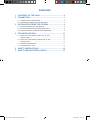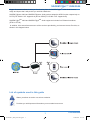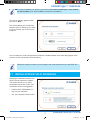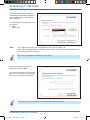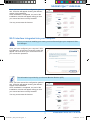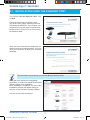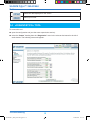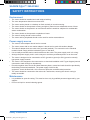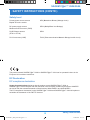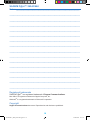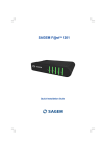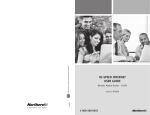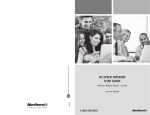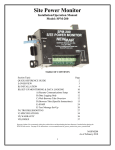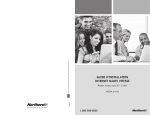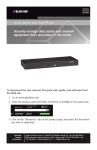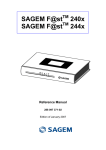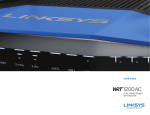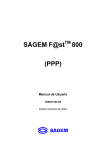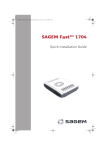Download Sagem 2604 Installation guide
Transcript
SAGEM F@stTM 2604/2644 Quick Installation Guide 252987009-A_GIR_2604-2644 (gb).i1 1 22/05/2008 13:35:25 Contents 1contents of the pack..................................................2 2connection......................................................................3 2.1 Connecting your router............................................................... 3 2.2 Connecting additional telephones........................................... 3 3 INSTALLation from the CD-rom.................................4 3.1 Installation by Wi-Fi interface..................................................... 5 3.2 Installation using the ethernet port...................................... 8 3.3 Installation of an additional computer.................................. 9 4troubleshooting........................................................10 4.1 STATUS OF THE LEDS ON THE left of the.................................... 10 front PANEL........................................................................................ 10 4.2 STATUS OF THE LEDS ON THE right of the.................................. 10 front PANEL........................................................................................ 10 4.3 router supervisiON........................................................................ 11 4.4 «Diagnostics» tool......................................................................... 12 5 Safety instructions..................................................14 5safety instructions (contd.).................................15 252987009-A_GIR_2604-2644 (gb).i2 2 22/05/2008 13:35:25 SAGEM F@st™ 2604/2644 Sagem Communications thanks you for choosing from the SAGEM F@stTM 2604/2644 Routers’ range and hopes that it will provide you with full satisfaction. SAGEM F@stTM 2604 and SAGEM F@stTM 2644 products adapt the ADSL function respectively on POTS (ITU G.992.1/3/5 - Appendix A) and on ISDN (ITU G.992.1/3/5 - Appendix B). SAGEM F@stTM 2604 and SAGEM F@stTM 2644 equipment includes four Ethernet interfaces (ETH1 to ETH4). In addition, this router allows access to all the services provided by your Internet Access Provider, as shown in the diagram below. List of symbols used in this guide Warns you about an action or a serious omission. Provides you with important information you must take into account. 252987009-A_GIR_2604-2644 (gb).i3 3 Presentation 22/05/2008 13:35:26 SAGEM F@st™ 2604/2644 1contents of the pack Before you begin installation make sure that the pack contains the following elements: Contents of the pack 252987009-A_GIR_2604-2644 (gb).i4 4 22/05/2008 13:35:26 SAGEM F@st™ 2604/2644 2connection 2.1 Connecting your router Make sure that the router is not connected to your computer before you start the installation from the CD-ROM. Connect the router as shown in the diagram below. Line Note: le ca b A «UK» mains adapter can be provided optionally as required. 2.2 Connecting additional telephones Connect the elements as shown in the diagram below. 252987009-A_GIR_2604-2644 (gb).i5 5 Connection 22/05/2008 13:35:27 SAGEM F@st™ 2604/2644 3 INSTALLation from the CD-rom Make sure that the router is not connected to your computer before you start the installation from the CD-ROM. The installation procedure described below was undertaken in Windows VistaTM. Installation in other Windows® (98, ME, 2000 and XP) can be slightly different. insert the CD-ROM into the relevant drive; the screen opposite will appear: click on Next to display the precautions to be taken during installation. click on Next; the screen opposite will appear allowing you to select the type of installation (first installation or installation of an additional computer). Installation from the CD-ROM 252987009-A_GIR_2604-2644 (gb).i6 6 22/05/2008 13:35:28 SAGEM F@st™ 2604/2644 For a first installation, we advise you to select «You want to install your router modem for the first time» then click on Next to continue the installation. The screen opposite appears when you click on Next. This screen allows you to select the interface (Wi-Fi or Ethernet) you want to use to connect your router to your computer. How to install your router using different interfaces is detailed below in the order they appear in the previous screen (connection mode selection). Whichever mode you select, you must plug in the router and connect it to the ADSL line. 3.1 Installation by Wi-Fi interface Selecting the Wireless interface causes the screen opposite to appear. This screen allows you to select the wireless connection mode. Two connection modes are suggested: install a Wi-Fi USB adapter (or key) on your computer, use your computer’s built-in Wi-Fi. 252987009-A_GIR_2604-2644 (gb).i7 7 Installation from the CD-ROM 22/05/2008 13:35:30 SAGEM F@st™ 2604/2644 USB Wi-Fi Adapter Follow the instructions provided by connecting the USB Wi-Fi adapter to your computer then configuring the Wi-Fi interface. The following Wi-Fi parameters must be entered: SSID, Security key. Note: The «WiFi security key» field only appears if WiFi security (WEP 128, WPA-PSK and WPA2-PSK) is assigned to your router. The length of this field depends on the selected WiFi security level. This «Wi-Fi» information is marked on your router. Once you have filled in the Wi-Fi parameters, click on Next. An Internet connection screen will appear. You must enter your connection ID then your connection password. This information is provided by your Internet Service Provider (ISP). Installation from the CD-ROM 252987009-A_GIR_2604-2644 (gb).i8 8 22/05/2008 13:35:31 SAGEM F@st™ 2604/2644 Once you have entered the configuration parameters, a window will appear showing the different stages of the installation. Once installation is completed, an «end of the installation» window will appear telling you that your router has been correctly installed. You may now access the Internet. Wi-Fi interface integrated into your computer Before you continue installing your router, you must first configure your computer’s Wireless Manager. Once you have configured your computer’s Wireless Manager, an Internet Connection screen will appear. You must enter your connection ID then your connection password. This information is provided by your Internet Service Provider (ISP). Once you have entered the configuration parameters, a window will appear showing the different stages of the installation. Once installation is completed, an «end of the installation» window will appear telling you that your router has been correctly installed. You may now access the Internet. 252987009-A_GIR_2604-2644 (gb).i9 9 Installation from the CD-ROM 22/05/2008 13:35:32 SAGEM F@st™ 2604/2644 3.2 Installation using the ethernet port You selected «Use the Ethernet cable», click on Next. Follow the instructions provided by plugging in the router supply, switching it on and connecting the ADSL line. Then connect your computer to one of the router’s four Ethernet sockets (ETH1, ETH2, ETH3 or ETH4) using the Ethernet cable. Once you have connected this equipment, an Internet connection screen appears. You must enter your connection ID then your connection password. This information is provided by your Internet Service Provider (ISP). Once you have entered the configuration parameters, a window will appear showing the different stages of the installation. Once installation is completed, an «end of the installation» window will appear telling you that your router has been correctly installed. You may now access the Internet. Installation from the CD-ROM 252987009-A_GIR_2604-2644 (gb).i10 10 22/05/2008 13:35:33 SAGEM F@st™ 2604/2644 3.3 Installation of an additional computer Your router is already connected insert the CD-ROM into the relevant drive. Follow the installation guide up to the «installation selection» window and select «You want to install an additional computer». Click on Next to continue the installation. The «interface selection» window which is identical to the first installation appears. select the interface you want to use to install an additional computer in the local network (LAN) then click on Next to continue the installation. continue the installation as previously described. Given that the router has already been installed once you do not need to plug it in again or connect the ADSL line. 252987009-A_GIR_2604-2644 (gb).i11 11 Installation from the CD-ROM 22/05/2008 13:35:34 SAGEM F@st™ 2604/2644 4troubleshooting Users can locate the fault using the following sources: Status of the LEDs on the front, Information accessible by your router’s built-in «DSL Router» HTTP controller, Router supervision, «Diagnostics» tools. 4.1 STATUS OF THE LEDS ON THE left of the front PANEL Status Lit steady Colour Green Power On ADSL up Wi-Fi activated A PPP session has been created ADSL link is established Amber x x x Flickering Green x x Wi-Fi Tx/Rx Tx/Rx traffic Blinking Amber x x x ADSL is training Slow Blinking Green x Line not detected Wi-Fi pairing x Fast Blinking Green x ADSL synchronisation training x x Wi-Fi deactivated Power Off or Bridge mode or ADSL down Off Green Power Off x 4.2 STATUS OF THE LEDS ON THE right of the front PANEL Status Colour 1 2 3 4 Green Ethernet port (ETH1, ETH2, ETH3 or ETH4) has detected a link with 100 Mbps device Flickering Tx/Rx traffic at 100 Mbps Lit on steady Amber Ethernet port (ETH1, ETH2, ETH3 or ETH4) has detected a link with 10 Mbps device x No link detected on the Ethernet port Lit on steady Flickering Off Tx/Rx traffic at 10 Mbit/s 10 252987009-A_GIR_2604-2644 (gb).i12 12 22/05/2008 13:35:34 SAGEM F@st™ 2604/2644 4.3 router supervisiON This is displayed permanently in a box at the top right of each window in the HTTP configuration tool. To access the configuration tool: open your browser then enter the following in the address bar: the following URL : http://myrouter, or the following address: http://192.168.1.1 (see note). A “Login” window appears. enter admin in the «Username» field (see note). enter admin in the «Password» field (see note). Note: This value is specific to the ISP. You may now access your router’s HTTP configuration tool. LEDs Green ADSL line synchronised Yellow ADSL line synchronising Red ADSL line not connected Green Yellow Off Red Connected Public address (WAN) distributed to the router Waiting for ISP ADSL line synchronising Adsl Down Public address (WAN) not distributed to the router or ADSL line not connected Not configured No VC (Virtual Channel) Router rebooting Router is rebooting Access denied Incorrect Login and/or password Bit rate Displays the nominal downlink bit rate Displays the nominal uplink bit rate 11 252987009-A_GIR_2604-2644 (gb).i13 13 Troubleshooting 22/05/2008 13:35:34 SAGEM F@st™ 2604/2644 Buttons Update the data displayed on the screen Reboot your router 4.4 «Diagnostics» tool To access this tool: open the configuration tool (see the router supervision section). select the “Status” heading then the “Diagnostics” menu in the relevant list located in the left of each window. The following screen will appear: Troubleshooting 252987009-A_GIR_2604-2644 (gb).i14 14 12 22/05/2008 13:35:35 SAGEM F@st™ 2604/2644 The result of the tests carried out by your router’s «DSL router» configuration tool is displayed in the «Diagnostics» window. These tests relate to the connections to the LAN, your DSL Service Provider and your Internet Service Provider (ISP). A hypertext link (help) enables the user to access contextual help. This help provides explanations about the status of the connection (PASS green, DOWN orange and FAIL red) and provides the appropriate repair procedures. Connection status Status Colour PASS Green DOWN Orange FAIL Red Meaning indicates that the test was carried out correctly indicates that an interface (ETH or Wi-Fi) was not detected indicates that a test failed or that a command could not be launched. If a test displays a «FAIL» status, click on «Help» then the «Rerun Diagnostic Tests» button at the bottom of the «Help» page to make sure that the test was suitable. If the test still displays «FAIL», you must follow the repair procedure displayed on this page. IMPORTANT If you are having trouble connecting to the Internet we recommend that you restart your router or possibly return to the factory configuration using the procedures described below. Restarting your router To restart your router, click on the «Reboot» button in the top right of your HTTP configuration tool’s welcome page. Returning to the factory configuration To return to the factory configuration: in the top left of your HTTP configuration tool’s welcome page select the Management heading then the Restore default sub-menu in the Settings menu. or press and hold for about 10 seconds on the button marked «REG» on the back of your router. 13 252987009-A_GIR_2604-2644 (gb).i15 15 Troubleshooting 22/05/2008 13:35:35 SAGEM F@st™ 2604/2644 5 Safety instructions Environment The router should be installed and used inside a building. The room temperature should not exceed 45ºC. The router can be placed on a desktop or fixed vertically in its wall mounting. The router should not be exposed to strong sunlight or placed near a substantial source of heat. The router should not be placed in an environment where it would be subjected to considerable steam condensation. The router should not be exposed to splashes of water. The router’s casing should not be covered. The router and its peripherals should not be used for outdoor transmissions. Power supply source The router’s mains adapter should not be covered. The router comes with its own mains adapter. It should not be used with another adapter. This class II adapter does not need to be grounded (earthed). The connection to the electrical network should comply with the indications given on the label. Use a readily accessible mains outlet located near the router. The power supply cord is 2 m long. Arrange the power supply cord in such a way as to avoid any accidental power cut to the router. The router is designed to be connected to a GG- (ground-to-ground) or GN- (ground-to-neutral) type power supply network. The router is not designed to be connected to an electrical installation with IT type diagram (neutral connected to earth through an impedance). Protection against short-circuits and leaks between phase, neutral and earth should be provided by the building’s electrical installation. The power supply circuit for this equipment should be fitted with 16 A overcurrent protection and differential protection. The router should be connected to the mains via a wall socket, ensuring the electric cutting is readily accessible. Maintenance It is prohibited to open the casing. This must be done only by qualified personnel approved by your supplier. Do not use liquid or aerosol cleaning agents. Safety instructions 252987009-A_GIR_2604-2644 (gb).i16 16 14 22/05/2008 13:35:35 SAGEM F@st™ 2604/2644 5safety instructions (contd.) Safety level Primary power source access Bipolar AC mains socket HPV (Hazardous Primary Voltage circuit) DC power supply access Miniature fixed connector (PWR) SELV (Safety Extra Low Voltage) RJ45 Ethernet access (ETH1 to ETH4) SELV RJ11 line access (LINE) TNV3 (Telecommunication Network Voltage level 3 circuit) The product named SAGEM F@st™ 2604 or SAGEM F@st™ 2644 can be operated indoors in the European Union without restrictions. EC Declaration EC compliance declaration Sagem Communications declares that the product named SAGEM F@st™ 2604 or SAGEM F@st™ 2644 complies with the demands of the European Community directives 1999/5/EC as well as with the essential demands of the directives 2004/108/EEC and 2006/95/EEC. The EC compliance declaration for the SAGEM F@st™ 2604 and SAGEM F@st™ 2644 is implemented within the framework of the R&TTE directive. 15 252987009-A_GIR_2604-2644 (gb).i17 17 Safety instructions 22/05/2008 13:35:35 SAGEM F@st™ 2604/2644 Notes:_____________________________________________________ ___________________________________________________________ ___________________________________________________________ ___________________________________________________________ ___________________________________________________________ ___________________________________________________________ ___________________________________________________________ ___________________________________________________________ ___________________________________________________________ ___________________________________________________________ ___________________________________________________________ ___________________________________________________________ ___________________________________________________________ ___________________________________________________________ ___________________________________________________________ ___________________________________________________________ Registered trademarks SAGEM F@stTM is a registered trademark of Sagem Communications. Mac OS® is a registered trademark of Apple Computer, Inc. Windows® is a registered trademark of Microsoft Corporation. Copyright Sagem Communications document. Reproduction and disclosure prohibited. 16 252987009-A_GIR_2604-2644 (gb).i18 18 22/05/2008 13:35:35 For futher information on our products, Please visit our Web site at: www.sagem.com 252 987 009 ed. A 3 000 315 594 R11 000 01 Siège social : 27, rue Leblanc - 75015 Paris - France Tél. : +33 (0)1 58 11 77 00 - Fax : +33 (0)1 58 11 77 77 http://www.sagem-communications.com Société Anonyme au capital de 167 038 185 euros - 440 294 510 RCS Paris 252987009-A_GIR_2604-2644 (gb).i19 19 22/05/2008 13:35:36