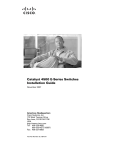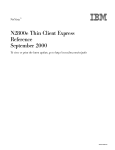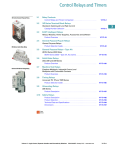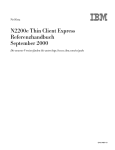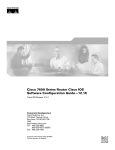Download Cisco WS-X4515 - Supervisor Engine IV Specifications
Transcript
Troubleshooting Hardware and Related Issues on Catalyst 4500/4000 Switches Running Cisco IOS Software
Contents
TAC Notice: What's
Changing on TAC Web
Help us help you.
Introduction
Prerequisites
Requirements
Components Used
Conventions
Supervisor Engine or Module Problems
Supervisor Engine LED Is Red or Status Indicates Faulty
Switch Is in a Continuous Boot Loop, Freezes or Halts During Boot, Is in ROMmon Mode, or Does Not Have the System Image
Standby Supervisor Engine Module Is Not Online or Status Indicates Other
Switch Has Reset or Rebooted on Own
Upgrade ROMmon (PROM Upgrade) and Cisco IOS Software Issues
Ports 1/2 and 2/2 Do Not Function with Dual Supervisor Engines in 4507R
Supervisor Engine III That Runs Cisco IOS Software Release 12.1(11b)EW Ceases to Work or Unexpectedly Reboots
Supervisor Engine III or IV Exhibits Packet Loss
Troubleshoot Error Messages in the Syslog or Console
Troubleshoot Module Failure to Come Online
Interface Problems
Workstation Is Unable to Log In to the Network During Startup or Unable to Obtain the DHCP Address
Troubleshoot NIC Compatibility Issues
Interface Is in errdisable Status
Troubleshoot Interface Errors
Interface Is Stuck in the Receive Direction on Ports That Connect to Hubs or Other Devices
MAC Address of Directly Connected Port is Not Learned by the Remote Device
Power Supply and Fan Problems
Power Supply on a 4500 Chassis Is in errdisable State in the Output of the show power Command
Power Supply Fail LED Is On
Fan Assembly Failed in the show environment status Command
Diagnostic Commands
show version
show module
show diagnostics online module
show diagnostics power-on
show power
show environment status
show interface interface-id status
show errdisable recovery
show interface interface-id counters error
NetPro Discussion Forums - Featured Conversations
Related Information
Please rate this
document.
Excellent
Good
Average
Fair
Poor
This document solved
my problem.
Yes
No
Just browsing
Suggestions for
improvement:
(256 character limit)
Send
Introduction
This document discusses the troubleshoot of hardware and related common issues on Cisco Catalyst 4500/4000 switches with Supervisor Engine II+, III, IV, and V modules. This document does not cover Supervisor Engine I and II troubleshoot practices. For information on the
troubleshoot of Supervisor Engine I and II, refer to Hardware Troubleshooting for Catalyst 4000/4912G/2980G/2948G Series Switches.
The Supervisor Engine II+, III, IV, and V run Cisco IOS® Software only. This table describes the support of these Supervisor Engine modules in various chassis:
Supervisor Engine Model
Chassis with Support
Supervisor Engine II+ (WS-X4013+=)
4006, 4503, 4506, 4507R
Supervisor Engine III (WS-X4014=)
4006, 4503, 4506
Supervisor Engine IV (WS-X4515=)
4006, 4503, 4506, 4507R
Supervisor Engine V (WS-X4516=)
4006, 4503, 4506, 4507R, 4510R
Note: Supervisor Engine modules need to run Cisco IOS Software Release 12.1(12c)EW or later in order to run on the 45xx chassis. The Supervisor Engine IV first release is Cisco IOS Software Release 12.1(12c)EW.
Prerequisites
Requirements
There are no specific requirements for this document.
Components Used
The information in this document is based on these software and hardware versions:
z
Catalyst 4500/4000 with a Supervisor Engine III and IV
z
Cisco IOS Software Release 12.1(12c)EW
The information in this document was created from the devices in a specific lab environment. All of the devices used in this document started with a cleared (default) configuration. If your network is live, make sure that you understand the potential impact of any command.
Conventions
Refer to Cisco Technical Tips Conventions for more information on document conventions.
Supervisor Engine or Module Problems
Supervisor Engine LED Is Red or Status Indicates Faulty
If your switch Supervisor Engine LED is red or the status shows faulty, there can be a hardware problem. This Common Reasons and Solutions section provides common reasons for this problem and solutions:
Common Reasons and Solutions
z
Console into the Supervisor Engine and issue the show diagnostics power-on command, if you can issue the command. If the action returns a failure, create a service request with Cisco Technical Support for further assistance.
z
If the switch does not boot and fails self diagnostics during the boot sequence, capture the output. Then, create a Cisco Technical Support service request for further assistance.
If you do not see any hardware failure in the boot sequence or in the output of the show diagnostics power-on command, create a Cisco Technical Support service request for further assistance.
Switch Is in a Continuous Boot Loop, Freezes or Halts During Boot, Is in ROMmon Mode, or Does Not Have the System Image
If your switch Supervisor Engine is in a continuous boot loop, freezes or halts during boot, is in ROM Monitor (ROMmon) mode, or does not have the system image, the problem is mostly likely not a hardware problem. This Common Reasons and Solutions section provides
common reasons for this problem and solutions to recover the switch:
Common Reasons and Solutions
z
The Supervisor Engine is in a continuous loop if you have not set the boot variable correctly and you have set the configuration register to 0x2102. For instructions on how to recover the Supervisor Engine, refer to the Recovering from a Continuous Reboot section of the
document Recover a Cisco IOS Catalyst 4500/4000 Series Switch from a Corrupt or Missing Image or in Rommon Mode.
z
The Supervisor Engine goes into ROMmon mode or fails to boot when the system image is either corrupt or absent. For instructions on how to recover the Supervisor Engine, refer to the Recovering from a Corrupt or Missing Image section of the document Recover a Cisco
IOS Catalyst 4500/4000 Series Switch from a Corrupt or Missing Image or in Rommon Mode.
The Supervisor Engine III, IV, and V have 64 MB of onboard system Flash, which should easily hold multiple system images. Therefore, have a backup image. In addition to the bootflash:, the Supervisor Engine supports up to 128 MB of compact Flash in the slot0: device. The
Supervisor Engine also provides for transfer via TFTP of the image from ROMmon mode, which enables faster recovery of absent or corrupt images.
Note: The Supervisor Engine II+ has 32 MB of onboard system Flash.
Caution: If you run Cisco IOS Software Release 12.1(12c)EW, your switch can crash if you try to use the compact Flash. Format the compact Flash before use. The resolution of this issue is in Cisco IOS Software Release 12.1(13)EW and later.
Standby Supervisor Engine Module Is Not Online or Status Indicates Other
Another issue is the failure of the standby Supervisor Engine module to come online. The status of other or faulty in the output of the show module command or an amber Status LED indicates this problem. This Common Reasons and Solutions section provides common
reasons:
Common Reasons and Solutions
z
Console into the standby Supervisor Engine in order to check whether it is in ROMmon mode or in continuous reboot. If the standby Supervisor Engine is in either of these two states, refer to Recover a Cisco IOS Catalyst 4500/4000 Series Switch from a Corrupt or Missing
Image or in Rommon Mode.
4507#show module
Mod Ports Card Type
Model
Serial No.
----+-----+--------------------------------------+-----------------+----------1
2 1000BaseX (GBIC) Supervisor(active)
WS-X4515
JAB0627065V
2
Standby Supervisor
3
48 10/100/1000BaseTX (RJ45)
WS-X4448-GB-RJ45 JAB053606AG
4
48
10/100BaseTX (RJ45)V
WS-X4148-RJ45V
JAE060800BL
M MAC addresses
Hw Fw
Sw
Status
--+--------------------------------+---+------------+----------------+--------1 0009.e845.6300 to 0009.e845.6301 0.4 12.1(12r)EW( 12.1(12c)EW, EAR Ok
2 Unknown
Unknown
Unknown
Other
3 0001.6443.dd20 to 0001.6443.dd4f 0.0
Ok
4 0008.2138.d900 to 0008.2138.d92f 1.6
Ok
z
Make sure that the Supervisor Engine module properly seats in the backplane connector and that you have completely screwed down the Supervisor Engine installation screw. For more information, refer to the Installing and Removing the Supervisor Engine section of the
document Installation and Configuration Note for the Catalyst 4000 Family Supervisor Engine IV.
z
In order to identify whether the standby Supervisor Engine is faulty, issue the redundancy reload peer command from the active Supervisor Engine and through the console to the standby Supervisor Engine. Observe the bootup sequence in order to identify any hardware
failures. Currently, the active Supervisor Engine cannot access the power-on diagnostics results of the standby Supervisor Engine.
z
Make sure that these configurations are synchronized between the active and redundant Supervisor Engines:
z
{
Startup configuration
{
Boot variable
{
Configuration register
{
Calendar
{
VLAN database
If a software upgrade is performed on both the active and standby Supervisor Engines, check to determine if both Supervisor Engines run the same new software image. If the software images are not the same, upgrade the software image. Use the procedure in the Performing
a Software Upgrade section of Configuring Supervisor Engine Redundancy on the Catalyst 4507R.
If the standby Supervisor Engine still does not come on line, create a service request with Cisco Technical Support. Use the log of the switch output that you collected from the above output and the troubleshoot steps.
Switch Has Reset or Rebooted on Own
This Common Reasons and Solutions section provides common reasons that your switch can reset without any manual intervention:
Common Reasons and Solutions
z
The switch can have had a software crash. In order to check if a software crash is the reason, issue the more crashinfo:data command.
The more crashinfo:data command displays the crash information from the last time that the switch crashed on the console or terminal. This command identifies the date and time of the last crash, which helps you determine if the reset that you experienced is because of the
crash that is on record.
The crashinfo:data are not present if the switch has never crashed. If the switch has crashed at least once, there is a record of the crash. Currently, there is no way to clear the crashinfo:data which exist in the memory. Make sure that the reset or reboot that you troubleshoot is
due to the crashinfo:data. In order to verify the cause, check the date and the time of the last crash, as this example shows:
Switch#more crashinfo:data
Current time: 04/21/2000 19:58:10
Last crash: 04/21/2000 03:58:56
Build: 12.1(11b)EW, EARLY DEPLOYMENT
pc=006B14FC lr=006B14FC msr=0002B030 vector=00000700
!--- Output suppressed.
In order to display the standby Supervisor Engine crashinfo:data, issue the more slavecrashinfo:data command. This command displays any crashinfo:data that are on record in the current standby Supervisor Engine.
If the command indicates a software crash at the time that you suspect that the switch rebooted, the problem can be something other than a hardware failure. Contact Cisco Technical Support with the output of these commands:
z
{
show tech-support
{
show logging
{
more crashinfo:data
Check the power source for the switch to make sure that the power source did not fail. If you use an uninterruptible power supply (UPS), make sure that the UPS does not have any problems.
If you are still unable to determine the problem, contact the Cisco Technical Support Escalation Center.
Upgrade ROMmon (PROM Upgrade) and Cisco IOS Software Issues
If you have a Catalyst 4500/4000 series switch that runs Cisco IOS Software Release 12.1(12c)EW or earlier and you want to upgrade your switch to Cisco IOS Software Release 12.1(12c)EW1, you must also upgrade the Supervisor Engine III or IV ROMmon version to Cisco
IOS Software Release 12.1(12r)EW or later. If you need further assistance, refer to the Upgrading the System Software section of the Release Notes for the Catalyst 4500 Series Switch, Cisco IOS Release 12.1(20)EW2. If you still need assistance, contact the Cisco Technical
Support Escalation Center.
Ports 1/2 and 2/2 Do Not Function with Dual Supervisor Engines in 4507R
If you have dual Supervisor Engines in a Catalyst 4507R chassis and your ports 1/2 and 2/2 do not function, the problem is not a hardware problem. The system works as per the design. See this Common Reasons and Solutions section for further information:
Common Reasons and Solutions
In a Catalyst 4507R that uses Supervisor Engine IV modules, the design of the dual uplinks is to work when only one Supervisor Engine is present. This design means that if only one Supervisor Engine is present and is in slot 1, both ports 1/1 and 1/2 are functional. Also, if only
one Supervisor Engine is present and is in slot 2, ports 2/1 and 2/2 are functional. When dual Supervisor Engines are present, only ports 1/1 and 2/1 are functional and 1/2 and 2/2 are not functional. This lack of function is not a failure. For more information, refer to the Supervisor
Engine Redundancy Guidelines and Restrictions section of the document Configuring Supervisor Engine Redundancy on the Catalyst 4507R.
Supervisor Engine III That Runs Cisco IOS Software Release 12.1(11b)EW Ceases to Work or Unexpectedly Reboots
If your switch Supervisor Engine that runs Cisco IOS Software Release 12.1(11b)EW suddenly fails to work or unexpectedly reboots, the problem can be the bug that Cisco bug ID CSCdx94797 ( registered customers only) describes. The fix is available in Cisco IOS Software
Release 12.1(11)EW1 or later. If you still need assistance, contact the Cisco Technical Support Escalation Center. For additional information about this issue, refer to the Field Notice: Catalyst 4000 Switches Defer 12.1(11b)EW Image - System Failure Possible.
Supervisor Engine III or IV Exhibits Packet Loss
If your system is a Catalyst 4500/4000 with Supervisor Engine III or IV and exhibits partial or full loss of network connectivity or packet loss, make sure to perform basic troubleshoot procedures to eliminate the common causes. The common causes include:
z
Bad cabling
z
A bad port
z
Speed and duplex mismatch
z
Network interface card (NIC) issues
If you troubleshoot these common reasons and you are not able to narrow down the problem, follow the troubleshoot steps in this section and capture the output of commands at each step. Contact Cisco Technical Support for troubleshoot assistance.
1. Issue the show platform software interface all command at the time that you observe the packet loss issue.
If you run software earlier than Cisco IOS Software Releases 12.1(8a)EW or 12.1(8a)EW1, issue the show platform software interface all | include TxCrcErrors command multiple times and look for increments in the TxCrcErrors counter. Here is an example:
cat4k#show platform software interface all | include TxCrcErrors
TxCrcErrors: 1870
cat4k#
cat4k#show platform software interface all | include TxCrcErrors
TxCrcErrors: 1920
cat4k#
If you run Cisco IOS Software Release 12.1(11b)EW or later, issue the show platform software interface all | include DroppedBadPackets command multiple times and look for increments in the DroppedBadPackets counter. Here is an example:
cat4k#show platform software interface all | include DroppedBadPackets
DroppedBadPackets : 8004
cat4k#
cat4k#show platform software interface all | include DroppedBadPackets
DroppedBadPackets : 8130
cat4k#
These counters are only visible if they have a nonzero value in them. Therefore, if you issue the command and do not see any output, your switch does not exhibit the problem. Here is an example:
cat4k#show platform software interface all | include DroppedBadPackets
cat4k#
If you see increments in the TxCrcErrors or DroppedBadPackets counters, continue to Step 2.
2. If you run Cisco IOS Software Release 12.1(8a)EW or 12.1(8a)EW1, issue the show platform cpuport all command multiple times and look for increments in the VlanZero counter.
Here is an example:
cat4k#show platform cpuport all | include VlanZero
130363
5
VlanZero
Cat4k#
5
5
4
cat4k#show platform cpuport all | include VlanZero
130383
5
VlanZero
Cat4k#
5
5
4
Note: The VlanZero counter can increase even if the TxCrcErrors counter does not increase. This situation can indicate a different issue. Contact Cisco Technical Support for further assistance.
If you run Cisco IOS Software Release 12.1(11b)EW or later, issue the show platform cpu packet statistics command multiple times and look for increments in the VlanZeroBadCrc counter. Here is an example:
cat4k#show platform cpu packet statistics | include VlanZeroBadCrc
94471
9
9
VlanZeroBadCrc
cat4k#
8
7
cat4k#show platform cpu packet statistics | include VlanZeroBadCrc
94545
9
9
VlanZeroBadCrc
cat4k#
8
7
3. If both Step 1 and Step 2 show symptoms of packet loss, issue the reload command to soft reset the switch, and observe the power-on self test (POST) results at system reset.
Make sure to capture all the output to a text file.
cat4k#reload
Proceed with reload? [confirm]
1d21h: %SYS-5-RELOAD: Reload requested
<output truncated>
Decompressing the image : ###################################################
#################################[OK]
k2diags version 1.6
prod: WS-X4014
part: 73-6854-09
Power-on-self-test for Module 1:
Status: (. = Pass, F = Fail)
serial: JAB0620090U
WS-X4014
Traffic using serdes loopback (L2; one port at a time)...
switch port 0: .
switch port 1: .
switch port 2: .
switch port 3: .
switch port 4: .
switch port 5: .
switch port 6: .
switch port 7: .
switch port 8: .
switch port 9: .
switch port 10: .
switch port 11: .
switch port 12: .
switch port 13: .
switch port 14: .
switch port 15: .
switch port 16: .
switch port 17: .
switch port 18: .
switch port 19: .
switch port 20: .
switch port 21: .
switch port 22: .
switch port 23: .
switch port 24: .
switch port 25: .
switch port 26: .
switch port 27: .
switch port 28: .
switch port 29: .
switch port 30: .
switch port 31: .
Traffic using asic loopback (L2; all ports at once)...
switch port 0: F
switch port 1: F
switch port 2: F
switch port 3: F
switch port 4: F
switch port 5: F
switch port 6: F
switch port 7: F
switch port 8: F
switch port 9: F
switch port 10: F
switch port 11: F
switch port 12: F
switch port 13: F
switch port 14: F
switch port 15: F
switch port 16: F
switch port 17: F
switch port 18: F
switch port 19: F
switch port 20: F
switch port 21: F
switch port 22: F
switch port 23: F
switch port 24: F
switch port 25: F
switch port 26: F
switch port 27: F
switch port 28: F
switch port 29: F
switch port 30: F
switch port 31: F
Traffic using asic loopback (L3; all ports at once)...
switch port 0: F
switch port 1: F
switch port 2: F
switch port 3: F
switch port 4: F
switch port 5: F
switch port 6: F
switch port 7: F
switch port 8: F
switch port 9: F
switch port 10: F
switch port 11: F
switch port 12: F
switch port 13: F
switch port 14: F
switch port 15: F
switch port 16: F
switch port 17: F
switch port 18: F
switch port 19: F
switch port 20: F
switch port 21: F
switch port 22: F
switch port 23: F
switch port 24: F
switch port 25: F
switch port 26: F
switch port 27: F
switch port 28: F
switch port 29: F
switch port 30: F
switch port 31: F
Module 1 Failed
Exiting to ios...
This example shows a Supervisor Engine module diagnostic failure.
4. If Step 3 results in a Supervisor Engine module diagnostic failure, power cycle the switch and observe the POST results at bootup.
5. Issue the show diagnostics power-on command to verify the POST results from bootup and determine if diagnostics fail again.
If diagnostics fail again, the problem is most likely bad hardware. Contact Cisco Technical Support for further assistance.
If the Supervisor Engine passes the diagnostics tests without any failure after the power cycle in Step 4, perform these steps:
a. Collect the output from the show tech-support command.
b. Remove all power supplies from the box, and collect the serial numbers, Cisco part number, and manufacturer of the power supplies.
c. Contact Cisco Technical Support with the information that you collected.
Note: If Cisco Technical Support did not assist with the troubleshoot procedure, you must provide the information in the order of these steps.
Troubleshoot Error Messages in the Syslog or Console
If you get error messages in the syslog or console, see this Common Reasons and Solutions section in order to help identify the problem:
Common Reasons and Solutions
The system messages appear on the console if you have enabled console logging or appear in the syslog if you have enabled syslog. Some of the messages are for informational purposes only and do not indicate an error condition. Issue the show logging command in order to
display the log messages. In order to better understand a specific system message, refer to Message and Recovery Procedures.
If you still cannot narrow down the problem, or if the error message is not present in the document, contact the Cisco Technical Support Escalation Center.
Troubleshoot Module Failure to Come Online
Part of the module can fail to come online. You may have a module failure if you see an amber or red status LED or if you see one of these statuses in the output of the show module command:
z
other
z
faulty
z
err-disable
z
power-deny
z
power-bad
Common Reasons and Solutions
z
Check the Supported Hardware section of the Release Notes for the relevant release. If the module does not have support in the software that you currently run, download the necessary software from Downloads - Cisco IOS Software
( registered customers only) .
Note: The WS-X4232-L3 module is not supported on a Supervisor Engine II+, III, IV, or V.
z
Ensure that the switch loads an image that supports the corresponding line card or module.
z
If the status is power-deny, the switch does not have enough power available to power this module. Issue the show power command in order to confirm whether enough power is available. For more information, refer to Environmental Monitoring and Power Management.
z
If the status is power-bad, the switch is able to see a card but unable to allocate power. This situation is possible if the Supervisor Engine is not able to access the serial PROM (SPROM) contents on the module in order to determine the identification of the line card. Issue the
show idprom module slot command in order to verify if the SPROM is readable. If SPROM is not accessible, you can reset the module.
z
Make sure that the module is properly seated and that you have completely screwed down the module. If the module still does not come online, issue the hw-module slot slot number reset command. If the module still does not come online, try the module in a spare slot,
swap the module with the slot of a module that works, or try the module in a different chassis.
z
Issue the show diagnostics online module slot number command in order to identify any hardware failures on the module. You may follow the previous solution before you conclude that the module had hardware that failed.
If the module still does not come online, create a service request with Cisco Technical Support in order to troubleshoot further. Use the log of the switch output that you collected in the above output and the troubleshooting steps that you performed.
Interface Problems
Workstation Is Unable to Log In to the Network During Startup or Unable to Obtain the DHCP Address
If you observe one of these symptoms when you have powered up a client machine or rebooted, the problem can be due to an initial connectivity delay that the switch introduced:
z
Microsoft network client displays "No Domain Controllers Available".
z
DHCP reports "No DHCP Servers Available".
z
A Novell Internetwork Packet Exchange (IPX) network workstation does not have the Novell login screen upon bootup.
z
An AppleTalk network client displays, "Access to your AppleTalk network has been interrupted. In order to reestablish your connection, open and close the AppleTalk control panel." The AppleTalk client chooser application can either fail to display a zone list or display an
incomplete zone list.
z
IBM Network stations can have one of these messages:
{
NSB83619—Address resolution failed
{
NSB83589—Failed to boot after 1 attempt
{
NSB70519—Failed to connect to a server
See this Common Reasons and Solutions section in order to determine if you experience one of the common reasons:
Common Reasons and Solutions
The reason for these symptoms can be an interface delay that either Spanning Tree Protocol (STP), EtherChannel, trunking, or an autonegotiation delay causes. For more information about these delays and possible solutions, refer to Using PortFast and Other Commands to Fix
Workstation Startup Connectivity Delays.
If you review and follow the procedure in the document and you still have issues, contact Cisco Technical Support.
Troubleshoot NIC Compatibility Issues
You can have NIC compatibility or misconfiguration issues with the switch if you experience one of these symptoms:
z
A server or client connection to the switch does not come up.
z
You have autonegotiation issues.
z
You see errors on the port.
See this Common Reasons and Solutions section for more information on the misconfiguration issues:
Common Reasons and Solutions
z
The reason for these symptoms can be a known NIC driver issue, speed and duplex mismatch, or autonegotiation or cabling problems. For more troubleshoot information, refer to Troubleshooting Cisco Catalyst Switches to NIC Compatibility Issues.
z
This table shows the known issue with the Catalyst 4000 that runs the Supervisor Engine III and IV:
Symptom
Description
Fix
WS-X4424-GB-RJ45 does not A Catalyst 4000 Supervisor Engine that runs Cisco IOS Software Release 12.1(12c)EW or earlier does
link up with hard code for speed not link up on a WS-X4424-GB-RJ45 line card interface if you have hard coded for speed and duplex.
and duplex.
The workaround is to issue the shutdown/no shutdown interface command.
Cisco IOS Software
Release 12.1(12c)EW1
and later
If you still have issues after you review and follow the procedure in the document Troubleshooting Cisco Catalyst Switches to NIC Compatibility Issues, contact Cisco Technical Support for further assistance.
Interface Is in errdisable Status
If the interface status is err-disable in the output of the show interface status command, see this Common Reasons and Solutions section:
Common Reasons and Solutions
The interface goes into err-disable state for a variety of reasons. Some of the possibilities include:
z
Duplex mismatch
z
Port channel misconfiguration
z
Bridge protocol data unit (BPDU) guard violation
z
UniDirectional Link Detection (UDLD) condition
z
Late-collision detection
z
Link-flap detection
z
Security violation
z
Port Aggregation Protocol (PAgP) flap
z
Layer Two Tunneling Protocol (L2TP) guard
z
DHCP snooping rate-limit
In order to determine the reason, issue the show errdisable recovery command.
In order to reenable the interface manually, issue the no shutdown interface command. Or, you can set up the time-out mechanism in order to reenable the port after a time period that you configure. Once you know the cause of the errdisable state, you can troubleshoot the problem
and fix the root of the issue. For example, your port can be in err-disable state because of the receipt of a BPDU on an access port on which you have enabled PortFast. You can troubleshoot in order to determine if a switch has accidental connection to that port, or if a hub was
connected in a loop fashion, which makes the switch see its own BPDU. In order to troubleshoot other scenarios, refer to the specific feature information in the Catalyst 4500 Series Switch Cisco IOS Software Configuration Guide, 12.1(12c)EW.
If you review and troubleshoot with use of this document and you still have issues, contact Cisco Technical Support for further assistance.
Troubleshoot Interface Errors
If you see an error in the output of the show interface command, see this Common Reasons and Solutions section:
Common Reasons and Solutions
z
The reason for the interface errors can be:
{
A physical layer issue, such as a faulty cable or NIC
{
A configuration issue, such as a speed and duplex mismatch
{
A performance issue, such as an oversubscription
In order to understand and troubleshoot these issues, refer to Troubleshooting Switch Port and Interface Problems.
z
At times, error counters increment incorrectly because of a software bug or hardware limitations. This table lists some of the known counter issues with the Catalyst 4000 Supervisor Engine III and IV platform:
Symptom
Description
The output queue drops incorrectly count as output errors.
There are output errors in the show interface command.
Note: Valid output errors still count as such.
The input queue size is greater than the input queue maximum size in the
show interface command output. Here is sample output:
The input queue size incorrectly includes counts of all the input
packets.
Input queue: 3285/2000/0/0 (size/max/drops/flushes
The broadcast counter in the show interface vlan vlan-id command output
does not work. The counter is always zero.
Fix
Cisco IOS
Software
Release 12.1
(11)EW and
later
Cisco IOS
Software
Release 12.1
(12c)EW and
later
Cisco IOS
The broadcast counter does not count the valid broadcast frames to Software
Release 12.1
the VLAN SVI1.
(12c)EW and
later
Packets that are larger than 1522 bytes count as oversize, or
"giants". These giants also show up as input errors. ISL packets
The ISL2 trunk port reports giants, and there are input errors on certain line can have a maximum size of 1548 bytes. Packets between 1522
Not available
cards in the show interface interface-id command output.
and 1548 bytes switch correctly, but still count as giants because of
a known limitation.
A CRC3 error, and input error, appear in the show interface interface-id
command output.
Under certain conditions, the Supervisor Engine III can transmit
packets that generate internally with a bad CRC. Packets that enter
the switch on external interfaces do not become corrupt under these
conditions. Refer to Cisco bug ID CSCdx36065 ( registered
customers only) for more information.
The output total drop count should count the total of all Tx4 queue
Output that continuously increments drops in the show interface interface- drops for that interface. The counter increments continuously once
the tx-queue-drop field has a nonzero value. The drops add
id command output.
cumulatively, which is erroneous. Refer to Cisco bug ID
CSCdx62202 ( registered customers only) for more information.
Baby giants count as oversize giants on certain line cards in the show
interface interface-id command output.
1
SVI = switched virtual interface.
2
ISL = Inter-Switch Link Protocol.
3
CRC = cyclic redundancy check.
4
Tx = transmit.
This is a known limitation. For more information, refer to the
Catalyst 4000 Series section of the document Jumbo/Giant Frame
Support on Catalyst Switches Configuration Example.
Cisco IOS
Software
Release 12.1
(11)EW and
later
Cisco IOS
Software
Release 12.1
(12c)EW and
later
Not available
If you review and troubleshoot with the documents that this section references and you still have issues, contact Cisco Technical Support for further assistance.
Interface Is Stuck in the Receive Direction on Ports That Connect to Hubs or Other Devices
If certain interfaces are stuck in the receive direction when they connect to hubs or other devices, the problem can be the bug that Cisco bug ID CSCdx79678 ( registered customers only) describes. You can still see the switch through Cisco Discovery Protocol if the switch connects
to another Cisco device. But this switch does not learn any MAC address on the port and does not forward traffic. Other adjacent working ports forward the traffic without issue. The root cause of the bug is the interface receipt of a packet that is larger in size than the maximum
transmission unit (MTU) size on the interface.
The bug can affect these line cards:
z
WS-X4504-FX-MT
z
WS-X4232-GB-RJ
z
WS-X4148-FX-MT
z
WS-X4148-RJ
z
WS-X4148-RJ21
z
WS-X4148-RJ45V
The fix is available in Cisco IOS Software Release 12.1(12c)EW and later. The workaround is to issue the hw-module module slot number reset command in order to reset the module which has the problem port. This temporarily fixes the problem.
MAC Address of Directly Connected Port is Not Learned by the Remote Device
When a packet gets routed, it carries the source MAC address as that of the physical interface or VLAN interface, which performs the routing rather than the outgoing interface which is in switchport mode.
In order to learn the MAC address of the directly connected interface or port, you can configure the port for native VLAN. When any untagged frames are sent out of this port, the source MAC address associated physical port is learned and added to the MAC address table in the
remote device.
Power Supply and Fan Problems
Power Supply on a 4500 Chassis Is in errdisable State in the Output of the show power Command
If the power supply in a Catalyst 4500 chassis is in the err-disable state in the output of the show power command, see this Common Reasons and Solutions section:
Common Reasons and Solutions
The Catalyst 4500 has two power supply slots to provide 1+1 redundancy. However, the switch does not allow two different power supplies in the same chassis. The power supplies must be the same wattage and AC/DC type. The switch uses only the first power supply that the
switch recognizes. The switch puts the second power supply into err-disable state and ignores this power supply. You can safely remove the errdisable power supply from the chassis after you turn the chassis off. For more information, refer to the Power Management section of
the document Environmental Monitoring and Power Management.
Power Supply Fail LED Is On
If the power supply LED with the label Fail is on, see this Common Reasons and Solutions section in order to help identify the problem:
Common Reasons and Solutions
z
If you have dual power supplies, and they have different wattage or are of different AC/DC type, see the Power Supply on a 4500 Chassis Is in errdisable State in the Output of the show power Command section of this document.
z
If you have either a single power or dual power supply of the same type and the Fail LED is on, refer to the Troubleshooting the Power Supply section of the document Troubleshooting the Installation.
z
If the show module command output shows a message that states "not enough power for module", check the Catalyst 4500 Series Power Supplies section of the document Specifications for the minimum power requirements.
Fan Assembly Failed in the show environment status Command
If you issue the show environment status command and find that the fan assembly has failed, see this Common Reasons and Solutions section in order to help identify the problem:
Common Reasons and Solutions
For more information on this problem, refer to the Troubleshooting the Fan Assembly section of the document Troubleshooting the Installation.
Diagnostic Commands
z
show version
z
show module
z
show diagnostics online module
z
show diagnostics power-on
z
show power
z
show environment status
z
show interface interface-id status
z
show errdisable recovery
z
show interface interface-id counters error
show version
The show version command output provides this type of information:
z
The software version that the Supervisor Engine currently runs
z
Uptime, which is the time since the last reset
z
The reason for the last reset
z
The system image file that currently runs
z
The amount of memory that you have installed
z
The configuration register and serial number
The information appears in boldface in this sample output:
4507#show version
Cisco Internetwork Operating System Software
IOS (tm) Catalyst 4000 L3 Switch Software (cat4000-IS-M), Version 12.1(12c)EW,
EARLY DEPLOYMENT RELEASE SOFTWARE (fc1)
TAC Support: http://www.cisco.com/tac
Copyright (c) 1986-2002 by cisco Systems, Inc.
Compiled Thu 22-Aug-02 19:28 by hqluong
Image text-base: 0x00000000, data-base: 0x00CA7148
ROM: 12.1(12r)EW(1.05)
Dagobah Revision 63, Swamp Revision 24
4507 uptime is 6 days, 23 hours, 17 minutes
System returned to ROM by redundancy reset
System image file is "bootflash:cat4000-is-mz.121-12c.EW"
cisco WS-C4507R (XPC8245) processor (revision 4) with 524288K bytes of memory.
Processor board ID FOX062105FP
Last reset from Redundancy Reset
48 FastEthernet/IEEE 802.3 interface(s)
52 Gigabit Ethernet/IEEE 802.3 interface(s)
403K bytes of non-volatile configuration memory.
Configuration register is 0x2102
show module
The show module command provides this critical information:
z
What Supervisor Engine is active, in a 4507R or 4510R
z
The model number of the modules that are present in various slots
z
The status of the modules
The information appears in boldface in this sample output:
4507#show module
Mod Ports Card Type
Serial No.
Model
----+-----+--------------------------------------+-----------------+----------1
2 1000BaseX (GBIC) Supervisor(standby)
JAB0627065V
WS-X4515
2
2 1000BaseX (GBIC) Supervisor(active)
JAB062408TV
WS-X4515
3
48 10/100/1000BaseTX (RJ45)
WS-X4448-GB-RJ45 JAB053606AG
4
48
10/100BaseTX (RJ45)V
JAE060800BL
WS-X4148-RJ45V
M MAC addresses
Hw Fw
Sw
Status
--+--------------------------------+---+------------+----------------+--------1 0009.e845.6300 to 0009.e845.6301 0.4
Ok
2 0009.e845.6302 to 0009.e845.6303 0.4 12.1(12r)EW( 12.1(12c)EW, EAR Ok
3 0001.6443.dd20 to 0001.6443.dd4f 0.0
Ok
4 0008.2138.d900 to 0008.2138.d92f 1.6
Ok
show diagnostics online module
The show diagnostics online module slot # command provides results of diagnostic tests for the module in slots 3 through 7. You perform the diagnostic test, which is available only for the active Supervisor Engine, with the issue of the show diagnostics power-on command.
4507#show diagnostics online module 3
Slot Ports Card Type
Diag Status
Diag Details
---- ----- -------------------------------------- ---------------- -----------3
48
10/100/1000BaseTX (RJ45)
None
Passed
Detailed Status
--------------. = Pass
L = Loopback failure
I = Ilc failure
E = SEEPROM failure
Ports
U
S
P
G
=
=
=
=
Unknown
Stub failure
Port failure
GBIC integrity check failure
1
.
2
.
3
.
4
.
5
.
6
.
7
.
8
.
9
.
10
.
11
.
12
.
13
.
14
.
15
.
16
.
Ports 17
.
18
.
19
.
20
.
21
.
22
.
23
.
24
.
25
.
26
.
27
.
28
.
29
.
30
.
31
.
32
.
Ports 33
.
34
.
35
.
36
.
37
.
38
.
39
.
40
.
41
.
42
.
43
.
44
.
45
.
46
.
47
.
48
.
show diagnostics power-on
The show diagnostics power-on command provides POST results for the active Supervisor Engine. Currently, with Route Processor Redundancy (RPR), the results of the standby Supervisor Engine are not available.
4507#show diagnostics power-on
Power-On-Self-Test Results
Power-on-self-test for Module 2:
WS-X4515
Traffic using serdes loopback (L2; all ports at once)...
switch port 0: .
switch port 1: .
switch port
switch port 3: .
switch port 4: .
switch port
switch port 6: .
switch port 7: .
switch port
switch port 9: .
switch port 10: .
switch port
switch port 12: .
switch port 13: .
switch port
switch port 15: .
switch port 16: .
switch port
switch port 18: .
switch port 19: .
switch port
switch port 21: .
switch port 22: .
switch port
switch port 24: .
switch port 25: .
switch port
switch port 27: .
switch port 28: .
switch port
switch port 30: .
switch port 31: .
2: .
5: .
8: .
11: .
14: .
17: .
20: .
23: .
26: .
29: .
Traffic using asic loopback (L2; all ports at once)...
switch port 0: .
switch port 1: .
switch port 2: .
switch port 3: .
switch port 4: .
switch port 5: .
switch port 6: .
switch port 7: .
switch port 8: .
switch port 9: .
switch port 10: .
switch port 11: .
switch port 12: .
switch port 13: .
switch port 14: .
switch port 15: .
switch port 16: .
switch port 17: .
switch port 18: .
switch port 19: .
switch port 20: .
switch port 21: .
switch port 22: .
switch port 23: .
switch port 24: .
switch port 25: .
switch port 26: .
switch port 27: .
switch port 28: .
switch port 29: .
switch port 30: .
switch port 31: .
Traffic using asic loopback (L3; all ports at once)...
switch port 0: .
switch port 1: .
switch port 2: .
switch port 3: .
switch port 4: .
switch port 5: .
switch port 6: .
switch port 7: .
switch port 8: .
switch port 9: .
switch port 10: .
switch port 11: .
switch port 12: .
switch port 13: .
switch port 14: .
switch port 15: .
switch port 16: .
switch port 17: .
switch port 18: .
switch port 19: .
switch port 20: .
switch port 21: .
switch port 22: .
switch port 23: .
switch port 24: .
switch port 25: .
switch port 26: .
switch port 27: .
switch port 28: .
switch port 29: .
switch port 30: .
switch port 31: .
Module 2 Passed
Note: In this sample output, the Supervisor Engine in slot 2 is in active mode, and slot 1 is in standby mode.
show power
The show power command provides information about the power supplies that you have installed in the system. The command also gives information about the available power and the status of power supplies.
4507#show power
Power
Supply Model No
------ ---------------PS1
PWR-C45-2800AC
PS2
PWR-C45-1000AC
Type
--------AC 2800W
AC 1000W
Status
----------good
err-disable
Fan
Sensor
-----good
good
Inline
Status
-----good
n.a.
*** Power Supplies of different type have been detected***
Power Supply
(Nos in Watts)
-------------PS1
PS2
Power Summary
(in Watts)
------------System Power
Inline Power
Maximum Power
Max
Inline
-----1400
0
Available
--------1360
1400
2800
Min
Inline
-----1400
0
Max
System
-----1360
0
Used
-----450
18
468
Min
System
-----1360
0
Absolute
Maximum
-------2800
0
Remaining
--------910
1382
2332
Power supplies needed by system : 1
Mod
---1
2
3
4
Model
----------------WS-X4515
WS-X4515
WS-X4448-GB-RJ45
WS-X4148-RJ45V
Power Used
(online)
---------110
110
120
60
Power Used
(in Reset)
---------110
110
72
50
Note: In this sample output, the second power supply is in err-disable mode because there is no allowance for the mix of different types of power supplies.
show environment status
The show environment status command provides information about the status of the power supplies, the Supervisor Engine module, and the fan tray.
Switch#show environment status
Power
Supply Model No
Type
------ --------------- --------PS1
PWR-C45-1400AC
AC 1400W
PS2
PWR-C45-1400AC
AC 1400W
Power Supply
(Nos in Watts)
-------------PS1
PS2
Max
Inline
-----0
0
Min
Inline
-----0
0
Status
----------good
good
Max
System
-----1360
1360
Min
System
-----1360
1360
Fan
Sensor
-----good
good
Absolute
Maximum
-------1400
1400
Power supplies needed by system : 1
Chassis Type : WS-C4506
Supervisor Led Color : Green
Fantray : good
Power consumed by Fantray : 50 Watts
show interface interface-id status
The show interface interface-id status command gives the status of the interface, which is one of these statuses:
z
connected
z
notconnect
z
disabled
z
errdisable
z
faulty
The command output also contains the VLAN of the interface and the speed and duplex information.
4507#show interfaces gigabitethernet 1/1 status
Port
Gi1/1
Name
Status
notconnect
Vlan
1
Duplex Speed Type
auto
1000 No Gbic
show errdisable recovery
The show errdisable recovery command helps you to know the status of the automatic errdisable time-out configuration for each of the ErrDisable reasons. Also, the command provides the primary way to know why a certain port is in the errdisable mode.
Switch#show errdisable recovery
ErrDisable Reason
----------------udld
Timer Status
-------------Disabled
bpduguard
channel-misconfig
pagp-flap
dtp-flap
link-flap
security-violation
Disabled
Disabled
Disabled
Disabled
Disabled
Disabled
Timer interval:300 seconds
Interfaces that will be enabled at the next timeout:
Interface
--------Fa6/1
Switch#
Errdisable reason
----------------link-flap
Time left(sec)
-------------279
show interface interface-id counters error
The show interface interface-id counters error command provides the error counter details of an interface.
4507#show interfaces gigabitethernet 1/1 counters errors
Port
Gi1/1
Port
Gi1/1
CrcAlign-Err Dropped-Bad-Pkts Collisions
0
0
0
Undersize
0
Symbol-Err
0
Oversize
0
Fragments
0
Jabbers
0
Port
Gi1/1
Single-Col Multi-Col
0
0
Late-Col
0
Excess-Col
0
Port
Gi1/1
Deferred-Col False-Car
0
0
Carri-Sen Sequence-Err
0
0
NetPro Discussion Forums - Featured Conversations
Networking Professionals Connection is a forum for networking professionals to share questions, suggestions, and information about networking solutions, products, and technologies. The featured links are some of the most recent conversations available in this technology.
NetPro Discussion Forums - Featured Conversations for LAN
Network Infrastructure: LAN Routing and Switching
Move 3750 to stack (4x3750)- VLANS AND PRIVATE VLANS - Apr 15, 2009
STP for wireless backup - Apr 15, 2009
authorization problem after upgrade IOS - Apr 15, 2009
2 newbie quiestions about 4506-E - Apr 15, 2009
Encryption / decryption throughput of WS-SVC-IPSEC-1 - Apr 15, 2009
Network Infrastructure: Getting Started with LANs
What STP protocol to use? - Apr 15, 2009
2811 configuration - Apr 14, 2009
Trouble accessing SDM - Apr 14, 2009
Upgrading IOS - Apr 14, 2009
How to define a part of subnet in ACL? - Apr 13, 2009
Related Information
z
z
z
z
z
Recover a Cisco IOS Catalyst 4500/4000 Series Switch from a Corrupt or Missing Image or in Rommon Mode
Catalyst 4000 Series Switches Support
LAN Product Support
LAN Switching Technology Support
Technical Support & Documentation - Cisco Systems
Contacts & Feedback | Help | Site Map
© 2008 - 2009 Cisco Systems, Inc. All rights reserved. Terms & Conditions | Privacy Statement | Cookie Policy | Trademarks of Cisco Systems, Inc.