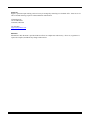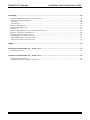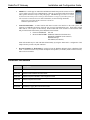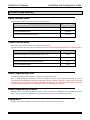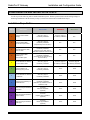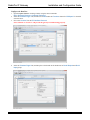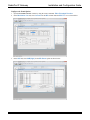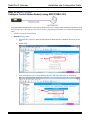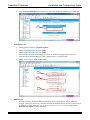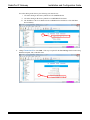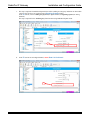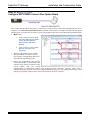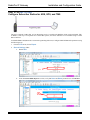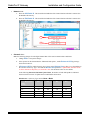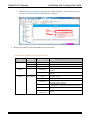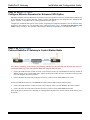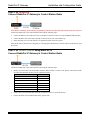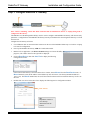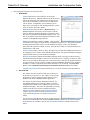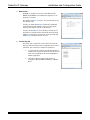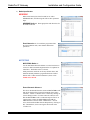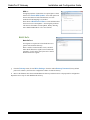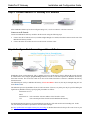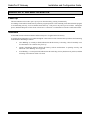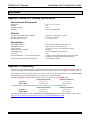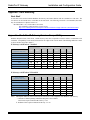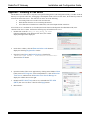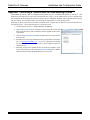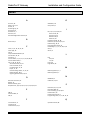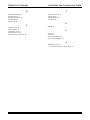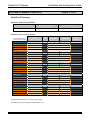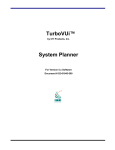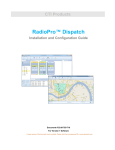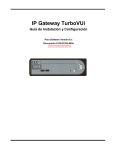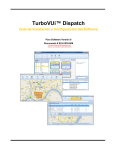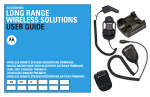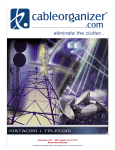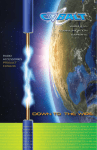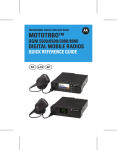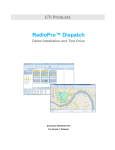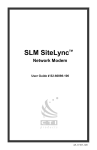Download CTI Products RadioPro Installation guide
Transcript
CTI Products RadioPro™ IP Gateway Installation Guide Document # S2-61781-710c For Version 7 Software A newer version of this document may be available. Please check the accompanying CD or www.ctiproducts.com Contact Us Support, replacement part ordering, and service may be arranged by contacting our Cincinnati office. Parts for service can be returned following request of a Return Material Authorization. CTI Products, Inc. 1211 W Sharon Rd Cincinnati, OH 45240 513-595-5900 [email protected] Disclaimer Information in this document is provided with best efforts for completeness and accuracy. However, no guarantee is expressed or implied, and details may change without notice. RadioPro IP Gateway Installation and Configuration Guide Contents SYSTEM OVERVIEW ............................................................................................................................................................ 5 SYSTEM COMPONENTS ............................................................................................................................................................ 5 REFERENCE DOCUMENTS ........................................................................................................................................................ 6 ARCHITECTURE ....................................................................................................................................................................... 7 System Maximum Build-out ................................................................................................................................................ 7 ENVIRONMENTAL CONSIDERATIONS ....................................................................................................................................... 8 RF Interference .................................................................................................................................................................. 8 Lightning and Fire Protection ............................................................................................................................................ 8 Power Requirements........................................................................................................................................................... 8 RADIOPRO VERSION MATCH .................................................................................................................................................. 8 STATIC IP ADDRESS ................................................................................................................................................................ 8 ACCESSING THE RADIOPRO IP GATEWAY USING PORT FORWARDING .................................................................................... 9 LICENSING .............................................................................................................................................................................. 9 RadioPro Dispatch Clients ................................................................................................................................................. 9 RadioPro Talk Clients and RadioPro Mobile Apps ........................................................................................................... 9 WHAT IS INCLUDED .......................................................................................................................................................... 10 RADIOPRO IP GATEWAY KIT ................................................................................................................................................ 10 OTHER ITEMS NEEDED .................................................................................................................................................... 11 RADIO INTERFACE CABLE ..................................................................................................................................................... 11 CONTROL STATION RADIO .................................................................................................................................................... 11 RADIO PROGRAMMING CABLE .............................................................................................................................................. 11 RADIO PROGRAMMING SOFTWARE ....................................................................................................................................... 11 LAPTOP OR PC ...................................................................................................................................................................... 11 CONFIGURATION AND INSTALLATION STEPS ......................................................................................................... 12 INSTALLATION STEPS OUTLINE ............................................................................................................................................. 12 STEP 1A. FOR NEXEDGE CONFIGURE CONTROL STATION RADIO(S) USING KPG-111DN FPU SOFTWARE ........................ 13 STEP 1A. FOR MOTOTRBO CONFIGURE CONTROL STATION RADIO(S) USING MOTOTRBO CPS ...................................... 17 STEP 1B. FOR MOTOTRBO CONFIGURE MOTOTRBO CONNECT PLUS OPTION BOARD..................................................... 25 STEP 1C. FOR MOTOTRBO CONFIGURE SUBSCRIBER RADIOS FOR ARS, GPS, AND TMS .................................................. 26 STEP 1D. FOR MOTOTRBO CONFIGURE MOTOROLA REPEATERS FOR ENHANCED GPS OPTION ......................................... 30 STEP 2. FOR MOTOTRBO CONNECT RADIOPRO IP GATEWAY TO CONTROL STATION RADIO............................................. 30 STEP 2. FOR NEXEDGE CONNECT RADIOPRO IP GATEWAY TO CONTROL STATION RADIO ................................................ 31 STEP 2. FOR GENERIC RADIOS USING BASIC RXTX CONNECT RADIOPRO IP GATEWAY TO CONTROL STATION RADIO ........ 31 STEP 3. CONFIGURE RADIOPRO IP GATEWAY ....................................................................................................................... 32 STEP 4. CONNECT RADIOPRO IP GATEWAY TO IP NETWORK ............................................................................................... 37 STEP 5. CONFIGURE PORT FORWARDING ON FIREWALL DEVICE ........................................................................................... 37 STEP 6. INSTALL AND CONFIGURE RADIOPRO CLIENTS/APPS ............................................................................................... 38 RADIOPRO IP GATEWAY OPERATION ......................................................... ERROR! BOOKMARK NOT DEFINED. POWER-UP ....................................................................................................................... ERROR! BOOKMARK NOT DEFINED. INDICATORS .................................................................................................................... ERROR! BOOKMARK NOT DEFINED. 3 RadioPro IP Gateway Installation and Configuration Guide APPENDIX ............................................................................................................................................................................. 40 APPENDIX - RADIOPRO IP GATEWAY SPECIFICATIONS ......................................................................................................... 40 Mechanical and Environmental ....................................................................................................................................... 40 Electrical .......................................................................................................................................................................... 40 Miscellaneous ................................................................................................................................................................... 40 APPENDIX - IP ADDRESSING ................................................................................................................................................. 40 APPENDIX - RACK MOUNTING .............................................................................................................................................. 41 Rack Shelf ......................................................................................................................................................................... 41 APPENDIX - RADIOPRO IP GATEWAY VERSION COMPATIBILITY .......................................................................................... 41 APPENDIX – INSTALLING A TIME SERVER ............................................................................................................................. 42 APPENDIX – RADIO INTERFACE CABLES ............................................................................................................................... 43 NEXEDGE Interface Cable # S2-61769 ........................................................................................................................... 43 MOTOTRBO Interface Cable # S2-61431........................................................................................................................ 43 Basic Tx/Rx Interface Cable # 89-12109 .......................................................................................................................... 43 INDEX ..................................................................................................................................................................................... 45 SYSTEM PLANNER TEMPLATE PAGE 1 OF 2 .......................................................................................................... 47 RadioPro IP Gateways ..................................................................................................................................................... 47 SYSTEM PLANNER TEMPLATE PAGE 2 OF 2 .......................................................................................................... 48 RadioPro Dispatch Clients ............................................................................................................................................... 48 RadioPro Talk clients and Mobile applications ............................................................................................................... 48 4 RadioPro IP Gateway Installation and Configuration Guide SYSTEM OVERVIEW RadioPro™ provides remote access to 2-way radios via IP Networks. This “Dispatch over IP” (DoIP) solution consists of PC-based software allowing voice and data communications between PC users and 2-way radio subscribers. Communications with radio subscribers is also possible for remote mobile users using Android or iOS devices. A RadioPro system consists of at least one RadioPro IP Gateway (server) and at least one client (Dispatch™, Talk™, or Mobile™) with an IP network connecting the RadioPro components. System Components CTI’s Dispatch over IP system is based on Server-Client architecture. System components are described below: RadioPro IP Gateway Kit (CTI Part # S2-61815) is the hardware interface that connects a mobile radio (control station) to an IP network. The IP Gateway is the Server for the control station radio connected to it. Each control station radio used for voice requires one IP Gateway. System components, such as IP Gateways and clients, may be located together or separated geographically and connected via a Wide Area Network (WAN) or Virtual Private Network (VPN). Each IP Gateway requires a static IP address. Each IP Gateway includes a cable to connect it to the Control Station radio. For more information, see the following documents: RadioPro IP Gateway - Installation and Configuration Manual, Document # S2-61781 RadioPro System Brochure RadioPro Dispatch Client (CTI Part #s S1-61700 Core, S1-61701 Voice Module, S1-61702 GPS Module, S1-61703 Telemetry Module) is a dispatch console for PCs that provides voice dispatching to multiple simultaneous radio channels or talk groups, as well as GPS/AVL, Telemetry, Text Messaging, and Voice Logging. Windows 8 Pro or Windows 7 Pro operating system is required. System components, such as Dispatch clients and IP Gateways, may be located together or separated geographically and connected via a Wide Area Network (WAN) or Virtual Private Network (VPN). For more information, see the following information: RadioPro Dispatch Client Installation and Configuration Guide, Document # S2-61785 RadioPro Dispatch Client User Guide, Document # S2-61786 RadioPro Dispatch Client Data Sheet RadioPro System Brochure Talk™ Client is a software application for PCs that provides voice dispatching to a single radio channel or talk group. Other features include Voice Logging for 24 hours, Text Messaging, and channel steering. Windows 8 or Windows 7 operating system is required. System components, such as Talk Clients and IP Gateways, may be located together or separated geographically and connected via a Wide Area Network (WAN) or Virtual Private Network (VPN). For more information, see the following documents: RadioPro Talk Client Installation and User Guide, Document # S2-61783 RadioPro System Brochure 5 RadioPro IP Gateway Installation and Configuration Guide Mobile™ is a mobile app for Android™ and iPhone™/iPad™ that provides remote access to a 2-way radio system for voice communications. This app is especially beneficial in trunked radio systems where there may be many talk groups. The Mobile app is useful over cellular or Wi-Fi networks when you are on-the-go and outside the coverage of your radio system, yet still need radio communications. For more information, see the following documents: Mobile App Quick-Start Guide, Document # S2-61787 RadioPro System Brochure Control Station Radio - A control station radio must be used as the interface to the radio system, and connects to a RadioPro IP Gateway using the rear accessory/communications port. Each control station radio used for voice requires one IP Gateway. Radio models that can be used for a Control Station radio and provide full radio functionality from a RadioPro client include: Kenwood NEXEDGE: NX-800 Motorola MOTOTRBO: XPR4550, XPR5550 (North America) DGM5500, DGM8500 (Latin America) DM4000 (Europe) XiR M8260 (Asia Pacific) Other radio models may be used with limited functionality by using the “Basic RxTx” configuration. This simple interface provides only talk and listen. Personal Computer or Workstation is required to host the RadioPro Dispatch client or RadioPro Talk client. Console accessories may include microphone and speakers (or headset), Push-to-Talk footswitch, and touch screen monitor. Reference Documents CTI Part # Description S2-61781 RadioPro IP Gateway Installation Guide S2-61783 RadioPro Talk Installation and User Guide S2-61785 RadioPro Dispatch Installation and Configuration Guide S2-61786 RadioPro Dispatch User Guide S2-61787 RadioPro Mobile App Quick-Start Guide for Android™ and iPhone™ mobile devices S2-61609 IP Gateway Logging Recorder Interface Guide 6 RadioPro IP Gateway Installation and Configuration Guide Architecture The IP Gateways interface the radio system to an IP network. One IP Gateway is required for each control station radio used for voice. The IP Gateways and control station radios can be centrally located or scattered among different locations using a Virtual Private Network (VPN) or Wide Area Network (WAN) such as the Internet. Each IP Gateway in a RadioPro system acts as the server for the Control Station Radio connected to it, and ensures easy wide-area deployment. Since there is not a server PC, the architecture reduces “single point-of-failure” concerns. A system may have a mixture of RadioPro Dispatch and RadioPro Talk Clients, as well as RadioPro Mobile apps running on mobile devices. These Clients may be centrally located or scattered among different locations using a Virtual Private Network (VPN) or Wide Area Network (WAN) such as the Internet. System Maximum Build-out A RadioPro system may have maximum components listed below. System Component Maximum Dispatch™ Clients 12 Simultaneous Talk™ and Mobile™ client connections per IP Gateway 40 IP Gateways 40 7 RadioPro IP Gateway Installation and Configuration Guide Environmental Considerations The operating environment for the IP Gateway must be within limits noted in the specifications, as well as other conditions. Do not install equipment in an area where any of the following exist: Extreme temperature and humidity beyond limits listed in the specifications High EMI (Electro-Magnetic Interference) or RFI (Radio Frequency Interference) High dust concentration High ESD (Electrostatic Discharge) Extreme Vibration RF Interference To prevent RF interference, Mobile radio antennas should be kept a minimum of 24 feet from the RadioPro IP Gateway when in high-power mode, or a minimum of 12 feet when in low-power mode. Portable radios should be kept a minimum of 6 feet from the RadioPro IP Gateway. Lightning and Fire Protection Lightning protection should be implemented at both the equipment and at the point of entry of the building. Lightning protection and power transient protection should be implemented to reduce the risk of fire caused by these phenomena. Circuit breakers and fuses offer the best methods for preventing extended over-current and over-voltage conditions. Power Requirements When using the supplied AC power adapter, each IP Gateway requires 100-240VAC, 200mA maximum. When connecting a DC supply directly to the IP Gateway, each IP Gateway requires the following input, depending on the IP Gateway Serial Number: IP Gateway Serial Numbers Voltage Range 1000 through 3153 11.5 – 12.5 VDC 3154 and higher 12.0 – 32.0 VDC RadioPro Version Match RadioPro Dispatch clients, Talk clients, and IP Gateways must have compatible versions in order to communicate with each other. Compatibility can be ensured when the first two digits of the version match. (The third digit indicates a minor revision, and does not need to match.) See Appendix for tables of compatibility. Static IP Address Each RadioPro IP Gateway requires a static IP address. The IP Gateway must have IP Network Parameters configured using ICU.exe (IP Configuration Utility) before connecting to an active network. Contact your IT administrator to provide a static IP Address for each RadioPro IP Gateway, along with its Subnet Mask and Default Gateway. 8 RadioPro IP Gateway Installation and Configuration Guide Accessing the RadioPro IP Gateway using Port Forwarding If RadioPro clients (such as Dispatch, Talk, or Mobile) will access an IP Gateway from a different IP network, then the IT Administrator must configure port forwarding within the firewall or router(s) that separates the RadioPro IP Gateway from the clients. This is also true when one or more of the clients listed above will connect to a RadioPro IP Gateway from the Internet. See Step 5. Configure Port Forwarding on Firewall Device on Page 37 for more information. Licensing RadioPro Dispatch Clients Each PC that runs the RadioPro Dispatch client requires a USB hardware key and software license file. The USB hardware key contains an encrypted Serial Number. The license file with the same Serial Number specifies the number of IP Gateways that can be connected using RadioPro Dispatch. The USB hardware key must remain installed in the PC when running RadioPro Dispatch. Connections for additional IP Gateways can be purchased and added to the license file at any time. RadioPro Talk Clients and RadioPro Mobile Apps For client types other than RadioPro Dispatch, a license file that is factory-installed on the IP Gateway allows User Connections from Talk clients (for PCs and Notebooks) and Mobile apps (for Android™ and iPhone™/iPad™). Each IP Gateway is shipped with a factory-installed license file allowing at least one User Connection from these client types. Additional User Connections can be purchased when the IP Gateway is purchased, or can easily be added to an IP Gateway that is already installed. User Connection add-ons can be purchased for the IP Gateway license file, up to a maximum of 40. The number of User Connections purchased should be the maximum number of simultaneous connections from PCs running the Talk client, and mobile devices (Android™ and iPhone™/iPad™) running the Mobile app. The number of User Connections installed on the license file is indicated on the serial number label located on the bottom of the IP Gateway. 9 RadioPro IP Gateway Installation and Configuration Guide WHAT IS INCLUDED RadioPro IP Gateway Kit The RadioPro IP Gateway Kit (Part # S2-61815) includes the following items: CTI Part # Description Notes S2-61815 RadioPro IP Gateway Includes power supply S2-61781 Manual, RadioPro IP Gateway Installation Guide Read me first S2-61790 CD, RadioPro IP Gateway Contains ICU.exe, Talk Client Install Program, and manual listed above 89-10712 Cable, Cat 5 RJ45, 10 ft Can be used to connect IP Gateway to LAN Note: ICU.exe (IP Configuration Utility) is available on either of the following distribution CDs: “RadioPro IP Gateway”, Part Number S2-61790. This CD contains an executable file that must be copied to a writeable disk before running. (The ICU cannot be run directly from the CD.) “RadioPro Dispatch”, Part Number S2-61791. This CD contains an installer program that will install the RadioPro Dispatch Client Software and the ICU onto the PC. Following the installation from the distribution CD, this utility can be located by clicking the Start menu button, then click on All Programs, then click on the RadioPro Dispatch folder, then click RadioPro ICU. 10 RadioPro IP Gateway Installation and Configuration Guide OTHER ITEMS NEEDED Radio Interface Cable A radio interface cable must be ordered from the following table: Control Station Radio Cable Part # Motorola XPR4550/5550, DGM5500/8500, DM4000, XiR M8260 S2-61431 Kenwood NEXEDGE NX-800 S2-61769 Generic radio using “Basic RxTx Interface” 89-12109 Control Station Radio Each Control Station radio used for voice requires one IP Gateway. The control station radio connected to the IP Gateway must at least have the minimum firmware version listed below. Control Station Radio Minimum Version Motorola MOTOTRBO in Conventional, IPSC, Cap+, or LCP 1.08.0 Motorola MOTOTRBO in Connect Plus mode 2.2.0 Motorola MOTOTRBO Connect Plus Option Board 1.3.0 Kenwood NEXEDGE NX-800 1.23.00 Radio Programming Cable A radio programming cable is required to configure the Control Station radio. Note: A programming cable connected to the front microphone connector on the Control Station radio may prevent communications to a RadioPro IP Gateway from the Rear Accessory Connector. Therefore, when a cable is connected to the Rear Accessory Connector to connect a RadioPro IP Gateway or a PC (during programming), ensure that the programming cable has been disconnected from the front microphone connector. Radio Programming Software Motorola’s CPS (Customer Programming Software) utility or Kenwood’s NEXEDGE radio programming software (KPG-111DN) is required to configure the Control Station radios radio for various RadioPro functions. Laptop or PC A laptop or PC will be needed to run the ICU.exe utility mentioned in the previous section. 11 RadioPro IP Gateway Installation and Configuration Guide CONFIGURATION AND INSTALLATION STEPS Use the steps in the following table to install a RadioPro System. Each step is discussed in detail starting on Page 13. Following installation of the IP Gateway in Step 5, at least one Client must be installed from Step 6. Installation Steps Outline Step # Description MOTOTRBO NEXEDGE Basic RxTx S2-61781, page 17 IP Gateway Installation S2-61781, page 13 IP Gateway Installation N/A 1a Configure Control Station Radio(s) 1b Configure MOTOTRBO Connect Plus Option Board S2-61781, page 25 IP Gateway Installation (Required only if Connect Plus.) N/A N/A 1c Configure MOTOTRBO Subscriber Radios for ARS, GPS, and TMS S2-61781, page 26 IP Gateway Installation (Required only for ARS, GPS, or TMS. Not required for Connect Plus.) N/A N/A 1d Configure MOTOTRBO repeater(s) for Enhanced GPS option S2-61781, page 30 IP Gateway Installation (Required only for GPS data using Enhanced GPS.) N/A N/A 2 Connect RadioPro IP Gateway to Control Station Radio S2-61781, page 30 IP Gateway Installation S2-61781, page 31 IP Gateway Installation S2-61781, page 31 IP Gateway Installation 3 Configure RadioPro IP Gateway(s) using ICU.exe S2-61781, page 32 IP Gateway Installation Same Same 4 Connect RadioPro IP Gateway to IP Network S2-61781, page 37 IP Gateway Installation Same Same 5 Configure Port Forwarding on Firewalls/Routers S2-61781, page 37 IP Gateway Installation (Required only if RadioPro client is outside the LAN) Same Same 6a Install and configure RadioPro Talk Clients S2-61783 Talk Client Installation (Optional) Same Same 6b Install and configure RadioPro Dispatch Clients S2-61785 Dispatch Client Installation (Optional) Same Same 6c Install and configure RadioPro Mobile apps S2-61787 Mobile App Installation (Optional) Same Same 12 RadioPro IP Gateway Installation and Configuration Guide Step 1a. for NEXEDGE Configure Control Station Radio(s) using KPG-111DN FPU Software Use Kenwood’s NEXEDGE radio programming software (KPG-111DN) to configure NEXEDGE radio parameters using the following steps. Configure the control station as any other radio 1. 2. 3. 4. 5. Connect the NX-800 Control Station radio to a PC or Notebook that has Kenwood’s NEXEDGE radio programming software (KPG-111DN) installed using a Kenwood programming cable or CTI radio interface cable # S2-61769. Open the KPG-111DN FPU. Ensure that the correct COM port is selected by going to the Setup > COM port menu. Then, from the Program menu, select Read Data from the Transceiver as shown below. After the data has been read, use File > Import to load all of the necessary settings required for your radio system. Parameters may also be entered manually. 13 RadioPro IP Gateway Installation and Configuration Guide Configure the Data Port 1. 2. 3. 4. Open the Option Features 1 settings window using the menu commands: Edit > Optional Features > Optional Features 1. Select the Common Page 3 tab, and then select Data under the Function column for COM port 1 in the table as shown below. Now select Version 2 for the PC Interface Protocol. Note: Selection of “Version 1” will prevent the gateway from functioning properly. Select the Common Page 4 tab, and then place a checkmark in all checkboxes for Serial Output and Serial Input groups. 14 RadioPro IP Gateway Installation and Configuration Guide Configure the Sound Options 1. 2. Open the Extended Function window by using the menu commands: Edit > Extended Function. In the Modulation Line tab, select Connect for the MI2 column under the MIC PTT row as shown below. 3. In the AUX tab, select 4dB (High) for the Mic Sense option as shown below. 15 RadioPro IP Gateway 4. Installation and Configuration Guide In the Mobile Function tab, select +5 for the DEO Level (the level coming into the computer) option as shown below. Note: For either sound setting, you may boost the levels as desired. 16 RadioPro IP Gateway Installation and Configuration Guide Step 1a. for MOTOTRBO Configure Control Station Radio(s) using MOTOTRBO CPS Use MOTOTRBO CPS (Motorola’s Customer Programming Software) to configure MOTOTRBO radio parameters using the following steps. (CTI Cable S2-61431 may be used as a programming cable instead of the Motorola programming cable.) 1. From the View menu, choose Expert. 2. General Settings folder: a. The Radio IDs of the Voice Radio and the Data Revert Radio that share a RadioPro IP Gateway be the same. b. Disable GPS. 2a & b c. In the “Microphone” section, change Analog Mic AGC and Digital Mic AGC to “Unchecked”. 2c. 17 RadioPro IP Gateway d. Installation and Configuration Guide In the “Persistent LRRP Requests” section, verify that Save and Delete parameters are “Unchecked”. 2d. 3. Accessories folder: a. Change Ignition Sense to “On/Off Or Ignition” b. Change Analog Rear Mic Gain to +10db. c. Change Digital Rear Mic Gain to +10db. Note: The above Rear Mic Gain Settings may need to be adjusted for the appropriate audio level transmitted from a RadioPro Dispatch, Talk, or Mobile client to a subscriber radio. d. Change Cable Type to “Rear PC and Audio”. 3a. 3b. 3c. 3d. 4. Network folder: a. Normally, the factory default IP Address programmed into the Control Station radio should not be changed. However, it must be on a different subnet than the RadioPro IP Gateway that is connected to it via the Rear Accessory Connector. See section Error! Reference source not found. on Page Error! Bookmark not defined. for more information. 18 RadioPro IP Gateway Installation and Configuration Guide For radios sharing an IP Gateway, the following rules must be met: i. All radios sharing an IP Gateway MUST have the SAME Radio ID. ii. All radios sharing an IP Gateway MUST be on DIFFERENT IP subnets. iii. The IP address of the Voice Radio must be LOWER than the IP addresses of the GPS Data Revert Radio(s). 4a. b. Change Forward to PC to “Via USB”. This step is required for the Text Message function when using RadioPro Dispatch, Talk, or Mobile client. 4b. 19 RadioPro IP Gateway c. Installation and Configuration Guide The ARS Radio ID and TMS Radio ID fields MUST be blank. 4c. 4c. 5. Signaling Systems folder: a. This step is required if a RadioPro client will be sending an emergency indication to other radios. (Also see Step 7d below for required setup of Channels folder.) Right-Click “MDC”, “Digital”, or “Capacity Plus”, depending on type of channel(s) programmed in radio. Then click Add, and then System. Choose appropriate parameters for the signaling system being added. 5a. 20 RadioPro IP Gateway 6. Installation and Configuration Guide Contacts folder: a. Right-Click “MDC”, “Digital”, or “Capacity Plus”, depending on type of channel programmed in radio. Then click Add, Group Call, and then enter the Call ID (Group ID programmed in radio). This step is required for Group Calls. b. Right-Click “MDC”, “Digital”, or “Capacity Plus”, depending on type of channel programmed in radio. Then click Add, and then All Call. This step is required for the All-Call function when using RadioPro Dispatch. 6a. 7. Channels folder: a. For each Digital channel, disable ARS. b. For each Digital channel, enable Compressed UPD Data Header. 7a. 7b. 21 RadioPro IP Gateway c. Installation and Configuration Guide This step is required if a RadioPro Dispatch client will be sending an emergency indication to other radios. (Also see Step 5a above for required setup of Signaling Systems folder.) In the TX section, choose an Emergency System (for digital channels) or Signaling System (for analog channels). This step is required for the All-Emergency function when using RadioPro Dispatch client. 7c. d. In the TX section for each Digital channel, disable Data Call Confirmed. 7d. 22 RadioPro IP Gateway Installation and Configuration Guide Additional CPS Setup for Connect Plus Channels In a Connect Plus radio, the Connect Plus Option Board is configured with the various Talk Groups of the radio system. The Connect Plus Option Board CPS is used to configure these various Talk Groups, or “Zones”. However, for a radio that is used as a control station, since the Connect Plus Option Board cannot pass this information out the rear connector, an application (such as RadioPro Dispatch, Talk, or Mobile) does not have knowledge of these Connect Plus “Zones” (talk groups). Further, MOTOTRBO CPS is used to configure a radio for only one digital “Channel”, i.e., “Transportation”. Control of the talk group selection is passed to the Option Board by enabling both the “Option Board” and “Option Board Trunking” parameters. (See 7f. in the screen shot below.) In order to allow selection of a talk group from a RadioPro client, the following configuration must be performed for a Control Station radio using MOTOTRBO CPS. e. In the “Channels” folder, add a quantity of channels to match the number of “zones” configured in the Connect Plus Option Board. In the following screen shot, “Channel1”, “Channel2”, etc., have been added to match the number of “Zones” configured in the Connect Plus Option Board. The Channel Names are not important since these names are not transferred out of the rear connector of the control station radio; only the generic names of “Channel1”, “Channel2”, etc. will be sent to a RadioPro client. f. For each of the added channels, enable both the “Option Board” and “Option Board Trunking” parameters. It is not necessary to change any other parameters. 7f. 7e. After writing the CPS configuration to the control station radio, the radio will send messages to the RadioPro IP Gateway and indicate that the radio has been programmed for the “additional” talk groups. ICU.exe can be used to view and configure the zones and channels as follows: i. Use the “Zones/Channels” tab in ICU.exe to view Channel names as they will appear in RadioPro clients. By default, they will be generically named “Channel1”, Channel2”, etc. ii. If it is desired to display more descriptive channel names, right-click on a channel name to edit it. iii. If it is desired that a channel or zone not be displayed in a RadioPro client, click on the zone or channel, and then un-check the visible parameter near the bottom of this tab page. iv. Write the new configuration to the RadioPro IP Gateway by choosing Write Settings from the Gateway menu. 23 RadioPro IP Gateway 8. Installation and Configuration Guide Writing CPS Parameters to Radio: After writing the CPS parameters to the MOTOTRBO Control Station radio, remove the programming cable from the Control Station radio. A programming cable connected to the front mic connector on the Control Station radio will prevent communications to a RadioPro IP Gateway from the Rear Accessory Connector. Therefore, when a cable is connected to the Rear Accessory Connector to connect a RadioPro IP Gateway or a PC (during programming), ensure that the programming cable has been disconnected from the front mic connector. Summary of MOTOTRBO CPS Setup for Control Station Radios Folder Sub-Folder Parameter Step # General Settings Main Radio ID 2a. Voice Radio and Data Revert Radio that share an IP Gateway must have the same Radio ID Main GPS 2b. Disable Microphone Analog Mic AGC 2c. Disable Accessories Setting Microphone Digital Mic AGC 2c. Disable Persistent LRRP Save 2d. Disable Persistent LRRP Delete 2d. Disable Main Ignition Sense 3a. On/Off Or Ignition Main Analog Rear Mic Gain 3b. + 10dB: May need to be adjusted for appropriate audio level transmitted from RadioPro client Main Digital Rear Mic Gain 3c. + 10dB: May need to be adjusted for appropriate audio level transmitted from RadioPro client Main Cable Type 3d. Rear PC and Audio Network Main Radio IP 4a. For radios sharing an IP Gateway, the IP address of the Voice Radio must be lower than the IP addresses of the Data Revert Radios. An IP Gateway and all radios connected to it must have unique subnets. Radio Network Forward to PC 4b. Via USB Services ARS Radio ID 4c. Leave this field blank Services TMS Radio ID 4c. Leave this field blank Signaling Systems MDC, Digital, or Capacity Plus System 5a. Choose appropriate parameters for the signaling system being added for All-Emergency function Contacts MDC, Digital, or Capacity Plus add Group Call 6a. Add Group Call contact for the Group Call function add All Call 6b. Add All-Call contact for the All-Call function Digital ARS 7a. Disable for all channels Digital Compressed UDP Data Header 7b Enable for all channels Digital or Analog Emergency System 7c Choose appropriate Emergency ID for AllEmergency function Digital Data Call Confirmed 7d. Disable for all channels Connect Plus Option Board 7e. Enable for all Connect Plus talk groups Connect Plus Option Board Trunking 7f. Enable for all Connect Plus talk groups Channels 24 RadioPro IP Gateway Installation and Configuration Guide Step 1b. for MOTOTRBO Configure MOTOTRBO Connect Plus Option Board If this Control Station radio is being used in a Connect Plus system, then the Connect Plus Option Board must also be configured. Use Connect Plus Option Board CPS version R01.30.100 (or later) to configure the Option Board using the following steps. (CTI Cable S2-61431 may be used as a programming cable in lieu of the Motorola programming cable.) 1. Menu folder: a. b. In the “Contacts” section, enable Call Alert, Manual Dial, Radio Check, Remote Monitor, Radio Enable, and Radio Disable. 1a. In the “Call Log” section, enable Missed, Answered, and Outgoing. 1b. 2. Write the CPS parameters to the Connect Plus Option Board. CTI Cable S2-61431 may be used as a programming cable in lieu of the Motorola programming cable. 3. Remove the programming cable from the Control Station radio. A programming cable connected to the front mic connector on the Control Station radio will prevent communications to a RadioPro IP Gateway from the Rear Accessory Connector. Therefore, when a cable is connected to the Rear Accessory Connector to connect a RadioPro IP Gateway or a PC (during programming), ensure that the programming cable has been disconnected from the front mic connector. 25 RadioPro IP Gateway Installation and Configuration Guide Step 1c. for MOTOTRBO Configure Subscriber Radios for ARS, GPS, and TMS This step is required if ARS, GPS, or Text Messaging Service is needed at the RadioPro client (such as Dispatch, Talk, or Mobile). This step is not required for a Connect Plus system, since these functions are not available using a Control Station interface. Use MOTOTRBO CPS (Motorola’s Customer Programming Software) to configure MOTOTRBO radio parameters using the following steps. 1. From the View menu, choose Expert. 2. General Settings folder: a. Enable GPS. 2a. b. In the “Persistent LRRP Requests” section, verify that Save and Delete parameters are “Unchecked”. 2b. 26 RadioPro IP Gateway 3. Installation and Configuration Guide Network folder: a. Enter the ARS Radio ID. This should be the Radio ID of the Control Station radio that is connected to the RadioPro IP Gateway. b. Enter the TMS Radio ID. This should be the Radio ID of the Control Station radio that is connected to the RadioPro IP Gateway. 3a. 3b. 4. Channels folder: Make the following changes for each digital channel that will be used to transmit GPS coordinates: a. Change ARS to “On System Change”. b. If the repeater for this channel has the “Enhanced GPS Option”, enable Enhanced GPS by placing a check mark in the box. c. If Enhanced GPS is enabled in step b. above, then set the Window Size to either 5 or 6, depending on the selection for Privacy Type. Note that the Window Size parameter is system-wide, and must also be set in the Data Revert Repeater(s) to match this value. See the tables below for more details. In the following Enhanced GPS Radio Update Tables, the number of radio GPS updates is indicated based on selection criteria of Update Interval and Window Reservation. Window Size = 5, Privacy Type must be None or Basic Window Reservation 90% 75% 60% 45% Update Interval 30 sec 90 75 60 45 1 min 180 150 120 90 2 min 360 200 240 18 4 min 720 600 480 360 8 min 1440 1200 960 720 27 RadioPro IP Gateway Installation and Configuration Guide Window Size = 6, Privacy Type is Enhanced Window Reservation 90% 75% 60% 45% Update Interval d. 30 sec 74 62 49 37 1 min 148 124 98 74 2 min 296 248 196 148 4 min 592 496 392 296 8 min 1184 992 784 592 Enable Compressed UDP Data Header by placing a check mark in the box. 4a. 4b. 4c. 4d. e. In the TX section of this channel, change GPS Revert to one of the following: - If this radio will use a Data Revert repeater slot to send GPS data to a RadioPro client, then change this parameter to the appropriate Channel Name. - If there is no Data Revert repeater slot, then change this parameter to Selected. 28 RadioPro IP Gateway f. Installation and Configuration Guide Disable Data Call Confirmed by removing the check mark from the box. If this parameter is greyedout, then ensure that the Enhanced GPS parameter is disabled. 4e. 4f. 5. Write the CPS parameters to the MOTOTRBO Control Station radio. Summary of MOTOTRBO CPS Setup for Subscriber Radios Folder Sub-Folder Parameter General Settings Main GPS Enable (if applicable) Persistent LRRP Save Disable Persistent LRRP Delete Disable Network Channels ZoneName, ChannelName Setting ARS Radio ID Must match Radio ID of control station connected to IP Gateway TMS Radio ID Must match Radio ID of control station connected to IP Gateway ARS On System Change Enhanced GPS Window Size GPS Revert Enable (if this option is installed in repeater) 5 if Privacy Type is “None” or “Basic” 6 if Privacy Type is “Enhanced” If no Data Revert: “Selected” If Data Revert: “Channel Name” of Data Revert Channel Data Call Confirmed Disable Compressed UDP Data Header Enable 29 RadioPro IP Gateway Installation and Configuration Guide Step 1d. for MOTOTRBO Configure Motorola Repeaters for Enhanced GPS Option If RadioPro Dispatch will map GPS data for more than 25 radios per repeater slot, then it is recommended to dedicate one or more Data Revert slots for this GPS data. Further, repeaters with Data Revert slots should have the “Enhanced GPS Option” enabled. Contact Motorola for ordering information for this option. Configure the “Enhanced GPS Option” in the repeater using Motorola installation information. Set the Window Size parameter in the repeater to 5 or 6, depending on the setting for Privacy Type. See Enhanced GPS Radio Update Tables on Pages 27 and 28. This parameter must match the Window Size parameter in the Subscriber radios. Step 2. for MOTOTRBO Connect RadioPro IP Gateway to Control Station Radio Note: Before continuing, ensure that the programming cable has been disconnected from the front mic connector. Connect the IP Gateway to the Control Station Voice radio using the following steps: 1. Connect the USB connector of cable S2-61431 to any USB port on the rear of the RadioPro IP Gateway module. In addition, for this Voice Control Station radio, connect the DE-9 side of cable S2-61431 to the DE-9 connector on the rear of the RadioPro IP Gateway module. 2. Connect the other end of the cable to the Rear Accessory Connector on the MOTOTRBO Voice radio. Connect the RadioPro IP Gateway to the Data Revert Control Station radios using the following steps: 3. Connect the USB connector of cable S2-61664 to any USB port on the rear of the RadioPro IP Gateway module. 4. Connect the other end of the cable to the Rear Accessory Connector on the MOTOTRBO Data radio. Since the IP Gateway has not been configured yet with appropriate IP parameters, do NOT connect the IP Gateway to an IP network. 30 RadioPro IP Gateway Installation and Configuration Guide Step 2. for NEXEDGE Connect RadioPro IP Gateway to Control Station Radio Note: Before continuing, ensure that the programming cable has been disconnected from the front mic connector. Connect the IP Gateway to the Control Station radio using the following steps: 1. Connect the DB-25 side of cable S2-617691 to the DB-25 connector on the rear of the NEXEDGE NX-800 radio. 2. Connect the DE-9 side of the cable to the DE-9 connector on the rear of the IP Gateway. 3. Ensure that jack screws on both connector are tightened to hold connectors in place. Since the IP Gateway has not been configured yet with appropriate IP parameters, do NOT connect the IP Gateway to an IP network. Step 2. for Generic Radios using Basic RxTx Connect RadioPro IP Gateway to Control Station Radio Connect the IP Gateway to the Control Station radio using the following steps: 1. Modify one end of cable # 89-12109 (DE-9 female to DE-9 female) to connect to the generic control station radio. See radio documentation for the necessary signals listed below. Signal Name DE-9 Pin # Tx+ (Mic audio to radio) 4 Tx- (Mic audio to radio) 5 Rx+ (Speaker audio from radio) 8 Rx- (speaker audio from radio 9 Carrier Sense (from radio) 1 PTT (to radio) 6 Digital Ground 3 2. Connect one side of modified cable to the DE-9 connector on the rear of the IP Gateway. 3. Connect the other side of modified cable to the generic radio. 31 RadioPro IP Gateway Installation and Configuration Guide Step 3. Configure RadioPro IP Gateway Note: Before continuing, ensure that WiFi connection has been disabled in the PC or Laptop being used to configure the IP Gateway. The RadioPro ICU (IP Configuration Utility) must be used to configure each RadioPro IP Gateway with the necessary parameters. Configuration of each RadioPro IP Gateway must be performed before connecting the IP Gateway to a local area network: Configure the IP Gateway as follows: a. Use an Ethernet cable to connect the RJ45 connector on the rear of the RadioPro IP Gateway to a local PC or laptop to be used for configuration. b. Power up the RadioPro IP Gateway AND the Control Station radio. c. Run the ICU.exe application. (See What is Included on Page 10 to locate this utility program.) The window shown to the right will be displayed: d. Click on Read Device, then click Auto Find to display the following Configuration window. If the connected IP Gateway is not listed in the above window, choose Manual from the Read Device menu. If Manual method is used, the IP Address of the IP Gateway must be known. (The Factory Default IP Address is 10.15.1.101) The Manual method must be used if the connection between the PC and the IP Gateway involves an IP router. e. Double-click on a device in the above list to display the following Device Configuration window: MAC Address Tip: Expand the window to view the help information near the bottom. 32 RadioPro IP Gateway f. Installation and Configuration Guide Enter appropriate parameters for each of the tabs: 1) General tab Version indicates the current software version of this RadioPro IP Gateway. RadioPro Software for the IP Gateway and Clients (Dispatch, Talk, and Mobile for mobile devices) must all have compatible versions in order to communicate with each other. Compatibility occurs when the first two digits of the version match. (The third digit indicates a minor revision, and does not need to match.) Gateway Name factory default is “Default Gateway”. If RadioPro Dispatch client will be used to connect to this IP Gateway, this name should be changed to a descriptive name that will be recognizable at the RadioPro Dispatch client. Two lines of 24 characters each can be displayed to identify a radio controller in the RadioPro Dispatch client. Admin Password factory default is “admin”. This password is needed to make changes to the IP Gateway configuration using ICU.exe. This password should be changed from the default value to prevent unauthorized changes. This is also the default password for the Talk client “admin” account. The Talk client “admin” account password may be modified from a Talk client. User Password factory default is “user”. This password is needed when adding an IP Gateway in the “Manage Devices” window of the RadioPro Dispatch client. This password should be changed from the default value to prevent unauthorized changes. NTP Server should be enabled when RadioPro Dispatch clients will connect to this IP Gateway, and should contain the IP Address where the Network Time Server is running. If a Network Time Server is not accessible by this IP Gateway on its network, then a Time Server should be installed on an accessible PC; this PC could be one that is running the RadioPro Dispatch Client. Either an IP address or a name recognized by the Domain Name Server can be entered. See Install Time Server section of RadioPro Dispatch Software Installation Guide S2-61785 for more details. Custom Local Time can be used if an NTP Server is not used. Enter the current date and time. 2) Accounts tab The “admin” account is used for writing new parameters to the IP Gateway using ICU.exe. The “admin” account is also the default account for logging into the IP Gateway from a RadioPro Talk client or RadioPro Mobile application. The “admin” account cannot be Renamed or Deleted. It is recommended that the password of the “admin” account be changed from its default value of “admin” in order to prevent unauthorized changes. This can be accomplished by selecting “admin” from the list of accounts, and then clicking the Change password button. In the Change password window, type a new password in the Password text box, retype it in the Retype text box, and then click the OK button. User accounts can be added for the purpose of logging into the IP Gateway from RadioPro Talk clients and RadioPro Mobile applications. Click the Add button. In the Add account window, enter the new Username, Password, and then click the OK button. 33 RadioPro IP Gateway Installation and Configuration Guide 3) Network tab Do NOT use leading zeros for any of the address fields. DHCP should NOT be selected unless an engineer at CTI Products is consulted. The default TCP Port # is 48222. This can normally be left at its default value. An entry for default Gateway is needed only if RadioPro clients (Dispatch, Talk, Mobile) will be accessing this IP Gateway from another network, or the Internet. An entry for DNS Server is needed only if an NTP server host name was specified in the General tab (instead of an IP Address). If an NTP server host name is not specified, then DNS Server should be blank or “0.0.0.0”. 4) License Key tab This tab is used to transfer the License File between the IP Gateway and CTI Products when an upgrade to the License is purchased. The License File contains two parameters: A value between 1 and 100 specifies the number of simultaneous connections allowed to this IP Gateway from users of RadioPro Talk clients and RadioPro Mobile applications. The radio model for which this IP Gateway is configured: MOTOTRBO, NEXEDGE, or BASIC RxTx. 34 RadioPro IP Gateway Installation and Configuration Guide 5) Radio-Specific tabs NEXEDGE When an IP Gateway has been licensed for use with a NEXEDGE radio, the following tabs will be allow parameter input. NEXEDGE Radio tab: Enter appropriate radio ID values for the fields on this tab. Zone/Channels tab: For each Zone programmed into the Control Station radio, enter channel information parameters. MOTOTRBO MOTOTRBO Radio tab Use the ARS Subscriber Refresh Rate to set the time between successive ARS (Automatic Registration Service) updates for subscribers. The default value is 0.5 hours. Other parameters on this tab are factory-default values, and match the default parameters programmed into the Control Station radio. Under normal circumstances, these values should not be altered. Zones/Channels Aliases tab This list is downloaded from the connected MOTOTRBO radio and will be displayed in a TurboVUi Dispatch client’s radio controller. A Zone or Channel can be re-named by clicking on it, then editing its name. If a name cannot be edited, be sure that the MOTOTRBO radio is connected and powered on. In Capacity Plus systems, the MOTOTRBO radio adds an additional Zone to the list called “Channel Pool”. In most cases, this should be hidden from the Dispatcher by clicking on this “Channel Pool”, then removing the check mark in the “Visible” box. 35 RadioPro IP Gateway Installation and Configuration Guide GPS tab If mapping locations of subscribers is required, place a check mark next to Enable GPS Updates. Since this option will increase the amount of radio transmissions, leave this unchecked if GPS mapping is not needed. Then choose a Minimum Poll Rate to set the minimum time between successive GPS updates. Increasing this parameter will decrease the number of GPS updates, thereby allowing more channel bandwidth for voice conversations. BASIC RxTx Basic RxTx tab Four signals are required to be interfaced between a generic radio and an IP Gateway: Receive Audio, Transmit Audio, Carrier, and PTT. More details about these signals can be found in the Appendix. Use this tab to specify the active state for the PTT and Carrier signals. g. From the Gateway menu, click on Write Settings. Enter the Admin Gateway Password (factory default password is “admin”), then close the configuration window for this IP Gateway. h. Remove the Ethernet cable between the RadioPro IP Gateway and the local PC or laptop used for configuration. Repeat the above steps for each RadioPro IP Gateway. 36 RadioPro IP Gateway Installation and Configuration Guide Step 4. Connect RadioPro IP Gateway to IP Network After a RadioPro IP Gateway has been configured using ICU, it is safe to connect to a local area network. Connect to an IP Network Connect the RadioPro IP Gateway module to the IP network using the following steps: a. Connect one side of cable 89-10712 (or similar straight-through Cat 5 cable) to the RJ45 connector on the rear of the RadioPro IP Gateway module. b. Connect the other end of cable 89-10712 to the network switch or router. Step 5. Configure Port Forwarding on Firewall Device If RadioPro clients (such as Dispatch, Talk, or Mobile) will access an IP Gateway from a different IP network, then the IT Administrator must configure port forwarding within the firewall or router that separates the RadioPro IP Gateway from other networks. This is also true when one or more of the clients listed above connects to a RadioPro IP Gateway from the Internet. The default IP port used by a RadioPro IP Gateway is TCP Port 48222. However, this may be changed using ICU.exe on the Network tab. The default IP port used by RadioPro clients is TCP Port 48222. However, any other port may be specified during the login from any RadioPro client by specifying this port number as follows: 100.100.100.33:7777 where: 100.100.100.33 is the external or wide-area address of the firewall or router. 7777 is the external port of that firewall used for RadioPro IP Gateway. If multiple RadioPro IP Gateways are located behind a firewall, they will each need a Port Forwarding rule. In this case, the external port numbers specified for each rule must be unique. See http://portforward.com/english/routers/port_forwarding/ for detailed instructions for the specific router in use at your site. 37 RadioPro IP Gateway Installation and Configuration Guide Step 6. Install and Configure RadioPro Clients/Apps See Reference Documents table on Page 6 for a list of documents to be used for installing and configuring the RadioPro software clients for PCs and smart mobile devices. 38 RadioPro IP Gateway Installation and Configuration Guide RADIOPRO IP GATEWAY OPERATION Power-up The Power Button can be used to power up or power down the unit by pressing it momentarily. A watchdog circuit built into the IP Gateway monitors program operation. If the watchdog circuit detects that the program is not functioning correctly, it will re-initialize the IP Gateway. This process may take up to two minutes. During this process, RadioPro Dispatch or Talk clients will not have a connection or communication with the Control Station radio. Indicators A blue LED located on the Power Button indicates that power is applied to the IP Gateway. A red LED located internally, but viewable through the vents on the left side of the IP Gateway indicates the functioning of the Hardware Watchdog as follows: “Slow Blinking” (2 seconds per blink) indicates that the IP Gateway is rebooting. This will normally occur for a maximum of two minutes after power-up. “Steady” illumination indicates that the IP Gateway software and hardware is operating correctly, and follows the “Slow Blinking” boot-up period. “Fast Blinking” (1 second per blink) indicates that the watch-dog circuitry has detected a problem, and that re-booting will commence within 5 seconds. 39 RadioPro IP Gateway Installation and Configuration Guide APPENDIX Appendix - RadioPro IP Gateway Specifications Mechanical and Environmental Dimensions: Weight: Temperature Range: Humidity: 8.25”w x 2.5”h x 11.5”d 3 lbs. 0-50 oC 10-95% non-condensing Electrical AC Input (with included Power Adapter): DC Input, SNs before 3154: DC Input, SNs after 3154: 100–240Vac, 200mA max, 50-60Hz 11.5-12.5Vdc, 2A max 12 -32Vdc, 2A max Miscellaneous MOTOTRBO interface NEXEDGE interface Generic interface Transmit/Receive Impedance Clients Supported Power-On Network Bandwidth (for each connected client) Port Forwarding (for Firewall Configuration) DE-9 Female & USB (use cable S2-61431) DB-25 Female (use cable S2-61769) Tx, Rx, Carrier Sense, PTT (use cable 89-12109) 600 ohms 40 Talk or Mobile, plus 12 Dispatch Auto 2.2k Bytes per Second with audio compression enabled 22k Bytes per Second without audio compression TCP Port 48222 (default) Appendix - IP Addressing Normally, the factory default IP Address programmed into the Control Station radio should not be changed. However, it must be on a different subnet than the TurboVUi IP Gateway that is connected to it via the Rear Accessory Connector. For example, if the network’s Subnet Mask is 255.255.255.0, then at least one of the first three octets of the MOTOTRBO radio IP address must be different than the TurboVUi IP Gateway module IP address. The following IS NOT a valid IP addressing scheme since both devices are on the SAME subnet: Control Station Radio TurboVUi IP Gateway IP Address: 192.168.12.2 192.168.12.3 Subnet Mask: 255.255.255.0 255.255.255.0 The following IS a valid IP addressing scheme since the devices are on DIFFERENT subnets: Control Station Radio TurboVUi IP Gateway IP Address: 192.168.12.2 192.168.10.3 Subnet Mask: 255.255.255.0 255.255.255.0 For additional information see Cisco’s IP Addressing and Subnetting for New Users, Document ID 13788, located at: http://www.cisco.com/en/US/tech/tk365/technologies_tech_note09186a00800a67f5.shtml 40 RadioPro IP Gateway Installation and Configuration Guide Appendix - Rack Mounting Rack Shelf A rack shelf can be used to hold the RadioPro IP Gateway and Control Station radio in a standard 19” wide rack. The two devices can be located next to each other on the same shelf. The following rack shelf is recommended, but others may be used that have a depth of at least 12”: Rack Shelf 2RU x 15”, CTI Products # S2-61548, also available as Cable Organizer # QES0319-0215: http://www.cableorganizer.com/computer-cabinets/rack-shelves/single-side-non-vented-shelves.html Appendix - RadioPro IP Gateway Version Compatibility RadioPro Dispatch clients, Talk clients, and IP Gateways must have compatible versions in order to communicate with each other. Compatibility can be ensured when the first two digits of the version match. (The third digit indicates a minor revision, and does not need to match.) IP Gateways with Windows 7 installed IP Gateway – Windows 7 Version Client Version 7.0.x 6.0.x 5.1.x 5.0.x 4.0.x 3.2.x 3.1.x 7.0.x Yes Yes * No No No No No 6.0.x Yes Yes No No No No No 5.1.x No Yes Yes No No No No 5.0.x No No No Yes No No No 4.0.x 3.2.x 3.1.x (Dispatch, Talk, Solo) 3.2.x 3.1.x IP Gateways with Windows XP installed IP Gateway – Windows XP Version Client Version 7.0.x 6.0.x 7.0.x Yes Yes * No No No No No 6.0.x Yes Yes No No No No No 5.1.x No Yes Yes No No No No 5.0.x No No No Yes No No No 4.0.x No No No No Yes No No 3.2.x No No No No No Yes No 3.1.x No No No No No No Yes (Dispatch, Talk, Solo) 5.1.x 5.0.x 4.0.x Notes: Dispatch and Solo client version must be at least 5.0.x to be compatible with Windows 7 IP Gateway. * Channel-to-channel patching in RadioPro Dispatch is not available. This feature requires minimum IP Gateway v7.0.x. RadioPro Talk requires minimum IP Gateway v7.0.10. 41 RadioPro IP Gateway Installation and Configuration Guide Appendix – Installing a Time Server The IP address of a “NTP Server” may have been specified using the ICU (IP Configuration Utility). In order for all IP Gateways to report the same time, and logging at the Dispatch client to have accurate times, the IP Gateways must all reference the same Time Server. This Time Server can be one of the following: An existing Time Server on the Local Area Network. Public domain Time Server accessed using the Internet. Local Time Server installed on a common PC, such as the Dispatch client console PC. A local time server is available for use if needed, and can be found on the Dispatch client distribution CD, in the ‘Absolute Time Server” folder. Perform the following steps to install this time server: 1. Double-click on the file “ATS_x.x.xxx_setup_rtl.exe”. Following installation of the Absolute Time Server, the window displayed at right will be displayed: 2. On the above window, click the Enter activation code button to display the following Registration window: 3. Enter the License Name and Serial Number as found in file: “Absolute Time Server - Distribution License.txt”. Then click the OK button. 4. Open the Absolute Time Server application by clicking on the Windows Start button, click on All Programs, click on FlexibleSoft Co, click on Absolute Time Server, and then click on Absolute Time Server Manager to display the window shown to the right. 5. Disable both RFC-868 (Time) time servers, and enable the RFC-2030 (SNTP) time server as shown. Then click the Apply button. 6. Restart the PC. 42 RadioPro IP Gateway Installation and Configuration Guide Appendix – Radio Interface Cables NEXEDGE Interface Cable # S2-61769 DE-9 Pin # (IP Gateway) DB-25 Pin # (Radio) Tx+ (Mic audio to radio) 4 6 Tx- (Mic audio to radio) 5 25 Rx+ (Speaker audio from radio) 8 19 Rx- (speaker audio from radio 9 18 Tx Data (from radio) 1 3 Rx Data (to radio) 6 2 Digital Ground 3 7 Signal Name MOTOTRBO Interface Cable # S2-61431 Signal Name DE-9 Pin # (IP Gateway) USB Pin # (IP Gateway) Accessory Connector (Radio) Tx+ (Mic audio to radio) 4 11 Tx- (Mic audio to radio) 5 16 Rx+ (Speaker audio from radio) 8 14 Rx- (speaker audio from radio 9 16 12v Accessory 2 25 USB Data + 3 1 USB Data - 2 2 USB 5Vdc 1 3 USB Gnd 4 4 Basic Tx/Rx Interface Cable # 89-12109 Signal Name DE-9 Pin # (IP Gateway) Signal Description Tx+ (Mic audio to radio) 4 Tx- (Mic audio to radio) 5 Rx+ (Speaker audio from radio) 8 Rx- (speaker audio from radio 9 Carrier Sense (from radio) 1 Optically-isolated input 2.5-24vdc required for activation PTT (to radio) 6 Optically-isolated output, open collector External pull-up required to 5-12vdc Digital Ground 3 Transformer isolated, 600 ohms Transformer isolated, 600 ohms 43 RadioPro IP Gateway Installation and Configuration Guide Appendix - Converting a Timed-license to a Non-expiring License The RadioPro IP Gateways that were shipped with this order may have a timed-license duration of 120 days. (The Packing List will indicate Part # S2-61612 if the timed-license is active.) If the Timed-License is active, and following the 120 day period, the RadioPro IP Gateways will not connect to a RadioPro Dispatch, Talk, or Mobile client for longer than five minutes. See instructions below for converting the timed-license to a non-expiring license. Following receipt of payment to CTI Products for ordered items, a request may be made to convert a timed license to a non-expiring license. Use the following steps to convert the license: 1. Use instructions for Step 3. Configure RadioPro IP Gateway 2. Click on the License File tab. This tab is used to transfer the License File between the IP Gateway and CTI Products when an upgrade to the License is purchased. 3. Click the Export License Key button, and then choose a location to store the license file. 4. Send the license file, along with the IP Gateway serial number in the subject line, to [email protected]. If you are requesting non-expiring licenses for multiple TurboVUi IP Gateways, choose unique file names for each license file. 5. Following receipt of the updated license file from CTI Products, repeat steps 1 and 2 listed above, click the Import License Key button, and then choose the location where the updated license file was saved. 44 RadioPro IP Gateway Installation and Configuration Guide INDEX A G Accounts, 34 Admin, 34, 37, 47 All‐Call, 21 All‐Emergency, 22 Android, 9, 34 Architecture, 7 Auto Find, 33 Automatic Registration Service, 36 GPS Revert, 28 Group Calls, 21 I ICU, 10, 11, 33, 34, 38, 47 Accounts tab, 34 General tab, 34 Network tab, 35 Radio tab, 36 Installation Guide, 34, 48 IP Address, 8, 18, 33, 34, 41, 47 IP Addressing, 18, 41 IP Configuration Utility, 33 IP Gateway, 5, 6, 7, 8, 11, 42, 47, 48 iPad, 9 iPhone, 9 B Basic RxTx, 37 C Cable, 11, 17, 24, 25, 31, 38 Cable Type, 18 CD, 10 Compressed UDP Header, 28 Connect Plus, 23, 25 Contact us, 2 Control Station, 11, 12, 13, 17, 18, 36, 40, 41 Control Station Radio, 7 CPS, 17, 24, 25, 26, 29 Accessories folder, 18, 27 Channels folder, 20, 21 Contacts folder, 21, 24 Expert, 17, 26 General Settings folder, 17, 25, 26 Network folder, 18, 27 Signaling Systems folder, 20, 22 L LED blue, 40 red, 40 Login, 48 Login Name, 48 M Mobile application, 6, 7 Mobile application, 5 N D NEXEDGE, 13 NTP Server, 34, 47 Data Call Confirmed, 22 Default, 47 Default Gateway, 8, 47 Dispatch client, 8, 9, 19, 20, 21, 22, 27, 34, 36, 42, 47 P Password, 34, 37, 47, 48 Persistent LRRP, 26 Port Forwarding, 9, 30, 38, 41 Power Button, 40 Power Requirements, 8 Programming Cable, 11, 17, 24, 25, 31 E EMI, 8 Enhanced GPS, 27 ESD, 8 F Q Fire Protection, 8 Firewall, 9, 38 Forward to PC, 19, 27 Quick‐Start Guide, 48 45 RadioPro IP Gateway Installation and Configuration Guide R T Radio Interface Cable, 44 Rear Mic Gain, 18 Reference Documents, 6 RF Interference, 8 Router, 9, 33, 38 Talk Client, 5, 6, 9, 18, 21 TCP Port, 38, 41 Text Messaging, 5, 19 Time Server, 43 U S USB Key, 48 Specifications, 8, 41 Static IP Address, 8 Subnet Mask, 8, 41, 47 System Planner, 47, 48 System Planner Template, 47, 48 V Version, 1, 8 Vibration, 8 Virtual Private Network, 5, 7 Voice and Event Logging, 5, 6 X XPR4550, 18, 24, 25, 41 Rear Accessory Connector, 18, 24, 25, 31, 41 46 RadioPro IP Gateway Installation and Configuration Guide SYSTEM PLANNER TEMPLATE PAGE 1 OF 2 RadioPro IP Gateways Parameters Common to all IP Gateways ICU.exe Admin Password for ICU.exe, default is “admin” Dispatch Client Password NTP Server IP Address for Dispatch client connections default is “user” Network Time Protocol Parameters Unique to Each IP Gateway GPS = GPS Data Revert. Name Each IP Gateway supports 1 Voice & 3 GPS Data Radios. IP Gateway name has max 2 lines, 24 chars per line Serial # IP Address Subnet Mask Default Gateway IP Gateway A Example Gateway Name 1234 192.168.56.22 255.255.255.0 192.168.56.1 Voice Radio A0 Example Radio VR A0 192.168.10.1 255.255.255.0 GPS Radio A1 Example Radio GPS A1 192.168.11.1 255.255.255.0 GPS Radio A2 Example Radio GPS A1 192.168.12.1 255.255.255.0 GPS Radio A3 Example Radio GPS A1 192.168.13.1 255.255.255.0 IP Gateway B Voice Radio B0 GPS Radio B1 GPS Radio B2 GPS Radio B3 IP Gateway C Voice Radio C0 GPS Radio C1 GPS Radio C2 GPS Radio C3 IP Gateway D Voice Radio D0 GPS Radio D1 GPS Radio D2 GPS Radio D3 IP Gateway E Voice Radio E0 GPS Radio E1 GPS Radio E2 GPS Radio E3 If additional IP Gateways are needed, copy this page. See next page for System Planner Template Page 2 of 2 47 RadioPro IP Gateway Installation and Configuration Guide SYSTEM PLANNER TEMPLATE PAGE 2 OF 2 RadioPro Dispatch Clients See RadioPro Dispatch Software Installation Guide, document # S2-61785 for more information. Parameters Common to all Dispatch Clients Parameters Unique to all Dispatch Clients Administrator Password PC Name for Edit Mode USB Key Serial # RadioPro Talk clients and Mobile applications See RadioPro Talk Installation Guide, document # S2-61783 for more information. Parameters Common to all Talk Clients Administrator Login Name Administrator Password Not Editable default is “admin” admin Parameters Common to all Talk and Mobile Clients User Login Name User Password default is “user” default is “user” If additional Talk Client logins are needed, copy this page. 48 Licensed IP Gateway Connections