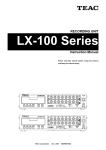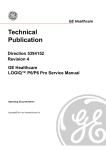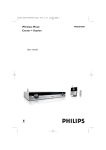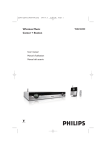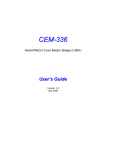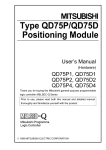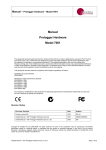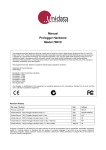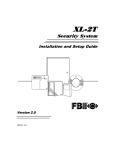Download ElectSys Emerald ICE User guide
Transcript
TM
Emerald ICE
Digital Key
Telephone System
Deluxe Telephone User Guide
The information contained in this document is proprietary and is subject to all relevant
copyright, patent and other laws protecting intellectual property, as well as any specific
agreement protecting TADIRAN TELECOM, INC. (herein referred to as the “Manufacturer”)
rights in the aforesaid information. Neither this document nor the information contained
herein may be published, reproduced or disclosed to third parties, in whole or in part, without
the express, prior, written permission of the Manufacturer. In addition, any use of this
document or the information contained herein for any purposes other than those for which it
was disclosed is strictly forbidden.
The Manufacturer reserves the right, without prior notice or liability, to make changes in
equipment design or specifications.
Information supplied by the Manufacturer is believed to be accurate and reliable. However, no
responsibility is assumed by the Manufacturer for the use there of nor for the rights of third
parties which may be affected in any way by the use thereof.
Any representation(s) in this document concerning performance of the Manufacturerʹs
product(s) are for informational purposes only and are not warranties of future performance
either express or implied. The Manufacturerʹs standard limited warranty, stated in its sales
contract or order confirmation form, is the only warranty offered by the Manufacturer in
relation thereto.
This document may contain flaws, omissions or typesetting errors; no warranty is granted nor
liability assumed in relation thereto unless specifically undertaken in the Manufacturerʹs sales
contract or order confirmation. Information contained herein is periodically updated and
changes will be incorporated into subsequent editions. If you have encountered an error, please
notify the Manufacturer. All specifications are subject to change without prior notice.
© Copyright by TADIRAN TELECOM, INC., 2003.
All rights reserved worldwide.
Record of Revisions
Revision
Date of Issue
Supercedes
Major Changes - Brief Description
Initial Release
September 18, 2003
N/A
Revision A
September 25, 2003
September 18,
2003
Added 911 blocking note for Phone
Lock/Unlock
Added “Standard” Telephone to descriptions
where necessary.
Revision B
February 5, 2004
September 25,
2003
Changed 911 blocking note to warning.
Changed Audible Help to Help Mode to
match actual telephones.
Added Automated Attendant Setup and
Operation.
Table of Contents
Introduction ...................................................................................................................1-1
1.1
1.2
1.3
1.4
2
About Emerald ICE . . . . . . . . . . . . . . . . . . . . . . . . . . . . . . . . . . . . . . . . . . . . . . . . . . . . . . . . . 1-1
Emerald ICE Deluxe Model Telephone . . . . . . . . . . . . . . . . . . . . . . . . . . . . . . . . . . . . . . . . 1-2
Document Overview . . . . . . . . . . . . . . . . . . . . . . . . . . . . . . . . . . . . . . . . . . . . . . . . . . . . . . . . 1-3
Applicable Documents . . . . . . . . . . . . . . . . . . . . . . . . . . . . . . . . . . . . . . . . . . . . . . . . . . . . . . 1-3
Telephone Setup .............................................................................................................2-1
2.1
2.2
2.3
2.4
2.5
2.6
2.7
2.8
2.9
2.10
2.11
2.12
2.13
2.14
2.15
2.16
2.17
2.18
2.19
2.20
2.21
2.22
2.23
2.24
2.25
2.26
2.27
2.28
2.29
2.30
2.31
Reminder-Extension . . . . . . . . . . . . . . . . . . . . . . . . . . . . . . . . . . . . . . . . . . . . . . . . . . . . . . . . 2-1
Auto Hold . . . . . . . . . . . . . . . . . . . . . . . . . . . . . . . . . . . . . . . . . . . . . . . . . . . . . . . . . . . . . . . . . 2-2
Automated Attendant . . . . . . . . . . . . . . . . . . . . . . . . . . . . . . . . . . . . . . . . . . . . . . . . . . . . . . . 2-4
Preference . . . . . . . . . . . . . . . . . . . . . . . . . . . . . . . . . . . . . . . . . . . . . . . . . . . . . . . . . . . . . . . . . 2-9
Background Music (BGM) . . . . . . . . . . . . . . . . . . . . . . . . . . . . . . . . . . . . . . . . . . . . . . . . . . 2-10
Busy Ring (Allow/Deny) . . . . . . . . . . . . . . . . . . . . . . . . . . . . . . . . . . . . . . . . . . . . . . . . . . . . 2-11
Call Forward . . . . . . . . . . . . . . . . . . . . . . . . . . . . . . . . . . . . . . . . . . . . . . . . . . . . . . . . . . . . . . 2-12
Caller ID . . . . . . . . . . . . . . . . . . . . . . . . . . . . . . . . . . . . . . . . . . . . . . . . . . . . . . . . . . . . . . . . . 2-19
Caller ID Log. . . . . . . . . . . . . . . . . . . . . . . . . . . . . . . . . . . . . . . . . . . . . . . . . . . . . . . . . . . . . . 2-20
Default Extension. . . . . . . . . . . . . . . . . . . . . . . . . . . . . . . . . . . . . . . . . . . . . . . . . . . . . . . . . 2-21
Touch Tone (On/Off) . . . . . . . . . . . . . . . . . . . . . . . . . . . . . . . . . . . . . . . . . . . . . . . . . . . . . . 2-22
Extension Ring Adjustment . . . . . . . . . . . . . . . . . . . . . . . . . . . . . . . . . . . . . . . . . . . . . . . . 2-23
Do Not Disturb . . . . . . . . . . . . . . . . . . . . . . . . . . . . . . . . . . . . . . . . . . . . . . . . . . . . . . . . . . . 2-24
Extension Feature Status . . . . . . . . . . . . . . . . . . . . . . . . . . . . . . . . . . . . . . . . . . . . . . . . . . . 2-25
Extension Password . . . . . . . . . . . . . . . . . . . . . . . . . . . . . . . . . . . . . . . . . . . . . . . . . . . . . . . 2-27
Feature/DSS Button Reset . . . . . . . . . . . . . . . . . . . . . . . . . . . . . . . . . . . . . . . . . . . . . . . . . . 2-28
Directory/Feature/Suffix Code Lookup . . . . . . . . . . . . . . . . . . . . . . . . . . . . . . . . . . . . . . 2-29
Feature/DSS Button Programming . . . . . . . . . . . . . . . . . . . . . . . . . . . . . . . . . . . . . . . . . . 2-30
Headset Mode. . . . . . . . . . . . . . . . . . . . . . . . . . . . . . . . . . . . . . . . . . . . . . . . . . . . . . . . . . . . 2-32
Access Codes . . . . . . . . . . . . . . . . . . . . . . . . . . . . . . . . . . . . . . . . . . . . . . . . . . . . . . . . . . . . 2-34
Hot Key Enable/Disable . . . . . . . . . . . . . . . . . . . . . . . . . . . . . . . . . . . . . . . . . . . . . . . . . . . 2-35
Hot Line. . . . . . . . . . . . . . . . . . . . . . . . . . . . . . . . . . . . . . . . . . . . . . . . . . . . . . . . . . . . . . . . . 2-36
Voice Announce . . . . . . . . . . . . . . . . . . . . . . . . . . . . . . . . . . . . . . . . . . . . . . . . . . . . . . . . . . 2-37
Messaging-Status Text . . . . . . . . . . . . . . . . . . . . . . . . . . . . . . . . . . . . . . . . . . . . . . . . . . . . . 2-40
Night Mode/Activate. . . . . . . . . . . . . . . . . . . . . . . . . . . . . . . . . . . . . . . . . . . . . . . . . . . . . . 2-42
Voice Page (Allow/Deny) . . . . . . . . . . . . . . . . . . . . . . . . . . . . . . . . . . . . . . . . . . . . . . . . . . 2-43
Pause Insertion . . . . . . . . . . . . . . . . . . . . . . . . . . . . . . . . . . . . . . . . . . . . . . . . . . . . . . . . . . . 2-44
Phone Lock/Unlock . . . . . . . . . . . . . . . . . . . . . . . . . . . . . . . . . . . . . . . . . . . . . . . . . . . . . . . 2-45
Speakerphone . . . . . . . . . . . . . . . . . . . . . . . . . . . . . . . . . . . . . . . . . . . . . . . . . . . . . . . . . . . . 2-47
Status Lamp . . . . . . . . . . . . . . . . . . . . . . . . . . . . . . . . . . . . . . . . . . . . . . . . . . . . . . . . . . . . . 2-48
Volume Control . . . . . . . . . . . . . . . . . . . . . . . . . . . . . . . . . . . . . . . . . . . . . . . . . . . . . . . . . . 2-49
TC
1
Emerald ICE Deluxe Telephone User Guide
TOC-1
3
Making Calls................................................................................................................. 3-1
3.1
3.2
3.3
3.4
3.5
3.6
3.7
3.8
3.9
3.10
3.11
3.12
3.13
3.14
4
Making an Outgoing Call . . . . . . . . . . . . . . . . . . . . . . . . . . . . . . . . . . . . . . . . . . . . . . . . . . . 3-1
Making an Intercom Call . . . . . . . . . . . . . . . . . . . . . . . . . . . . . . . . . . . . . . . . . . . . . . . . . . . . 3-2
Making a Call Using Account Code. . . . . . . . . . . . . . . . . . . . . . . . . . . . . . . . . . . . . . . . . . . 3-3
Auto Redial . . . . . . . . . . . . . . . . . . . . . . . . . . . . . . . . . . . . . . . . . . . . . . . . . . . . . . . . . . . . . . . 3-4
Calling the Operator/Attendant . . . . . . . . . . . . . . . . . . . . . . . . . . . . . . . . . . . . . . . . . . . . . . 3-5
Meet-Me Conference . . . . . . . . . . . . . . . . . . . . . . . . . . . . . . . . . . . . . . . . . . . . . . . . . . . . . . . 3-5
Supervised/Unsupervised Conference . . . . . . . . . . . . . . . . . . . . . . . . . . . . . . . . . . . . . . . . 3-7
Direct Inward System Access (DISA). . . . . . . . . . . . . . . . . . . . . . . . . . . . . . . . . . . . . . . . . 3-11
Last Number Redial . . . . . . . . . . . . . . . . . . . . . . . . . . . . . . . . . . . . . . . . . . . . . . . . . . . . . . . 3-13
Making Off-Hook Voice Announcements. . . . . . . . . . . . . . . . . . . . . . . . . . . . . . . . . . . . 3-14
On-Hook Dialing. . . . . . . . . . . . . . . . . . . . . . . . . . . . . . . . . . . . . . . . . . . . . . . . . . . . . . . . . 3-15
Paging . . . . . . . . . . . . . . . . . . . . . . . . . . . . . . . . . . . . . . . . . . . . . . . . . . . . . . . . . . . . . . . . . . 3-15
Saved Number Redial . . . . . . . . . . . . . . . . . . . . . . . . . . . . . . . . . . . . . . . . . . . . . . . . . . . . 3-16
Speed Dial . . . . . . . . . . . . . . . . . . . . . . . . . . . . . . . . . . . . . . . . . . . . . . . . . . . . . . . . . . . . . . 3-17
Calling Features............................................................................................................ 4-1
Answering Machine Emulation . . . . . . . . . . . . . . . . . . . . . . . . . . . . . . . . . . . . . . . . . . . . . . 4-1
Call Back (CO Line) . . . . . . . . . . . . . . . . . . . . . . . . . . . . . . . . . . . . . . . . . . . . . . . . . . . . . . . . 4-2
Call Back (Extension) . . . . . . . . . . . . . . . . . . . . . . . . . . . . . . . . . . . . . . . . . . . . . . . . . . . . . . . 4-4
Call Park/Call Park Answer. . . . . . . . . . . . . . . . . . . . . . . . . . . . . . . . . . . . . . . . . . . . . . . . . . 4-6
Call Pick Up (Group) . . . . . . . . . . . . . . . . . . . . . . . . . . . . . . . . . . . . . . . . . . . . . . . . . . . . . . . 4-7
Camp On (Extension) . . . . . . . . . . . . . . . . . . . . . . . . . . . . . . . . . . . . . . . . . . . . . . . . . . . . . . . 4-8
Do Not Disturb (One Time). . . . . . . . . . . . . . . . . . . . . . . . . . . . . . . . . . . . . . . . . . . . . . . . . . 4-9
Do Not Disturb (Override) . . . . . . . . . . . . . . . . . . . . . . . . . . . . . . . . . . . . . . . . . . . . . . . . . 4-10
Flash (CO Line) . . . . . . . . . . . . . . . . . . . . . . . . . . . . . . . . . . . . . . . . . . . . . . . . . . . . . . . . . . . 4-11
Forced Intercom (Call Forward) . . . . . . . . . . . . . . . . . . . . . . . . . . . . . . . . . . . . . . . . . . . . 4-12
Forced Intercom Tone Ring . . . . . . . . . . . . . . . . . . . . . . . . . . . . . . . . . . . . . . . . . . . . . . . . 4-13
Hold . . . . . . . . . . . . . . . . . . . . . . . . . . . . . . . . . . . . . . . . . . . . . . . . . . . . . . . . . . . . . . . . . . . 4-14
Exclusive Hold . . . . . . . . . . . . . . . . . . . . . . . . . . . . . . . . . . . . . . . . . . . . . . . . . . . . . . . . . . 4-15
Hold Reminder . . . . . . . . . . . . . . . . . . . . . . . . . . . . . . . . . . . . . . . . . . . . . . . . . . . . . . . . . . 4-16
Holding Call Answer . . . . . . . . . . . . . . . . . . . . . . . . . . . . . . . . . . . . . . . . . . . . . . . . . . . . . 4-17
Intrusion . . . . . . . . . . . . . . . . . . . . . . . . . . . . . . . . . . . . . . . . . . . . . . . . . . . . . . . . . . . . . . . . 4-18
Meet Me Page . . . . . . . . . . . . . . . . . . . . . . . . . . . . . . . . . . . . . . . . . . . . . . . . . . . . . . . . . . . 4-19
Note Pad . . . . . . . . . . . . . . . . . . . . . . . . . . . . . . . . . . . . . . . . . . . . . . . . . . . . . . . . . . . . . . . . 4-20
Messaging-Call Me (Text or Voice) . . . . . . . . . . . . . . . . . . . . . . . . . . . . . . . . . . . . . . . . . . 4-21
Monitor (Extension/Outside Line) . . . . . . . . . . . . . . . . . . . . . . . . . . . . . . . . . . . . . . . . . . 4-25
Mute . . . . . . . . . . . . . . . . . . . . . . . . . . . . . . . . . . . . . . . . . . . . . . . . . . . . . . . . . . . . . . . . . . . 4-26
Pulse to DTMF Conversion . . . . . . . . . . . . . . . . . . . . . . . . . . . . . . . . . . . . . . . . . . . . . . . . 4-27
Release Key . . . . . . . . . . . . . . . . . . . . . . . . . . . . . . . . . . . . . . . . . . . . . . . . . . . . . . . . . . . . . 4-28
Transfer. . . . . . . . . . . . . . . . . . . . . . . . . . . . . . . . . . . . . . . . . . . . . . . . . . . . . . . . . . . . . . . . . 4-29
Transfer and Answer . . . . . . . . . . . . . . . . . . . . . . . . . . . . . . . . . . . . . . . . . . . . . . . . . . . . . 4-31
Silent Record . . . . . . . . . . . . . . . . . . . . . . . . . . . . . . . . . . . . . . . . . . . . . . . . . . . . . . . . . . . . 4-32
Help Mode . . . . . . . . . . . . . . . . . . . . . . . . . . . . . . . . . . . . . . . . . . . . . . . . . . . . . . . . . . . . . . 4-33
TC
4.1
4.2
4.3
4.4
4.5
4.6
4.7
4.8
4.9
4.10
4.11
4.12
4.13
4.14
4.15
4.16
4.17
4.18
4.19
4.20
4.21
4.22
4.23
4.24
4.25
4.26
4.27
TOC-2
Emerald ICE Deluxe Telephone User Guide
1
1.1
Introduction
About Emerald ICE
The Emerald Integrated Communication Exchange, or ICE, is a versatile, Digital
Hybrid Key Telephone System that includes many advanced features. The System
Configuration is comprised of a Main Service Unit and optional expansion boards
per specific configuration requirement. The components of a basic system include
a KSU Main Service Unit with Deluxe Model Telephones or a Standard Model
Telephone. An Analog Telephone is optionally available.
An illustration of the KSU Main Service Unit, the Deluxe Model Telephone and the
Standard Model Telephone are shown below in Figure 1-1.
Figure 1-1
KSU Main
Service Unit, Deluxe
Model Station Terminal
and Standard Model
Station Terminal
KSU Main Service Unit
Introduction
Deluxe Model Telephone
1
Standard Model Telephone
Emerald ICE Deluxe Telephone User Guide
1-1
1.2
Emerald ICE Deluxe Model Telephone
The Emerald ICE Deluxe Model Telephone features an LCD Display (2 cm x16 cm)
with speakerphone, three Interactive Soft Buttons, Headset Jack, 28 Programmable DSS
keys (dual color LED), 8 fixed feature keys (Mute, Speaker, Hold, Transfer, Conference,
Feature, Volume Up, Volume Down), and a status bar type message waiting lamp right
below the LCD Display.
Figure 1-2 below shows the keys necessary for use with this manual.
1
Introduction
Figure 1-2
Emerald ICE
Deluxe Telephone
1-2
Emerald ICE Deluxe Telephone User Guide
1.3
Document Overview
The purpose of this manual is to provide operational instructions on the use of the
main features of the Emerald ICE Deluxe Telephone keyset. It is divided in to
several sections, designed to clearly and quickly provide information to the user.
The sections are:
Section 1 - Introduction - this section describes the basic Emerald ICE system
components, the Deluxe Model Telephone, an overview of this manual and the
applicable documentation.
Section 2 - Telephone Setup - this section provides descriptions of the Deluxe
Telephone Setups including; Setting Defaults, Do Not Disturb, Call
Forwarding, Passwords, Feature/DSS Button Programming, Phone
Locking/Unlocking and Night Mode operation as well as basic telephone use.
Section 3 - Making Calls- this section provides operational descriptions of the
basic call features such as Intercom, Speed Dial, Conference, Paging and Last
Number Redial, among other features.
Section 4 - Calling Features- this section provides operational descriptions of
some of the in-progress call features such as Hold, Intrusion, Memo Pad,
Monitor, and Answering Machine Emulation among other topics.
Applicable Documents
The following manuals should be available for use in conjunction with this
manual.
Emerald ICE Installation and Maintenance Manual
Introduction
•
1
1.4
Emerald ICE Deluxe Telephone User Guide
1-3
1
Introduction
NOTES
1-4
Emerald ICE Deluxe Telephone User Guide
Reminder-Extension
Feature Code: PGMp92
Description
The Emerald ICE allows you to activate your own private alarm on your telephone
to remind you of special appointments, events, etc. When the alarm activates, you
will hear tone ringing. After the alarm rings, it is automatically canceled. You can
program the alarm to operate one time or repeatedly. When programmed for
repeated calls, the alarm will sound at the same time everyday.
Activate Reminder-Extension
1. Press PGMp92. The current time displays (NULL=none).
2. Press [chg] to enter a new alarm alert time.
3. Enter new time in HHMM 24-hour format.
4. Press [save].
5. Select [one], for a one-time alarm or [always] for repeated.
Notification
1. Alarm sounds and the display shows:
ALARM REACHED
ack
Telephone Setup
2.1
Telephone Setup
2. Press [ack] to stop the alarm or wait for it to stop. The display will
remain until [ack] is pressed.
2
2
Emerald ICE Deluxe Telephone User Guide
2-1
Deactivate Alarm Clock-Extension
1. Press PGMp92. The current time displays (NULL=none).
2. Press [del].
Operational Notes
2.2
•
The Reminder-Extension feature code PGMp92 can be programmed
under any programmable Feature/DSS Button.
•
Reminder-Extension will be automatically canceled after the programmed
Alarm Play Time is reached.
•
The display will be unchanged until [ack] is pressed or when the telephone is used for another call.
Auto Hold
Feature Code: PGMp94
Description
The Auto Hold feature will automatically place the current call on hold if you are
on a call and you press an outside line button. For example, if you are currently on
a call on the first line and you press a second line, the call on the first line will be
placed on Exclusive Hold automatically. Similarly, if you are currently on an
intercom call with another Emerald ICE extension and you press an outside line
button, the intercom call will be placed on Exclusive Hold. You do not need to press
Hold unless you want to place a call on System Hold.
Setup Auto Hold
1. Press PGMp94.
2. You hear confirmation tone and the display shows:
Telephone Setup
AUTO HOLD ALLOW
2
3. The extension returns to an idle state.
2-2
Emerald ICE Deluxe Telephone User Guide
Enable Auto Hold
1. While connected to an intercom or outside line call, press another outside
line button, if programmed.
2. The current connection is placed on hold and the next connection is
established.
Cancel
1. Press PGMp*94. You hear confirmation tone and the display
shows:
AUTO HOLD DENY
2. The extension returns to an idle state.
Operational Notes
The Feature Code PGMp94 can be programmed under a flexible button on a Deluxe Telephone. To enable/disable the feature, toggle the Feature/DSS Button.
•
If you access an idle line and skip to another line before dialing, the first line
will not be automatically placed on Hold. (A line must be connected with an
active call; either you dialed a number or answered a ringing line.)
•
Auto Hold places a call on Exclusive Hold.
•
If you have the Auto Hold feature programmed on a Feature/DSS Button, the
Feature/DSS Button LED will light when the feature is enabled.
2
Telephone Setup
•
Emerald ICE Deluxe Telephone User Guide
2-3
2.3
Automated Attendant
Feature Code: PGMp#0
The Automated Attendant features will not be available unless a 4VAA card
is installed in the Emerald ICE System.
Description
The Emerald ICE Auto Attendant option can greatly enhance business office
productivity by providing either a full-duty automated attendant to handle all
incoming system calls or a part-duty automated attendant to handle overflow
traffic only when the primary attendant cannot handle calls or after hours when
the position may not be staffed.
The optional 4VAA Automated Attendant card may be added to the Emerald ICE
System. It is installed inside of KSU1 and provides a maximum of 120 seconds of
programmable voice announcements. The 4VAA provides four ports to handle
four (4) simultaneous callers. These voice announcements include: Day, Evening,
Noon and Temporary greeting messages; Waiting, Invalid, Busy, No Answer,
Good-Bye and Inquiry prompts/instructions. The maximum recording time for
each greeting/message and the actual recording for each voice announcement is
setup via Attendant Administration.
Automatic CO Line Ringing time settings must be programmed in Time Switching
and completely set for a seven (7) day week for Automatic CO Line Ringing
Modes to properly follow a automatic switching schedule.
Setup Automated Attendant
2
Telephone Setup
Proper setup of the automated attendant will require some planning prior to
entering the setup session. Adequate planning of announcements and the required
results are essential to deploying a successful automated attendant operation.
Consider the ten (10) messages/greetings and any specific telephone system
dialing operations that have been established.
2-4
Emerald ICE Deluxe Telephone User Guide
The following should be considered:
•
What are the extension numbers that should be listed in the greeting, if any?
•
Should any UCD Group directory numbers be announced? (For example,
dial 410 for Sales.)
•
Will you be using the “Inquiry” message? (The Inquiry “*” may be dialed
during the DAY, ALT, or EVE Greeting to provide a recorded announcement
to the caller – for example, directions to the office: “To get recorded directions to
our office, dial *. Otherwise, stay on the line and we’ll be with you soon.”)
•
Do you want to advise callers of the “Waiting Code”? (The Waiting Code, “#”
may be dialed when the called party’s extension is busy. When the caller
hears the “BUSY MSG” she may dial the Waiting Code to wait 10 seconds.
When ten seconds have expired Emerald ICE will automatically try the extension again.)
•
Prepare a written announcement for each message/greeting.
The Messages/Greetings are as follows:
DAY GREETING - This is the greeting the callers hear when they are answered
while the system is in “DAY” mode of operation. (For example, “Hello, this is
xyz company. If you know your party’s extension number, dial it now. Dial 0
for the system attendant. For sales, dial 410 To get recorded directions
to our office, dial ‘*’. Otherwise stay on the line, we will be with you shortly.”)
ALT GREETING - This is the greeting that callers hear when they are
answered while the system is in “ALTernate” mode of operation.
EVE GREETING - This is the greeting that callers hear when they are
answered while the system is in EVEning mode of operation. (For example,
“Hello, this is xyz company. You have reached us after our regular business hours. If
you know your party’s extension number, dial it now. To get recorded directions to our
office, dial ‘*’. Thank you for calling.”)
WAITING MSG. - This is the message that callers hear after their call has been
processed. (E.g., “Your call is being transferred.”)
NO_ANS MSG. - This is the message that callers hear when the extension they
entered does not answer the call. Another extension request may be made at
this time. (E.g., “Your party does not answer, please enter another extension number
or dial zero for the system attendant.”)
BYE MSG. - This is the message that callers hear when the system is about to
disconnect them. This occurs when the caller dials nothing after a Busy
Message or No Answer Message has been played.
Emerald ICE Deluxe Telephone User Guide
2-5
2
BUSY MSG. - This is the message that callers hear when they have dialed an
extension number that is busy. (E.g., “We’re sorry, that extension is currently busy.
To wait for this extension, dial “#” or dial another extension now.”)
Telephone Setup
INVALID MSG. - This is the message that callers hear when they have dialed a
number that is not defined in the system directory. (E.g., “We’re sorry that is not
a valid extension on our system.”)
INQUIRY MSG. - This is a special message that can provide callers with
information without ever having to be handled by a live person. (E.g.,
directions to the office... “From service road one-oh-one, take the Via deVentura exit
- West, two blocks to Hayden - North to one-four-six-four-five North Hayden Road”)
TEMP MSG. - This is a message that can be used to announce periodic
planned or planned events. (E.g., “Our offices are closed in observance of the
holiday.”)
Proceed with the following:
1. Enter Attendant Administration from any digital speakerphone by:
a. Pressing PGMp#0.
b. Entering the Tenant Group (1,2, or 3) for which settings will be made
and press the softkey beneath save.
c. Entering the Attendant Password for the selected Tenant Group and
press the softkey beneath show . The display shows SVC MODE
CHANGE. (The default password is 9999.)
SVC MODE CHANGE
d. Pressing [next. The display shows:
AUTO_A MESSAGE
back next show
2. Press the softkey beneath show. The display shows:
1.DAY GREETING
back next show
Telephone Setup
This is the greeting that callers will hear when they are answered by the
Automated Attendant and the system is in the “DAY” mode of operation.
2
The button LED is lit during the Automated Attendant setup session. This
indicates that the speakerphone microphone will be active during the record
portions of setup. Alternatively, the handset may be used for recording.
2-6
Emerald ICE Deluxe Telephone User Guide
3. To record this greeting, press the softkey beneath show. The display will
show:
RECORD TIME :XX
back next show
xx is the current time allotted to this message.
a. To change the total length allotted to this message, press the softkey
beneath chg. Enter the new time in seconds (00-99) then
press the softkey beneath save.
b. Press the softkey beneath play to hear the current contents of this
greeting/message. The display shows:
AUTO_ATT NO. :1
back next show
This indicates that you will hear the recorded greeting for the first
port. There are four ports-each recorded simultaneously during the
“record” operation. You may use the the softkey beneath chg function
to playback each individual port to test each for proper operation.
c. Press the softkey beneath record to begin recording this greeting.
Once the softkey beneath record has been pressed, the record
operation is immediately begun.
The length of the message/greeting to be recorded cannot exceed the
allotted time length for this greeting/message.)
d. Press the softkey beneath stop to end the recording of this message.
e. Press the H button to return to the previous level of setup. (1.DAY
GREETING) To skip to the next greeting/message, press the softkey
beneath next. The display will show:
2
2.ALT GREETING
back next show
Telephone Setup
If the Record Time is exceeded, the record operation will end automatically.
Emerald ICE Deluxe Telephone User Guide
2-7
4. Use the conventions described for 1.DAY GREETING to playback and
record all greeting/messages.
5. When finished with setup of the automated attendant, press or hang up
the handset to end the setup session.
Operational Notes
Automatic CO Line Ringing time settings must be programmed in Time
Switching and completely set for a seven (7) day week for Automatic CO
Line Ringing Modes to properly follow a automatic switching schedule.
2
Telephone Setup
•
2-8
Emerald ICE Deluxe Telephone User Guide
Preference
Feature Code: PGMp95
Description
The Preference feature allows you to access specific outside lines or intercom
automatically when you lift the handset or press the Sbutton.
Setup
1. Press PGMp95. The current selection displays. (“ICM” = Intercom).
2. Press [icm] to select Intercom.
3. Press [co] to select a specific outside line.
4. Enter the outside line Directory Number (700–756).
5. Press [save].
6. Press [route] to select a specific outside line Group.
7. Enter the valid outside line Group Directory Number 9 for outside line
Group 1.
8. Press [save].
9. Lift the handset to access the line you selected.
•
The system will not allow invalid directory numbers to be programmed during setup.
•
When a CO Line or CO Line Group is programmed as your Preference that
CO line or group must be programmed as available for access by the extension in the system programming.
•
The feature code PGMp95 can be programmed on a Feature/DSS button on a Deluxe Telephone.
Telephone Setup
Operational Notes
2
2.4
Emerald ICE Deluxe Telephone User Guide
2-9
2.5
Background Music (BGM)
Feature Code:
800/801
Description
Background Music can be activated on either of the two music channels to monitor
music at the extension. An External music source is required.
While the extension is idle enter the music channel you want to monitor:
800 for Music Channel 1
801 for Music Channel 2 (Enter the same number again to cancel.)
Operational Notes
Background Music automatically turns off when you receive or make a call.
•
Background Music turns on again when the telephone return to idle status.
2
Telephone Setup
•
2-10
Emerald ICE Deluxe Telephone User Guide
Busy Ring (Allow/Deny)
Feature Code: PGMp#2
Description
Your phone will ring at the lowest volume setting whenever it is busy. You can
eliminate this low (busy) ring entirely if you prefer.
Cancel (deny) Busy Ring
Press PGMp#2. The display shows:
BUSY RING DENY
Activate (allow) Busy Ring
Press PGMP#2. The display shows:
BUSY RING ALLOW
Operational Notes
This feature can be programmed PGMp#2 for a Feature/DSS Button.
No LED’s will be in use and the button can be depressed and toggled to
allow/deny this feature.
Telephone Setup
•
2
2.6
Emerald ICE Deluxe Telephone User Guide
2-11
2.7
Call Forward
Feature Code: PGMp2
Description
There are several choices for forwarding your calls:
•
Direct – Forward all of your calls,
•
Busy – Forward your calls when your telephone is busy.
•
Follow Me – Forward calls at your extension to the extension where you are
currently working (conference room, associate’s office, etc.)
•
Follow Preset – Invoke call forward at your extension so that it can be
changed from another extension.
•
No Answer – Forward your calls for no answer conditions.
•
External – Forward calls transferred to your extension to a different telephone number. This feature must be enabled for your extension in database
administration
Forward conditions can be set as follows for each call forward type:
•
Intercom calls only.
•
Intercom and outside line (including transferred outside lines) calls.
•
Outside line (CO Line) calls only.
Setup
Direct Call Forward
1. Press PGMp2 or the Feature/DSS Button designated as CALL FWD (if
programmed). The display shows:
CALL FORWARD
direct busy next
Telephone Setup
2. Press [direct]. The display shows:
2
DIRECT CFW._
bksp save chg
2-12
Emerald ICE Deluxe Telephone User Guide
3. Enter the extension number to which calls are to be forwarded.
4. Press [save]. The display shows:
DIRECT FWD XXX
co icm/co icm
5. Select the type of calls to forward.
a. co = outside line incoming or transferred calls
b. icm/co = both intercom and outside line calls
c.
icm = intercom calls only.
6. You hear a confirmation tone and the extension returns to idle. The Status
Lamp is lit green and the display shows FWD in the middle of the bottom
row.
Busy Call Forward
1. Press PGMp2 or the Feature/DSS Button designated as CALL FWD (if
programmed). The display shows:
CALL FORWARD
all busy next
2. Press [busy]. The display shows:
BUSY FWD. _
bksp save chg
3. Enter the extension number to which calls are to be forwarded.
4. Press [save]. The display shows:
BUSY FWD XXX
co icm/co icm
a. co = outside line incoming or transferred calls
b. icm/co = both intercom and outside line calls
c.
icm = intercom calls only.
6. You hear a confirmation tone and the extension returns to idle. The Status
Bar is lit green and the display shows FWDin the middle of the bottom row.
Emerald ICE Deluxe Telephone User Guide
2-13
2
Telephone Setup
5. Select desired type of calls to forward.
No Answer Call Forward
1. Press PGMp2 or the Feature/DSS Button designated as CALL FWD (if
programmed). The display shows:
CALL FORWARD
all busy next
2. Press [next]. The display shows:
CALL FORWARD
n_ans ext follow
3. Press [n_ans]. The display shows:
NO_ANS FWD. _
bksp save chg
4. Enter the extension number to which calls are to be forwarded.
5. Press [save]. The display shows:
NO_ANS FWD. XXX
co icm/co icm
6. Select the type of calls to forward.
a. co = outside line incoming or transferred calls
b. icm/co = both intercom and outside line calls
c.
icm = intercom calls only.
2
Telephone Setup
7. You hear a confirmation tone and the extension returns to idle. The Status
Bar is lit green and the display shows FWD in the middle of the bottom
row.
2-14
Emerald ICE Deluxe Telephone User Guide
External Call Forward
1. Press PGMp2 or the Feature/DSS Button designated as CALL FWD (if
programmed). The display shows:
CALL FORWARD
direct busy next
2. Press [next]. The display shows:
CALL FORWARD
n_ans ext follow
3. Press [ext]. The display shows:
_
bksp save chg
4. Enter the telephone number (cell phone, other office, etc.) where calls are
to be forwarded.
5. Press [save].
2
Telephone Setup
6. You hear a confirmation tone and the display briefly shows the telephone
number where outside line transfers will be routed. The extension returns
to idle, the Status Bar is lit green, and the display shows FWD in the
middle of the bottom row.
Emerald ICE Deluxe Telephone User Guide
2-15
Follow Call Forward
1. Press PGMp2 or the Feature/DSS Button designated as CALL FWD (if
programmed). The display shows:
CALL FORWARD
direct busy next
2. Press [next]. The display shows:
CALL FORWARD
n_ans ext follow
3. Press [follow]. The display shows:
FOLLOW ME
preset remote
Follow Me (From Another Extension to This Extension)
1. Press PGMp2 or the Feature/DSS Button designated as CALL FWD (if
programmed). The display shows:
CALL FORWARD
direct busy next
2. Press [remote]. The display shows:
REMOTE SELECTION
del
set
3. Press [set]. The display shows:
FOLLOW FM _
bksp save chg
Telephone Setup
4. Enter the extension number where calls are to be forwarded from.
5. Press [save]. The display shows:
2
FOLLOW FM XXX
co icm/co icm
2-16
Emerald ICE Deluxe Telephone User Guide
6. Select the type of calls to forward.
a. co = outside line incoming or transferred calls
b. icm/co = both intercom and outside line calls
c.
icm = intercom calls only.
7. The display shows:
PSWD :_
bksp save
chg
8. Enter the password of the extension from which the calls will be
forwarded.
9. Press [save]. You hear a confirmation tone and the extension returns to
idle. The display shows:
FORWARD FROM XXX
Follow Me (From This Extension to Another Extension)
1. Press PGMp2 or the Feature/DSS Button designated as CALL FWD (if
programmed). The display shows:
CALL FORWARD
direct busy next
2. Press [preset]. The display shows:
FOLLOW TO _
bksp save
chg
3. Enter the extension number from which calls will be forwarded.
4. Press [save]. The display shows:
Telephone Setup
FOLLOW FM XXX
co icm/co icm
5. Select the type of calls to forward.
a. co = outside line incoming or transferred calls
c.
2
b. icm/co = both intercom and outside line calls
icm = intercom calls only.
Emerald ICE Deluxe Telephone User Guide
2-17
6. You hear a confirmation tone and the extension returns to idle. The display
shows:
FORWARD FROM XXX
Delete Forward
1. Press the middle Interactive Soft Button (under the FWD in the display).
2. Each active mode of forward will be displayed, e.g.:
BUSY FWD. XXX
del more
3. If you want to delete this forward, press [del].
Or…
4. Press [more] for other active forward settings.
Operational Notes
Regardless of whether the extension where calls are being forwarded is a
Deluxe Telephone or single line telephone, the user at the forwarded extension will hear special Intercom Reminder tone signifying that Call Forward is
activated.
•
The Status Bar light will not light green in call forward mode if that function.
•
External Call Forward will forward only transferred CO Line calls.
2
Telephone Setup
•
2-18
Emerald ICE Deluxe Telephone User Guide
Caller ID
Description
The Caller ID feature requires a Caller ID (CID) service subscription from the
telephone company. The Emerald ICE system will receive Type 1 Caller ID data
from the telephone company on all outside lines and will display this data on the
LCD.
Options at a Deluxe Telephone
1. When an outside line with CID data has been answered, the left LCD
Interactive button can be used to toggle the displayed data between Name
received and Number received. An example follows:
LINE 3 00:25
JOHN SMITH
2. Press the Left Interactive button to view the telephone number:
LINE 3 00:25
2125553456
3. Press the Left Soft Interactive Button to return to the name display.
Operational Notes
The center Soft Interactive Button can be used while active on a CO line call
to momentarily view the idle extension display information (time and date,
etc.)
•
CID data will only be displayed when it is received from the telephone company as part of the service subscription.
Telephone Setup
•
2
2.8
Emerald ICE Deluxe Telephone User Guide
2-19
2.9
Caller ID Log
Feature Code: PGMp6#
Description
Caller ID data for one hundred calls is stored in a Caller ID (CID) Table. You can
review all call data, dial a stored number, or delete call data.
1. While the extension is idle (no active calls), press the Caller ID (CID) Table
code -PGMp6#.
2. Enter the attendant extension password.
3. Press [show]. The display shows:
CID CALL TABLE
USE VOL +/- KEYS
4. Use the v bar (up and down) to go through the Caller ID Table. Up
reviews the list from the most recent. Down reviews the list from the
oldest recorded.
a. Each logged call has three screens that can be viewed: Name, Number,
Time and Date.
Telephone Setup
b. Press [more] to view the screens.
SMITH JOHN
dial more
del
2125553456
dial more
del
9/14 2:15 PM
dial more del
2
c.
Press [del] to delete a logged call.
d. Press [dial] to dial a logged call.
2-20
Emerald ICE Deluxe Telephone User Guide
Operational Notes
You can at any time exit the Caller ID Log mode.
•
Proper programming of local area code(s) and long distance prefix are
required to assure accurate redial of CID numbers from the Caller ID Table.
•
If no name is delivered from the telephone company, the number only will be
displayed.
•
Any Deluxe Telephone user can review the Caller ID Table if the Attendant
Password is known (default password = 9999), but the table can be reviewed
by only one telephone at a time.
Default Extension
Feature Code: PGMp69
Description
The Default Set feature can be used to clear all active settings at your extension
(Call Forward, DND, etc.)
1. Press PGMp69.
2. The display shows the following screen to confirm the intention:
DEFAULT SET
go
3. Press [go] to invoke the operation.
Telephone Setup
4. A confirmation tone will be played.
2
2.10
•
Emerald ICE Deluxe Telephone User Guide
2-21
Operational Notes
The following extension parameters are reset to the value shown:
LNR = empty
SNR = No Saved Number
Memo = No Saved Number
Telephone Lock = No
Auto Hold = No
Page Receive = Yes
Busy Ring = Yes
Hotline = NULL (none)
2.11
Touch Tone (On/Off)
Feature Code: PGMp#1
Description
Dial Pad Confirmation or Touch Tone is the tone you hear to confirm that you have
pressed a button on the Dial Pad. Touch Tone can be disabled.
While the telephone is idle, press PGMp#1. You hear a confirmation tone
and the display indicates the current status.
TOUCH TONE ON
Telephone Setup
TOUCH TONE OFF
Operational Notes
2
N/A
2-22
Emerald ICE Deluxe Telephone User Guide
Extension Ring Adjustment
Feature Code: PGMp#7
Description
You can choose one of eight Extension Ring Adjustment for your extension to
differentiate your ringing tone from others.
1. Press the ringing code PGMp#7.
2. You hear the current tone and the setting displays.
RING TYPE :1
chg
3. Press [chg] until you hear the Extension Ring Adjustment that you want
and it will be displayed.
Operational Notes
The Extension Ring Adjustment code can be programmed on any available
Feature/DSS Button.
•
A CO Line – ringing type overrides an extension’s ringing type.
Telephone Setup
•
2
2.12
Emerald ICE Deluxe Telephone User Guide
2-23
2.13
Do Not Disturb
Feature Code: PGMp4
Description
The Do Not Disturb (DND) feature blocks all outside line and intercom call ringing.
You can activate Do Not Disturb while your telephone is idle or busy. Some
extensions with a higher Class Of Service can override the active Do Not Disturb
condition.
When you have activated Do Not Disturb, you will hear special intercom (short
stutter tone followed by continuous dial tone) reminder tone when you lift the
handset or use the speakerphone. If you have assigned a button on your Deluxe
Telephone specifically for Do Not Disturb, that button will light whenever you
activate the feature.
Set Do Not Disturb
1. While your extension is idle (no other call activity), press PGMp4. Do
Not Disturb is activated, and the display momentarily shows:
DO NOT DISTURB
3. When the display reverts back to idle condition, the set condition shows in
the bottom row of the display:
Cancel Do Not Disturb
1. While your extension is idle (no other call activity), press PGMp4.
SEP 18 THU 1:25
EXT DND 403
2. Do Not Disturb is deactivated, and the display momentarily shows:
Telephone Setup
DND DELETE
2
3. When the display reverts back to idle condition, “Do Not Disturb" is
removed from the display.
2-24
Emerald ICE Deluxe Telephone User Guide
Operational Notes
Do Not Disturb is not enabled if you have activated Call Forward.
•
At any time while your Deluxe Telephone is idle, you can immediately divert
an incoming tone ringing intercom call to the attendant by using the Do Not
Disturb feature – Forced Intercom Call Forward.
•
Any Feature/DSS button of your extension will flash when you activate Do
Not Disturb.
•
The Do Not Disturb feature code can be programmed on a programmable
Feature/DSS Button.
•
A Feature/DSS Button programmed for the Do Not Disturb code will light
steady whenever Do Not Disturb is active.
Extension Feature Status
Feature Code: PGMp#8
Description
To find out the current condition of features on your telephone, press
PGMp#8 and review the following features:
LNR :EMPTY
SNR :NO SAVED NUMBER
MEMO:NO SAVED NUMBER
TELEPHONE LOCK:N
AUTO HOLD:N
PAGE RECEIVE:Y
Telephone Setup
BUSY RING :Y
HOTLINE TO :NULL
POSITION:X-XX-XX
TENANT GROUP:X
PICKUP GROUP:X
2
2.14
•
PAGING GROUP:X
Emerald ICE Deluxe Telephone User Guide
2-25
DAY COS :0
EVE COS:0
MONITOR COS:5
WARNING TONE:N
DROP CALL OUT:N
DROP CALL IN:N
INTRUS. ACTIVE:Y
INTRUS. ACCEPT:Y
INTRUS. TONE:Y
ECF OPERATION:N
SMDR OUTPUT:Y
ICM MODE:VC-HF/PR/TN
1. Press PGMp#8.
2. The display first shows the contents of LNR (Last Number Redial).
3. Use the right Interactive button [next] to advance through all of the
various features.
Operational Notes
The telephone must be idle.
2
Telephone Setup
•
2-26
Emerald ICE Deluxe Telephone User Guide
Extension Password
Feature Code: PGMp97
Description
All extensions of the Emerald ICE system have an associated User Password.
Passwords are used to activate Phone Lock, Call Forward Remote and Attendant
features. Password length is from four to eight characters, depending on system
programming.
Change Your Password
1. Press PGMp97.
PSWD :_
bksp show
chg
2. Enter the current password and then press [show].
LOCK PHONE
pswd yes
no
N PSWD :_
bksp save
chg
3. Press [pswd].
4. Enter the new password and then press [save].
Operational Notes
Telephone Setup
N/A
2
2.15
Emerald ICE Deluxe Telephone User Guide
2-27
2.16
Feature/DSS Button Reset
Feature Code: PGMp58
Description
This feature is used to reset all Feature/DSS Buttons to factory settings.
1. While the extension is idle, press PGMp58. The display prompts for
the password:
PSWD :_
bksp show
chg
2. Enter the extension password and then press [show]. The display
prompts for confirmation:
FTR KEY RESET
go
3. Press [go] to complete the operation. A confirmation tone will be played.
Operational Notes
2
Telephone Setup
N/A
2-28
Emerald ICE Deluxe Telephone User Guide
Directory/Feature/Suffix Code Lookup
Feature Code: PGMp#5
Description
The Directory/Suffix Code Lookup feature to find the directory number, Feature
Codes, and Suffix Codes required to operate system features.
1. While the telephone is idle, press PGMp#5. The display shows:
DIR#/CODE LOOKUP
dir pgm suffix
a. Press [dir]to find a system Directory Number.
b. Press (pgm)to find a system Feature Access Code.
c.
To find a Suffix Code, press [suffix]. The list displays digits dialed
after system resource directory numbers.
2. Use the [back] and [next] buttons to move through the display
categories.
3. Use h to return to a previous menu level.
4. Press theS button twice to exit Directory/Feature/Suffix Code Lookup.
Operational Notes
Telephone Setup
N/A
2
2.17
Emerald ICE Deluxe Telephone User Guide
2-29
2.18
Feature/DSS Button Programming
Feature Code: PGMp#3
Description
Emerald ICE Deluxe Telephones have 28 dual-colored programmable Feature/DSS
Buttons. You can program any system feature code on any Feature/DSS Button for
one-button operation. Certain programmed Feature/DSS Buttons will light when
activated (Do Not Disturb, Call Forward, DSS/BLF, etc.), while others such as Call
Pick-Up, Background Music, Last Number Redial, do not.
Features are separated into two distinct categories for programming onto Flexible
Buttons: Directory Numbers or Feature Codes.
1. While the phone is idle, press PGMp#3. The display indicates that
you are in Feature button programming mode by prompting you to press a
key:
PRESS FTR KEY
2. Press the Feature/DSS Button that you want to program. The current
programming displays:
P4____
show
chg
3. Press [chg]. The following will be displayed.
SELECT FUNCTION
dir pgm
Telephone Setup
4. To program the button, you must know the code type. Use
Feature/Directory/Suffix Code Lookup (Refer to Section 2.17) to locate the
feature and code you want to program.
a. To program a directory number, press [dir].
2
DIR NUMBER :_
bksp save chg
b. Enter the appropriate directory number and then press [save]. If
you make a mistake, use [bksp] and [chg] to re-enter the number.
2-30
Emerald ICE Deluxe Telephone User Guide
c.
To program a feature code, press [pgm].
PGM CODE:_
bksp save
chg
d. Press the PGMp button.
e. Enter the feature code for example, enter4# for DND and then press
[save].
5. Continue programming other Feature/DSS Buttons or lift/replace the
handset to exit this programming.
Operational Notes
If you dial an invalid code you will hear error tone and the Deluxe Telephone
display will show “CODE UNAVAILABLE.”
•
In some cases a user can program a Feature/DSS Button for a specific CO line
although access is restricted to that line via database programming. In this
situation, the telephone is still governed by database programming and
would still be unable to access the CO line if restricted.
•
Valid feature codes must be in the form of either “Pn” or “Pnn” where “P” is
the Feature/DSS Button and “n” is either a single-digit or two-digit code,
including asterisk (*) and pound (#) dialed from the dial pad.
•
Any Feature/DSS Button programmed with a code previously assigned to a
different Feature/DSS Button will cause the previously programmed Feature/DSS Button to become unassigned.
•
Feature/DSS Buttons can be cleared of any feature code/directory number by
pressing [save ] before entering a code/number.
2
Telephone Setup
•
Emerald ICE Deluxe Telephone User Guide
2-31
2.19
Headset Mode
Feature Code: PGMp9#
Description
The Deluxe Telephone has a standard 2.5 millimeter headset jack. When Headset
Mode is selected the S button is used to activate/deactivate the headset.
Activate Headset Mode
1. While the telephone is idle, press PGMp9# or press the Feature/DSS
Button designated as HEADSET MODE (if programmed). The display
indicates the new status:
HEADSET ENABLED
Deactivate Headset Mode
1. While the telephone is idle, press PGMp*9# or press the
Feature/DSS Button programmed with the Headset Mode code (if
programmed). The display indicates the new status:
HEADSET DISABLED
Use the Headset to Place a Call
1. While the telephone is idle, press S, a DSS button, or outside line
button. The S button LED flashes to indicate that the headset is active.
You hear Intercom dial tone, outside line dial tone, or Intercom ring-back
tone, depending on the function invoked.
2
Telephone Setup
2. Press S again to disconnect the current call.
2-32
Emerald ICE Deluxe Telephone User Guide
Use the Headset to Answer a Call
1. While the telephone is ringing, press S. The S button LED flashes to
indicate that the headset is active. The ringing call is answered and
connected to the headset.
2. Press S again to disconnect the current call.
Operational Notes
•
You can assign a Feature/DSS Button with the Headset feature code and use
the button to turn the headset on and off. When the headset is enabled that
button will light.
•
While using the headset, you can pick up Intercom Voice calls by pressing
the S button.
Incoming CO line calls can be answered by pressing the S button or by
pressing the specific CO line button.
•
Features like background music and muted ring continue to operate in the
same manner while you are on-hook.
•
Non-amplified headsets can be powered directly from the key telephone. In
most cases this interface permits the key telephone to control the v and
Mute features. Some headsets can require the use of the headset adapter keys
to adjust the volume, mute and other headset functions.
•
Pressing the S button will disconnect calls when Headset Mode is active.
2
Telephone Setup
•
Emerald ICE Deluxe Telephone User Guide
2-33
2.20
Access Codes
Feature Code: PGMp61
Description
The Access Code feature allows you to store a four-digit code so you can dial it by
pressing only one button. To operate, the Access Code must be stored on a
Feature/DSS Button. This feature is typically used to store a password for the voice
mail mailbox.
Storing a Code
1. While the telephone is idle, access Feature/DSS Button Programming
(PGMp#3) and then press the Feature/DSS Button to be stored with
your Access Code.
AVAILABLE KEY
chg
2. Press [chg].
SELECT FUNCTION
dir pgm
3. Press [feat].
FTR CODE:_
bksp save
chg
4. Press PGMp61 + {the four-digit code to store}.
5. Press [save].
Telephone Setup
6. Press S to exit Feature/DSS Button Programming.
Using the Access Code
1. Access the voice mail system (either the Emerald ICE Voice or an external
voice mail system) by pressing the Feature/DSS Button designated as
VOICE MAIL (if programmed).
2
2. When you hear the prompt to enter your password, press the Access Code
button.
2-34
Emerald ICE Deluxe Telephone User Guide
Operational Notes
•
Hot Key Enable/Disable
Feature Code: PGMp#6
Description
Hot Key enables you to dial directly using the keypad without pressing the
button first.
s
Disable
While the telephone is idle, press PGMp#6. The display will momentarily
show the feature status as follows:
HOT KEY DISABLED
Enable
While the telephone is idle, press PGMp#6. The display will momentarily
show the feature status as follows:
HOT KEY ENABLED
Operational Notes
Telephone Setup
N/A
2
2.21
The Access Code feature can only be used when stored on a Feature/DSS Button.
Emerald ICE Deluxe Telephone User Guide
2-35
2.22
Hot Line
Feature Code: PGMp9*
Description
The Hot Line feature allows the user to access an extension or Speed Dial Directory
number simply by going off hook. This feature is useful for elevator phones and
some other applications.
Setup
1. While the telephone is idle, press PGMp9*.
HOTLINE TO :NULL
chg
2. Press [chg].
HOTLINE TO :_
bksp save chg
3. Enter the speed dial directory number or extension number to which this
extension is to be connected when the phone goes off hook. Then press
[save].
HOTLINE TO :xxx
immediate delay
4. Select if this destination is to be immediate or delayed.
a. If you select [immediate], you hear a confirmation tone and the
function is invoked.
Telephone Setup
b. If you select [delay]:
DELAY TIME :1
chg
2
1) Press [chg] until the appropriate delay time (in seconds)
displays.
2-36
Emerald ICE Deluxe Telephone User Guide
Invoke Hotline
1. While the telephone is idle, lift the handset or press the s button. A call
is placed to the selected destination either immediately or after the delay
time.
2. Hang up to finish the call.
Operational Notes
If delay mode is selected other calls can be placed during the delay period.
•
The Hotline feature code PGMp9* can be programmed on an available
Feature/DSS Button.
Voice Announce
Feature Code: PGMp98
Description
A Deluxe Telephone has the benefit of receiving intercom calls in three ways:
•
Voice Announce Hands-free reply mode
•
Voice Announce Privacy Mode
•
Tone Ringing Mode
The Status Bar Lamp and Feature/DSS Button (if programmed) will indicate:
Status Bar
(when intercom
call rec’d)
VA-HF MODE
single burst
tone
Solid Red LED
Red LED
VA-PRIVACYMODE
single burst
tone
Slow Flashing Red
LED
No LED lit
TONE RING MODE
single burst
tone
Fast Flashing Green
LED
Momentary
Confirmation
Voice
Announce
–
Handsfree
Green LED
Voice
Announce
– Private
Tone Ring
Mode
Telephone Setup
Confirmati
on Tone
Heard
Button
Lamp
Mode
2
2.23
•
Emerald ICE Deluxe Telephone User Guide
2-37
Setup
1. While your extension is idle, press PGMp98. You hear a confirmation
tone and the display indicates the new mode set:
VA-PRIVACY MODE
VA-HF MODE
TONE RING MODE
2. Press PGMp98 again to advance through each of the available modes.
Receiving a Call in VA-HF Mode
When your extension is idle, you will be alerted of intercom calls by one tone
burst. The voice connection is then established immediately and you can respond
to the calling extension via the speakerphone.
Receiving a Call in VA-Privacy Mode
1. When your extension is idle, you will be alerted of an intercom call by one
tone burst. The voice connection is then established immediately with the
Mute function activated at your extension. You hear the calling extension
voice announcement over the speaker, but the microphone in your
telephone is disabled.
2. You can:
a. Lift the handset for privacy.
b. Press the m button to deactivate the Mute feature and speak with the
caller using the speakerphone.
Telephone Setup
Receiving a Call in Tone Mode
1. When your extension is idle, you will be alerted of an intercom call by a
double-burst tone which is repeated until you respond or until the call
follows a Call Forward route.
2. You can:
2
a. Lift the handset for privacy.
2-38
Emerald ICE Deluxe Telephone User Guide
b. Press theS button to activate the speakerphone and speak with the
caller using the speakerphone.
Operational Notes
•
During Tone Ring, the red LED associated with the S button will flash.
If a Feature/DSS Button has been programmed with the Intercom Mode
Selection Code (!PGMP98) the LED associated to that button will indicate
the current mode selection as follows:
•Voice Announce – Hands-free, LED will light steady green.
•Voice Announce – Privacy, LED will light steady red.
2
Telephone Setup
•Tone Ring Mode - LED will not light
Emerald ICE Deluxe Telephone User Guide
2-39
2.24
Messaging-Status Text
Feature Code: PGMp90
Description
You can invoke a display message to inform other users of the current status of
your extension. There are six programmed messages and one custom message that
you can use. Whenever another Deluxe Telephone user calls an extension with an
active Status message, the message is displayed at the calling extension.
Setup
1. From idle, press PGMp90. The display shows the first message
choice:
EMPTY
store
next
chg
a. To enter a custom message, press [chg] and then use the
alpha-numeric chart and dial-pad to write the message.:
b. Press # to advance to the next character position or to enter a space.
c.
Press [save].
Or...
d. Press [next] until the appropriate pre-programmed message
displays.
3. To activate the message, press [store].
Deactivate
1. The extension must be idle.
Telephone Setup
2. Press PGMp*90. The following display momentarily shows:
2
STATUS MSG DEL
2-40
Emerald ICE Deluxe Telephone User Guide
Operational Notes
Dial Pad Key 1 is used to select special characters.
•
Dial * before any dial pad key to insert the numeral on the dial pad key
instead of a letter in this character position.
•
When * is pressed after a letter has been selected for this character is
forced to lower case.
•
Use # to insert a space.
•
Use # to advance to the next character position.
•
Messages can be 16 letters/symbols maximum.
•
The Message – Status feature code can be stored on an available Feature/DSS
Button.
•
When the Message – Status feature code is stored on a Feature/DSS Button,
that button is used to activate and deactivate the status message.
2
Telephone Setup
•
Emerald ICE Deluxe Telephone User Guide
2-41
2.25
Night Mode/Activate
Feature Code: PGMp63
Description
After-hours operation can require different ringing patterns than those during
normal business operations. The system can be placed into Night Mode as one of
the available Service Modes.
Any extension can manually switch the system service from day to night mode, or
vice-versa, using the Attendant Administration (password is required). The
attendant extension can set the system mode of operation using the Night Mode
code or a Feature/DSS Button programmed with the code for simple one-button
operation.
Change Service Mode
1. At the attendant extension:
a. Press the Feature/DSS button programmed with the Service Mode
feature code or enter the feature code PGMp63. The following
will be displayed.
PSWD :_
b. Enter the attendant extension password.
2. The Service Mode is advanced to the next mode.
2
Telephone Setup
3. Repeat until the appropriate mode of service displays.
2-42
Emerald ICE Deluxe Telephone User Guide
Voice Page (Allow/Deny)
Feature Code: PGMp#9
Description
You can block one-way page announcements at your extension by dialing the Page
Deny code. The Voice Page (Allow/Deny) feature does not affect enabled
Background Music.
1. When the extension is idle, press PGMp#9. The following will be
PAGING DENY
momentarily displayed if the previous setting was PAGING ACCEPT.
2. To enable page announcements at your extension press PGMp#9 again.
Telephone Setup
PAGING ACCEPT
2
2.26
Emerald ICE Deluxe Telephone User Guide
2-43
Operational Notes
2.27
•
You will still hear intercom calls and private voice announcements.
•
The Page Allow/Deny feature code can be programmed on a Feature/DSS
Button.
Pause Insertion
Feature Code: PGMp70
Description
Pause Insertion is used to add a delay in dialing on outgoing outside line calls. You
can store a pause or a combination of pauses in the Speed Dial bins to allow timed
access to special services while allowing you to monitor the progress of the call.
A pause will appear as “P” on the display.
When storing numbers in speed dial, use the feature code PGMp70 to insert
a pause.
Operational Notes
A pause occupies one digit position when stored in speed dial.
2
Telephone Setup
•
2-44
Emerald ICE Deluxe Telephone User Guide
Phone Lock/Unlock
Feature Code: PGMp97
Description
This feature is used to prevent anyone from making unauthorized outside line
calls from your extension. This feature code is also used to program your private,
four-digit extension password.
Locking the phone will block 9-1-1 calls.
Lock Your Phone
1. Press PGMp97.
PSWD :_
bksp show
chg
2. Enter the current password (The factory default for ext. 401 is “9999”, for
all others it is “0000”) and then press [show].
LOCK PHONE
pswd
yes
no
3. Press [yes].
Telephone Setup
PHONE LOCKED
4. No outside line calls can be made at this extension.
2
2.28
Emerald ICE Deluxe Telephone User Guide
2-45
Unlock Your Phone
1. Press PGMp97.
PSWD :_
bksp show
chg
2. Enter the current password and then press [show].
LOCK PHONE
pswd
yes
no
3. Press [no].
PHONE UNLOCKED
4. Outside line calls can now be made at this extension.
Operational Notes
When your extension is locked, you can only make intercom calls. You can
still answer calls and retrieve calls on hold while your extension is locked.
•
If you try to make a CO line call from a locked telephone, you will hear error
tone and the display will show “PHONE LOCKED.”
•
The Phone Lock feature code can be programmed on a Feature/DSS Button.
2
Telephone Setup
•
2-46
Emerald ICE Deluxe Telephone User Guide
Speakerphone
Feature Code:
S
Description
The Emerald ICE Deluxe Telephones are all equipped with a high-quality,
half-duplex speakerphone. This feature makes it possible to place hands-free calls.
The Speakerphone is disabled when Headset Mode is enabled.
Placing a Call
1. Press an idle outside line button or dial an intercom number.
2. The S button LED lights immediately and the speakerphone is active.
3. Press S to hang up the call.
Answering a Call
1. While your phone is ringing, press the Sbutton.
2. The S button LED lights immediately and the speakerphone is active.
3. Press S to hang up the call.
Operational Notes
The speakerphone function is impacted by environmental conditions.
•
To dial intercom numbers directly from an idle condition, the Hot Key setting must be Enabled. Otherwise, the extension user must press a programmed Intercom Button or press theS button prior to dialing the
extension number.
•
For privacy, you can lift the handset at any time to exit from Speakerphone
mode.
Telephone Setup
•
2
2.29
Emerald ICE Deluxe Telephone User Guide
2-47
2.30
Status Lamp
Description
The Deluxe Telephone uses a dual colored LED Status Bar Lamp to assist the user
in recognizing the extension status. The Status Bar Lamp will give these visual
indications:
Flash
Rate
Priority
Green Lamp
Fast
1
Incoming outside line
Ringing
Incoming Intercom
Ringing
Slow
2
Mute
Message Waiting
Steady
3
Speakerphone/Headset in
use
Call Forward active
Operational Notes
2
Telephone Setup
N/A
2-48
Red Lamp
Emerald ICE Deluxe Telephone User Guide
Volume Control
Description
The Emerald ICE Deluxe Telephone is equipped with a volume control that you can
use to adjust the various volume settings of the telephone. The following function
volumes can be adjusted:
•
Background Music
•
Ringing
•
Handset
•
Speaker
•
Headset
You can adjust the volume for each function while that function is in use.
You can adjust ringer volume while the telephone is idle.
While the function is active, press the v as necessary. The volume for this
function is now set and will be retained for any future use of this mode.
Operational Notes
Telephone Setup
N/A
2
2.31
Emerald ICE Deluxe Telephone User Guide
2-49
Telephone Setup
2
2-50
Emerald ICE Deluxe Telephone User Guide
Making an Outgoing Call
Feature Code: 9
Description
Access to Outside Lines, is available using several ways. They can be accessed by:
•
Dialing the specific outside line (lines 700-757) or outside line
group (9).
•
Pressing a programmed outside line button. Refer to Section 2.17 for DSS key
programming instructions.
All extensions are programmed with CO Line buttons for CO Lines 1~6.
To dial an outside line;
1. Press one of the outside line buttons of an idle outside line where the LED
is not illuminated. If the handset is still on-hook, the Speakerphone LED
will be illuminated.
2. When you hear dial tone, dial the telephone number.
3. Hang up to end the call or press s, if you are using the speakerphone,
to hang up.
Operational Notes
•
If a CO Line is busy when the access attempt is made, a busy tone is heard
and momentarily the telephone returns to an idle status.
Making Calls
3.1
Making Calls
3
3
Emerald ICE Deluxe Telephone User Guide
3-1
3.2
Making an Intercom Call
Feature Code: 401-464
Description
To make an intercom call, dial the extension number.
Or…
Press one of the pre-programmed Feature/DSS Buttons of the extension that you
want to call. Refer to Section 4.17 for instructions on programming the Feature/DSS
Buttons.
Operational Notes
Some applications may require a button to indicate use of the intercom feature at extensions. To meet this requirement, the feature code65 can be
programmed on an available Feature/DSS Button for use.
•
Auto Line Selection is set to “ICM” (Intercom) by default, therefore, intercom dial tone is heard automatically when lifting the handset or when pressing thes button.
•
When calling an extension that is in Voice Announce mode you can Force Tone
Ring by* after the extension number.
3
Making Calls
•
3-2
Emerald ICE Deluxe Telephone User Guide
Making a Call Using Account Code
Feature Code:
89
Description
If you would like a call to be associated with a specific account number in the
Emerald ICE Station Message Detail Reporting (SMDR), you must enter an account
code before making the call. The account code length is predetermined and
programmed to be between 2 and 8 digits.
1. Dial the Account Code access number 89.
2. Enter a valid account code. The Emerald ICE system automatically accesses
an idle outside line.
3. Dial the telephone number.
Operational Notes
If you dial an invalid account code, you will hear an error tone.
•
When you dial a valid account code, the call is monitored for toll restriction
against the Class of Service associated with the entered Account Code.
Making Calls
•
3
3.3
Emerald ICE Deluxe Telephone User Guide
3-3
3.4
Auto Redial
Feature Code: PGMP78
Description
You can use Auto Redial (AR) to dial the last number that you dialed. The system
waits for a predetermined time for the call to be answered. If the call is not
answered during this time, the system hangs up and tires the call again. The
number of attempts the phone will make is designated in the system
programming.
Default is 2 attempts
1. Hang up when you place a call and receive a busy signal.
2. Press PGMP78.
Operational Notes
•
The Feature Code PGMP78 can be programmed under a Feature/DSS
Button on the Deluxe Telephone to be used with the Auto Redial feature.
•
The system will continue redial attempts until:
- The Call rings through and the caller picks up.
- The maximum number of attempts is reached. (2-15)
- Any other feature is used on the telephone.
The number of redial attempts and the timed interval between attempts are
set in system programming and are not changeable at the individual extensions.
3
Making Calls
•
3-4
Emerald ICE Deluxe Telephone User Guide
3.5
Calling the Operator/Attendant
Feature Code: 0
Description
The extension that is programmed as the Attendant may receive internal calls via a
programmed Operator Code.
To call the attendant/operator, press 0.
Operational Notes
The Operator Code is in addition to the default assigned three-digit intercom
number for the extension.
•
The attendant three-digit extension number can be programmed in any Feature/DSS Button.
Meet-Me Conference
Feature Code:
860-867
Description
Making Calls
The Meet-Me Conference feature is used to join multiple parties in one conversation.
The system provides eight separate conference bridges. (4 parties maximum each.)
Callers can be easily transferred to these bridges. Users may simply dial the
location number. Outside parties can join the conference using the automated
attendant by dialing the bridge number at the Auto Attendant greeting.
3
3.6
•
Emerald ICE Deluxe Telephone User Guide
3-5
Transfer a Caller to a Meet Me Conference
1. Press
x while connected with another extension or outside line.
2. Dial the Meet-Me Conference destination for this call.
(860-867).
3. Hang up to complete the transfer.
Join a Meet-Me Conference
1. Dial the Meet-Me Conference destination to join (860-867).
2. Hang up when finished.
Join a Meet-Me Conference from the Auto Attendant
1. Dial the Meet-Me Conference destination to join
(860-867)when the automated attendant answers.
2. Hang up when finished.
Operational Notes
Up to 4 simultaneous connections may join any one conference.
•
Up to 8 simultaneous conferences may be established at any one time.
3
Making Calls
•
3-6
Emerald ICE Deluxe Telephone User Guide
Supervised/Unsupervised Conference
Feature Code: PGMP77
Description
The Emerald ICE system can accommodate eight, 4-party conferences
simultaneously. Conferences can include a maximum of 3 outside lines or up to 4
extensions. One telephone station acts as the conference manager and counts as
one conference member.
Supervised/Unsupervised
A Supervised Conference is a conference whereby at least one member is an
extension of the Emerald ICE system. The Emerald ICE extension that establishes a
conference becomes the conference manager and can add and/or delete members
of the conference at any time. The conference manager also is authorized to
establish an Unsupervised Conference. An Unsupervised Conference is a conference
where all members are on outside lines. (1 Extension & 2 Outside maximum)
Establish a Three-party Conference
1. Answer or place the first call (internal or external).
2. Press
h.
3. Place the second internal or external call.
4. Press the
c button to join the connections together.
5. Hang up to end the Conference.
Establish a Four-party Conference
1. First establish a three-party conference as described above.
2. Press
H.
4. Press the
Making Calls
3. Place the third call internal or external call.
C button. The connections will be joined together. Four
parties include the controller of the conference.
5. Hang up to end the Conference.
3
3.7
Emerald ICE Deluxe Telephone User Guide
3-7
Establish an Unsupervised Conference
1. Establish a conference with two outside lines as described above.
2. Press PGMp77. The Unsupervised Conference is established and your
extension is returned to idle.
Rejoin an Unsupervised Conference
1. Press PGMp77.
2. Your extension is rejoined to the conference connection.
Force Release a Conference Member (Conference Controller Only)
1. While engaged in a conference the display shows:
XXX XXX XXX
private forced
2. Press [forced]. The following will be displayed.
PRESS DIR#
exit
3. Press [exit] to abort the operation and return to the conference.
Or…
3. Dial the directory number (outside line number or Extension number) to
release.
4. That member is disconnected.
3
Making Calls
5. Hang up to end the conference.
3-8
Emerald ICE Deluxe Telephone User Guide
Private Connection with a Conference Member (Conference Controller Only)
1. While engaged in a conference the display shows:
XXX XXX XXX
private forced
2. Press [private]. The following will be displayed.
PRESS DIR#
exit
3. Press [exit] to abort the operation and return to the conference.
Or…
4. Dial the outside line number or extension number to connect or press a
pre-programmed Feature/DSS button.
5. That party is removed from the conference and is connected to you.
6. Pressing the
C button to re-establish the conference with all members.
Or…
7. Hang up on the current connection and rejoin the remaining member(s) by
H.
pressing
3
Making Calls
8. Hang up to end the conference/connection.
Emerald ICE Deluxe Telephone User Guide
3-9
Operational Notes
The conference manager is the extension that establishes a conference.
•
Only the manager can add new parties.
•
Only the conference manager is allowed to release any attending party.
•
When adding new parties to a conference and while speaking privately to a
particular conference member other members of the conference will be connected to Music On Hold.
•
When the conference manager exits a conference, the most recently invited
internal party will be designated as the new conference manager.
•
When a conference is established, each party will hear a conference tone
when the Conference Tone is enabled.
•
Conferences can only be established using a Deluxe Telephone.
3
Making Calls
•
3-10
Emerald ICE Deluxe Telephone User Guide
Direct Inward System Access (DISA)
Description
The Direct Inward System Access or DISA feature allows you to remotely access
system resources such as System Speed Dial, outside line Access, and Intercom
dialing. DISA can be accessed via the Auto Attendant as well as by dedicated DISA
lines.
Steps 1 through 4 are possible only if a type 4VAA Auto Attendant card is
installed on the system.
1. Call into the Emerald ICE
2. Press 9 or dial the DISA line number directly.
Or…
3. The DISA stutter dial tone is heard.
4. Dial an internal number.
Accessing an Emerald ICE Outside Line
1. Dial # + Extension Password + Extension Number + # to access a
system outside line to dial out.
2. Dial an outside line Group number or speed dial location number to place
an outgoing call.
Making Calls
3. Hang up when finished.
3
3.8
Emerald ICE Deluxe Telephone User Guide
3-11
Operational Notes
Up to 4 DISA CO lines may be used simultaneously.
•
The activation time for a DISA CO line is programmable for “Never,” Day,”
“Night” or “Always.”
•
If you dial an invalid number your call will be directly transferred to the
attendant.
•
The DISA Talk Time is programmable for 1, 2, 3, 5, 10, and 15 minutes. By
default the DISA Talk Time is set to 1 minute. A warning tone is heard 10 seconds prior to the disconnect operation.
•
DISA Talk Time can be extended while connected in a DISA call. To extend
the Talk Time: dial 0*. (This restarts the DISA Talk Timer.)
•
To disconnect a call originated via DISA before the Talk Time expires, dial
0#.
3
Making Calls
•
3-12
Emerald ICE Deluxe Telephone User Guide
Last Number Redial
Feature Code: PGMp8
Description
The Last Number Redial feature, or LNR, automatically dials the last number dialed
from your telephone. The LNR retains up to sixteen (16) digits. You may either
choose a specific outside line by first pressing that outside line button or you can
allow the line to be selected automatically by the LNR feature.
Choose an Outside Line First
1. Press an outside line button.
2. Press PGMp8.
Automatically Select an Outside Line
1. Press PGMp8.
Operational Notes
•
Last Number Redial doesn’t operate with intercom calls.
•
The LNR feature code can be programmed on a Feature/DSS Button.
•
LNR will dial the speed dial number and any subsequent manually dialed
digits.
•
In the event that all CO lines are busy you will hear busy tone and your telephone will display:
ALL CO LNS BUSY
If the Last Number Redial memory is empty you will hear error tone and the
telephone will display:
LNR EMPTY
Making Calls
•
3
3.9
Emerald ICE Deluxe Telephone User Guide
3-13
3.10
Making Off-Hook Voice Announcements
Description
Off-Hook Voice Announce, or OHVA, allows you to make an off-hook voice
announcement over the speaker of a busy extension. To receive an OHVA call, the
call must be from the handset. An OHVA call can be rejected.
Placing an OHVA to Another Extension
1. Call the busy extension. The following will be displayed.
EXT XXX BUSY
cbck msg next
2. Press [next]. The interactive key options change as follows:
camp voic
3. Press [voic] to establish an OHVA call.
OHVA EXT XXX
Receiving an OHVA Call
1. While on a call using the handset, you receive an OHVA call:
EXT XXX OHVA
reject
2. Respond to the OHVA caller using the telephone speakerphone (no need
to press any buttons) or press [reject] to end the OHVA call.
•
When placing an OHVA call to an extension that is busy using the speakerphone, the display options will not include the [voic] option.
•
If you are on a line and have the Mute feature activated, the line will remain
muted until the Voice Over Busy is complete.
3
Making Calls
Operational Notes
3-14
Emerald ICE Deluxe Telephone User Guide
3.11
On-Hook Dialing
Description
You can make outgoing calls from your Deluxe Telephone using the speakerphone.
The s button LED is lit when you are making a call.
1. dial any extension number directly from the keypad without lifting the
handset. The Hotkey feature must be active.
Or…
2. Press any outside line button and dial without lifting the handset.
3. When Hot Key is disabled, press the
Sbutton or press an idle outside
line button then dial without lifting the handset.
Operational Notes
N/A
Paging
Feature Code:200-208,820
Description
You can make a public announcement to all extensions or to a group of extensions.
The Emerald ICE system provides both all-call (heard by all users) and page zone
(heard by a specific group of users). Page announcements are heard over the
extension speakers.
2. Dial the Zone Page access code (extensions) 201–208 for
extensions or 820 for external page. Press the Feature/DSS Button
designated as All Call Page or dial the All Call Page access code 200.
You hear the Page Alert Tone.
4. Make a paging announcement.
Making Calls
1. While in the idle condition – lift the handset.
3
3.12
5. Hang up when finished.
Emerald ICE Deluxe Telephone User Guide
3-15
Operational Notes
•
3.13
The Page Allow/Deny feature code may be programmed on a Feature/DSS
Button.
Saved Number Redial
Feature Code: PGMp51
Description
The Saved Number Redial, or SNR feature is normally used whenever you want to
store a telephone number that you would like to dial later. The same feature code
is used to Save a Dialed Number (SDN) and to dial the saved number – Saved
Number Redial (SNR).
SDN
After you’ve placed an outside line call to a number that you would like to
store, press PGMp51. The dialed number is stored in the Saved
Number memory.
SNR
When the telephone is idle, press the Feature/DSS Button designated as
SNR or press PGMp51. The stored number is dialed.
•
SDN can store up to sixteen (16) digits.
•
When SNR is attempted and the SDN buffer is empty, the display will show
“NO SAVED NUMBER.”
•
If all CO lines are busy when the redial is attempted the display will show”
ALL CO LINES BUSY.”
•
The Save Dialed Number/Saved Number Redial feature code can be programmed on any Feature/DSS Button.
3
Making Calls
Operational Notes
3-16
Emerald ICE Deluxe Telephone User Guide
Speed Dial
Extension
System
500-519,
600-699
Description
The Speed Dial feature allows you to store frequently dialed numbers. There are 20
speed bins per extension and 100 system speed bins that can be shared by all
extensions.
Setup
1. Press PGMp1.
2. Dial the Speed Dial location number (500 – 519).
3. Press [show]. The current contents are displayed.
4. Press [chg].
5. Enter the number that you want to store, including Pauses
(PGMp70), Flash (PGMp3) and Pulse-To-Tone Conversion (#)
codes.
6. Press [save]. That number is stored in this speed dial location.
7. Repeat from step 2 to continue programming Speed Dial locations from step
2 above or hang-up (press Stwice) to exit.
System Selects the Outside Line Automatically
Dial the Speed Dial location number (500 – 519,600
– 699).
You Select the Outside Line to Use
2. Press PGMp1.
3. Dial the Speed Dial location number (500 – 519,600
– 699).
Making Calls
1. Press the desired outside line button or dial the outside line directory
number.
3
3.14
Emerald ICE Deluxe Telephone User Guide
3-17
Operational Notes
Only a Deluxe Telephone can program System Speed Dial bins using Attendant Administration.
•
Speed bins may be chained.
•
Pauses and Flashes may be stored in Speed Dial.
•
If you access an empty bin the display will show “SPEED NO. EMPTY.”
3
Making Calls
•
3-18
Emerald ICE Deluxe Telephone User Guide
Answering Machine Emulation
Description
The Answering Machine Emulation feature requires the optional Emerald ICE Voice
Mail System. Whenever your voice mailbox answers a call, the Emerald ICE allows
you to screen the caller leaving the message. This option is available for only a few
seconds after your voice mailbox has answered the call.
1. When an extension user voice mailbox answers a caller, you’ll hear an alert
tone. The Feature/DSS Button programmed for Voice Mail (PGMp64)
will flash green at a fast rate.
2. Press the flashing Voice Mail button. The button LED will now flash green
at a slower rate. The display shows:
MONITOR VM CALL
yes
no
a. Press the softkey beneath yes] to monitor call. The LED of the voice
mail button will light steady green. At this time you are monitoring
the caller and message in progress.
Or…
b. Press the softkey beneath no] to exit this mode.
Calling Features
4.1
Calling Features
4
4
Emerald ICE Deluxe Telephone User Guide
4-1
4. If you select the softkey beneath yes], the display shows:
MONITORING
answer
exit
5. Press the softkey beneath answer] to be connected to the caller and
remove him from the voice mailbox. The voice mail button LED will
extinguish.
6. Press the softkey beneath exit] to leave the caller in the voice mailbox.
Operational Notes
•
4.2
To Monitor or Answer a call, action must be taken before the “Monitor
Time” expires. Monitor Time starts at the time the caller is connected to the
user’s voice mail box.
Call Back (CO Line)
Description
The Call Back feature allows you to queue a busy outside line for use when it
becomes available.
1. Press a busy, programmed outside line button (steady red LED) or outside
line group button, or dial an outside line access group number (9,
700 – 756). You will hear busy tone and the display will
read:
CO LN BUSY XXX
cbck
4
Calling Features
2. Press the softkey beneath cbck] Interactive Soft Button or Dial # on the
dial pad.
4-2
Emerald ICE Deluxe Telephone User Guide
3. You will hear a confirmation tone and the display will read:
CBCK TO LINE XXX
4. A few moments later, the display will return to an idle state.
5. When the selected outside line, or an outside line in the selected outside
line group, becomes available, you will hear fast ringing at the extension
and the display will read:
CBCK TO LINE XXX
reply
del
6. Press the softkey beneath reply] to be connected to the available outside
line and dial as usual
Or...
7. Press the softkey beneath del] to delete the outside line callback.
Operational Notes
During call back alert tones, lifting the handset will directly connect the
extension user to the selected CO Line calling back.
•
Every extension may Call Back only one busy CO line at the same time.
•
The Call Back Alerting Ring Time is 10 seconds. If the call back goes unanswered during the 10 seconds ring time the call back is canceled.
•
CO lines that have Call Back requests will recall the Call Back initiator. The
Call Back CO line will become available to other extensions if the call back
extension doesn’t answer within 10 seconds.
•
During the time that the Call Back is recalling the initiator, a new incoming
call will take precedence over Call Back and will be answered when the
extension goes off hook.
4
Calling Features
•
Emerald ICE Deluxe Telephone User Guide
4-3
4.3
Call Back (Extension)
Description
When you call an extension that is busy, in Do Not Disturb, or idle, you can use the
Call Back-Extension feature to queue your call so that it will be placed as soon as
the extension is available.
1. Dial the extension number of the busy extension.
2. If the dialed extension is in Tone Ringing Mode, the display shows:
EXT XXX
cbck msg
3. If the extension you are calling is busy, the display shows:
EXT XXX BUSY
cbck msg next
4. Press the softkey beneath cbck]
5. You will hear a confirmation tone and the display will read:
CBCK TO EXT XXX
4
Calling Features
6. Your extension will return to idle status.
4-4
Emerald ICE Deluxe Telephone User Guide
To Answer a Call Back:
1. When the call back begins, your extension will ring a special call back alert
ring for 30 seconds and the display shows:
CALL BACK TO XXX
reply
del
a. Lift the handset or press
s
Or…
b. Press the softkey beneath reply] to activate Call Back.
To cancel all active call backs prior to receiving Call Back Alert ringing:
1.
Press PGMp##,,
Operational Notes
•
If you press the softkey beneath del] during the Call Back Alert ringing, the
Call Back will be cancelled and the display will show:
CBCK DELETE XXX
To activate a Call Back at an extension that is in the Voice Announce mode, you
must first Force Tone Ring. (Refer to Section 4.11)
•
If the call back is not answered during the reply alert ringing, the response
message will be displayed until you press either the softkey beneath reply
], or the softkey beneath del].
•
The call back process begins when both your extension and the called party’s
extension are in idle.
4
Calling Features
•
Emerald ICE Deluxe Telephone User Guide
4-5
4.4
Call Park/Call Park Answer
Feature Code: PGMp73
Description
The Call Park/Call Park Answer feature allows you to “park” a call at any extension.
It is also used to retrieve a parked call from any extension. You can park and
retrieve calls by dialing the Call Park code (PGMp73) followed by the
extension number where the call is to be/has been parked.
1. While connected to an outside line call, press PGMp73 or press
pre-programmed Feature/DSS Button designated as CALL PARK (if
programmed).
2. Dial the extension number where this call is to be parked, or press the
Feature/DSS Button of the extension where this call is to be parked.
3. The outside line call is parked at that extension.
4. Hang up the phone.
Call Park Answer
1. While the phone is idle, press PGMp73 or press the
pre-programmed Feature/DSS Button designated as CALL PARK.
2. Dial the extension number where this call is to be parked, or press the
Feature/DSS Button of the extension where this call is parked.
3. You are connected to the call.
4
Calling Features
Operational Notes
4-6
•
Each telephone/extension has one personal extension number used to park
one CO line call.
•
From your telephone you can park a call at any active extension number.
•
The Call Park feature code may be programmed on any programmable Feature/DSS Button.
•
Calls can be retrieved from any extension.
•
Calls that are parked follow the Transfer Recall Timer and will ring the initiating extension when that timer has elapsed.
Emerald ICE Deluxe Telephone User Guide
Call Pick Up (Group)
Feature Code:
*
Description
The Call Pick Up (Group) feature is used to answer calls ringing at another
extension.
When you hear another extension in your pickup group ringing, press *.
Or…
When you hear an extension in a different pickup group ringing, dial that Call Pick
Up Group number (260-267).
Operational Notes
If the call at the dialed extension has stopped ringing, you will hear an error
tone and the display on a Deluxe Telephone will show “PICKUP
FAILURE.”
•
The Call Pick Up Group feature code can be programmed on any Feature/DSS
Button.
•
If several calls of the same priority are ringing at the extension, the calls are
answered in the order they are received.
Calling Features
•
4
4.5
Emerald ICE Deluxe Telephone User Guide
4-7
4.6
Camp On (Extension)
Description
The Camp On feature alerts the user of a busy extension that another extension is
attempting a call. When you initiate a Camp On, the user at the busy extension
hears a Camp On alert tone.
1. Call a busy extension. The display shows:
EXT 402 BUSY
cbck msg
next
2. Press the softkey beneath next]. The bottom line on the display changes
to:
camp voice intru
3. Press the softkey beneath camp]. The user of the busy extension hears the
Camp On alert tone and the display shows:
CAMP ON EXT 403
4. When the busy extension goes on hook or places the current call on hold,
the extension rings.
Operational Notes
Each extension can have only one Camp On at the same time.
•
While waiting for a busy extension the caller hears music.
4
Calling Features
•
4-8
Emerald ICE Deluxe Telephone User Guide
Do Not Disturb (One Time)
Feature Code: PGMp4
Description
The One-Time Do Not Disturb feature allows you to block outside line ringing
while engaged in a call. The feature will automatically be disabled at the end of
the current call.
1. While you are connected with a call and a new call rings at your extension.
To cancel ringing for this call, press a pre-programmed Feature/DSS Button
designated as DO NOT DISTURB or press PGMp4.
2. Do Not Disturb (One Time) is activated.
3. Do Not Disturb (One Time) will deactivate when the current call is
disconnected.
Operational Notes
The Do Not Disturb (One Time) feature code may be programmed on a Feature/DSS Button.
•
A Feature/DSS Button programmed for the Do Not Disturb code will flash at
a fast rate while Do Not Disturb (One Time) is active.
Calling Features
•
4
4.7
Emerald ICE Deluxe Telephone User Guide
4-9
4.8
Do Not Disturb (Override)
Description
The Do Not Disturb – Override feature allows you to override the Do Not Disturb
condition at another extension.
Do Not Disturb-Override is available only if Intrusion (Section 4.16) is active on the
calling extension.
Calling an Extension in Do Not Disturb
1. Place intercom call to the extension in Do Not Disturb. You will hear Do Not
Disturb tone and the display indicates the condition of the called extension:
EXT 403 DND
override
2. Press the softkey beneath override].
3. The called extension begins to ring.
Operational Notes
An extension in Do Not Disturb that has been override may invoked Forced
Intercom Call Forward.(Refer to Section 4.10)
•
The Do Not Disturb feature code may be programmed on a programmable
Feature/DSS Button.
4
Calling Features
•
4-10
Emerald ICE Deluxe Telephone User Guide
Flash (CO Line)
Feature Code: PGMp3
Description
The Flash – CO Line feature is used with a call waiting feature from your telephone
company. Flash – CO Line is used to generate a hook switch signal to the telephone
company to answer the waiting call.
While connected to an outside line with a waiting call, press PGMp3..
Operational Notes
At a Deluxe Telephone, when the flash code is dialed “CO Flash” will be
displayed temporarily.
Calling Features
•
4
4.9
Emerald ICE Deluxe Telephone User Guide
4-11
4.10
Forced Intercom (Call Forward)
Feature Code: PGMp4
Description
Using the Forced Intercom-Call Forward feature, you can immediately forward tone
ringing intercom calls to the attendant by pressing the Do Not Disturb button.
1. When your telephone is set to Tone Ring and another station is calling you,
the display shows:
STA xx CALLING
2. Press PGMp4. The display shows:
DO NOT DISTURB
3. The ring is discontinued and the call is sent to the programmed attendant.
4. Your extension remains in Do Not Disturb mode until deactivated.
Operational Notes
When Forced Intercom Call Forward is activated, the calling party connection is
an intercom call to the attendant extension.
•
You cannot activate Forced Intercom Call Forward if another Call Forward
mode is already enabled.
4
Calling Features
•
4-12
Emerald ICE Deluxe Telephone User Guide
Forced Intercom Tone Ring
Feature Code:
*
Description
You can use the Forced Intercom Tone Ring feature to cause the called telephone to
ring when you initiate an intercom call. After a Voice Announce connection has
been established to an extension, you may change the alert signal at that extension
from Voice Announce to Tone Ring.
1. Establish an intercom call to an extension in Voice Announce mode. Your
telephone will display:
VOICE CALL xx
msg
2. Press * to change the alert signal at the called extension from Voice
Announce to Tone Ring. Your telephone will display:
CALLING STA 10
cbck
msg
3. A Tone Ring alert signal is sent and continues at the called extension until it
is answered. If your call remains unanswered, you can dial * again to
return to Voice Call Announce mode.
•
It is not possible to force an extension from Tone Ring mode to Voice Announce
mode if Tone Ring was selected in the destination.
•
To leave a Callback request at a called extension that doesn’t answer, the alert
signal must be set for Tone Ring.
Calling Features
Operational Notes
4
4.11
Emerald ICE Deluxe Telephone User Guide
4-13
4.12
Hold
Feature Code:
H
Description
You can place any outside line on Hold by pressing the Hbutton. When a line is
place on Hold, the green LED indicates that this is your holding line and flashes at
double wink rate. The same system hold line will flash the red LED at all other
extensions.
1. While on a line, the line green LED is flashing at a double wink rate.
2. PressH. The line green LED now flashes at a slow rate and the call is
placed on System Hold.
Operational Notes
Any party who is placed on Hold will hear music if available.
4
Calling Features
•
4-14
Emerald ICE Deluxe Telephone User Guide
Exclusive Hold
Feature Code:
H
Description
When using the PGMp button and
on Exclusive Hold.
H
together, you can place an outside call
While connected on an outside line, press PGMp and then press
H.
Operational Codes
When you place a CO line call on Exclusive Hold, the green LED for that line
at your telephone will flash fast and the red LED will light steady at other
extensions for that CO line.
•
A CO line call will be placed on System Hold (Refer to Section 4.12) after the
Exclusive Hold time expires. You will hear a tone alerting you that the timer
has expired and the hold condition for that CO line changes to System Hold.
The green LED at your telephone will flash slowly and the red LED at other
extensions will begin to flash slowly.
•
Exclusive Hold is used only for CO line calls.
Calling Features
•
4
4.13
Emerald ICE Deluxe Telephone User Guide
4-15
4.14
Hold Reminder
Description
The Emerald ICE system provides a programmable timer to remind you that a call
has been left on System Hold or Exclusive Hold. When Hold Reminder is enabled, you
will hear one ring tone repeated each time the selected time expires.
Operational Notes
•
•
Hold Reminder applies to both intercom and CO line calls.
Hold Reminder applies to CO line calls that are on System Hold (Refer to Section
4
Calling Features
4.12) or Exclusive Hold (Refer to Section 4.13).
4-16
Emerald ICE Deluxe Telephone User Guide
Holding Call Answer
Feature Code:
H
Description
The Holding Call Answer feature allows you to place a call on hold and retrieve
calls from hold by pressing the Hbutton. When multiple calls are holding at an
extension, Holding Call Answer will access the outside line that has been holding
the longest while placing the current call on hold.
Holding Call Answer works for all outside lines. It is possible to handle calls that do
not appear (no button) at an extension via Holding Call Answer.
1. When one or multiple calls are holding at your extension, press
H. The
oldest holding call is connected.
2. Press
Hagain to place this call on hold.
3. Press
Hagain to answer the next oldest holding call.
4. Repeat as required for any calls on hold. (From your extension)
Operational Notes
Holding Call Answer will also operate for intercom calls placed on hold.
•
If the person on hold hangs up, the system will automatically release the
held CO line.
Calling Features
•
4
4.15
Emerald ICE Deluxe Telephone User Guide
4-17
4.16
Intrusion
Description
The Intrusion feature allows the initiator to enter into an existing conversation
when the initiator has been given the privilege to do so via Extension
programming (“Intrusion Active” = Y). Intrusion can be invoked both on a busy
outside line and to a busy extension.
1. Press the busy outside line button or dial a busy extension number.
a. If calling to a busy extension, the display shows:
EXT XXX BUSY
cbck msg next
b. Press the softkey beneath next].
camp
c.
voic intru
If accessing a busy outside line, the display shows:
CO LN BUSY XXX
cbck intru
2. Press the softkey beneath intru]. You are joined into the existing
conversation.
3. Hang up to disconnect.
Calling Features
Operational Notes
An Intrusion Tone will be presented to all parties when Intrusion is invoked
(extensions and CO Lines).
4
•
4-18
Emerald ICE Deluxe Telephone User Guide
Meet Me Page
Feature Code: PGMp59,#
Description
Any internal or external page announcement can be answered using a Meet Me
Page code. After hearing a page announcement, you can dial the Meet Me Page
code from any telephone and be connected to the person paging you.
1. While a page is currently in progress, the telephone displays:
STA xx PAGE
2. Press # or PGMp59. The display shows:
EXT XXX TALK
Operational Notes
A page may be answered at any telephone using the Meet Me Page code, even
if the page announcement is not heard over the telephone speaker.
•
The page may be any zone page or all page.
•
The Meet Me Page code may be programmed on any Feature/DSS Button.
Calling Features
•
4
4.17
Emerald ICE Deluxe Telephone User Guide
4-19
4.18
Note Pad
Feature Code: PGMp5*
Description
The Note Pad feature enables you to enter a telephone number while on a call and
dial it later on.
1. While connected to an outside line, press the pre-programmed
Feature/DSS Button designated as NOTE PAD or press PGMp5*.
bksp
save
chg
2. Using the dial-pad, enter the number to be stored and then press the
softkey beneath save]. You hear a confirmation tone and the display
returns to the outside line connected status.
Dialing the Number Stored in Your Note Pad
1. While the telephone is idle, press PGMp5* or press a programmed
outside line button to place this call and then press PGMp5*.
2. Hang up to end the call.
Operational Notes
The feature code PGMp5* can be programmed in a Feature/DSS Button.
•
Only 1 number can be stored using the Note Pad feature.
4
Calling Features
•
4-20
Emerald ICE Deluxe Telephone User Guide
Messaging-Call Me (Text or Voice)
Feature Code: PGMp96
Description
A busy or unattended Deluxe Telephone can be notified of a call attempt via the
Emerald ICE Messaging feature.
A message may be sent and received in several forms:
•
A Call Me Message
•
A customized text message
•
A pre programmed text message (can messages)
•
A Voice Mail Message
Sending a Call Me Message Waiting
1. You place a call to an extension and without an answer or busy…
CALLING STA xxx
cbck msg
STAxxx BUSY
cbck msg next
2. Press the softkey beneath msg]. The following is displayed.
3. Press the softkey beneath call me]. You will hear a confirmation tone.
Your extension returns to idle after displaying:
MSG TO EXT XXX
Calling Features
MESSAGE TYPE
call me preprog
4
4.19
Emerald ICE Deluxe Telephone User Guide
4-21
Sending a Text Message
1. You place a call to an extension without an answer or busy…
CALLING STA xxx
cbck
msg
STAxxx BUSY
cbck
msg next
2. Press the softkey beneath msg].
MESSAGE TYPE
call me preprog
3. Press the softkey beneath preprog]. You are prompted to select the
message:
EMPTY
send next
chg
4. Select the text message to send:
a. Press the softkey beneath next] until the appropriate message is
displayed to select from the pre programmed list of text messages.
Or…
b. Press the softkey beneath chg] to enter a custom message.
_
bksp
save
chg
Sending a Voice Message (Voice Mail System Required)
Calling Features
1. You place a call to an extension without an answer or busy…
CALLING STA xxx
cbck
msg
4
STAxxx BUSY
cbck msg
next
4-22
Emerald ICE Deluxe Telephone User Guide
2. Press the softkey beneath msg]. When the Emerald ICE Voice Mail system
is active, the options in the display change to add this option.
MESSAGE TYPE
callme vmsg prep
3. Press the softkey beneath vmsg]. The connection is diverted immediately
to the Emerald ICE Voice Mail system.
Answering a Message
1. Your telephone display indicates the Message Waiting:
MW FROM EXT XXX
more reply del
If a Text Message was sent:
MW FROM EXT XXX
more show
del
2. If the softkey beneath more] is displayed, press it to review other
messages left at your extension.
3. Press the softkey beneath show] to display Text Messages.
4. Press the softkey beneath reply] to call back the extension that left a Call
Me message.
4
Calling Features
5. Press the softkey beneath del] to delete the displayed.
Emerald ICE Deluxe Telephone User Guide
4-23
Canceling a Sent Text Message or a Sent Call Me Message
1. Press PGMp*96.
DEL MW_TO :XXX
bksp save chg
2. Enter the extension number where the message was left. Then press the
softkey beneath save].The message is deleted.
DEL MW_TO XXX
4. Press the softkey beneath msg].
MESSAGE YPE
call me preprog
4
Calling Features
Operational Notes
4-24
•
Dial Pad Key 1 is used to select special characters.
•
Dial * before any dial pad key to insert the numeral on the dial pad key
instead of a letter in this character position.
•
When * is pressed after a letter has been selected for this character it is
forced to lower case.
•
Use # to insert a space.
•
Use # to advance to the next character position.
•
Custom Text Messages can be 16 letters/symbols maximum.
•
When a custom message has been entered, that message is stored for future
use.
•
The system will allow a total of forty-eight (48) message waiting indications
in the system at any one time.
•
At Deluxe Telephones, the message waiting indication will not be removed
until the softkey beneath reply] or the softkey beneath delete ] is
pressed.
•
When a message wait indication has been left at an extension, the Status Bar
Lamp at that extension will slow-flash green.
•
Each extension may receive more than one message waiting from various
extensions.
•
Multiple messages are retrieved in the order that they were left.
•
Each extension can leave only one message waiting at any one extension.
Emerald ICE Deluxe Telephone User Guide
Monitor (Extension/Outside Line)
Description
The Emerald ICE system allows users to monitor conversations at other extensions.
Monitoring of busy extensions and outside lines is possible only at extensions with
a an authorized Monitor Class of Service.
1. Place a call to a busy extension or press a busy outside line button.
CO LN BUSY 742
cbck monit
2. Press the softkey beneath monit]. The audio connection at the busy
outside line is connected to your extension. Also, at this time, the Mute
function at your telephone is automatically activated. The display indicates
the internal extension that is being monitored.
MONITOR EXT XXX
intru
3. You may press the softkey beneath intru] or Mute to intrude on the
conversation.
Operational Notes
The highest level of priority in Monitor Class is 0. 9 is the least priority level.
•
Monitor will not be allowed if the called extension’s Monitor COS matches
the calling extension Monitor COS.
Calling Features
•
4
4.20
Emerald ICE Deluxe Telephone User Guide
4-25
4.21
Mute
Feature Code:
M
Description
Press the M button during a conversation to disconnect the microphone
whenever it is necessary. Mute can be invoked to prohibit the telephone-connected
party from listening in.
1. While connected to any call, press the
M
button. The display
momentarily shows:
MUTE ACTIVE
2. Press M again to cancel. The display momentarily shows:
MUTE INACTIVE
Operational Notes
When Mute is active the red status bar flashes slowly.
4
Calling Features
•
4-26
Emerald ICE Deluxe Telephone User Guide
Pulse to DTMF Conversion
Feature Code:
*
Description
When the system is connected to Dial Pulse (Rotary) outside lines, you may
manually force the system to send DTMF tones to access DTMF driven services.
1. Access an outside line (Pulse Dialing) and dial any number.
2. In a connected state press *.
3. All digits dialed after this code will be sent in DTMF.
Operational Notes
The dialing conversion can only be from pulse mode to DTMF mode.
Calling Features
•
4
4.22
Emerald ICE Deluxe Telephone User Guide
4-27
4.23
Release Key
Feature Code: PGMp52
Description
The Release Key feature can be used to cancel or complete any current action
without hanging up the handset.
Operational Notes
Release Key must be programmed on a Feature/DSS Button to operate.
•
Release Key will disconnect calls in progress.
4
Calling Features
•
4-28
Emerald ICE Deluxe Telephone User Guide
Transfer
Description
The Transfer feature is used to change calls from your extension to another
extension.
Unsupervised
1. While connected to a call from either an outside line or an intercom
extension press
x.
2. Dial the destination directory number where this call is to be transferred or
press the appropriate extension button if programmed.
Calling Features
3. Hang up to complete the transfer.
4
4.24
Emerald ICE Deluxe Telephone User Guide
4-29
Supervised
1. While connected to a call either from an outside line or an intercom
extension, press the
x
button.
2. Dial the extension destination directory number where this call is to be
transferred. Press the appropriate extension button if programmed.
3. Wait for the called extension to answer the intercom call.
4. Hang up to complete the transfer.
Operational Notes
Transferred CO Lines that recall are placed on system hold at the time the
recall occurs.
•
When a transferred CO line recalls, the line number and extension number
where the call was transferred will be displayed.
•
The transferred connection party will hear ring-back tone while the call is
transfer ringing.
•
CO Line calls and intercom calls may be transferred.
•
In screened transfer, if the destination extension answers your intercom call
in Voice Announce mode and does not go off hook, the transferred connection
will transfer ring at that extension.
•
In screened transfer, if the destination extension answers your intercom call
by lifting the handset, the transferred connection is connected to the destination extension immediately when the transfer operation is complete.
4
Calling Features
•
4-30
Emerald ICE Deluxe Telephone User Guide
Transfer and Answer
Feature Code: PGMp68
Description
The Transfer and Answer feature is a feature that speeds the process of completing a
transfer and answering a ringing call by pressing one button.
This feature must be used from a Feature/DSS Button that has been designated for
the purpose.
If you are the process of transferring a call and another call rings in, you can press
the Transfer/Answer button to complete the transfer and answer the ringing call at
the same time.
Setup
1. Program an available Feature/DSS Button for the Transfer/Answer code
operation. (Refer to Section 2.17)
Use
1. While on an outside line call and another call is ringing, initiate the
transfer process. Press the x button.
2. Dial the destination intercom extension number or press the appropriate
extension button if programmed.
2. Press the Transfer/Answer button. The transfer is completed and the
ringing call is answered.
Operational Notes
Ringing calls must be ringing at your extension for feature to operate.
Calling Features
•
4
4.25
Emerald ICE Deluxe Telephone User Guide
4-31
4.26
Silent Record
Feature Code: PGMp67
Description
The Silent Record feature, when invoked, will record a conversation. An Emerald
ICE Voicemail module must be installed and operating for the Silent Record feature
to operate.
1. Dial an extension.
2. After the dialed extension picks up the call, enter PGMp67 or press
the Feature/DSS Button that has been programmed for this feature. The
display will show:
RECORDING
3. Hang up to stop recording.
Operational Notes
The extension must be programmed in the database by the Administrator to
allow Silent Record.
•
An Emerald ICE Voicemail system must be installed and active for Silent
Record to operate.
4
Calling Features
•
4-32
Emerald ICE Deluxe Telephone User Guide
Help Mode
Feature Code: PGMp72
Description
The Help Mode feature is available to assist you with operating instructions for all
Emerald ICE features. A Voicemail module must be installed and operating for this
feature to operate.
1. Press the factory programmed HELP Feature/DSS button on the Deluxe
Telephone or enter PGMp72. You will be prompted to press a
programmed Features/DSS button for help with the feature that you need
help with. The display will show:
HELP MODE
2. Press the Feature/DSS button for the feature that you need help with.
Adjust the volume with the v button if necessary.
Operational Notes
An Emerald ICE Voicemail module must be installed on the KSU and operating for Help Mode to operate.
•
If a CO line button is pressed or an extension button is pressed, the Help
Mode will recite the line or extension number that was pressed.
Calling Features
•
4
4.27
Emerald ICE Deluxe Telephone User Guide
4-33
Calling Features
4
4-34
Emerald ICE Deluxe Telephone User Guide
USA Headquarters
Tadiran Telecom, Inc.
4 Tri Harbor Court
Port Washington, NY 11050
Tel. +1-516-632-7200, Fax. +1-516-632-7210
Visit us at our website http://www.tadiran-us.com
Email: [email protected]
E me ra l d I CE De l ux e Tel ep h on e
Us er G u i de
Ca t a l o gu e N um be r 7 24 4- 7 01 0 14 6
I n i t i a l Rel ea se