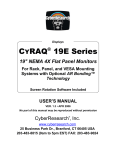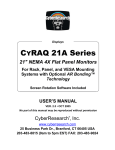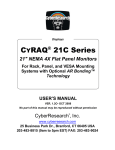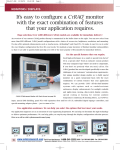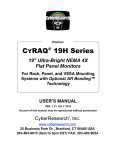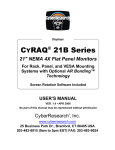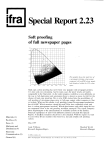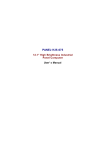Download CyberResearch CYRAQ 21A User`s manual
Transcript
0 ® Displays CYRAQ 17A Series ® 17" Super-Bright Rack-, Panel-, and VESA-Mount Flat-Panel Displays with Optional AR Bonding™ Technology USER’S MANUAL VER. 1.1 • MAR 2007 No part of this manual may be reproduced without permission CyberResearch , Inc. ® www.cyberresearch.com 25 Business Park Dr., Branford, CT 06405 USA 203-483-8815 (9am to 5pm EST) FAX: 203-483-9024 ® CYRAQ® 17A Series CyberResearch Displays ©Copyright 2007 All Rights Reserved. March 22, 2007 The information in this document is subject to change without prior notice in order to improve reliability, design, and function and does not represent a commitment on the part of CyberResearch, Inc. In no event will CyberResearch, Inc. be liable for direct, indirect, special, incidental, or consequential damages arising out of the use of or inability to use the product or documentation, even if advised of the possibility of such damages. This document contains proprietary information protected by copyright. All rights are reserved. No part of this manual may be reproduced by any mechanical, electronic, or other means in any form without prior written permission of CyberResearch, Inc. Trademarks “CyberResearch®,” and “CYRAQ® 17A series,” are trademarks of CyberResearch, Inc. Other product names mentioned herein are used for identification purposes only and may be trademarks and/or registered trademarks of their respective companies. • NOTICE • CyberResearch, Inc. does not authorize any CyberResearch product for use in life support systems, medical equipment, and/or medical devices without the written approval of the President of CyberResearch, Inc. Life support devices and systems are devices or systems which are intended for surgical implantation into the body, or to support or sustain life and whose failure to perform can be reasonably expected to result in injury. Other medical equipment includes devices used for monitoring, data acquisition, modification, or notification purposes in relation to life support, life sustaining, or vital statistic recording. CyberResearch products are not designed with the components required, are not subject to the testing required, and are not submitted to the certification required to ensure a level of reliability appropriate for the treatment and diagnosis of humans. CyberResearch, Inc. 25 Business Park Drive Branford, CT USA iii P: (203) 483-8815; F: (203) 483-9024 www.cyberresearch.com ® CyberResearch Displays CYRAQ 17A Series Intentionally Blank iv ©Copyright 2007 CyberResearch, Inc ® CYRAQ® 17A Series CyberResearch Displays Table of Contents 1 Introduction.................................................................... 1 1.1 1.2 1.3 1.4 1.5 1.5.1 Why the CYRAQ® 17A?............................................................. 2 CyberResearch® AR Bonding™ Technology ............................ 3 Product Safety and Regulatory Information ............................. 4 General Specifications.............................................................. 5 Overview................................................................................... 9 System Requirements................................................................................................ 9 2 Setup............................................................................. 10 2.1 2.1.1 2.1.2 2.2 2.2.1 2.3 2.3.1 2.4 Unpacking the CYRAQ® 17A Series.........................................10 Your Package Contains: .......................................................................................... 10 Ordering Information ................................................................................................ 11 Rack Mounting.........................................................................12 Installation................................................................................................................ 12 Panel Mounting .......................................................................14 Panel Mounting the Monitor..................................................................................... 14 Display Connection .................................................................17 3 Using the CYRAQ® 17 .................................................. 19 3.1 3.1.1 3.2 3.2 User Controls ..........................................................................19 Hot Key Functions:................................................................................................... 21 0OSD Menu Layout .................................................................21 OSD Menu Layout ...................................................................22 4 Touchscreen................................................................. 23 4.1 4.1.1 4.1.2 4.1.3 4.2 4.2.1 4.2.2 4.2.3 4.2.4 4.2.5 4.2.6 4.2.7 Installation...............................................................................23 Serial Cable Connection .......................................................................................... 23 USB Cable Connection ............................................................................................ 24 Touchscreen Driver Installation ............................................................................... 24 Calibration ..............................................................................28 Calibration Options: ................................................................................................. 28 Configure Calibration Settings ................................................................................. 28 Calibration Routine .................................................................................................. 30 Calibration Test........................................................................................................ 31 Drawing Test............................................................................................................ 32 Right Click Emulation............................................................................................... 34 Touch Settings ......................................................................................................... 35 CyberResearch, Inc. 25 Business Park Drive Branford, CT USA v P: (203) 483-8815; F: (203) 483-9024 www.cyberresearch.com CYRAQ 17A Series ® CyberResearch Displays 5 Product Care ................................................................ 36 5.1 5.1.1 5.1.2 5.1.3 Cleaning ..................................................................................36 Touchscreen ............................................................................................................ 36 LCD .......................................................................................................................... 36 Fan Filters ................................................................................................................ 37 6 Mechanical Drawings (Panel-Mount) ......................... 38 vi ©Copyright 2007 CyberResearch, Inc ® CYRAQ® 17A Series CyberResearch Displays Table of Figures Figure 1: Rack Mounting Illustration ............................................................................... 13 Figure 2: Panel Mounting Illustration............................................................................... 15 Figure 3: Insert Mounting Clamps Illustration ................................................................. 16 Figure 4: Tighten Mounting Clamp Illustration................................................................ 16 Figure 5: Connection Layout (Rack-Mount Version Shown)........................................... 17 Figure 6: User Controls..................................................................................................... 19 Figure 7: Touchscreen Cable Layout................................................................................ 23 Figure 8: Splash Screen .................................................................................................... 24 Figure 9: Install Products .................................................................................................. 25 Figure 10: Calibration Target............................................................................................ 30 Figure 11: Calibration Target............................................................................................ 31 Figure 12: Click Settings Tab ........................................................................................... 34 Figure 13: Touch Settings Tab......................................................................................... 35 Figure 14: Fan Filter Location .......................................................................................... 37 Figure 15 Front Panel Dimensions ................................................................................... 38 Figure 16: Depth Dimensions ........................................................................................... 39 CyberResearch, Inc. 25 Business Park Drive Branford, CT USA vii P: (203) 483-8815; F: (203) 483-9024 www.cyberresearch.com CYRAQ 17A Series viii ® CyberResearch Displays ©Copyright 2007 CyberResearch, Inc ® CyberResearch Displays CYRAQ® 17A Series 1 Introduction Congratulations on your purchase of the most innovative and versatile LCD monitor available today—the CYRAQ® 17A series with AR Bonding™ technology. The CyberResearch CYRAQ 17A uses a groundbreaking flush-mount bezel design making in-wall applications completely seamless. The CyRAQ 17A is also rackmountable. The CYRAQ 17A series LCD monitor emits very low radiation levels and virtually no electromagnetic field. Fully compatible with the PC and Macintosh, the CYRAQ 17A series provides dual inputs (VGA and DVI) is “Plug & Play” compatible and also complies with DDC1/DDC2B. The On Screen Display menu provides users with an intuitive interface making it simple to quickly adjust the display. The CYRAQ 17A series is the first ever 17″ 1280 x 1024 flat-panel flush-mount display with a NEMA 4 rating and AR Bonding. It sets a new standard for clear, bright, flickerfree images and its NEMA 4X front bezel makes it ideal for use in industrial environments. CyberResearch, Inc. 25 Business Park Drive Branford, CT USA 1 P: (203) 483-8815; F: (203) 483-9024 www.cyberresearch.com CYRAQ 17A Series ® CyberResearch Displays 1.1 Why the CYRAQ® 17A? The CYRAQ® 17A concept was conceived in the Engineering Department at CyberResearch as we began to examine how the recent advances in LCD technology and image quality could potentially affect our market and customer base. The LCD monitor today provides viewing angles comparable to CRTs with no discernable loss of picture quality; an LCD resultantly provides crisp, clean, deep images WITHOUT screen glare. Coupled with a flat screen, slim design, extremely low radiation discharge, and almost no electromagnetic emissions, an LCD monitor can provide some very distinct advantages to users in manufacturing, commercial and scientific applications. Put simply, the innovation of the CYRAQ 17A series is derived from its size and applications. Never before have the industrial, scientific and marine markets been able to utilize large LCD monitors (17" 19" & 21") versatile enough to be panel-mounted, yet robust and capable enough to perform in harsh environments. The CYRAQ 17A series stainless steel enclosure not only provides an unmatched degree of protection to the unit’s components, it dually helps achieve a NEMA 4X rating capable of sustaining normal operation (when installed correctly) while enduring screen washdown and other procedures commonly practiced in a harsh environment. The CyberResearch, Inc. CYRAQ 17A series displays have been engineered to couple with a revolutionary new mounting system that allows a user to panel-mount this display without retrofitting disparate hardware, drilling holes, or welding mounting studs. The mounting clamp system makes it a snap to panel-mount a CYRAQ 17A series display. Currently, the CYRAQ family is comprised of many, many models including displays featuring rear controls only, VESA mounting, choice of color and touchscreen (serial or USB available). CyberResearch has also expanded the CYRAQ family to include the CYRAQ® 12 (12″) & CYRAQ® 15 (15″) models, (in addition to 19", 21" & 24") models—please call us or visit our website for more information. ` 2 ©Copyright 2007 CyberResearch, Inc ® CyberResearch Displays CYRAQ® 17A Series 1.2 CyberResearch® AR Bonding™ Technology Standard LCDs used in bright ambient light may appear “washed out” due to excessive reflection from these lighting conditions. CyberResearch has developed a manufacturing technique that reduces ambient light reflection inside the display case, making our LCDs appear brighter—even in direct sunlight. CyberResearch’s CYRAQ® 17A series employs our proprietary AR Bonding™ Technology, which seals the display and significantly reduces the transmission of reflected light to the LCD. We’ve accomplished this by utilizing a high-quality bond that optically couples the front cover glass to the face of the display. This technique practically eliminates internal light reflection, which directly improves viewing quality. Additionally, sealing the display with AR Bonding™ Technology greatly enhances its structural integrity, providing superior shock protection and dually eliminating the possibility of trapped moisture between the LCD and cover glass. This not only reduces troublesome fogging in humid and moist conditions, it keeps condensation and wetness away from your LCD. Reducing the effect of ambient light reflection on your display can dramatically improve its performance! When AR Bonding™ Technology is applied to a 250 nit display, it can increase the effective contrast and provide the enhanced daylight viewing equivalent to that of a 500 or 600 nit display without AR Bonding™ Technology. Minimizing refracted ambient sunlight to the LCD yields a discernable increase in display performance. CyberResearch, Inc. 25 Business Park Drive Branford, CT USA 3 P: (203) 483-8815; F: (203) 483-9024 www.cyberresearch.com CYRAQ 17A Series ® CyberResearch Displays 1.3 Product Safety and Regulatory Information Environment 1. Dewdrop atmosphere must be avoided. 2. Do not operate and/or store in high temperature and/or high humidity atmosphere. If customer stores the product, keep in antistatic pouch at room temperature. 3. Do not operate in high magnetic field—circuit boards may be broken down by it. 4. Use an original protection sheet on product surface (polarizer). Adhesive type protection sheet should be avoided, because it may change color and/or properties of the polarizer. Specification for Products 1. Do not display a fixed pattern an extended period of time, it may cause image sticking. If a fixed pattern is displayed on the screen, use a screen saver. 2. This product’s luminance is affected by voltage variation, even if power source applies the recommended voltage to backlight inverter. 4. Optical characteristics may be changed by input signal timings. Others 1. All GND, GNDB, VDD and VDDB terminals should be connected without a non-connected signal line. 2. Do not disassemble the product. 3. If customer would like to replace backlight lamps, contact CyberResearch, Inc. 4. If customer users rivets, do not to leave waste material in inside of display. 5. When customer returns product for repair and so on, pack it with original packaging to avoid damage during shipping. General specifications for the LCD The following items are neither defects nor failures. 1. Response time, luminance and color gamut may change with ambient temperature. 2. Optical characteristics ( e.g. luminance, display uniformity, etc. ) gradually is going to change depending on operating time, and especially low temperature, because the LCD has cold cathode fluorescent lamps. 4 ©Copyright 2007 CyberResearch, Inc ® CYRAQ® 17A Series CyberResearch Displays 1.4 General Specifications Display Display Type Video Input Types Screen Size (viewable area, diagonal) Display Filter Screen Size Display Brightness Display Filter Brightness Resolution, maximum Resolutions Supported Screen Protection Display Special Features Maximum Number of Colors Maximum Color Depth in Bits Contrast Ratio Aspect Ratio ° Horizontal Viewing Angle ° Vertical Vertical Scanning Frequency Horizontal Dot Pitch Response Rate GTG (gray-to-gray) Backlight Type LCD flat panel Standard analog VGA (15-pin) DVI (Digital Visual Interface) 17" 15" to 18" 500 nits (Super-Bright) Super-bright (350 to 740 nits) 1280 x 1024 pixels 1280 x 1024 pixels Glass Anti-reflective coating Optional AR-Bonding 16 million colors 24-bit color 600:1 5:4 140° 130° 56Hz....75Hz 31.5KHz....60KHz 0.26mm 8ms CCFT Chassis Mounting Configuration Protection Rating Display Filter Protection Front Panel Material Chassis Material Height, Rack Units Front Panel Color Rack-mount (EIA 19") Swivel-arm mount NEMA 4X Water-resistant, corrosion-resistant (NEMA 4X) Stainless steel Stainless steel 8U (14") Black • • Chassis Special Features • CyberResearch, Inc. 25 Business Park Drive Branford, CT USA Features an ultracompact, corrosionresistant enclosure of heavy-duty stainless steel (304 SS). All models come with a water-resistant sealed front panel suitable for washdown. Built-in Poron® gasket seals between rear of display and user panel. When properly mounted in an appropriate enclosure, these displays meet NEMA 4X standards for watertightness. However, please note that most racks do not meet NEMA 4 or 4X standards. Units without touchscreen feature antireflecting, antiglare, hard-coat glass screens. 5 P: (203) 483-8815; F: (203) 483-9024 www.cyberresearch.com ® CyberResearch Displays CYRAQ 17A Series Mounting VESA Mounting Hole Pattern Mounting Flanges 100x100mm VESA mounting holes Built in (integral) Touchscreen Touchscreen Type Touchscreen Interface Light Transmittance of Touchscreen Touchscreen Quantity of Wires Touchscreen Manufacturer Touchscreen OS Support Touchscreen Resolution Resistive touchscreen USB 80% 5-wire Hampshire Windows XP Windows NT Windows 2000 Windows Me Windows 98 Windows 95 Windows 3.x MS-DOS Linux Macintosh OS Windows CE Windows NT 4 Windows 98SE 4096 x 4096 points Indicators, Switches, & Controls On Screen Display (OSD) Control Functions Power On/Off Switch Front Panel Controls Indicators OSD Controls Brightness Contrast Power On/Off System in Sleep Mode Brightness Contrast Horizontal position Vertical position Horizontal size Color balance Color temperature adjustment Video source selection Graphics/text mode select Select language for OSD controls Position of OSD controls Reset to factory defaults Phase adjustment Sharpness Auto adjustment Gamma 1 on/off switch Sealed OSD controls for menu navigation (5 membrane keys) Via OSD controls Via OSD controls LED indicates power on Shown by change in LED color Signal Connectors Video Input Connectors Touchscreen Connector HD15 (standard VGA) connector DVI-D Dual Link (25-pin) connector USB (Type A / rectangular female) Cables Video Cable Length (included) Pointing Device Cable Length (included) 6 6 feet 6ft (1.83m) ©Copyright 2007 CyberResearch, Inc ® CYRAQ® 17A Series CyberResearch Displays Power Supply Nominal Input Voltage(s) Input Voltage Range(s) Input Frequency Power Supply Input Connector Cable from Power Supply to Display (length) 115/230VAC 100...240VAC 50/60Hz NEMA standard male PC cord socket 6ft (1.83m) DC Input Power Info DC Power Input Connector on Display On rear panel On bottom of unit Power Consumption Power Consumption, typ. (power supply) Power Consumption Details 48W (on), 2W (standby) Input: 100-240VAC @ 50/60Hz Cooling Cooling Summary Cooling Fans Number of Fans of This Type Fan Size Volume of Air Movement (CFM per fan) Fan Location(s) Air Filter Location 2 cooling fans 2 60mm X 60mm 16cfm Rear Rear Environmental Specifications Operating Temperature Storage Temperature Relative Humidity, noncondensing Power Management 32°F....122°F (0°C....50°C) -4°F....140°F (-20°C....60°C) 10%....95% EPA Energy Star compliant Dimensions – PANEL-MOUNT Width Height Depth (including handles) Depth Behind Panel Protrusion from Rack (including handles) Panel-Mount Cutout, Width Panel-Mount Cutout, Height 16.02" (407mm) 14.49" (368mm) 3.03" (77mm) 2.8" (71mm) 0.3" (7.62mm) 15.2" (386mm) 13.7" (348mm) Dimensions – RACK-MOUNT Width Height Depth (including handles) Width, Rack-Mount Height, Rack Units Depth Behind Panel Protrusion from Rack (including handles) 19" (482.6mm) 14" (355.6mm) 3" (76.2mm) EIA standard 19 inches at flanges 8U (14") 2.8" (71.12mm) 0.3" (7.62mm) Weight Weight Weight of External Power Supply Display Filter Weight CyberResearch, Inc. 25 Business Park Drive Branford, CT USA 17.5lbs (7.94kg ) 1.4lbs (635.03g ) Under 20 lbs. 7 P: (203) 483-8815; F: (203) 483-9024 www.cyberresearch.com CYRAQ 17A Series 8 ® CyberResearch Displays ©Copyright 2007 CyberResearch, Inc ® CyberResearch Displays CYRAQ® 17A Series 1.5 Overview The CyberResearch® CYRAQ® 17A series is a 17-inch analog/digital LCD monitor that offers the highest quality images possible with dual analog and digital source input. The CYRAQ 17A offers a 600:1 contrast ratio, 1280 x 1024 resolution, pixel pitch of 0.260mm, 140°/130° viewing angle, Analog/Digital video inputs, a scanning frequency of 31.5-60 kHz horizontal and 56-75 Hz vertical, and advanced image scaling. ¾ ¾ ¾ ¾ ¾ ¾ 17" Viewable Screen Size 1280 x 1024 @ 67 Hz 0.26 MM Dot Pitch Connects Via VGA (15-Pin) and Digital (DVI) NEMA 4X Rating Rack, Panel, or Swivel-Arm Mounted 1.5.1 System Requirements To achieve optimum response time the CYRAQ 17A requires a computer with CPU speeds of 486 or higher. The CYRAQ 17A is compatible with Windows and Macintosh operating systems. To operate the display at its highest resolution a video card that supports 1280 x 1024 pixels is required. CyberResearch, Inc. 25 Business Park Drive Branford, CT USA 9 P: (203) 483-8815; F: (203) 483-9024 www.cyberresearch.com ® CyberResearch Displays CYRAQ 17A Series 2 Setup 2.1 Unpacking the CYRAQ® 17A Series Before unpacking it is very important to locate the CYRAQ 17A series monitor in a suitable environment. Make sure the installation location has good ventilation, is out of direct sunlight, away form excessive dust, dirt, heat, water, moisture and vibration. Please see General Specifications section for environmental details. 2.1.1 1) 2) 3) 4) 5) 6) 7) 8) 9) Your Package Contains: 1 CYRAQ 17A series display 1 CYRAQ Drivers & Manuals CD 1 Power Cable and connector 1 AC to DC Power Converter 1 VGA cable 1 DVI cable 1 User’s Manual 10-32 x 1/2″ Button Head Mounting Bolts.....................Rack-Mount Models Only Mounting Clamps...........................................................Panel-Mount Models Only Optional Accessories: 1) Longer VGA and DVI cables (call for available lengths) 2) 1 Touchscreen connector cable (USB or Serial) for Touchscreen models 3) SWC VESA mounting plate for VESA mount models 3 NOTE: If any of these items are missing or damaged contact CyberResearch, Inc. immediately 10 ©Copyright 2007 CyberResearch, Inc ® CyberResearch Displays CYRAQ® 17A Series 2.1.2 Ordering Information BRUSHED STAINLESS STEEL BEZEL BLACK COLOR STAINLESS STEEL BEZEL CYRAQ® 24 Series: 24″ LCD Display, 1920 x 1200, 300 nits* #CRSR 24C ........................Universal Mount; Rear Controls #CRBR 24C ....................... Universal Mount; Rear Controls #CRSF 24C ...................... Universal Mount; Front Controls #CRBF 24C ...................... Universal Mount; Front Controls ® CYRAQ 21 Series: 21.3″ LCD Display, 1600 x 1200, 250 nits* #CRSF 21A ...................... Universal Mount; Front Controls #CRBF 21A ...................... Universal Mount; Front Controls #CRSR 21A ....................... Universal Mount; Rear Controls #CRBR 21A ....................... Universal Mount; Rear Controls #CVSF 21A ................... VESA Mount Only, Front Controls #CVBF 21A .................. VESA Mount Only, Front Controls #CVSR 21A .................... VESA Mount Only, Rear Controls #CVBR 21A ................. VESA Mount Only, Front Controls #CPSF 21A............................... Panel Mount, Front Controls #CPBF 21A............................... Panel Mount, Front Controls #CPSR 21A ..................... Flush Panel Mount, Rear Controls #CPBR 21A .....................Flush Panel Mount, Rear Controls ® CYRAQ 19 Series: 19″ LCD Display, 1280 x 1040, 250 nits* #CRSR 19C ........................Universal Mount; Rear Controls #CRBR 19C ....................... Universal Mount; Rear Controls #CVSR 19C .................... VESA Mount Only; Rear Controls #CVSR 19C ................... VESA Mount Only; Rear Controls #CPSR 19C .................... Flush Panel Mount; Rear Controls #CPBR 19C ....................Flush Panel Mount; Rear Controls ® CYRAQ 17 Series: 17″ LCD Display, 1280 x 1024, 1000 nits* #CPSF 17SA ..................Flush Panel Mount; Front Controls #CPBF 17SA ................. Flush Panel Mount; Front Controls #CPSR 17SA ................... Flush Panel Mount; Rear Controls #CPBR 17SA ...................Flush Panel Mount; Rear Controls #CFSF 17SA .................. Flush Rack Mount; Front Controls #CFBF 17SA .................. Flush Rack Mount; Front Controls ® CYRAQ 15 Series: 15″ LCD Display, 800 x 600, 1600 nits* #CPSF 15SA ..................Flush Panel Mount; Front Controls #CPBF 15SA ................. Flush Panel Mount; Front Controls #CPSR 15SA .................. Flush Panel Mount; Rear Controls #CPBR 15SA ..................Flush Panel Mount; Rear Controls #CFSF 15SA ................. Flush Rack Mount; Front Controls #CFBF 15SA ................. Flush Rack Mount; Front Controls ® CYRAQ 12 Series: 12″ LCD Display, 800 x 600, 1250 nits* #CPSF 12SA ..................Flush Panel Mount; Front Controls #CPBF 12SA ................. Flush Panel Mount; Front Controls #CPSR 12SA .................. Flush Panel Mount; Rear Controls #CPBR 12SA ..................Flush Panel Mount; Rear Controls * Please see our web site for the latest additions and updates to the CYRAQ® family CyberResearch, Inc. 25 Business Park Drive Branford, CT USA 11 P: (203) 483-8815; F: (203) 483-9024 www.cyberresearch.com CYRAQ 17A Series ® CyberResearch Displays 2.2 Rack Mounting IMPORTANT! Ask yourself these questions before beginning installation: 1. Is sufficient power is available? 2. Is sufficient space is available to allow for proper airflow both inside and around the display? 3. Is there a possibility the air temperature inside the rack will exceed the CYRAQ® 17’s rated specification? (Operating temperature: 32°F....122°F ((0°C....50°C)).) 3 NOTE: Though this product is designed to operate up to 122°F (45°C) with proper ventilation, the life span of any electronic device is shortened when it is consistently operated at high temperatures—keep rack temperature as low possible 4. Is there a possibility that the ambient humidity around the display will exceed its rated specification? (Relative Humidity, non-condensing: 5%....95%) 2.2.1 Installation 3 NOTE Subsequent steps require two people. 1. Align holes in the front bezel with server rack mounting holes. 2. A second person should install the eight 10-32 x 1/2″ button head bolts through rack-mounting holes in bezel and into the server rack (see Figure 1). 3. From inside rack, install and tighten mounting nuts (if applicable). 12 ©Copyright 2007 CyberResearch, Inc ® CYRAQ® 17A Series CyberResearch Displays Figure 1: Rack Mounting Illustration CyberResearch, Inc. 25 Business Park Drive Branford, CT USA 13 P: (203) 483-8815; F: (203) 483-9024 www.cyberresearch.com CYRAQ 17A Series ® CyberResearch Displays 2.3 Panel Mounting Prior to performing subsequent steps, ensure the panel-mounting location (including panel thickness) is suitable for the CYRAQ® 17A, and meets Environmental requirements in the General Specifications section. 3 NOTE: Panel thickness should not exceed: .55" (14.1mm) if the unit has the standard 3.2mm (1/8") Poron™ gasket installed. Suggested panel thickness is calculated based on standard CYRAQ 17 parts and dimensions, custom units may not meet these specifications. Prior to panel mounting a CYRAQ 17A, the included gasket must be affixed to the rear of the enclosure. 2.3.1 Panel Mounting the Monitor 1. Cutout dimensions are: 15.12" (384mm) W x 13.62" (346mm) H for portrait installation. 2. Install CYRAQ 17 in panel cut out. Ensure Poron™ gasket on the rear of the unit is flush against panel (critical for NEMA compliance). - - - Illustrations Begin On Next Page - - - 14 ©Copyright 2007 CyberResearch, Inc ® CYRAQ® 17A Series CyberResearch Displays Figure 2: Panel Mounting Illustration 3 NOTE: Steps 3, 4 & 5 (next page) require a second person—see mounting detail on next page. CyberResearch, Inc. 25 Business Park Drive Branford, CT USA 15 P: (203) 483-8815; F: (203) 483-9024 www.cyberresearch.com ® CyberResearch Displays CYRAQ 17A Series 3. With a second person holding the display in place at the front of the panel, insert Mounting Clamps into slots on rear of display, as shown. Figure 3: Insert Mounting Clamps Illustration 4. Ensure that hooks on clamp, butt against rear of slot as shown in Figure 4. 5. Tighten Mounting Clamps with Phillips head screwdriver, until snug. Figure 4: Tighten Mounting Clamp Illustration 16 ©Copyright 2007 CyberResearch, Inc ® CYRAQ® 17A Series CyberResearch Displays 2.4 Display Connection IMPORTANT! Before connecting power to the display, connect all the other cables first. Figure 5: Connection Layout (Rack-Mount Version Shown) Power USB Touchscreen Port VGA DVI Serial Touchscreen Port 3 NOTE: Turn off the computer before connecting the display 1. 2. 3. 4. 5. 6. 7. Connect cables to the display After connecting all other cables, connect the power cable. Once the load is ready to receive power, turn on the power source to the converter Press the On/Off Button on the front of the display. Start the computer. If the computer is running, restart. The display should now function normally. 3 NOTE: See Touchscreen section for connection and driver instruction CyberResearch, Inc. 25 Business Park Drive Branford, CT USA 17 P: (203) 483-8815; F: (203) 483-9024 www.cyberresearch.com CYRAQ 17A Series ® CyberResearch Displays 3 NOTE: If the screen remains blank or displays the error message “Out of Range” or “No Input Signal,” there may be a connection or signal problem. One or a combination of the possibilities listed below may be the cause: ¾ Windows resolution is set either too high or two low for the display; check the resolution by reinstalling the old monitor ¾ The refresh rate may be set too high. The refresh rate of an LCD monitor doesn’t need to be set as high as a CRTs refresh rate; set the refresh rate @ 60Hz. ¾ The power source isn’t connected correctly. ¾ The video cables aren’t tightly connected at one or both ends; reconnect and tighten the cable adapter screws. ¾ The display is reading an input without a connected source; push Input Select button to access the correct input. ¾ The unit is malfunctioning. 18 ©Copyright 2007 CyberResearch, Inc ® CYRAQ® 17A Series CyberResearch Displays 3 Using the CYRAQ® 17 3.1 User Controls 1 2 3 4 5 6 7 Figure 6: User Controls CyberResearch, Inc. 25 Business Park Drive Branford, CT USA 19 P: (203) 483-8815; F: (203) 483-9024 www.cyberresearch.com CYRAQ 17A Series Function Button 1 ® CyberResearch Displays Action Power On/Off This button turns the display on and off. 2 LED Light Indicates Status of Monitor 1. Green: Power On. 2. Amber: Standby 3. Off: Power Off 3 Source OSD ON: Shuts off OSD OSD OFF: Launches LCD preset configurations 4 Adjust OSD ON: Used to adjust (down) the value of selected OSD control option OSD OFF: Used as a hot key to quickly adjust contrast 5 Adjust + OSD ON: Used to adjust (up) the value) of selected OSD control option OSD OFF: Used as a hot key to quickly adjust brightness 6 Exit OSD ON: Up one menu level/deselects current menu item OSD OFF: Launches LCD preset configurations 7 Menu/Select OSD ON: Selects options once OSD is launched OSD OFF: Launches OSD menu 20 ©Copyright 2007 CyberResearch, Inc ® CyberResearch Displays CYRAQ® 17A Series 3.1.1 Hot Key Functions: When the OSD is not on-screen, some display controls have secondary functions: Contrast Adjust - can be used as a hot key to quickly adjust the contrast level without entering the OSD menu. Brightness Adjust + can be used as a hot key to quickly adjust the brightness level without entering the OSD menu. Preset Configurations This button can be used as a hot key to quickly switch to any of the five LCD preset configurations: Scenery Mode, Standard Mode, Theatre Mode, Game Mode & Night Mode. 3.2 0 CyberResearch, Inc. 25 Business Park Drive Branford, CT USA 21 P: (203) 483-8815; F: (203) 483-9024 www.cyberresearch.com ® CyberResearch Displays CYRAQ 17A Series OSD Menu Layout Scenario Scenery Mode Color Adjust RGB • Red • Green • Blue Standard Mode Luminance Brightness Contrast -------- Theatre Mode OSD Setup Image Setup* Input Information Language Reset Selection OSD Focus H• Phase Position • Clock Analog OSD Image VPosition Position • H-Pos • V-Pos Digital English -------- -------- No -------- -------French Yes -------- OSD Auto Timeout Adjust Exit -------Deutsh -------- -------- Game Mode -------- -------Spanish -------- -------- -------- -------- -------- -------- Night Mode -------- -------Italian -------- -------- -------- -------- -------- -------- -------- -------Dutch -------- -------- -------- -------- -------- -------- -------- -------- -------PycckИЙ -------- -------- -------- -------- -------- -------- -------- -------- -------- * Functions available in Analog Mode Only 22 ©Copyright 2007 CyberResearch, Inc ® CYRAQ® 17A Series CyberResearch Displays 4 Touchscreen Touchscreens are the ultimate human/machine interface. In a touchscreen system, touching what you see onscreen makes the computer respond. The touchscreen system is logical, intuitive and simple. Using touchscreens, workers can precisely control complicated processes without being tethered to a keyboard and mouse. People who have never used a computer before can immediately interact successfully with a touchscreenbased computer system allowing airline customers to access flight information, CNC machinists to quickly change programs, and wait staff can instantly send your order to the kitchen—all with the touch of their finger. 4.1 Installation The Touchscreen and internal controller board inside your CYRAQ® display have already been installed for you by the engineers at CyberResearch, Inc. You should never need to open the case of this unit to install/change any of the internal connections or for any other reason. If you think there is an internal connection problem, contact CyberResearch Inc. immediately. 4.1.1 Serial Cable Connection 1. Shutdown your computer. 2. Plug the DB9 male end of the supplied serial cable into the DB9 female connector on the back of the CYRAQ enclosure. 3. Plug the DB9 female end of this cable into the computer's DB9 serial port. If you have a 25-pin serial port, use the optional DB9 male to DB25 female adapter. ® CYRAQ 17A DB9 M PC Bus Controller Touchscreen Cable Video Cable DB9 F To Computer’s Video Card Figure 7: Touchscreen Cable Layout CyberResearch, Inc. 25 Business Park Drive Branford, CT USA 23 P: (203) 483-8815; F: (203) 483-9024 www.cyberresearch.com ® CyberResearch Displays CYRAQ 17A Series 4.1.2 USB Cable Connection 1. Shutdown your computer. 2. Plug the USB cable into the display’s USB connector on the back of the enclosure. 3. Plug the other end of the USB cable into a free USB port on the back of the computer. 4.1.3 Touchscreen Driver Installation 1. Reboot your computer. 2. After Windows loads, put the CYRAQ Software & Manuals CD into the CD drive. Figure 8: Splash Screen 3. When the splash screen appears (Figure 8: Splash Screen) click on Install Drivers. 24 ©Copyright 2007 CyberResearch, Inc ® CYRAQ® 17A Series CyberResearch Displays 4. Then click Touchscreen (Figure 9). Figure 9: Install Products 5. After the Welcome window appears, click Next. CyberResearch, Inc. 25 Business Park Drive Branford, CT USA 25 P: (203) 483-8815; F: (203) 483-9024 www.cyberresearch.com ® CyberResearch Displays CYRAQ 17A Series 6. After accepting the license agreement, click Next. 7. Select controller type, interface and then click Next. 26 ©Copyright 2007 CyberResearch, Inc ® CyberResearch Displays CYRAQ® 17A Series 8. Click Finish to install touch screen driver. 9. An installation progress bar appears. 10. The driver you are installing is compatible with Windows. Click Continue Anyway (you may need to do this more than once). 11. Click OK CyberResearch, Inc. 25 Business Park Drive Branford, CT USA 27 P: (203) 483-8815; F: (203) 483-9024 www.cyberresearch.com CYRAQ 17A Series ® CyberResearch Displays 4.2 Calibration 4.2.1 Calibration Options: Three point calibration: Quick calibration of a known good touchscreen overlay. May be used to evaluate, test or verify actual touchscreen linearity. No correction. Four Point Calibration (Default): Will compensate for skew, and some edge linearity anomalies. Best for general calibration. Seven Point Calibration: More accurate than 3 point calibration. Helps calibrate screen to the edges. No correction. Twenty Point Calibration: Provides the highest level of touchscreen linearization and skew correction. Should be used to get the best possible calibration May be used to extend the life of a failing touchscreen. Calibration Offset: Because of the varied linearity that exists between touchscreen types, you may want to calibrate the edges of the touchscreen more precisely. Experiment with this setting to find the best result. Default is 20%. Select the large target to calibrate. 4.2.2 Configure Calibration Settings Generally speaking, the default setting of 4 Point Calibration is quite accurate for most applications. It is recommended the user try this default setting before configuring calibration with a different setting. If adjustments need to be made, use the procedure on the next page: 28 ©Copyright 2007 CyberResearch, Inc ® CyberResearch Displays CYRAQ® 17A Series 1. Open the Hampshire TSHARC Control Panel (Start\All Programs\ Hampshire TSHARC Control Panel). Click the Calibration tab. 2. Click/touch on the Configure button. 3. When the Calibration Options window appears: a. Click/touch on a Calibration Type icon -ANDb. Choose an Offset radio button. 4. Then click/touch OK. CyberResearch, Inc. 25 Business Park Drive Branford, CT USA 29 P: (203) 483-8815; F: (203) 483-9024 www.cyberresearch.com ® CyberResearch Displays CYRAQ 17A Series 4.2.3 Calibration Routine 1. Click/touch the calibration target seen in Figure 10 to begin calibration routine. Figure 10: Calibration Target 2. Follow the on-screen prompts to complete calibration process. Once you have selected the large calibration target from the control panel, the calibration program will begin. 3. As each target is displayed on the screen TOUCH and hold the center of each target as directed by the text located adjacent to each target. 4. Touch the center of each target as accurately as possible. Hampshire calibration targets have been specially developed to assist you in calibrating your touchscreen as accurately as possible. 5. As each target is displayed, touch and hold the center of each calibration target until it shrinks and the “Hold” text changes to “Release”. The calibration screen will automatically time out and return you to the control panel if the first point is not touched within 10 seconds. This time-out feature has been added to the calibration program to insure that you can exit the calibration screen in the event that you have a damaged our disconnected touchscreen. This time-out feature may also be configured for other time-out values. 30 ©Copyright 2007 CyberResearch, Inc ® CYRAQ® 17A Series CyberResearch Displays 4.2.4 Calibration Test This is the last screen displayed in the calibration process. 1. Touch the screen and notice if the calibration target is displayed under your finger or stylus. If the target appears directly under your finger, select the “Accept” button. 2. If the target does not appear directly beneath your finger or stylus, select the “Cancel” button, reconfigure your calibration options and recalibrate until you get an acceptable calibration. You may adjust the “Offset”, or try a different calibration scheme. 3. Select “Accept” to apply and record your calibration data. 4. Select “Cancel” to return to the calibration tab. Once you return to the calibration tab, select, “OK” or “Apply” to save your settings. 5. If you have multiple monitors return to the “Screen Selection” tab and select another monitor to calibrate. Figure 11: Calibration Target CyberResearch, Inc. 25 Business Park Drive Branford, CT USA 31 P: (203) 483-8815; F: (203) 483-9024 www.cyberresearch.com CYRAQ 17A Series ® CyberResearch Displays 4.2.5 Drawing Test Use the Test Feature to ensure calibration is accurate. Once you have calibrated your touchscreen, you may select the “Test” button located on the calibration tab of the control panel. This is a simple drawing program that you may use to determine if you touchscreen is working properly. 1. Open the Hampshire TSHARC Control Panel (Start\All Programs\ Hampshire TSHARC Control Panel). 2. Click/touch the Calibration Tab, then click/touch the Test button 32 ©Copyright 2007 CyberResearch, Inc ® CyberResearch Displays CYRAQ® 17A Series 3. Tap some points on the screen, or, write a word to ensure the program renders the contact points correctly. 4. When done, click/touch Quit. CyberResearch, Inc. 25 Business Park Drive Branford, CT USA 33 P: (203) 483-8815; F: (203) 483-9024 www.cyberresearch.com ® CyberResearch Displays CYRAQ 17A Series 4.2.6 Right Click Emulation The TSHARC Control Panel permits users to enable Right Click Emulation, which simulates functionality (where applicable) of a right mouse click. It works by touching the same point on the touchscreen for a specific amount of time predetermined on the Click Settings tab of the TSHARC Control Panel. You can enable this functionality and define the amount of time necessary on the Click Settings tab, as seen in Figure 12. Figure 12: Click Settings Tab 1. Click the Enable right click emulation checkbox to activate this feature. 2. The slider below the checkbox is used to determine the amount of time necessary when holding down a touchpoint to generate the right click event. Event Area Settings: Since it may be difficult to touch and hold an exact point on any touchscreen for a length of time, an event area is used to establish the size of the area in which a “hold” is acceptable. 3. The even area should be set to at least the same size as your finger tip. 4. Click or touch “Apply” to apply your selection. “OK” to apply and exit the control panel 34 ©Copyright 2007 CyberResearch, Inc ® CYRAQ® 17A Series CyberResearch Displays 4.2.7 Touch Settings Touch Sound: Check “Enable touch sound” to enable a beep when the touchscreen is touched. Normal: Emulates a standard mouse. Selecting “Normal” will allow for single click, double click, drawing, dragging and right click option (if right click is enabled). Touch Down: Touch down will allow for a click event to take place at touch down. You will not be able to draw or drag if this option is selected. Touch Up: Touch sent only at touch up. Disables right click and double click functions. Click or touch “Apply” to apply your selection. “OK” to apply and exit the control Figure 13: Touch Settings Tab CyberResearch, Inc. 25 Business Park Drive Branford, CT USA 35 P: (203) 483-8815; F: (203) 483-9024 www.cyberresearch.com CYRAQ 17A Series ® CyberResearch Displays 5 Product Care The CYRAQ® 17A is primarily a maintenance-free product. It does require occasional cleaning to keep it looking and performing its best. Additionally, please make sure the unit is placed with consideration for environmental temperature, humidity shock and vibration tolerances noted in the Specifications section of this manual. Those specifications are listed again below for your convenience. Environmental Specifications Operating Temperature Storage Temperature Relative Humidity, noncondensing 32°F....122°F (0°C....50°C) -4°F....140°F (-20°C....60°C) 5%....95% 5.1 Cleaning Prior to cleaning the CYRAQ 17A, disconnect power to the device. 5.1.1 Touchscreen Clean the touchscreen with household glass cleaner or just plain water, and soft cloth. ¾ We do not recommend using paper products to clean the touchscreen. ¾ Always dampen the towel first, and then clean the touchscreen to reduce abrasion from the cleaning applicator. ¾ Glass cleaner sprayed directly onto the CYRAQ 17A screen could possibly be over sprayed leak into the back of a unit if not mounted correctly, and cause damage. 5.1.2 LCD Clean the LCD screen with household glass cleaner or just plain water, and soft cloth. ¾ Do not spray cleaner or water directly on any part of the unit—front or back. ¾ We do not recommend using paper products to clean your display screen ¾ Always dampen a soft cloth first, and then clean the LCD screen to reduce abrasion from the cleaning applicator. ¾ Do not use or store flammable substances near the monitor. 36 ©Copyright 2007 CyberResearch, Inc ® CYRAQ® 17A Series CyberResearch Displays 5.1.3 Fan Filters Periodically, you may find it necessary to clean fan filters built into the back of the enclosure. Cleaning frequency is largely based on environmental and other conditions immediately surrounding the unit. Since most applications require the CYRAQ® 17A to panel-mounted, the engineers at CyberResearch, Inc. designed a filter system users can maintain without dismounting the display, disassembling the unit, or removing the fan filters from the enclosure. ! Disconnect power to the unit before beginning the subsequent steps To clean the fan filters: 1. Power off the unit using the On/Off switch. 2. Unplug the unit’s AC power. 3. Gain access to the rear of the unit. 4. Carefully run a vacuum hose (using a crevice attachment is ideal) over the protective fan filter screens to remove dust and debris from the protective covers and underlying fan filters themselves. 5. When done, restore power to unit. Fan Filters Figure 14: Fan Filter Location CyberResearch, Inc. 25 Business Park Drive Branford, CT USA 37 P: (203) 483-8815; F: (203) 483-9024 www.cyberresearch.com ® CyberResearch Displays CYRAQ 17A Series 6 Mechanical Drawings (PanelMount) 16.000 13.300 14.500 10.620 *Dimensions = Inches Figure 15 Front Panel Dimensions 38 ©Copyright 2007 CyberResearch, Inc ® CYRAQ® 17A Series CyberResearch Displays 1.537 1.257 11.126 .187 13.500 *Dimensions = Inches Figure 16: Depth Dimensions CyberResearch, Inc. 25 Business Park Drive Branford, CT USA 39 P: (203) 483-8815; F: (203) 483-9024 www.cyberresearch.com ® CyberResearch Displays CYRAQ 17A Series Intentionally Blank 2 . 40 ©Copyright 2005 CyberResearch, Inc ® CYRAQ® 17A Series CyberResearch Displays Product Service Diagnosis and Debug CyberResearch, Inc. maintains technical support lines staffed by experienced Applications Engineers and Technicians. There is no charge to call and we will return your call promptly if it is received while our lines are busy. Most problems encountered with data acquisition products can be solved over the phone. Signal connections and programming are the two most common sources of difficulty. CyberResearch support personnel can help you solve these problems, especially if you are prepared for the call. To ensure your call’s overall success and expediency: 1) 2) 3) 4) 5) 6) Have the phone close to the PC so you can conveniently and quickly take action that the Applications Engineer might suggest. Be prepared to open your PC, remove boards, report back-switch or jumper settings, and possibly change settings before reinstalling the modules. Have a volt meter handy to take measurements of the signals you are trying to measure as well as the signals on the board, module, or power supply. Isolate problem areas that are not working as you expected. Have the source code to the program you are having trouble with available so that preceding and prerequisite modes can be referenced and discussed. Have the manual at hand. Also have the product’s utility disks and any other relevant disks nearby so programs and version numbers can be checked. Preparation will facilitate the diagnosis procedure, save you time, and avoid repeated calls. Here are a few preliminary actions you can take before you call which may solve some of the more common problems: 1) 2) 3) 4) Check the PC-bus power and any power supply signals. Check the voltage level of the signal between SIGNAL HIGH and SIGNAL LOW, or SIGNAL+ and SIGNAL– . It CANNOT exceed the full scale range of the board. Check the other boards in your PC or modules on the network for address and interrupt conflicts. Refer to the example programs as a baseline for comparing code. CyberResearch, Inc. 25 Business Park Drive Branford, CT USA 41 P: (203) 483-8815; F: (203) 483-9024 www.cyberresearch.com ® CyberResearch Displays CYRAQ 17A Series Intentionally Blank 42 ©Copyright 2005 CyberResearch, Inc ® CYRAQ® 17A Series CyberResearch Displays Warranty Notice CyberResearch, Inc. warrants that this equipment as furnished will be free from defects in material and workmanship for a period of one year from the confirmed date of purchase by the original buyer and that upon written notice of any such defect, CyberResearch, Inc. will, at its option, repair or replace the defective item under the terms of this warranty, subject to the provisions and specific exclusions listed herein. This warranty shall not apply to equipment that has been previously repaired or altered outside our plant in any way which may, in the judgment of the manufacturer, affect its reliability. Nor will it apply if the equipment has been used in a manner exceeding or inconsistent with its specifications or if the serial number has been removed. CyberResearch, Inc. does not assume any liability for consequential damages as a result from our products uses, and in any event our liability shall not exceed the original selling price of the equipment. The equipment warranty shall constitute the sole and exclusive remedy of any Buyer of Seller equipment and the sole and exclusive liability of the Seller, its successors or assigns, in connection with equipment purchased and in lieu of all other warranties expressed implied or statutory, including, but not limited to, any implied warranty of merchant ability or fitness and all other obligations or liabilities of seller, its successors or assigns. The equipment must be returned postage prepaid. Package it securely and insure it. You will be charged for parts and labor if the warranty period has expired. Returns and RMAs If a CyberResearch product has been diagnosed as being non-functional, is visibly damaged, or must be returned for any other reason, please call for an assigned RMA number. The RMA number is a key piece of information that lets us track and process returned merchandise with the fastest possible turnaround time. PLEASE CALL FOR AN RMA NUMBER! Packages returned without an RMA number will be refused! In most cases, a returned package will be refused at the receiving dock if its contents are not known. The RMA number allows us to reference the history of returned products and determine if they are meeting your application’s requirements. When you call customer service for your RMA number, you will be asked to provide information about the product you are returning, your address, and a contact person at your organization. Please make sure that the RMA number is prominently displayed on the outside of the box. • Thank You • CyberResearch, Inc. 25 Business Park Drive Branford, CT USA 43 P: (203) 483-8815; F: (203) 483-9024 www.cyberresearch.com ® CyberResearch Displays CYRAQ 17A Series Intentionally Blank 44 ©Copyright 2005 CyberResearch, Inc CyberResearch, Inc. 25 Business Park Drive Branford, CT 06405 USA P: (203) 483-8815; F: (203) 483-9024 www.cyberresearch.com