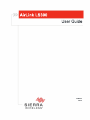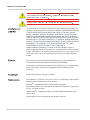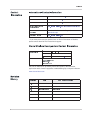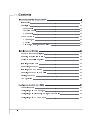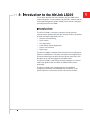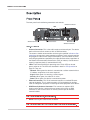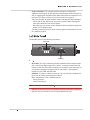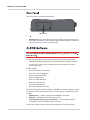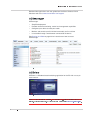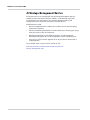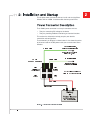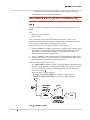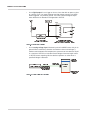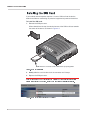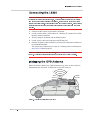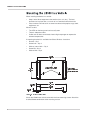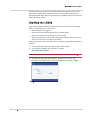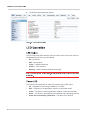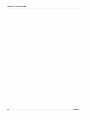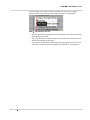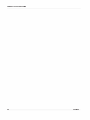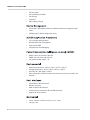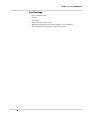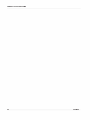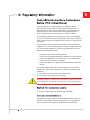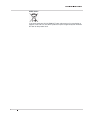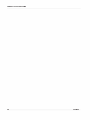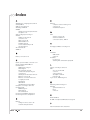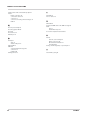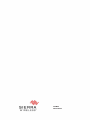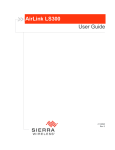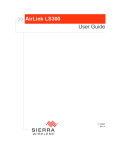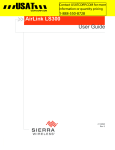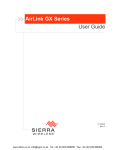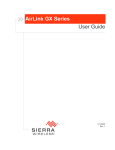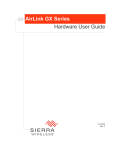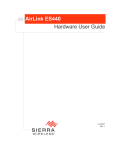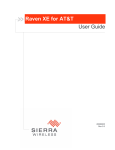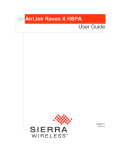Download Sierra Airlink LS300 User guide
Transcript
Due to the nature of wireless communications, transmission and reception of data
can never be guaranteed. Data may be delayed, corrupted (i.e., have errors) or be
totally lost. Although significant delays or losses of data are rare when wireless
devices such as the Sierra Wireless AirLink LS300 are used in a normal manner
with a well-constructed network, the Sierra Wireless LS300 should not be used in
situations where failure to transmit or receive data could result in damage of any
kind to the user or any other party, including but not limited to personal injury,
death, or loss of property. Sierra Wireless accepts no responsibility for damages
of any kind resulting from delays or errors in data transmitted or received using
the Sierra Wireless AirLink LS300, or for failure of the Sierra Wireless AirLink
LS300 to transmit or receive such data.
Do not operate the Sierra Wireless AirLink LS300 in areas where blasting is in
progress, where explosive atmospheres may be present, near medical
equipment, near life support equipment, or any equipment which may be
susceptible to any form of radio interference. In such areas, the Sierra Wireless
LS300 MUST BE POWERED OFF. The Sierra Wireless AirLink LS300 can
transmit signals that could interfere with this equipment.
Do not operate the Sierra Wireless AirLink LS300 in any aircraft, whether the
aircraft is on the ground or in flight. In aircraft, the Sierra Wireless AirLink LS300
MUST BE POWERED OFF. When operating, the Sierra Wireless AirLink LS300
can transmit signals that could interfere with various onboard systems.
%
*
*
$
*
!
"
!
#
#
+
,
$
$
%
!
&
'
-
%
!
#
!
$
.
/
!
(
0
/
$
1
2
2
$
"
'
3
&
%
!
!
*
$
$
!
+
)
The driver or operator of any vehicle should not operate the Sierra Wireless
AirLink LS300 while in control of a vehicle. Doing so will detract from the driver or
operator's control and operation of that vehicle. In some states and provinces,
operating such communications devices while in control of a vehicle is an offence.
In accordance with ANSI/ISA 12.12.1-2011, Section 16 and CSA C22.2 No 213,
Section 5.5, the following instructions and warnings apply:
This apparatus is suitable for use in Class I, Division 2, Groups A, B, C and D.
Warning:
>
8
,
.
?
8
/
8
/
4
,
Warning:
A
7
B
7
5
@
,
.
;
E
;
,
<
A
/
4
,
7
,
/
8
9
.
.
/
:
8
.
>
.
6
4
D
B
;
,
<
8
4
<
,
8
E
=
=
8
;
8
>
8
7
?
,
G
F
8
,
>
,
8
7
7
@
A
7
B
7
<
D
<
<
;
A
B
4
8
H
/
4
E
8
7
4
.
,
F
5
;
4
,
B
.
C
8
B
.
4
8
;
6
+
>
4
;
4
4
4
7
8
7
I
/
.
>
?
,
8
,
>
,
8
7
<
6
4
8
/
8
.
A
A
,
4
4
.
?
/
7
6
4
>
;
/
6
B
4
/
4
.
A
6
I
4
+
4
Warning:
>
8
A
4
.
4
6
7
6
B
7
6
C
/
4
5
9
4
7
8
7
9
.
:
.
;
<
=
<
7
7
,
<
8
A
7
.
;
A
6
.
,
-
4
;
.
4
8
J
7
-
,
7
?
7
I
9
.
:
<
7
9
8
/
A
4
>
8
;
A
>
8
,
8
/
8
E
4
+
4
K
L
M
L
N
O
M
P
Q
Q
R
S
T
U
L
V
Warning:
G
>
/
A
4
B
4
E
;
,
.
8
B
4
;
A
4
>
8
,
4
/
6
.
8
,
=
;
8
B
4
Warning:
,
>
;
,
<
.
\
;
7
<
8
H
/
4
7
D
5
7
,
>
,
4
9
7
I
.
4
B
7
8
G
>
H
<
?
6
8
;
.
A
9
;
4
/
,
.
,
4
.
H
\
8
<
4
H
>
4
+
4
>
4
8
6
.
4
>
4
7
>
4
7
4
<
G
4
7
4
A
4
,
5
?
A
7
A
,
7
;
8
.
9
.
:
.
;
<
7
>
4
.
;
.
+
4
The information in this manual is subject to change without notice and does not
represent a commitment on the part of Sierra Wireless. SIERRA WIRELESS AND
ITS AFFILIATES SPECIFICALLY DISCLAIM LIABILITY FOR ANY AND ALL
DIRECT, INDIRECT, SPECIAL, GENERAL, INCIDENTAL, CONSEQUENTIAL,
PUNITIVE OR EXEMPLARY DAMAGES INCLUDING, BUT NOT LIMITED TO,
LOSS OF PROFITS OR REVENUE OR ANTICIPATED PROFITS OR REVENUE
ARISING OUT OF THE USE OR INABILITY TO USE ANY SIERRA WIRELESS
PRODUCT, EVEN IF SIERRA WIRELESS AND/OR ITS AFFILIATES HAS BEEN
ADVISED OF THE POSSIBILITY OF SUCH DAMAGES OR THEY ARE
FORESEEABLE OR FOR CLAIMS BY ANY THIRD PARTY.
Notwithstanding the foregoing, in no event shall Sierra Wireless and/or its
affiliates aggregate liability arising under or in connection with the Sierra Wireless
product, regardless of the number of events, occurrences, or claims giving rise to
liability, be in excess of the price paid by the purchaser for the Sierra Wireless
product.
This product may contain technology developed by or for Sierra Wireless Inc.
This product includes technology licensed from QUALCOMM®.
This product is manufactured or sold by Sierra Wireless Inc. or its affiliates under
one or more patents licensed from InterDigital Group and MMP Portfolio
Licensing.
© 2013 Sierra Wireless. All rights reserved.
Sierra Wireless™, Watcher™ AirPrime™, AirLink™, AirVantage™ and the Sierra
Wireless logo are trademarks of Sierra Wireless.
Windows® is a registered trademark of Microsoft Corporation.
Macintosh® and Mac OS X® are registered trademarks of Apple Inc., registered in
the U.S. and other countries.
QUALCOMM® is a registered trademark of QUALCOMM Incorporated. Used
under license.
Other trademarks are the property of their respective owners.
W
W
X
Y
Z
[
]
^
_
`
^
a
b
c
d
e
c
v
w
]
^
_
`
^
a
b
]
^
_
`
^
a
b
_
`
^
x
]
^
a
]
^
_
`
x
_
b
e
^
x
a
~
a
b
a
e
w
x
_
e
y
a
y
y
g
w
d
^
v
_
w
w
g
z
x
_
y
k
i
l
|
o
|
|
q
m
t
h
i
q
n
h
j
j
}
r
o
n
p
n
q
k
n
p
n
n
i
p
o
i
i
j
n
o
j
o
j
j
h
i
o
j
j
h
j
j
q
i
q
i
h
q
h
q
j
i
o
k
j
j
i
o
k
o
o
k
n
o
o
o
n
j
n
n
r
s
k
o
n
n
r
r
t
n
n
s
s
t
s
t
u
u
t
u
r
u
{
|
|
t
j
}
{
|
|
t
j
}
o
l
}
o
j
f
d
j
{
j
_
www.sierrawireless.com/en/Support/
Downloads.aspx
f
g
f
i
n
c
d
z
f
f
d
_
~
^
f
x
d
x
]
c
h
w
a
x
g
f
f
f
c
^
y
f
q
q
q
r
n
i
o
j
j
h
q
i
j
o
k
o
n
n
r
s
t
u
* If you have purchased your product from an AirLink Distributor or Reseller,
please contact them for first line technical support.
c
d
e
f
f
g
d
x
v
d
_
y
f
_
g
a
f
x
v
_
g
y
x
d
^
^
^
¡
f
¢
x
g
y
c
¡
^
d
f
_
_
~
^
^
e
d
a
_
^
x
d
^
¡
d
£
a
d
f
_
e
f
f
e
°
²
±
²
g
f
¤
¥
¦
£
§
£
¨
¦
©
©
¤
ª
¨
©
¦
¥
¦
£
£
«
¬
®
g
g
g
d
¯
]
Consult our website for up-to-date product descriptions, documentation,
application notes, firmware upgrades, troubleshooting tips, and press releases:
www.sierrawireless.com
³
´
µ
¶
·
¶
¸
¹
º
Æ
Ç
Æ
º
Æ
Ç
Ê
Ì
Ê
Ç
Æ
Î
´
»
Ã
¹
´
´
¿
¾
È
¾
¼
È
»
À
»
À
»
´
Á
´
½
À
É
É
À
Á
Æ
Æ
É
Ê
Ê
Æ
É
Í
Ê
Ë
^
c
Í
_
g
f
Ë
^
y
_
g
x
y
_
a
d
f
e
¿
¿
»
À
Á
¸
Â
Ã
Ä
»
¹
Å
´
·
y
~
¾
f
_
d
d
g
y
f
[
K
Ï
L
M
L
N
O
M
P
Q
Q
R
S
T
U
L
V
W
X
Y
Z
[
Ò
Ó
Ô
Ý
Õ
Ö
Þ
×
ß
Ø
Ù
Õ
ã
ç
è
ä
Ö
ö
Ö
ù
Ö
Ò
Ó
Ð
ì
Ú
Ó
ß
í
æ
Ó
Õ
Ô
Ú
Ý
Ó
Ó
Ó
ò
Ô
à
Þ
Ù
Þ
ð
Ö
Ó
Ô
ð
Ö
Ó
è
Ú
ò
Ø
Õ
ð
Ö
Ó
è
Ú
ò
Ø
Õ
ð
Ö
Ó
è
Ú
ò
Ø
Õ
Ù
Ú
û
Ú
Û
Û
Û
Û
Û
Û
Û
Û
Û
Û
Û
Û
Û
Û
Û
Û
Û
Û
Û
Û
Ó
Ö
Ú
ò
ï
Ú
Ó
ò
ï
Ú
Ó
ò
æ
Ô
Ú
Ô
û
û
û
Û
Û
ò
Ó
ó
Õ
â
Ó
â
Ú
â
Û
ß
Û
Û
Û
Û
Û
Û
Û
Û
ð
ì
Ú
ù
Û
í
Õ
ñ
õ
å
ð
Ö
Û
Û
Û
Û
Û
Û
Û
Û
Û
Û
Û
Û
Û
Û
Û
Û
Û
Û
Û
Û
Û
Û
Û
Û
Û
Û
Û
Û
Û
Û
Û
Û
Û
Û
Û
Û
Û
Û
Û
Û
Û
Û
Û
Û
Û
Û
Û
Û
Û
Û
Û
Û
Û
Û
Û
Û
Û
Û
Û
Û
Û
Û
Û
Û
Û
Û
Û
Û
Û
Û
Û
Û
Û
Û
Û
Û
Û
Û
Û
Û
Û
Û
Û
Û
Û
Û
Û
Û
Û
Û
Û
Û
Û
Û
Û
Û
Ü
á
â
Û
á
â
Û
Û
á
Û
Û
á
ë
á
ë
Û
Û
Û
Û
Û
Û
Û
Û
Û
Û
Û
Û
Û
Û
Û
Û
Û
Û
Û
Û
Û
Û
Û
Û
Û
Û
Û
Û
Û
Û
Û
Û
Û
Û
Û
Û
Û
Û
Û
Û
Û
Û
Û
Û
Û
Û
Û
Û
Û
Û
Û
Û
Û
Û
Û
Û
Û
Û
Û
Û
Û
Û
Û
Û
Û
Û
Û
Û
Û
Û
Û
Û
Û
Û
Û
Û
Û
Û
Û
Û
Û
Û
Û
Û
Û
Û
Û
Û
Û
Û
Û
Û
Û
Û
Û
Û
Û
Û
Û
Û
Û
Û
Û
Û
Û
Û
Û
Û
Û
Û
Û
Û
Û
Û
Û
Û
Û
Û
á
ó
Û
Û
Û
Û
Û
Û
Û
Û
Û
Û
Û
Û
Û
Û
Û
Û
Û
Û
Û
Û
Û
Û
Û
Û
Û
Û
Û
Û
Û
Û
Û
Û
Û
Û
Û
Û
á
ó
Û
Û
Û
Û
Û
Û
Û
Û
Û
Û
Û
Û
Û
Û
Û
Û
Û
Û
Û
Û
Û
Û
Û
Û
Û
Û
Û
Û
Û
Û
Û
Û
Û
Û
Û
Û
Û
Û
Û
Û
Û
Û
Û
Û
Û
Û
Û
Û
Û
Û
Û
Û
Û
Û
Û
Û
Û
Û
Û
Û
Û
Û
Û
Ó
Ô
Ô
Ú
Ú
é
Ö
Õ
Ú
Ö
Ó
Þ
×
Û
Û
Û
Û
Û
Þ
Û
Û
Ó
Û
ò
ñ
Þ
Û
Û
Û
Û
Û
Û
Û
Û
Û
Û
Û
æ
Û
Û
Û
Û
Û
Û
Û
Û
Û
Û
Û
Û
Û
Û
Û
Û
Û
Û
Û
Û
Û
Û
Û
Û
Û
Û
Û
Û
Û
Û
Û
Û
Û
Û
Û
Û
Û
Û
Û
Û
Û
Û
Û
Û
Û
Û
Û
Û
Û
Û
Û
Û
Û
Û
Û
Û
Û
Û
Û
Û
Û
Û
Û
Û
Û
Û
Û
Û
Û
Û
Û
Û
Û
Û
Û
Û
Û
Û
Û
Û
Û
Û
Û
Û
Û
Û
Û
Û
Õ
Þ
ö
å
Ó
å
×
Ó
ß
Û
å
Û
ò
Û
Þ
Û
ñ
Û
Û
Þ
Û
Û
Ó
Û
Û
Û
Û
Þ
Û
Û
Û
ò
Û
Û
Û
Û
Û
Û
Û
Û
Û
Û
Û
Û
Û
Û
Û
Þ
Û
Û
Û
Û
Û
Û
Û
Û
Û
Ù
Û
Ù
Û
Û
å
å
Ú
Ú
Û
Û
û
ô
Û
Û
Û
Û
Û
Û
Û
Û
Û
Õ
Û
å
Û
Þ
Ó
Ô
Û
ñ
Û
Û
Û
Û
Û
Û
Ó
Ô
Û
Û
Û
Û
Ó
Û
Û
Û
å
å
Û
Û
Û
à
Û
Û
Û
Û
õ
Û
Û
Û
Û
å
Û
Û
Û
Û
Ó
Ó
Û
Û
Û
Û
Þ
Û
Û
Û
Ø
Û
Û
ì
ì
Ô
Û
Û
Û
Ú
Û
Û
Û
Û
ú
â
Û
Û
Û
Þ
Û
Û
Û
Û
ñ
×
â
Û
Û
Û
Û
Õ
Û
Û
Û
Õ
Þ
Û
Û
ñ
Ö
ê
Û
Û
Ù
è
å
Û
Þ
ß
ì
â
Ô
Û
ß
é
Û
Ú
ï
å
ó
ó
Ú
Û
Þ
é
Ô
Û
ð
é
Õ
Û
Ò
ö
Ó
Û
å
Ó
Ú
Û
Û
Ó
Ö
Õ
Û
Ý
ç
Ö
Û
Õ
ä
Ö
Ó
Û
Û
Þ
é
Û
å
Ò
ç
Û
Û
Û
ç
ä
Û
Õ
ü
Ó
æ
Þ
Þ
û
Ú
Þ
Û
Ô
Þ
Ô
Ö
Û
é
Þ
å
Û
Ô
Ô
Þ
Þ
Õ
Û
Þ
å
å
û
û
Û
Õ
Ù
Ô
Ô
Û
ö
Þ
ò
ò
Û
Þ
Ö
Ô
Û
ò
ò
û
Ó
ò
Ú
å
ö
Ú
Û
å
Ó
Ô
Û
Û
Ó
×
Ô
ï
å
ç
Û
æ
ï
Ô
ò
î
Ó
Þ
ò
Ó
Ú
Ô
Ú
Ó
Ú
Ô
Û
å
Þ
Ó
Ö
Ù
æ
Ø
å
æ
Ó
è
Û
æ
ä
å
Û
Þ
Þ
Ó
Ó
Þ
å
Ö
Ô
æ
Ó
Ô
Ú
å
å
×
å
å
Û
Ó
Ö
ð
Ô
Û
ä
ô
õ
ß
Ó
Ú
ñ
Õ
Ó
Ô
Ö
é
í
æ
ß
ö
ç
ð
Ö
ð
Ò
ì
Û
å
é
í
Û
Ó
Õ
ð
Ø
Ö
ä
é
Þ
Ó
Ô
å
Õ
Ö
é
ì
ï
Ú
Ô
î
Ú
Ô
Ó
Þ
í
Ô
à
Ö
Þ
ê
ì
Ú
Õ
ç
Ù
Û
Û
Û
Û
Û
Û
Û
Û
Û
Û
Û
Û
Û
Û
Û
Û
Û
Û
Û
Û
Û
Û
Û
Û
Û
Û
Û
Û
Û
Û
Û
Û
Û
Û
Û
Û
Û
Û
Û
Û
Û
Û
Û
Û
Û
Û
á
Ü
Û
Û
Û
Û
Û
Û
Û
Û
Û
Û
Û
Û
Û
Û
Û
á
Ü
Û
Û
Û
Û
Û
Û
Û
Û
Û
Û
Û
Û
Û
Û
Û
Û
Û
Û
Û
Û
Û
Û
Û
Û
Û
Û
Û
Û
Û
Û
Û
Û
Û
Û
Û
Û
Û
Û
Û
Û
Û
Û
Û
Û
Û
Û
Û
Û
Û
Û
Û
Û
Û
Û
Û
Û
é
Û
Þ
Û
Õ
Û
ô
Û
Ú
Û
Ù
Þ
Û
Û
Û
Û
Û
Û
Û
Û
Û
Û
Û
Û
Û
Û
Û
Û
ø
Û
Û
Û
á
Û
Û
Û
÷
Û
Û
Û
á
Û
Û
Û
Û
Û
Û
Û
Û
Û
Û
Û
Û
Û
Û
Û
Û
Û
Û
Û
Û
Û
Û
Û
Û
Û
Û
Û
Û
Û
Û
Û
á
Û
Û
Û
Û
Û
Ô
Û
Û
Û
Û
Û
Û
Û
Û
Û
Û
Û
Û
Û
Û
Û
Û
Û
Û
Û
Û
Û
Û
Û
Û
Û
Û
Û
Û
Û
Û
Û
Û
Û
Û
Û
Û
Û
Û
Û
Û
Û
Û
Û
Û
Û
Û
Û
Û
Û
Û
Û
Û
Û
Û
Û
Û
Û
Û
Û
Û
Û
Û
Û
Û
Û
Û
ë
â
ë
á
ë
á
ë
ë
ë
ó
÷
Û
Û
Û
Û
Û
Û
ë
Û
Û
Û
Û
Û
Û
Û
ë
ý
Û
Û
Û
Û
Û
Û
Û
ë
ý
Û
Û
Û
Û
Û
Û
ë
Û
Û
Û
Û
Û
Û
þ
ë
þ
Ñ
K
L
M
L
N
O
M
P
Q
Q
R
S
ã
ÿ
T
U
Þ
×
Ö
Y
ã
V
Þ
Ô
ê
í
L
Ú
Õ
Ù
å
æ
Þ
í
è
à
Û
ð
Û
Ö
ñ
Õ
Ö
Û
Ö
ð
ß
Û
ñ
å
Ø
Û
Ø
Õ
Û
Ó
Þ
Û
Û
å
Ó
Ú
×
Ú
Ù
å
å
Ô
Ú
Ó
Ö
Ó
ß
Û
Û
Û
Û
Û
Û
Û
Û
Û
Û
Û
Û
ß
Þ
Û
Û
ð
Õ
Û
Û
ñ
ß
ñ
Û
Û
Û
Ö
Û
Û
Û
Û
Û
Û
Ú
Û
Û
Û
Û
Û
Û
ß
ß
Ú
Ö
Ó
ÿ
Û
Û
Û
Û
Û
Û
Û
Û
Û
Û
Û
Û
Û
Û
Û
Û
Ö
Ô
Ú
Û
Û
Û
Û
Û
Û
Û
Û
Û
Û
Û
Ù
Þ
Û
Û
Û
ã
ð
ð
Ó
Ú
Ô
Þ
×
é
Û
Û
Û
Û
Û
Û
Û
Û
Û
Û
Û
Û
Û
Û
Û
Û
Û
Û
Û
Û
Û
Û
Û
Û
Û
Û
Û
Û
Û
Û
Û
Û
Û
Ô
Û
Û
Û
Û
å
Ô
Þ
ß
Û
Û
Û
Û
ó
ø
Û
Û
Û
Û
Û
Û
Û
Û
Û
Û
ó
ø
Û
Û
Û
Û
Û
Û
Û
Û
Û
Û
ó
Û
ó
Û
Û
Û
Û
Û
Û
Û
W
Û
X
Y
Z
[
This chapter describes the Sierra Wireless AirLink LS300 and its
various connectors. It also introduces the ALEOS™ software and the
AirVantage Management System (AVMS) which controls, configures
and monitors the AirLink LS300.
The AirLink LS300 is a compact, intelligent and fully-featured
communications platform that provides real-time wireless capabilities
for fixed and mobile applications such as:
•
Remote asset monitoring
•
Smart meters
•
AVL applications
•
Public Safety vehicle deployments
•
Point of sale terminals
•
Digital signs
The AirLink LS300 has multiple communication ports including serial,
Ethernet, and USB ports. The power connector has one digital I/O pin
for remote monitoring and control and one ignition sense pin to turn
the device on and off and trigger the low power mode.
The AirLink LS300 is a 3G cellular device that supports a variety of
radio bands options, both on HSPA+ or CDMA EV-DO cellular
technology.
The AirLink LS300, when coupled with the rich embedded
intelligence provided by the embedded ALEOS software, is the
perfect choice for a broad set of machine to machine solutions.
Ð
Z
K
L
M
L
N
O
M
P
Q
Q
R
S
T
U
L
V
The front panel has the following connectors and controls:
Ethernet Connector
LEDs
Antenna Connector
•
GPS/Diversity
Antenna Connector
Power Connector
Antenna Connector–This is the radio’s receive and transmit port. The device
works with most cellular antennas with an SMA connector.
The antenna should not exceed the maximum gain specified in Antenna Considerations on page 33. In more complex installations (such as those requiring
long lengths of cable and/or multiple connections), you must follow the maximum dBi gain guidelines specified by the radio communications regulations of
the Federal Communications Commission (FCC) or Industry Canada or our
country’s regulatory body (if used outside the US)
•
LEDs–These show the device’s operating status. Each LED can be red,
green, yellow or off. The LEDs are described in detail in LED Operation on
page 24. They are:
· Network–When green the device is connected to a cellular network with an
IP address assigned and a channel acquired.
· Signal–When green it is receiving a cellular signal.
· Activity–When green, the radio link is active.
· Power–When green, the device is connected to power.
•
Ethernet Connector–This RJ-45 connector connects a standard Ethernet
cable to the device. This is used to connect a PC to the device for configuration and diagnostic purposes or attaching Ethernet equipment to the device.
•
GPS/Diversity Antenna Connector–This connects an optional GPS
antenna to the device. It works with most antennas that have an SMA
connector. It also can be used as an auxiliary receive port for wireless
communications.
•
,
$
!
#
!
'
"
D
*
!
!
+
Reset–Pressing this button resets the device.
9
*
$
3
%
*
(
&
2
!
'
*
!
!
!
$
*
'
!
*
&
%
!
!
)
Q
+
)
W
X
Y
Z
[
•
N
V
U
L
N
K
L
M
L
N
O
M
P
Q
Q
Power Connector–This connects power to the device and provides
additional inputs/outputs for the control and monitoring of external devices as
well as triggering the low power mode. More information on its operation and
how to use it is given in Power Connector Description on page 15.
There are two types of optional power cables available from Sierra Wireless:
· Cables with an AC adapter that are usually used for indoor, fixed applications where the device runs off line power.
· DC cables that are usually used in vehicles or other installations where the
device runs off battery power.
The device automatically starts when it senses power as described in Starting
the LS300 on page 23.
The left side panel has the following connectors:
Serial Port
USB Port
•
Serial Port–This 9-pin connector provides standard RS-232 communication
with a standard straight-though serial cable. It is used to communicate with
industrial machines like motors, computers or controllers or for connection to
a computer to configure the device with AT commands. It also supports
features like TCP PAD and UDP PAD.
•
USB Port–This port is a Micro-B connector. You can connect a Windows PC
to this port to monitor and configure the device.
When connected to a PC, it becomes either a:
· Virtual serial port
· Virtual Ethernet port
?
"
*
&
%
!
%
$
#
+
4
Windows drivers for this port are available at the Sierra Wireless’s download
web site www.sierrawireless.com/en/Support/Downloads.aspx.
Ð
K
L
M
L
N
O
M
P
Q
Q
R
S
T
U
L
V
The rear panel has the following connector:
SIM Card Port
•
!
SIM Card Port–This panel allows access to the SIM card connector for card
installation and removal, if your mobile network operator requires a SIM card.
Also see Installing the SIM Card on page 20.
@
*
*
&
&
$
&
%
!
.
/
7
D
!
$
.
/
7
A
&
%
I
)
4
>
!
\
%
*
4
+
ALEOS, the embedded core technology of the AirLink product line provides:
•
Simplified installation, operation and maintenance of any wireless solution.
•
An always-on, always-aware, intelligent two-way connection for missioncritical applications.
ALEOS enables:
•
Persistent Network Connectivity
•
Over-The-Air (OTA) Upgrades
•
Wireless Optimized TCP/IP
•
Real-Time Notification
•
Real-Time GPS Reporting
•
GPS Store and Forward
•
Packet Level Diagnostics
•
Device Management & Control
The AirLink Control Environment (ACE) and ACEWare are Sierra Wireless’ device
management and monitoring tool suites for AirLink devices. The ACEware suite
includes:
•
ACEmanager– a software application embedded in the device
•
ACEview– a Windows-based application for PCs
•
AirVantage Management Service (AVMS)– a cloud computing device
management service provided by Sierra Wireless
Contact your dealer or Sierra Wireless representative for more information.
X
W
X
Y
Z
[
N
V
U
L
N
K
L
M
L
N
O
M
P
Q
Q
Download the applications and user guides from the Sierra Wireless AirLink
Solutions web site at www.sierrawireless.com/support.
ACEmanager:
•
Simplifies deployment
•
Provides extensive monitoring, control and management capabilities
•
Configures your device to meet your needs
•
Monitors and controls your AirLink device remotely and in real-time
•
Is accessible through a web browser connected to the device
See Starting the LS300 on page 23 for instructions on how to access
ACEmanager.
"
#
$
%
&
'
&
ACEview is a Windows-based monitoring application for the PC with an easy to
read interface.
.
(
#
A
$
%
)
(
*
+
%
,
!
$
B
'
!
&
+
,
4
+
7
@
(
0
+
F
+
2
*
B
'
!
&
-
*
(
!
4
3
$
B
'
!
&
+
,
@
5
(
0
&
B
'
!
&
$
#
-
-
(
(
(
+
'
!
&
+
6
'
+
4
Ð
K
L
M
L
N
O
M
P
Q
Q
R
S
T
U
L
V
AirLink devices can be managed with the AirVantage Management Service
(AVMS) available from Sierra Wireless. AVMS is a cloud-based application,
accessed from your web browser, that provides remote monitoring and
configuration for any number of your AirLink ALEOS devices.
AVMS features include:
•
Device management with no software or hardware to buy and no ongoing
maintenance required.
•
Advanced monitoring dashboards and alert notifications ensuring you always
know the status of your AirLink devices.
•
Detailed configuration of all ALEOS parameters, including templates
providing batch updates of pre-set configurations across multiple devices.
•
Over-the-air (OTA) firmware upgrades for all of your AirLink devices with a
single operation.
To use AVMS, either call your AirLink reseller or visit:
www.sierrawireless.com/en/productsandservices/AirLink/
Device_Management.aspx
W
W
X
Y
Z
[
This chapter shows you how to connect, install and start the Sierra
Wireless AirLink LS300. It also describes the front panel LEDs.
The LS300’s power connector is a four pin connector that has:
•
Two pins connecting DC voltage to the device
•
Two pins providing additional monitoring and control functions
This section has information to help you plan your device’s
connection and configuration.
The connector’s pin diagram is shown below. It also shows the colors
of the wires used on the DC power cable you can order from Sierra
Wireless.
¡
¡
¦
§
5
1
1
3
4
5
1
;
<
=
¢
>
?
E
@
K
A
A
B
£
¤
B
M
D
N
C
L
¥
E
O
£
F
P
G
R
E
Q
S
E
T
H
P
A
G
G
I
G
U
J
3
s
t
u
v
¨
4
©
1
3
4
5
w
x
y
z
{
|
x
}
}
z
~
x
²
µ
¶
·
½
V
V
W
X
W
X
a
f
g
m
n
_
e
d
o
m
n
_
a
q
³
´
¸
Ã
¹
Ã
º
Ä
·
¼
»
Ä
¼
Å
½
¼
¾
½
¿
¼
Æ
¿
À
Ä
À
Á
Ç
É
Ã
À
Ê
¼
À
Ë
½
Ã
È
Â
c
e
f
g
f
_
a
e
^
p
h
a
k
d
f
{
Â
l
¡
1
v
r
`
i
a
j
i
g
d
_
ª
p
f
^
«
i
¬
j
_
n
_
^
j
m
^
i
®
_
n
_
^
j
_
¯
[
a
®
l
_
a
a
i
®
g
_
^
®
m
±
n
i
[
°
V
V
W
X
W
Z
]
^
_
X
Y
\
`
a
[
[
b
0
6
7
8
9
:
1
3
2
4
5
3
4
5
1
1
Ð
.
.
*
$
+
/
&
[
K
L
M
L
N
O
M
P
Q
Q
R
S
T
U
L
V
•
Pin 1 – VCC; Connect to +12VDC (nominal) (red wire on DC cable).
•
Pin 2 – Ground; Connect to ground (black wire on DC cable).
This pin is the ignition sense pin (white wire on DC cable). The voltage level
present on this pin turns the device on and off.
8
&
"
%
*
'
'
$
!
#
$
D
"
%
Ì
Í
Î
'
Ï
'
$
#
!
)
&
"
%
#
(
!
%
#
#
"
3
"
+
,
$
*
'
0
!
&
%
,
&
*
$
!
#
)
!
#
+
8
&
"
&
%
$
#
%
(
!
%
#
!
%
,
'
-
Ð
Ñ
!
=
!
F
E
Ò
.
A
<
'
A
+
Ó
3
8
D
&
$
*
'
!
H
!
'
D
!
$
!
*
*
$
'
(
'
3
%
+
)
There are several typical connection options for this pin:
Option 1 – If you want the device turned on and off when the engine is
turned on and off:
· Connect pin 3 to the ignition.
· In ALEOS, disable the Low Power Mode. (Default setting is disabled.)
Option 2 – If you power the device from the engine’s battery and you do not
want the device to drain it when the engine is turned off:
· Connect pin 3 to the ignition.
· In ALEOS, enable the Low Power Mode and set a time delay.
When the ignition is turned off, the device operates at full power for the programmed time delay. When it expires, the device switches to Low Power Mode
(consumes 35mA or less). The device resumes normal operation when the
ignition is turned on.
Option 3 – If you want the device to switch into low power mode when the
engine battery voltage drops below a certain value:
· Connect pin 3 to pin 1.
· In ALEOS, configure the Low Power Mode with a voltage level threshold.
The device operates normally until the battery voltage drops below the threshold value, triggering the Low Power Mode. The device resumes normal operation when the battery voltage rises above the threshold value.
Option 4 – If you use a separate battery other than the engine’s for device
power, (such as in an ambulance or other application that has a stand-alone
battery power system) but it isn't connected to an ignition or an on/off
switch, and you do not want the battery drained:
· Connect pin 3 to pin 1.
· In ALEOS, configure the Low Power Mode with a voltage level threshold.
The device operates normally until the battery voltage drops below the threshold value, triggering the Low Power Mode. The device resumes normal operation when the battery voltage rises above the threshold value.
Option 5 – If you have an installation where the device uses line power such
as in a store or a remote site where power saving isn’t needed:
· Use the Sierra Wireless AC adapter or connect pin 3 to pin 1.
Ï
W
X
Y
Z
[
N
S
Ô
Ô
L
N
N
V
P
U
Õ
· In ALEOS, disable the Low Power Mode. (Default setting is disabled.)
The device is on for as long as the power is on.
@
*
!
$
(
%
!
.
/
7
D
!
$
.
/
7
A
&
%
>
!
\
%
*
+
)
4
4
This pin is a digital input/output or an analog voltage input (green wire on DC
cable).
Pin 4:
•
Monitors inputs and outputs
•
Drives a relay
It has a maximum rating of 30V and 150mA sink current. The pin is user
programmed. Configuration instructions along with other information on how to
use it are given in the ALEOS Configuration User Guide.
One way to use pin 4 is with events reporting. In ALEOS you:
1. Create an Event. This triggers the device to act when it sees a specific input.
For example, you can tell the device to do something when the pin (called
digital input 1 in ALEOS) sees a digital 1. This could be when a door is
opened, activating a switch attached to it.
2. Specify an Action. These are instructions the device performs when it sees
an event. For example, an email could be sent to security, saying the door is
open, giving the time, location and other information.
There are several typical uses for Pin 4:
As a digital input it monitors a switch, using its opening or closing to record
events or monitoring external voltages up to 30VDC. For example, you could
use it to measure the voltage on a 24VDC light bulb and have the device
react when it turns on
•
Ö
When the switch, or input voltage is:
· Open (or at 3.3VDC to 30VDC) – It is read as a digital input=1.
· Closed (or lower than 3.3VDC) – it is read as a digital input=0.
#
$
#
%
&
'
ë
Ü
!
à
á
ì
à
"
è
(
)
*
+
,
-
2
.
3
/
1
1
,
0
4
1
5
Ú
Û
Ü
Ý
Ü
Þ
Û
ß
Û
à
á
â
ã
ä
å
æ
í
÷
î
þ
î
ò
õ
î
ï
ÿ
î
î
Ð
/
×
Ø
Ù
Ø
ó
ù
ð
ù
ò
û
ò
ù
ø
î
ú
ú
ô
õ
õ
ð
ü
û
û
ý
è
ê
é
ý
ø
ú
ù
ø
ú
î
ø
ù
î
ï
î
î
õ
î
ç
ö
õ
ü
ø
î
ü
õ
û
ø
î
ô
ø
ù
ø
ï
í
ó
ø
ô
ø
ñ
ð
î
ô
ð
ô
ð
ú
ï
ò
ø
ù
ø
ð
ï
Ñ
K
L
M
L
N
O
M
P
Q
Q
R
S
T
U
L
V
•
As a digital output, it can trigger an alarm, siren, door lock or opens a valve
or a switch. Pin 4 is an open collector transistor output normally at 3.3VDC.
When triggered, it is pulled to ground. The initial state of the digital output
when the device is rebooted is configurable in ALEOS.
w
x
w
;
G
F
;
C
D
E
G
F
G
J
C
D
G
@
H
7
;
8
<
8
=
8
>
9
8
=
9
:
w
x
?
8
@
r
A
9
w
=
s
A
B
A
{
s
|
9
=
s
I
@
=
t
=
8
u
>
r
?
B
?
A
J
K
v
?
?
z
{
L
F
G
:
G
7
>
I
M
N
O
P
Q
R
S
T
O
S
R
U
V
W
P
X
Y
W
N
y
}
|
~
z
9
>
=
8
>
=
z
{
Z
[
\
]
^
_
`
a
b
_
]
c
d
e
]
f
g
^
a
f
h
i
c
j
k
]
_
i
a
f
d
e
F
i
b
b
g
d
m
d
f
g
a
f
_
n
d
]
^
_
j
]
b
e
o
e
_
d
p
g
i
c
f
q
l
•
/
Ù
Ø
Ù
Ø
As an analog voltage input, it detects inputs of 0–30VDC across this pin to
ground. When used with a converter to transform values into voltages, it
monitors measurements like temperatures, pressures or the volume of liquid
in a container. ALEOS can transform these voltages into meaningful values.
In ALEOS, events reporting tells the device to perform an action when a
specified voltage is detected.
ª
¶
¦
¡
¢
§
¨
£
¡
©
«
·
¿
¸
¬
·
¹
º
À
«
¸
¸
Å
º
Á
Æ
»
Â
¼
·
½
Ã
¾
Ç
½
È
¸
¿
¤
¥
Û
Ú
¡
§
¢
Ý
§
¡
¢
Þ
ß
à
Ü
É
«
²
«
¬
¯
Î
Î
Ì
Ô
Õ
Ê
Ê
Ó
Ë
Ö
«
Ê
±
Ï
±
±
«
Î
Î
Ð
«
«
²
Ì
²
Ê
¯
Ì
°
Ì
°
±
°
«
Ñ
Ì
Ï
±
²
Ì
«
×
Ê
Í
Ò
«
¯
´
Ì
Ø
Ì
²
µ
Ù
ª
«
¬
«
¶
·
¿
Y
"
#
6
×
Ø
Ù
Ø
®
¸
·
º
¯
°
¹
À
¸
¸
Á
º
±
»
Â
²
³
¼
·
¯
½
Ã
´
¾
Ä
½
²
µ
¸
¿
W
X
Y
Z
[
N
Warning:
3
!
,
$
Ò
!
*
'
$
!
Ð
'
F
2
!
'
Ó
(
*
"
&
*
&
$
%
!
'
#
!
$
$
%
S
Ô
Ô
3
L
*
"
N
+
.
N
V
P
!
!
$
U
Õ
%
*
+
Mount the device where:
• There is easy access to the cables
•
Cables are not bent, constricted, close to high amperages or exposed to
extreme temperatures
•
The front panel LEDs are easily visible
•
There is adequate airflow
•
It is kept free from direct exposure to the elements, such as sun, rain, dust,
etc
•
If needed, a SIM card for your device as provided by your mobile network
operator
•
#0 Phillips screwdriver if you have to install the SIM card
•
Laptop computer with Ethernet cable
•
Wireless antenna
•
If used, a GPS antenna or a second wireless antenna
•
Power cable, either the DC cable or AC cable ordered from Sierra Wireless or
your own custom-made cable
•
If used, a straight-through 9-pin connection cable for the RS-232 port
•
If ordered from Sierra Wireless, the optional mounting bracket kit
á
»
8
&
¾
"
¼
¶
%
¸
¹
,
â
$
!
*
'
$
!
$
$
!
*
"
#
*
!
'
&
!
&
%
!
!
D
%
*
!
%
%
Ð
!
$
!
"
#
!
!
'
)
3
!
*
*
!
ã
*
*
!
#
'
&
*
!
&
+
)
&
*
'
3
&
%
+
Z
K
L
M
L
N
O
M
P
Q
Q
R
S
T
U
L
V
If your mobile network operator requires it, insert a SIM card into the device
before installation or connecting any external equipment or power to the device.
To install the SIM card:
1. Remove the SIM port cover.
When viewed from the top, the notched corner of the SIM card faces towards
the center of the device as shown in Figure 2-5.
NOTE: Direction of notched corner of SIM card for proper alignment
(
×
$
ä
×
å
2. Gently slide the card into the slot in the connector until it stops.
3. Replace the SIM port cover.
8
&
"
%
!
æ
8
B
>
#
ã
'
*
8
B
%
!
ç
.
A
H
!
(
0
)
4
!
'
&
$
%
!
9
è
3
!
D
$
'
*
"
3
!
!
!
*
'
'
"
+
)
X
Q
é
×
ä
$
ä
å
å
ä
å
å
#
$
%
&
W
X
Y
Z
[
N
#
!
!
8
3
&
$
#
!
$
'
!
!
*
&
&
(
"
&
+
$
;
*
%
$
'
D
0
'
3
#
S
!
$
!
Ô
'
Ô
$
3
L
N
!
$
N
!
"
!
V
$
P
#
U
Õ
!
'
*
)
&
*
*
(
3
!
)
'
!
)
$
'
3
%
+
'
ã
*
#
%
*
+
,
$
!
$
%
*
3
3
*
)
!
$
#
)
!
!
'
3
!
)
$
%
*
3
3
%
*
*
*
*
&
&
+
B
0
!
%
$
)
4
$
'
3
!
!
'
%
*
!
$
$
(
$
(
!
$
'
'
&
$
*
'
)
+
1. Connect the RF antenna to the antenna connector.
2. If used, connect either a GPS antenna or a diversity RF antenna to the GPS/
Diversity antenna connector.
3. Attach a laptop to the device with the Ethernet cable.
4. If used, attach a device or computer to the RS-232 port.
5. Connect the power cable to the device, and if used, to the external devices to
be controlled/monitored.
The device starts automatically as soon as it receives power as described in
Starting the LS300 on page 23.
@
*
!
3
%
$
#
(
'
'
D
!
(
A
'
<
!
'
#
6
#
+
ê
,
$
3
"
'
'
'
3
!
$
%
*
3
)
$
2
&
Ð
1
!
Ó
+
)
Mount the antenna where it has a good view of the sky such as on the roof, the
dashboard or the rear panel. It should see at least 90϶ of the sky.
GPS
Antenna
90°
Cellular
Antenna
AirLink
(not to scale)
Ð
ë
ä
ì
å
+
+
í
X
î
ï
ð
ñ
ï
ò
ó
ñ
ô
õ
ö
ö
÷
ø
ù
ð
ú
û
ï
ü
ù
When installing the device in a vehicle:
•
Keep it out of direct exposure to the weather (sun, rain, etc.). The best
locations are in places like a car trunk or in a container behind the seats.
•
Place it where it will not be hit or come into contact with people, cargo, tools,
equipment, etc.
Mount it so that:
•
The LEDs on the front panel can be easily seen
•
There is adequate airflow
•
Cables are not bent, constricted, close to high amperages or exposed to
extreme temperatures.
A mounting bracket kit is available from Sierra Wireless. It contains:
•
Bracket – Qty 1
•
Screw 8-32 – Qty 4
•
Washer, internal lock – Qty 4
•
Screw M3 – Qty 3
•
Washer M31– Qty 3
!
"
"
!
%
#
!
$
"
"
%
&
'
!
!
!
#
!
%
)
"
*
+
$
)
"
,
"
!
%
"
"
)
(
.
.
ä
+
í
Attach the LS300 case to the bracket with the three mounting screws. Attach the
bracket/LS300 combination to the mounting surface.
ý
ý
þ
ÿ
ÿ
ý
-
ò
.
ø
/
0
0
/
.
1
ï
/
ò
ò
ü
.
ô
/
ð
.
2
û
We recommend that the bracket should be connected to ground, which can be
the battery or power source negative terminal. This provides protection from
electrostatic discharges. Do this by connecting a grounding strap under one of the
mounting bracket screws.
Upon receiving power, the device automatically starts as shown by the flashing
LEDs. If it does not turn on, see that the:
•
Power connector is plugged in
•
Power cable is connected to power (line or battery power)
•
Power is turned on or that the battery is fully charged
•
Ignition Sense (pin 3) is connected to the battery or power source (see Power
Connector Description on page 15 for details)
After the initial power up, to see if the device is properly connected and operating
correctly:
1. In the laptop connected to the device, open a web browser.
2. In the browser’s address bar, enter the IP address:
http://192.168.13.31:9191.
8
9
:
;
<
=
:
>
?
@
:
?
A
;
?
>
B
C
D
:
;
9
E
:
F
9
G
9
E
:
H
;
I
;
J
B
K
;
:
9
E
;
L
M
9
C
I
?
G
:
;
E
:
H
;
G
B
E
L
:
M
9
F
;
E
D
M
N
3. The ACEmanager login screen appears. Enter your user name and
password. The administrator user name is user and password is 12345.
3
ù
4
ÿ
5
ù
6
7
ÿ
O
#
$
%
&
+
ý
õ
õ
î
ï
ð
ñ
ï
ò
ó
ñ
ô
õ
ö
ö
÷
ø
ù
ð
ú
û
ï
ü
ù
4. The ACEmanager homepage appears.
.
#
$
%
&
ì
&
Ø
The four front panel LEDs show the status of various items and can be used as a
troubleshooting aid. They are multi-colored:
•
Off – No activity
•
Red – Not functional
•
Yellow – Limited functionality
•
Greenw – Fully functional
•
Blinking – Shows altered or reduced functionality
8
B
9
L
:
E
;
;
<
L
P
:
?
H
E
:
B
;
C
C
U
:
H
;
Q
R
S
L
?
E
;
K
@
K
T
B
C
U
@
;
T
T
9
F
V
:
H
;
E
;
L
;
:
W
D
:
:
9
C
H
?
L
W
;
;
C
M
D
L
H
;
I
?
C
I
:
H
;
I
;
J
B
K
;
N
This monitors the input power or shows if the device sees a GPS signal.
ý
þ
•
Off – No power or input voltage ш36VDC or ч7.5VDC.
•
Red – The device is not operational (failure or in low power mode)
•
Yellow – The device is entering low power mode or system low level boot.
•
Green – The device is connected to nominal power and is operating normally.
•
Green with a momentary yellow flash – The device has a GPS fix.
þ
ÿ
ÿ
ý
-
ò
ø
.
/
0
0
/
.
ï
1
ò
/
ò
ü
ô
.
/
ð
.
2
û
This shows the radio’s activity.
•
Off – The LED’s normal appearance.
•
Flashing green – The radio is transmitting or receiving.
This shows the cellular network’s signal level.
•
Flashing red – No signal is present. (RSSI -110 dBm)
•
Red – A bad signal is present. (RSSI
•
Yellow – A marginal signal is present. (RSSI -85 dBm or ч -100 dBm)
•
Green – A good signal is present. (RSSI ч -85 dBm)
X
X
-100 dBm or ч -110 dBm)
X
This monitors the cellular network.
3
ù
4
ÿ
5
ù
6
7
ÿ
•
Red – No cellular network is present or the device is in radio passthru mode.
(There is no network coverage at the location.)
•
Flashing red – The device is attempting to connect to the cellular network.
•
Yellow – The cellular network is found and the device is connecting.
•
Flashing yellow – The cellular network is unavailable. (The device was
unable to authenticate on the network.)
•
Green – Connected to the cellular network.
•
Flashing Green – The device is roaming.
ý
õ
î
ý
ï
Y
ð
ñ
ï
ò
ó
ñ
ô
õ
ö
ö
÷
ø
ù
ð
ú
û
ï
ü
ù
þ
ÿ
ÿ
ý
This chapter shows you how to communicate with and configure the
Sierra Wireless AirLink LS300.
You can connect to the device’s:
•
USB port (Micro B)
•
Ethernet port (RJ-45)
•
Serial port (9-pin RS-232)
The USB port can be either a:
•
Virtual Ethernet port
•
Virtual serial port
Drivers must be installed on the PC for it to work in either mode. They
are available for download at http://www.sierrawireless.com/en/
Support/Downloads.aspx.
We recommend you:
•
Use a USB 2.0 cable
•
Connect directly to your computer for best throughput.
8
\
9
Q
:
R
;
<
]
[
^
9
E
_
?
9
T
C
T
G
B
9
G
:
U
D
E
H
;
?
K
:
B
9
9
C
C
G
`
B
L
U
D
;
E
E
?
a
W
T
D
;
B
G
I
;
;
?
:
D
E
;
L
?
J
?
B
T
?
W
T
;
B
C
\
Q
R
]
^
V
L
;
;
:
H
;
N
AirLink devices are highly configurable when using the embedded
ALEOS™ software. ACEmanager is a free utility included with every
AirLink device. To access it:
1. Connect a laptop to the device with an Ethernet cable.
2. Start a web browser.
3. In the browser’s address bar, enter the IP address:
http://192.168.13.31:9191.
4. The login screen appears. Enter your name and password. The
administrator user name is user and the password is 12345.
3
ù
4
ÿ
5
ù
6
7
ÿ
ý
õ
Z
î
ï
ð
ñ
ï
ò
ó
ñ
ô
õ
ö
ö
÷
ø
ù
ð
ú
û
ï
ü
ù
The ACEmanager home page appears. From it you can access all of
ALEOS’s configurable features.
#
$
%
&
'
&
AirLink devices can be configured with the AirVantage Management Service
(AVMS) from Sierra Wireless. AVMS is a cloud-based application, available from
your web browser, that provides remote monitoring and configuration for any
number of your AirLink ALEOS devices.
Unlike ACEManager, AVMS allows the management of all your devices remotely
from one user interface.
Some of its features include:
•
Centralized, remote monitoring for all of your AirLink devices.
•
Continuous status monitoring of important health data such as signal
strength.
•
Location monitoring, including world map views.
•
Complete ALEOS reporting and configuration, including historical views of
ALEOS information.
•
Configure individual devices or use templates to perform batch configurations
of your AirLink devices.
•
Single click over-the-air firmware updates to all your devices.
•
Compatible with all carriers or mobile network operators.
You can begin using AirVantage Management Service today. To get started either
call your AirLink reseller or visit: http://www.sierrawireless.com/en/
productsandservices/AirLink/Device_Management.aspx
The device can be commanded and configured with AT commands. They are
listed in the ALEOS Configuration User Guide.
ý
þ
ÿ
ÿ
ý
b
1
ò
c
ï
d
û
ð
ï
ò
d
.
e
ù
î
ï
ð
ñ
ï
ò
ó
ñ
ô
õ
ö
ö
In ACEmanager, mouse over a red AT to the left of a listing to see a popup
showing the AT command for that item. Signal Strength is shown below.
3
ù
4
ÿ
5
ù
6
7
ÿ
ä
å
)
#
f
+
&
&
•
Most AT commands are prefaced with AT. Exceptions are noted in the ALEOS
Configuration User Guide.
•
The acceptable format and parameters are listed with each command in the
ALEOS Configuration User Guide.
•
If you enter a recognized AT command, the device responds with “OK.” If the
command is wrong, the device responds with “ERROR” or “Unsupported.”
ý
õ
î
ï
ð
ñ
ï
ò
ó
ñ
ô
õ
ö
ö
÷
ø
ù
ð
ú
û
ï
ü
ù
þ
õ
ö
ÿ
ÿ
ý
3
ù
4
ÿ
5
ù
6
7
•
HSPA+ with fallback to: HSPA, UMTS, EDGE, GPRS
•
Quad-Band HSUPA: 850, 900, 1900, 2100 MHz
•
Quad-Band GSM/GPRS: 850, 900, 1800, 1900 MHz
•
EV-DO Rev. A with fallback to: CDMA EV-DO (Rev. 0), CDMA
1xRTT
•
Dual-Band EV-DO Rev. A: 800, 1900 MHz
•
Protocols: TAIP, NMEA, RAP
•
HSPA+
· Acquisition time: < 3 sec hot start, < 45 sec cold start
· Accuracy: < 10 m
· Tracking sensitivity: -155 dBm
•
CDMA
· 12 Channel, continuous tracking
· Acquisition time: 9 sec hot start, 39 sec cold start
· Accuracy: < 3 m (50%), < 8 m (90%)
· Tracking sensitivity: -160 dBm
•
Network: TCP/IP, UDP/IP, DNS
•
Routing: NAT, Host Port Routing, DHCP, PPPoE, VLAN, VRRP
•
Application: SMS, Telnet/SSH, SMTP, SNMP, SNTP
•
Serial: TCP/UDP PAD Mode, Modbus (ASCII, RTU, Variable),
PPP
•
Event Types: Digital Input, GPS/AVL, Network parameters, Data
usage, Timer, Power, Device temperature
•
Report/Action Types: SMS, Email, SNMP Trap, Relay output,
GPS RAP report, Events protocol message to server
•
IPsec, SSL, and GRE VPN client
•
Up to 5 VPN tunnels
ÿ
ÿ
õ
õ
î
ï
ý
õ
ð
ñ
ï
ò
ó
ñ
ô
õ
ö
ö
÷
ø
ù
ð
ú
û
ï
ü
ù
•
IKE encryption
•
Port forwarding and DMZ
•
Port filtering
•
Trusted IP
•
MAC address filtering
•
AirVantage™ Management Service cloud based device management application
•
ACEManager™ device configuration utility
•
Lua language coding platform
•
Remote application management
•
Eclipse-based IDE
•
Integrated real-time debugging
•
HSPA+: Min 219, Peak 624, Idle 104
•
CDMA: Min 164, Peak 280, Idle 132
•
Low power standby mode: < 35
•
Operating temperature: -30°C to +70°C (-22°F to +158°F)
•
Storage temperature: -40°C to +85°C (-40°F to +185°F)
•
Humidity: 90% RH @ 60°C (140°F)
•
Military Spec MIL-STD-810 conformance to thermal, mechanical shock and
humidity
•
10/100 Base-T RJ-45 Ethernet
•
RS-232 serial port
•
USB V2.0 Micro-B connector
•
2, SMA antenna connectors (RF, GPS/Rx Diversity)
•
Support for active antenna
•
76 mm x 90 mm x 25 mm (3.0 in x 3.5 in x 1.0 in)
•
190 g (6.7 oz)
þ
ÿ
ÿ
ý
î
3
ù
4
ÿ
5
ù
6
7
ï
ð
ñ
ï
ò
ó
ñ
ô
õ
ö
ö
ô
•
FCC, Industry Canada
•
PTCRB
•
CE, E-Mark
•
RoHS Compliant, Class 1 Div 2
•
Approved for deployment by Verizon Wireless, AT&T and Sprint
•
Consult website for complete list of operator approval
2
ù
g
ï
c
ï
g
/
.
ï
1
ò
ø
ÿ
õ
õ
õ
î
ï
þ
õ
ð
ñ
ï
ò
ó
ñ
ô
õ
ö
ö
÷
ø
ù
ð
ú
û
ï
ü
ù
þ
ÿ
ÿ
ý
Electronic devices, including computers and wireless devices,
generate RF energy incidental to their intended function and are
therefore subject to FCC rule and regulations. This equipment has
been tested to, and found to be within the acceptable limits for a
Class A digital device, pursuant to part 15 of the FCC Rules.
This equipment generates radio frequency energy and is designed
for use in accordance with the manufacturer's user manual. However,
there is no guarantee that interference will not occur in any particular
installation.
If this equipment causes harmful interference to radio or television
reception, which can be determined by turning the equipment off and
on, you are encouraged to try to correct the interference by one or
more of the following measures:
•
Reorient or relocate the receiving antenna.
•
Increase the separation between the equipment and the receiver.
•
Connect the equipment into an outlet on a circuit different from
that to which the receiver is connected.
•
Consult the dealer or an experienced radio/television technician
for help.
This device complies with Part 15 of the Federal Communications
Commission (FCC) Rules. Operation is subject to the following two
conditions:
1. This device may not cause harmful interference.
2. This device must accept any interference.
Warning: Changes or modifications to this device not expressly approved
by Sierra Wireless could void the user's authority to operate this equipment.
This Class A digital apparatus complies with ICES-003.
Although the antenna mode(s) used with these devices meet(s) the
Industry Canada Radio Frequency requirements, it is possible that
future customers may swap them for different ones without the
3
ù
4
ÿ
5
ù
6
7
ÿ
õ
õ
õ
î
ï
ð
ñ
ï
ò
ó
ñ
ô
õ
ö
ö
÷
ø
ù
ð
ú
û
ï
ü
ù
network provider’s knowledge and approval. Such customers must be made
aware of, and follow, the radio frequency requirements applied in this technical
approval:
•
RSS-102 “Radio Frequency Exposure Compliance for Radio Communication
Apparatus (All Frequency Bands).”
•
RSS-129 “800 MHz Dual-Mode CDMA Cellular Telephones.”
•
RSS-132e “Cellular Telephones Employing New Technologies Operating in
the Bands 824-849 MHz and 869-894 MHz.”
In accordance with FCC/IC requirements of human exposure to radio frequency
fields, the radiating element shall be installed such that a minimum separation
distance of 20cm should be maintained from the antenna and the user's body.
Warning: This product is only to be installed by qualified personnel!
To comply with FCC/IC regulations limiting both maximum RF output power and
human exposure to RF radiation, the maximum antenna gain must not exceed the
specifications listed below for the device used.
á
Î
j
É
r
s
t
u
s
s
v
w
v
x
s
y
u
z
z
y
{
z
v
|
}
}
v
v
s
s
~
~
k
o
j
Ê
½
l
p
á
k
m
½
~
Æ
l
n
Æ
}
~
Æ
m
á
h
º
h
i
i
n
á
j
Æ
É
k
o
j
Ê
}
x
½
l
p
á
k
q
Æ
½
~
Ê
l
}
~
Ê
q
Æ
i
Ê
Ê
x
}
x
Sierra Wireless hereby declares the AirLink LS300 devices conform to all the
essential requirements of Directive 1999/5/EC.
Products are marked with a CE and notified body number.
The Declaration of Conformity made under Directive 1999/5/EC is available for
viewing at the following location in the EU community.
Sierra Wireless (UK) Limited
Suite 5, The Hub Fowler Avenue
Farnborough Business Park
Farnborough, United Kingdom GU14 7JP
þ
õ
þ
ÿ
ÿ
ý
3
ù
d
û
0
/
.
1
ð
-
ò
c
1
ð
/
.
ï
1
ò
WEEE Notice
If you purchased your AirLink LS300 in Europe, please return it to your dealer or
supplier at the end of its life. WEEE products may be recognized by their wheeled
bin label on the product label.
3
ù
4
ÿ
5
ù
6
7
ÿ
õ
õ
î
ï
Y
õ
ð
ñ
ï
ò
ó
ñ
ô
õ
ö
ö
÷
ø
ù
ð
ú
û
ï
ü
ù
þ
ÿ
ÿ
ý
Index
ACEmanager, configuring device with 27
Activity LED 25
Address, IP for device 23
AirVantage, AVMS 14
ALEOS
default user name and password 23
description of 12
Analog voltage input sensing 17
Antenna
auxiliary receive port 10
connection of 21
GPS connector 10
GPS installation 21
maximum gain 10
receive and transmit port 10
safe mounting 19
AT commands 28
AVMS 14
Battery, connection to 16
Cables, power and data, connection of 21
Cloud computing with AVMS 14
Communication
ACEmanager, using 27
AirVantage 14
AT commands, using 28
command line prompt, using 24
connection 21
default password and user name 23
Ethernet connector 10
Ethernet, connection and test 23
no signal present 25
TCP PAD 11
UDP PAD 11
virtual Ethernet port via USB 11
Computer, connecting to device 23
Configuring with
ACEmanager 27
AirVantage 28
AT commands 28
Connecting to ALEOS homepage 23
Connecting to devices and power 21
Ethernet
computer connection and log in 23
connector 10
virtual Ethernet port 27
GPS
antenna connector 10
antenna installation 21
connected to device, LED 24
Homepage, ALEOS, connecting to 23
Installation
SIM card 20
vehicle 22
IP address
for device 23
obtaining with command line prompt 24
Laptop, connecting to device 23
LED
also see specific LED
colors 24
cycling yellow 24
description of LED 24
front panel 10
Log in screen, ACEmanager 23
Measuring external voltages 17
Mounting
general instructions 19
kit 22
vehicle 22
Network LED 25
No SIM or Unexpected SIM status message 20
Default
settings for device, reset to 10
username and password 23
Password and user name, default 23
3
ù
4
ÿ
5
ù
6
7
ÿ
õ
õ
î
ï
ð
ñ
ï
ò
ó
ñ
ô
õ
ö
ö
÷
ø
ù
ð
ú
û
ï
ü
ù
Pinging device with command line prompt 24
Power
battery connection 16
connected to device 24
connector 11
connector, measuring external voltages 17
LED 24
Receive port, backup 10
Receiving signal, LED 25
Reset 10
Reset device 24
RS-232 port 11
Serial port
9-pin 11
virtual serial port 27
Signal LED 25
SIM card
card not installed message 20
connector 12
installing 20
Starting device 23
þ
TCP PAD 11
Turn on device 23
UDP PAD 11
Unexpected SIM status or No SIM message 20
USB
port 11
virtual Ethernet port 11
User name and password, default 23
Vehicle
antenna, safe mounting 19
battery connection 16
GPS antenna installation 21
mounting kit 22
Voltage, monitoring battery or power input 17
Yellow LED, cycling 24
þ
ö
ÿ
ÿ
ý