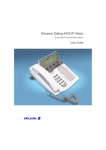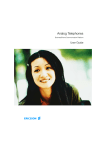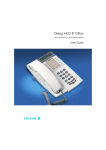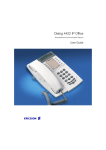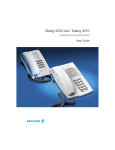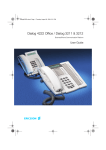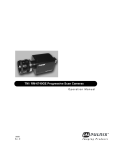Download Aastra Dialog 4425 User guide
Transcript
Ericsson Dialog 4425 IP Vision BusinessPhone Communication Platform User Guide Cover Page Graphic Place the graphic directly on the page, do not care about putting it in the text flow. Select Graphics > Properties and make the following settings: • Width: 15,4 cm (Important!) • Height: 11,2 cm (May be smaller) • Top: 5,3 cm (Important!) • Left: -0,3 cm (Important!) This text should then be hidden. ? EN/LZTBS 160 1345 R1A © Ericsson Enterprise AB 2003 2 BusinessPhone – Ericsson Dialog 4425 IP Vision Table of Contents Table of Contents Welcome .......................................................... 4 Description ....................................................... 6 Log On / Log Off ............................................ 15 Incoming Calls ............................................... 17 Outgoing Calls ............................................... 20 Phone Book ................................................... 26 Call List .......................................................... 32 During Calls .................................................... 36 Call Forwarding .............................................. 41 Absence Information ...................................... 46 Messages ...................................................... 50 Security .......................................................... 58 Group Features .............................................. 61 Other Useful Features ..................................... 64 Write Text ....................................................... 70 Settings .......................................................... 72 Accessories ................................................... 83 Useful Hints .................................................... 86 Installation ...................................................... 87 Troubleshooting .............................................. 96 Glossary ......................................................... 97 Index .............................................................. 99 BusinessPhone – Ericsson Dialog 4425 IP Vision 3 Welcome Welcome Welcome to the User Guide for the Dialog 4425 IP Vision in the BusinessPhone Communication Platform from Ericsson. The BusinessPhone Communication Platform consists of BusinessPhone 50, BusinessPhone 128i and BusinessPhone 250. The features described in this User Guide are related to version 5.1 or higher of the BusinessPhone Communication Platform. Some might not work in earlier versions of the system and/or might be protected by a hardware dongle that has to be bought separately. The User Guide describes the facilities of the BusinessPhone Communication Platform and the Ericsson Dialog 4425 IP Vision with a default programming. There may be some differences in the way your phone is programmed. Please consult your system administrator if you need further information. The latest version of this User Guide can also be downloaded from: http://www.ericsson.com/enterprise/ Note: Dialog 4425 IP Vision is an IP telephone conforming to the H.323 standard, i.e. it can only be used with a local area network (LAN) that supports this type of telephone. The Dialog 4425 IP Vision supports the Dynamic Host Configuration Protocol (DHCP) for determination of IP addresses. If DHCP is not supported by the LAN, please contact your system administrator. 4 BusinessPhone – Ericsson Dialog 4425 IP Vision Welcome Copyright All rights reserved. No parts of this publication may be reproduced, stored in retrieval systems, or transmitted in any form or by any means, electronic, mechanical, photocopying, recording or otherwise, without prior written permission of the publisher except in accordance with the following terms. If this publication is made available on Ericsson media, Ericsson gives its consent to downloading and printing copies of the content provided in this file only for private use and not for redistribution. No parts of this publication may be subject to alteration, modification or commercial use. Ericsson will not be liable for any damages arising from use of an illegal modified or altered publication. Warranty ERICSSON MAKES NO WARRANTY OF ANY KIND WITH REGARD TO THIS MATERIAL, INCLUDING, BUT NOT LIMITED TO, THE IMPLIED WARRANTIES OF MERCHANTABILITY AND FITNESS FOR A PARTICULAR PURPOSE. Ericsson shall not be liable for errors contained herein nor for incidental or consequential damages in connection with the furnishing, performance or use of this material. Declaration of Conformity Hereby, Ericsson Enterprise AB, S-131 89 Stockholm, declares that this telephone is in conformity with the essential requirements and other relevant provisions of the R&TTE directive 1999/5/EC. Details to be found at: http://www.ericsson.com/sdoc BusinessPhone – Ericsson Dialog 4425 IP Vision 5 Description Description 1 15 2 3 4 5 14 7 11 8 6 9 12 10 6 13 BusinessPhone – Ericsson Dialog 4425 IP Vision Description 1 Graphical display 320x80 pixels. Four angle tilt. See section “Display info” on page 9. 2 Menu function keys The functions depend on the traffic state. When you are requested to (see display), press the required key to access the function. 3 Left Navigation key To navigate one position to the left. 4 Home Navigation key To return to the home position 5 Right Navigation key To navigate one position to the right. 6 Line To initiate or receive calls. 7 Programmable keys Storing numbers, program functions. Can be programmed as speed dial keys, function keys, etc. See section “Program a function” on page 73. 8 Mute To switch the microphone on or off during a call. See sections “During Calls” on page 36 and “Silent Ringing” on page 19. 9 Loudspeaker on/off To switch the loudspeaker on or off to enable handsfree connections. See section “During Calls” on page 36. 10 Headset See section “Headset” on page 83. 11 Volume control a. To adjust the ringing volume and the incoming speech volume for the handset and loudspeaker. b. Space/backspace in writing mode. 12 Clear To disconnect calls or to clear the display in programming. 13 Microphone 14 Loudspeaker 15 Handset with hearing aid function Please note: The handset may attract and retain small metal objects in the earcap region. BusinessPhone – Ericsson Dialog 4425 IP Vision 7 Description Lamp indications The key lamps on your telephone indicate with different signals the traffic state of the ongoing call or function. Ô ÕÔ ÖÔ ÖÔ ÕÔ 8 Extinguished lamp The function is not active. Steady light The function is active. Slowly flashing lamp The line (or function) is put on hold. Rapidly flashing lamp An incoming call. Light with short breaks Ongoing call. BusinessPhone – Ericsson Dialog 4425 IP Vision Description Display info The graphical display assists your actions on the phone with stepby-step instructions. The fields in the display consists of the following information: The top area is the tab field, which is used to indicate the tab the user has selected by using the navigation keys. The middle area is divided into several fields, showing the time and date, the user name and the extension number, icons and a level bar, the traffic state, the calling or called name and number, and the parked name and number. The lower line presents lead texts for the menu keys. Settings CallList <Traffic state> PhoneBook <Time> <Date> <Extension> <User name & Extension Number> <Calling/Called name & number> <Parked name & number> <Parked name & number> n v <Menu key 1> <Menu key 2> <Menu key 3> <Menu key 4> When your phone is idle and there is no missed incoming call, the display shows the date and time, the user name and the extension number. Settings CallList PhoneBook 12:46 12 May 2003 9318 v Log off When initiating an outgoing call, the second row will show the traffic state information and the dialled number. Settings CallList Enter number: 4736 PhoneBook 12:46 12 May 2003 9318 v When the dialled number is free, the display will show the traffic status, and the name and number of the called party. When the dialed number is busy, the display will show Busy instead of Calling in the first row. BusinessPhone – Ericsson Dialog 4425 IP Vision 9 Description Settings Calling ... CallList PhoneBook 12:46 12 May 2003 9318 PLATTNER MICHAEL 4736 v During an internal incoming call, the display will show the traffic state, and the caller’s name and directory number. Settings CallList PhoneBook 12:46 12 May 2003 9318 PLATTNER MICHAEL 4736 v Reject If you make an inquiry, the display will show the inquiry call connection in the second row. Additionally, you can see the name and number of the last call you have put on hold in the lower row of the middle area of the display. Settings CallList PhoneBook 12:46 12 May 2003 9318 R Torres 4034 L1 on hold: PLATTNER MICHAEL 4736 10 v BusinessPhone – Ericsson Dialog 4425 IP Vision Description H v n i o e s r Display icons Home Home position (idle mode). Level bar Indicates the ringing volume. Silent Ringing Silent Ringing has been activated. The ring signal is switched off. Incoming call Indicates an incoming call. Outgoing call Indicates an outgoing call. Scroll bar If a list, for example your telephone directory or a list with several menu options, is too long to be shown in the display, a scroll bar appears as an indicator. Checked radio button If a radio button is checked, the respective option has been selected. Unchecked radio button This means that the respective option is not selected. BusinessPhone – Ericsson Dialog 4425 IP Vision 11 Description Menu Structure ÅÆÇ î The available IP specific telephone and network functions can be accessed via the menus. This section shows the structure for each of the menus that can be selected from the Home menu. Use the navigation keys to go to the Settings, Call List, or PhoneBook menu. When you have selected a menu with the navigation keys: Press a menu function key to select an option (see display). Note: Since the Dialog 4425 IP Vision can be used in different networks, some functions might not be supported by your system. Top menu Settings Call List h (Home) PhoneBook Dial Name Edit Delete Add Call Delete AddPhoneBook Idle Menu keys Log off n Missed* Programmable keys Ring character Time & Date Language Hearing Level Network 12 Time Format Date Format Time** Date** Menus Input DHCP IP Address Subnet Mask Default Gateway SW server from DHCP SW Server Proxy Server Proxy Address*** Proxy Port*** Gatekeeper Discovery Gatekeeper Password * Only displayed when calls have been missed. n = number of missed calls. ** Not used. *** Only displayed when Proxy Server is set to YES. BusinessPhone – Ericsson Dialog 4425 IP Vision Description Tones Tones are audible in the handset. Dial tone (System ready to accept digits) Special dial tone (System ready to accept digits, active diversion on telephone) Ringing tone - repeated after 4 s (Ringing signal to called party) Special ringing tone - repeated after 4 s Busy tone (Called party is busy) Number unobtainable tone (Called number not accessible or vacant) Call Waiting tone Blocking tone (Call cannot be executed due to congestion or called party blocked) Verification tone (Verification that ordered function is accessed) Intrusion tone (Sent to all parties during Intrusion) BusinessPhone – Ericsson Dialog 4425 IP Vision 13 Description Signals Ringing signals are emitted from the phone. Internal ringing signal - repeated after 4 s External ringing signal - repeated after 4 s Automatic Callback signal Note: The tones and ringing signals in this guide refer to the standard system but may vary between countries. 14 BusinessPhone – Ericsson Dialog 4425 IP Vision Log On / Log Off Log On / Log Off To log on After your phone has been installed and powered up, the following log on screen will be displayed: Settings CallList User not logged on! PhoneBook 12:46 12 May 2003 Enter extension number: 9318 Erase z Log on Note: The Dialog 4425 IP Vision is powered by the LAN connection or optionally via an external 24 volt AC/AC adapter. If the telephone is powered by the LAN, no additional power adapter is needed. The LAN (or the external power adapter) must be connected to the telephone before use. If the power connection fails, your IP phone will not work. Log on Enter your extension number and press (see display). If you have logged on using this telephone before, the extension number used at the previous log on is displayed. In this case, you do not have to enter your extension number; just press Log on to go ahead. Settings CallList User not logged on! PhoneBook 12:46 12 May 2003 Enter password: *** z Erase Log on Log on Enter your Password and press (see display). If you do not know your Password or extension number or a screen other than the log on screen is displayed, contact your system administrator. BusinessPhone – Ericsson Dialog 4425 IP Vision 15 Log On / Log Off Note: If you do not enter a Password during the log on procedure, you cannot access the Enter Password option in the Settings menu.See also section “Password menu presentation” on page 81. When log on is complete, this screen will be displayed: Settings CallList PhoneBook 12:46 12 May 2003 9318 v Log off Note: This screen represents the display when the phone is ready to place, receive calls, etc. (normal state). Sometimes a new application software may be available. For more information, see section “Software updates” on page 88. To log on with a different extension number If you have already logged on using this telephone before, the extension number used at the previous log on is displayed. z z To delete the displayed number: Log on Enter your extension number and press (see display). Log on Enter your Password and press (see display). To correct a wrong entry: Erase Press (see display). To log off Log off Yes 16 Press to log off (see display). You are asked to confirm the process. Press to confirm. The log on screen is displayed. BusinessPhone – Ericsson Dialog 4425 IP Vision Incoming Calls Incoming Calls A ringing signal, a flashing Line key lamp and the display indicate an incoming call. Answer calls When you receive an incoming call, the display shows: Settings CallList PhoneBook PLATTNER MICHAEL 4736 12:46 12 May 2003 9318 v u Reject Reject Lift the handset to accept the call. Or: Press to dismiss the call (see display). Note: The rejected call is added to the Call List, see section “Call List” on page 32. Line Ö Ô Â Handsfree Press without lifting the handset. Or: Press without lifting the handset. You are connected via the loudspeaker and microphone. BusinessPhone – Ericsson Dialog 4425 IP Vision 17 Incoming Calls í Press to terminate a handsfree call. On another extension z 6 You can answer a call to another extension from any phone in your office. Call the ringing extension. You receive busy tone. Press. Answer a second call You are on the phone, when a muted ringing signal and a Line key flashes to indicate a new incoming call. You have two options. Option 1: Line í ÖÔ Finish the ongoing call: Press. The ongoing call is terminated and the new call will be signalled on your phone. Press the flashing Line key. Option 2: Ö Ô d u Ask your conversation partner to wait: d u After finishing the new call: Line 18 Press. Replace the handset. The waiting call will be signalled on your phone. Lift the handset to receive the new call. Replace the handset. Your first call will be signalled on your phone. Lift the handset to receive the first call again. BusinessPhone – Ericsson Dialog 4425 IP Vision Incoming Calls Silent Ringing This function is useful if you do not want to be disturbed by the ringing of the telephone. Incoming calls will only be indicated by the display and the flashing Line key(s). É In idle mode: Press to mute the ringer for incoming calls. Now the key lamp shows a steady light and the level bar is changed to an over-stroke note icon, see section “Display icons” on page 11. The Silent Ringing function will be active until you use your telephone again, for example by lifting the handset or pressing a key. BusinessPhone – Ericsson Dialog 4425 IP Vision 19 Outgoing Calls Outgoing Calls Sometimes you make a call but the person is not available. These functions will help you in your attempts to establish contact with the called party. Make calls u z 0z How to make internal and external calls. Lift the handset and dial either: An extension number to make an internal call. Or: The digit(s) for external call access and the external number. Note: Which digit to press for external call access, depends on the configuration of the system. The display shows the entered number, for example: Settings CallList PhoneBook Enter number: 4736 12:46 12 May 2003 9318 v After entering the number, the number is dialled immediately. When the dialled number is free and ringing, the display shows: 20 BusinessPhone – Ericsson Dialog 4425 IP Vision Outgoing Calls Settings Calling ... CallList PhoneBook PLATTNER MICHAEL 4736 12:46 12 May 2003 9318 v d í or Line ÖÔ Â z í or When the connection has been established, the display shows the other party’s name and number (if supported by the network). Press to end the call. Note: You can make your calls faster, using Common Abbreviated Numbers and by programming your own Abbreviated Numbers. Handsfree Press without lifting the handset. Dial the internal or external number. When the call is established, you will be connected to the other party via the loudspeaker and microphone. Press to terminate a handsfree call. Note: To learn more about other ways to make a call, see sections “Abbreviated Numbers” on page 24, “Dial-byName” on page 24, “Phone Book” on page 26, and “Call List” on page 32. Last External Number Redial *** When you initiate an external call the system automatically stores all the dialled digits, irrespective of whether the call was successful or not. Stored numbers can consist of maximum 32 digits. Press to redial the last dialled external number. Note: You can also redial a number with the Call List, see section “Call List” on page 32. BusinessPhone – Ericsson Dialog 4425 IP Vision 21 Outgoing Calls Automatic Callback 5 d í or u You call an extension and receive busy tone or get no answer. This can also be used if no external line is free: Press. Verification tone. Note: The number for Automatic Callback may differ from country to country, see table “Alternative programming for Automatic Callback, Camp-on, Intrusion” on page 82. Replace the handset or press to finish the procedure. You are called back if the extension finishes the ongoing call or the next time the extension finishes a new call. You have to answer within eight seconds otherwise the Callback service is cancelled. Lift the handset when you are called back. The requested extension is called automatically. Busy extension You call an extension and receive busy tone. The display shows: Settings Calling... 4736 CallList PhoneBook 12:46 12 May 2003 9318 v Camp-on 4 22 You can notify a busy extension of your call by a muted ringing call (if this function is allowed). Press to camp-on. Keep handset off hook. When the called extension replaces the handset it will be called automatically. BusinessPhone – Ericsson Dialog 4425 IP Vision Outgoing Calls Notes: If you receive the busy tone again, the desired extension does not allow Camp-on. The number for Camp-on may differ from country to country, see table “Alternative programming for Automatic Callback, Camp-on, Intrusion” on page 82. Intrusion 8 You can intrude on an ongoing call on a busy extension (if this function is allowed). Press to intrude. Intrusion tone is heard and a three-party call is established. When the called extension replaces the handset and you keep off hook, the called extension will be recalled automatically. Notes: If you still hear the busy tone, your extension does not have the authority to intrude or the desired extension is protected against Intrusion. The number for Intrusion may differ from country to country, see table “Alternative programming for Automatic Callback, Camp-on, Intrusion” on page 82. Diverted Extension *60* z # Bypass Call Forwarding makes it possible to call a specific extension, even if Call Forwarding is activated on this extension. Dial. Enter extension number. Press. You will be connected to the specified extension, regardless of which type of Call Forwarding the called extension has activated. BusinessPhone – Ericsson Dialog 4425 IP Vision 23 Outgoing Calls Abbreviated Numbers By using Abbreviated Numbers, you can make calls simply by pressing a few keys. Frequently used external numbers are stored as Common Abbreviated Numbers in the exchange. Your personal most frequently used external numbers can be stored and used on the programmable keys on the telephone or on the keys 0 to 9. Common Abbreviated Numbers z External numbers are stored centrally in your BusinessPhone Communication Platform. Common Abbreviated Numbers can be dialled from every extension that has the authority to do so. Dial the Common Abbreviated Number. Please refer to your telephone directory. Dial-by-Name Head Office Ô You can program and activate directory numbers (extensions and Common Abbreviated Numbers) on the programmable keys. Stored numbers can consist of maximum 16 digits. Press to make a call (pre-programmed). Program Dial-by-Name Settings Select Ô 24 Press the left navigation key to mark the Settings menu (see display). Press to select the Programmable Keys menu (see display). Note: Depending on the system, some keys are preprogrammed and cannot be changed. Press a programmable key. Now you are asked to enter a number. BusinessPhone – Ericsson Dialog 4425 IP Vision Outgoing Calls z Save Exit Dial the extension number or the Common Abbreviated Number. Press to store the number or the code (see display). Press to return to the previous menu (see display). Note: You can remove the transparent cover in order to write the names beside the keys. Use the Designation Card Manager to make and print your own designation cards. The Designation Card Manager is included on the Telephone Toolbox CD for the BusinessPhone Communication Platform. BusinessPhone – Ericsson Dialog 4425 IP Vision 25 Phone Book Phone Book Your IP phone is equipped with a personal Phone Book where you can make up to 100 entries (names and numbers). PhoneBook Select the PhoneBook tab with the Navigation keys (see display). The Phone Book menu is displayed. Settings CallList Dial name Edit Delete Add PhoneBook Exit Up or Down Select Up Down Select Press to choose a menu option (see display). Press (see display). Dial Name You can call someone by pressing the first character(s) of a name and then scroll the name list to search for the name and number. 29 - Call Option 1: Press and hold for 1 second. Up to five Phone Book entries starting with the same letter as the letter above the key are displayed. Press to make the call (see display). Or: Up or Down 26 Press to scroll the list (see display). BusinessPhone – Ericsson Dialog 4425 IP Vision Phone Book Note: If you press and hold the key 2 for more than a second, up to five entries starting with A are displayed. If the search result comprises more than five entries, use the Up or Down menu key to scroll the list. Option 2: PhoneBook Select Select the PhoneBook tab with the Navigation keys (see display). Press (see display). Settings CallList Dial name PhoneBook Enter name z Search Exit Search Press the key with the corresponding letter until the initial letter of the name is displayed. Press (see display). The first name beginning with the selected character is displayed. Up or Down Press to scroll the list (see display). Call Press to make the call (see display). Add a name and number to the Phone Book There are several ways to add number and names to the Phone Book: • Using the keypad (0-9), see section “Write Text” on page 70. • Adding a Call List entry to the Phone Book, see section “Call List” on page 32. • Browse the telephone using a standard web browser and enter the name and number. The following text describes how to enter a name and number with the Phone Book menu and the keypad. BusinessPhone – Ericsson Dialog 4425 IP Vision 27 Phone Book PhoneBook Select the PhoneBook tab with the Navigation keys (see display). Down Press to mark the Add option (see display). Select Press (see display). Settings Add CallList PhoneBook Enter name: z Exit Save Enter the name and press (see display). Settings Add CallList PhoneBook Enter number: z Exit Save Enter the number and press (see display). Settings Add CallList PhoneBook PLATTNER MICHAEL Edit OK 4736 OK Press to save (see display). The name and number are stored in the Phone Book. Or: Edit 28 Press to edit the name and number again (see display). BusinessPhone – Ericsson Dialog 4425 IP Vision Phone Book Edit a name and number in the Phone Book PhoneBook Select the PhoneBook tab with the Navigation keys (see display). Down Press to mark the Edit option (see display). Select Press (see display). Settings Edit CallList PhoneBook Enter name: Pa z Exit Search Up or Down Erase Search Enter the first character(s) of the name and press (see display). A list with up to five entries appears. The first name beginning with the selected characters is marked. To correct a typing error, just press Erase. Press to scroll the list (see display). When the entry is found and marked with a frame: Select Press to select the marked name (see display). The Edit menu opens. Settings Edit CallList PhoneBook PLATTNER MICHAEL Exit Edit 4736 Up Down Edit Press (see display). Settings Edit CallList PhoneBook PLATTNER MICHAEL Exit Erase Number 4736 Erase Save Press multiple times to erase the name (see display). Each time you press the Erase menu key, one character is deleted. BusinessPhone – Ericsson Dialog 4425 IP Vision 29 Phone Book z Save Number z Erase Save OK Enter the new name completely and press (see display). Press (see display). The cursor moves to the end of the number. Press multiple times to erase the number (see display). Each time you press the Erase menu key, one digit is deleted. Change the number and press (see display). Press to save (see display). The edited name and number are stored in the Phone Book. Or: Edit Press to edit the name and number again (see display). Delete a name and number in the Phone Book PhoneBook Select the PhoneBook tab with the Navigation keys (see display). Down Press (see display). Press until Delete is marked in the display. Select Press (see display). Settings Delete CallList PhoneBook Enter name: z Exit Search Up or Down Search Enter the first character(s) of the name and press (see display). A list with up to five entries appears. The first name beginning with the selected characters is marked. Press to scroll the list (see display). When the entry is found and marked with a frame: Delete 30 Press (see display). The name and number that will be deleted are shown in the display. BusinessPhone – Ericsson Dialog 4425 IP Vision Phone Book OK Press to delete the name and number (see display). The name and number is deleted from the Phone Book. Or: Cancel Press to abort (see display). BusinessPhone – Ericsson Dialog 4425 IP Vision 31 Call List Call List Your incoming calls (answered, missed and rejected) and outgoing calls are stored in the Call List. The calls in the Call List can also be added to the Phone Book, see section “Phone Book” on page 26. Up to 50 calls can be stored in the Call List. Note: If a power failure occurs or another user logs on, the Call List will be cleared. Redial from the Call List CallList Select with the navigation keys (see display). The display shows the Call List entries sorted by date and the call duration (hours, minutes, seconds). For example: Settings CallList i PLATTNER MICHAEL o BECKER SANDRA o BROWN BOBBY o SANDMAN MARIA o HASLINGER WOLFGANG more... Up PhoneBook 4736 12:33 8336 12:33 9702 12:33 1335 12:33 6068 17:07 Down 12 May 12 May 12 May 12 May 11 May 0:00:07 0:00:07 0:00:07 0:00:07 0:00:50 Call If the list is too long and cannot be displayed at a time, a scroll bar appears on the right side of the display. Up or Down Call Press to browse the CallList (see display). The digit in brackets shows the entry position in the list. Press to call (see display). Or: more... 32 Press to get more options (see display). The edit menu is displayed. BusinessPhone – Ericsson Dialog 4425 IP Vision Call List Edit menu options: Settings CallList PhoneBook 4736 12:33 8336 12:33 9702 12:33 1335 12:33 6068 17:07 Back Delete i PLATTNER MICHAEL o BECKER SANDRA o BROWN BOBBY o SANDMAN MARIA o HASLINGER WOLFGANG Exit Exit 12 May 0:00:07 12 May 0:00:07 12 May 0:00:07 12 May 0:00:07 11 May 0:00:50 AddPhoneBook Press to return the normal display (see display). Or: Back Press to return to the previous menu (see display). Or: Delete Press to delete the call from the Call List (see display). Or: AddPhoneBook Press to add the number to the Phone Book (see display). See section “Add missed, rejected, answered or dialled calls to the Phone Book” on page 34. Missed/Rejected calls The number of missed calls is shown in the bottom line of the Home menu in idle mode: Settings CallList PhoneBook 12:46 12 May 2003 9318 v Log off 1 Missed 1 Missed Press (see display). The digit indicates the number of missed calls, in this example one. Now the Call List menu is displayed. BusinessPhone – Ericsson Dialog 4425 IP Vision 33 Call List Settings CallList PhoneBook 2156 10:33 12 May 0:00:07 i COOPER CAROL more... Up Down Call Note: You can also enter the Call List by selecting the Call List menu with the navigation keys. Call Press to call (see display). Or: more... Press (see display). Settings CallList PhoneBook 2156 10:33 12 May 0:00:07 i COOPER CAROL Exit Back Delete AddPhoneBook Add missed, rejected, answered or dialled calls to the Phone Book CallList Down or Up Select with the navigation keys (see display). Press to browse the CallList (see display). more... Press (see display). AddPhoneBook Press (see display). Settings Add CallList PhoneBook PLATTNER MICHAEL Edit 34 4736 OK BusinessPhone – Ericsson Dialog 4425 IP Vision Call List OK Press to add the call to the Phone Book (see display). Or: Edit Press to edit the number before you add it to the Phone Book (see display). Via the display options you can change or erase the name and number before you add it to the Phone Book. Settings Add CallList PhoneBook PLATTNER MICHAEL 4736 -?!,.:;"'()1 Exit Number Erase Save How to edit an entry and for further information, see sections “Phone Book” on page 26 and “Write Text” on page 70. Delete an entry from the Call List CallList Down or Up Select with the navigation keys (see display). Press to browse the CallList (see display). more... Press (see display). Delete Press (see display). The selected entry will be deleted. BusinessPhone – Ericsson Dialog 4425 IP Vision 35 During Calls During Calls The BusinessPhone Communication Platform allows you to handle calls in many different ways. You can switch between handset and handsfree/group conversation, mute the microphones, make an inquiry, transfer the call, create a Conference or put the call on hold to perform other tasks. Group Listening You have an ongoing conversation via the handset.  Note: You can adjust the volume, see section “Handset and loudspeaker volume” on page 74. Press to switch the loudspeaker on or off. When the lamp lights, the loudspeaker monitors the call. From handset to handsfree  d í 36 You have an ongoing conversation via the handset. Press to switch the loudspeaker on. You are now in the group listening mode. Replace the handset. Handsfree conversation. Note: You can adjust the volume, see section “Handset and loudspeaker volume” on page 74. Press to end the call. BusinessPhone – Ericsson Dialog 4425 IP Vision During Calls From handsfree to handset u You have an ongoing handsfree conversation. Lift the handset. Conversation via the handset. Mute É You have an ongoing conversation. Press to switch the microphone on or off. When the lamp lights, the caller will not be able to hear the conversation in your room. Inquiry Line Line ÕÔ í ÖÔ During an ongoing conversation you would like to make an inquiry to an internal or external party. Press the Line key. The first call is put on hold. Enter the number of the person you would like to ask. When you have finished your inquiry: Press. Press the Line key with the call on hold. Now you are connected to the first caller. BusinessPhone – Ericsson Dialog 4425 IP Vision 37 During Calls Transfer Line ÖÔ z d You have an ongoing internal or external conversation and you want to transfer the ongoing call. Press. Call the third party. You can transfer the call before answer or wait for answer Note: Make sure, that you are connected to the desired party. Please read the notes and warnings in section “Useful Hints” on page 86. Replace the handset. The call is transferred. Transfer to a busy extension You can even transfer calls to busy extensions. The other party will hear a muted signal (camp-on), and the call will be extended, as soon as the ongoing call is terminated (if Camp-on is allowed). Callback You are called back, if you have transferred an external call and the other extension has not answered the call within a certain time. Your telephone will ring again. 38 BusinessPhone – Ericsson Dialog 4425 IP Vision During Calls Call Waiting If you hear the Call Waiting tone during an ongoing conversation, another person is trying to contact you. d u Âd To terminate the ongoing call and answer the waiting call Replace the handset to finish the ongoing call. The waiting call is signalled on your phone. Lift the handset to answer the new call. Or: Press and replace the handset to answer in handsfree mode. Conference ÖÔ z ÖÔ 3 Line Line d You have an ongoing conversation and you want to establish a telephone conference. Press. Call the third party. Press to establish a three party conference. Now you have established a three party conference. To mark the conference, all conference members will hear a periodical conference tone. Repeat the procedure to include other persons to the conference. In this way, you can include up to six parties in a conversation. How many of them can be external callers depends on the programming of the system. Replace the handset to leave the conference. BusinessPhone – Ericsson Dialog 4425 IP Vision 39 During Calls Individual Hold Õ Ô d ÖÔ Line Line Line ÖÔ z 6 40 You have an ongoing conversation. Now you want to put the ongoing call on hold for a short while. Press the Line key. The lamp flashes slowly. Replace the handset. Press again to retake the call that has been put on hold. Common Hold Press to pick-up on own extension. Or: Pick-up on another extension: Call the extension that put the call on hold. Press. BusinessPhone – Ericsson Dialog 4425 IP Vision Call Forwarding Call Forwarding When you are not available to take calls or decide to answer your calls on another extension, it is useful to forward your calls to an alternate answering position. If you urgently need to talk to someone who has forwarded his calls, the system is also equipped with a bypass function. Depending on the type of diversion you are also able to record your Personal Greeting, see section “Personal Greeting” on page 51. Note: You can still make calls as usual. Diversion when there is no answer If you are not available to answer incoming calls (internal or external), your system administrator can program your extension to automatically divert calls to a programmed diversion address (default time: 15 seconds). Diversion when caller receives busy tone If your extension is busy and you receive an incoming call (internal or external), your system administrator can program your extension to automatically divert the call to a programmed diversion address. BusinessPhone – Ericsson Dialog 4425 IP Vision 41 Call Forwarding Fixed Diversion This function directs your calls to a pre-programmed answering position (e.g. secretary). *21# Activate Fixed Diversion #21# Cancel diversion Dial to activate diversion. Dial to cancel diversion. Individual Diversion This feature gives you the possibility to divert your calls to internal and external positions, e.g. to any directory number, a colleague’s extension, an external number or a common abbreviated number (e.g. your car telephone). Note: In order to prevent misuse, Individual External Diversion can be blocked for your extension, see section “Security” on page 58. Program and activate Internal Diversion *21* z # í 42 Divert your calls to an internal position. Dial. Enter the new directory number. Press to activate the Individual Diversion. Verification tone. You can make outgoing calls as usual. A special dial tone reminds you that Call Forwarding is active. Press to finish the procedure. Note: An Individual Internal Diversion cannot be activated if an Individual External Diversion is already activated. BusinessPhone – Ericsson Dialog 4425 IP Vision Call Forwarding #21# í Cancel Internal Diversion Dial. Press. Program and activate a new External Diversion address *22* 0z # í #22# í To set a new Individual External Diversion address: Dial. Dial the digit(s) for external call access and enter the new External Diversion address. A maximum of 24 digits. Note: If your public network requires waiting for a second dial tone, press *. Press to activate the Individual Diversion. Verification tone. Press to finish the procedure. Note: Before you leave, call your extension to check if the External Diversion has been set up correctly. This way you can make sure that the number has been programmed properly and that your calls will not be diverted to another person by mistake. Individual External Diversion can also be used via the DISA function, see section “Other Useful Features” on page 64. Cancel External Diversion Dial. Press. Note: The programmed diversion address is not removed from the memory, the diversion is just inactive. BusinessPhone – Ericsson Dialog 4425 IP Vision 43 Call Forwarding Re-activate External Diversion *22*# í Divert your calls to an external position. Dial to activate the programmed External Diversion. You can make outgoing calls as usual. A special dial tone reminds you that call forwarding is active. Press. Follow-me If you are in another room, you can still answer your calls by forwarding them to where you are. To activate Follow-me, Individual Diversion must be active on your telephone. Activate Follow-me *21* z* z# í 44 Note: This procedure has to be executed from the telephone the calls are diverted to. Dial. Dial your number and press. Dial the new number and press. Special dial tone. Press to finish the procedure. Special dial tone. BusinessPhone – Ericsson Dialog 4425 IP Vision Call Forwarding Cancel Follow-me #21* z # í Follow-me and Individual Diversion can also be cancelled from the answering position. Dial. Dial your number. Press. Dial tone. Press to finish the procedure. Dial tone. BusinessPhone – Ericsson Dialog 4425 IP Vision 45 Absence Information Absence Information If you are not in the office for a certain period of time (e.g. meeting, vacation, lunch, illness), this feature allows you to inform your callers why you are absent. External callers will be routed to the operator who also has access to your absence info. Note: When you have activated a diversion with a Personal Greeting, callers will receive this greeting even if you have activated the Absence Information, see section “Personal Greeting” on page 51. You can inform your callers with: 1) Pre-defined texts Enter the reason for your absence and the date and time of your return. 2) Voice information Record a voice message and name the reason of your absence. 46 BusinessPhone – Ericsson Dialog 4425 IP Vision Absence Information Enter information *23* z z # í To store text or voice information. Dial to enter the information mode. Select Pre-defined Text or Voice Information. Pre-defined texts Enter Code. Enter Completing Info from the table below. Time of return Date of return Lunch Meeting Vacation Illness Code 1 2 3 4 5 6 Completing Info hour (00-23) minute (00-59) month (01-12) day (01-31) back at, hour minute back at, hour minute back, month day back, month day Press to enter the information. Internal callers receive the information on the display (or as spoken information to callers without display phone). External callers will be routed to the operator who also has access to your absent info. Press to finish the procedure. Pre-defined texts example: *23* 5 0627 # í Vacation, back June 27 Press. Enter code. Enter month and day. Press. Information active. Press to finish the procedure. BusinessPhone – Ericsson Dialog 4425 IP Vision 47 Absence Information *23* 9 * 9 # í Voice information Press to enter information mode. Press and speak. Press to play-back and listen to your recording. Press and speak to re-record. Press to activate. Press to finish the procedure. Internal callers will hear the information via the handset or the loudspeaker. External callers will be routed to the operator who also has access to your absence info. Note: You can dial your own extension number if you want to check your information. 48 BusinessPhone – Ericsson Dialog 4425 IP Vision Absence Information Change information #23# í *23*# í Erase Press to erase info. Press to finish the procedure. Save Press to deactivate and save for later use. Information is passive. Press to finish the procedure. Use saved information *23*# í When the information is switched off: Press to activate saved info. Information is active. Press to finish the procedure. BusinessPhone – Ericsson Dialog 4425 IP Vision 49 Messages Messages By using the Message system you can send, receive, forward, and store different kind of messages. You have also access to a number of helpful features, like placing external calls via the company network and many more... Password protection The first time you enter the Message system (only possible from own extension) you might be requested to change your Password if it is default (0000). Note: Some systems are programmed to allow the default Password. Please note that this password refers to the BusinessPhone Communication Platform, not to the general log on procedure of the IP telephone for usage. To log on with the IP telephone to the system, you need another password from your system administrator. See section “Log On / Log Off” on page 15. d Follow the voice announcements. You are requested to enter a new Password, confirm and save it. If you use the default Password, you are requested to try again. Replace the handset to finish the procedure. Or: Continue with any of the message functions. If you want to change your Password again, it is possible from the Message system or via the function “Change Password” on page 58. 50 BusinessPhone – Ericsson Dialog 4425 IP Vision Messages Individual Mailbox system Callers are able to leave messages in your Individual Mailbox. Activate *21* z # í #21# í Divert your extension to the Mailbox system. Dial. Dial the number to the Mailbox system. Please ask the system administrator for your defined Mailbox system number. Press. Press to finish the procedure. Deactivate Dial. Press to finish the procedure. Personal Greeting *59# 2 Depending on the type of diversion you want to activate, you can leave three different Personal Greetings to the caller. The diversion state can be on no reply, on busy or an activated Individual Diversion. Dial. During the procedure you will be asked for your extension number and your Password. Press to configure your Personal Greeting. BusinessPhone – Ericsson Dialog 4425 IP Vision 51 Messages z # í Enter diversion code. Select an option below and follow the voice announcements. Type of diversion Diversion greeting on busy Diversion greeting on no reply Individual Diversion greeting Code 1 2 3 Press to store the recorded greeting. When you activate the diversion, the recorded greeting is played to the next caller. Press to finish the procedure. Note: When you have activated a diversion with a Personal Greeting, callers will receive this greeting even if you have activated the Absence Information, see section “Absence Information” on page 46. Retrieve messages internally *59# When you lift the handset and receive a special dial tone. Dial. See section “Check and store received messages” on page 54. Retrieve messages - externally z z To retrieve your messages from an external position: Dial your company’s telephone number. Dial the number to the Mailbox system. During the procedure you will be asked for your extension number and your Password. Note: You cannot use the Default Password 0000 to retrieve messages externally. If you want to check your messages from an external position, you have to change your Password first, see section “Change Password” on page 58. The following Mailbox functions can also be used from an external position: 52 • Change Password • Check and store received messages BusinessPhone – Ericsson Dialog 4425 IP Vision Messages • Forward a Voice message • Send Message • Outcall (External) Notification • Personal Greeting Outcall (External) Notification With this function the Message system can notify you when new Voice messages arrive. You can specify an external number, where you will be called at a pre-programmed time or as soon as a new message arrives. Note: This feature may be restricted or not available. Ask the system administrator for the availability and for more information. You can be notified in two different ways (depending on the programming of the system): Notification with Mailbox access: You acknowledge the notification via your Password (has to differ from the default value 0000). See section “Change Password” on page 58 to select a new Password. You have full access to the Mailbox system. Notification without Mailbox access: You get a short voice announcement, informing that someone has left a message for you. You acknowledge the notification by pressing any key and you have to call back the Mailbox system in order to retrieve the message. Note: If you do not acknowledge the notification within the pre-programmed time, the connection is cancelled and repeated later (ask the system administrator for the programmed number of notification attempts). *59# Programming Dial. Note: Depending on the configuration, you might be asked for your Password. BusinessPhone – Ericsson Dialog 4425 IP Vision 53 Messages Follow the voice announcements. You can program the external notification number, the notification time and activate/deactivate the function. The external number (including the digit(s) for external call access) can consist of up to 24 digits. The time is entered in 24h-format, e.g. 2030 for half past eight with values automatically set to even quarters, i.e. 2013 will be 2015. í Note: The notification number and time must be programmed before you activate the notification. Press to finish the procedure. Check and store received messages You can check and store your received messages. Received messages are divided into following three categories: • New messages (not heard) • Heard messages • Stored messages Voice messages can also be forwarded to other Mailbox numbers (individual or common), see section “Forward a Voice message” on page 55. *59# Note: Messages are deleted from the system after a certain time. The time depends upon the category of the message. Please ask your system administrator regarding this. Dial. You can check and store your received messages. Up to 20 messages can be stored. Voice messages will be heard via the speaker or the handset. Call Me messages will call the sender automatically (these messages cannot be stored). í 54 Note: Depending on the configuration, you might be asked for your Password before you can retrieve your messages. See section “Security” on page 58. Press to finish the procedure. BusinessPhone – Ericsson Dialog 4425 IP Vision Messages Forward a Voice message *59# Your received Voice messages (in the Individual Mailbox) can be forwarded to other Mailbox numbers (Individual or Common). When you forward a Voice message to an Individual Mailbox, the Mailbox number is the same as the extension number. Dial. Note: Depending on the configuration, you might be asked for your Password before you can retrieve your messages. See section “Security” on page 58. Follow the voice announcements. You can forward new, heard or stored Voice messages. Note: The forwarded message is a copy, i.e. it can be deleted without deleting the original message. í Repeat the procedure to forward the message to another Mailbox. Press to finish the procedure. BusinessPhone – Ericsson Dialog 4425 IP Vision 55 Messages Send Message To send a message to an extension when you receive busy tone or get no answer. Callback message 9# To send a Call Me message. Press to send. Voice message 99 * 9 # 56 To send a Voice message. Press and speak. Press to play-back and listen to your recording. Press and speak to re-record. Press to send. BusinessPhone – Ericsson Dialog 4425 IP Vision Messages Dictaphone function If you want to record and retrieve personal Voice messages you can use the Dictaphone function. A Dictaphone message is treated as a normal message. How to retrieve Dictaphone messages, see section “Check and store received messages” on page 54. Record message u *58# To start the recording: * 9 # Select options below: Lift the handset. Dial and record your message. The maximum recording time is four minutes and 15 seconds. Press to play-back. Press and speak to re-record. Press to stop the recording and save the message. BusinessPhone – Ericsson Dialog 4425 IP Vision 57 Security Security You can use your four-digit Password for blocking your phone from unauthorized use, for making external calls from any blocked extension, for entering the Message system or when you are using the DISA function. Note: The first time you enter the Message system you might be requested to change your Password if it is default (0000). This procedure is performed directly in the Message system. See section “Messages” on page 50. #*72* z * z # í 58 Change Password Dial to select a new Password. Dial your present Password. The default Password is 0000. Press. Dial your new Password. Press. Verification tone. Press to finish the procedure. BusinessPhone – Ericsson Dialog 4425 IP Vision Security Bypass blocked extension In order to make a call, you can temporarily bypass a blocked extension. *72* z # Bypass own extension Dial. Dial your Password. Press. Dial tone. You can make one call from your extension. Bypass another extension *72* z * z # This makes it possible to make a call on another, blocked extension, by using your Password. Dial. Dial your Password. Press. Dial your extension number. Press. Dial tone. You can make one call from the blocked extension. BusinessPhone – Ericsson Dialog 4425 IP Vision 59 Security *72# í #72* z # í 60 Block extension Dial to block your extension. Verification tone. Press to finish the procedure. Unblock extension Dial. Dial your Password. Press to re-open. Verification tone. Your extension is open for use. Press to finish the procedure. BusinessPhone – Ericsson Dialog 4425 IP Vision Group Features Group Features When you are working together in a team the following group facilities can be very useful. Group Call-pick-up z In a Pick-up group, any member can answer any individual call to group members. You answer a call to the group by dialling a special answering number. Please ask your system administrator for the configured number. Dial the group Call-pick-up code. Common Bell z The Common Bell function allows all extensions of the system (operator included) to pick-up the call from an extension that has been predefined as a Common Bell extension. Dial the Common Bell pick-up code. Please ask your system administrator for the Common Bell pick-up code. If two or more extensions simultaneously attempt to answer a call from the Common Bell extension, only the first extension will pick it up. The other extensions will receive the number unobtainable tone. This will also happen if you dial the Common Bell pick-up code and there are no calls waiting at the Common Bell extension. Note: You can also program the Common Bell code on a Function key. BusinessPhone – Ericsson Dialog 4425 IP Vision 61 Group Features Group Hunting Your telephone can be included in one or several hunt groups. In a hunt group all members are represented with one common directory number. 16 hunt groups can be programmed, each containing 1 to 20 members. A member can be either an extension number, an operator console or a fictive number. Please ask your system administrator if you require this function. Note: The number of cordless extensions in a hunt group are limited to eight (including Tandem configurations). Incoming calls to the hunt group are directed to free extensions in the group. The hunt order within the group can be changed to suit your needs. If all members of the hunt group are busy, an incoming call is being queued. If no one answers this call before the programmed time, the call is forwarded to the programmed answering position (e.g. operator). Note: If all members in a hunt group are busy, the Callback or Intrusion function is not available. Log in Before you can answer group hunting calls, you must log in. 62 *28* z # To log in to one hunt group: *28* *# To log into all hunt groups: Dial. Dial the hunt group code. Please ask your system administrator for the configured number. Press. Dial. Press. BusinessPhone – Ericsson Dialog 4425 IP Vision Group Features Answer calls Answer Group Hunting calls in the normal way. #28* z # Log out #28* *# To log out from all hunt groups: Dial. Dial the hunt group code. Please ask your system administrator for the configured number. Press. Dial. Press. BusinessPhone – Ericsson Dialog 4425 IP Vision 63 Other Useful Features Other Useful Features By using these features your productivity will be increased, e.g. you can set reminders for important meetings, place the cost for external calls on separate accounts, listen to music via the loudspeaker and much more... Tandem configuration The Tandem configuration is a unit, consisting of two telephones using the same directory number. One of the telephones is defined as the primary and the other one as the secondary. This function enhances the communication for users that, for example, have a wired phone on their desk (the primary telephone) and need to be mobile within their company’s building with their own portable (the secondary telephone). Basically the Tandem configuration works as follows: *28# í To activate the Tandem configuration Dial to log on the secondary telephone. Press to finish the procedure. For incoming calls: • Both telephones are treated as 1 single extension. For outgoing calls: • 64 Both telephones are treated as 2 separate extensions. BusinessPhone – Ericsson Dialog 4425 IP Vision Other Useful Features #28# To deactivate the Tandem configuration Dial to log off the secondary telephone. For incoming calls: • The secondary telephone cannot be called and the primary telephone works as a normal stand-alone telephone. For outgoing calls: • Line Ô z í Both telephones are treated as 2 separate extensions. Transferring a call between members of a Tandem unit Press. Dial own directory number. Press to finish the procedure. Reminder *32* z# í The phone can be set to remind you at any time within the next 24 hours (multiple settings are allowed). Dial. Dial Reminder time and press. (00-23) hour + (00-59) minute. When the time is reached your phone rings with recall signal. Note: If you receive busy tone, your extension does not have the authority to set a Reminder. Press to finish programming. When the Reminder time is reached, your phone rings with recall signal. BusinessPhone – Ericsson Dialog 4425 IP Vision 65 Other Useful Features #32# í Cancel Reminder Dial to cancel all settings. Press to finish the procedure. Doorphone The Doorphone is used to monitor the admission to your company, i.e you can open the doorlock from your phone. u Answering Doorphone calls Lift the handset. You will be in speech connection with the calling party. Opening of the doorlock Line ÖÔ z After you have answered the Doorphone, you can open the door making an inquiry to the door-opener’s directory number. Press. Dial the door-opener´s directory number. Please ask your system administrator for the number. Note: You can also program the door-opener’s directory number as a Common Abbreviated Number or a Function key. 66 BusinessPhone – Ericsson Dialog 4425 IP Vision Other Useful Features Direct Inward System Access (DISA) If you are working externally and you have the need to make business calls, call your company and use the company PBX to make an external call to the desired party. You just pay the costs for the phone call to your company. The other costs will automatically be placed on your extension number or on a special project. Note: To activate this function, you have to change the default Password from 0000 to a personal one. Which code to use and how to change it, see section “Change Password” on page 58. z z z You can also divert calls from your office extension to your external position, see section “Call Forwarding” on page 41. During the procedure you will be prompted for your Password. Dial the public number of your company. Followed by the DISA number. Ask the system administrator for the defined DISA number. Note: If you want to register the call on an Account Number, you should use the Account Number procedure before you enter the external number, see section “Account Number” on page 68. Dial the external number. Or: Use the External Diversion function. Procedure, see section “Call Forwarding” on page 41. Note: If you program a new diversion address, remember to reset it when you return to your office. BusinessPhone – Ericsson Dialog 4425 IP Vision 67 Other Useful Features Account Number An Account Number can be entered to debit telephone costs to different accounts. Depending on the system configuration the Account Number has to be entered from a Verified Account Number list (predefined) or you can invent an own Account Number. The following prerequisites apply: • With the Verified Account Number you can restrict the making of external calls (not a specific number or area), so everyone who is allowed to make external calls will receive an Account Number which has to be used each time he/she wants to make an external call. • Verified Account Numbers contain up to 10 digits. • Own Account Numbers contain up to 15 digits. The Account Numbers can also be used via the DISA function, see section “Direct Inward System Access (DISA)” on page 67. Verified or own Account Number *9* z# Before an outgoing call: Dial. Enter Account Number and press. Valid digits 0-9. Internal dial tone. Make the external call. DTMF Tones z 68 The DTMF function - also known as Suffix Dialling - is used to control answering machines or any other telecommunication devices. This function is permanently active during a call. Make an internal or external call to reach the desired device. When your call is answered you can continue to dial digits which will be sent as DTMF digits (tone signals) to the called device in order to activate the desired functions. BusinessPhone – Ericsson Dialog 4425 IP Vision Other Useful Features Least Cost Routing Least Cost Routing (LCR) automatically selects the cheapest way to establish the connection to the desired external number. Please ask your system administrator if this function is installed in your system. If the extension has been configured to use LCR, each external call will be analysed and the cheapest way will be selected. 0z Use Least Cost Routing Dial the digit(s) for external call access and the external number. The usual way of making an outgoing external call. Calling Least Cost Routing z 0z If LCR has been installed in your system, but your extension is not configured to use it automatically, you also have the opportunity to get the cheapest connection by dialling the LCR code before you dial an external number. Dial the LCR code. Please ask your system administrator for the LCR code. Dial the digit(s) for external call access and the external number. Note: You can also program the LCR code on a Function key. BusinessPhone – Ericsson Dialog 4425 IP Vision 69 Write Text Write Text It is necessary to write text, e.g. when you want to add an entry to the integrated telephone directory. Select characters by pressing digits repeatedly. Additional, the available characters of a key are displayed below the name and number: Settings Add CallList PhoneBook PLATTNER MICHAEL 4736 JKL5 Exit 5 * ì ì 70 Number Erase Save Example: Press a digit. 1 time result 2 times result 3 times result 4 times result Note: Key J K L 5 1 is reserved for special characters. Press to toggle between upper and lower case. Press the Volume Up key to enter the character. Moves cursor to next position. Use also for space. Press the Volume Down key as backspace to erase incorrect entry. BusinessPhone – Ericsson Dialog 4425 IP Vision Write Text Example: 444 ì 66 ì * Enter the first character code, followed by the Volume Up key. This sequence - numbers always followed by the Volume Up key - gives the word IN_ . Note: You can also write the following characters: ? -., !: /# * Press repeatedly. BusinessPhone – Ericsson Dialog 4425 IP Vision 71 Settings Settings In order to satisfy your personal needs, the BusinessPhone Communication Platform and your IP telephone are equipped with many options for an individual configuration. If you require frequent use of certain functions, you may program them on the function keys of your telephone. To use the function, just press the key. Notes: Remove the transparent cover in order to write the name beside the key. Put the name referring to the programmed function in the field above the line to indicate that it is the primary function. If a function is already programmed on the key, this will be displayed when you start programming. The following settings and programmable functions are available when you have logged on to your IP telephone: • Data assigned to programmable keys • Ringing character setting • Time and date (format) • Language settings • Hearing level • Name and numbers in the phone book • Display the network settings When you select a setting on the left side, the display will show additional information, for example: Settings CallList Programmable Keys Ring Character Time & Date Language Hearing Level Exit 72 PhoneBook Up Down Select BusinessPhone – Ericsson Dialog 4425 IP Vision Settings Settings menu options: Exit Up or Down Select Save Cancel To return to the previous menu. Press to browse through the menus (see display). Press to select the menu option marked on the left side of the display (see display). Press to save a setting (see display). Press to abort the process (see display). Program a function How to program a function. Settings Select Select with the navigation keys (see display). Press to select Programmable Keys (see display). The programmable keys format menu is displayed. Settings CallList Programmable Keys PhoneBook Press the key to program Ô Exit Press the desired programmable key. If the key has been programmed previously, the function or telephone number programmed is shown in the display. Settings CallList Programmable Keys Current number: PhoneBook Enter new number: 0 Cancel BusinessPhone – Ericsson Dialog 4425 IP Vision Erase Save 73 Settings *z# Save Exit Dial a code (2 digits). Press to store the code (see display). Press to return to the previous menu (see display). Note: If you want to delete the last entered digit, press Erase once. If you want to delete the complete number, press Erase until no number is displayed. Exit Press again to exit to the settings menu (see display). Handset and loudspeaker volume ì Use the volume keys to change the volume of the handset or loudspeaker during a call. Press to change the volume. Note: You can also set the hearing level of the handset via the settings menu. Two different levels are available. Ringing signal volume ì 74 You can control the ringing signal volume when the telephone is idle or when the telephone is ringing. Press to change the volume. BusinessPhone – Ericsson Dialog 4425 IP Vision Settings Ringing signal character There are 10 different programmable ringing signal characters on your telephone, each corresponding to a digit between 0 and 9. Settings Select with the navigation keys (see display). Down Press to display the Ring Character menu (see display). Select Press to select ring character (see display). The ring character menu is displayed. Settings CallList Ring Character Current ring character: 5 PhoneBook Enter new character (0-9): 8 z Save Cancel Exit Cancel Save Press the corresponding digit (0-9). The telephone rings with the chosen character. Press to store the character and return to the previous menu (see display). Press to abort the process without saving (see display). Press to return to the previous menu (see display). BusinessPhone – Ericsson Dialog 4425 IP Vision 75 Settings Hearing aid compatibility and hearing level Since your telephone has a built-in inductive coupler for the hardof-hearing, anyone so desiring can use the telecoil in his/her hearing aid while telephoning. You can also increase the hearing level to +6 dB in the handset and headset: Settings Select with the navigation keys (see display). Down Press to mark the Hearing Level menu (see display). Select Press (see display). Settings CallList Hearing Level s Standard r Increased Cancel Up or Down Select Exit 76 PhoneBook Up Down Select Press to toggle between the two values (see display). Press to select the highlighted format (see display). Press to return to the previous menu (see display). BusinessPhone – Ericsson Dialog 4425 IP Vision Settings Time and Date The time and date is updated by the exchange automatically. You can only set the date and time format. Note: The Time and Date functions require certain installation options. If you are unable to change the time and date format please contact your system administrator. To set the time format Settings Select with the navigation keys (see display). Down Press to mark the Time & Date menu (see display). Select Press to open the menu (see display). The Time Format menu is displayed. Settings CallList Time & Date Time Format Date Format Time Date Exit Select PhoneBook Up Down Select Press to select Time Format (see display). Two time formats are available: 24 hour mode and 12 hour mode. Settings CallList Time Format s 24 hour r 12 hour Cancel BusinessPhone – Ericsson Dialog 4425 IP Vision PhoneBook Up Down Select 77 Settings Up Select Press to change the time format (see display). Press to select the highlighted format (see display). To set the date format Settings Select with the navigation keys (see display). Down Press to mark the Time & Date menu (see display). Select Press to open the menu (see display). Down Press to mark the Date Format option (see display). Settings CallList Date Format r 28 07 2003 s 28 Jul 2003 r Mo 28 Jul 2003 r 030728 Cancel Up or Down Select Exit 78 PhoneBook Up Down Select Press to browse through the different formats (see display). Press to select the highlighted format (see display). Press to return to the previous menu (see display). BusinessPhone – Ericsson Dialog 4425 IP Vision Settings Language Note: If this function is not available, please contact your system administrator. To change the language: Settings Select with the navigation keys (see display). Down Press to mark the Language menu (see display). Select Press to display the Language menu (see display). Settings CallList Language Menus Input Exit Select Up Down Select Press to select the Display Menus option (see display). The language format menu is displayed, showing the available languages, for example: Settings CallList Menus English Francais Deutsch Espanol Exit Up or Down PhoneBook PhoneBook Up Down Select Press to browse through the different language settings (see display). Select Press to select the marked language (see display). Exit Press to return to the previous menu (see display). BusinessPhone – Ericsson Dialog 4425 IP Vision 79 Settings Network settings You can check the telephone’s network setting in the Network menu. Settings Select with the navigation keys (see display). Down Press to mark the Network menu (see display). Select Press (see display). The following network options are available for viewing only: • DHCP • IP Address • Subnet Mask • Default Gateway • SW server from DHCP • SW server • Proxy Server • Gatekeeper Discovery • Gatekeeper • Password (IP telephone) Note: If you have a question concerning your network settings, please consult your system administrator. Exit 80 Press to return to the previous menu. BusinessPhone – Ericsson Dialog 4425 IP Vision Settings Password menu presentation If you do not use a password, you can disable the password menu. This means that you are not asked to enter a password each time the telephone registers on the network. Note: If you do not enter a Password during the log on procedure, you cannot access the Password menu of the telephone. Settings Select with the navigation keys (see display). Down Press to mark the Network menu (see display). Select Press (see display). Down Press to mark the Password menu (see display). Change Exit Press (see display). Press to return to the previous menu. Note: If the system requests a password for an extension number, and the password presentation menu is set to no, the password menu will occur anyhow in the telephone. BusinessPhone – Ericsson Dialog 4425 IP Vision 81 Settings Alternative programming for Automatic Callback, Camp-on, Intrusion The associated number for using the Automatic Callback, Campon or the Intrusion function may vary from country to country. If you cannot use a code of a function, maybe your exchange system has been programmed with a different associated number. Because this User Guide describes only the default programming, the following table shows the most common settings in some of these countries that are known for a different programming. Austria, Belgium, Brazil, Denmark, Germany Camp-on Automatic Callback Answer calls, another extension Intrusion 82 5 6 8 4 BusinessPhone – Ericsson Dialog 4425 IP Vision Accessories Accessories This chapter describes optional features that can be used together with your BusinessPhone telephone. Headset How to install the headset, see section “Installation” on page 87. You can set your IP telephone to headset preset mode. This way you can make calls without lifting the handset. Activate headset preset mode Í When the headset preset mode is turned off: Press and hold the Headset key for 4 seconds. Now the Headset preset mode is activated. All calls can be handled via the headset. Deactivate headset preset mode Í When the headset preset mode is turned on: Press and hold the Headset key for 4 seconds. The Headset preset mode is deactivated. BusinessPhone – Ericsson Dialog 4425 IP Vision 83 Accessories Answer calls Line Í If the headset preset mode is deactivated: Ö Ô í If the headset preset mode has been activated: Í Make calls z í 84 Press the Headset key. Press the flashing Line key to answer. Press to terminate a Headset call. Press the Headset key. Note: You do not need to press the Headset key in headset preset mode. Dial the number. Press to terminate the call. u Headset to handset Í d Handset to headset Lift the handset. Press the Headset key. Replace the handset. BusinessPhone – Ericsson Dialog 4425 IP Vision Accessories  Headset with Group Listening  Headset to handsfree Í Í Press to toggle between headset with or without Group Listening. Press. Press the Headset key. Handsfree to headset Press the Headset key. BusinessPhone – Ericsson Dialog 4425 IP Vision 85 Useful Hints Useful Hints Connections between external lines With your BusinessPhone, you can establish an external call diversion or a conference with more than one external party or transfer an external call to another external destination (e.g. a mobile phone). These features are very useful for everyday business life. Note: When these features are used, your BusinessPhone will occupy at least two external lines. However, there may be disadvantages in connecting to several external lines. We would therefore like to draw your attention to the following: • Please do not transfer external calls to an external mailbox, to information systems or to external parties before they have answered. • Try to avoid diverting calls to third parties before they have answered. • If you are connected to two external lines, cancel one call by pressing Line and 1. If the external parties are not persons (mailbox, automated information or attendant systems, etc.), connections on external lines can last a long time, which can be costly. Moreover, such calls may occupy two of your system’s external lines. You can restrict connections between the external lines by re-programming your system. Please ask your system administrator or contact our service center for more information. 86 BusinessPhone – Ericsson Dialog 4425 IP Vision Installation Installation Configuration When the Dialog 4425 IP Vision has been connected to a power supply and to the IP network (LAN), the display will show: Settings CallList PhoneBook ? User administrator mode to change IP settings (x) (No change) The (x) represents a timer counting down in seconds. This display is for administrator mode only. Do not press a key during this time, and No change is selected automatically. Note: If you press a key accidentally, please contact your system administrator. Now the display shows: Settings CallList PhoneBook ? Connecting to DHCP server The IP telephone is connecting to the DHCP server and gets its IP address from the network. Note: This menu is not displayed if you are using fixed IP addresses. After the IP address has been retrieved, the telephone checks automatically if new software is available. See section “Software updates” on page 88. BusinessPhone – Ericsson Dialog 4425 IP Vision 87 Installation Settings CallList PhoneBook ? Getting configuration file... In case of no available software updates, the display changes to: Settings CallList PhoneBook ? Loading software... Now the software is loaded internally in the telephone. This takes about 15 seconds, no further action is necessary. When the software loading has been completed, the telephone will perform a self test: Settings CallList PhoneBook ? Self test OK Now the telephone is ready to use, and you have to log on to the network. See section “Log On / Log Off” on page 15. Software updates If a new software for your IP telephone is available, the following display will appear after retrieving the IP address: Settings CallList PhoneBook A new version of the application software ? is available on the server, update? (Yes) No The x indicates a timer counting down seconds. 88 BusinessPhone – Ericsson Dialog 4425 IP Vision Installation (Yes) Press to start the software update. Note: If you do not press any key, (Yes) is selected automatically. Or: No Press to use the current software version. The software update is cancelled and the normal start up procedure will continue. If you decided to update your telephone software, the following display will appear: Settings CallList PhoneBook Getting new application software from the server Please wait... ? The software is loaded from the server. This will take about 30 seconds. When the software download is complete, the display changes to: Settings CallList PhoneBook Saving new application... DO NOT DISCONNECT THE TELEPHONE ? It is important that you do not disconnect the telephone’s power supply while this text is displayed. The saving of the new application takes about 30 seconds. If a power failure occurs during this phase, the telephone must load the software again. Software version í*4 # You can check the software version of your telephone: Press simultaneously for at least one second. The program version is displayed for 5 seconds, and then all available characters are displayed for a minute. Press to return to idle mode. BusinessPhone – Ericsson Dialog 4425 IP Vision 89 Installation Install cables Handset cable to the left Handset cable to the right You can put the cable to the handset in the notch underneath the telephone. The cable to the exchange has to be plugged in LINE and the handset cable has to be plugged in HANDSET. Note: The installation of the 24 V power adapter is optional. If no external power supply has been installed, the telephone will rely on the LAN power supply. Change cables To remove a cable, use a screwdriver to unlock the stop. 90 BusinessPhone – Ericsson Dialog 4425 IP Vision Installation Install stand and adjust telephone Position high Press to fasten stand Position low Release to remove stand Tiltable display Adjustable angle BusinessPhone – Ericsson Dialog 4425 IP Vision 91 Installation Install pullout leaf 92 1 Remove the protective film from the guiding rails. 2 Attach the guiding rails to the bottom of the phone, observing the direction of the “cut” corner. 3 Insert the pullout leaf. BusinessPhone – Ericsson Dialog 4425 IP Vision Installation Wall mounting handset hook The phone can be wall mounted without using a special console. Useful for instance in conference rooms or public areas. 1 Use a screwdriver to remove the handset hook. 2 Turn the hook upside down and insert. 180 mm 81 mm 90 mm 3 Use a screwdriver to remove the two plastic covers. 4 Drill wall holes according to measure. BusinessPhone – Ericsson Dialog 4425 IP Vision 93 Installation Spacer, alternative 2 Spacer, alternative 1 (recommended) A B max 15 mm max 15 mm A min 10 mm A min 30 mm min 30 mm A B max 80 mm max 60 mm Lower wall distance screw and spacer measures Two upper wall distance screws and spacer(s) measures min 22 mm B 5 94 6 mm max 5,5 mm 9-10 mm max 5,5 mm 3 mm 9-10 mm A min 22 mm Mount screws according to measures and attach the phone. BusinessPhone – Ericsson Dialog 4425 IP Vision Installation Install card Use the Designation Card Manager to make and print your own designation cards. The Designation Card Manager is included on the Ericsson Telephone Toolbox CD. For questions regarding the product, please contact your Ericsson Enterprise Certified Sales Partner. Line Placing the telephone • Do not place your telephone on sensitive surfaces. Use a nonslippery pad to protect your furniture from possible damage. • Do not place your telephone near sources of extreme heat, e.g. near the radiator. • Make sure that the line cable isn’t creased. Cleaning the telephone Use a slightly moistened (not wet) soft cloth or an anti-static cloth and wipe off the telephone carefully. Do not use rough cloth, solvents or aggressive cleaning fluids. Any damages of the telephone, that are caused by non-observance of these instructions, are not part of the liability given by the manufacturer. BusinessPhone – Ericsson Dialog 4425 IP Vision 95 Troubleshooting Troubleshooting This section contains information on how to solve common operational problems. Go through the following steps if you encounter any problems. If this does not solve the problem, contact your system administrator. If others have similar problems, there may be a system error. Fault check list 1. Read the Installation chapter. To make sure that you have done everything correctly and that everything is properly connected. 2. Disconnect all extra equipment. If your telephone is working properly when done, the problem lies in the extra equipment. 3. Connect a functioning telephone instead of the faulty one. If that telephone is working properly, the problem is probably in your telephone, contact your system administrator. 4. Check for operational problems. If operational problems are found, the problem is in the telephone network, contact the local telephone service or the local telephone company. íÉ # 96 5. Reboot the telephone. Press and hold for at least one second. BusinessPhone – Ericsson Dialog 4425 IP Vision Glossary Glossary Abbreviated Number Dialling Initiating a call to a pre-programmed number by dialling a code or pressing a key. There are common short-numbers, which means that all extensions can use them. See section “Abbreviated Numbers” on page 24. Account Number To place call costs on an Account Number. See section “Other Useful Features” on page 64. Automated Attendant A facility which sends voice instructions to internal and external callers, providing all options which can be chosen. Voice instructions lead the caller to the desired destination. See section “Other Useful Features” on page 64. Callback An indication to a busy extension, to inform the person that you want to speak to him/her. See sections “Messages” on page 50 and “Outgoing Calls” on page 20. Camp-on To place (queue) a call to a busy extension. See section “Outgoing Calls” on page 20. Dial-by-Name Initiation of a call by operating a single key. Internal numbers (or Common Abbreviated Numbers) can be stored on each extension. See section “Abbreviated Numbers” on page 24. BusinessPhone – Ericsson Dialog 4425 IP Vision Directory number Numbers with 1 – 8 digits which are assigned to extensions or external lines or as Common Abbreviated Numbers. Direct Inward System Access (DISA) If you are working externally, the DISA function enables you to make external calls (long distance) via the company PBX. You only pay for the call to your company. See section “Other Useful Features” on page 64. Diversion Incoming calls to an extension are diverted to another directory number (extension, common abbreviated number or the operator). There are three possibilities: 1. Direct, which means that all calls to an extension are forwarded directly. 2. On no reply, which means that a call is forwarded if it is not answered within a certain time. 3. On busy, which means that a call is forwarded if the extension is busy. See section “Call Forwarding” on page 41. Diversion Bypass This is useful for letting urgent calls through to an extension where diversion is active. See section “Call Forwarding” on page 41. Extension All telephones connected to the PBX have a unique internal number (up to 3 digits). 97 Glossary Information Internal callers are informed about absence and time of return. External callers are diverted to the operator, where the same information is available. Information can be of two kinds: 1. Pre-programmed text information. 2. Voice information. Intrusion To intrude on an ongoing call when a requested extension is busy. See section “Outgoing Calls” on page 20. Least Cost Routing A function that automatically selects the cheapest way to connect your external call (not necessarily the shortest distance). Mailbox The mailbox system controls the messages that are left for or sent by you when you are absent. See section “Individual Mailbox system” on page 51. Message A message can be sent to any extension. This is useful when you receive the busy tone or get no answer. There are two kinds of message: 1.Call Me message. 2. Voice message. See section “Messages” on page 50. Mute To switch the microphone temporarily off. See section “During Calls” on page 36. 98 Password (System) A four-digit code needed to e.g. block your extension and retrieve messages from the mailbox system. You can set your own Password. See section “Security” on page 58. PBX Private Branch Exchange. Your telephone switching system (e.g. BusinessPhone 250). Pre-defined text Pre-programmed absent information. See section “Absence Information” on page 46. Third party A third connection (person), which can be included in an ongoing two person conversation. The connection can be internal or external. See section “During Calls” on page 36. Tie line An external line from the private network. Transfer During an internal or external ongoing call you can make an inquiry and then transfer the call to another party (internal or external). See section “During Calls” on page 36 and “Useful Hints” on page 86. Trunk line A trunk line is the same as an external line. Can be either digital or analog. BusinessPhone – Ericsson Dialog 4425 IP Vision Index Index A Abbreviated Numbers 24 Absence Information 46 Change information 49 Enter information 47 Accessories 83 Account Number 68 Alternative programming for Automatic Callback, Camp-on, Intrusion 82 Answer a second call 18 Answer calls 17 Automatic Callback 22 B Block extension 60 Busy extension 22 Bypass blocked extension 59 C Call Forwarding 41 Diversion when there is no answer 41 Fixed Diversion 42 Follow-me 44 Individual Diversion 42 Call List 32 Missed/Rejected calls 33 Redial 32 Call Waiting 39 Camp-on 22 Change information 49 Change Password 58 Check and store received messages 54 Cleaning the telephone 95 Common Abbreviated Numbers 24 Common Hold 40 Conference 39 BusinessPhone – Ericsson Dialog 4425 IP Vision D Description Display info 9 Ericsson Dialog 4425 IP Vision 6 Lamp indications 8 Menu Structure 12 Signals 14 Tones 13 Dial-by-Name 24 Dialog 4425 IP Vision 6 Dictaphone function 57 Direct Inward System Access (DISA) 67 Display info 9 Diversion when there is no answer 41 Diverted Extension 23 Doorphone 66 DTMF Tones 68 During Calls 36 Call Waiting 39 Common Hold 40 Conference 39 From handset to handsfree 36 From handsfree to handset 37 Group Listening 36 Individual Hold 40 Inquiry 37 Mute 37 Transfer 38 E Erase information 49 F Fault check list 96 Fixed Diversion 42 Follow-me 44 Forward a Voice message 55 From handset to handsfree 36 From handsfree to handset 37 99 Index G Glossary 97 Group Call-pick-up 61 Group Features 61 Group Call- pick-up 61 Group Hunting 62 Group Hunting 62 Group Listening 36 Forward a Voice message 55 Individual Mailbox system 51 Outcall (External) Notification 53 Password protection 50 Personal Greeting 51 Send Message 56 Missed/Rejected calls 33 Mute 37 H Handset and loudspeaker volume 74 Hearing aid compatibility 76 N Network Settings 80 I Incoming Calls 17 Answer calls 17 Handsfree 17 Silent Ringing 19 Individual Diversion 42 Individual Hold 40 Individual Mailbox system 51 Inquiry 37 Install cables 90 Installation 87 Adjust telephone 91 Cables 90 Card 95 Cleaning the telephone 95 Placing the telephone 95 Pullout leaf 92 Stand 91 Wall mounting handset hook 93 Intrusion 23 L Lamp indications 8 Language 79 Last External Number Redial 21 LCR 69 Least Cost Routing 69 Log off 16 Log on 15 Log On / Log Off 15 M Make calls 20 Menu Structure 12 Messages 50 Check and store received messages 54 Dictaphone function 57 100 O Other Useful Features 64 Account Number 68 Direct Inward System Access (DISA) 67 Doorphone 66 DTMF Tones 68 Least Cost Routing 69 Reminder 65 Tandem configuration 64 Outcall (External) Notification 53 Outgoing Calls 20 Abbreviated Numbers 24 Automatic Callback 22 Busy extension 22 Common Abbreviated Numbers 24 Dial-by-Name 24 Diverted Extension 23 Handsfree 21 Last External Number Redial 21 Make calls 20 P Personal Greeting 51 Phone book 26 Placing the telephone 95 R Redial from Call List 32 Reminder 65 Ringing signal character 75 S Save information 49 Security 58 Block extension 60 Bypass blocked extension 59 Change Password 58 Send Message 56 BusinessPhone – Ericsson Dialog 4425 IP Vision Index Settings 72 Handset and loudspeaker volume 74 Hearing aid compatibility 76 Language 79 Network Settings 80 Ringing signal character 75 Time and Date 77 Signals 14 Silent Ringing 19 T Tandem configuration 64 Time and Date 77 Tones 13 BusinessPhone – Ericsson Dialog 4425 IP Vision Transfer 38 Troubleshooting 96 Fault check list 96 U Useful Hints 86 V Volume 74 W Welcome 4 Write Text 70 101 Notes Notes 102 BusinessPhone – Ericsson Dialog 4425 IP Vision Quick Reference Guide Log on / Log off Conference Log on Log on Log on: Ext. No. Password Log off: Log off Yes Transfer Answer calls Answer: Lift handset Handsfree: Line Transfer a call: ÖÔ or  Answer on another ext.: Ext. No. 6 Messages Make calls Internal calls: External calls: Common Abbreviated Number: Last External Number Redial: Call Me: Ext. No. 0 Voice: External No. Abbreviated No. *** Camp-on: Intrusion: During calls 5 4 8 Replace handset Lift handset when called back Internal Diversion: Ongoing conversation: Line ÖÔ Line Call 3rd party Replace handset (Before or after answer) 9# 99 * 9 # Speak Speak Lift handset *21# *21* # #21# *21* * #21* # *60* # Own No. Replace handset *59# Cancel: New No. Own No.  Inquiry 3 New No. Follow-me:  To terminate: Fixed Diversion: Cancel: Lift handset Refer Back Call Forwarding Keep handset off hook Switch to handsfree: Switch between calls: Re-record: Send: Switch to handset: Group listening: Play-back: Receive messages: You get busy tone or no answer Automatic Callback: Ö Ô ÖÔ Ongoing conversation: Line Call 3rd party Line (To establish) Replace handset (To leave) Bypass Call Forwarding: Ext. No. ÖÔ Ö Ô Line ÖÔ Line ? External Diversion: Call 3rd party 2 1 Program: *22* # Line access code External No. Cancel: Re-activate: #22# *22*# # All rights reserved. Ericsson Enterprise AB For questions regarding the product, please contact your Ericsson Enterprise Certified Sales Partner. Also visit us on www.ericsson.com/enterprise © Ericsson Enterprise AB 2003 EN/LZTBS 160 1345 R1A Printed on chlorine free paper. Ericsson is shaping the future of Mobile and Broadband Internet communications through its continuous technology leadership. Providing innovative solutions in more than 140 countries, Ericsson is helping to create the most powerful communication companies in the world.