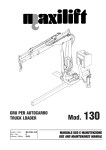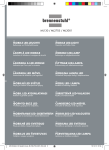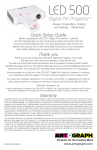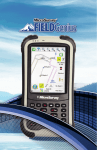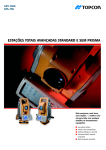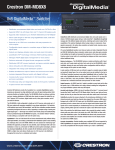Download MEGAPOWER ML130 User`s manual
Transcript
MEGAPOWER User’s Manual MODEL ML130 DLP PICO PROJECTOR DLP PICO PROJECTOR i TABLE OF CONTENTS Chapter 1 – Introduction --------------------- 1-3 1.1 About Your Pico Projector -------------------- 1 1.2 Safety Information ------------------------- 1-2 1.3 System Contents ---------------------------- 2-3 Chapter 2 – Installation ------------------- 4-9 2.1 2.2 2.3 2.4 2.5 2.6 2.7 2.8 Setting Up --------------------------------Connector Panel ---------------------------Connecting to Power Adaptor ---------------Presentation with Window CE ---------------Connecting to External Sources ------------Connecting to Micro SD Card ---------------Connecting to USB Host Port ---------------Connecting to USB Device Port -------------- 4-5 6 6 6 7 8 8 9 Chapter 3 – Using the Pico Projector ------------------------- 10-11 3.1 Control Buttons ---------------------------- 10 3.2 LED Indicators ----------------------------- 11 Chapter 4 – Care and Maintenance -----------------------------11-12 4.1 Cleaning the Pico Projector Housing -------- 11 4.2 Cleaning the Projection Lens --------------- 12 4.3 Transporting the Pico Projector ------------ 12 Chapter 5 – Troubleshooting Guide ------------------------------ 12 Appendix 1 – Product Specifications for ML130 DLP Pico Projector ----------------------------------------------------------------- 13 ii Note: 1. The appliance inlet of the power supply is the disconnector from mains and must be anytime easily accessible. 2. The maximum noise level of the product is LPA≤70dB (A) DIN 45635-19-01-KL2. 1. Der Gerätestecker des Netzteiles bildet die Trennvorrichtung zum Versorgungsstromkreis und muß jederzeit leicht zugänglich sein. 2. Max. Geräuschpegel: LPA≤70dB (A) DIN 45635-19-01-KL2. FCC Information This equipment has been tested and found to comply with the limits for a class A digital device, pursuant to Part 15 of the FCC Rules. These limits are designed to provide reasonable protection against harmful interference when the equipment is operated in a commercial environment. This equipment generates, uses and can radiate radio frequency energy and, if not installed and used in accordance with the instruction manual, may cause harmful interference to radio communications. Operation of this equipment in a residential area is likely to cause harmful interference in which case the user will be required to correct the interference at his own expense. Instruction to Use This equipment generates and uses the radio-frequency energy and, if not installed and used in accordance with the instruction manual, may cause interference to radio and television reception. It has been tested and found to comply with the limits for a class A computing device in accordance with the specifications in Subpart J of Part 15 of FCC Rules, which are designed to provide reasonable protection against such interference when operated in a commercial environment. If this equipment does cause interference to radio or television reception, the user may try to correct the interference by one or more of the following measures: 1. Reorient the receiving antenna for the radio or television. 2. Relocate the equipment with respect to the receiver. 3. Plug the equipment into a different outlet so the equipment and receiver are on different branch circuits. 4. Fasten cables using mounting screws to ensure adequate electromagnetic interference controls. Acknowledgments The followings are registered trademark or trademarks of their respective corporations: IBM, Microsoft, TI, Apple etc. iii Chapter 1 Introduction 1.1 About Your DLP Pico Projector The DLP Pico Projector is a convenient, versatile, state-of-the-art presentation system. It is an effective and valuable tool for projecting computer-generated video information or full motion video signals onto a front or rear projection screen. The built-in Windows CE Operating System allows playback of PDF, photos, Powerpoint and various video files directly from the Pico Projector without the need for external signal source. This, coupled with the rechargeable battery, allows easy presentations on the fly. The Pico Projector is an ideal companion to travelling executives, sales personnel and anyone who wants to do presentations on the spot. The following lists some of the specific features of the DLP Pico Projector:- 1.2 Small & Simple to Operate Built in Window CE OS WVGA 854x480 resolution 50 Lumens brightness 1000 : 1 High contrast ratio Battery operated USB port for flash drives, wireless mouse, hard disk (self powered) Touch Mouse Pad for Easy Navigation Built-in Speaker Safety Information Please read these instructions before using your Pico Projector. Failure to comply with these instructions could result in electric shock, fire, personal injury or damage to your Pico Projector. 1 Power Source Check the power specification plate on the back of the Pico Projector. Ensure that your line voltage matches with the power adapter rating of the Pico Projector. The Power Adaptor accepts AC power 100-240V, 50-60 Hz. Power Adaptor Use only the power adaptor supplied with the Pico Projector. Do not use the power adaptor if it has become damaged or frayed. For a replacement power adaptor, contact your authorized dealer. Do not allow anything to rest on the power adaptor. Do not place this projector where the adaptor may be abused by persons walking on it. Overloading Do not overload wall outlets and extension cords as this can result in the risk of fire or electric shock. Liquid Spills Do not set drinks or other liquids on top of the Pico Projector. Do not place the Pico Projector near water, for example, near a bathtub, washbowl, kitchen, sink, or laundry tub, in a wet basement, or near a swimming pool. Spilled liquids can flow inside the Pico Projector and cause damage. Repair Do not disassemble the Pico Projector. Take it to an authorized technical staff when service or repair work is required. Technical Service Please refer servicing to authorized technical staff under the following conditions: 1. 2. 3. 4. When the power adaptor or plug is damaged or frayed. If liquid has been spilled into the Pico Projector. If the Pico Projector has been exposed to rain or water. If the Pico Projector does not operate normally by following the operating instructions. 5. If the Pico Projector has been dropped or the cabinet has been damaged. 6. If the Pico Projector exhibits a distinct change in performance. 2 1.3 System Contents Handle your DLP Pico Projector carefully as you remove it from the packing box. The following items should be included in your package:1. 2. 3. 4. 5. 6. 7. DLP Pico Projector AC Power Adaptor Adaptor Plugs for AC Adapter AV Cable VGA Cable Quick Start Up Guide Rechargeable battery Check to make sure all parts are included in the shipping box. If any are missing, contact your dealer immediately. DLP Pico Projector AC Power Adaptor AV Cable Quick Start Up Guide VGA Cable Adaptor Plugs Quick Start Up Guide 3 Rechargeable Chapter 2 Installation Left & Right Click Buttons Mouse Pad LED Indicator Projector Lens Focus Adjust Knob 4 Volume Button On/Off Power Button 2.1 Source Button Micro SD Card connector Setting Up 1. Slide the battery door open & plug the battery connector to the Pico projector, as indicated by the following sequence of photos. The battery compartment was designed to accommodate different batteries, and as sizes can vary, double sided adhesive tape on the batteries can be used to hold it in place. 2. Insert the battery to the battery compartment. 3. The battery needs to be charged 6-8 hours the first time it is used. Plug the Power Adaptor to the DLP Pico Projector. 4. Slide the On/Off side button, hold it for one second then release it to start the DLP Pico Projector. The Projector will take about 5 10 seconds to initialize. Thereafter the Windows CE Screen will be projected. 5. Place the Projector at a suitable distance so the image size is around 20” to 40” diagonal 6. Turn the Focus Knob to bring the image into focus. 7. Navigate the Mouse Cursor with the built-in Mouse Touch Pad to operate the projector using the internal Windows CE system. 8. External signal source can also be played through the projector using the AV and VGA cables supplied. Bring up the SOURCE SELECT window and tap on VGA or CVBS(composite video). To change the input source, push the “Source” button to cycle through the different connections (note : selecting a source without the required electrical signal connection will result in a blank or random image being projected) 9. The default brightness is Standard Brightness. Lower Brightness to extend battery life or Enhanced Brightness to suit the presentation environment can be selected on the MODE SELECT Window. Caution: Always use the power adaptor that was shipped with the Pico Projector. The adaptor accepts power 100-240V 50-60 Hz. Check to ensure that the main voltage is within the range on the rating plate on the rear of the projector. When disconnecting the Pico Projector, always remove the power adaptor from the power source first, then from the Pico Projector 2.2 Connector Panel This illustration shows the connector panel on your DLP Pico Projector. Refer to this figure when connecting the DLP Pico Projector. 6 2.3 Connecting to Power Adaptor When adapter is plugged into the unit the battery starts to charge. The battery can also be charged via the device USB port (only when the unit is in the off state) 2.4 Presentation with Window CE 1. (a) For PDF, WORD, EXCEL or PPT simply select and open the presentation file. (b) To play video files, open TCMOVIE. Select source, either NAND or microSD (for current build files must reside in the MOVIE folder) © To display photos, open TCPHOTO. Select source, either NAND or microSD (for current build files must reside in the PHOTO folder) Please note : the media players are continuously being updated, please enquire for most up to date versions. 7 2.5 Connecting to External Sources 1. Power up the Pico Projector. 2. Bring up the MODE SELECT window. 3. (a) Computer : Plug the 15pin VGA connector to the computer and the connector on the other end of the cable to the Pico AV/VGA input. Set computer output options (resolution : 800x600 or 1024x768, output : mirror, extended or external). In the MODE SELECT window select the corresponding output options from the computer, the projected image should be the select output option of the computer. (b) CVBS(composite video) : Connect the RCA plugs to the corresponding outputs of the video source. Select the CVBS option on the MODE SELECT window. The projected image should be same as output from the video source. (c) AUDIO OUT : Connect a self-powered Audio Speaker to the AUDIO OUT port to enjoy louder sound output. The sound volume can be adjusted on the WIN CE screen or via the VOLUME CONTROL BUTTON. 8 2.6 Connecting to Micro SD Card 1. Insert MICRO SD card into the card slot. 2. Open MY DEVICE, the storage card icon should be displayed and use as an external drive for storing files. 2.7 Connecting to USB Host Port 1. Connect USB Flash Drives or self-powered Hard Disk to expand the memory of the Pico Projector. The Pico Projector will automatically detect these external memory devices and the icon can be found by opening MY DEVICE. 2. Peripheral devices such as Wireless Mouse, Presentation Controllers, USB keyboard etc. can also be connected to this port to expand the ease of use and functionality of the Pico Projector. 9 2.8 Connecting to USB Device Port Connect the USB port on PC to USB Device Port via standard USB cable with mini B connector (not included). The Pico Projector will show as external memory device on the PC. You can retrieve or download files from your PC as you would do for external memory devices. Chapter 3 Using the DLP Pico Projector 3.1 Control Buttons The following describes the control buttons on the Pico Projector 10 On/Off Switch Slide the On/Off switch and hold for 1 second then release to turn on the Pico Projector. Slide the On/Off switch in the same way to turn off the Projector. Source On Desktop open MODE SEL to bring up the setup menu. Select the desired source input. To jump to a different input source press the SOURCE button to select the internal Window CE or external input signal. Vol. Press the “Vol.” button to control the volume of the Pico Projector. The volume will first increase and when it reaches the maximum volume, the sound volume will start decreasing. Focus Knob To adjust the image focus. Mouse Pad To control the mouse function under Window CE. Left & Right Left & Right click function of the mouse under Window CE Click Button 3.2 LED Indicators Blue power adapter plugged in and battery charging Red + blue power adapter plugged in, battery charging and Pico Projectors switched on Green battery fully charged (it is advisable to disconnect the adapter when battery is fully charged) 11 IR Infra-red receiver for remote control (Option used with DVB-T adapter) Antenna connection (Option for DVB-T version) Chapter 4 Care and Maintenance The information in this chapter describes how to care for and prevent accidental damage to your Pico Projector. You should treat your Pico Projector with the same care you would give to any other valuable equipment. 4.1 Cleaning the Pico Projector Housing DO NOT try to service the Pico Projector. Refer all Pico Projector servicing to your dealer. Failure to do so can result in serious personnel injury or damage to the Pico Projector. DO NOT clean the housing with organic solvents, such as those containing acetone. Wipe the exterior of the housing with a soft, damp cloth. Protect the Pico Projector from rain, snow or extreme temperature. 4.2 Cleaning the Projection Lens To clean the projection lens: Use a cotton-bud stick to gently wipe dust or oil from the projection lens surface. Also, do not use abrasive cleaners, solvents, or other harsh chemicals that might scratch the lens. 4.3 Transporting the Pico Projector The DLP Pico Projector is a highly sophisticated piece of electronic equipment that is sensitive to impact, excessive heat, cold and humidity. When transporting the Pico Projector, use a protective 12 bag or use the original packing carton to minimize shock and impact. Store and transport the Pico Projector at temperature between 0 and 140 degrees Fahrenheit (-17 to 60 degrees Centigrade). Avoid storage in automobiles during seasonal temperature extremes. Automobile interior temperatures can exceed 160 degree Fahrenheit (70 degrees Centigrade) in summer. If the Pico Projector has been exposed to extremely hot, cold or humid conditions, allow it to stand at room temperature for 30 minutes before use. Extended use of the Pico in high temperature environments may cause a reduction in brightness of the projected image. Chapter 5 Troubleshooting Guide If you are having a problem operating the Pico Projector, first make sure you have set it up according to the instructions in Chapter 3. You should also check the adjustments and the INPUT connections. Verify that all power is switched on. Before calling for service, check the troubleshooting suggestions in this chapter. Problem Solutions The Mouse Cursor does not move: Battery remaining power too low There is no sound from speaker: Check that the AV cable is connected into the AV connectors on the rear panel. Abnormal image color and flicker: Recharge battery or use AC-DC adapter 13 Appendix 1 Product Specifications for ML130 DLP Pico Projector Product Specification Display Technology DLP Technology Light Source LED Resolution WVGA (854 x 480 pixels) Brightness (Typical) 50 Lumens Contrast Ratio 1000 : 1 Built in Window CE capable of playing pdf, powerpoint, Excel, Word directly for presentation without connecting to PC Rechargable Battery Battery capable of running at standard brightness for approx 60 min. Touch Pad Control For navigating the cursor for Window control Speaker Mono External Connection USB device, VGA in, AV in & Audio out, USB host Dimensions / Weight 75 (W) x 142 (L) x 28mm (H) / 250g Power Consumption <15W (pico projector only) Built-in Memory 2 GB Max SD-memory support 16 GB USB 1.1 Host USB flashdrives, USB harddisks (externally powered), keyboard, mouse Optional extras DVB-T, WIFI 14